
Index V5
Embosser Manual
November 2016
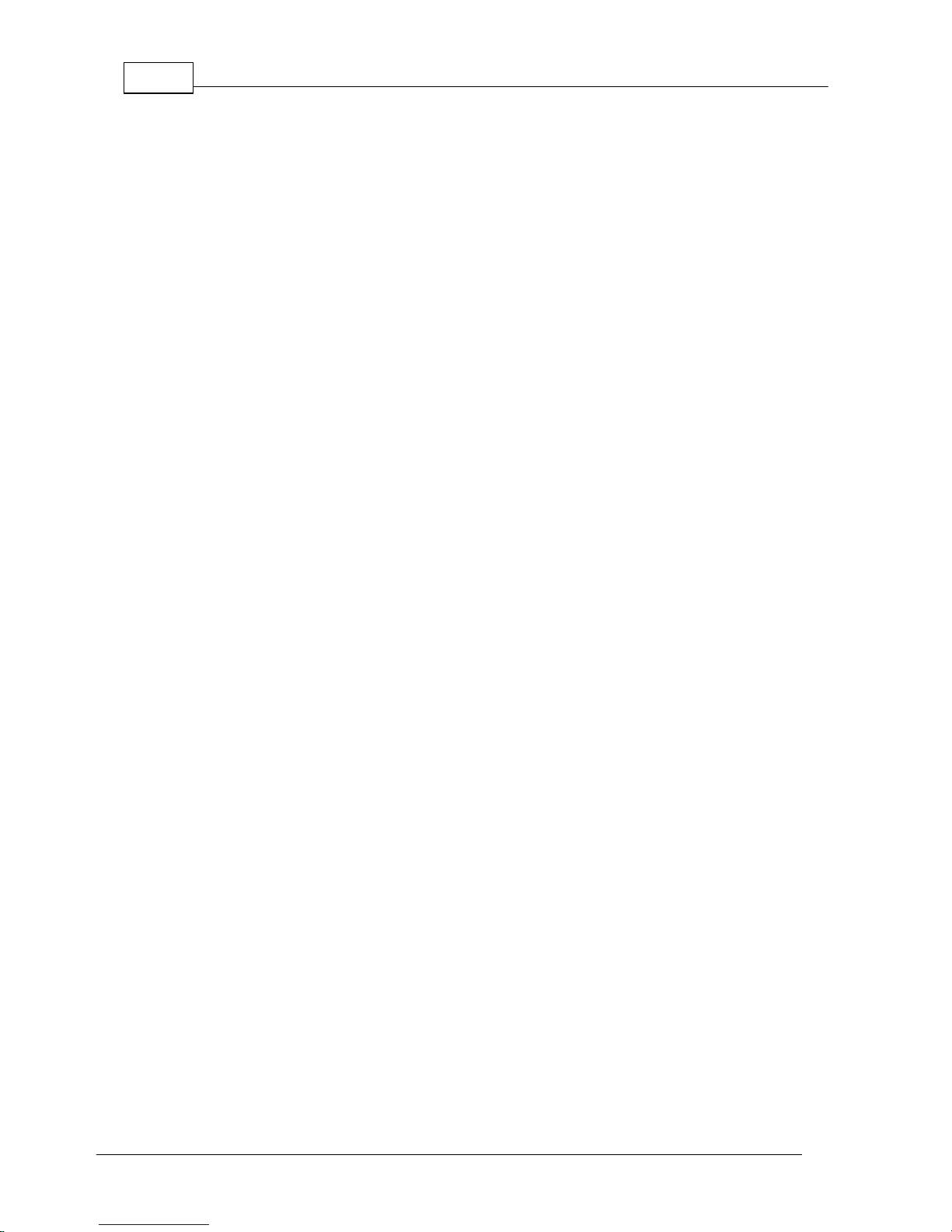
Index V5 embosser manual1-1
© 2016 Index Braille
www.indexbraille.com
Contents
1. Safety information
1
................................................................................................................................... 1
I
1.1 Approvals
2. Index V5 embosser overview
2
................................................................................................................................... 2
II
2.1 Backlit text on all models
................................................................................................................................... 3
II
2.2 Basic-D
......................................................................................................................................................... 4
2.2.1 LED feedback Basic-D
................................................................................................................................... 5
II
2.3 Everest-D
......................................................................................................................................................... 6
2.3.1 LED feedback Everest-D
................................................................................................................................... 7
II
2.4 BrailleBox
......................................................................................................................................................... 8
2.4.1 LED feedback BrailleBox
......................................................................................................................................................... 8
2.4.2 Electrical connectors BrailleBox
3. Installation
9
................................................................................................................................... 9
II I
3.1 Getting started
......................................................................................................................................................... 9
3.1.1 Unpacking of the embosser
......................................................................................................................................................... 10
3.1.2 Speech feedback
......................................................................................................................................................... 11
3.1.3 Firmware upgrade
................................................................................................................................... 12
II I
3.2 Index Braille printer driver
......................................................................................................................................................... 12
3.2.1 Install to USB port
......................................................................................................................................................... 13
3.2.2 Network connection
.................................................................................................................................................. 13
3.2.2.1 Manage Wi-Fi network
.................................................................................................................................................. 14
3.2.2.2 Wizard for static IP address
................................................................................................................................... 15
II I
3.3 Printing Braille
......................................................................................................................................................... 15
3.3.1 Index-direct-Braille (idB)
.................................................................................................................................................. 16
3.3.1.1 Printing from USB Memory
.................................................................................................................................................. 16
3.3.1.2 Printing from web app
......................................................................................................................................................... 17
3.3.2 Emboss with idB in Windows
......................................................................................................................................................... 17
3.3.3 Emboss with idB in Mac
......................................................................................................................................................... 17
3.3.4 Emboss with idB in Linux
......................................................................................................................................................... 17
3.3.5 External braille editor
4. Paper handling
18
................................................................................................................................... 18
IV
4.1 Supported paper sizes
................................................................................................................................... 19
IV
4.2 Paper loading
5. Control panel
20
................................................................................................................................... 21
V
5.1 Menu summary
......................................................................................................................................................... 21
5.1.1 V5 menu
......................................................................................................................................................... 21
5.1.2 Key functions
......................................................................................................................................................... 23
5.1.3 Multiple layouts to customize
......................................................................................................................................................... 24
5.1.4 Menu option V5
................................................................................................................................... 28
V
5.2 Wizards in 2.0
......................................................................................................................................................... 28
5.2.1 Wizards for layouts

1-2Contents
© 2016 Index Braille
www.indexbraille.com
.................................................................................................................................................. 28
5.2.1.1 Standard wizard
........................................................................................................................................... 28
5.2.1.1.I. Edit active layout, standard wizard
example
........................................................................................................................................... 29
5.2.1.1.II. Advanced wizard

1 Index V5 embosser manual
© 2016 Index Braille
www.indexbraille.com
1 Safety information
Securely place the printer on a stable surface.
Keep the ventilation inlets and outlets of the embosser free.
Connect the embosser to a grounded power outlet only.
Acoustic Hoods are recommended, for reducing noise level.
BrailleBox is a class A product. In the unlikely event it causes radio interference,
increase the distance between BrailleBox and the device.
1.1 Approvals
FCC Compliance
This device contains FCC ID: PVH0953
This equipment has been tested and found to comply with the limits for a Class B digital device, pursuant
to Part 15 of the FCC Rules. These limits are designed to provide reasonable protection against harmful
interference in a residential installation. This equipment generates, uses and can radiate radio frequency
energy and, if not installed and used in accordance with the instructions, may cause harmful interference to
radio communications. However, there is no guarantee that interference will not occur in a particular
installation. If this equipment does cause harmful interference to radio or television reception, which can
be determined by turning the equipment off and on, the user is encouraged to try to correct the interference
by one or more of the following measures:
Reorient or relocate the receiving antenna
Increase the separation between equipment and receiver
Connect the equipment into an outlet on a circuit different from that to which the receiver is connected
Consult the dealer or an experienced radio/TV technician for help.
IC compliance
This device contains IC: 5325-0953
This device complies with Industry Canada license-exempt RSS standard(s).
Operation is subject to the following two conditions:
this device may not cause interference, and this device must accept any interference, including interference
that may cause undesired operation of the device. Under Industry Canada regulations, this radio
transmitter may only operate using an antenna of a type and maximum (or lesser) gain approved for the
transmitter by Industry Canada. To reduce potential radio interference to other users, the antenna type and
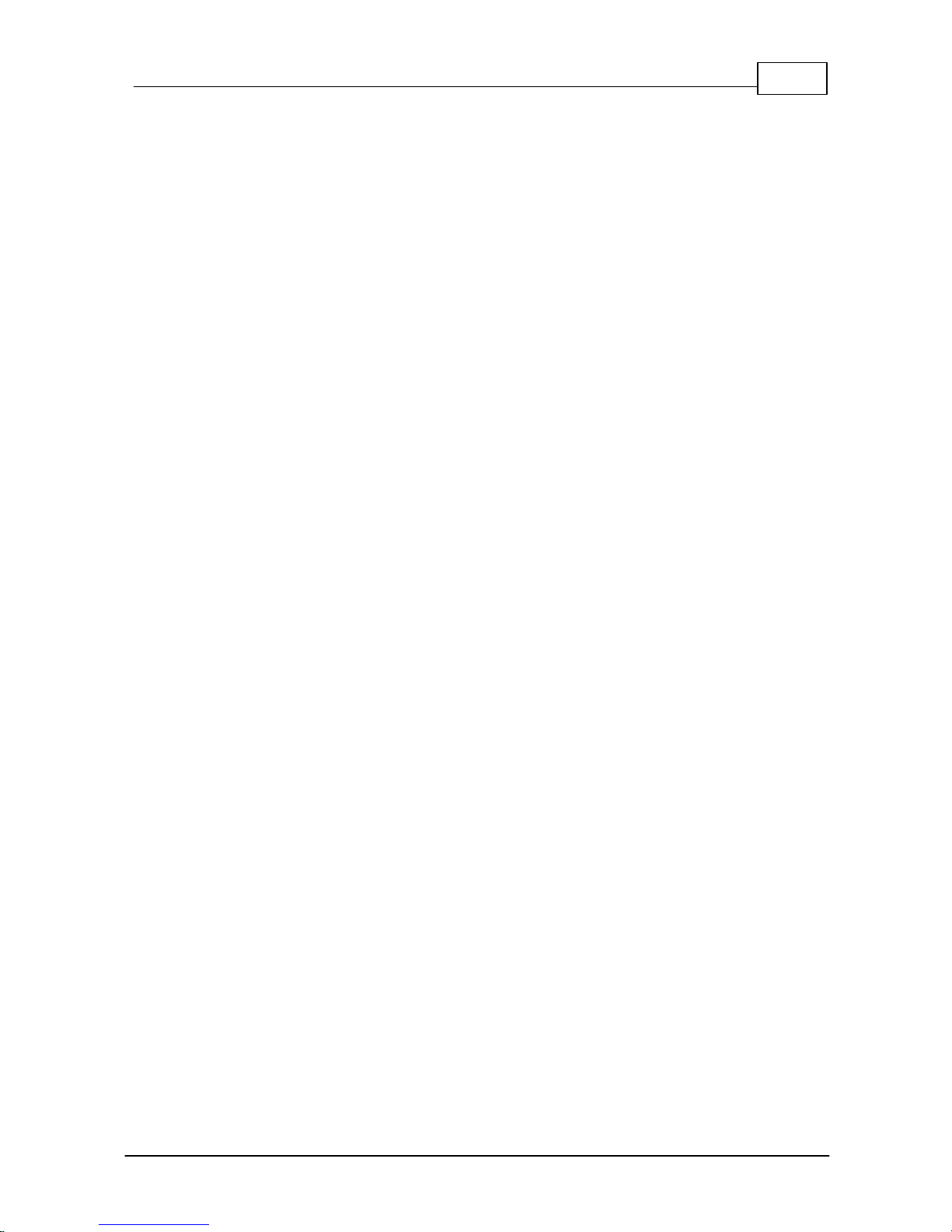
2Safety information
© 2016 Index Braille www.indexbraille.com
its gain should be so chosen that the equivalent isotropically radiated power (e.i.r.p.) is not more than that
necessary for successful communication. The device for operation in the band 5150-5250 MHz is only for
indoor use to reduce the potential for harmful interference to co-channel mobile satellite systems; the
maximum antenna gain permitted for devices in the bands 5250-5350 MHz and 5470-5725 MHz shall
comply with the e.i.r.p. limit; and the maximum antenna gain permitted for devices in the band 5725-5825
MHz shall comply with the e.i.r.p. limits
Conformité aux normes d’IC
Cet appareil est conforme à la(aux) norme(s) RSS sans licence d’Industry Canada.
Son utilisation est soumise aux deux conditions suivantes :
Cet appareil ne doit pas causer d’interférences et il doit accepter toutes interférences reçues, y compris
celles susceptibles d’avoir des effets indésirables sur son fonctionnement. Conformément aux
réglementations d’Industry Canada, cet émetteur radio ne peut fonctionner qu’à l’aide d’une antenne dont
le type et le gain maximal (ou minimal) ont été approuvés pour cet émetteur par Industry Canada. Pour
réduire le risque d’interférences avec d’autres utilisateurs, il faut choisir le type d’antenne et son gain de
telle sorte que la puissance isotrope rayonnée équivalente (p.i.r.e) ne soit pas supérieure à celle requise
pour obtenir une communication satisfaisante. Le dispositif de fonctionnement dans la bande 5150-5250
MHz est réservé à une utilisation en intérieur pour réduire le risque d'interférences nuisibles à la co-canal
systèmes mobiles par satellite, le gain d'antenne maximal autorisé pour les appareils dans les bandes
5250-5350 MHz et 5470-5725 MHz doit se conformer à la pire limite, et le gain d'antenne maximal autorisé
pour les appareils dans la bande 5725-5825 MHz doivent être conformes avec le pire limites spécifiées à
point-à-ponctuelles et non point-à-point de fonctionnement selon qu'il convient. Opération dans la bande
5600-5650 MHz n'est pas autorisée au Canada. Haute puissance radars sont désignés comme
utilisateurs principaux (c.-àutilisateurs prioritaires) des bandes 5250-5350 MHz et 5650-5850 MHz et que
ces radars pourraient causer des interférences et / ou des dommages à dispositifs LAN-EL. Cet
équipement respecte les limites d’exposition aux rayonnements IC RSS-102 définies pour un
environnement non contrôlé. Il doit être installé et utilisé en maintenant une distance minimum de 20 cm
entre le radiateur et votre corps.
Bloutooth Qualification
This device contains Bluetooth module qualified as "Controller system" - QD ID 58171
2 Index V5 embosser overview
Speech feedback refers to the echo in the embosser.
2.1 Backlit text on all models
Bluetooth, Wi-Fi, Network: Flicker when available, and light up when connected.
idB: Flicker during translation, and light up during printing with idB.
UPDATE: Require a network connection. Activated when the embosser network is
connected. It lights up when an update is available and flickers during a firmware
upgrade.
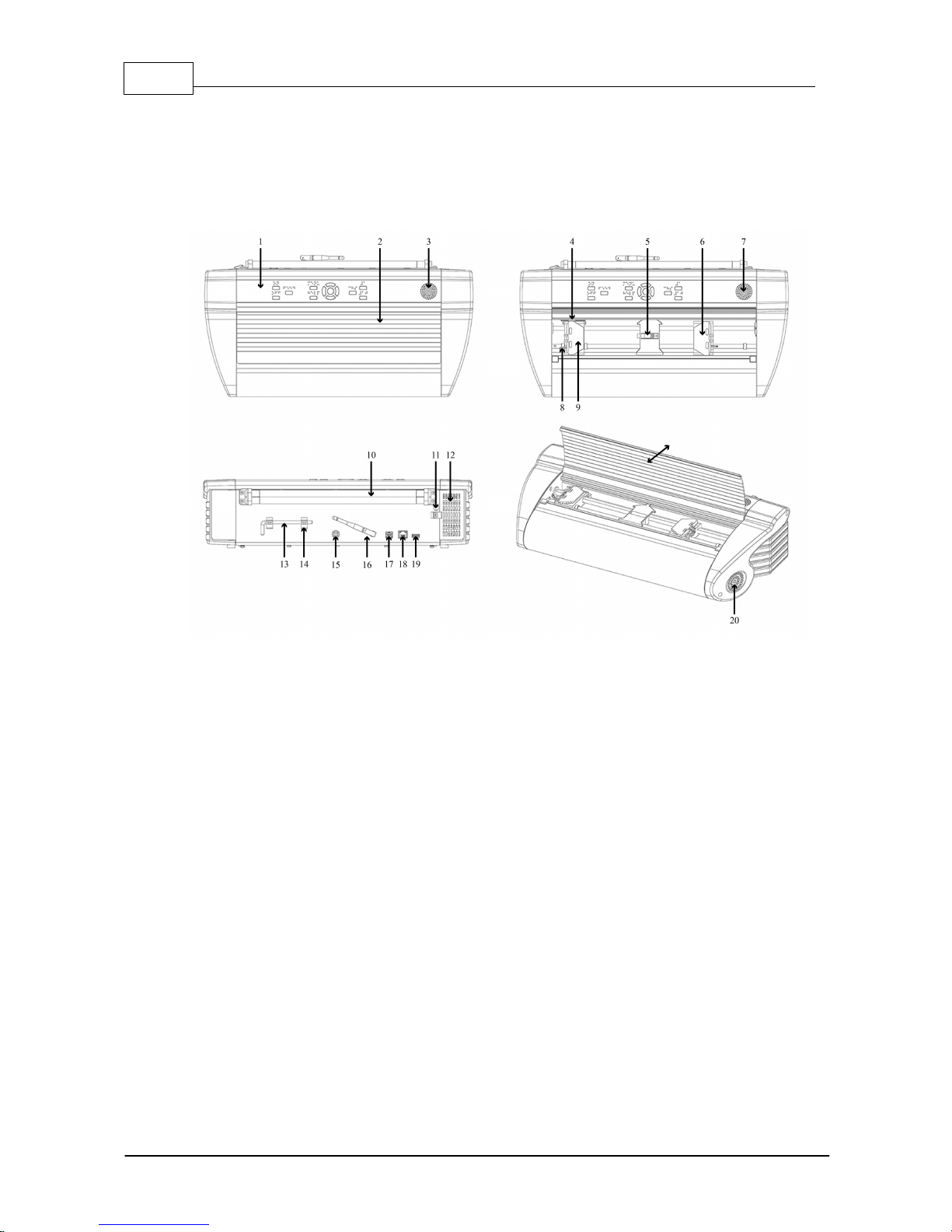
3 Index V5 embosser manual
© 2016 Index Braille
www.indexbraille.com
PAPER JAM: Light up when there is a paper jam.
ERROR: Light up when there is an error. Press HELP for more information.
2.2 Basic-D
1. Control panel
2. Lid
3. Speaker
4. Optical paper
movement sensor
5. Optical paper edge
sensor
6. Right tractor
7. Speaker
8. Tractor release lever
9. Left tractor
10. Paper rollers
11. Hole for transport lock
12. Ventilation inlet
13. Transport lock
14. Transport lock holder
15. Power input 48V DC
16. Wi-Fi and Bluetooth Antenna
17. USB 2.0 device port
18. Network port (100 MB)
19. USB host port
20. Ventilation outlet

4Index V5 embosser overview
© 2016 Index Braille www.indexbraille.com
2.2.1 LED feedback Basic-D
PAPER MOVE: Flicker when paper is moving.
PAPER EDGE: Light up when paper is in front of the paper edge sensor.
HEAD: Light up when the print head is in the home position.
FAN: Light up when the fan is on.
OUT OF PAPER: Light up when there is no paper in the paper tractor.
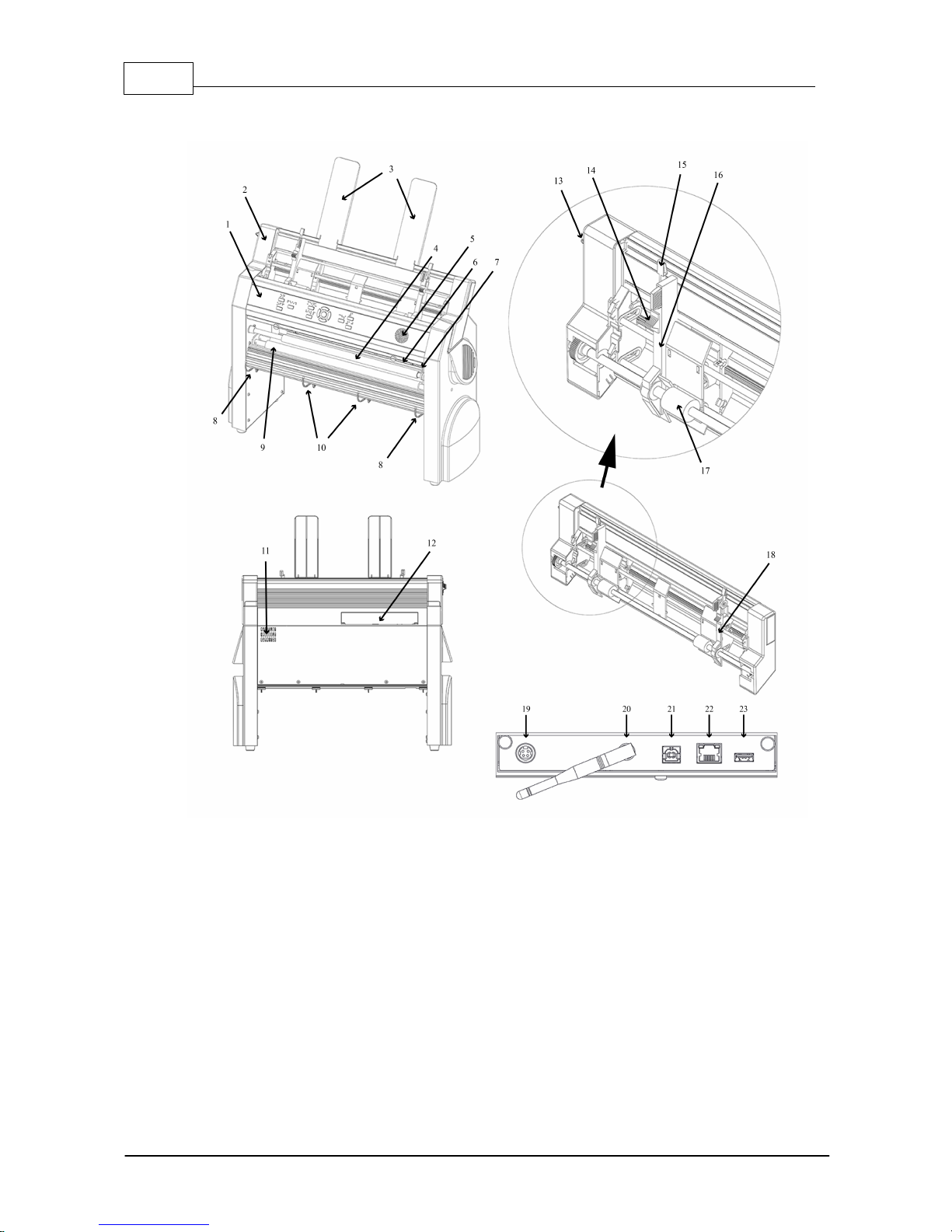
5 Index V5 embosser manual
© 2016 Index Braille
www.indexbraille.com
2.3 Everest-D
1. Control panel
2. Sheet feeder
3. Paper guides
4. Embossing head
5. Speaker
6. Optical paper edge sensor
7. Optical embossing head
reference position sensor
8. Outer guides for adjusting paper
11. Ventilation outlet
12. Electrical connectors
13. Switch to close/open the sheet feeder
14. Card/sheet selectors (right/left)
15. Locking levers for margin guides (right/
left)
16. Left margin guide
17. Pick-up rollers
18. Right margin guide
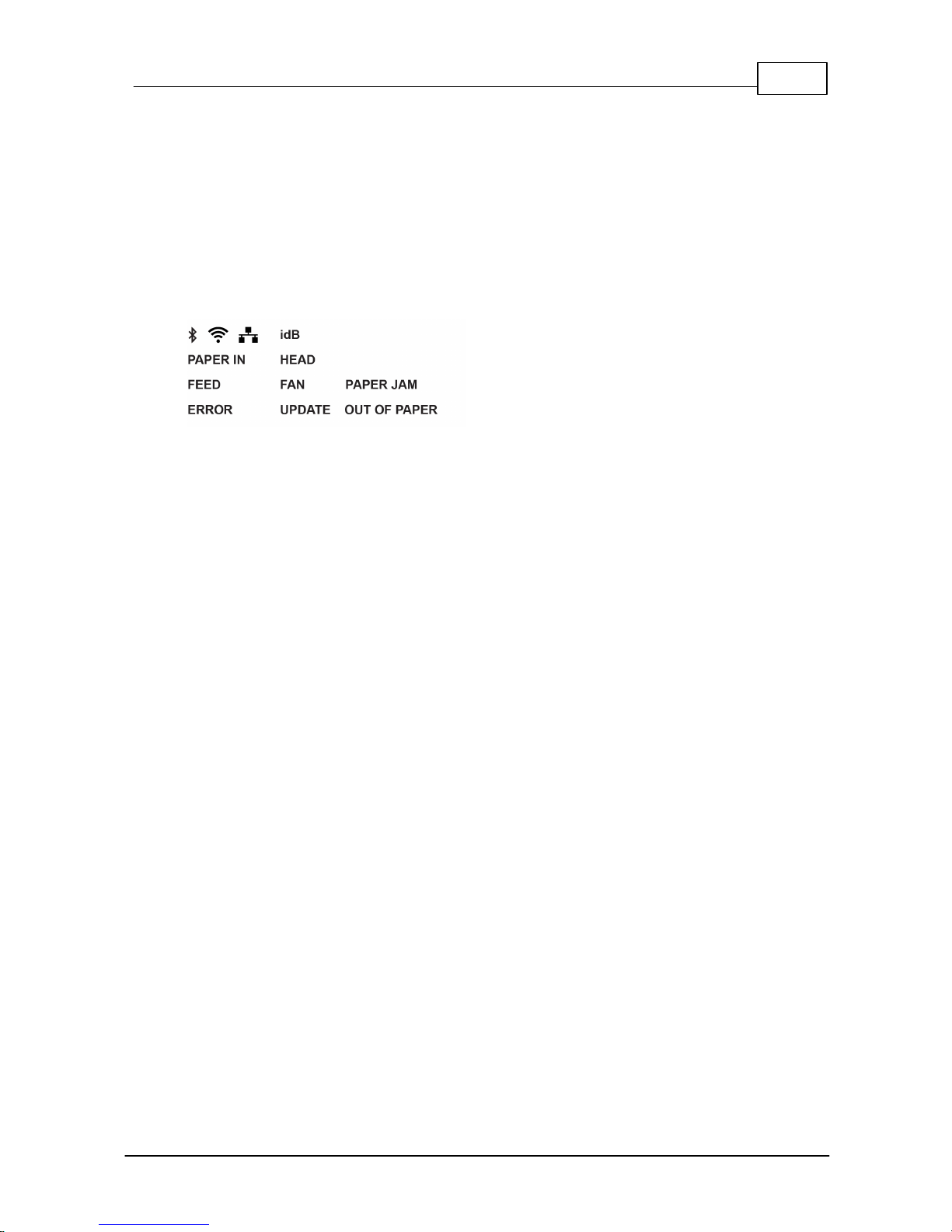
6Index V5 embosser overview
© 2016 Index Braille www.indexbraille.com
out Profile Angle
9. Paper movement rollers
10. Inner guides to stabilize paper
out ejection
19. Power input 48V DC
20. Wi-Fi and Bluetooth Antenna
21. USB 2.0 device port
22. Network port (100 MB)
23. USB host port
2.3.1 LED feedback Everest-D
PAPER IN: Light up when paper is in front of the paper edge sensor.
FEED: Light up when paper motor is on.
HEAD: Light up when the print head is in the home position.
FAN: Light up when the fan is on.
OUT OF PAPER: Light up when the paper tray is empty.

7 Index V5 embosser manual
© 2016 Index Braille
www.indexbraille.com
2.4 BrailleBox
1. Control panel
2. Optical sensor for service door
3. Optical sensor for braille tray
4. Braille tray
5. Braille stack guide
7. Paper tray
8. Bottom embossing head
9. Middle embossing head
10. Top embossing head
11. Paper rollers
12. Service door
13. Electrical connectors
14. Ventilation
15. Paper guides
16. Rear paper stop lever

8Index V5 embosser overview
© 2016 Index Braille www.indexbraille.com
2.4.1 LED feedback BrailleBox
PAPER IN: Light up when paper has begun feeding and reaching the paper-in
sensor.
PAPER OUT: Light up when paper reaches the paper-out sensor.
OUT OF PAPER: Light up when the paper tray is empty.
BRAILLE STACK: Light up when the braille stack is too high.
PAPER TRAY: Light up when the paper tray is open.
BRAILLE TRAY: Light up when the braille tray is open.
SERVICE DOOR: Light up when the front service door is open.
2.4.2 Electrical connectors BrailleBox
BrailleBox
1. Power input 100-240V, 50-60 HZ,
grounded outlet
2. Fuse 6,3 A/250V slow blow
3. Wi-Fi and Bluetooth Antenna
4. USB host port
5. Network port (100 MB)
6. USB 2.0 device port

9 Index V5 embosser manual
© 2016 Index Braille
www.indexbraille.com
3 Installation
3.1 Getting started
3.1.1 Unpacking of the embosser
Unpack the embosser gently and check all items. Save the packing material and
transport locks. The two (2) year warranty on parts remains valid only if the
embosser is transported in original packaging, and the transport locks are properly
in place.
The following items are included in shipment:
oEmbosser
oUser manual
oIndex USB memory stick
oPower cord
oUSB cord
oExternal power supply for Basic-D and Everest-D
oTransport locks
Basic-D/ Everest-D and BrailleBox
oPower on the embosser without connecting the USB cord.
oThe "Wizard to remove transport locking" will start automatically.
oFollow the wizard steps. When completed, the embosser will restart and is ready
to be used.
BrailleBox pictures
1. Rubber seal
2. Transport box
3. Braille tray glass

10Installation
© 2016 Index Braille www.indexbraille.com
4. Take out three print head
transport locks.
5. Store the transport locks in the
holders located on the side of the
embosser tower.
3.1.2 Speech feedback
The speech feedback uses English mode by default and may be changed into other
languages in the control panel. Index embossers use Acapela synthetic speech.
In addition to English UK, the following languages are available in October 2016
firmware release:
oEnglish US
oEnglish Indian
oArabic
oFinnish
oFrench
oGerman
oItalian

11 Index V5 embosser manual
© 2016 Index Braille
www.indexbraille.com
oKorean
oNorwegian
oPortuguese Brazil
oPortuguese Portugal
oRussian
oSpanish
oSwedish
oTurkish
oMandarin
3.1.3 Firmware upgrade
Index embosser can be upgraded to latest firmware free of charge. It is highly
recommended to upgrade the firmware when installing a new Index V5 printer. The
upgrade includes bug fixes and new or improved functionality. Please find detailed
information on www.indexbraille.com
Upgrade via Internet connection
When the V5 embosser is connected to a network port with connection to internet, it
will check for an update automatically. When the UPDATE text lights up, a new
update is available.
Start upgrade by selecting:
MENU/ User service/ Firmware upgrade/ Firmware upgrade from internet/ OK to
start.
Upgrade via USB memory
oDownload the latest V5 firmware from www.indexbraille.com / Support/
Download V5 Firmware.
oSave the V5 firmware package to a USB memory stick.
oInsert the USB memory into the V5 embosser.
oStart upgrade by pressing:
MENU/ User service/ Firmware upgrade/ Firmware upgrade from USB memory
stick/ OK to start.
The UPDATE text lights up during the upgrade process. The speech feedback is
activated. Do NOT power off the embosser during an upgrade. The upgrade process

12Installation
© 2016 Index Braille www.indexbraille.com
may take 5-15 minutes and is completed when the embosser restarts automatically.
3.2 Index Braille printer driver
Index software and printer drivers for Index Braille embossers may be installed from
the USB memory stick, included in the shipment or by downloading them from
www.indexbraille.com.
3.2.1 Install to USB port
All Index embossers require the Index Braille printer driver to function properly.
Install the Index Braille printer driver in your computer before connecting the
embosser to the USB device port.
To find the current version of the Index Braille printer driver for your embosser,
access the control panel in your computer by selecting:
Control Panel/ Uninstall a program/ Index Braille Driver.
The current version number is shown on the right hand column, listed under versions.
Windows
To install Index printer driver 8.x or higher, suitable for Windows XP, Vista, Win 7,
Win 8, Win 10, follow these steps:
1. Close all applications on your PC.
2. Download Index Printer Driver 8.x or higher.
3. Right-click on the driver installation file and select "Run as administrator" and
follow the installation wizard.
4. Connect the supplied USB cord.
5. Power on the embosser.
6. For Windows Vista and later versions, the Plug & Play Found new hardware
wizard will complete the USB installation.
Mac OS X
To install Index printer driver for Mac OS X 10.8. follow these steps:
1. Double-click on the printer driver file.
2. Follow the installation guide for Mac OS X application.
3. Go to System Preferences and select Print & Fax.
4. Connect the embosser to the computer via the USB device port.

13 Index V5 embosser manual
© 2016 Index Braille
www.indexbraille.com
5. Start up the embosser and wait for the startup message.
6. Press the + button in the dialog box.
7. Click on the embosser name.
8. Choose Select Printer Software in the list box Print Using.
9. Select your embosser model in the dialog.
10. Press OK.
11. Press Add.
12. Exit System Preferences to complete the embosser installation.
13. Connect the supplied USB cord to the USB device port.
Linux (Debian/Ubuntu)
To install Linux printer driver 1.1.0. follow these steps:
1. Download the Linux printer driver.
2. Install the printer driver following the standard installation process in your Linux
version.
3. Connect the supplied USB cord to the USB device port.
4. Follow the general installation process for your Linux distribution.
3.2.2 Network connection
The Wi-Fi and wired network icons (blue), light up when a network wired or Wi-Fi is
connected. During search for a network, the network icon flickers.
Get Network IP address by pressing:
oHELP + 10 : Speech feedback IP address.
oHELP + 1 : Print in letter graphics and braille.
3.2.2.1
Manage Wi-Fi network
Enable Wi-Fi network port by pressing:
MENU/ Communication/ Manage Wi-Fi network/ OK enable/disable.
Speech feedback: "Wi-Fi network is enabled".
Known Wi-Fi network
When a known network is available, the Wi-Fi icon flickers during the network

14Installation
© 2016 Index Braille www.indexbraille.com
search.
Speech feedback: "Wi-Fi network connected, IP number XXX, Echo SSID
name".
When no known network is available, the Wi-Fi icon light is off.
Speech feedback: "No known network available".
Wi-Fi Protected Setup wizard - WPS
Press:
MENU/ Communication/ Manage Wi-Fi network/ Start Wi-Fi Protected Setup/
OK.
Speech feedback: "Press the Wi-Fi Protected Setup button on the router within
two minutes".
Within two minutes the Wi-Fi network will be established.
WiFi network setup by an ESC file.
Download the ESC_C-RegisterWiFi.ibe file from www.indexbraille.com/
download/ V5 Utilities/ WiFi setup parmater file
Open it for edit in Notepad++
Change network and password in above file, NETWORKNAME change to the
name of your local WiFi network (no space and case sensitive) and change
PASSWORD to your network password.
Save the file as .ibe file with your network name.
Send the file to your Index V5 embosser by right clicking on the file, select
Index-direct-Braille, your V5 embosser and press OK.
3.2.2.2
Wizard for static IP address
Connect the embosser to your network with a network cord.
Speech feedback: "Wired network is connected + IP address".
The wired network port supports Dynamic Host Configuration Protocol (DHCP) and
static IP address.
Set up static IP address by pressing:
MENU/ Communication/ Wizard for wired network/ OK.
Detailed information in this knowledge base link.

15 Index V5 embosser manual
© 2016 Index Braille
www.indexbraille.com
3.3 Printing Braille
Index-direct-Braille (idB) is a direct printing application to emboss standard Word
documents in braille. idB is free of charge and included in the printer driver package.
The text-to-braille translation, braille page formatting and page numbering are
created automatically by idB as this function is embedded in the embosser.
It is unnecessary to edit the file to print out braille. When using idB, the translation
language and braille grade (1 or 2), formatting, page number and other layout
settings are set up following the settings in the active layout of the embosser.
For Braille mathematics, music, tactile graphics, complex documents and proof
reading functions, a separate braille editor is required.
3.3.1 Index-direct-Braille (idB)
idB supports:
oBraille in grade 0 (computer), 1 (literary), and 2 (contracted)
oWord XML (.docx) files
oWord (.doc) files
oPDF (.pdf) files
oText (.txt) files
oPage numbering
oVolume handling (for braille books)
oIndex V4 and V5 Braille embossers
idB uses the Liblouis Open Source Braille translation system, which supports the
majority of languages worldwide.
Link to Liblouis web site
Link to information about Index-direct-Braille
Link to firmware upgrade instructions

16Installation
© 2016 Index Braille www.indexbraille.com
3.3.1.1
Printing from USB Memory
Requirements for printing from USB memory
oIndex V5 embosser.
oSet up the active layout, including page size, braille layout, page numbering
and braille translation language/grade (idB).
oA USB memory device with files in docx, doc, pdf, rtf or txt format connected to
the embosser's USB host port interface.
Steps for USB printing
oPress the MENU key on the embosser.
oGo to Print/ Print from USB memory.
oFind the file by using the arrow keys. The synthetic speech will guide you in the
USB file structure.
oPress OK to print the selected file.
oOn the control panel of the embosser the idB icon will flash during the translation
and formatting process, normally a few seconds.
oDuring the Braille printing process, the idB icon lights up.
3.3.1.2
Printing from web app
Before embossing, ensure that your portable device (mobile phone, ipad, etc) and
the Index V5 embosser are connected to the same WI-FI network.
oOpen the browser on your smart phone.
oType the IP address of the V5 Braille embosser on the web address bar in your
mobile device. Press HELP + 10 to receive the IP address information by
speech feedback.
oThe Index web app will appear.
oPress the action icon and select the print menu.
oBrowse your file and fetch it.
oPress Upload file to send it to the Index V5 embosser.
oWithin seconds the file will be translated into braille and formatted to the braille
page layout using the setting in active layout using idB.

17 Index V5 embosser manual
© 2016 Index Braille
www.indexbraille.com
3.3.2 Emboss with idB in Windows
oSave and then close the file in Word as 97-2003 .doc, .docx, .txt, and PDF
format.
oRight-click on the file from the list, and then select Index-direct-Braille.
oSelect your embosser model and click OK.
oThe file will now be transmitted to the selected Index embosser.
oThe flashing idB icon indicates ongoing text-to-braille translation process.
oEmbossing of the braille document will start. The light-up idB icon indicates the
idB use for the document.
3.3.3 Emboss with idB in Mac
oOpen the document in your preferred editor/viewer program (e.g. Preview OS X).
oGo to file. Select Print and select an installed Index embosser.
oThe file will now be transmitted to the selected Index embosser.
oThe flashing idB icon indicates ongoing text-to-braille translation process.
oEmbossing of the braille document starts. The light-up idB icon indicates the use
of idB for the document.
3.3.4 Emboss with idB in Linux
oOpen the document in your preferred editor/viewer.
oGo to file. Select Print and then select an installed Index embosser. Press OK.
oThe file will now be transmitted to the selected Index embosser.
oThe flashing idB icon indicates ongoing text-to-braille translation process.
oEmbossing of the braille document starts. The light-up idB icon indicates the use
of idB for the document.
3.3.5 External braille editor
Emboss with a commercial or freeware Braille editor
The majority of Braille editors available are compatible with Index Braille embossers.
For more information on compatible braille editors, please check below link:
http://www.indexbraille.com/en-us/support/braille-editor-software

18Paper handling
© 2016 Index Braille www.indexbraille.com
4 Paper handling
All Index embossers support paper weight of 120 - 180 g/m2 (grams per square
meter). To inquire about the ability to emboss with heavier materials, please contact
us.
4.1 Supported paper sizes
EMBOSSER
MODEL
PAPER
LENGTH
PAPER
WIDTH
PAPER
TYPE
ADDITIONAL
INFORMATION
Basic-D V5
1 - 17 in,
25.4 - 431.80
mm
4 - 12,5 in,
120 - 320 mm
Tractor fed
paper.
Support user defined
paper sizes.
Everest-D V5
4,7-11,4 in,
120 - 590
mm
5,5-11,7 in,
130 - 297 mm
Cut sheet
paper.
Support user defined
paper sizes.
BrailleBox V5
11,5-17 in,
292 - 431,8
mm
250 mm, 11 in,
297 mm
Cut sheet
paper.
Support fixed paper
sizes: A3, Tabloid
11x17 in, 11.5x11 in,
B4.

19 Index V5 embosser manual
© 2016 Index Braille
www.indexbraille.com
4.2 Paper loading
EMBOSSER
MODEL
PAPER LOADING
Basic-D
Paper in
oOpen the lid.
oOpen the right and left tractors.
oRelease the lock on the right tractor and adjust the position of the
right tractor according to the paper width.
oLoad paper and close the tractor lids.
oStretch the paper by pulling the right tractor.
oLock the right tractor.
Paper out
oSelect hood with cutting mechanism.
oFloor standing hood.
oPaper remains in print head position.
Everest-D
Paper in
Adjust paper width
oPlace the two transparent plastic paper guides on the top of the
sheet feeder.
oRelease the lock lever on the left margin guide.
oOpen the sheet feeder by releasing the sheet feeder lock. Place
the paper stack in the sheet feeder towards the right margin
guide. If the paper is slightly bent, place it with the bend toward
the front side of the embosser.
oAdjust the left margin guide to the left edge of the paper stack
and lock it with the locking lever.
oClose the sheet feeder.
Adjust pick-up function
oAdjust vertical position of both left and right card/sheet selectors.
oStart with both card/sheet selectors in the same step position.
Feed a few sheets of paper.
If a double-feed occurs, move both sheet/card selectors
upward and try again.
If no-feed occurs, move both sheet/card selectors downward
and try again.
oTest the sheet feeder for best function by putting a lot of paper on
the first trial. Then put only a few sheets of paper on the second
trial. Check the result and adjust the sheet feeder to produce the
best result.

20Paper handling
© 2016 Index Braille www.indexbraille.com
Video "Adjusting sheet/card selector for best pick up function"
Paper out
oAdjust the angle of the rear bottom profile by releasing the two
outer white guides and tilt the profile. Lock it in position by
pressing the white outer guides into the holes in the side plates.
A horizontal paper eject line is recommended when Everest is
placed on a table and a 45 degree downward angle for use in
Acoustic Hood Everest.
oAdjust the two inner document guides to line up with the paper
edges.
BrailleBox
Paper in
oMove the rear paper stop lever into the correct position for the
paper size.
oInsert paper.
oAdjust the margin guides to the paper width. The following paper
sizes are supported: A3, Tabloid 11x17 inches, 11.5x11 inches
and B4.
5 Control panel

21 Index V5 embosser manual
© 2016 Index Braille
www.indexbraille.com
5.1 Menu summary
5.1.1 V5 menu
ON
oFlickering ON: Ongoing startup process.
oLight-up ON: The embosser is on.
MENU - Open MENU function.
oLight-up MENU on display: MENU is open. Use the arrow keys to move within the
MENU option and wizards.
OK: Select or start a function.
When a function is completed, the embosser goes into idle mode.
After 2 minutes on MENU mode, without any keystrokes, the embosser will cancel
changes automatically without saving and then go into idle mode.
HELP: Provide speech feedback information about the current state of the
embosser.
oLight-up HELP on display: Indicate if important information is available.
5.1.2 Key functions
TYPES
KEYS
FUNCTIONS
GENERAL
KEYS
ON
Power on.
Online mode.
Cancel MENU function without saving.
After pause, continue printing.
OFF
Pause embossing.
Power off (hold OFF for 5 seconds).
FEED
Feed paper.
Eject paper.
DOOR
Open/close braille tray. BrailleBox only.
HELP
Speech feedback help information.
To start remote support, hold HELP for 15 seconds.
To start recovery mode, hold HELP during power on.

22Control panel
© 2016 Index Braille www.indexbraille.com
MENU
KEYS
MENU
Open/close MENU mode.
ARROW UP
Move to previous MENU item.
On idle mode, move to a layout. Activate it by
pressing OK.
ARROW DOWN
Move to next MENU item.
On idle mode, move to a layout. Activate it by
pressing OK.
ARROW LEFT
Move to a higher MENU level.
Move to previous step in wizard.
ARROW RIGHT
Move to lower MENU level.
Move to next step in wizard.
OK
Select, confirm, save, open, close and start.
NUMBER
KEYS
1
Normally "1" represents the value 1.
When it represents another value, it is presented by
speech feedback.
10
Normally "10" represent value 10.
When it represents another value, it is presented by
speech feedback.
Run paper arm release sequence. BrailleBox only.
CHS
Toggle between increase and decrease.
Restart the embosser. Hold ON for 10 seconds.

23 Index V5 embosser manual
© 2016 Index Braille
www.indexbraille.com
DOUBLE
KEYS
OFF + FEED
Stop embossing.
FEED + FEED
Place paper in emboss position. Basic-D only.
FEED + OFF
Reverse the paper out of the embosser. Basic-D
only.
HELP + HELP
Print help information in letter graphics and braille.
HELP + CHS
Toggle between local and English speech feedback.
HELP + MENU
Provide speech feedback in active braille page
layout.
HELP + ON
Print hammer test page.
HELP + OFF
Safely remove USB memory stick.
HELP + FEED
Light-up text indicates process sensors toggle
between on and off (coming soon).
HELP + 1
Print network information page.
HELP + 10
Provide speech feedback on available embosser
wired and/or Wi-Fi IP address.
HELP + OK
Establish a local network between PC and
embosser using USB connection (Firmware 2.1).
HELP +
ARROW RIGHT
Start Wireless Protected Setup (WPS push button).
HELP +
ARROW UP
Print internal parameter list.
HELP +
ARROW DOWN
Start "Insert transport locking wizard". Follow wizard
instructions. After completed, the embosser will
restart.
HELP + ?
Download pre-release firmware for testing. Network
port should be connected to internet.
5.1.3 Multiple layouts to customize
Index V5 embossers are installed with 1-9 user defined adjustable layouts.
Active layout
The active layout is the current one in use. All changes to the layout settings are
made in the active layout. The layout includes paper size, braille page setup, page

24Control panel
© 2016 Index Braille www.indexbraille.com
number position, idB text-to-braille language, and grade (literary or contracted).
Select active layout
1. Open the MENU option. Select:
Braille layout/ Change active layout x/ Select layout 1-9 (maximum 9), and save it by
pressing OK.
The speech feedback will echo the layout name, page size and print type for the
active layout.
2. On idle mode, press Arrow up/down to the preferred layout and select it by
pressing OK. It is the same function as in Index V4 printers.
Distributor layout
Set up the embosser to a specific distributor (region) layout by pressing:
MENU/ Braille layout/ Restore layout/ Restore distributor default layout/ Select
distributor name.
A distributor setup typically includes:
oNumber of layouts.
oAll information specified in each layout wizard. The most significant information
consists of
Paper size.
Print type, single/double sided, booklet, etc.
Text-to-braille translation when using idB.
Braille page layout, lines per page, characters per line, and margins.
Braille page number and position.
5.1.4 Menu option V5
MAIN MENU
SUB MENU
FUNCTION
INFORMATION
Print
Print
previous
document
Print complete document.
Number of copies.
Print part of document.
From page to page.
Print from
USB
memory
Select a folder or document with
arrow keys up/down/right (in)/left
(out), and press OK to print.
Use active layout
settings.

25 Index V5 embosser manual
© 2016 Index Braille
www.indexbraille.com
Print demo
files
Select a file and print.
The file name
describes each
document.
Print braille
manual
Select language from list.
Use active layout
settings.
Print test
document
Print, embosser information.
Print, hammer test.
Print, braille layout.
Print, network information.
Print, production test.
Used for testing
after service.
Print service
document
Print, gap between print heads and
braille line alignment.
BrailleBox only.
Print, folding line test page.
Print, internal parameter value list.
Coming soon.
Braille layout
Select active
layout
Select the active layout.
Layouts 1-9 may be
defined.
Edit active
layout 1-9
Standard wizard.
Advanced wizard.
Add layout
Add layout. The new layout has the
same setting as the active layout.
The new layout gets
the lowest available
layout number.
Delete layout
Delete layout X.
It is not possible to
delete active layout.
Backup
layout
Back up current layouts to USB
memory.
Back up current layouts to internal
memory.
Restore
layout
Restore layouts from USB memory.
Restore layouts from internal
system memory.
Restore distributor default layouts.
Restore factory default layouts.
USB
Safely remove the USB memory.

26Control panel
© 2016 Index Braille www.indexbraille.com
Communication
Manage WiFi network
Wi-Fi active/not active.
Start Wireless Protected Setup.
(Available when Wi-Fi network is
ON).
Wizard for
wired
network
DHCP/Static IP: IP address,
Netmask, Gateway, Dynamic
Name Server.
LED light
LED lights up.
Coming soon.
LED lights up for 5 minutes.
Coming soon.
LED lights off.
Coming soon.
Speech
feedback
Select volume.
Low/medium/high.
Select language.
Select from list.
MAIN MENU
SUB MENU
FUNCTION
INFORMATION
User service
Insert
transport
locking
wizard
Insert transport locking wizard.
Press OK to start.
Dot forming
settings
Multiple impacts.
1-5 impacts on each
dot.
Printing
speed
Adjust printing speed from the list.
Paper out
settings
Stop printing after XX papers.
Basic-D and
Everest-D only.
Coming soon.
Paper out offset. Basic-D only.
Hood with cutting
mechanism.
Floor standing hood.
Paper remains in
print head position.
Paper out offset wizard. Basic-D
only.
Hood with cutting
mechanism.
Braille
adjustments
Paper calibration wizard.
Everest and
BrailleBox only.
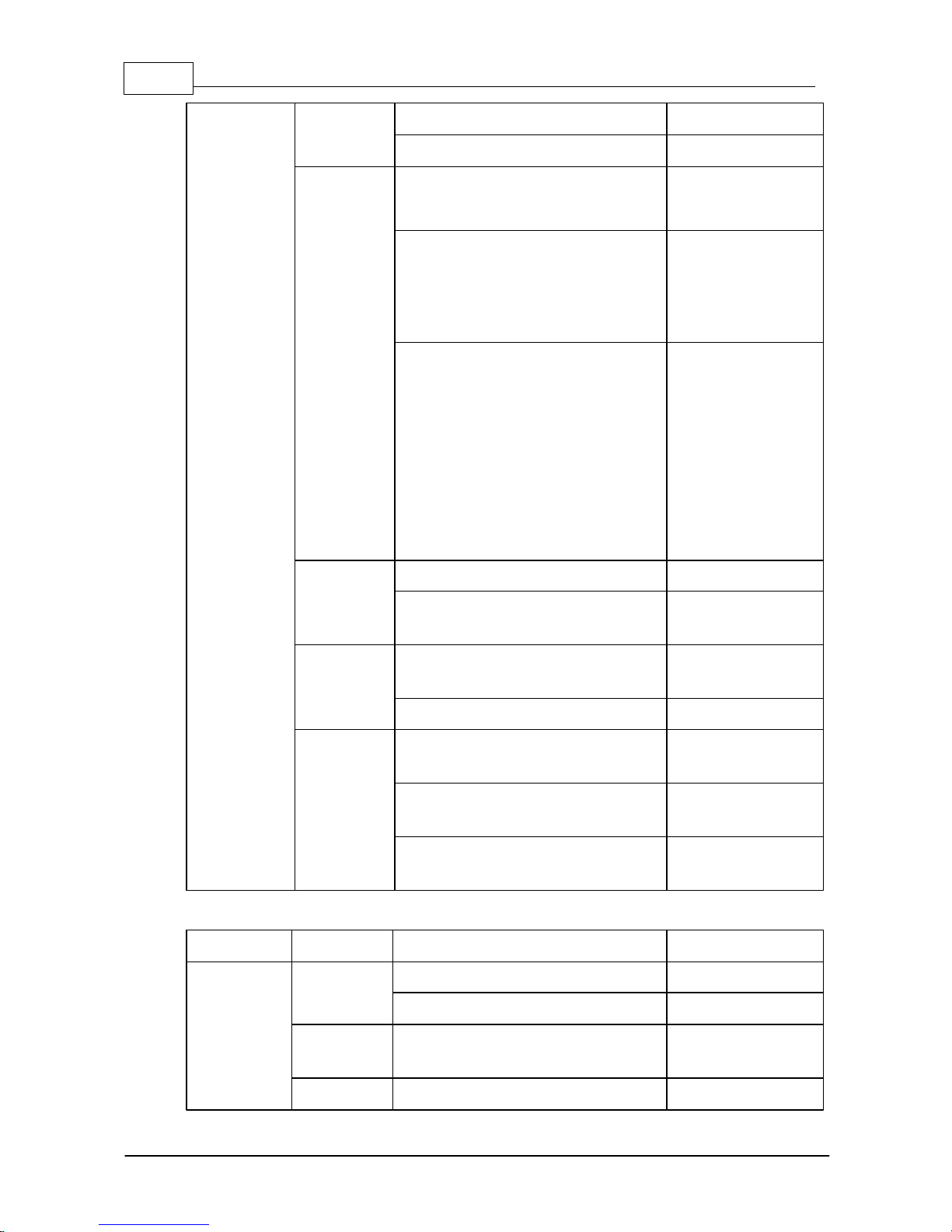
27 Index V5 embosser manual
© 2016 Index Braille
www.indexbraille.com
Gap between print heads wizard.
BrailleBox only.
Straight braille line wizard.
BrailleBox only.
Sensor
control
Paper jam sensor, on or off.
Coming soon.
Basic-D only.
Temporarily disconnect safety
sensors of paper tray, braille tray,
service door, braille tray open and
out of paper.
Coming soon.
BrailleBox only.
Pin code
protected.
Process sensors on/off:
Basic-D: Paper edge, paper move,
head, and fan.
Everest-D: Paper in, head, feed,
and fan.
BrailleBox: Paper in, paper out,
paper tray, braille tray, service door,
and braille stack.
Coming soon.
Firmware
update
Firmware upgrade from internet.
Firmware upgrade from USB
memory stick.
Backup
settings
Back up configuration system file to
USB memory.
Back up to internal SD card.
Restore
settings
Restore configuration system file
from USB memory.
Restore settings from internal
memory.
Restore configuration system file to
factory default.
Coming soon.
MENU
SUB MENU
FUNCTION
INFO
Protected
service (pin
code
protected)
Command
center
Start command center.
Start service command center.
Coming soon.
Production
test wizard
Wizard for Index Braille test during
production.
Recovery
Start recovery mode.
Coming soon.

28Control panel
© 2016 Index Braille www.indexbraille.com
Remote
support
Start remote support.
Coming soon.
5.2 Wizards in 2.0
Wizards are used to guide users through setup, calibration, and adjustment etc. All
wizards follow the same user interface structure.
Start a wizard by pressing the MENU option. Press OK.
Follow the wizard by pressing the right arrow key.
If required to go back to the wizard, press the left arrow key. This will take you back
to the previous step.
If required to edit a value in the wizard, press:
OK to edit, Arrow up/ down to select and OK again to save.
The speech feedback will provide further instructions.
Press OK to start the automatic wizard process.
Completed wizard is verified by the speech feedback: "Wizard completed. Press
OK to save".
5.2.1 Wizards for layouts
5.2.1.1
Standard wizard
5.2.1.1.1 Edit active layout, standard wizard example
STANDARD
WIZARD
GUIDELINES
ADDITIONAL INFORMATION
Paper size
Select from list.
User defined paper size may
be defined in Basic-D and
Everest-D only.
Print type
Select from list.
Basic-D: Double/single, Zfolded double/single, and Zfolded sideways single/double
sided.

29 Index V5 embosser manual
© 2016 Index Braille
www.indexbraille.com
Everest-D and BrailleBox:
Double/single, and booklet
double/single sided.
Folding line
Select from list.
Available when booklet print
type is selected.
Braille
translation,
idB
Select language, grade, and version.
Liblouis text-to-braille
translation, G0=computer
braille, G1=literary braille,
G2=contracted braille.
Lines per
page
Select from list.
Top margin
Select from list.
Available when margin space is
available.
Braille page
number
Select from list with position on the
page.
Available when top and/or
bottom margins are available.
Characters
per line
Select from list.
Binding
margin
Select from list.
Available when binding margin
space is available.
In booklet format the minimum
binding margin is 1 character.
Wizard
completed
Press OK to save.
5.2.1.1.2 Advanced wizard
The additional items in an advanced wizard is marked with larger bold text.
ADVANCED
WIZARD
GUIDELINES
ADDITIONAL INFORMATION
Paper size
Select from list.
User defined paper size may be
defined.
Basic-D and Everest-D only.
Print type
Select from list.
Basic-D: Double/single, Z-folded
double/single, and Z-folded sideways
single/double sided.
Everest-D and BrailleBox: Double/

30Control panel
© 2016 Index Braille www.indexbraille.com
single, and booklet double/single
sided.
Folding line
Select from list.
Available when booklet print type is
selected.
Line spacing
Select from list.
2016-10-03 firmware upgrade
supports single or double line
spacing.
Coming soon for Basic-D and
Everest-D - flexible line spacing.
Braille cell
size
Select from list.
Supported in Basic-D and
Everest-D.
Braille
translation
Select language, grade, and
version.
G0=computer braille, G1=literary
braille, G2=contracted braille.
Lines per
page
Select from list.
Top margin
Select from list.
Available when margin space is
available.
Braille page
number
Select from list with position on
the page.
Characters
per line
Select from list.
Binding
margin
Select from list.
Available when binding margin space
is available.
In booklet format the minimum
binding margin is 1 character.
Volume
separation
Number of pages in each
braille volume.
Select from list.
Divide a document into volumes.
Each booklet holds maximum of
80 pages per volume.
Braille
volume
number
Adds "V1" (Volume 1) on the
left side of the braille page
number.
Enabled when:
Braille page number is ON.
Volume handling is ON.
Wizard
completed
Wizard completed. Press OK
to save.
