
User Manual
2.4GHz Wireless Mouse
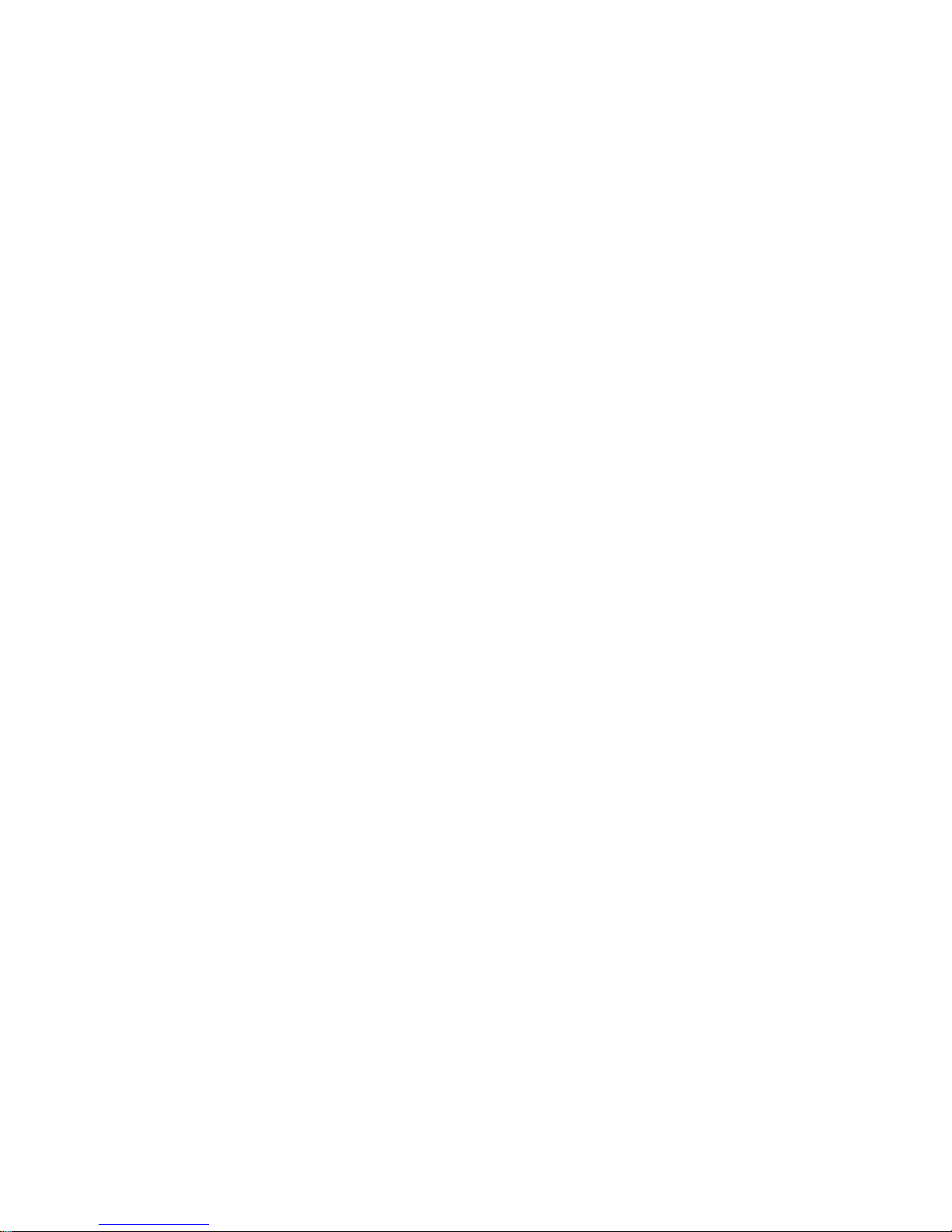
User Manual
1
Thanks for purchasing this wireless mouse. This
creative and easy-to-use wireless mouse will bring you
a whole new wireless life experience. Be sure to careful
-ly read this User’s Manual first for the proper use of the
wireless mouse, and then keep it for future reference.

User Manual
2
1. Feature
1.1. Transmission mode:RF
1.2. Frequency:2402~2480MHz
1.3.
1.4.
1.5.
Power:1pcs *7# batteries
1.6.
Modulate mode:GFSK
1.7.
Effective distance:8m
1.8.
Operating Temperature: -5 ℃~45℃
Dots per inch : 1000/1200/1600
Support MAC/windows XP/Vista/win7

User Manual
4
3. Use guide
3.1 Battery Installation or Replacement
a. Unlock the battery cover ,as below figure:
b. Put the batteries into the batteries casket, lock
the cover.
Caution:
Risk of explosion if battery is replaced by an
incorrect type
Dispose of used batteries according to the
instructions
USB receiver
mouse
Power
switch
batteries casket

User Manual
5
3. 2 Binding
Need to check and binding for the first time of usage
only, Please binding as below:
a. Pluging the USB receiver into a computer’s USB
port. the USB receiver lies to the bottom of wireless
mouse, you can take out the USB receiver from the
bottom of wireless mouse.
b. Turn on the power switch of mouse,you will see the
LED lights and then turns off. With the mouse close to
the receiver within 20cm,When the mouse LED is
always light. the mouse is ready to be used.

User Manual
6
4.FAQ
If unable to connect the wireless mouse to the
computer ,or the mouse work unconventionally, Please
try the steps below:
1.Before you install your wireless mouse, please make
sure you have done the receiver installation Procedu-
re, and the receiver has start-up.
2.Make sure that the batteries has enclosed and the
Power switch has open, if they are matched to each
Other before, then under the Standby State, you can
Press any key. if it can’t work, please rematch the
mouse to computer .
3.Make sure that the mouse are within the effective
Range---8M
4.Make sure that there’s no change of the receiver
Facility. If anything changed, please kindly rematch
5.Please kindly check the batteries. If they are short of
power, replace them for new ones.

User Manual
7
Federal Communication CommisSion Interference Statement
This equipment has been tested and found to comply
with the limits for a Class B digital device.
Pursuant to Part 15 of the FCC Rules. These limits
are designed to provide reasonable protection against
harmful interference in a residential installation. This
equipment generates, uses and can radiate radio
frequency energy and, if no installed and used in
accordance with the instructions, may cause harmful
interference to radio or television reception, which can
be determined by turning the equipment off and on, the
user is encouraged to try to correct the interference by
one of the following measures:
1、Reorient or relocate the receiving antenna
2、Increase the separation between the equipment
and receiver.
3、Connect the equipment into an outlet on a circuit

User Manual
8
different from that to which the receiver is connected.
4、Consult the dealer or an experienced radio/TV
technician for help.
This device complies with Part 15 of the FCC
Rules. Operation is subject to the following two conditi-
ons(1)This device may not cause harmful interference
and(2)this device must accept any interference receive-
d,including interference that may cause undesired
operation.
Caution:
*Risk of explosion if battery is replaced by an incorrect
type.
*Dispose of used batteries according to the instructions.
*Changes or modifications not expressly approved by
the party responsible for compliance could void the
user's authority to operate the equipment.

User Manual
9
Thanks for using the wireless mouse again. if you
have some questions and suggestions with our products,
Please telephone or Email to our service personnel we
will solve all of the questions as soon as possible.
