Inaxsys IN-DO2MIRVSLL, IN-DO4MF, IN-DO1MIRF, IN-DO4M36A, IN-DO2MIRF Installation Manual
...
Outdoor Dome
Flat Surfaced Ceiling Mounted
Exterior Dome (Face Down)
Installation Guide
For Models:
IN-DO2MIRVSLL, IN-DO4MF, IN-DO4M36A, IN-DO1MIRF, IN-DO2MIRF,
IN-DO3MIRF, IN-DO5MIRF, IN-DO1MIRV, IN-DO2MIRV, IN-DO3MIRV &
IN-DO5MIRV
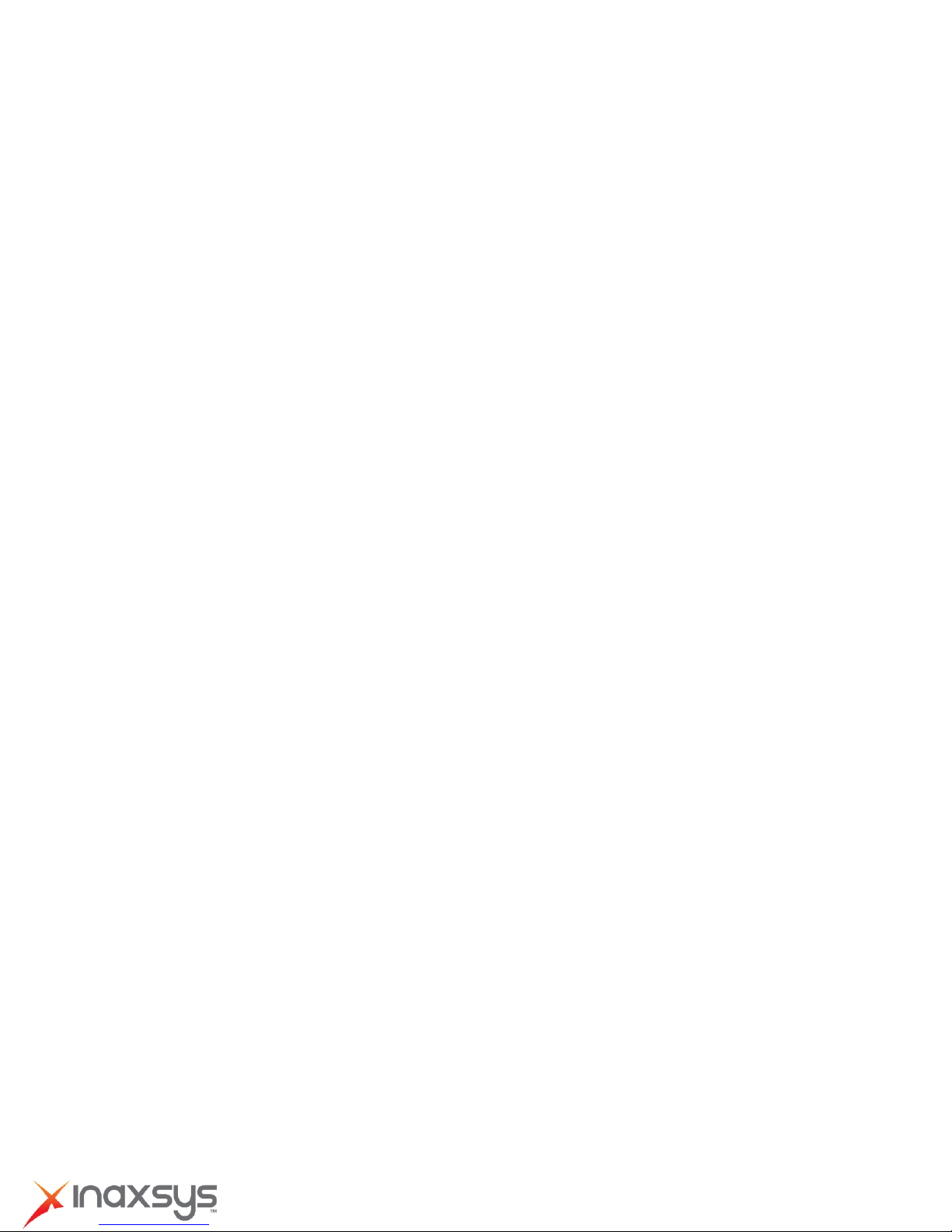
Installation Guide
Table of Contents
Installation Procedures ..................................................... 3
Step 1: Drill the Holes ................................................................................ 3
Step 2: Open the Dome Cover .................................................................. 4
Step 3: Prepare for Waterproof Installation ............................................. 5
Waterproof Solution with Naked Cable ................................................... 6
Waterproof Solution with Conduit ............................................................ 8
Step 4: Install the Camera to the Ceiling ............................................... 12
Step 5: Connect the Cable(s) .................................................................. 13
Step 6: Access the Camera Live View .................................................... 14
Step 7: Adjust the Viewing Angle and Focus ........................................ 14
Step 8: Close the Dome Cover ................................................................ 15
Appendices ....................................................................... 16
Accessing the Camera Live View ........................................................... 16
Focus and Viewing Angle Adjustments ................................................. 24
Safety Information ............................................................ 30
8272 Pascal Gagnon Saint-Leonard, Quebec, Canada H1P 1Y4 www.inaxsys.com
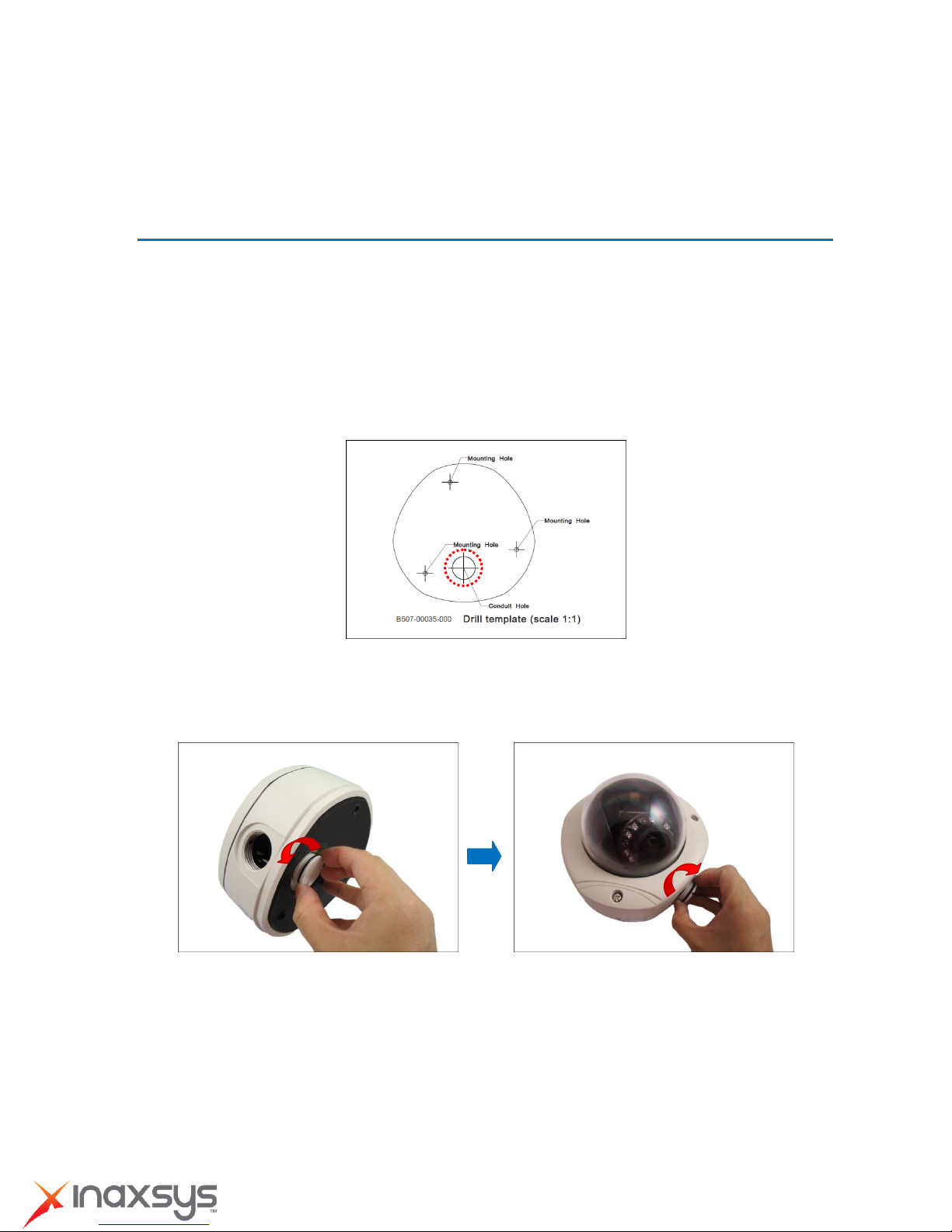
Installation Guide
Installation Procedures
Step 1: Drill the Holes
1. Using the supplied drill template, mark the screw holes location on the ceiling, then drill the holes
and insert the plastic plugs.
2. Determine how the cables will be routed: pass through the ceiling or along the ceiling.
If the cables will pass through the ceiling:
a. Mark and drill the conduit hole location on the ceiling as shown on the drill template.
b. Remove the metal cap covering the bottom conduit hole of the camera, and attach
the cap to the side conduit hole to close it. Route the network cable to pass this hole
from the ceiling.
If the cables will be routed along the ceiling, skip to the next step.
8272 Pascal Gagnon Saint-Leonard, Quebec, Canada H1P 1Y4 www.inaxsys.com
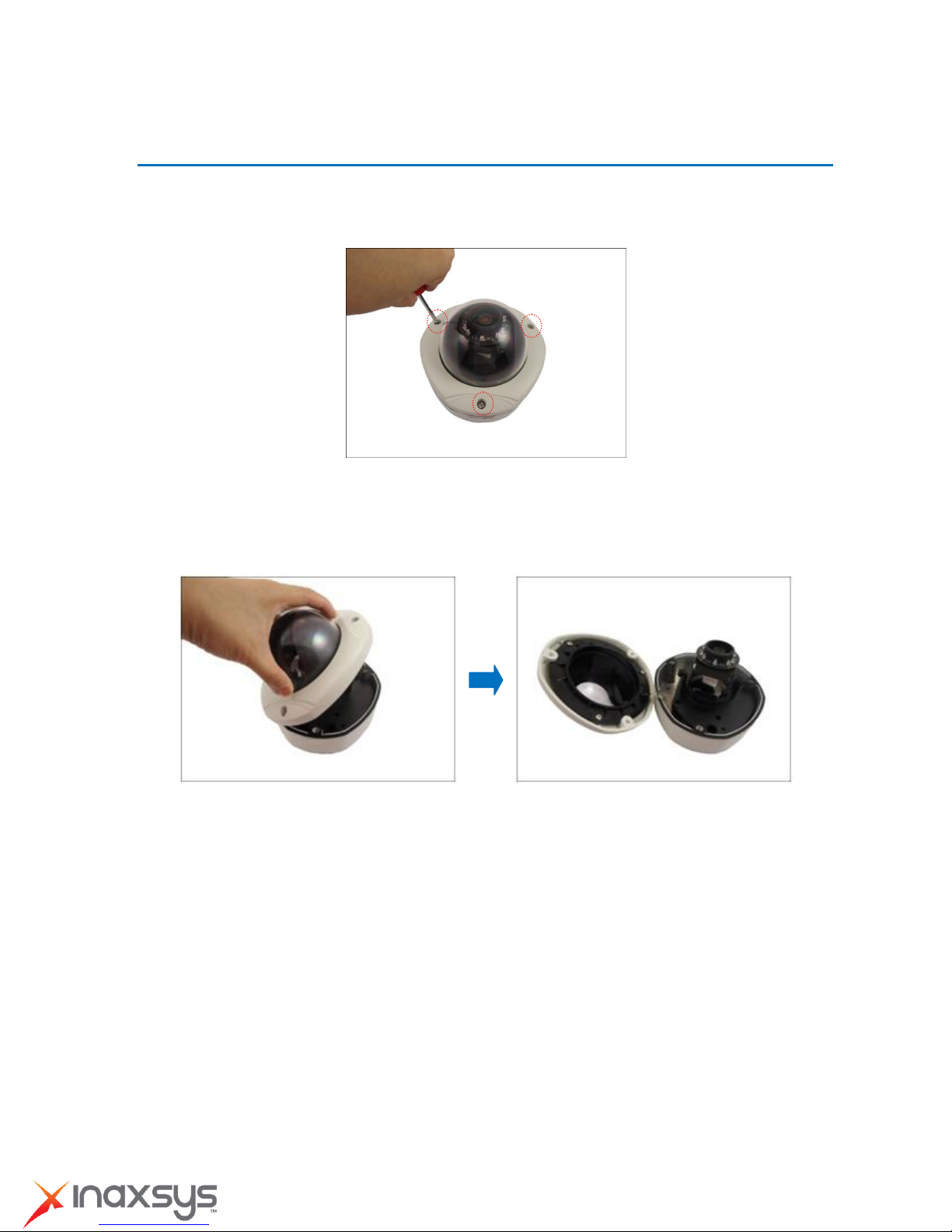
Installation Guide
Step 2: Open the Dome Cover
1. Remove the plastic covering the camera.
2. Loosen the three (3) screws securing the dome cover.
3. Carefully lift to open the dome cover and place it on the side of the camera.
NOTE: Do not abruptly lift the dome cover; it is attached to the camera with a spring wire.
8272 Pascal Gagnon Saint-Leonard, Quebec, Canada H1P 1Y4 www.inaxsys.com
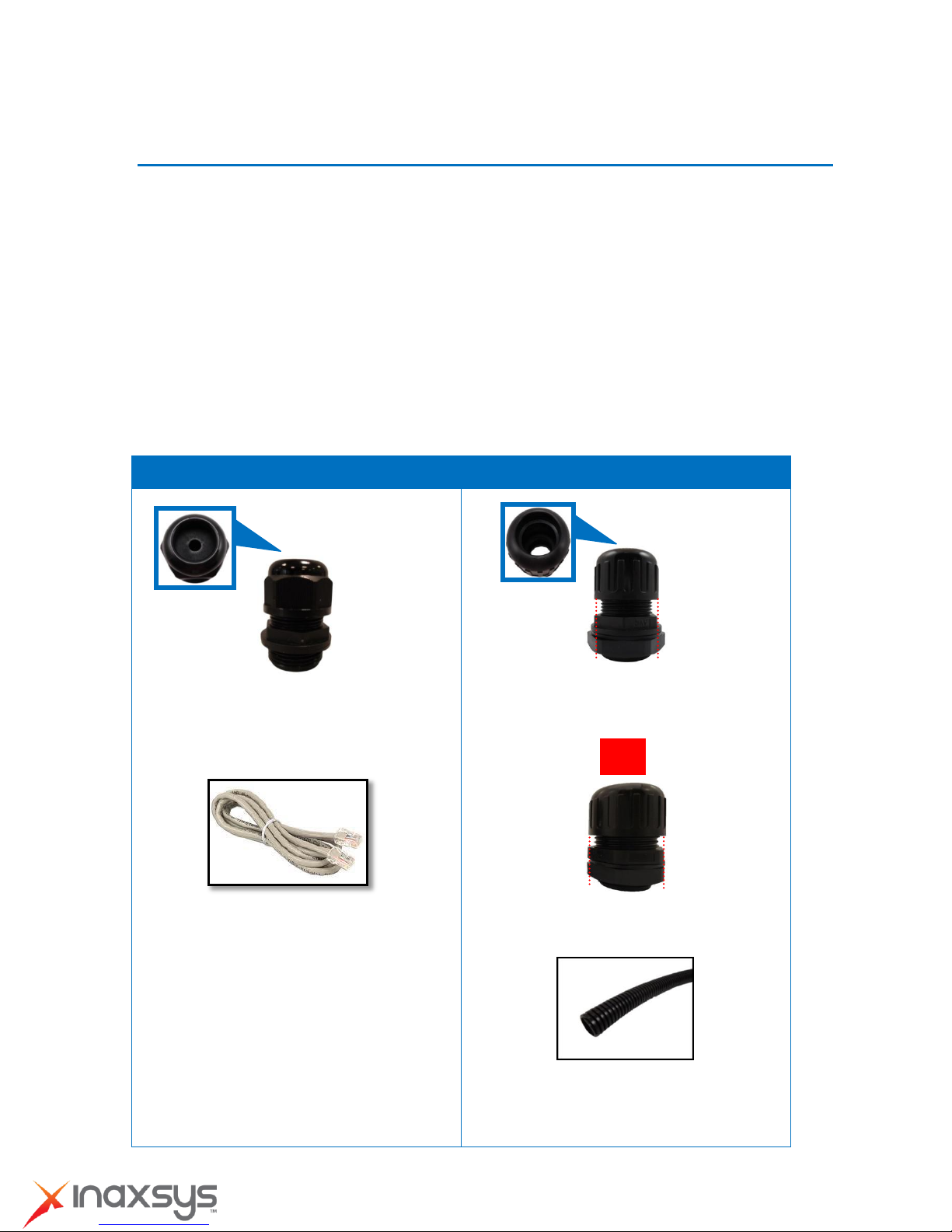
Installation Guide
Cable Gland
Conduit Gland
For use with an Exterior-grade Ethernet
cable (not included in the package).
For use with a 3/8” flexible conduit (not
included in the package).
For use with 1/2” flexible conduit (not
included in the package)
NOTE: The bundled conduit gland may vary.
Check the conduit gland that came with your
package to determine if 3/8” or 1/2" is the
suitable flexible conduit size.
or
Step 3: Prepare for Waterproof Installation
The camera comes with two (2) glands used for waterproof installation:
Cable Gland: For use with an Exterior-grade Ethernet cable. Exterior-grade Ethernet
cables are already waterproof. Waterproof Solution with Naked Cable on page 6.
Conduit Gland: For use with a flexible conduit. This solution is recommended when an
exterior-grade Ethernet cable is not available or when other input/output devices or external
power adapter will be connected to the camera (select models only). See Waterproof
Solution with Conduit on page 8.
Determine the type of waterproof solution that is applicable to your installation requirements and
prepare the necessary accessories or purchase extra materials.
8272 Pascal Gagnon Saint-Leonard, Quebec, Canada H1P 1Y4 www.inaxsys.com
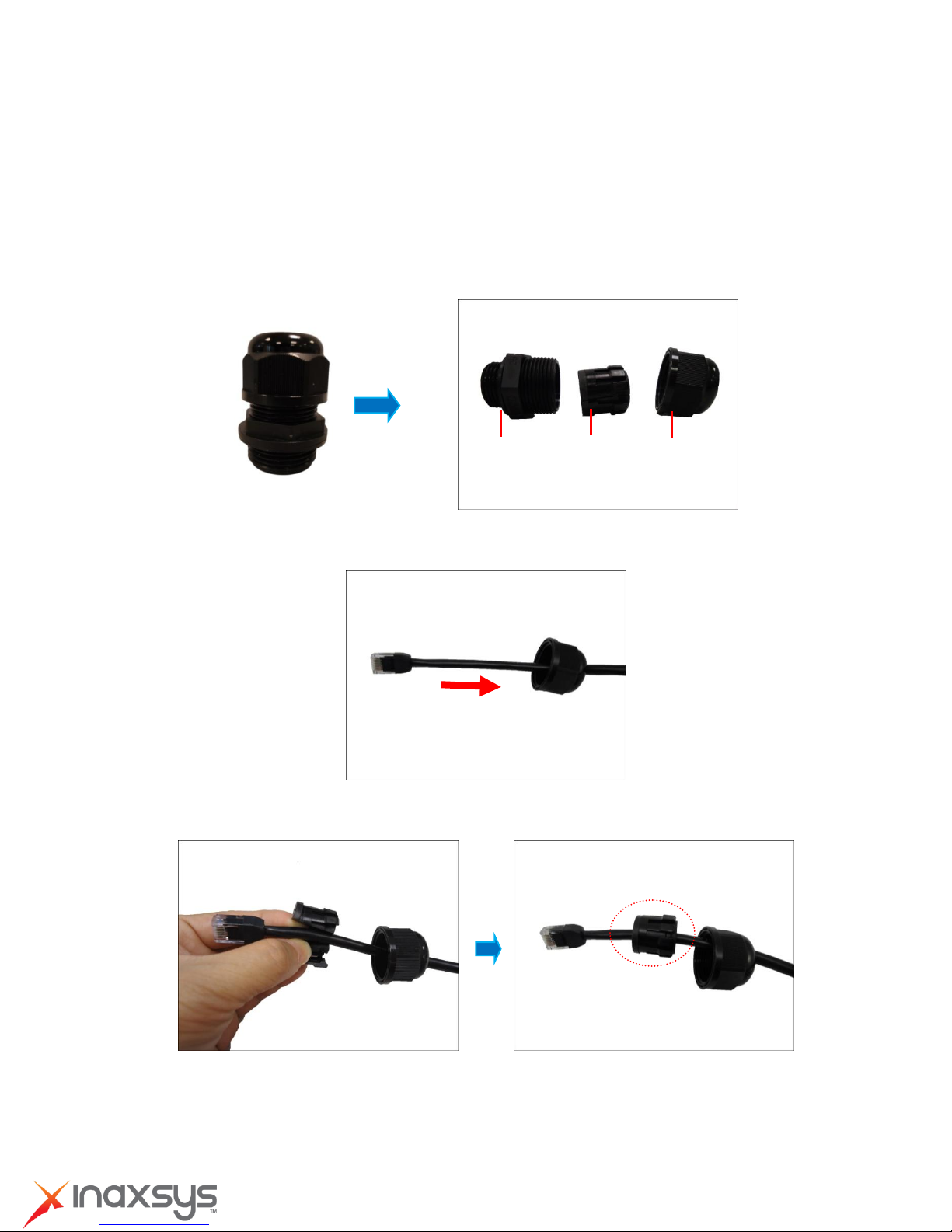
Installation Guide
Body
(with Washer)
Sealing Insert
with Claw
Clamping
Nut
Waterproof Solution with Naked Cable
This section describes the procedures in using the bundled cable gland and an exterior-grade
Ethernet cable.
1. Disassemble the cable gland as shown below:
2. Insert the clamping nut into the Ethernet cable.
3. Insert the sealing insert with claw.
8272 Pascal Gagnon Saint-Leonard, Quebec, Canada H1P 1Y4 www.inaxsys.com
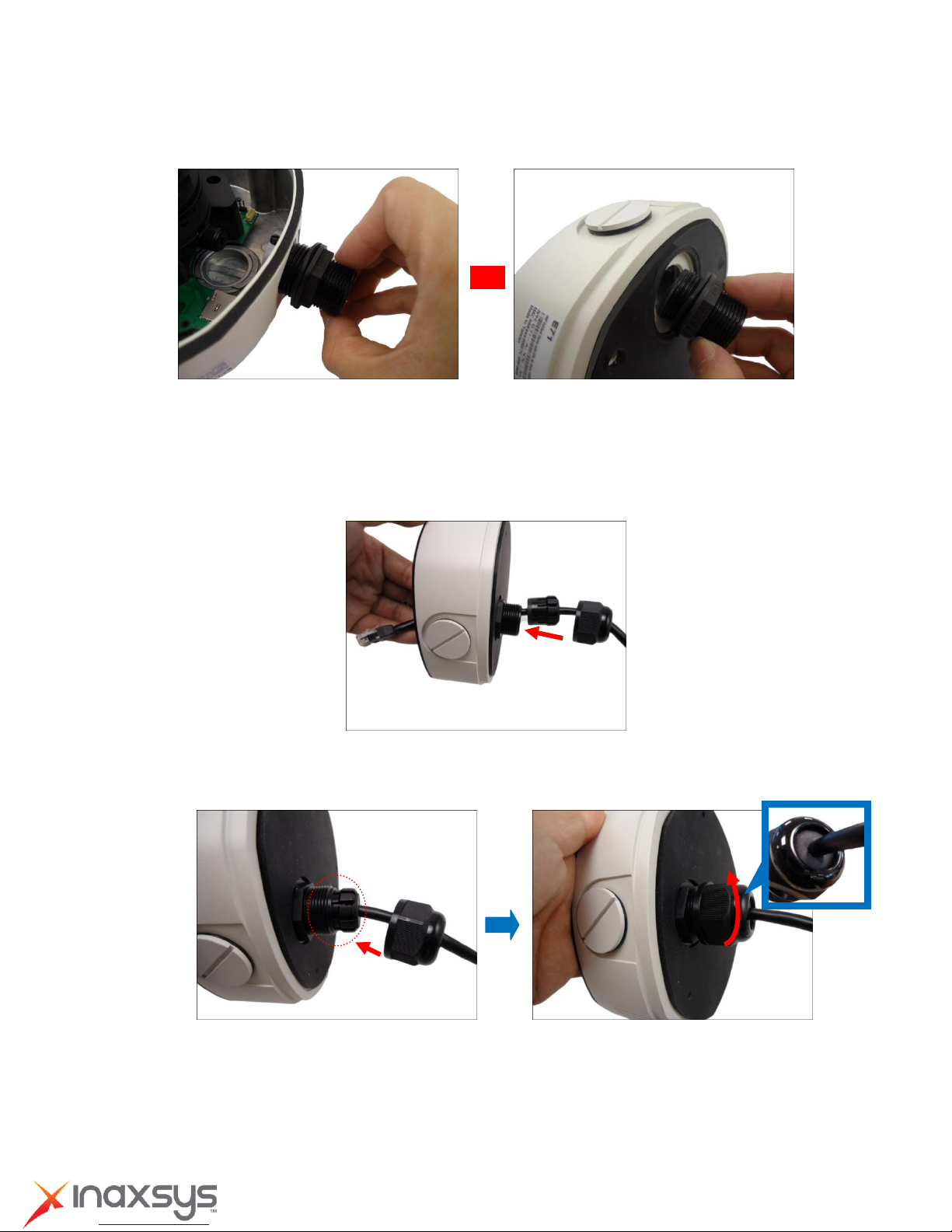
Installation Guide
or
4. Attach the cable gland body to the hole of the camera.
Attach to Camera Side Hole Attach to Camera Bottom Hole
5. If the cable will be routed along the surface, skip this step.
If the cable will pass through the surface, do the following:
a. Pull the network cable through the bottom conduit hole.
b. Insert the sealing insert with claw into the cable gland body and then attach the clamping nut
to complete the cable solution.
NOTE: Make sure the clamping nut is tightly attached to the cable gland body and the sealing
insert is squeezed tightly.
6. Proceed with Step 4: Install the Camera to the Ceiling on page 12.
8272 Pascal Gagnon Saint-Leonard, Quebec, Canada H1P 1Y4 www.inaxsys.com
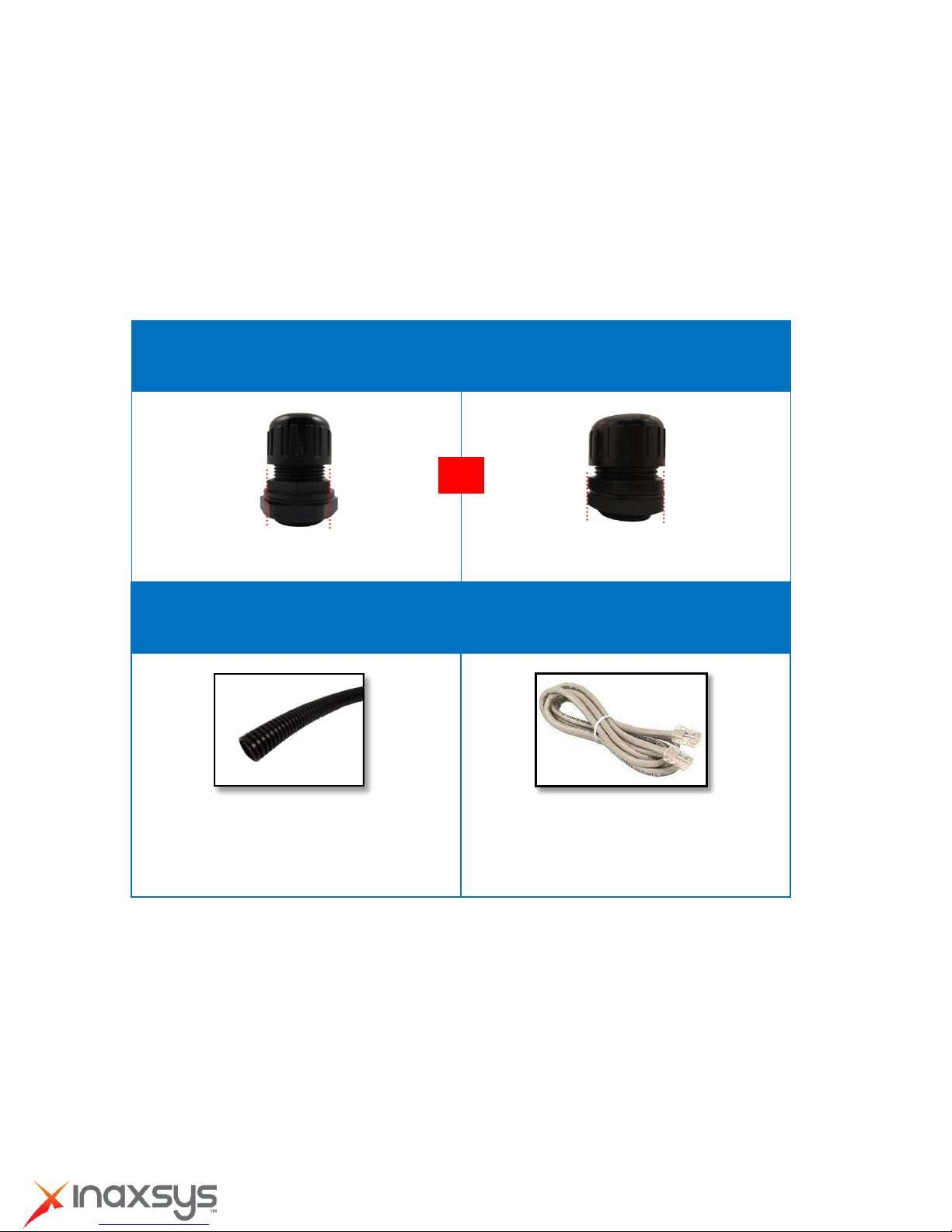
Installation Guide
Conduit Gland
(included in the camera package)
For use with 3/8” flexible conduit
For use with 1/2” flexible conduit
Flexible Conduit
3/8” or 1/2" Trade size
(not included in the package)
Network Cable
CAT 5 or CAT 6
(not included in the package)
NOTE: The bundled conduit gland may vary.
Check the conduit gland that came with your
package to determine if 3/8” or 1/2" is the
suitable flexible conduit size.
or
Waterproof Solution with Conduit
This section describes the procedures to waterproof the cabling connections using the bundled
conduit gland and flexible conduit. This is the recommended when an exterior-grade Ethernet cable
is not available or if other input/output devices or an external power adapter will be connected to the
camera (select models only).
1. Prepare the following materials for waterproof installation:
2. Disassemble the bundled conduit gland as shown below:
8272 Pascal Gagnon Saint-Leonard, Quebec, Canada H1P 1Y4 www.inaxsys.com
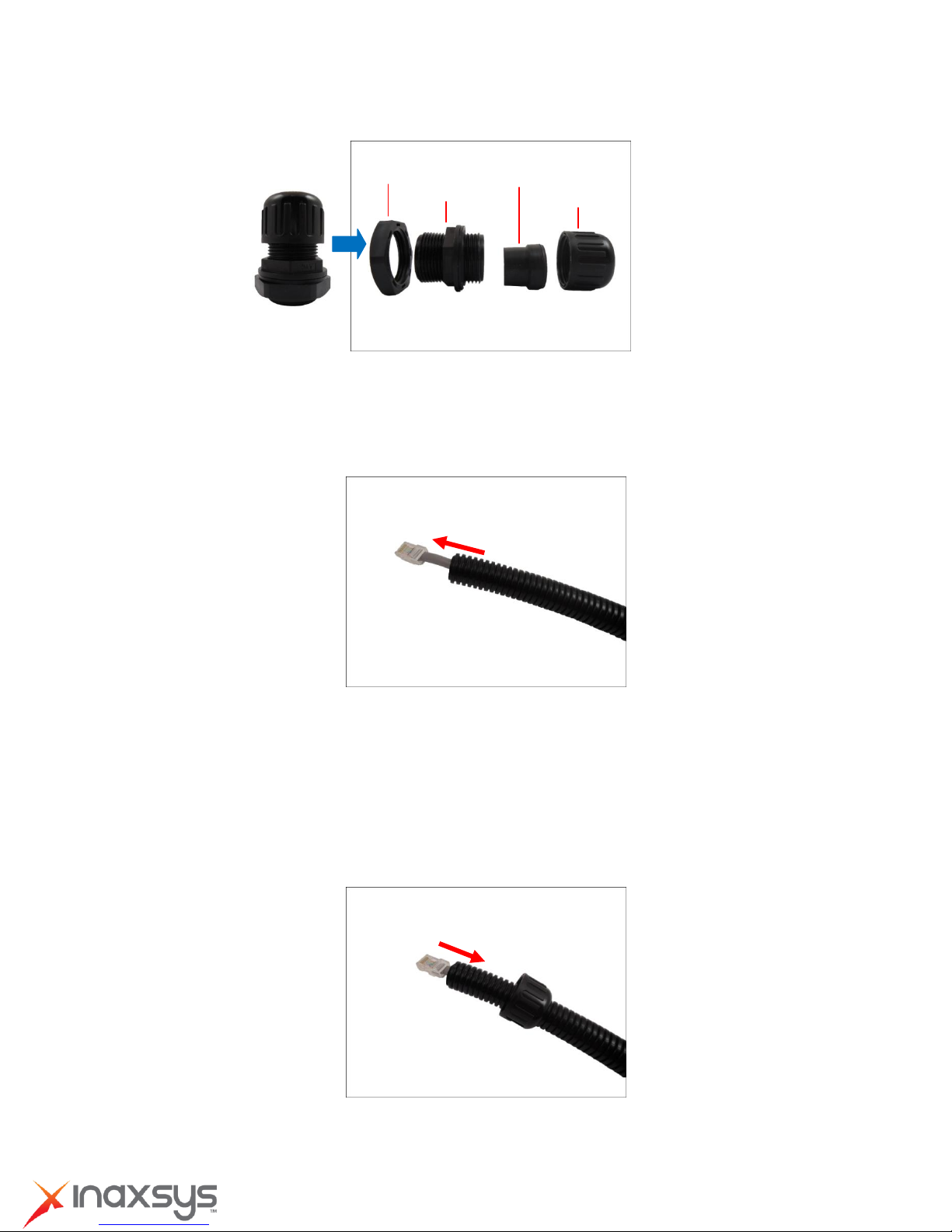
Installation Guide
Lock Nut
Body
Sealing Insert
Clamping Nut
NOTE: In this installation, the conduit gland body can be securely attached to the camera; therefore
the use of lock nut is not necessary. Please set the lock nut aside.
3. Pull the network cable through the flex conduit.
NOTE: For camera models that support external power adaptor, audio in/out, or digital
input/output (DI/DO) functions, route the cables without connectors through the flex conduit
together with the network cable. The connectors will be attached later after the cables pass
through the conduit hole of the camera.
4. Insert the clamping nut through the flex conduit.
8272 Pascal Gagnon Saint-Leonard, Quebec, Canada H1P 1Y4 www.inaxsys.com

Installation Guide
or
5. Insert the sealing inside and attach it at the end of the flex conduit.
6. Screw the conduit gland body to the conduit hole of the camera.
Attach to Side Conduit Hole Attach to Bottom Conduit Hole
7. If the cable will be routed along the ceiling, skip to step 8.
If the cable will pass through the ceiling, do the following:
a. Pull the network cable and other cables (if any) through the bottom conduit hole.
8272 Pascal Gagnon Saint-Leonard, Quebec, Canada H1P 1Y4 www.inaxsys.com
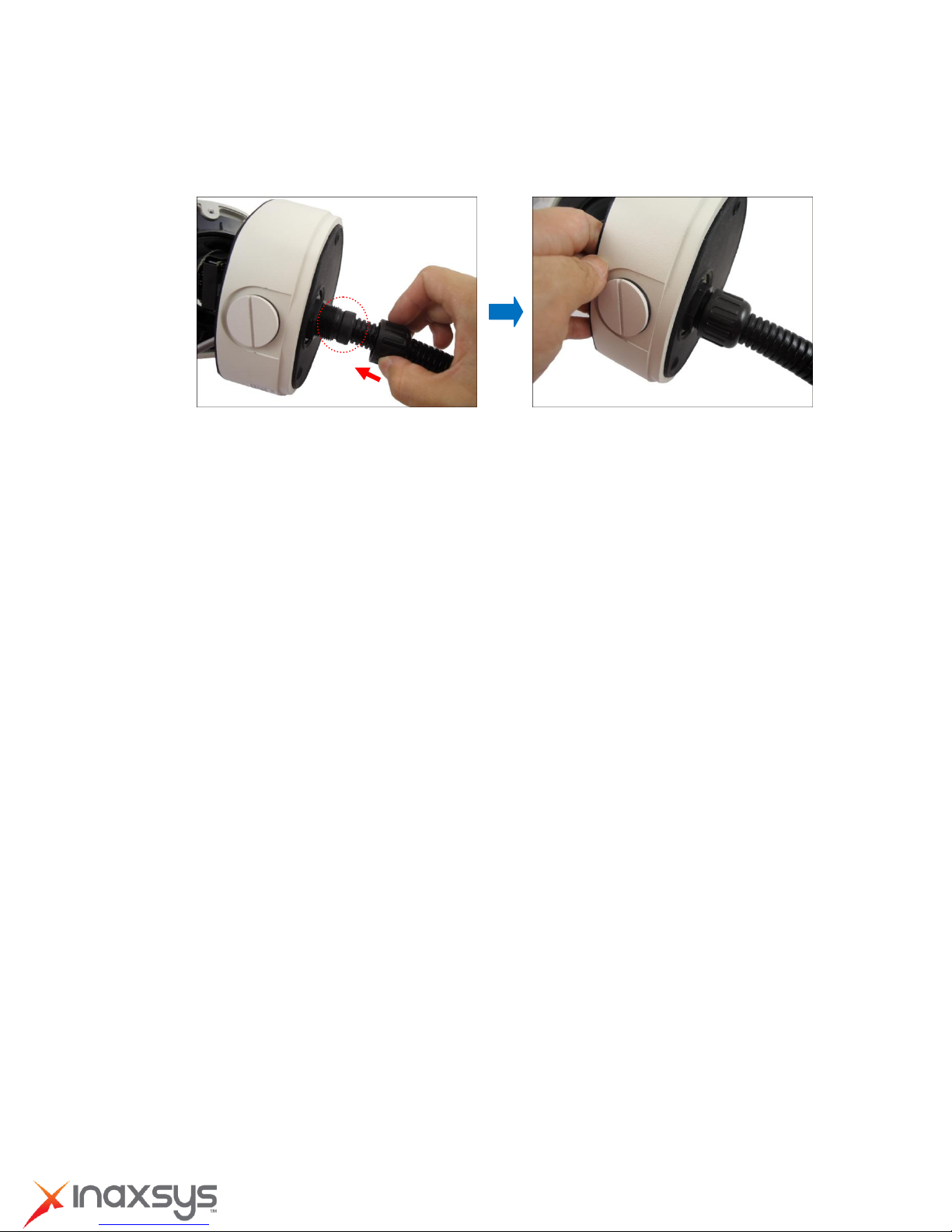
Installation Guide
b. Insert the sealing nut into the conduit gland body and then attach the clamping nut to
complete the cable solution.
8272 Pascal Gagnon Saint-Leonard, Quebec, Canada H1P 1Y4 www.inaxsys.com

Installation Guide
Step 4: Install the Camera to the Ceiling
1. If necessary, insert a memory card (not supplied) into the card slot of the camera.
2. Align the camera screw holes and the conduit hole (if necessary) to the holes on the ceiling and
attach the three (3) supplied screws to secure the camera.
CAUTION: When using electric screwdrivers, be careful not to touch the internal camera
components while attaching the screws. Since electric screwdrivers vary in sizes, speed, and
force, they may bruise and damage the internal camera components.
DISCLAIMER: Inaxsys Security Systems Inc. will not be responsible for camera damage caused
by improper installations or the misuse of equipment for installation.
8272 Pascal Gagnon Saint-Leonard, Quebec, Canada H1P 1Y4 www.inaxsys.com

Installation Guide
or
Step 5: Connect the Cable(s)
1. If the cable will be routed along the ceiling, pull the network cable through the side conduit
hole and attach the clamping nut to the conduit gland body. If the cable passes through the
ceiling, skip to step 2.
Using Flex Conduit Using Naked Cable
NOTE: For camera models that support external power adaptor, audio in/out, or digital
input/output (DI/DO) functions, route the cables without connectors through the flex conduit
together with the network cable. Once cables pass through the conduit hole of the camera, attach
the bundled connectors.
For more information on connecting these cables, please refer to the camera model hardware
manual downloadable from the website (www.inaxsys.com).
8272 Pascal Gagnon Saint-Leonard, Quebec, Canada H1P 1Y4 www.inaxsys.com

Installation Guide
Digital Input / Output
(DI/DO) Connector
12V Power Connector
Audio Input / Output
Connector
2. Connect the network cable to the Ethernet port of the camera.
NOTE: For models with other connectors (e.g. power adaptor, DI/DO, etc.), connect the cables to
their corresponding connectors. Sample image below.
For more information on connecting these cables, please refer to the camera model hardware
manual downloadable from the website (www.inaxsys.com).
Step 6: Access the Camera Live View
See Accessing the Camera Live View on page 16 for more information.
Step 7: Adjust the Viewing Angle and Focus
Based on the Live View, adjust the viewing angle and orientation of the camera. Adjustments vary
per model, for detailed information, please refer to the following sections:
For IN-DO1MIRF, IN-DO2MIRF, IN-DO3MIRF & IN-DO5MIRF camera models, see page
24.
For IN-DO2MIRVSLL, IN-DO1MIRV, IN-DO2MIRV, IN-DO3MIRV & IN-DO5MIRV
camera models, see page 25.
8272 Pascal Gagnon Saint-Leonard, Quebec, Canada H1P 1Y4 www.inaxsys.com

Installation Guide
For IN-DO4MF camera models, see page 26
For IN-DO4M36A camera models, see page 27.
Step 8: Close the Dome Cover
1. Align the position of the dome cover shroud to the direction of the lens.
2. Tighten the three (3) screws to attach the dome cover to the camera body.
8272 Pascal Gagnon Saint-Leonard, Quebec, Canada H1P 1Y4 www.inaxsys.com

Installation Guide
Appendices
Accessing the Camera Live View
Connect the Equipment
To be able to connect to the camera firmware from your PC, both the camera and the PC have to be
connected to each other via Ethernet cable. At the same time, the camera has to have its own power
supply. In case of PoE cameras, you can use a PoE Injector or a PoE Switch between the camera
and the PC. The cameras that have the DC power connectors may be powered on by using a power
adaptor.
The Ethernet port LED or Power LED of the camera will indicate that the power supply for the camera
works normally.
Configure the IP Addresses
In order to be able to communicate with the camera from your PC, both the camera and the PC have
to be within the same network segment. In most cases, it means that they both should have very
similar IP addresses, where only the last number of the IP address is different from each other. There
are 2 different approaches to IP Address management in Local Area Networks – by DHCP Server or
Manually.
Using DHCP server to assign IP addresses:
If you have connected the computer and the camera into the network that has a DHCP server
running, then you do not need to configure the IP addresses at all – both the camera and the PC
would request a unique IP address from DHCP server automatically. In such case, the camera will
immediately be ready for the access from the PC. The user, however, might not know the IP address
of the camera yet. It is necessary to know the IP address of the camera in other to be able to access
it by using a Web browser.
8272 Pascal Gagnon Saint-Leonard, Quebec, Canada H1P 1Y4 www.inaxsys.com

Installation Guide
The quickest way to discover the cameras in the network is to use the simplest network search,
built in the Windows system – just by pressing the “Network” icon, all the cameras of the local area
network will be discovered by Windows thanks to the UPnP function support of our cameras.
In the example below, we successfully found the camera model that we had just connected to the
network.
By double-clicking the mouse button on the camera model it is possible to automatically launch the
default browser of the PC with the IP address of the target camera filled in the address bar of the
browser already.
8272 Pascal Gagnon Saint-Leonard, Quebec, Canada H1P 1Y4 www.inaxsys.com

Installation Guide
If you work with our cameras regularly, then there is even a better way to discover the cameras in
the network – by using IP Utility. The IP Utility is a light software tool that can not only discover the
cameras, but also list lots of valuable information, such as IP and MAC addresses, serial numbers,
firmware versions, etc, and allows quick configuration of multiple devices at the same time.
The IP Utility can be downloaded for free from:
http://www.inaxsys.com/en/support/downloads/software-downloads.html
With just one click, you can launch the IP Utility and there will be an instant report as follows:
You can quickly notice the camera model in the list. Click on the IP address to automatically launch
the default browser of the PC with the IP address of the target camera filled in the address bar of the
browser already.
8272 Pascal Gagnon Saint-Leonard, Quebec, Canada H1P 1Y4 www.inaxsys.com

Installation Guide
1 2 3
4
Use the default IP address of a camera:
If there is no DHCP server in the given network, the user may have to assign the IP addresses to
both PC and camera manually to make sure they are in the same network segment.
When the camera is plugged into network and it does not detect any DHCP services, it will
automatically assign itself a default IP:
192.168.0.100
Whereas the default port number would be 80. In order to access that camera, the IP address of the
PC has to be configured to match the network segment of the camera.
Manually adjust the IP address of the PC:
In the following example, based on Windows 7, we will configure the IP address to 192.168.0.99 and
set Subnet Mask to 255.255.255.0 by using the steps below:
8272 Pascal Gagnon Saint-Leonard, Quebec, Canada H1P 1Y4 www.inaxsys.com

Installation Guide
Manually adjust the IP addresses of multiple cameras:
If there are more than 1 camera to be used in the same local area network and there is no DHCP
server to assign unique IP addresses to each of them, all of the cameras would then have the initial
IP address of 192.168.0.100, which is not a proper situation for network devices – all the IP
addresses have to be different from each other. The easiest way to assign cameras the IP addresses
is by using IP Utility:
With the procedure shown above, all the cameras will have unique IP addresses, starting from
192.168.0.101. In case there are 20 cameras selected, the last one of the cameras would have the IP
192.168.0.120.
Later, by pressing the “Refresh” button of the IP Utility, you will be able to see the list of cameras with
their new IP addresses.
Please note that it is also possible to change the IP addresses manually by using the Web browser.
In such case, please plug in only one camera at a time, and change its IP address by using the Web
browser before plugging in the next one. This way, the Web browser will not be confused about two
devices having the same IP address at the same time.
8272 Pascal Gagnon Saint-Leonard, Quebec, Canada H1P 1Y4 www.inaxsys.com

Installation Guide
Functionality
Internet Explorer
Other browsers
Live Video
Yes
Yes*
Live Video Area Resizable
Yes
No
PTZ Control
Yes
Yes
Capture the snapshot
Yes
Yes
Video overlay based configuration (Motion
Detection regions, Privacy Mask regions)
Yes
No
All the other configurations
Yes
Yes
Firmware Version
Required Plug-In
A1D-500-V6.04.xx-AC or older
Basic VLC Media Player (http://www.videolan.org)
A1D-500-V6.05.xx-AC or newer
QuickTime (http://www.apple.com/quicktime/download/)
Access the Camera
Now that the camera and the PC are both having their unique IP addresses and are under the same
network segment, it is possible to use the Web browser of the PC to access the camera.
You can use any of the browsers to access the camera, however, the full functionality is provided
only for Microsoft Internet Explorer.
The browser functionality comparison:
* When using non-Internet Explorer browsers, free third-party software plug-ins must be installed to
the PC first to be able to get the live video feed from the camera. Check the firmware version of the
camera to determine which plug-in is necessary:
The camera firmware version can be found on the FW Version column of the IP utility or access the
Setup page of the Web Configurator (see page 23).
Disclaimer Notice: The camera manufacturer does not guarantee the compatibility of its cameras with
VLC player or QuickTime – since these are third party softwares. The third parties have the right to
modify their utility any time which might affect the compatibility. In such cases, please use Internet
Explorer browser instead.
When using Internet Explorer browser, the ActiveX control for video stream management will be
downloaded from the camera directly – the user just has to accept the use of such control when
8272 Pascal Gagnon Saint-Leonard, Quebec, Canada H1P 1Y4 www.inaxsys.com

Installation Guide
prompted so. No other third party utilities are required to be installed in such case.
The following examples in this manual are based on Internet Explorer browser in order to
cover all functions of the camera.
Assuming that the camera’s IP address is 192.168.0.100, you can access it by opening the Web
browser and typing the following address into Web browser’s address bar:
http://192.168.0.100
Upon successful connection to the camera, the user interface called Web Configurator would
appear together with the login page. The HTTP port number was not added behind the IP address
since the default HTTP port of the camera is 80, which can be omitted from the address for
convenience.
Before logging in, you need to know the factory default Account and Password of the camera.
8272 Pascal Gagnon Saint-Leonard, Quebec, Canada H1P 1Y4 www.inaxsys.com
Account: admin
Password: 123456

Installation Guide
3 2 1
To check the firmware version through the Web Configurator, access the Setup page and click
System > System Info.
For further operations, please refer to the Firmware User Manual downloadable from the website
(www.inaxsys.com).
8272 Pascal Gagnon Saint-Leonard, Quebec, Canada H1P 1Y4 www.inaxsys.com

Installation Guide
1 2 3
Focus and Viewing Angle Adjustments
This section describes the procedures in adjusting the viewing angle, focus, and pan direction of the
different camera models under the 4” Outdoor Dome series.
IN-DO1MIRF, IN-DO2MIRF, IN-DO3MIRF, IN-DO5MIRF
Camera Parts Overview
Adjustment Procedures
8272 Pascal Gagnon Saint-Leonard, Quebec, Canada H1P 1Y4 www.inaxsys.com

Installation Guide
1. Loosen the tilt adjustment screws, adjust the tilt, and then tighten back the screws to fix the
tilt position.
2. Move the rotation adjustment to rotate the viewing orientation.
3. Loosen the pan adjustment screw, move the pan direction, and then tighten back the screw
to fix the pan position.
4. Attach the bundled lens focus tuner unto the lens and turn left or right to adjust the focus.
IN-DO2MIRVSLL, IN-DO1MIRV, IN-DO2MIRV, IN-DO3MIRV, IN-DO5MIRV
Camera Parts Overview
8272 Pascal Gagnon Saint-Leonard, Quebec, Canada H1P 1Y4 www.inaxsys.com

Adjustment Procedures
1 2 3
4
Installation Guide
1. Loosen the tilt adjustment screws, adjust the tilt, and then tighten back the screws to fix the
tilt position.
2. Move the rotation adjustment to rotate the viewing orientation.
3. Loosen the pan adjustment screw, move the pan direction, and then tighten back the screw
to fix the pan position.
4. Move the zoom and focus levers left or right to adjust the focus and the viewing angle.
IN-DO4MF
Camera Parts Overview
8272 Pascal Gagnon Saint-Leonard, Quebec, Canada H1P 1Y4 www.inaxsys.com

Adjustment Procedures
1 2 3
4
Installation Guide
1. Loosen the tilt adjustment screws, adjust the tilt, and then tighten back the screws to fix the
tilt position.
2. Move the rotation adjustment to rotate the viewing orientation.
3. Loosen the pan adjustment screw and move the pan direction.
4. Loosen the focus adjustment screw, and move the lens left or right to adjust focus, and then
tighten back the screw to fix the lens position.
IN-DO4M36A
Camera Parts Overview
8272 Pascal Gagnon Saint-Leonard, Quebec, Canada H1P 1Y4 www.inaxsys.com

Adjustment Procedures
1 2 3
Installation Guide
1. Loosen the tilt adjustment screws, adjust the tilt, and then tighten back the screws to fix the
tilt position.
2. Move the rotation adjustment to rotate the viewing orientation.
3. Move the pan direction left or right.
8272 Pascal Gagnon Saint-Leonard, Quebec, Canada H1P 1Y4 www.inaxsys.com

Installation Guide
NOTE: If you need to tighten or loosen the pan adjustment knob and adjustment by hand is not
enough, insert the bundled pan bracket wrench into the hole on the knob and then push it to the
left or to the right.
8272 Pascal Gagnon Saint-Leonard, Quebec, Canada H1P 1Y4 www.inaxsys.com

Installation Guide
Safety Information
Read these instructions
You should read all the safety and operating instructions before using this product.
Heed all warnings
You must adhere to all the warnings on the product and in the instruction manual. Failure to follow
the safety instruction given may directly endanger people, cause damage to the system or to other
equipment.
Trademarks
All names used in this manual are probably registered trademarks of respective companies.
Liability
Every reasonable care has been taken during the writing of this manual. Please inform your local
office if you find any inaccuracies or omissions. We cannot be held responsible for any typographical
or technical errors and reserve the right to make changes to the product and manuals without prior
notice.
Cleaning
Disconnect this video product from the power supply before cleaning.
Attachments
Do not use attachments not recommended by the video product manufacturer as they may cause
hazards.
Do not use accessories not recommended by the manufacturer
Only install this device in a dry place protected from weather
Servicing
Do not attempt to service this video product yourself. Refer all servicing to qualified service
personnel.
8272 Pascal Gagnon Saint-Leonard, Quebec, Canada H1P 1Y4 www.inaxsys.com

Installation Guide
Damage Requiring service
Disconnect this video product from the power supply immediately and refer servicing to qualified
service personnel under the following conditions.
1) When the power-supply cord or plug is damaged
2) If liquid has been spilled, or objects have fallen into the video product.
3) If the inner parts of video product have been directly exposed to rain or water.
4) If the video product does not operate normally by following the operating Instructions in this
manual. Adjust only those controls that are covered by the instruction manual, as an improper
adjustment of other controls may result in damage, and will often require extensive work by a
qualified technician to restore the video product to its normal operation.
Safety Check
Upon completion of any service or repairs to this video product, ask the service technician to perform
safety checks to determine if the video product is in proper operating condition.
8272 Pascal Gagnon Saint-Leonard, Quebec, Canada H1P 1Y4 www.inaxsys.com
