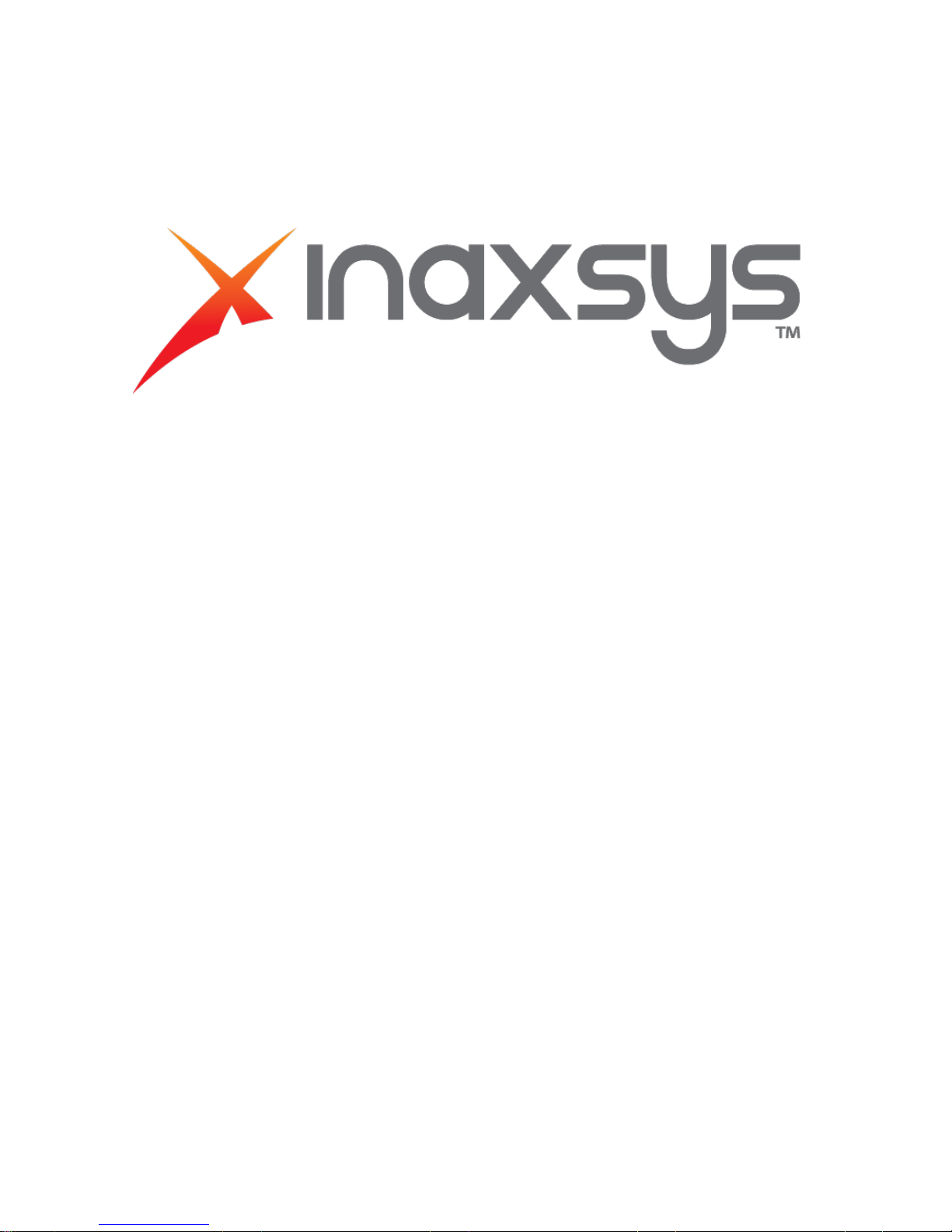
Model#: IN-DI4MHEM
H.264 4-Megapixel IP D/N
Hemisph
eric Camera with
ExDR
Hardware User
(DC 12V / PoE) Ver. 2012/4/12
Manua
l
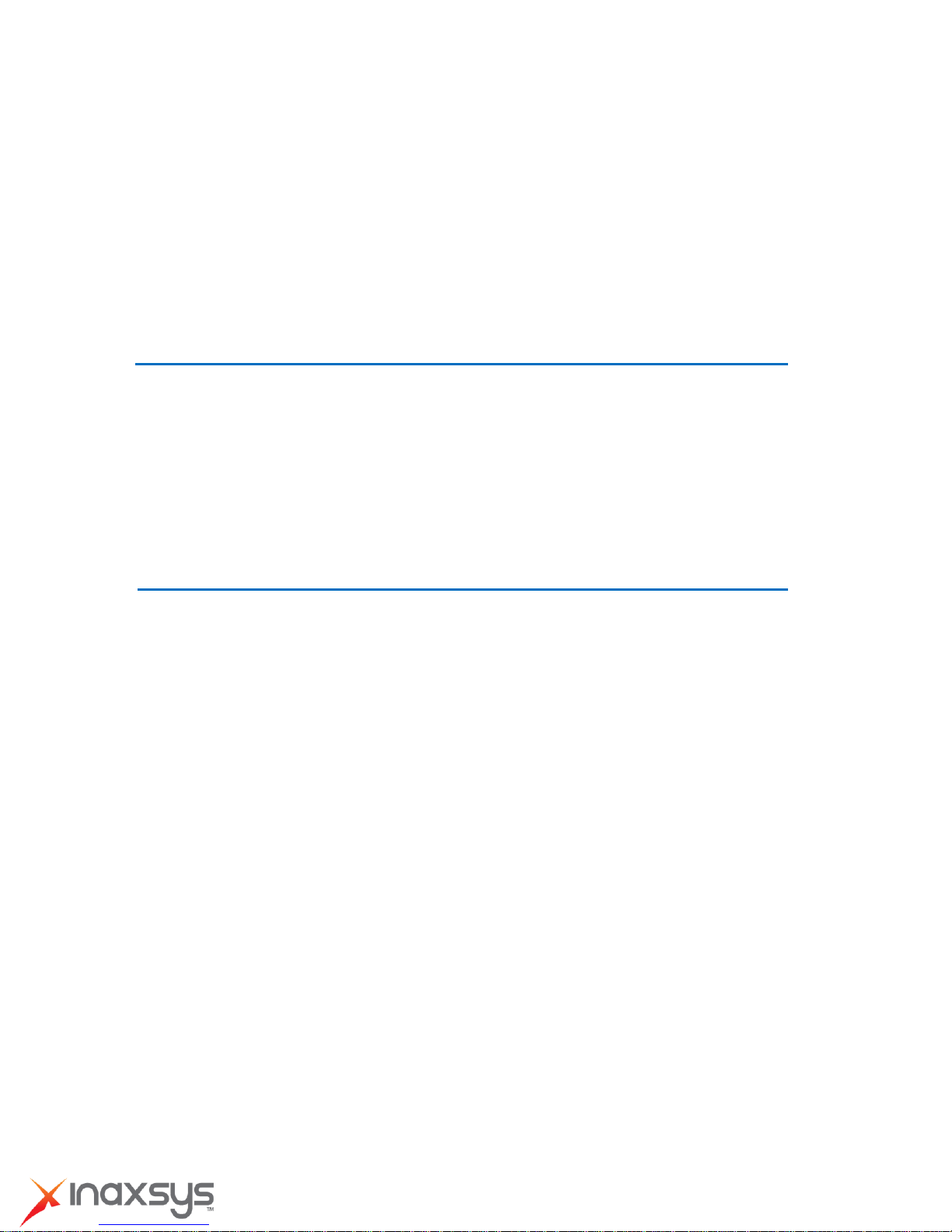
H.264 4-Megapixel IP D/N Hemispheric Camera
with
ExDR
Hardware User
Table of Contents
0. Precautions 3
Manua
l
1.
Introduction
Package
Contents
..........................................................................
4
. 4
Features and Benefits ............................................................................ 5
Safety Instructions
Physical description
Product
Specifica
2. Accessing Camera
.........................................................................
.......................................................................
tion
................. .... ............................... ....................... 11
13
6
8
If you have DHCP server / router in your network: ......................... 13
If you do
NOT
have DHCP server / router in your network: ............ 13
8272 Pascal Gagnon Saint-Leonard, Quebec, Canada H1P 1Y4 www.inaxsys.com
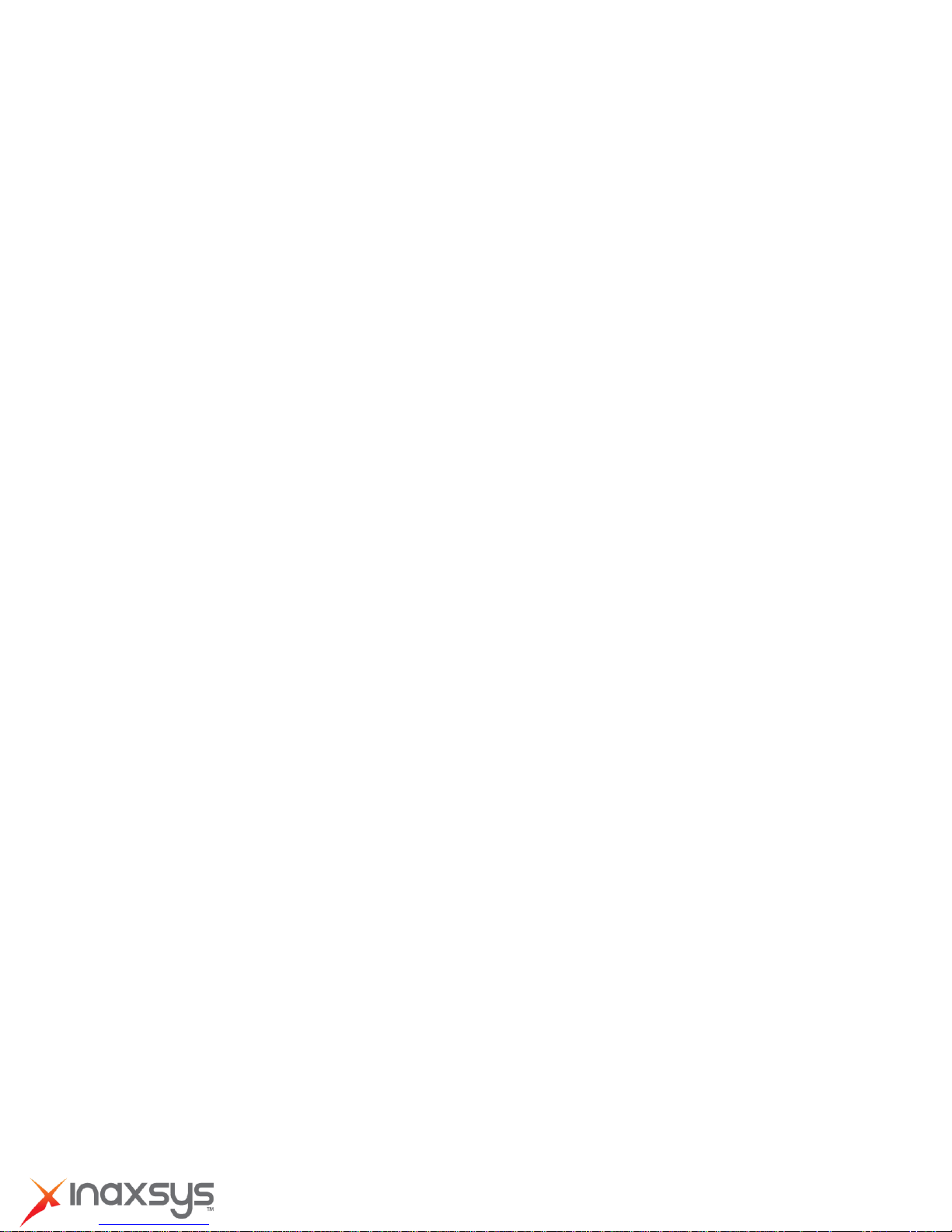
H.264 4-Megapixel IP D/N Hemispheric Camera
with
ExDR
Hardware User
Manua
l
0. P
Read these instructions
You should read all the safety and operating instructions before using this product.
reca
uti
ons
Heed all warnings
You must adhere to all the warnings on the product and in the instruction manual. Failure to follow
the safety instruction given may directly endanger people, cause damage to the system or to
other equipment.
Servicing
Do not attempt to service this video device yourself as opening or removing covers may
expose you to dangerous voltage or other hazards. Refer all servicing to qualified service
personnel.
Trademarks
All names used in this manual are probably registered trademarks of respective companies.
Liability
Every reasonable care has been taken during the writing of this manual. Please inform your
local office if you find any inaccuracies or
typographical or technical errors and reserve the right to make changes to the product and
manuals without prior notice.
FCC/CE Regulation
NOTE:
device, pursuant to Part 15 of the FCC
protection against harmful interference when the equipment is operated in a commercial
environment. This equipment generates, uses, and can radiate radio frequency energy and, if not
installed and used in accordance with the instruction manual, may cause harmful interference to
radio communications. Operation of this equipment in a residential area is likely to cause harmful
interference in which case the users will be required to correct the interference at their own
expense.
This equipment has been tested and found to comply with the limits for a Class A digital
omissions.
Rules.
We cannot be held responsible for any
These limits are designed to provide reasonable
8272 Pascal Gagnon Saint-Leonard, Quebec, Canada H1P 1Y4 www.inaxsys.com

H.264 4-Megapixel IP D/N Hemispheric Camera
with
ExDR
Hardware User
Manua
l
1. Introdu
Package Contents
H.264 4-Megapixel IP D/N Hemispheric
Camera with ExDR QIG
Product CD Terminal Blocks for Power, DI/O
ction
Audio Accessories
Drill Template
8272 Pascal Gagnon Saint-Leonard, Quebec, Canada H1P 1Y4 www.inaxsys.com
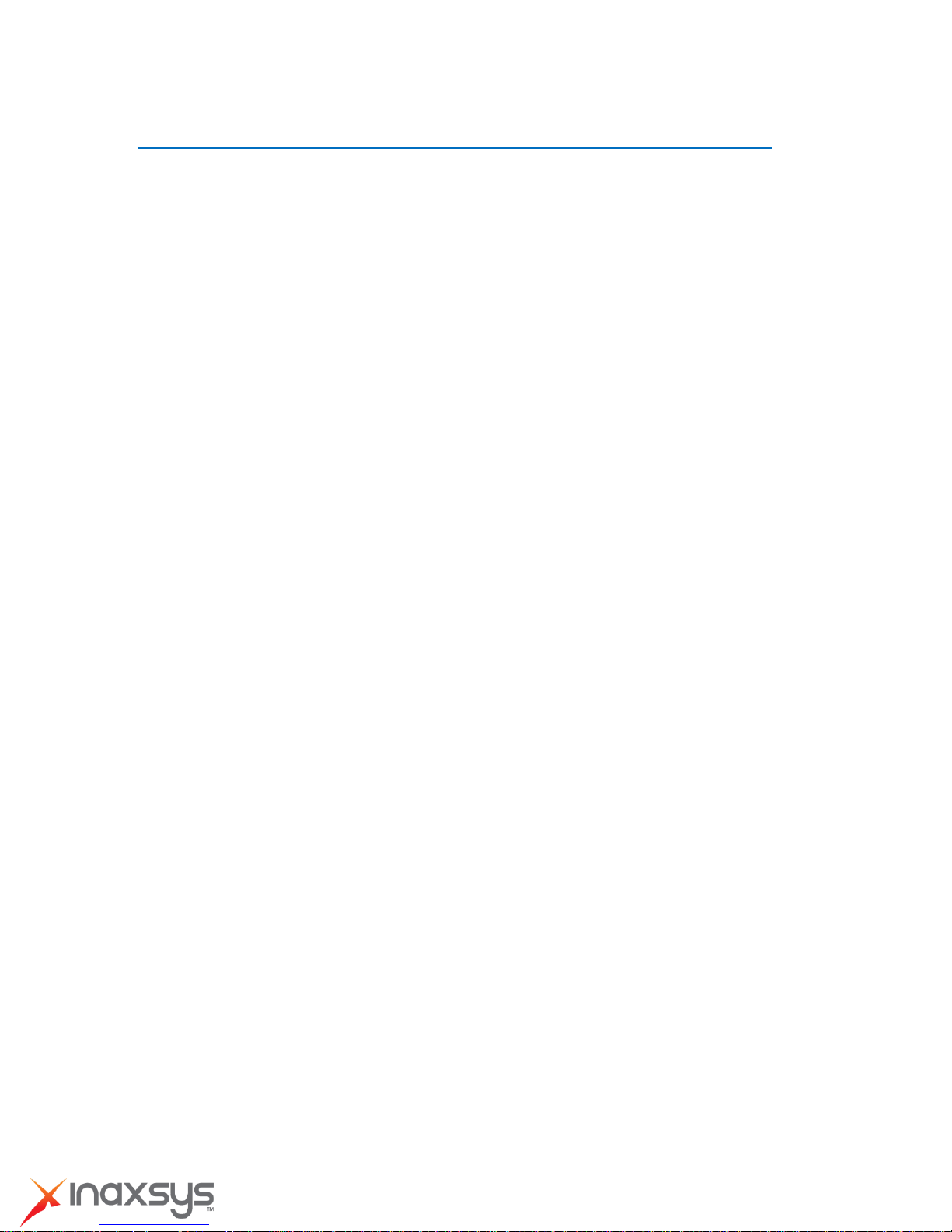
H.264 4-Megapixel IP D/N Hemispheric Camera
with
ExDR
Hardware User
Manua
Features
This is a cutting edge network video surveillance camera. It can capture, compress and
and
Ben
efits
l
transmit real time video in excellent
intelligent IP surveillance system.
Adaptive Profile
With the innovative embedded Image Signal Processor (ISP), this camera responds to
changing lighting condition with customized algorithm. This allows for clear image with very
little noise at night.
H.264/MPEG-4/MJPEG Triple Codec Dual Streaming
This device supports 3 compression formats, H.264, MPEG-4 and MJPEG. It brings superior
image quality at 6 frames per second up to resolution of 2032 x 1920 pixels, and offers up to 12
frames per second in Full HD 1080p (1920 x 1080). In 720p (1280 x 720) and VGA resolution
(640 x 480) the device reaches 12 frames per second.
ExDR (Extreme Dynamic Range)
Extreme Dynamic Range technology is the most advanced approach of improving the dynamic
range of the
camera.
While many other WDR technologies enhance the dynamic range while
quality.
This camera is your best choice to build an
producing noise, blur edges of objects and untrue colors, ExDR is designed to improve the
dynamic range while keeping the true colors, sharp edges of objects and free from noise
Powerful Bundled Surveillance Software
To extend the capabilities of the IP Hemispheric Camera series, a powerful surveillance
program is included in the package for free. Users can easily use an existing PC as a digital
video recorder. Scheduled recording and manual recording keep every important video
recorded in the local hard disk. Reliable and accurate motion detection with instant warning
enables immediate response in every condition. Quick and simple search and playback
function lets you easily find the images and video you want.
Software Development Kit Support
This IP Hemispheric Camera can be integrated or controlled by applications from third party
software developers. Software developers can save considerable efforts by using our
Streaming Library or ActiveX control.
8272 Pascal Gagnon Saint-Leonard, Quebec, Canada H1P 1Y4 www.inaxsys.com

H.264 4-Megapixel IP D/N Hemispheric Camera
with
ExDR
Hardware User
Manua
l
Safety Instr
ucti
ons
Don’t use the power supply with other voltages
This device is likely to be damaged or damage other equipments / personnel, if you use a power
supply with different voltage than the one included with this device. All warranty of this product
will be voided in the situations above.
Don’t open the housing of the product
Cleaning
Disconnect this video product from the power supply before cleaning.
Attachments
Do not use attachments not recommended by the video product manufacturer as they may
cause hazards.
Water and Moisture
Do not use this video product near water, for example, near a bathtub, washbowl, kitchen sink, or
laundry tub, in a wet basement, or near a swimming pool and the like.
Don’t use accessories not recommended by the manufacturer
Only install this device and the power supply in a dry place protected from weather
Servicing
Do not attempt to service this video product yourself as opening or removing covers may
expose you to dangerous voltage or other hazards. Refer all servicing to qualified service
personnel.
Damage Requiring service
Disconnect this video product from the power supply immediately and refer servicing to
qualified service personnel under the following conditions.
1) When the power-supply cord or plug is damaged
2) If liquid has been spilled, or objects have fallen into the video product.
3) If the video product has been directly exposed to rain or water.
4) If the video product does not operate normally by following the operating Instructions in
8272 Pascal Gagnon Saint-Leonard, Quebec, Canada H1P 1Y4 www.inaxsys.com

H.264 4-Megapixel IP D/N Hemispheric Camera
with
ExDR
Hardware User
Manua
this manual. Adjust only those controls that are covered by the instruction manual, as an
improper adjustment of other controls may result in damage, and will often require extensive
work by a qualified technician to restore the video product to its normal operation.
Safety Check
Upon completion of any service or repairs to this video product, ask the service technician to
perform safety checks to determine if the video product is in proper operating condition.
l
8272 Pascal Gagnon Saint-Leonard, Quebec, Canada H1P 1Y4 www.inaxsys.com

H.264 4-Megapixel IP D/N Hemispheric Camera
with
ExDR
Hardware User
Manua
l
Physical
Reset Button
description
Micro SD / Micro SDHC Card Slot
Power LED
Ethernet Port
Digital Input / Output
DC 12v Power Input
Audio Input / Output
1) Reset Button
Step 1: Switch off IP device by disconnecting the power cable
Step 2: Press and continue to hold the Reset Button (with a sharp tipped object, like a pen.)
Step 3: Reconnect the power cable while continuing to hold the reset button. The red
Power LED light will flash on for 3 second first, turn off for about 15 seconds, flash on for
another second and turn off again. By this time the reset to default operation is already
completed. This will take around 20 seconds from power up. You may then release the
reset
button.
will come back on and stay on after a few more seconds. The unit will start up with factory
default settings automatically.
This length of time fluctuates slightly with the environment. The Power LED light
8272 Pascal Gagnon Saint-Leonard, Quebec, Canada H1P 1Y4 www.inaxsys.com

H.264 4-Megapixel IP D/N Hemispheric Camera
with
ExDR
Hardware User
Manua
l
8272 Pascal Gagnon Saint-Leonard, Quebec, Canada H1P 1Y4 www.inaxsys.com

H.264 4-Megapixel IP D/N Hemispheric Camera
Pin 1
GND
Ground. Connect with Pin 3 for DI control loop.
Pin 2
12V
Provides power to external devices with a
maximum current of 100mA.
Voltage: 12V DC,
Max: 1.2W
with
ExDR
Hardware User
Manua
l
2) Micro SD / Micro SDHC Card Slot*
Insert your Micro SD card here for local recording on camera
3) Power LED
This LED light will indicate current camera status.
4) Audio Input / Output
The IP device supports audio input and output via terminal block
5) Ethernet Port
The IP device connects to the Ethernet via a standard RJ45 connector. Supporting NWAY, this IP
device can auto detect the speed of local net work segment (10Base-T/100Base-TX Ethernet).
6) Digital Input / Output
Used in applications like motion detection, event triggering, time lapse recording, alarm
notifications, etc., the I/O terminal connector provides the interface to:
•2 transistor output - For connecting external devices such as relays and LEDs. Connected
devices can be activated by Output buttons on the Live View page or through video
management software. Connect Pin 2 with 4 or 6 with 8.
•2 Digital Input - An alarm input for connecting devices that can toggle bet ween an open and
closed circuit, for example: PIRs, door/window contacts, glass break detectors, etc. The device
will detect the change in digital input and transmit the signal to video surveillance servers.
8272 Pascal Gagnon Saint-Leonard, Quebec, Canada H1P 1Y4 www.inaxsys.com

H.264 4-Megapixel IP D/N Hemispheric Camera
PIN
NAME
DESCRIPTION
1
N
AC Power Input
2
L
3
GND
E-Ground of power
Pin 3
Digital Input
Connect to GND to activate, or leave floating
(or unconnected) to deactivate.
Must not be exposed
to voltages greater
than 30V DC.
Pin 4
Transistor
Output
Connect to Pin 2 through external devices for
DO loop. If used with an external relay, a diode
must be connected in parallel with the load for
protection against transient voltages.
Max load = <100mA
Max voltage = 24V DC
(to the transistor)
with
ExDR
Hardware User
Manua
(Pin 5 – 8 repeats Pin 1-4 for another set of DIO)
Connect input/output devices to the camera as follows:
1. Attach the cables for the device securely to the supplied green connector block.
2. Once cables are connected, push connector block into the terminal connector on camera.
7) DC 12V Power Input
Connect DC power source to the terminal block. The wire with white dashed lines is the live
l
wire, which should connect to the 12V pin.
8272 Pascal Gagnon Saint-Leonard, Quebec, Canada H1P 1Y4 www.inaxsys.com

H.264 4-Megapixel IP D/N Hemispheric Camera
with
ExDR
Hardware User
Manua
l
Product Spe
cification
8272 Pascal Gagnon Saint-Leonard, Quebec, Canada H1P 1Y4 www.inaxsys.com

H.264 4-Megapixel IP D/N Hemispheric Camera
with
ExDR
Hardware User
Manua
l
8272 Pascal Gagnon Saint-Leonard, Quebec, Canada H1P 1Y4 www.inaxsys.com

H.264 4-Megapixel IP D/N Hemispheric Camera
2.
Accessing
Ca
me
ra
If you have DHCP server / router in your
Many network server / routers are able to automatically provide IP address es through DHCP. If
you are using such a network, just plug in your computer and IP Hemispheric Cam into the
network and your IP device will acquire network address by itself. Find and access the device
with our IP Utility program.
with
ExDR
net
Hardware User
work:
Manua
l
If you do NOT have DHCP server / router in your
netw
ork:
1. Configure your PC to use the same subnet by changing your PC’s IP address to the
subnet with prefix 192.168.0.XXX. The last number should be anything from 1 to 254
except 100 and other occupied IP addresses. Subnet mask should be 255.555.255.0.
2. The default IP used by this device is 192.168.0.100. Please make sure your PC is
NOT using this address and that no two equipments use the same IP address in
the network.
3. Change your IP address by going to Control Panel ->Manage Network Connections ->
Right click on the connection to change -> Option -> TCP/IP IPv4 Properties.
Please set the settings as below.
IP address: 192.168. 0.xxx
Subnet mask: 255.255.255.0
(NOTE: xxx should be a number
8272 Pascal Gagnon Saint-Leonard, Quebec, Canada H1P 1Y4 www.inaxsys.com
from 1 to 254 except 100, which is
used by the IP device. Please also
make sure that no two equipments
use the same IP address in the
same network..)

H.264 4-Megapixel IP D/N Hemispheric Camera
with
ExDR
Hardware User
4. Open Internet Explorer (Version 6.0 or above) , and type in the Default
192.168.0.100
5. When you see the login window, please input default user and
Default User: admin Password: 123456
IP:
password:
Manua
l
6. After logging in, you will see the video from
the ”Setup” button on the top left.
If you are using a single camera, this is enough to access the
camera.
To go to the main menu, click
device.
8272 Pascal Gagnon Saint-Leonard, Quebec, Canada H1P 1Y4 www.inaxsys.com

H.264 4-Megapixel IP D/N Hemispheric Camera
with
ExDR
Hardware User
Manua
l
If you are using multiple devices, you need to change the current device to another unused
IP address, so that when the next device is connected to the network, no two devices use the
same IP. Please perform the following steps.
7. Go to IP Settings -> Connection Type
8. Change the IP mode to Static.
9. Change the IP to 192.168.0.102 or any other unused IPs. Do NOT use the PC’s IP
address or 192.168.0.100. If this is not the first device you add to the net work, please
also avoid other devices’ IPs.
10. Click “Apply”
11. Please go to System -> Save & Reboot, and click ”Apply”. Internet Explorer will close
after a few seconds. This is normal.
8272 Pascal Gagnon Saint-Leonard, Quebec, Canada H1P 1Y4 www.inaxsys.com

H.264 4-Megapixel IP D/N Hemispheric Camera
with
ExDR
Hardware User
Manua
l
12. Wait for 30 seconds, and open IE again to connect to the new IP. (In this example,
192.168.0.102). For the second device or more you add into the network, please type the
correct IP.
13. Adjust the default Video setting by going to Video & Audio -> Compression
8272 Pascal Gagnon Saint-Leonard, Quebec, Canada H1P 1Y4 www.inaxsys.com
