
Model# : IN-BO2MIR22A
2-MP Outdoor Box with D/N, IR, Advanced
WDR, 22x Zoom lens
Hardware User Manual
(DC 12V / PoE)
Ver. 2013/5/22
8272 Pascal Gagnon Saint-Leonard, Quebec, Canada H1P 1Y4 www.inaxsys.com
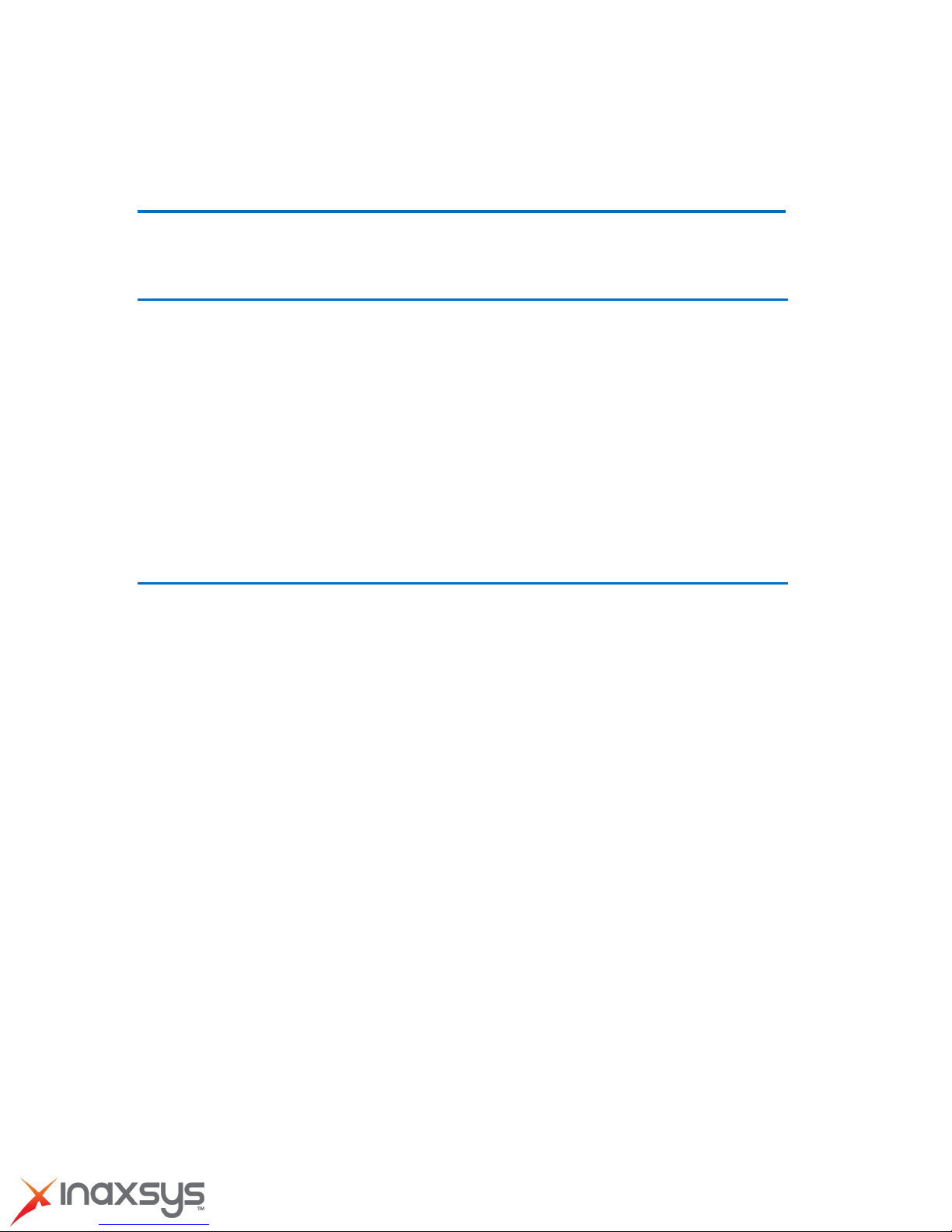
2-MP Outdoor Box with D/N, IR, Advanced WDR, 22x Zoom lens Hardware User Manual
Table of Contents
Precautions 3
Introduction 4
Package Contents............................................................................. 4
Features and Benefits ...................................................................... 5
Safety Instructions ........................................................................... 7
Physical description ......................................................................... 9
Preparing for Installation ............................................................... 12
How to Do the Waterproof Installation .......................................... 12
Basic Connections ......................................................................... 16
Accessing Camera 17
If you have DHCP server / router in your network: ...................... 17
If you do NOT have DHCP server / router in your network: ........ 17
8272 Pascal Gagnon Saint-Leonard, Quebec, Canada H1P 1Y4 www.inaxsys.com
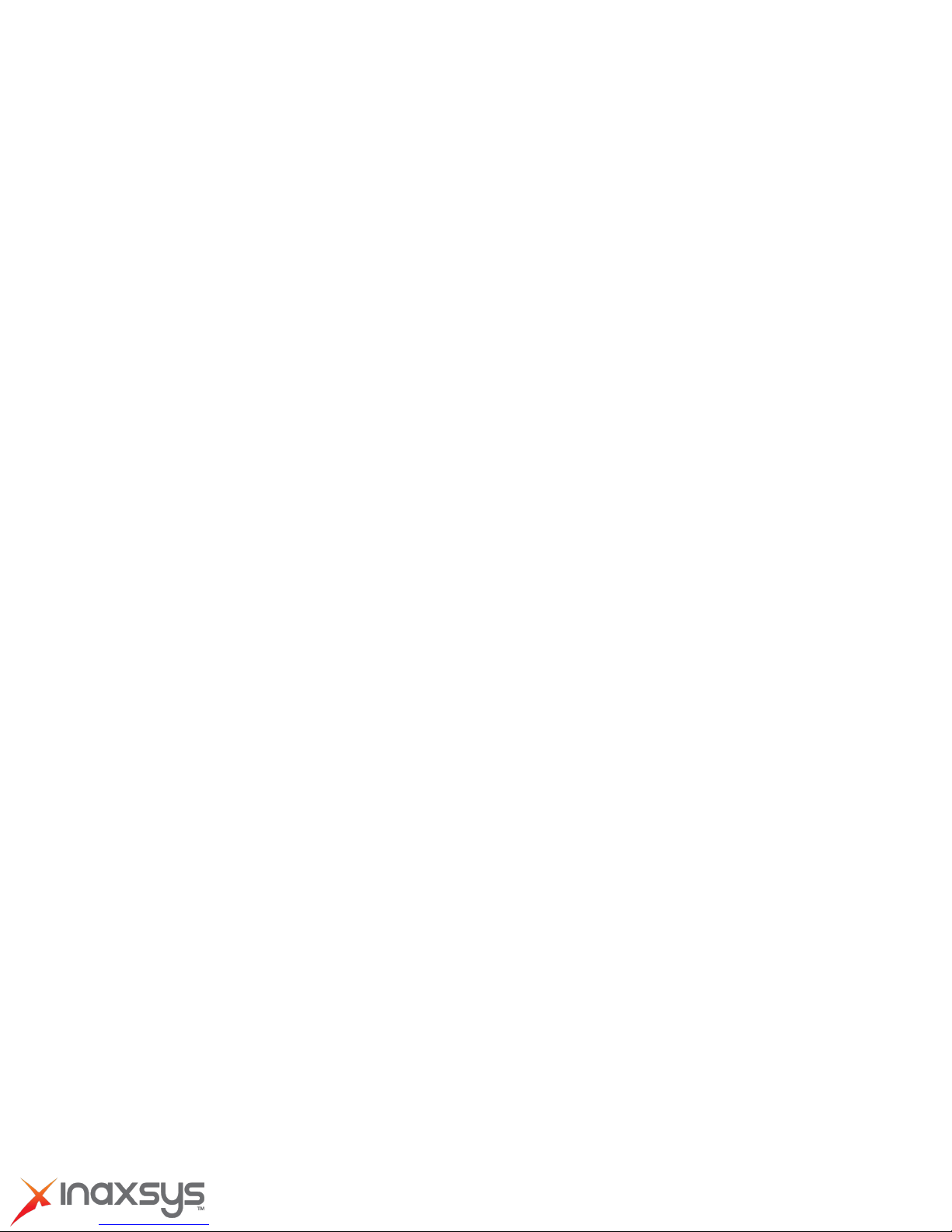
2-MP Outdoor Box with D/N, IR, Advanced WDR, 22x Zoom lens Hardware User Manual
Precautions
Read these instructions
You should read all the safety and operating instructions before using this product.
Heed all warnings
You must adhere to all the warnings on the product and in the instruction manual. Failure to follow
the safety instruction given may directly endanger people, cause damage to the system or to
other equipment.
Servicing
Do not attempt to service this video device yourself as opening or removing covers may
expose you to dangerous voltage or other hazards. Refer all servicing to qualified service
personnel.
Trademarks
All names used in this manual are probably registered trademarks of respective companies.
Liability
Every reasonable care has been taken during the writing of this manual. Please inform your
local office if you find any inaccuracies or omissions. We cannot be held responsible for any
typographical or technical errors and reserve the right to make changes to the product and
manuals without prior notice.
FCC/CE Regulation
NOTE: This equipment has been tested and found to comply with the limits for a Class A digital
device, pursuant to Part 15 of the FCC Rules. These limits are designed to provide reasonable
protection against harmful interference when the equipment is operated in a commercial
environment. This equipment generates, uses, and can radiate radio frequency energy and, if not
installed and used in accordance with the instruction manual, may cause harmful interference to
radio communications. Operation of this equipment in a residential area is likely to cause harmful
interference in which case the users will be required to correct the
interference at their own expense.
8272 Pascal Gagnon Saint-Leonard, Quebec, Canada H1P 1Y4 www.inaxsys.com
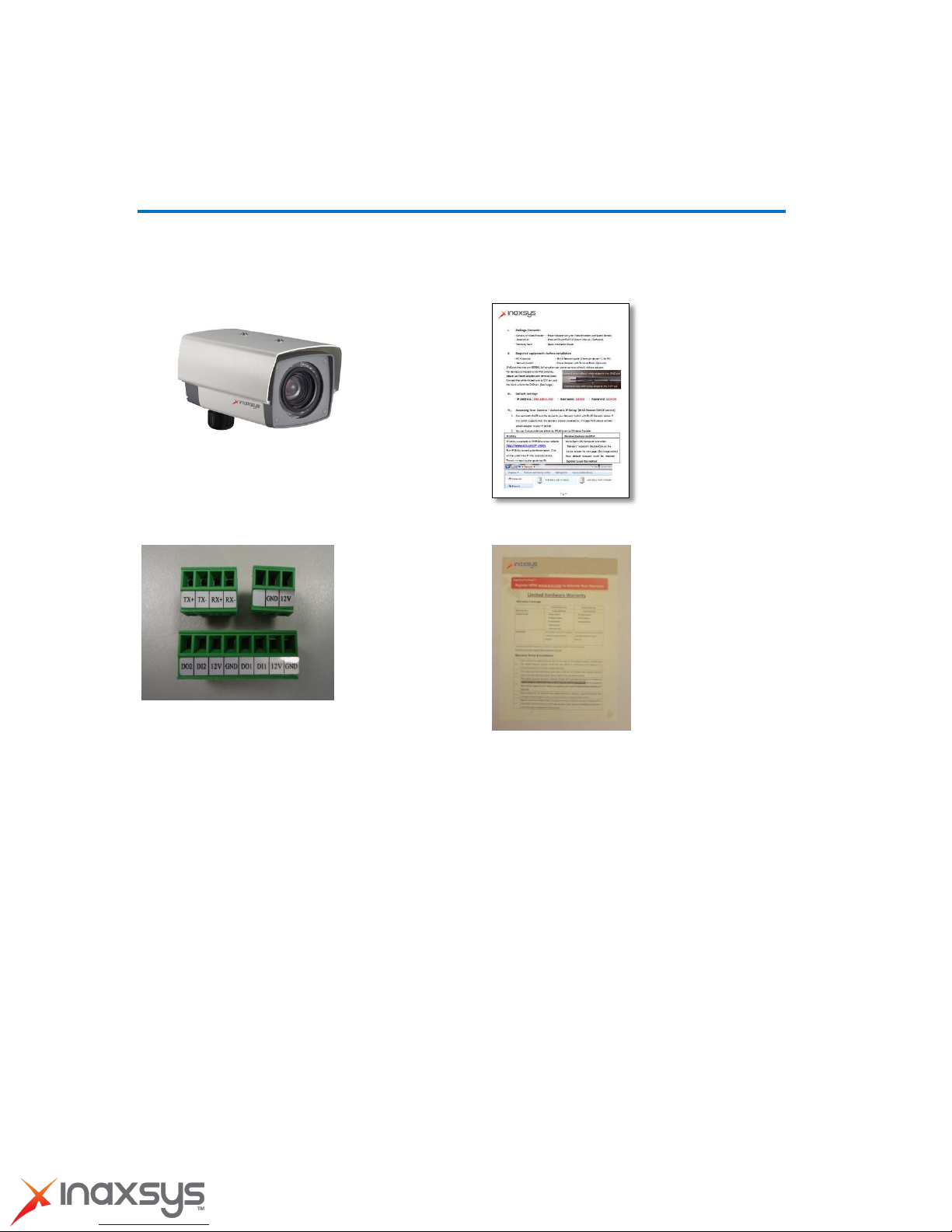
2-MP Outdoor Box with D/N, IR, Advanced WDR, 22x Zoom lens Hardware User Manual
Introduction
Package Contents
IN-BO2MIR22A QIG
Terminal Blocks for Power, DI/O and
Serial Port Warranty Card
8272 Pascal Gagnon Saint-Leonard, Quebec, Canada H1P 1Y4 www.inaxsys.com

2-MP Outdoor Box with D/N, IR, Advanced WDR, 22x Zoom lens Hardware User Manual
Features and Benefits
This is a cutting edge network video surveillance camera. It can capture, compress and transmit
real time video in excellent quality (15 FPS 2 Megapixel, 1920 x 1080). This camera is your best
choice to build an intelligent IP surveillance system.
22x Zoom Lens with Auto Focus
The powerful 22x Zoom Lens with ISP enabled Auto Focus brings precision video quality not
available with manual adjustments. Focus is no longer an issue during installation, saving time
while enhancing quality.
Adaptive Profile
With the innovative embedded Image Signal Processor (ISP), this camera responds to
changing lighting condition with customized algorithm. This allows for clear image with very
little noise at night.
H.264/MPEG-4/MJPEG Triple Codec Dual Streaming
This device supports 3 compression formats, H.264, MPEG-4 and MJPEG. It brings superior
image quality at 15 frames per second in Full HD 1080p (1920 x 1080). In 720p (1280 x 720)
and VGA resolution (640 x 480) the device reaches 30 frames per second.
Advanced WDR
Advanced WDR technology is the most advanced approach of improving the dynamic range of the
camera. While many other WDR technologies enhance the dynamic range while producing noise,
blur edges of objects and untrue colors, Advanced WDR is designed to improve the dynamic
range while keeping the true colors, sharp edges of objects and free from noise
DC Iris Control
With DC Iris Lens, this camera automatically adjusts incoming light levels to achieve the best
video performance. Wildly fluctuating outdoor lighting condition is no longer an issue with your
video quality.
Powerful Bundled Surveillance Software
To extend the capabilities of the IP Box Camera series, a powerful surveillance program is
included in the package for free. Users can easily use an existing PC as a digital video recorder.
Scheduled recording and manual recording keep every important video recorded in
8272 Pascal Gagnon Saint-Leonard, Quebec, Canada H1P 1Y4 www.inaxsys.com
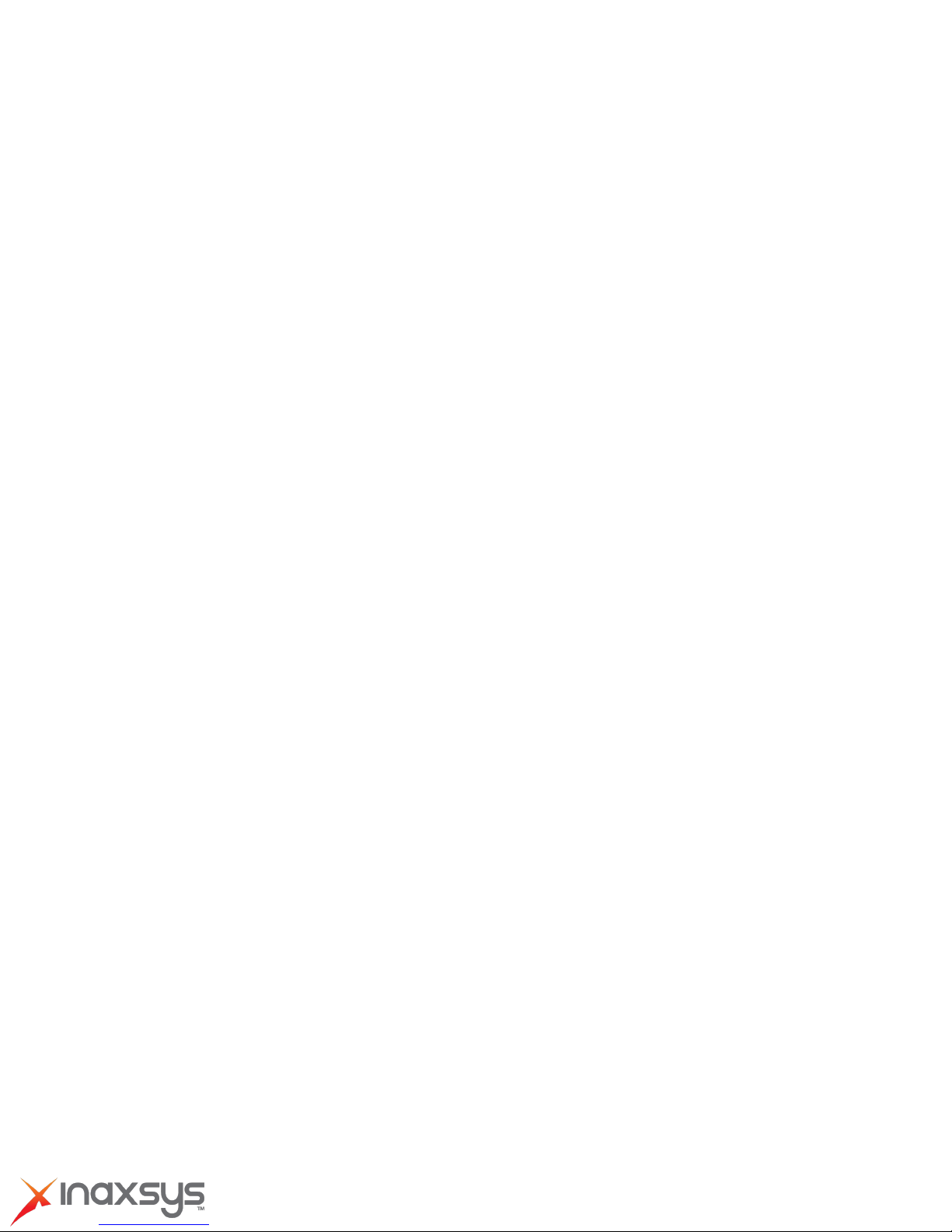
2-MP Outdoor Box with D/N, IR, Advanced WDR, 22x Zoom lens Hardware User Manual
the local hard disk. Reliable and accurate motion detection with instant warning enables
immediate response in every condition. Quick and simple search and playback function lets
you easily find the images and video you want.
Software Development Kit Support
This IP Box Camera can be integrated or controlled by applications from third party software
developers. Software developers can save considerable efforts by using our Streaming Library or
ActiveX control.
8272 Pascal Gagnon Saint-Leonard, Quebec, Canada H1P 1Y4 www.inaxsys.com
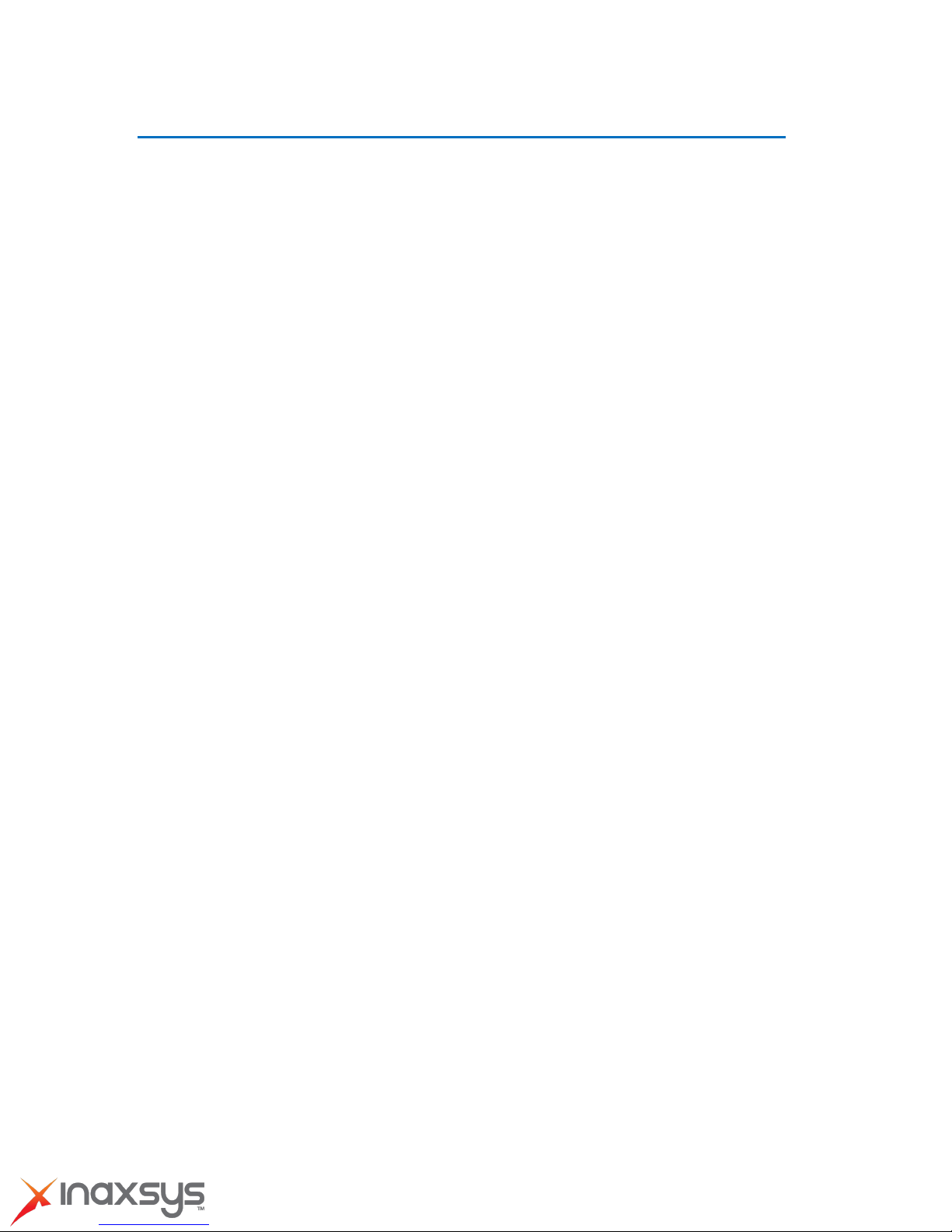
2-MP Outdoor Box with D/N, IR, Advanced WDR, 22x Zoom lens Hardware User Manual
Safety Instructions
Don’t use the power supply with other voltages
This device is likely to be damaged or damage other equipments / personnel, if you use a power
supply with different voltage than the one included with this device. All warranty of this product
will be voided in the situations above.
Don’t open the housing of the product
Cleaning
Disconnect this video product from the power supply before cleaning.
Attachments
Do not use attachments not recommended by the video product manufacturer as they may
cause hazards.
Water and Moisture
Do not use this video product near water, for example, near a bathtub, washbowl, kitchen sink, or
laundry tub, in a wet basement, or near a swimming pool and the like.
Don’t use accessories not recommended by the manufacturer
Only install this device and the power supply in a dry place protected from weather
Servicing
Do not attempt to service this video product yourself as opening or removing covers may
expose you to dangerous voltage or other hazards. Ref er all servicing to qualified service
personnel.
Damage Requiring service
Disconnect this video product from the power supply immediately and refer servicing to
qualified service personnel under the following conditions.
1) When the power-supply cord or plug is damaged
2) If liquid has been spilled, or objects have fallen into the video product.
3) If the video product has been directly exposed to rain or water.
4) If the video product does not operate normally by following the operating Instructions in this
manual. Adjust only those controls that are covered by the instruction manual, as an
improper adjustment of other controls may result in damage, and will often require
8272 Pascal Gagnon Saint-Leonard, Quebec, Canada H1P 1Y4 www.inaxsys.com

2-MP Outdoor Box with D/N, IR, Advanced WDR, 22x Zoom lens Hardware User Manual
extensive work by a qualified technician to restore the video product to its normal
operation.
Safety Check
Upon completion of any service or repairs to this video product, ask the service technician to
perform safety checks to determine if the video produ ct is in proper operating condition.
8272 Pascal Gagnon Saint-Leonard, Quebec, Canada H1P 1Y4 www.inaxsys.com

2-MP Outdoor Box with D/N, IR, Advanced WDR, 22x Zoom lens Hardware User Manual
Physical description
1) Micro SD / Micro SDHC Card Slot*
Insert your Micro SD card here for local recording on camera
2) Power LED
This LED light will indicate current camera status.
3) Audio Input / Output
The IP device supports audio input and output with earphone jack
4) Power Input
If you use Power Adaptor to run the device, please connect the power adaptor to the terminal
block in the way shown below.
8272 Pascal Gagnon Saint-Leonard, Quebec, Canada H1P 1Y4 www.inaxsys.com

2-MP Outdoor Box with D/N, IR, Advanced WDR, 22x Zoom lens Hardware User Manual
Pin Number
RS422
RS485
1 TX+ D+ 2 TX- D- 3 RX+ N.C.
4 RX- N.C,
5) Serial Port
This port connects to serial devices via RS-485 or RS-232 protocols.
6) Reset Button
Step 1: Switch off IP device by disconnecting the power cable
Step 2: Press and continue to hold the Reset Button (with a sharp tipped object, like a pen.)
Step 3: Reconnect the power cable while continuing to hold the reset button. The red
Power LED light will flash on for 3 second first, turn off for about 15 seconds, flash on for
another second and turn off again. By this time the reset to default operation is already
completed. This will take around 20 seconds from power up. You may then release the
reset button. This length of time fluctuates slightly with the environment. The Power LED light
will come back on and stay on after a few more seconds. The unit will start up with factory
default settings automatically.
7) Ethernet Port
The IP device connects to the Ethernet via a standard RJ45 connector. Supporting NWAY, this
IP device can auto detect the speed of local network segment (10Base-T/100Base-TX
Ethernet).
8) Digital Input / Output
Used in applications like motion detection, event triggering, time lapse recording, alarm
notifications, etc., the I/O terminal connector provides the interface to:
8272 Pascal Gagnon Saint-Leonard, Quebec, Canada H1P 1Y4 www.inaxsys.com
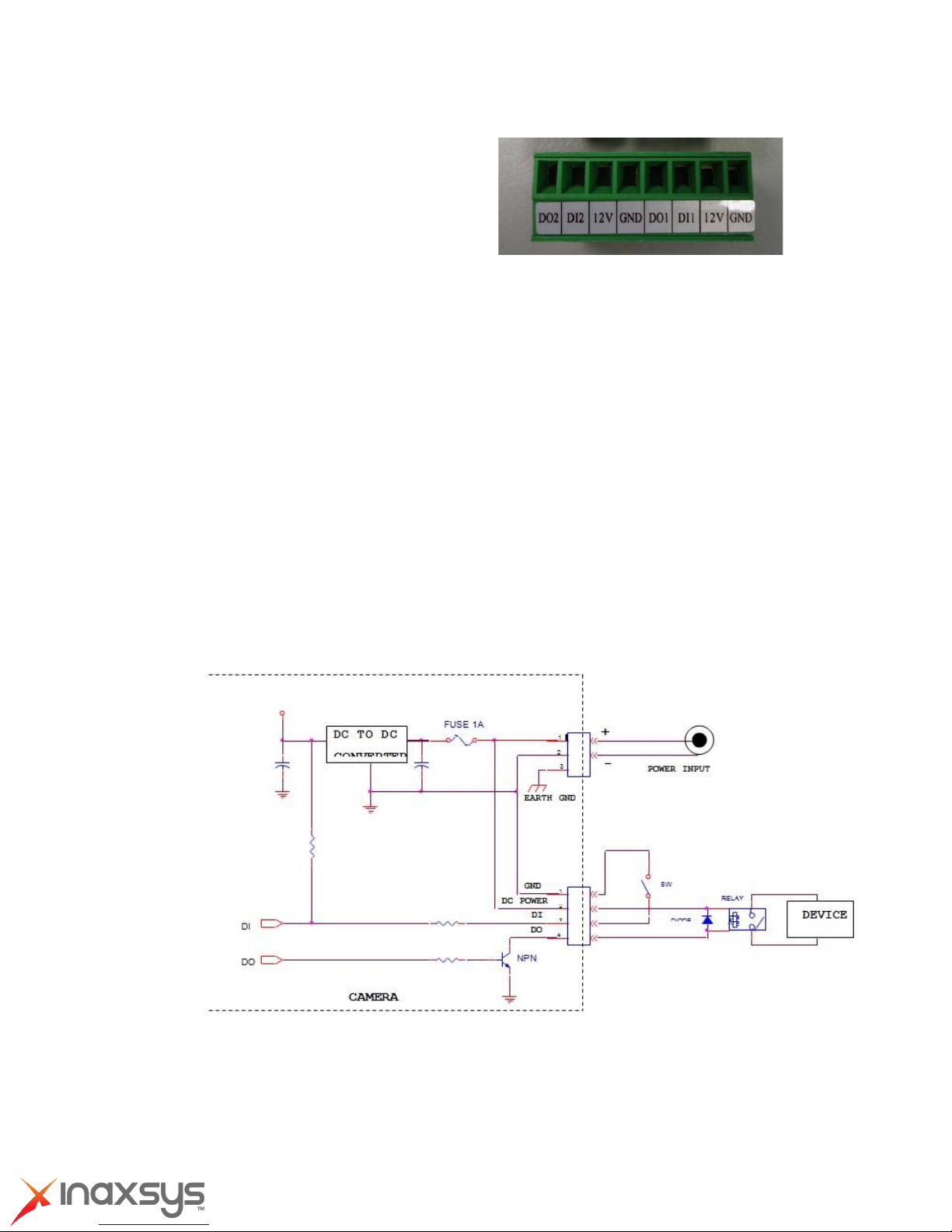
2-MP Outdoor Box with D/N, IR, Advanced WDR, 22x Zoom lens Hardware User Manual
• 1 Transistor Outputs - For connecting external
devices such as relays and LEDs. Connected devices
can be activated by Output buttons on the Live View
page or through video management software.
Connect DO1 and DO2 to their closest
12V pin to activate.
• 2 Digital Inputs - An alarm input for connecting devices that can toggle between an open and
closed circuit, for example: PIRs, door/window contacts, glass break detectors, etc. The device
will detect the change in digital input and transmit the signal to video surveillance servers.
The I/O terminal pins are numbered right to left,
Connect input/output devices to the camera as follows:
1. Attach the cables for the device securely to the supplied green connector block. Connect DI
pins to GND pins, and DO pins to 12V pins. Link pins 1/3, 2/4, 5/7,6/8.
2. Once cables are connected, push connector block into the terminal connector on camera.
3.3V
8272 Pascal Gagnon Saint-Leonard, Quebec, Canada H1P 1Y4 www.inaxsys.com

2-MP Outdoor Box with D/N, IR, Advanced WDR, 22x Zoom lens Hardware User Manual
Preparing for Installation
Remove the back cover by unscrewing the four attachments.
How to Do the Waterproof Installation
The following installation procedure makes the camera be water-resistant even for the
situations where the camera can easily be flooded by pouring rain.
The important part to focus on during the installation: The
protection of the cabling has to be done by a proper flex conduit.
The size of the flex conduit that matches with the conduit gland
is 3/8”. (Not included in the package)
The following images show the step-by-step procedure of completing the water-proof
installation.
1. Disassemble the conduit gland as shown on the
photo.
2. Pull the network cable through the flex conduit.
Please note that the size of the conduit and the
gland is big enough to let the RJ-45
8272 Pascal Gagnon Saint-Leonard, Quebec, Canada H1P 1Y4 www.inaxsys.com
connector pass through all the way.

2-MP Outdoor Box with D/N, IR, Advanced WDR, 22x Zoom lens Hardware User Manual
3. Two pieces from the conduit gland set will be
attached to flex conduit first.
4. The third piece goes through the back side
cover of the camera.
5. The fourth piece (locking nut) is used to lock the
gland firmly from the inside of the back side cover.
6. Pull the net work cable through the back side
cover of the camera.
8272 Pascal Gagnon Saint-Leonard, Quebec, Canada H1P 1Y4 www.inaxsys.com

2-MP Outdoor Box with D/N, IR, Advanced WDR, 22x Zoom lens Hardware User Manual
7. Connect the flex conduit to the back side
cover of the camera.
8. Tighten the domed sealing nut.
9. Plug the network cable into the camera’s RJ45 connector before closing the back side of the
camera. If you are not using PoE and need an
additional power cord then please connect it at
this stage, too.
10. Tighten the screws of the back side of the
camera properly.
8272 Pascal Gagnon Saint-Leonard, Quebec, Canada H1P 1Y4 www.inaxsys.com
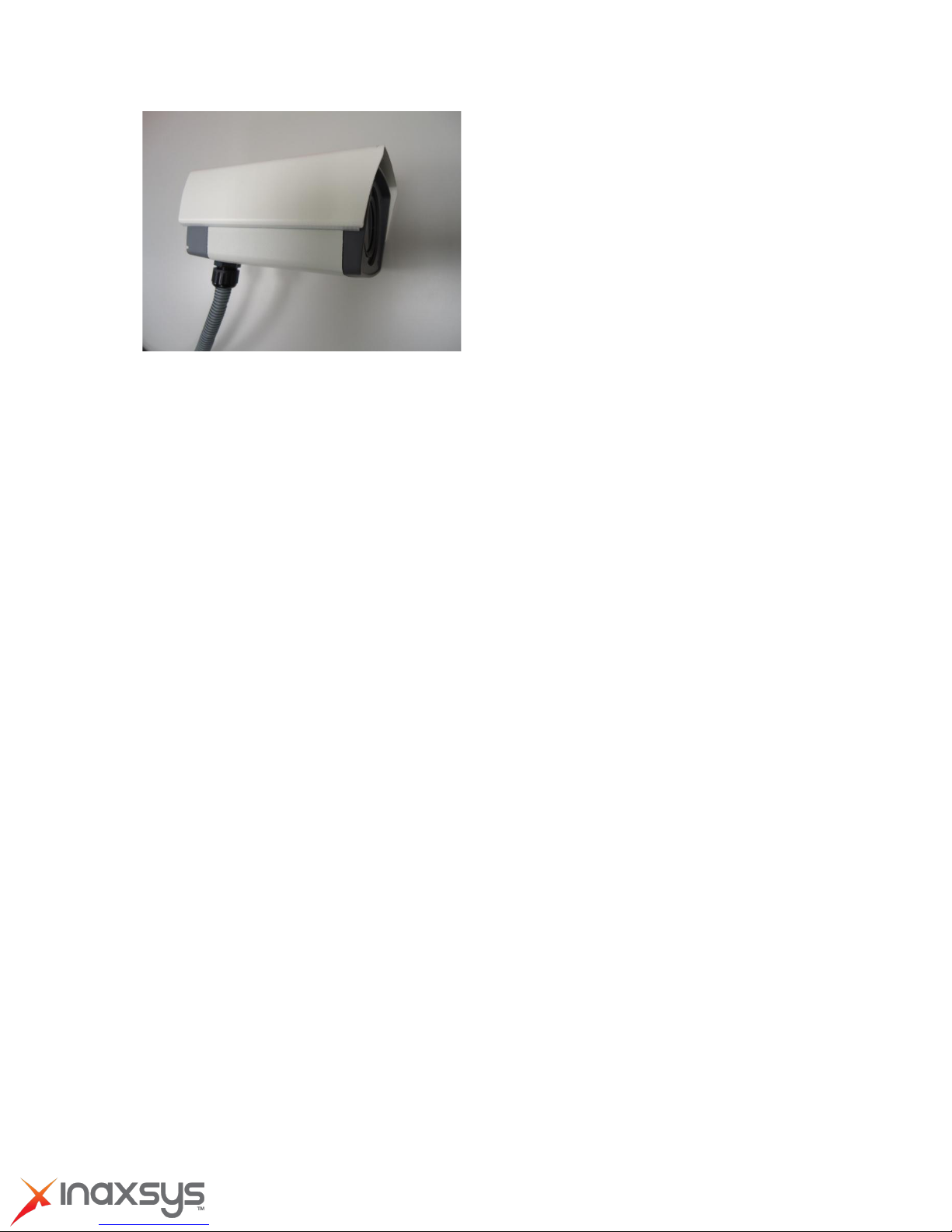
11. Finally, the box camera with properly
mounted flex conduit as well as with proper
outdoor bracket would look like this.
2-MP Outdoor Box with D/N, IR, Advanced WDR, 22x Zoom lens Hardware User Manual
8272 Pascal Gagnon Saint-Leonard, Quebec, Canada H1P 1Y4 www.inaxsys.com
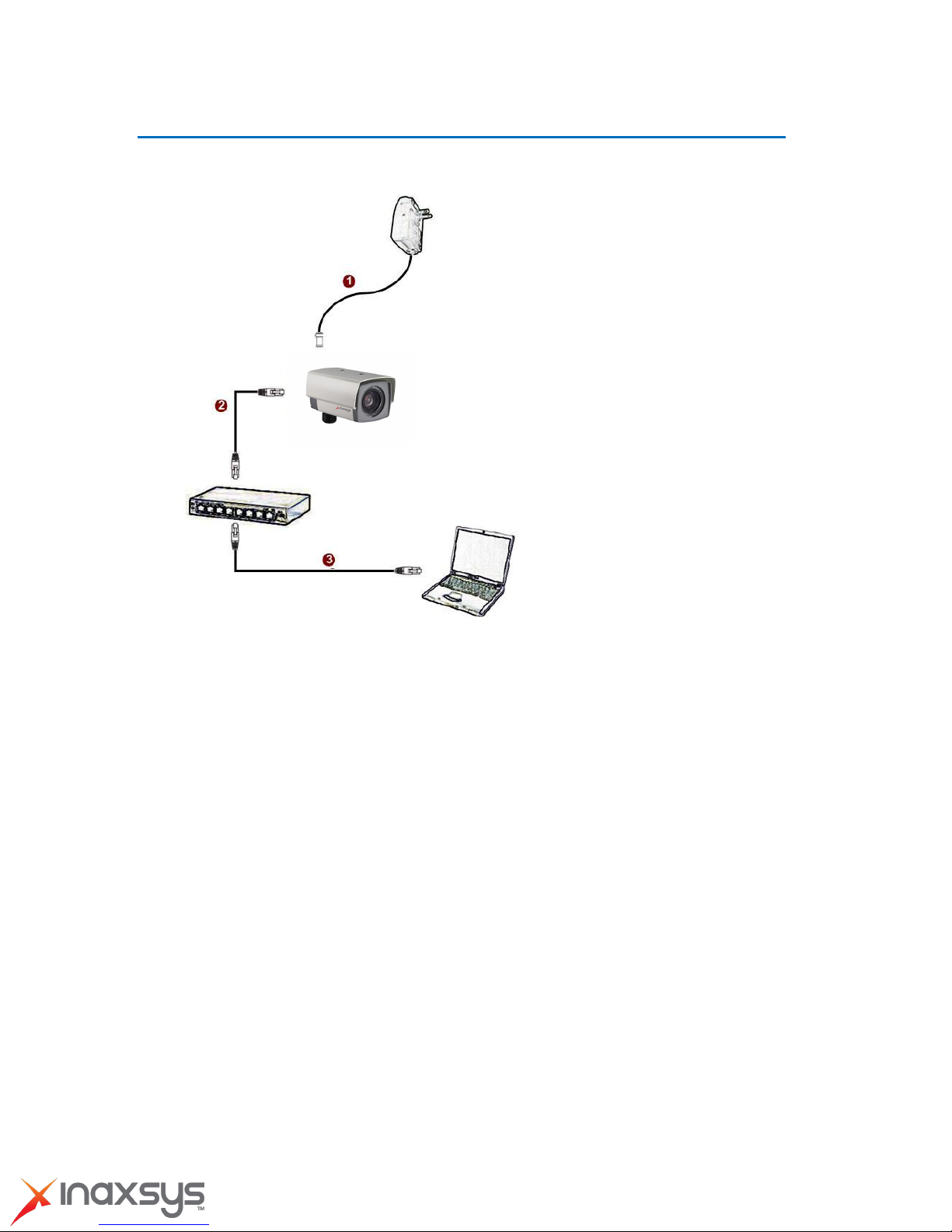
2-MP Outdoor Box with D/N, IR, Advanced WDR, 22x Zoom lens Hardware User Manual
Basic Connections
Follow the procedures below to connect the IP device to the respective apparatuses.
If you have a PoE(Power over Ethernet) supported switch or injector:
1) Connect your IP Box Camera to the Switch / Injector by CAT5 or CAT6 cables with RJ45
connector.
2) Connect your Switch / Injector to PC with another CAT5 / CAT6 network cable.
If your switch does not support PoE, and you are powering the camera with power
adaptor:
1) Connect the power adaptor to IP Box Camera
2) Connect IP
Connect a PC to the Ethernet switch (via RJ45 connectors)
device’s
Ethernet port to Network switch (via RJ45 connectors).
8272 Pascal Gagnon Saint-Leonard, Quebec, Canada H1P 1Y4 www.inaxsys.com
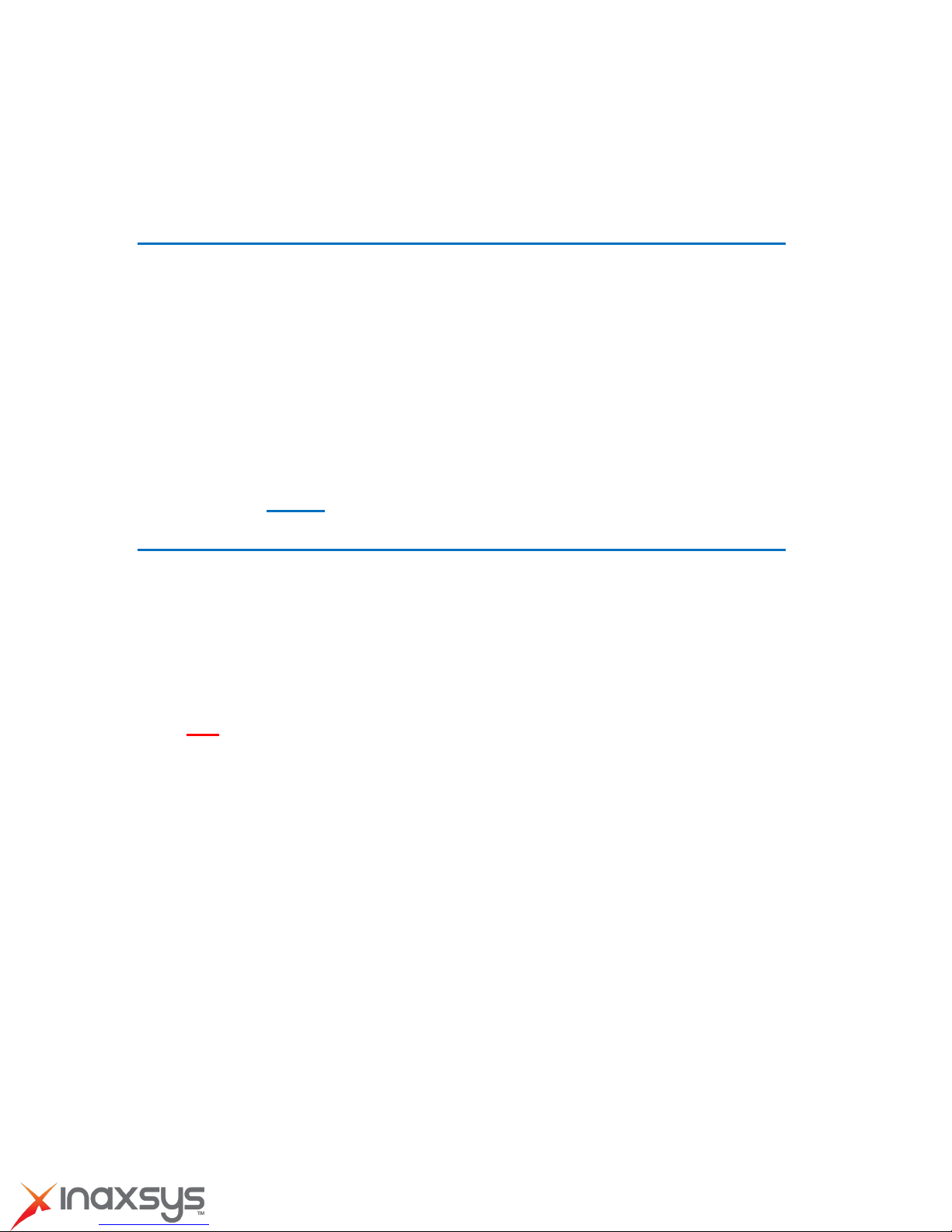
2-MP Outdoor Box with D/N, IR, Advanced WDR, 22x Zoom lens Hardware User Manual
Accessing Camera
If you have DHCP server / router in your
network:
Many network server / routers are able to automatically provide IP addresses through DHCP. If
you are using such a network, just plug in your computer and IP Box Cam into the network and
your IP device will acquire network address by itself. Find and access the device with our IP Utility
program. You may download it at:
http://www.inaxsys.com/en/support/downloads/software-downloads.html
If you do NOT have DHCP server / router in your
network:
1. Configure your PC to use the same subnet by changing your PC’s IP address to the
subnet with prefix 192.168.0.XXX. The last number should be anything from 1 to 254
except 100 and other occupied IP addresses. Subnet mask should be 255.555.255.0.
2. The default IP used by this device is 192.168.0.100. Please make sure your PC is
NOT using this address and that no two equipments use the same IP address in the
network.
3. Change your IP address by going to Control Panel ->Manage Network Connections ->
Right click on the connection to change -> Option -> TCP/IP IPv4 Properties.
8272 Pascal Gagnon Saint-Leonard, Quebec, Canada H1P 1Y4 www.inaxsys.com
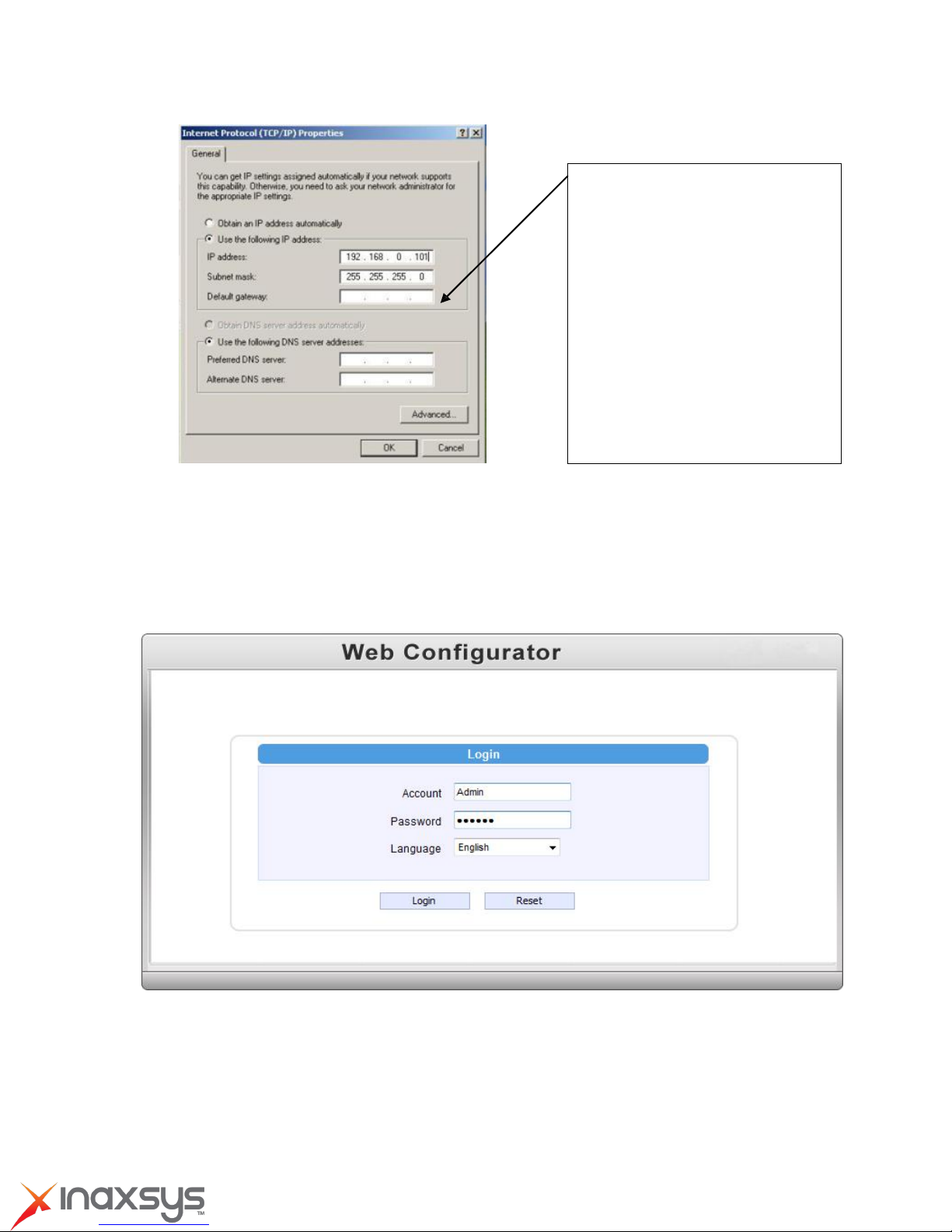
2-MP Outdoor Box with D/N, IR, Advanced WDR, 22x Zoom lens Hardware User Manual
Please set the settings as below.
IP address: 192.168. 0.xxx
Subnet mask: 255.255.255.0
(NOTE: xxx should be a number from
1 to 254 except 100, which is used by
the IP device. Please also make sure
that no two equipments
use the same IP address in the
4. Open Internet Explorer (Version 6.0 or above) , and type in the Default IP:
192.168.0.100
5. When you see the login window, please input default user and password:
Default User: admin Password: 123456
6. After logging in, you will see the video from camera. To go to the main menu, click the
“
Setup” button on the top left.
8272 Pascal Gagnon Saint-Leonard, Quebec, Canada H1P 1Y4 www.inaxsys.com

2-MP Outdoor Box with D/N, IR, Advanced WDR, 22x Zoom lens Hardware User Manual
If you are using a single camera, this is enough to access the device.
If you are using multiple devices, you need to change the current device to another
unused IP address, so that when the next device is connected to the network, no two
devices use the same IP. Please perform the following steps.
7. Go to IP Settings-> Connection Type
8. Change the IP mode to Static.
9. Change the IP to 192.168.0.101 or any other unused IPs. Do NOT use the
address or 192.168.0.100.). If this is not the first device you add to the network, please
also avoid other
devices’ IPs.
PC’s
IP
8272 Pascal Gagnon Saint-Leonard, Quebec, Canada H1P 1Y4 www.inaxsys.com

2-MP Outdoor Box with D/N, IR, Advanced WDR, 22x Zoom lens Hardware User Manual
10. Click “Apply”
11. Please go to System -> Save & Reboot, and click “Apply”.
after a few seconds. This is normal.
12. Wait for 30 seconds, and open IE again to connect to the new IP. (In this example,
192.168.0.101). For the second device or more you add into the network, please type
Internet Explorer will close
the correct IP.
13. Adjust the default Video setting by going to Video & Audio -> Video Compression
8272 Pascal Gagnon Saint-Leonard, Quebec, Canada H1P 1Y4 www.inaxsys.com
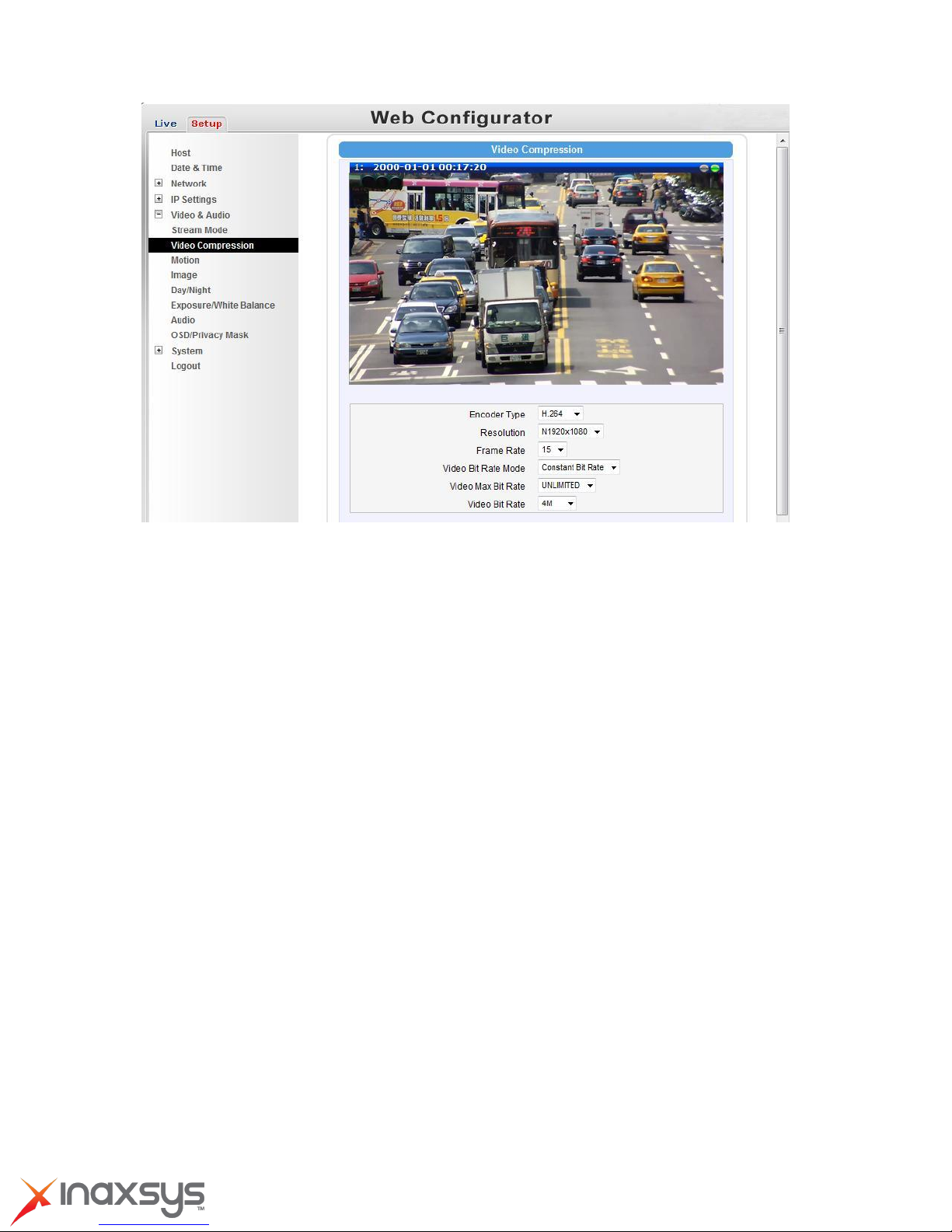
2-MP Outdoor Box with D/N, IR, Advanced WDR, 22x Zoom lens Hardware User Manual
8272 Pascal Gagnon Saint-Leonard, Quebec, Canada H1P 1Y4 www.inaxsys.com
