Page 1
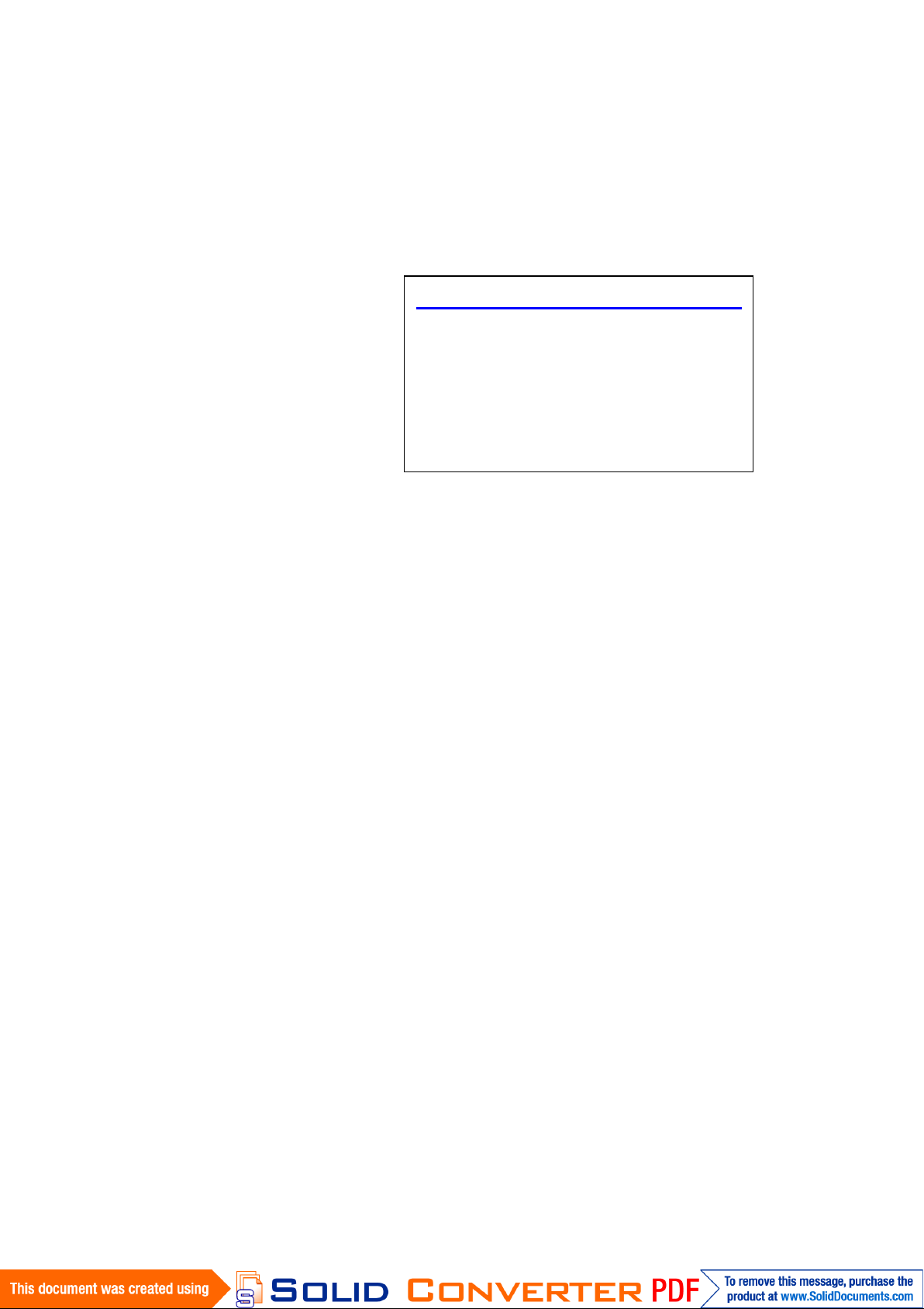
1
HMI Series Panel PC
Intel Atom Z Series 3.5” SBC, Low Power, High
Performance Design with Intel Atom Z Series
Platform, TFT LCD and 10/100/1000 base-T
Ethernet.
User Guide Version 1.0
Page 2
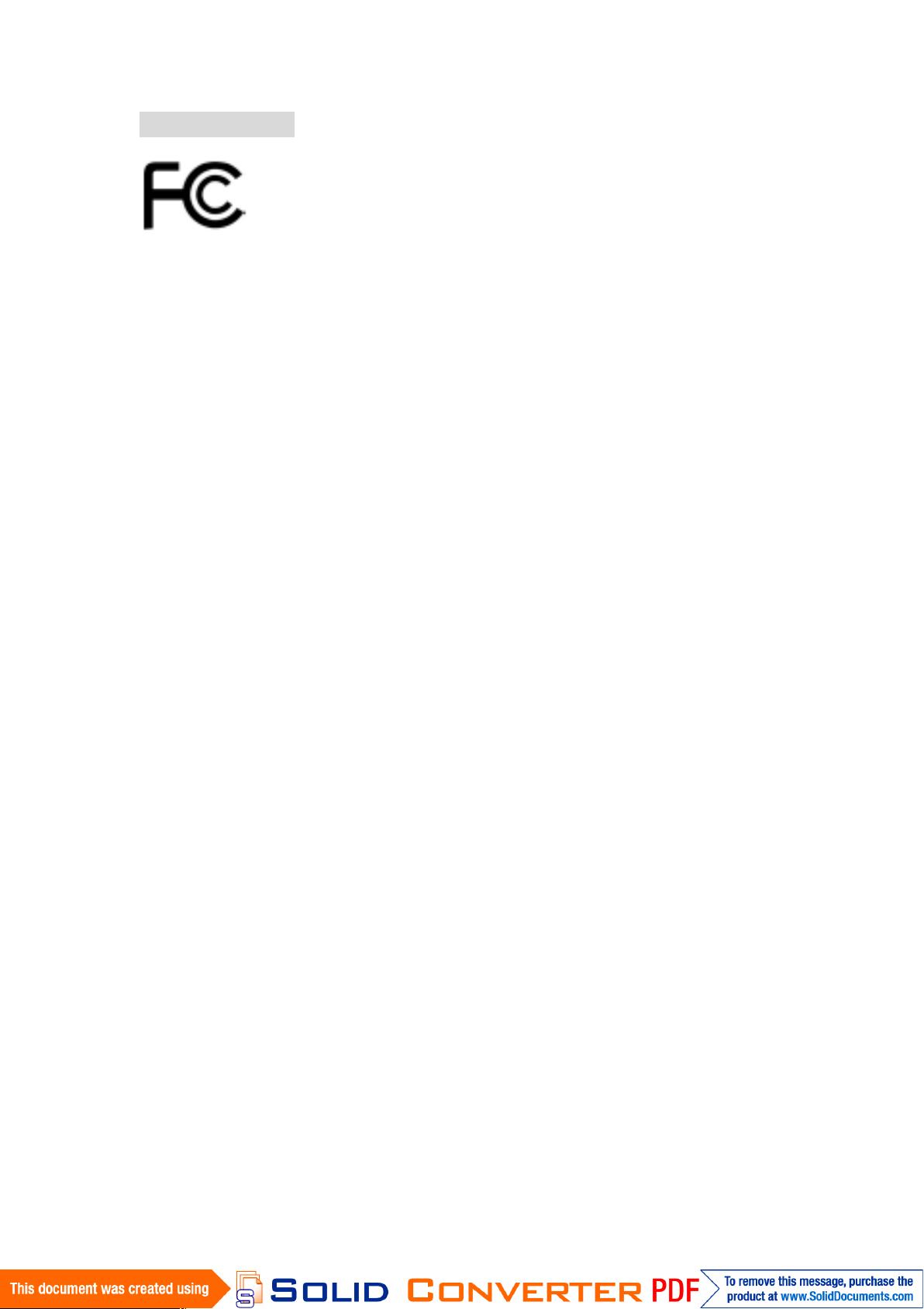
2
FCC Statement
This device complies with part 15 FCC rules. Operation is subject to
the following two conditions:
This device may not cause harmful interference.
This device must accept any interference received including
interference that may cause undesired operation.
This equipment has been tested and found to comply with the limits for a class "a"
digital device, pursuant to part 15 of the FCC rules. These limits are designed to
provide reasonable protection against harmful interference when the equipment is
operated in a commercial environment. This equipment generates, uses, and can
radiate radio frequency energy and, if not installed and used in accordance with the
instruction manual, may cause harmful interference to radio communications.
Operation of this equipment in a residential area is likely to cause harmful
interference in which case the user will be required to correct the interference at him
own expense.
Page 3
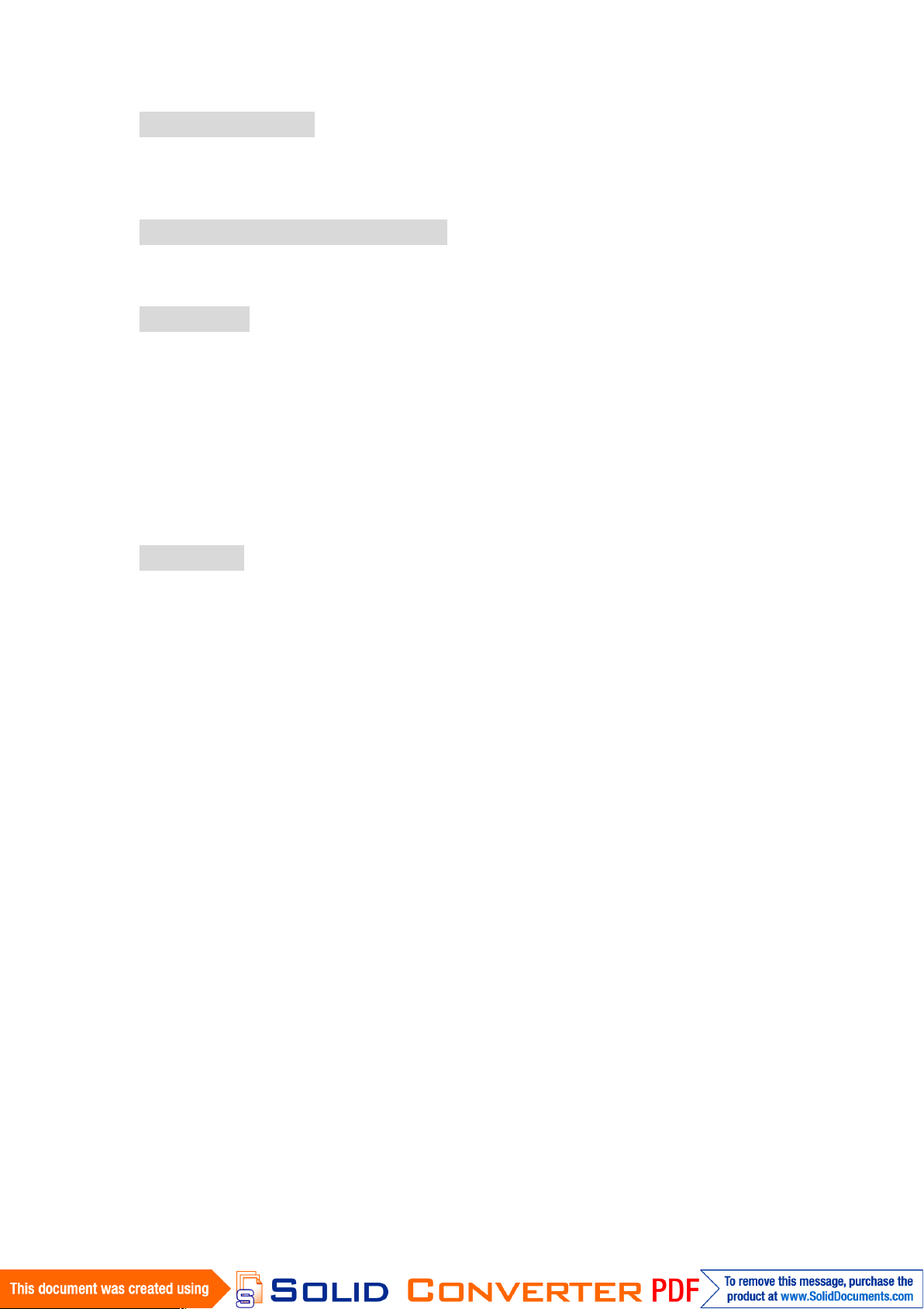
3
Copyright Notice
ALL RIGHTS RESERVED. No part of this document may be reproduced, copied,
translated, or transmitted in any form or by any means, electronic or mechanical, for
any purpose, without the prior written permission of the original manufacturer.
Trademark Acknowledgement
Brand and product names are trademarks or registered trademarks of their respective
owners.
Disclaimer
We reserve the right to make changes, without notice, to any product, including
circuits and/or software described or contained in this manual in order to improve
design and/or performance. We assume no responsibility or liability for the use of the
described product(s), conveys no license or title under any patent, copyright, or masks
work rights to these products, and makes no representations or warranties that these
products are free from patent, copyright, or mask work right infringement, unless
otherwise specified. Applications that are described in this manual are for illustration
purposes only. We make no representation or warranty that such application will be
suitable for the specified use without further testing or modification.
Warranty
We warrant that each of its products will be free from material and workmanship
defects for a period of one year from the invoice date. If the customer discovers a
defect, We will, at its option, repair or replace the defective product at no charge to the
customer, provided it is returned during the warranty period of one year, with
transportation charges prepaid. The returned product must be properly packaged in it’s
original packaging to obtain warranty service.
If the serial number and the product shipping data differ by over 30 days, the
in-warranty service will be made according to the shipping date. In the serial numbers
the third and fourth two digits give the year of manufacture, and the fifth digit means
the month (e. g., with A for October, B for November and C for December).
For example, the serial number 1W07Axxxxxxxx means October of year 2007.
Page 4
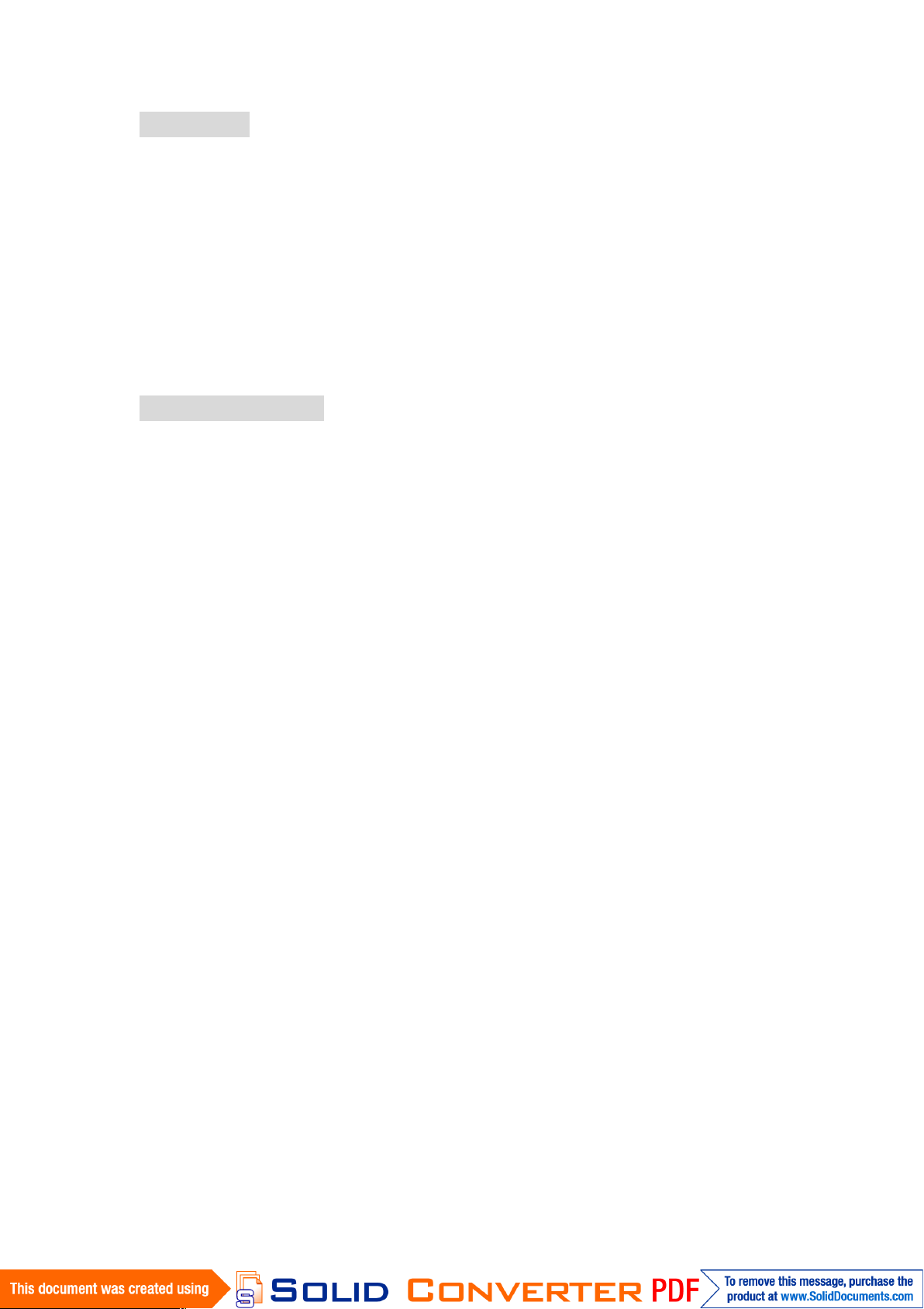
4
Check List
Before using this BOX PC, please make sure that all the items listed below are
present in your package
1 x HMI Series PPC unit
1 x Driver Utility CD
1 x HMI User Guide
1 x I931 User Manual
Make sure that all of the items listed above are present. Do not attempt to
apply power to the system if there is damage to any of its components.
Customer Service
We provide service guide for any problem as follow steps:First, contact with your
distributor, sales representative, or our customer service center for technical support if
you need additional assistance. You may have the following information ready before
you call:
Product serial number
Peripheral attachments
Software (OS, version, application software, etc.)
Description of complete problem
The exact wording of any error messages
In addition, free technical support is available from our engineers every business day.
We are always ready to give advice on application requirements or specific
information on the installation and operation of any of our products. Please do not
hesitate to call or e-mail us.
Page 5

5
Safety Precautions
Warning!
Always completely disconnect the power cord from your chassis
whenever you work with the hardware. Do not make connections
while the power is on. Sensitive electronic components can be
damaged by sudden power surges. Only experienced electronics
personnel should open the PC chassis.
Caution!
Always ground yourself to remove any static charge before
touching the CPU card. Modern electronic devices are very
sensitive to static electric charges. As a safety precaution, use a
grounding wrist strap at all times. Place all electronic components
in a static-dissipative surface or static-shielded bag when they are
not in the chassis.
Page 6
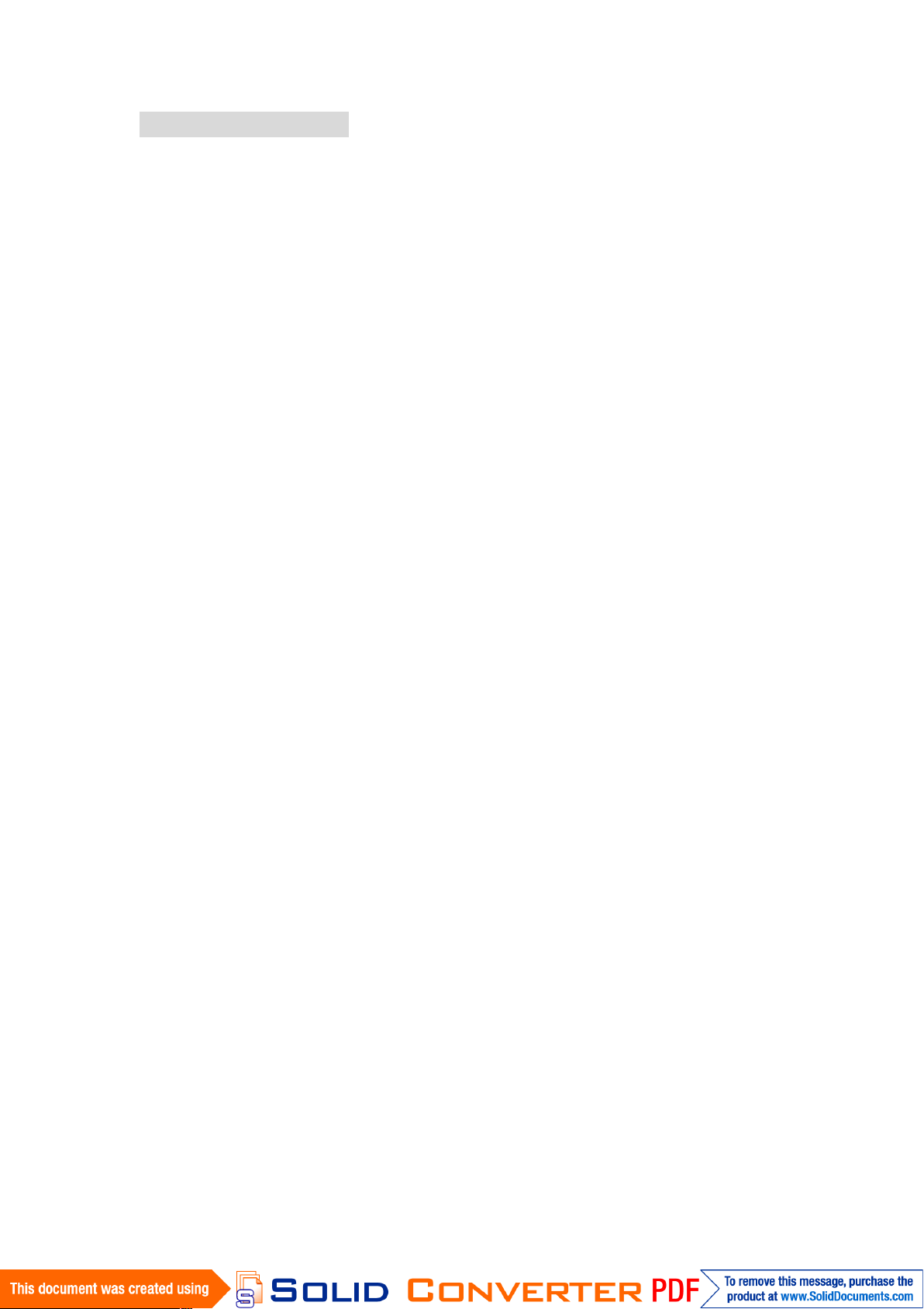
6
Safety and Warranty
1. Please read these safety instructions carefully.
2. Please keep this user's manual for later reference.
3. Please disconnect this equipment from any AC outlet before cleaning. Do not use
liquid or spray detergents for cleaning. Use a damp cloth.
4. For pluggable equipment, the power outlet must be installed near the equipment
and must be easily accessible.
5. Keep this equipment away from humidity.
6. Put this equipment on a reliable surface during installation. Dropping it or letting
it fall could cause damage.
7. The openings on the enclosure are for air convection. Protect the equipment from
overheating. DO NOT COVER THE OPENINGS.
8. Make sure the voltage of the power source is correct before connecting the
equipment to the power outlet.
9. Position the power cord so that people cannot step on it. Do not place anything
over the power cord.
10. All cautions and warnings on the equipment shouldbe noted.
11. If the equipment is not used for a long time, disconnect it from the power source
to avoid damage by transient over-voltage.
12. Never pour any liquid into an opening. This could cause fire or electrical shock.
13. Never open the equipment. For safety reasons, only qualified service personnel
should open the equipment.
14. If any of the following situations arises, get the equipment checked by service
personnel:
A. The power cord or plug is damaged.
B. Liquid has penetrated into the equipment.
C. The equipment has been exposed to moisture.
D. The equipment does not work well, or you cannot get it to work according to
the user’s manual.
E. The equipment has been dropped and damaged.
F. The equipment has obvious signs of breakage.
15. Do not leave this equipment in an uncontrolled environment where the storage
temperature is below -20° C (-4°F) or above 60° C (140° F). It may damage the
equipment.
Page 7
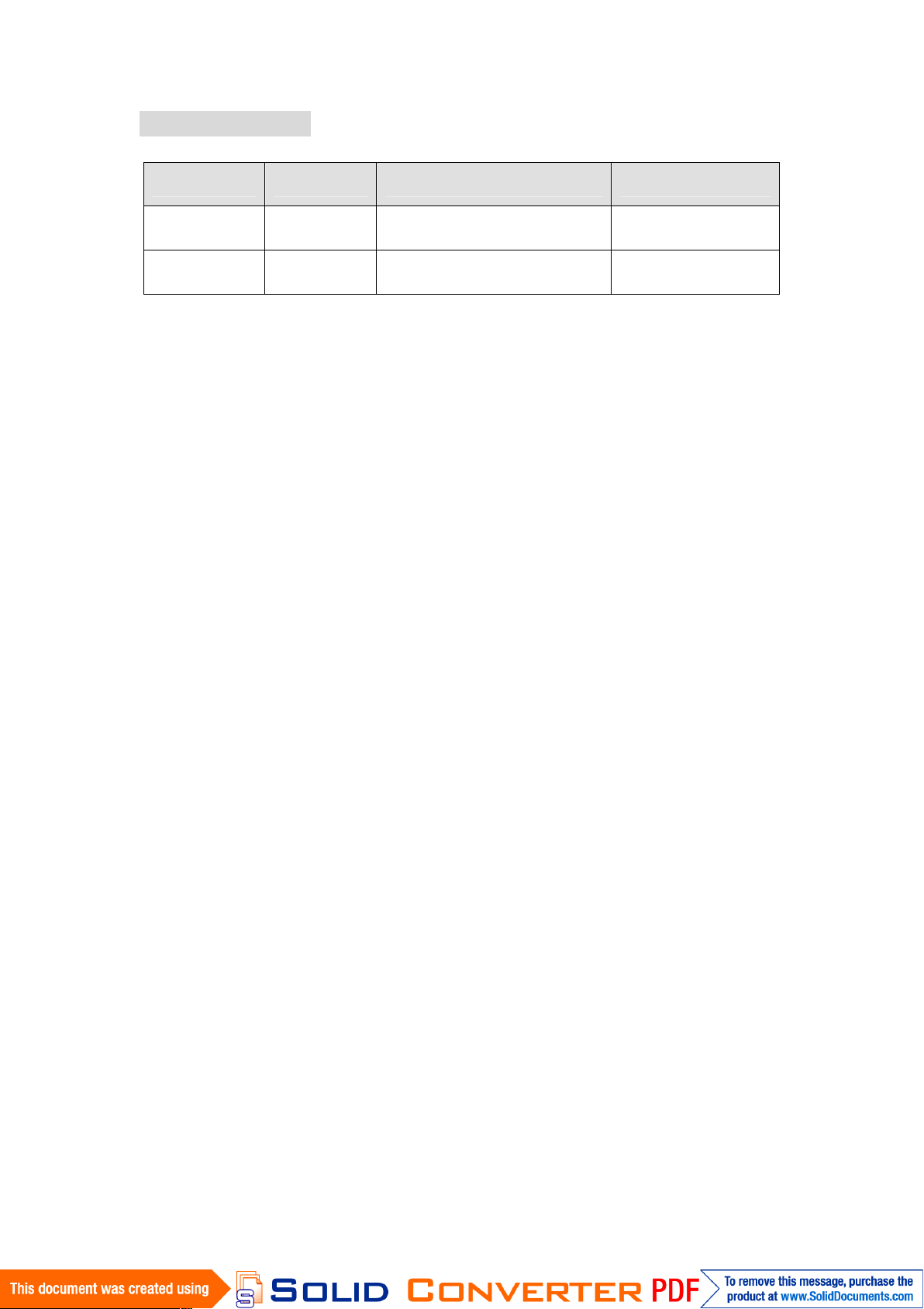
7
Revision History
Version
Date
Note
Author
0.8
2010/9/8
First Version
Cage Hsu
1.0
2010/9/21
Revise Brightness Control
Cage Hsu
Page 8
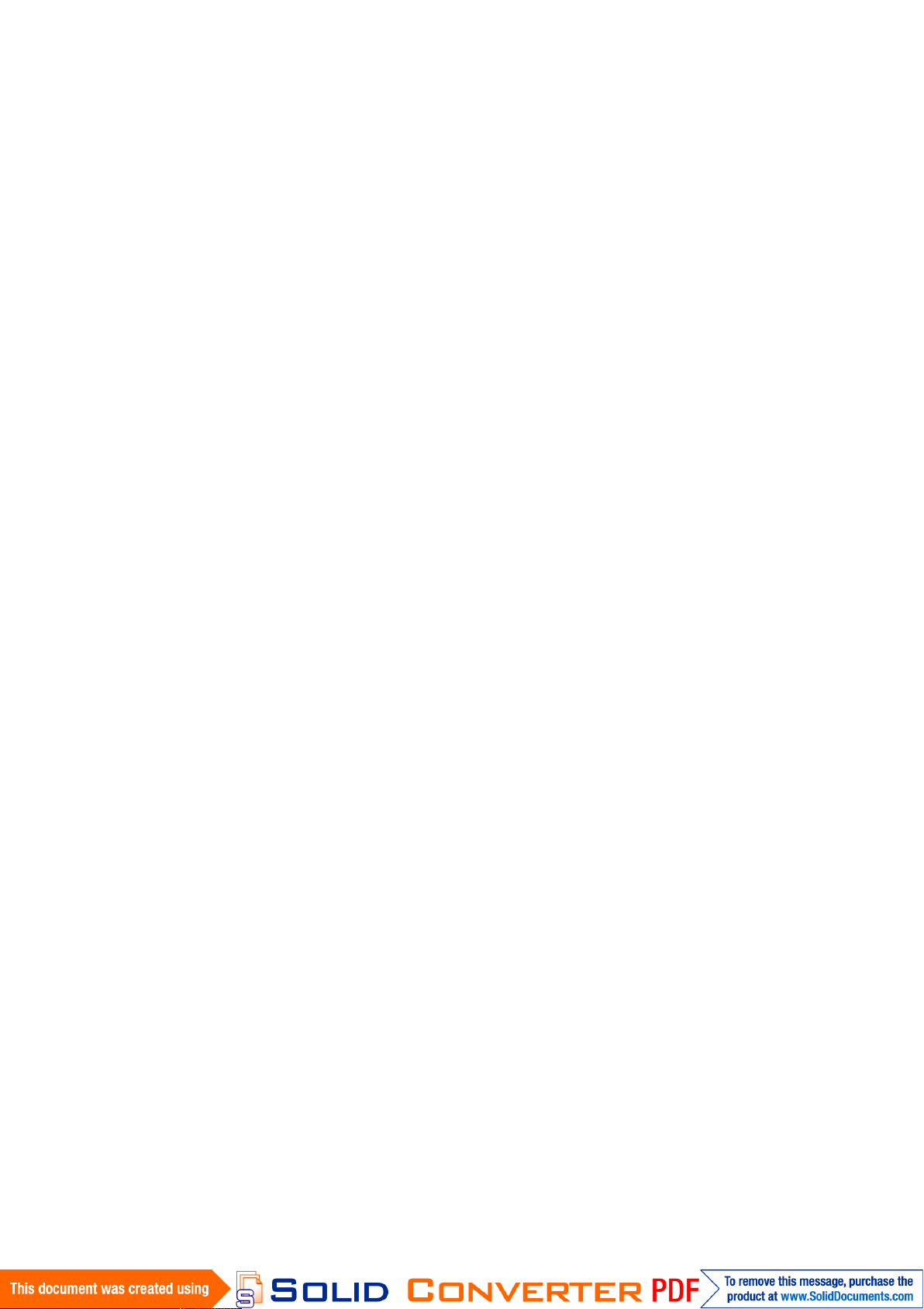
8
Contents
Chapter 1 GENERAL INFORMATION.......................................................................9
1-1 Introduction .............................................................................................9
1-2 I931 SBC and Atom Z5xx series Panel PC System Specifications....10
1-3 LCD Selection Guide.............................................................................11
1-4 HMI Series Brief.................................................................................... 11
Chapter 2 Getting Started............................................................................................12
2-1 Input / Output Devices ..........................................................................12
2-2 Starting the Panel PC& O/S Installation.............................................13
2-3 Driver Installation .................................................................................14
Chapter 3 Driver Installation.......................................................................................15
3-1 Touch Driver Installation .....................................................................15
3-1-1 Configuration Utility .................................................................15
3-2 CAN BUS Driver Installation...............................................................17
3-3 Brightness Adjustment..........................................................................18
Chapter 4 HMI series Panel PC Mounting Guide.......................................................19
4-1 VESA Mount :........................................................................................19
4-2 Panel Mount (Clip Design): ..................................................................21
NOTICES ...................................................................................................................24
Page 9

9
Chapter 1 GENERAL INFORMATION
1-1 Introduction
The Z5xx series Panel PC is high performance, low power PC with Intel® US15W XL
Chipset combine with a TFT LCD Panel. The Intel Core Duo high performance Processor delivers
the most performance per watt available inthe market. The Panel PC is designed to satisfy most of
the applications in the industrial market, such as POS, KIOSK, Industrial Automation, HMI and
Programmable Control System. It’s a PC-based system with DDR2 SDRAM, VGA/LCD
controller, one COM ports, and on-board 10/100/1000 Mpbs Base-T Ethernet. The Panel PC
supports one Mini-PCIe expansion slot, COM port, VGA solutions. It is a compact design to meet
the demanding performance requirements of today’s business and industrial applications.
Page 10

10
1-2 I931 SBC and Atom Z5xx series Panel PC System Specifications
CPU Type
Intel Atom Z series Processor
CPU Speed
1.1GHz/1.6GHz
CPU FSB
533MHz
Chipset
Intel US15W
BIOS
AMI 4M Flash
VGA
Intel® GMA500 Integrated Graphics Engine
LVDS
Intel® GMA500 Integrated Graphics Engine built-in, 24 bits
single-channel panel support up to UXGA panel resolution.
LAN
2 x Giga LAN ( Realtek RTL8111B + Realtek RTL8111B Giga LAN
Controller )
Memory Type
1 x SO-DIMM socket, supports up to 2GB SO-DIMM 400/533
SDRAM
LPC I/O
Winbond W83627EHG integrated hardware monitoring
IDE Interface
One channels; supports Ultra DMA 33/66/100
Sound
Realtek ALC888-GR (Line-out, Line-in & Mic in)
USB
6 ports, USB 2.0 (2 x USB Connector, 4 x USB pin-header )
Edge Connectors
1 x DC-IN Jack
1 x VGA out connector
2 x Gigabit LAN RJ-45
1 x Dual USB stack connector
1 x RS232 Com Port
On Board
Pin-Header
Connectors
1 x 44 pins IDE box-header
1 x 10pins pin-header for Front Panel(2x5)
1 x 2pins pin-header for 5V/12V external power
1 x 12pins pin-header for Front Audio(2x6)
1 x 8pins pin-header for USB 3/4, 5/6(2X4)
1 x 10pins Digital I/O(2x5)
2 x 10pins pin-header for COM 3, 4 (RS232) (2X5)
1 x 5pins pin-header for COM3 (RS422/485)
1 x 4pins ATX 12V connector
1 x 20pins DF13-20DP Connector for LVDS
1 x 3pins digital panel backlight brightness controller
1 x 7pins digital panel inverter
Power Connector
Input: 4-pin ATX 12V Power input
Expansion Slots
2 x Mini-PCIe, (1 for IDE SSD)
Form Factor
3.5 inch
Dimensions
146mm x 101mm
Mechanical &
environmental
Operating temperature: 0 deg. C to 60 deg. C
Operating Humidity: 10 ~ 90% Relative humidity, non-condensing
Shock: Operating 15G, 11ms duration
Vibration: Operating 5 Hz~500Hz / 1Grms / 3 Axis
Certification: CE, FCC, RoHS
Page 11

11
1-3 LCD Selection Guide
The HMI series Panel PCs support form 5.7-inch, 7-inch, 10.1-iinch TFT Panel w/
touchscreen function, please refer the below:
1-4 HMI Series Brief
Size
Model Name
Resolution
Display Color
5.7”
R05I93S-IPD1HM
640 x 480
262k
7”
W05I93S-IPA2HM
800 x 480
262k
10.1”
W10I93S-IP11HM
1024 x 600
256k
Size
Model Name
IO
Dimension
5.7”
R05I93S-IPD1HM
1 x Terminal Block(Phoenix
Type)
1 x RS232
1 x RS232/422/485(Optional)
2 x USB 2.0
1 x VGA
1 x 2ch CAN BUS(Optional)
LxHxD=188x148x59mm
7”
W05I93S-IPA2HM
1 x Terminal Block(Phoenix
Type)
1 x RS232
1 x RS232/422/485(Optional)
2 x USB 2.0
1 x VGA
1 x 2ch CAN BUS(Optional)
LxHxD=218x164.6x60.8mm
10.1”
W10I93S-IP11HM
1 x Terminal Block(Phoenix
Type)
1 x RS232
1 x RS232/422/485(Optional)
2 x USB 2.0
1 x VGA
1 x 2ch CAN BUS(Optional)
LxHxD=286x182x60mm
Page 12

12
Chapter 2 Getting Started
2-1 Input / Output Devices
The following figure shows the I/O arrangement of the Panel PC. The backside of the chassis
contains most of the connectors (7” for example).
1
RJ-45
2 x RJ45-10/100/1000
2
VGA
1 x VGA (D Sub 15p Female)
3
CAN BUS (Optional)
1 x 2channel CAN BUS (ch1, ch2 )
4
USB
2 x USB 2.0
5
RS-232
1 x RS232 D Sub 9p
6
DC-in
1 x 12V DC-in with Terminal Block Phoenix Type(G - +)
7
RS-232/422/485
1 x RS-232/422/485 D Sub 9p (Default: RS-232)
Page 13

13
2-2 Starting the Panel PC& O/S Installation
1. Connect the power to 12V DC power supply to 3 pins Terminal block (Phoenix Type)
2. Press the power on switch to start the Panel PC.
3. Press “DEL” to enter the CMOS setting and check the BIOS setup.
4. You may install your own O/S if it is not installed. When installing O/S for this Panel PC,
please follow the steps and use external equipment as Keyboard and USB DVD-ROM
(a) Please use external USB DVD-ROM to run the O/S and Driver setting (as picture showed
below).
(a) Please use external USB DVD-ROM to run the O/S and Driver setting (as
Connect to
Terminal block on PPC
Terminal Block Male Part
Terminal BlockFemale Part
Page 14

14
2-3 Driver Installation
The PPC comes with a I931 User’s Manual and Driver CD that contains most of the drivers and
utilities of your needs.
a) Following the step by step to install Driver (Please refer I931 SBC User’s Manual Chapter 3,
4, 5, 6) include: Chipset, VGA, Audio, and Ethernet
b) Following the step by step to install the Touch screen if necessary (Please refer S series PPC
User Guide Chapter 3).
Page 15

15
Chapter 3 Driver Installation
3-1 Touch Driver Installation
HMI series default is Premier Touch. The touchscreen system consists of a touchscreen and an
electronic touchscreen controller. The attached Driver CD contains drivers of the touch panel
controller.
Follow the steps as below to install TouchKit:
Step1 Put the TouchKit CD to CD-ROM
Step2 Open the Win2000_XP directory.
Step3 Double click the Setup.exe, then system starts to run the installation program.
Notice: Do not plug the USB controller on the system before the installation has been finished.
Step.4 Click Next to continue installation. And it will auto-detect touch devices in COM2 port at
your Panel PC
Step.5 Following the step by step to finish the driver installation
3-1-1 Configuration Utility
After finishing the installation, please follow the steps to test the configuration utility.
Step.1 Click the “TouchKit” shortcut function in the desktop.
Page 16

16
Step.2 Enter “General” function and choose the language you need.
Step.3 Correct 4 point locations on screen with the Panel. Screen display as follows
Page 17

17
Step.4 Play “Yes” to continue if 4 points calibration test is fine and finish the test
3-2CAN BUS Driver Installation
HMI Series support 2 channels CAN BUS.
Step1. Enter CAN BUS floder. Install “dotnetfx2.0.exe” first.
H1L1H2
L2
Page 18

18
Step2. Enter CAN BUS Folder. Install “setup.msi”. Then finish the installation.
3-3Brightness Adjustment
In our new product – 10.1” Panel PC, the dimming control has to install drivers and software to
work brightness control properly. Please do following steps:
Step1 Installing Driver
You can find the driver in the Touch & Driver CD. Find the 「Backlight Control Driver」 folder
and double click the “install.bat” install file.
Step2 Installing .NET Framework 2.0
To install .net Framework, you have to click the .net Framework installation file dotnetfx.exe in
「Framework 2.0」folder for working normally.
Step3 Installing Backlight Control Software
To install Back Light Control Software: Click the setup file setup.msi in 「Backlight Control
Software」Folder and Confirm Installation, then dimming control enabled by buttons by button at
the front bezel.
Page 19

19
Chapter 4 HMI series Panel PC Mounting Guide
The Panel PC is suitable for most of the industrial/commercial application, by any
kind of mounting approach. Three main mounting approaches, such as VESA Mount/
Panel Mount /IP65 Mount, are very easy for user to install the Panel PC. As the
pictures guided:
4-1 VESA Mount :
-Panel is aligned with the same height of the front of open frame metal
housing
-Customers can fix our Panel PC with their own front bezel.
-VESA mount holes are also available for mounting from back side.
Page 20

20
Panel PC Size
VESA Mount Dimension
5.7”
75 x 75 mm
7”
75 x 75 mm
10.1”
75 x 75 mm
Page 21

21
4-2 Panel Mount (Clip Design):
-Panel is aligned with the same height of the front of open frame metal
housing.
-Touch/Glass is higher than Open frame metal housing.
-Customers can fix our Panel PC with their fixture (max.12mm)
-VESA mount holes are also available for mounting from back side.
Page 22

22
Panel mount (6mm Font Bezel)
P a n e l P C S i z e
Mounting kit (pcs)
5.7”
4
7”
4
10.1”
8
Page 23

23
KNOWN ISSUES
1. There might be some image noises displayed at the time of PC boot andWindows start
up.
2. When using an “external display” as CRT or LCD for external mode (Panel& CRT), the
resolution of external display may be recommended equal tothe CMOS setting for panel
[Flat Panel Type]. Lower resolution than CMOSsetting in Windows may cause
indistinct display.
Recommendation in CMOS setting:
I. Choose “CRT” only when use external display.
II. Choose “Panel” only when use internal panel display.
Page 24

24
NOTICES
1. The Operation Systems we currently support are Windows XP and XP Embedded.
When installing driver, please make sure you’re using Windows XP Service Package2
(SP2) above.
2. The VGA output port for I931 is only for displaying the same images asbuilt-in display.
The extended mode is not available for I931.
3. When you use CF card as storage of Operation System, you need to use “Fixed Disk
Mode” type Compact Flash Card instead of removable diskmode.
4. The external Compact Flash socket is NOT A PLUG & PLAY DEVICE,
you may remove the CF card only on at POWER-OFF status.
