Page 1

Sealevel Systems, Inc.
Sealevel.com
Phone 864.843.4343
REL-16.PCIe User Manual
Page 2
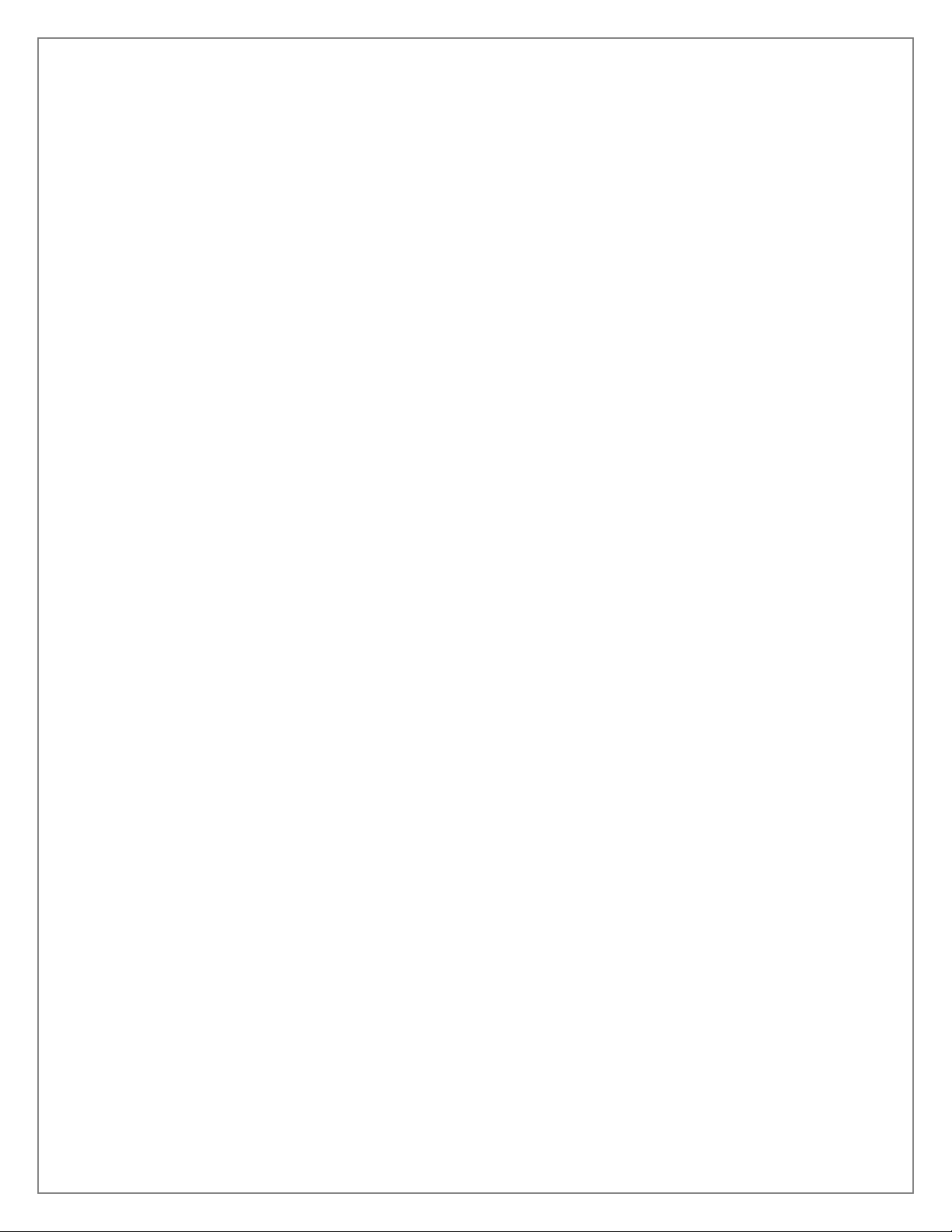
Contents
REL-16.PCIe User Manual ......................................................................................................................................... 1
Contents .................................................................................................................................................................... 2
Before You Get Started ............................................................................................................................................. 4
What’s Included ..................................................................................................................................................... 4
Advisory Conventions ........................................................................................................................................... 4
Product Description .................................................................................................................................................. 5
Features ................................................................................................................................................................. 5
Optional Items ....................................................................................................................................................... 6
Electrical Specifications ............................................................................................................................................ 8
Features ................................................................................................................................................................. 8
Output Relays ........................................................................................................................................................ 8
Technical Specifications ........................................................................................................................................... 9
Dimensions ............................................................................................................................................................ 9
Environmental Specifications ............................................................................................................................... 9
Manufacturing ....................................................................................................................................................... 9
Hardware Installation ............................................................................................................................................. 10
Verifying Installation ........................................................................................................................................... 10
Programming the REL-16.PCIe ............................................................................................................................... 12
Programming for Windows ................................................................................................................................. 12
Programming for Linux ...................................................................................................................................... 12
Digital I/O Interface ............................................................................................................................................ 12
Output Ports (Reed Relay) ................................................................................................................................... 13
Output Ports (Reed Relay) Pin Assignments (DB-37 Male) ............................................................................... 13
DB-78 Female Pin Assignments (Card Edge Connector) .................................................................................. 14
Direct Hardware Control ..................................................................................................................................... 15
Reading the Outputs ........................................................................................................................................... 15
©Sealevel Systems, Inc. 8003e Manual 2
SL9235 3/2013
Page 3
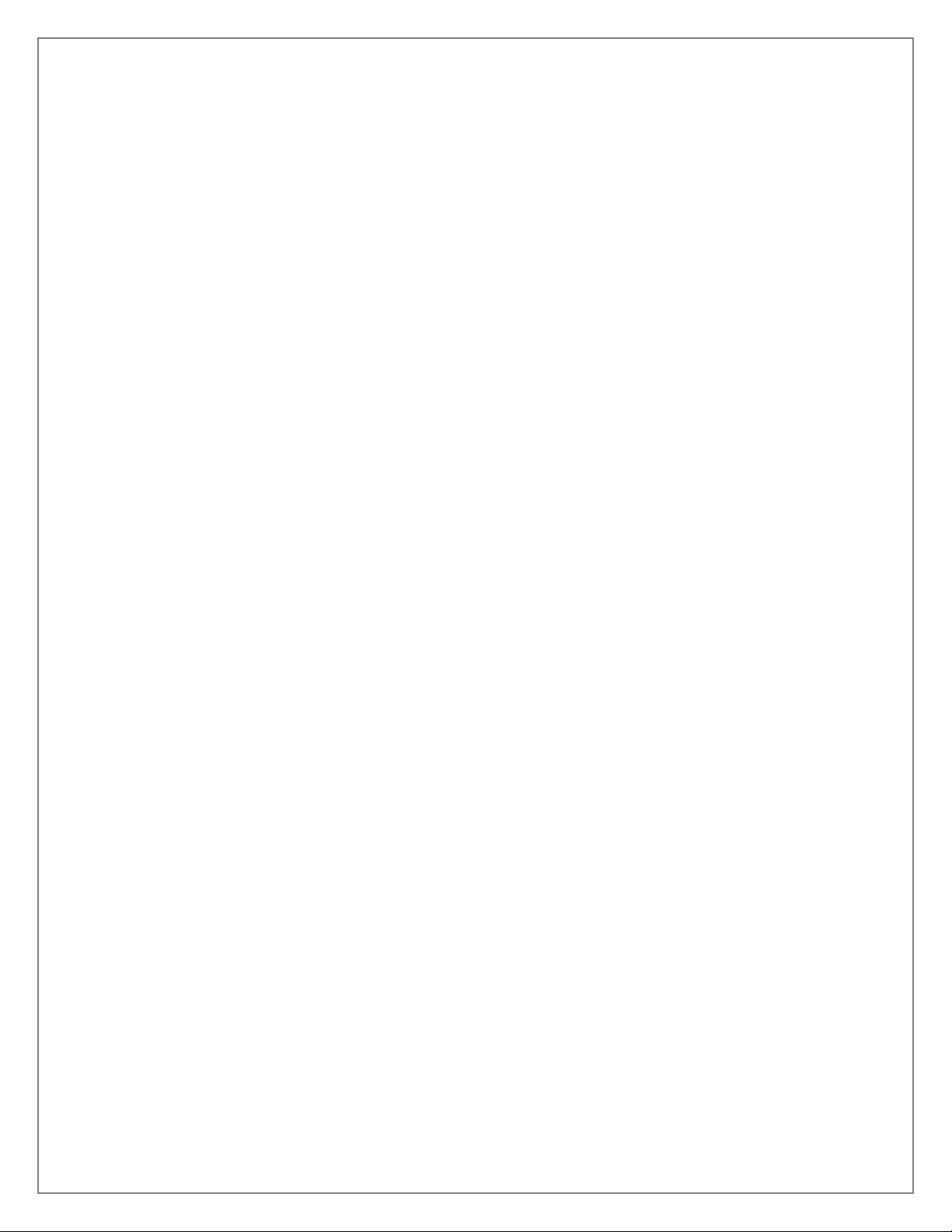
Writing the Outputs ............................................................................................................................................ 15
Register Description ........................................................................................................................................... 15
Example Circuits ..................................................................................................................................................... 16
Software Installation ............................................................................................................................................... 17
Where to Get Sealevel Software .......................................................................................................................... 17
Windows Installation ........................................................................................................................................... 17
Guided Software Installation .............................................................................................................................. 18
Manual Software Installation .............................................................................................................................. 20
Linux Installation................................................................................................................................................. 21
Appendix A - Handling Instructions ...................................................................................................................... 23
ESD Warnings ....................................................................................................................................................... 23
Appendix B – Troubleshooting .............................................................................................................................. 24
Appendix C - How to Get Assistance .................................................................................................................... 27
Technical Support ............................................................................................................................................... 27
Appendix D – Drawing ........................................................................................................................................... 28
Appendix E – Compliance ...................................................................................................................................... 29
Federal Communications Commission Statement ............................................................................................ 29
EMC Directive Statement .................................................................................................................................... 29
Warranty .................................................................................................................................................................. 30
Warranty Policy .................................................................................................................................................... 30
Non-Warranty Repair/Retest ............................................................................................................................... 30
How to obtain an RMA (Return Merchandise Authorization) ........................................................................... 30
Trademarks.......................................................................................................................................................... 30
©Sealevel Systems, Inc. 8003e Manual 3
SL9235 3/2013
Page 4
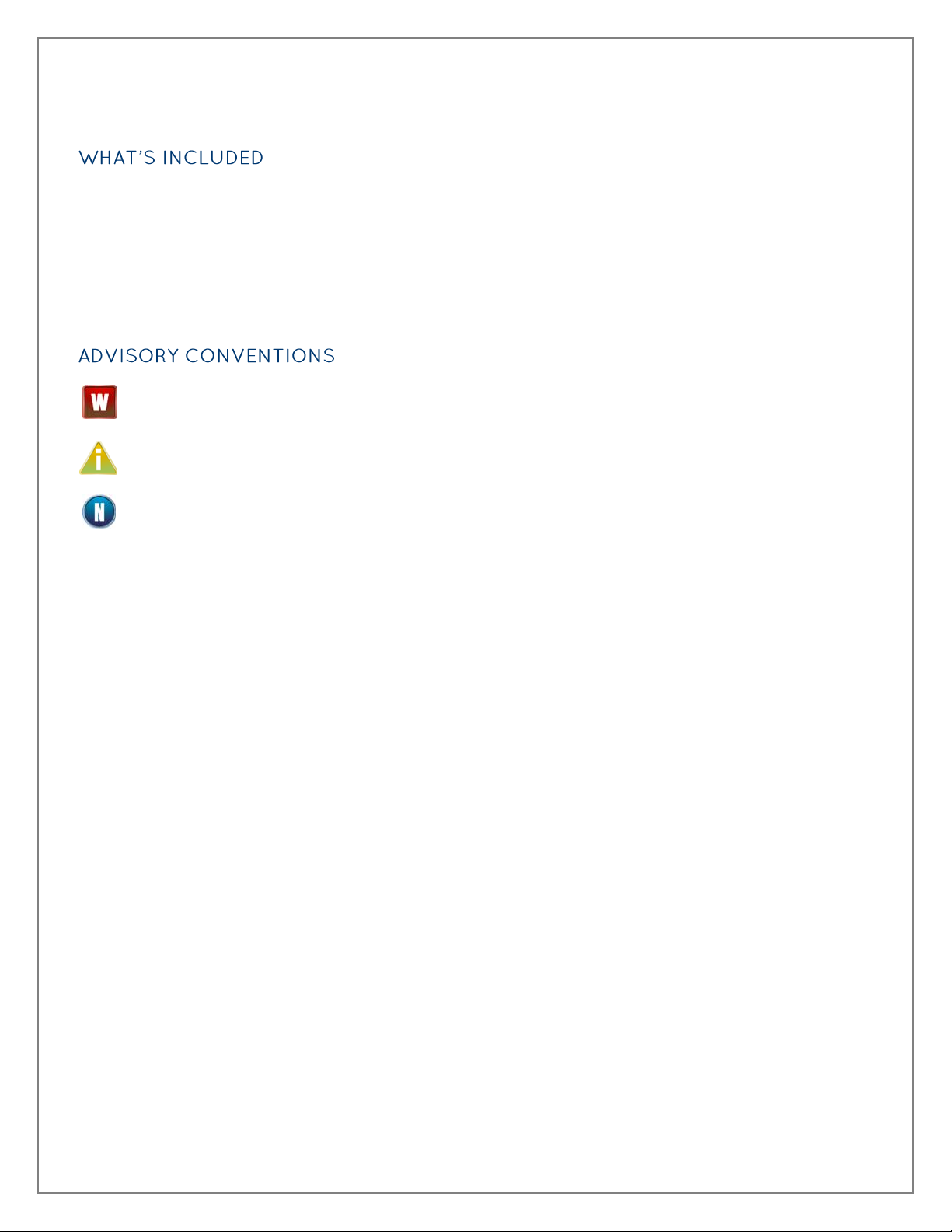
Before You Get Started
The 8003e is shipped with the following items. If any of these items are missing or damaged, please
contact Sealevel for replacement.
8003e -REL-16.PCIe Digital I/O Adapter
DB78 Male to DB37 Male cable (Item# CA490)
Sealevel Software CD – SeaI/O Classic Software and User Manual
Warning - The highest level of importance used to stress a condition where damage could result to
the product or the user could suffer serious injury.
Important– The middle level of importance used to highlight information that might not seem
obvious or a situation that could cause the product to fail.
Note – The lowest level of importance used to provide background information, additional tips, or
other non-critical facts that will not affect the use of the product.
©Sealevel Systems, Inc. 8003e Manual 4
SL9235 3/2013
Page 5
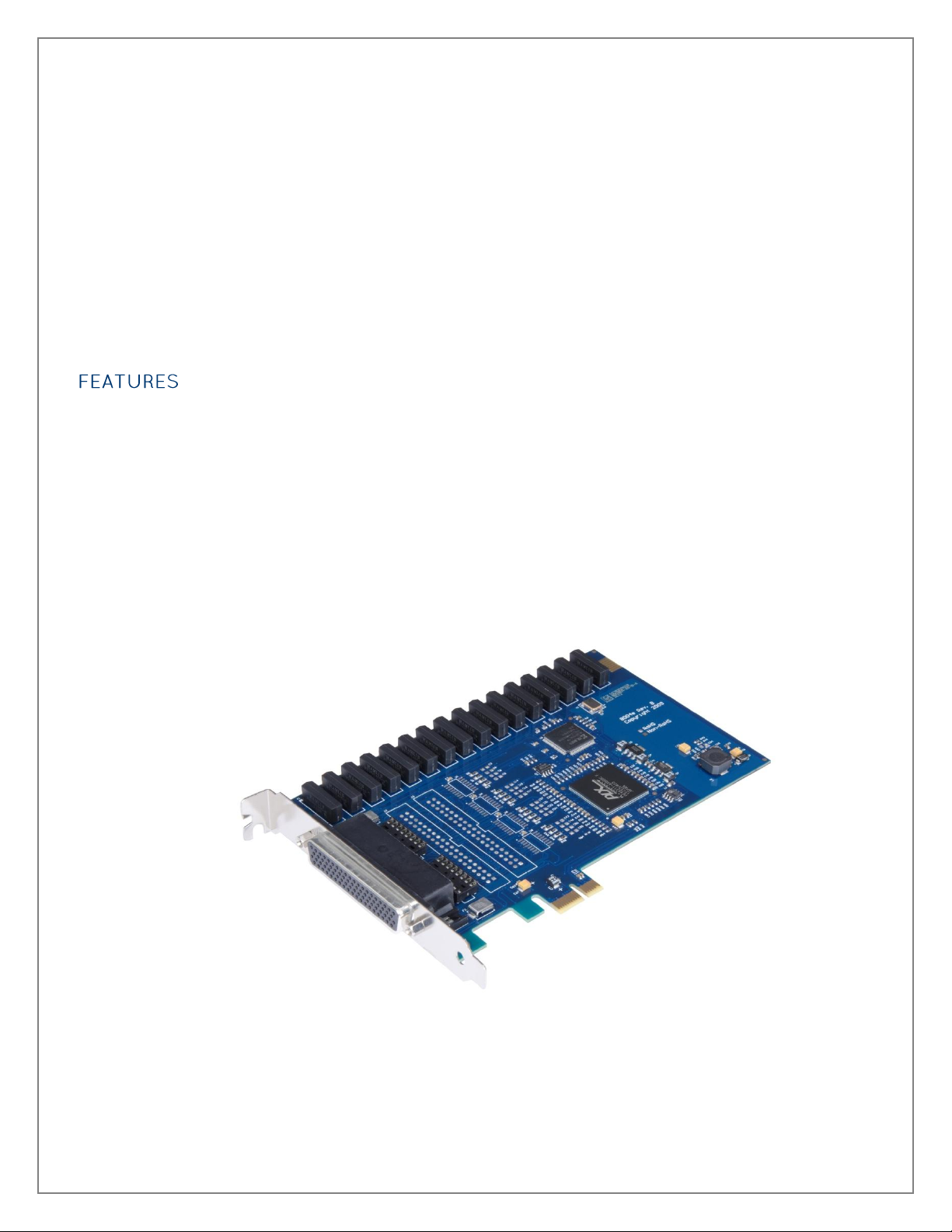
Product Description
The REL-16.PCIe provides16 reed relay outputs. The outputs provide high quality, long life, low current (10
Watt maximum), dry contact switch closures. Reed relays are well suited for low current applications. The
relays are normally open, and close when energized.
The SeaI/O Classic software drivers and utilities are included on the CD and make installation and operation
easy using Windows 7, Vista, and XP operating systems. The SeaI/O API (Application Programmer Interface)
provides a variety of useful high-level function calls implemented as a Windows dynamic link library (DLL)
and as a Linux kernel module and library. SeaI/O also includes sample code and utilities to simplify
software development.
PCI Express X1 compliant
16 Reed relay outputs (SPST)
Highly reliable 10VA Reed relays
Power (+5V and +12V) and ground provided on DB78 board connector
Includes 72” cable with DB78 Male connector to DB37 Maleconnectors (Item# CA490)
SeaI/O Classic software supports Windows 7, Vista, and XP operating systems
Software support for Linux available
©Sealevel Systems, Inc. 8003e Manual 5
SL9235 3/2013
Page 6
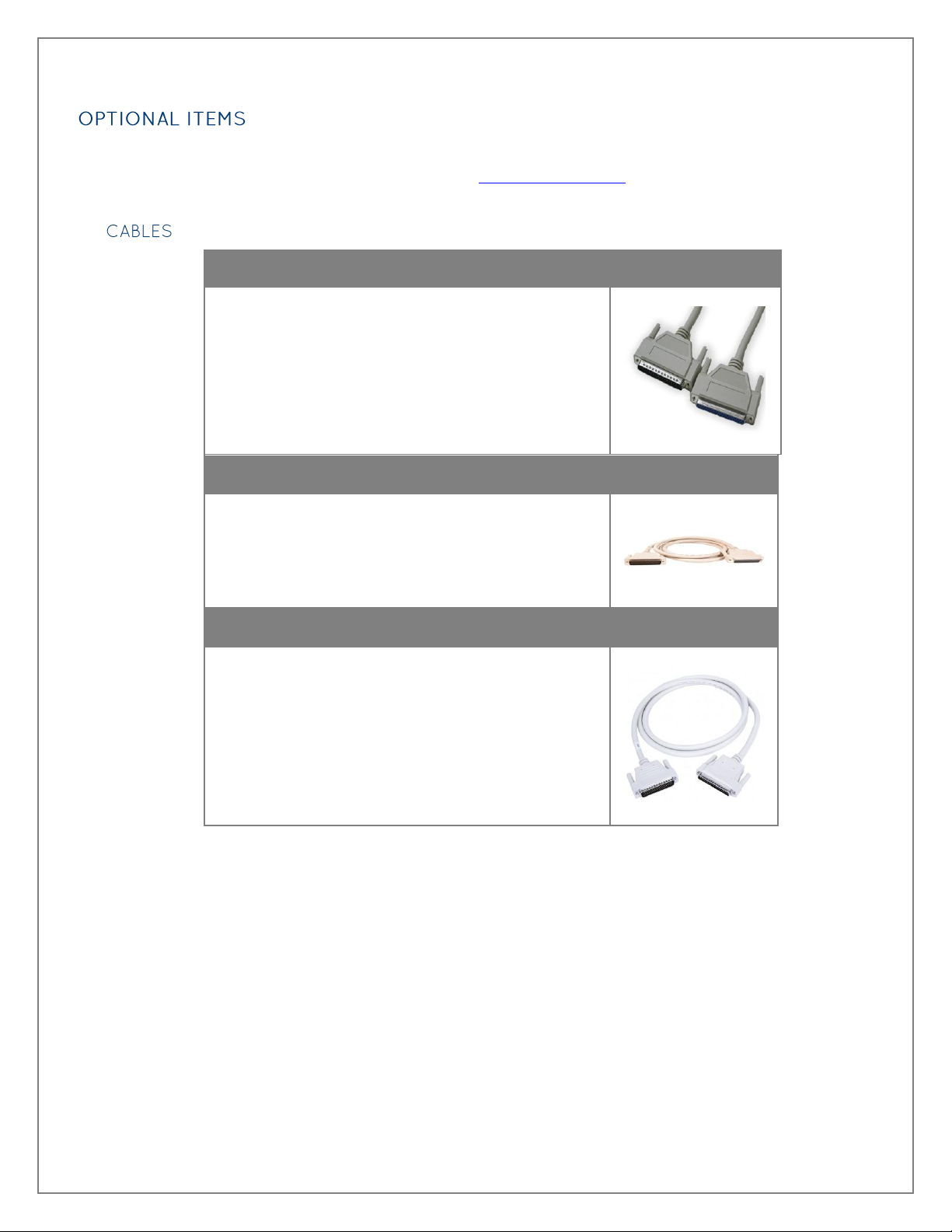
DB37 Male to DB37 Female Extension Cable (Item# CA112)
This cable provides a 6’ extension to the CA490. It has
one DB37 Male connector and one DB37 Female
connector.
DB78 Male to DB78 Female Extension Cable (Item# CA233)
This cable provides a 6’ extension to the DB78 board
connector on the 8006e. It has one DB78 Male connector
and one DB78 Female connector.
DB78 Male to (1) DB37 Male (Output) Cable (Item# CA490)
The CA490 is a 72 inch cable with a DB78 male
connector that is compatible with the board connector
on the 8003e. The other end of the cable terminates in a
DB37 male connector for digital outputs. This is the
replacement for the cable that ships with the 8003e PCI
Express digital I/O interface.
Depending upon your application, you are likely to find one or more of the following items useful with the
8003e. All items can be purchased from our website (www.sealevel.com) by calling our sales team at (864)
843-4343.
©Sealevel Systems, Inc. 8003e Manual 6
SL9235 3/2013
Page 7
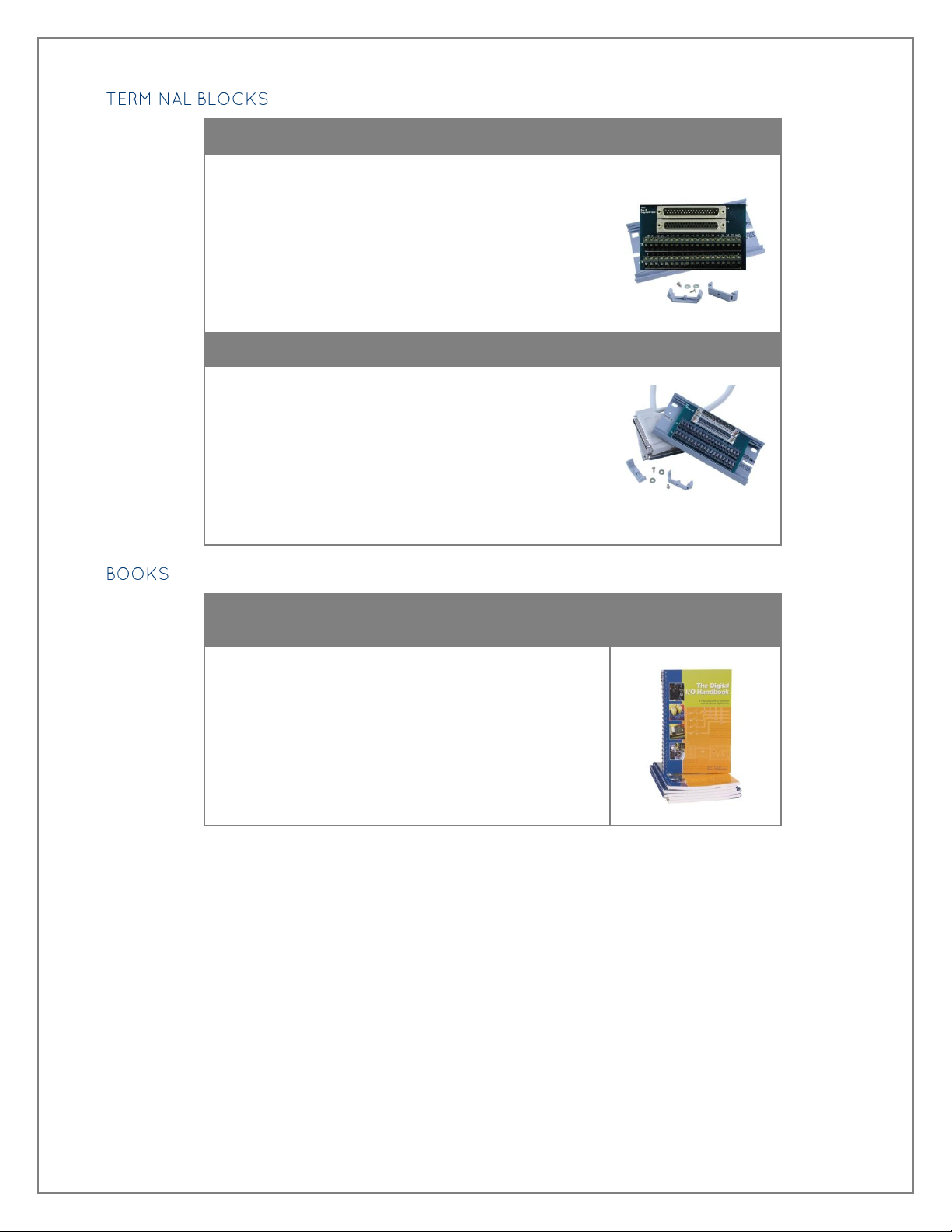
DB37 Terminal Block (Item# TB02-KT)
The TB02-KT terminal block can be used to break out
serial and digital DB37 connectors to screw terminals for
easy field wiring. The terminal block was designed with
both DB37 male and female connectors, therefore; it can
be used with any DB37 board regardless of the board's
port gender.
The TB02-KT ships with a RoHS compliant TB02 terminal
block, a 6 piece of slotted Snap Track, and two DIN-rail
mounting clips.
Terminal Block Kit – TB02 + CA112 Cable (Item# KT101)
Terminal Block KT101 includes the TB02 and CA112
(DB37 M/F cable). This cable kit can be used with both
37 pin Digital I/O and Serial I/O products.
The Digital I/O Handbook - A Practical Guide to Industrial Input and Output
Applications (Item# REF101)
Renowned technical author Jon Titus and the President
and CEO of Sealevel Systems, Tom O'Hanlan, clearly
explain real-world digital input/output implementation
from both a hardware and software perspective. Whether
you are a practicing engineer or a student, The Digital
I/O Handbook will provide helpful insight you will use
again and again.
©Sealevel Systems, Inc. 8003e Manual 7
SL9235 3/2013
Page 8
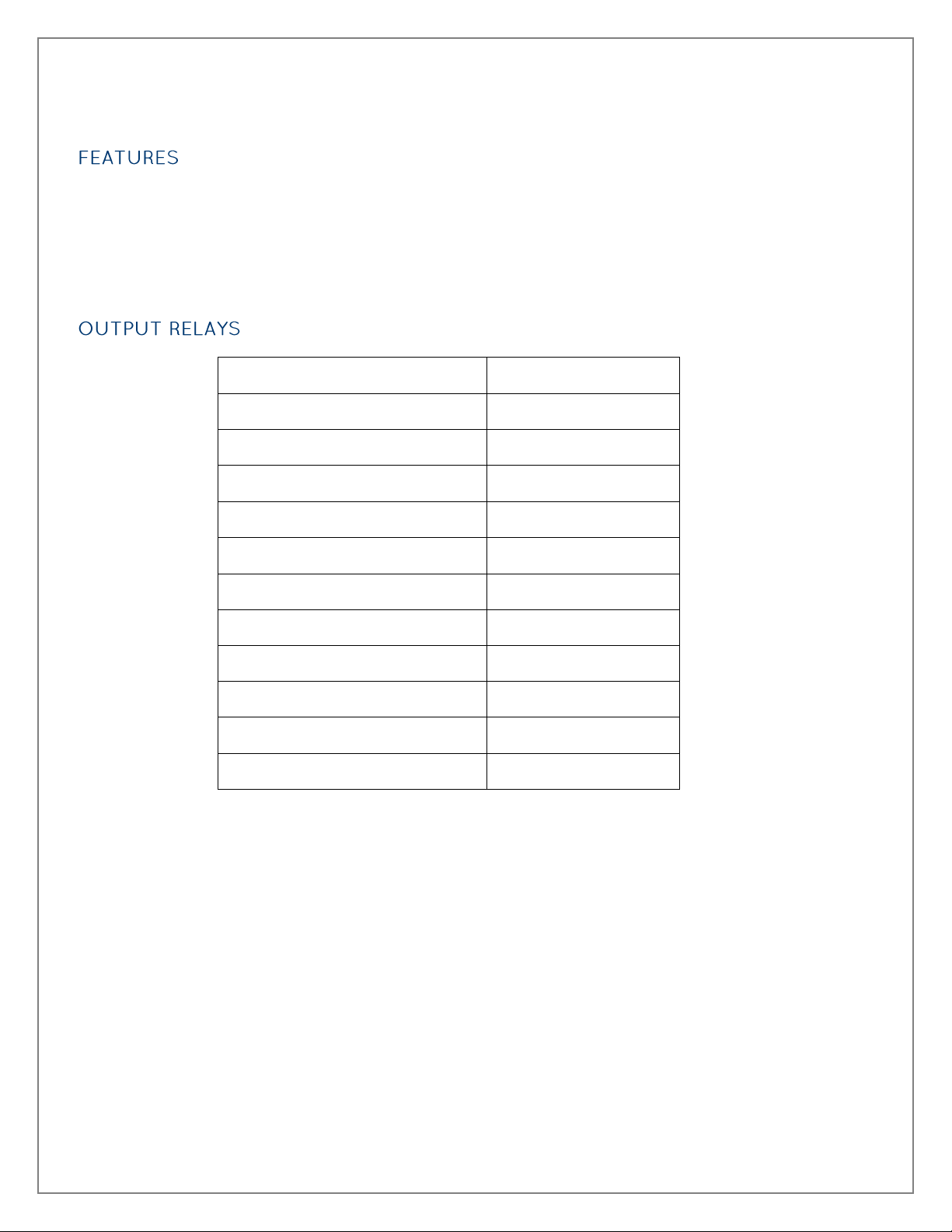
Contact Max Power Rating
10 W
Contact Voltage Maximum
100 VDC/VAC
Contact Current Maximum
.5A AC/DC RMS
Contact Resistance, Initial
.15
Rated Life
Low Load
200 Million Closures
Maximum Load
100 Million Closures
Contact Speed
Operate
.5 mS
Release
.5 mS
Bounce
.5 mS
Maximum Operating Speed
600 Hz
Electrical Specifications
2 I/O ports with each having 8 SPST relays
DB-37 Male connector for relay outputs
Highly reliable 10 VA reed relays
Multiple adapters can reside in same computer
©Sealevel Systems, Inc. 8003e Manual 8
SL9235 3/2013
Page 9
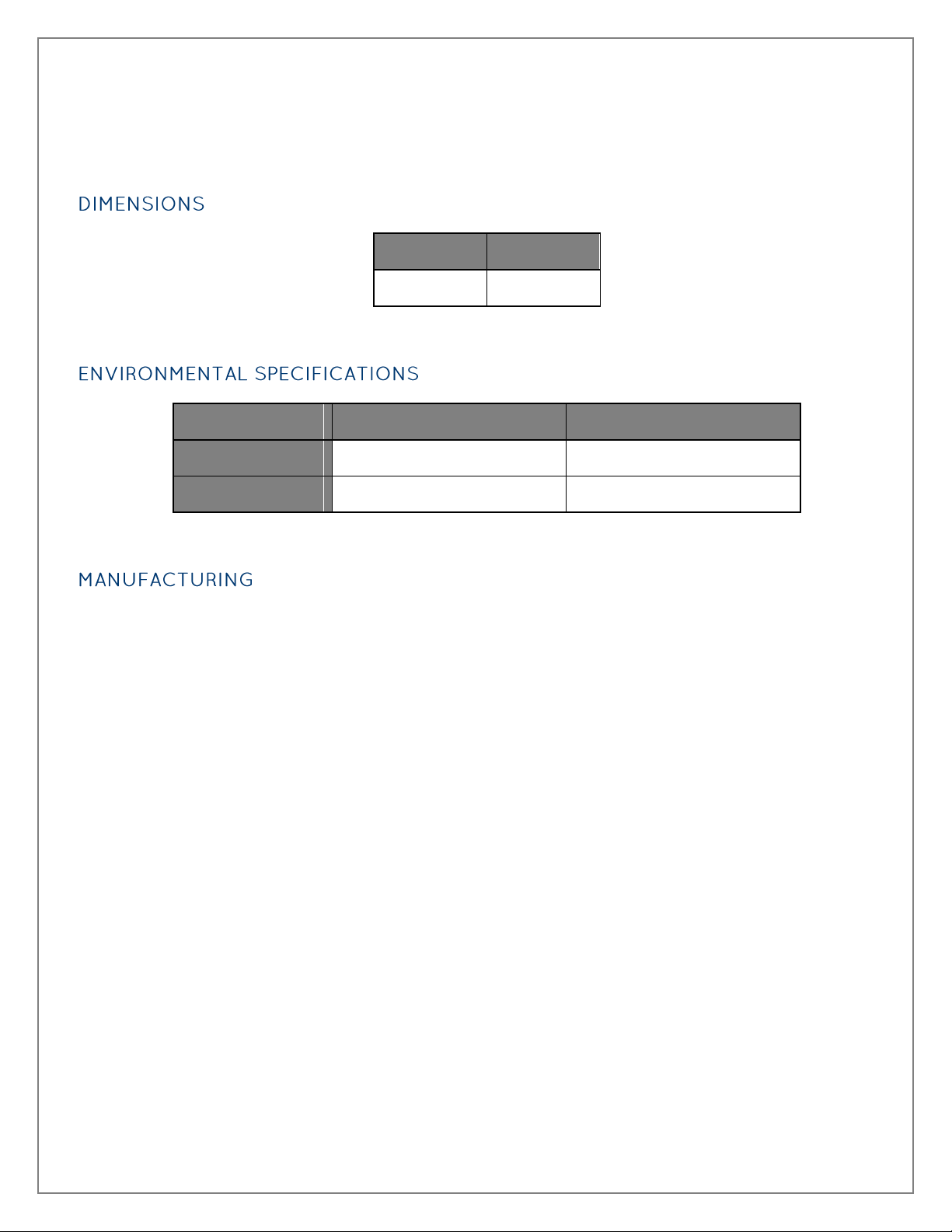
PCB Length
PCB Height
6.5” (16.5 cm)
4.2” (10.7 cm)
Specification
Operating
Storage
Temperature Range
0º to 70º C (32º to 158º F)
-50º to 105º C (-58º to 221º F)
Humidity Range
10 to 90% R.H. Non-Condensing
10 to 90% R.H. Non-Condensing
Technical Specifications
All Sealevel Systems Printed Circuit boards are built to UL 94V0 rating and are 100% electrically tested.
These printed circuit boards are solder mask over bare copper or solder mask over tin nickel.
©Sealevel Systems, Inc. 8003e Manual 9
SL9235 3/2013
Page 10

Hardware Installation
Do not install the PCI Express board until the software has been successfully installed.
The REL-16.PCIe does not need to be configured prior to installation.
Once you have installed the SeaI/O Classic software, install the board into an available PCI Express slot and
boot the computer. The Found New Hardware wizard will appear. The drivers that were installed during the
software installation process will automatically be used to configure the adapter.
The following instructions are applicable to the Windows XP operating system and may vary depending on
your version of Windows. If you are using the Microsoft Windows 7 operating system, the installation is
automatic.
1. After the software installation is complete, shut down the PC. Install the REL-16.PCIe into an
available PCI Express slot and boot the computer.
2. A ‘Found New Hardware’ alert will appear above the system tray.
3. When the ‘Found New Hardware’ alert informs you that your hardware is installed and ready to use,
you can proceed with verifying the installation to check functionality if necessary.
To confirm that the digital I/O card has been successfully installed and recognized by your operating
system, look in the Windows Device Manager.
To access Device Manager, follow the steps below:
1. Right click on ‘Computer’ icon on your desktop or in the Start menu.
2. Click ‘Manage’ in the fly out menu to launch the ‘Computer Management’ console window.
3. In the left pane under ‘System Tools’, click ‘Device Manager’.
©Sealevel Systems, Inc. 8003e Manual 10
SL9235 3/2013
Page 11

4. In right pane near the bottom, expand the ‘SeaI/O Device’ section by clicking the ‘+’ symbol. This
shows the parent device is installed correctly.
5. You should see the card assignment listed as ‘SeaI/O 8003e’ with the card number in parentheses.
The card number will increment for each additional SeaI/O device installed.
The REL-16.PCIe is now ready for use.
©Sealevel Systems, Inc. 8003e Manual 11
SL9235 3/2013
Page 12
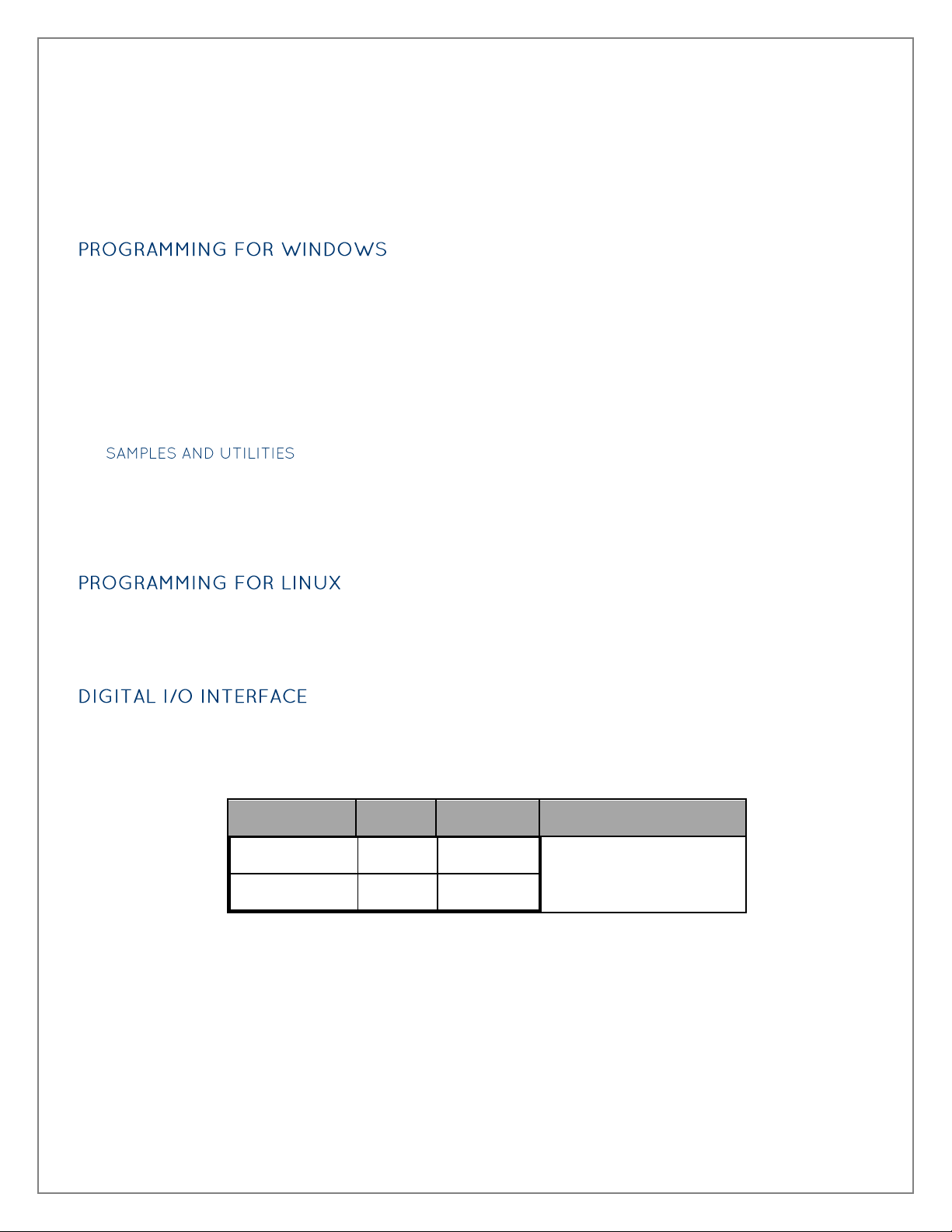
Base Address
Hex
Decimal
Mode
Port A Address
4002
16386
Port B Address
4003
16387
Reed Relay Output Port
Programming the REL-16.PCIe
Sealevel’s SeaI/O Classic software is provided to assist in the development of reliable applications for the
Sealevel Systems family of PCI and PCI Express digital I/O adapters. The SeaI/O Classic software is included
on the CD that shipped with the board. The software contains driver functions for use in accessing the I/O
as well as helpful samples and utilities.
The SeaI/O Classic API (Application Programmer Interface) provides a variety of useful high-level function
calls implemented in a Windows dynamic link library (DLL). The API is defined in the help file
(Start/Programs/SeaIO/SeaIO Help) under “Application Programmers Interface”. This help file also includes
detailed information dealing with installation / removal of the software and information about latency, logic
states, and device configuration.
For C language programmers we recommend using the API to access the REL-16.PCIe. If you are
programming in Visual Basic 6 or earlier, using the ActiveX control included with SeaI/O is advised.
A variety of sample programs and utilities (both executable and source code) are included with SeaI/O.
Further documentation on these samples can be found by selecting “Start/Programs/SeaIO/Sample
Application Description”. Information about where the files are physically stored on your disk is also
included in this same file.
SeaI/O for Linux consists of two major parts: a kernel module and a library. The kernel module is a simple
IO pass-through device, allowing the library to handle the more sophisticated functions provided to SeaI/O
users. It is provided in a ‘tarball’ format and can easily be compiled and included in the kernel build.
The REL-16.PCIe provides two parallel output ports. The ports are organized as ports A and B. Ports A and B
are reed relay output ports. Assuming an I/O address of 4000 Hex the following table shows the Port
Addresses.
©Sealevel Systems, Inc. 8003e Manual 12
SL9235 3/2013
Page 13

Signal Name
Port A
Output Pin
Pairs
Port A Bit 0
2,20
Port A Bit 1
3,21
Port A Bit 2
4,22
Port A Bit 3
5,23
Port A Bit 4
6,24
Port A Bit 5
7,25
Port A Bit 6
8,26
Port A Bit 7
9,27
Port B Bit 0
10,28
Port B Bit 1
11,29
Port B Bit 2
12,30
Port B Bit 3
13,31
Port B Bit 4
14,32
Port B Bit 5
15,33
Port B Bit 6
16,34
Port B Bit 7
17,35
Ground
18,36,37
+ 5 Volts
19
+ 12 Volts
1
Reed relays provide very high quality, long life, low current (10 Watt maximum), dry contact switch
closures. Reed relays are not suited for high current applications, and can be destroyed by inductive load
switching, where a spark occurs across the contacts internally. The relays are normally open, and close
when energized.
Outputs are interfaced via the DB-37 male connector on the supplied CA490 cable.
©Sealevel Systems, Inc. 8003e Manual 13
SL9235 3/2013
Page 14

Bit
Port A Pins
Port B Pins
0
2,20
10,28
1
3,21
11,29
2
4,22
12,30
3
5,23
13,31
4
6,24
14,32
5
7,25
15,33
6
8,26
16,34
7
9,27
17,35
GND
39,57,58
18,36,37
+12V
38
1
+5V
56
19
©Sealevel Systems, Inc. 8003e Manual 14
SL9235 3/2013
Page 15

Function Available
Port
Address Hex
Port Type
RD/WR
A
Base + 2
RD/WR
B
Base + 3
Reed Relay Output Port
Address
Mode
D7
D6
D5
D4
D3
D2
D1
D0
Base+2
Output Port A
RD/WR
PCD7
PCD6
PCD5
PCD4
PCD3
PCD2
PCD1
PCD0
Base+3
Output Port B
RD/WR
PDD7
PDD6
PDD5
PDD4
PDD3
PDD2
PDD1
PDD0
In systems where the users program has direct access to the hardware (DOS) the tables that follow give the
mapping and functions that the REL-16.PCIe provides.
RD/WR = Read or Write
The relay ports return the ones complement of the value that is currently being used to drive the relays.
The output ports are the only ports that can be written. The relays on a standard REL-16.PCIe are normally
open. To close a relay a one must be written to the appropriate bit.
©Sealevel Systems, Inc. 8003e Manual 15
SL9235 3/2013
Page 16
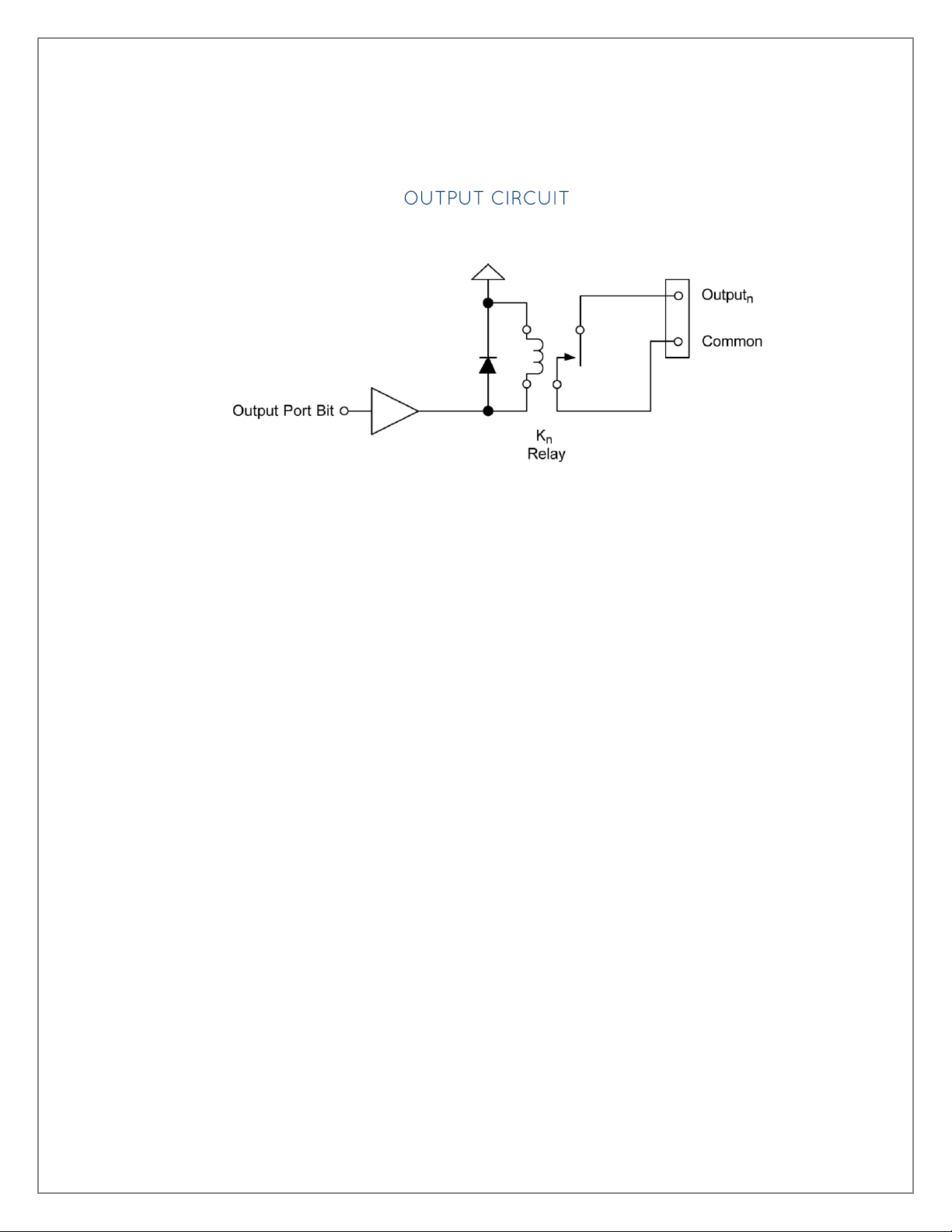
Example Circuits
In the above circuit diagram, Outputn is one of the two Output Pair Pins from the table labeled Output
Ports Pin Assignments. Common is the other pin listed in Output Pair Pins. Since this is an isolated
output, the polarity is not important.
©Sealevel Systems, Inc. 8003e Manual 16
SL9235 3/2013
Page 17

Software Installation
This section contains helpful information pertaining to the installation of supported Sealevel Systems, Inc.
software packages. First, the process of acquiring the software is discussed. Next, the installation is
detailed in a step-by-step guide for Windows and Linux operating systems.
All Sealevel products are shipped with media containing the installers for each software package available.
If the media is otherwise unavailable or if desired, the current versions of Sealevel software packages can
be obtained from the Sealevel website (see following instructions). If you already have the Sealevel software,
proceed to the Windows or Linux installation section.
1. Sealevel software for Windows and Linux operating systems is available at these links:
Software for Windows
Software for Linux
2. Choose the link for the desired software package and click on the ‘Download File’ link to
download the current driver.
3. Proceed to the Manual Software Installation guide for your operating system.
Do not connect the hardware until the software has been successfully installed.
To install Sealevel software, you must log in as an administrator or have administrator privileges in
Windows.
©Sealevel Systems, Inc. 8003e Manual 17
SL9235 3/2013
Page 18

1. Insert the Sealevel media into your PC.
2. If the ‘AutoRun’ feature is enabled for this media the software will automatically launch.
3. Otherwise, navigate to the root directory of the media and double-click the ‘autorun.exe’
application to launch the installation window.
4. Select ‘Install’ as demonstrated in the image below.
©Sealevel Systems, Inc. 8003e Manual 18
SL9235 3/2013
Page 19

5. Type the part number for your adapter in the text box and press the ‘Enter’ key, or click on
the drop box to scroll from the listing to select your product.
If you installed your hardware prior to loading/installing the software, please click on the ‘Click here
if you installed hardware before software’ link and follow the listed instructions.
1. Click the ‘Install Drivers’ button to launch the Installation Wizard.
2. When the InstallShield Wizard’ window appears, click the ‘Next’ button to initiate the
software installation.
3. When the ‘License Agreement’ window appears, accept the terms and click ‘Next’ to
continue. You can click the ‘Print’ button to print out a copy of the agreement for your
records. If you do not accept the terms of the agreement, the installation will stop.
4. When the ‘Ready to Install the Program’ window appears, click the ‘Install’ button to install
the software onto the hard drive of your computer. The files will be automatically installed
into the ‘C:\Program Files’ folder on your computer. Please note that on 64-bit operating
systems, the files will be installed to 'C:\Program Files (x86)\'. Some versions of Windows
will halt the installation and provide you with a dialog box which will ask you for permission
for the installer to make changes to your computer. Click on the “Allow” button to continue
installation of your Sealevel software.
©Sealevel Systems, Inc. 8003e Manual 19
SL9235 3/2013
Page 20

5. The setup file will automatically detect the operating environment and install the proper
components. Next follow the information presented on the screens that follow. Once the
installation is complete, close the disk installation window.
6. Refer to the Physical Installation section to connect and install your hardware.
1. To install a software package from the Sealevel media, browse the Sealevel Systems media
’Software’ directory. For example: Software\SeaIO\Windows\SeaIO Installer.exe
2. If you are using Windows Vista or newer operating systems, right click on the installer
executable and choose ’Run as Administrator’. If you are using an operating system prior to
Windows Vista, double click on the executable to launch the InstallShield and initiate the
driver installation.
3. Please refer to step six above in the Guided Software Installation section and follow the
remaining installation steps.
©Sealevel Systems, Inc. 8003e Manual 20
SL9235 3/2013
Page 21

Most Sealevel Linux software is distributed as source code. To use the software, it must be
compiled. Refer to the README file in each package for system prerequisites.
You must have administrative privileges to install the software. It is not necessary to have
administrative privileges to build or use the software.
All command syntax is case sensitive.
1. Insert the Sealevel media into your PC.
2. If your desktop environment does not auto-mount the media, you will need to do so
manually using the mount command. You may need administrative privileges for the mount
command to succeed.
3. Next change to the Sealevel media directory. For example, if the mount point of your optical
drive is /cdrom:
$ cd /cdrom/Software/SeaIO/Linux
4. Copy [package name].tar.gz to your home directory by typing:
$ cp SDXXYYZZ.tar.gz ~
5. Change to your home directory by typing:
$ cd
6. Extract the software from the compressed archive by using:
$ tar -zxvf SDXXYYZZ.tar.gz
7. Change to the package directory by typing:
$ cd seaio
8. Compile the software from source by typing:
$ make
©Sealevel Systems, Inc. 8003e Manual 21
SL9235 3/2013
Page 22

9. Elevate permission level by changing to root:
$ su
Or use the ‘super user do’ command:
$ sudo –s
10. Install the drivers by typing:
$ make install
11. If the package contains drivers, refer to the documentation for your package to find the
command that will load your drivers. For example, the SeaI/O package uses:
$ seaioload
At this point, the driver has enabled the hardware and it is ready to use. You now have the option to run a
test utility on it. Test utilities were compiled in step 8, and they are located in the package’s folder named
seaio/utilities/ and installed globally in step 10 to: /usr/bin.
©Sealevel Systems, Inc. 8003e Manual 22
SL9235 3/2013
Page 23

Appendix A - Handling Instructions
A sudden electrostatic discharge can destroy sensitive components. Proper packaging and grounding
rules must therefore be observed. Always take the following precautions:
1. Transport boards and cards in electrostatically secure containers or bags.
2. Keep electrostatically sensitive components in their containers, until they arrive at an
electrostatically protected workplace.
3. Only touch electrostatically sensitive components when you are properly grounded.
4. Store electrostatically sensitive components in protective packaging or on anti-static mats.
The following measures help to avoid electrostatic damages to the device:
1. Cover workstations with approved antistatic material. Always wear a wrist strap connected to a
properly grounded workplace.
2. Use antistatic mats, heel straps, and/or air ionizers for more protection.
3. Always handle electrostatically sensitive components by their edge or by their casing.
4. Avoid contact with pins, leads, or circuitry.
5. Turn off power and input signals before inserting and removing connectors or connecting test
equipment.
6. Keep work area free of non-conductive materials such as ordinary plastic assembly aids and
Styrofoam.
7. Use field service tools such as cutters, screwdrivers, and vacuum cleaners that are conductive.
©Sealevel Systems, Inc. 8003e Manual 23
SL9235 3/2013
Page 24

Appendix B – Troubleshooting
Following these simple steps can eliminate most common problems.
1. Install software first. After installing the software then proceed to adding the hardware. This places
the required installation files in the correct locations.
2. Read this manual thoroughly before attempting to install the adapter in your system.
3. Use Device Manager under Windows to verify proper installation. Refer to the Verifying Hardware
section of this manual for instructions.
4. Several utilities with source code are included to verify the functionality of the outputs and to aid in
application development. Consult the pin out diagrams to test at the card edge connector or at the
end of the cable.
5. Use the VCTest to verify the basic I/O functionality of your digital I/O board. The source code is
included to simplify application development in the programming language C.
©Sealevel Systems, Inc. 8003e Manual 24
SL9235 3/2013
Page 25

1. VBTest is another utility included with SeaI/O Classic software. The source code is included to aid
with Visual Basic application development.
2. SeaIOTST is a command line utility that allows you to test the function calls from the SeaI/O Classic
API.
©Sealevel Systems, Inc. 8003e Manual 25
SL9235 3/2013
Page 26

The source code for all utilities is located in the following folder:
C:\Program Files\SeaIO\Samples
The API is documented in the SeaIO help file. Start All Programs SeaIO SeaIO Help. Launch
the help file and expand the Programmers Interface section.
If these steps do not solve your problem, please call Sealevel’s Technical Support at (864) 843-4343. Our
technical support is free and available from 8:00AM-5:00PM EST Monday through Friday. For email support
contact support@sealevel.com.
©Sealevel Systems, Inc. 8003e Manual 26
SL9235 3/2013
Page 27

Appendix C - How to Get Assistance
When calling for technical assistance, please have the device installed and ready to run diagnostics. If
possible, have your user manual and current settings ready.
The Sealevel website is an excellent resource located at www.sealevel.com. The most current software
updates and user manuals are available via our homepage by clicking on the '' or ' links located under
‘Technical Support.’ Manuals and software can also be downloaded from the product page for your device.
The FAQ section of our website answers many common questions. Refer to this helpful resource by visiting
sealevel.com/support/category/8/FAQs
Monday – Friday
8:00 am to 5:00 pm EST
Phone: +1 (864) 843-4343
Email: support@sealevel.com
RETURN AUTHORIZATION MUST BE OBTAINED FROM SEALEVEL SYSTEMS BEFORE RETURNED
MERCHANDISE WILL BE ACCEPTED. AUTHORIZATION CAN BE OBTAINED BY CALLING SEALEVEL
SYSTEMS AND REQUESTING A RETURN MERCHANDISE AUTHORIZATION (RMA) NUMBER.
©Sealevel Systems, Inc. 8003e Manual 27
SL9235 3/2013
Page 28

Appendix D – Drawing
©Sealevel Systems, Inc. 8003e Manual 28
SL9235 3/2013
Page 29

Appendix E – Compliance
This equipment has been tested and found to comply with the limits for Class A digital device, pursuant to
Part 15 of the FCC Rules. These limits are designed to provide reasonable protection against harmful
interference when the equipment is operated in a commercial environment. This equipment generates,
uses, and can radiate radio frequency energy and, if not installed and used in accordance with the
instruction manual, may cause harmful interference to radio communications. Operation of this equipment
in a residential area is likely to cause harmful interference in such case the user will be required to correct
the interference at the users expense.
Products bearing the CE Label fulfill the requirements of the EMC directive (89/336/EEC) and
of the low-voltage directive (73/23/EEC) issued by the European Commission.
To obey these directives, the following European standards must be met:
EN55022 Class A - “Limits and methods of measurement of radio interference characteristics of information
technology equipment”
EN55024 – “Information technology equipment Immunity characteristics Limits and methods of
measurement”.
EN60950 (IEC950) - “Safety of information technology equipment, including electrical business equipment”
This is a Class A Product. In a domestic environment, this product may cause radio interference in
which case the user may be required to take adequate measures to prevent or correct the
interference.
Always use cabling provided with this product if possible. If no cable is provided or if an alternate cable is
required, use high quality shielded cabling to maintain compliance with FCC/EMC directives.
©Sealevel Systems, Inc. 8003e Manual 29
SL9235 3/2013
Page 30

Warranty
Sealevel's commitment to providing the best I/O solutions is reflected in the Lifetime Warranty that is
standard on all Sealevel manufactured I/O products. Relio™ industrial computers are warranted for a period
of two years and the R9 family is warranted for a five year period from date of purchase. We are able to
offer this warranty due to our control of manufacturing quality and the historically high reliability of our
products in the field. Sealevel products are designed and manufactured at its Liberty, South Carolina
facility, allowing direct control over product development, production, burn-in and testing. Sealevel
achieved ISO-9001:2008 certification in 2011.
Sealevel Systems, Inc. (hereafter "Sealevel") warrants that the Product shall conform to and perform in
accordance with published technical specifications and shall be free of defects in materials and
workmanship for the warranty period. In the event of failure, Sealevel will repair or replace the product at
Sealevel's sole discretion. Failures resulting from misapplication or misuse of the Product, failure to adhere
to any specifications or instructions, or failure resulting from neglect, abuse, accidents, or acts of nature
are not covered under this warranty.
Warranty service may be obtained by delivering the Product to Sealevel and providing proof of purchase.
Customer agrees to insure the Product or assume the risk of loss or damage in transit, to prepay shipping
charges to Sealevel, and to use the original shipping container or equivalent. Warranty is valid only for
original purchaser and is not transferable.
This warranty applies to Sealevel manufactured Product. Product purchased through Sealevel but
manufactured by a third party will retain the original manufacturer's warranty.
Products returned due to damage or misuse and Products retested with no problem found are subject to
repair/retest charges. A purchase order or credit card number and authorization must be provided in order
to obtain an RMA (Return Merchandise Authorization) number prior to returning Product.
If you need to return a product for warranty or non-warranty repair, you must first obtain an RMA number.
Please contact Sealevel Systems, Inc. Technical Support for assistance:
Available Monday – Friday, 8:00AM to 5:00PM EST
Phone 864-843-4343
Email support@sealevel.com
Sealevel Systems, Incorporated acknowledges that all trademarks referenced in this manual are the service
mark, trademark, or registered trademark of the respective company.
©Sealevel Systems, Inc. 8003e Manual 30
SL9235 3/2013
