Page 1

COMM+2.LPCIe User Manual
Item Numbers
7205e & 7205eS
www.sealevel.com PO Box 830 – Liberty, SC 29657 864.843.4343
Page 2
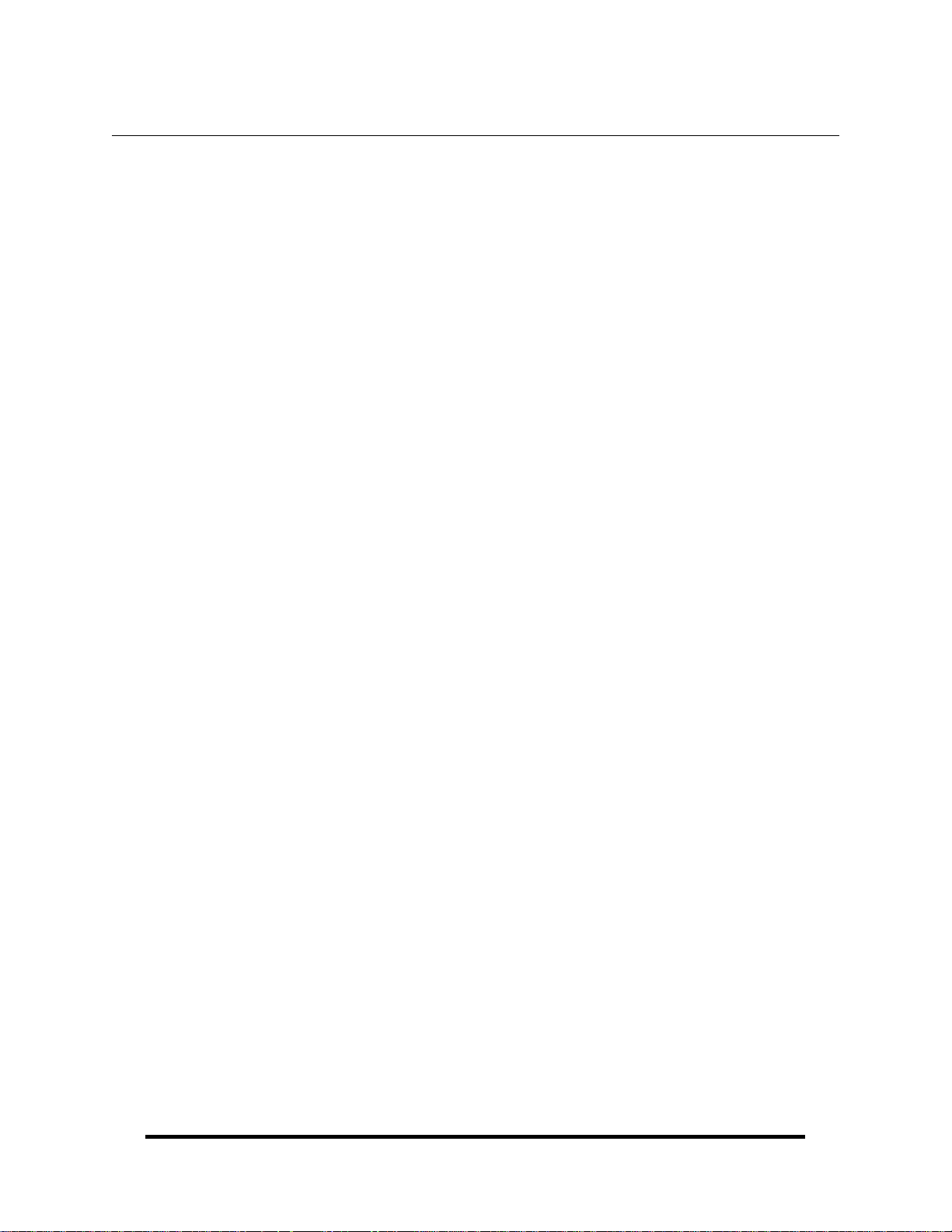
Table of Contents
INTRODUCTION......................................................................................................................... 1
BEFORE YOU GET STARTED................................................................................................. 2
WHAT’S INCLUDED ...................................................................................................................... 2
PTIONAL ITEMS.......................................................................................................................... 2
O
HARDWARE CONFIGURATION ............................................................................................ 3
D
IPSWITCH SETTINGS .................................................................................................................. 3
ELECTRICAL INTERFACE MODES.................................................................................................. 4
TERMINATION & BIASING RESISTORS.......................................................................................... 4
INSTALLATION & CONFIGURATION.................................................................................. 5
SOFTWARE INSTALLATION ........................................................................................................... 5
HARDWARE INSTALLATION.......................................................................................................... 9
VERIFYING INSTALLATION......................................................................................................... 13
UNINSTALL & UPGRADE INSTRUCTIONS .................................................................................... 14
HARDWARE DESCRIPTION.................................................................................................. 18
ELECTRICAL SPECIFICATIONS.........................................................................................19
CONNECTOR PIN ASSIGNMENTS................................................................................................. 19
CABLE PIN ASSIGNMENTS.......................................................................................................... 20
BAUD RATES AND OSCILLATOR VALUE..................................................................................... 21
TECHNICAL SPECIFICATIONS ........................................................................................... 22
DIMENSIONS .............................................................................................................................. 22
ENVIRONMENTAL SPECIFICATIONS ............................................................................................ 22
POWER REQUIREMENTS ............................................................................................................. 22
MANUFACTURING ...................................................................................................................... 22
APPENDIX A – TROUBLESHOOTING................................................................................. 23
APPENDIX B – HOW TO GET ASSISTANCE...................................................................... 26
APPENDIX C – ELECTRICAL INTERFACE....................................................................... 27
RS-232 ...................................................................................................................................... 27
RS-422 ...................................................................................................................................... 27
RS-485 ...................................................................................................................................... 27
APPENDIX D – ASYNCHRONOUS COMMUNICATIONS................................................ 28
APPENDIX E – MECHANICAL DRAWING......................................................................... 29
APPENDIX F – COMPLIANCE NOTICES............................................................................ 30
FEDERAL COMMUNICATIONS COMMISSION STATEMENT ........................................................... 30
DIRECTIVE STATEMENT.................................................................................................... 30
EMC
WARRANTY............................................................................................................................... 31
© Sealevel Systems, Inc.
SL9203 Revision 12/2008
COMM+2.LPCIe User Manual
Page 3
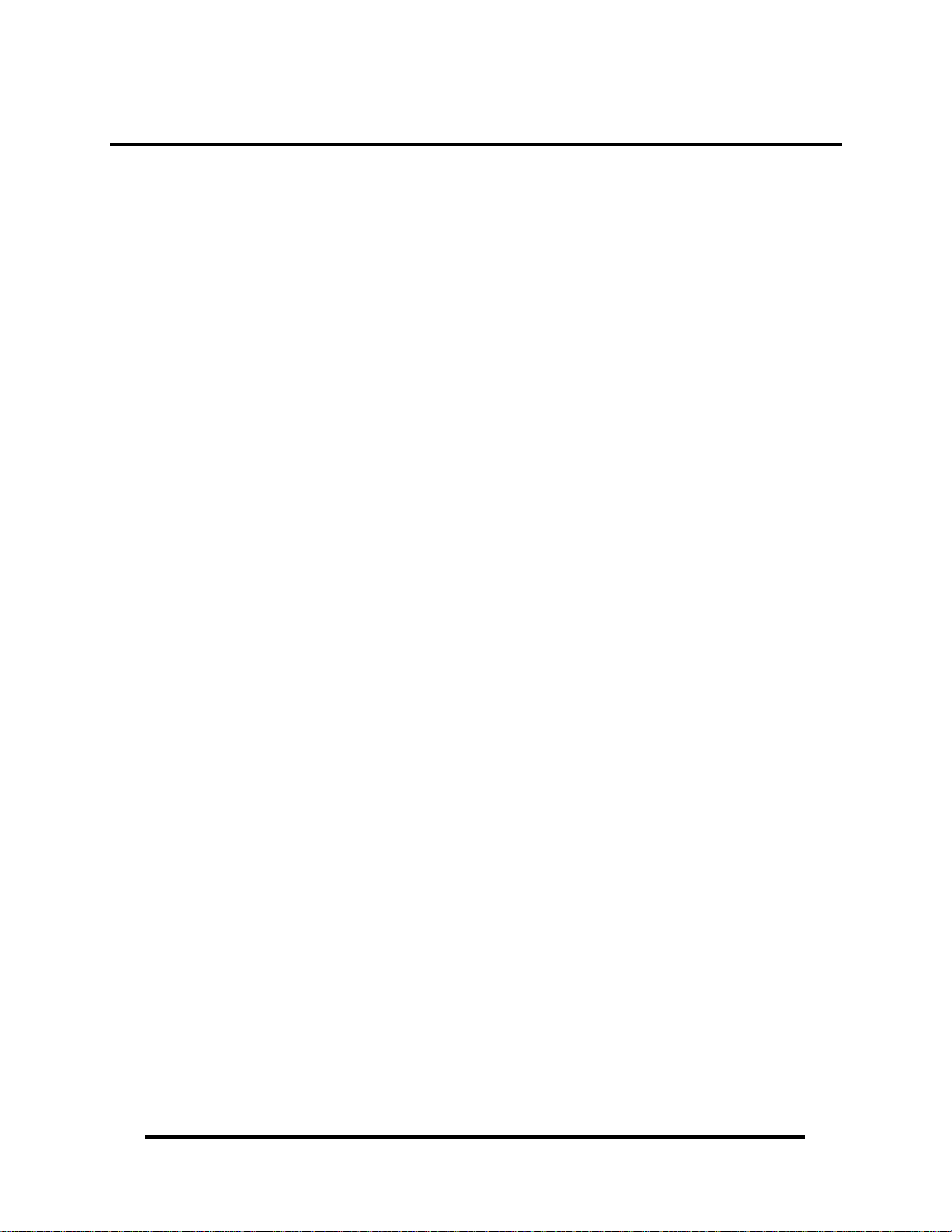
Introduction
The Sealevel COMM+2.LPCIe (Item# 7205e) provides a PCI Express 1.0a
compliant interface adapter with two asynchronous serial ports for industrial
automation and control applications. The serial ports are field selectable for RS-232,
RS-422, or RS-485 and support data rates to 921.6K bps.
Configure both ports as RS232 for standard serial COM: port requirements. Choose
the RS-422 mode for long distance device connections up to 4000ft. where noise
immunity and high data integrity are essential. Select RS-485 and capture data from
multiple peripherals in an RS485 multi-drop network. Up to 31 RS-485 devices can
be connected to each port to automate your data collection. You can even mix the
ports in any of the interface combinations to provide maximum flexibility to your
application.
In RS-485 mode, the transmitter is automatically enabled in hardware, eliminating
the need for application software control. This allows the 7205e to be used with
standard serial communications applications and removes the risk of bus contention
and data corruption. In RS-232 mode, all modem control signals are implemented
for maximum compatibility with a wide range of serial peripherals. The Sealevel
SeaCOM software driver and utilities make installation and operation easy using
Windows 98, ME, 2000, NT, XP, Vista and Linux operating systems.
The 7205e ships with a low profile PC bracket for use in systems with a low profile
PCI Express slot. If you need a standard size PC bracket, order the 7205eS.
Features
PCI Express two-port serial interface adapter
Each port configurable for RS-232, RS-422, or RS-485
High performance 16C950 UART with 128-byte FIFOs
Each port supports data rates to 921.6K bps
Oscillator and clock prescaler support wide range of baud rates
Supports 9-bit protocol framing
PCI Express 1.0a compliant via X1 connector
Compatible with all low profile and standard size PCI Express slots
All modem control signals implemented in RS-232 mode
Includes 36” cable that terminates to two DB9M connectors
© Sealevel Systems, Inc.
- 1 -
COMM+2.LPCIe User Manual
Page 4
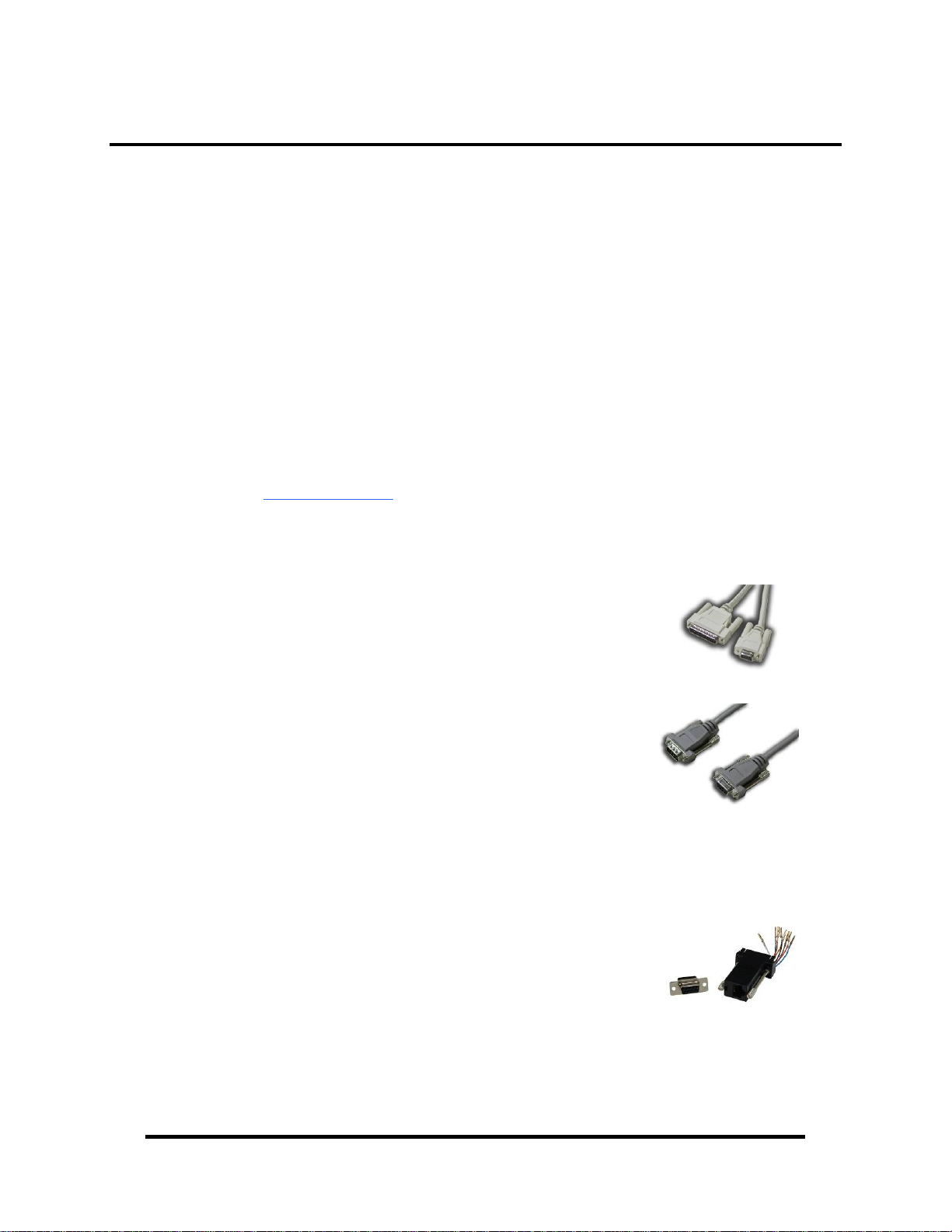
Before You Get Started
What’s Included
Depending on the PC bracket ordered, the 7205e is shipped with the following
items. If any of these items are missing or damaged, please contact Sealevel for
replacement.
COMM+2.LPCIe – Two-Port RS-232/422/485 Serial Interface
• 7205e – PCI Express Board with Low Profile PC Bracket
• 7205eS – PCI Express Board with Standard Height PC Bracket
CA203 – DB25F to (2) DB9M Cable, 36” in Length
Sealevel Software CD – SeaCOM software and user manual
Optional Items
Depending upon your application, you are likely to find one or more of the
following items useful with the 2105. All items can be purchased from our website
(www.sealevel.com
) by calling our sales team at (864) 843-4343.
Cables
DB9F to DB25M (RS-232) Extension Cable
(Item# CA177)
The CA177 is a standard AT-style RS-232 modem cable
with a DB9F connector on one end and a DB25M
connector on the other. This cable is 72 inches in length.
DB9F to DB9M Extension Cable
(Item# CA127)
The CA127 allows users to extend a DB9 cable up to six
feet. The connectors are pinned one-to-one so the cable
is compatible with any device or cable that has DB9
connectors.
Adapters and Converters
DB9F to RJ45 Modular Adapter
(Item# RJ9S8)
The RJ9S8 is a DB9 female to RJ45 adapter. It can be
configured without tools and is an excellent choice for
using available infrastructure wiring.
© Sealevel Systems, Inc.
- 2 -
COMM+2.LPCIe User Manual
Page 5
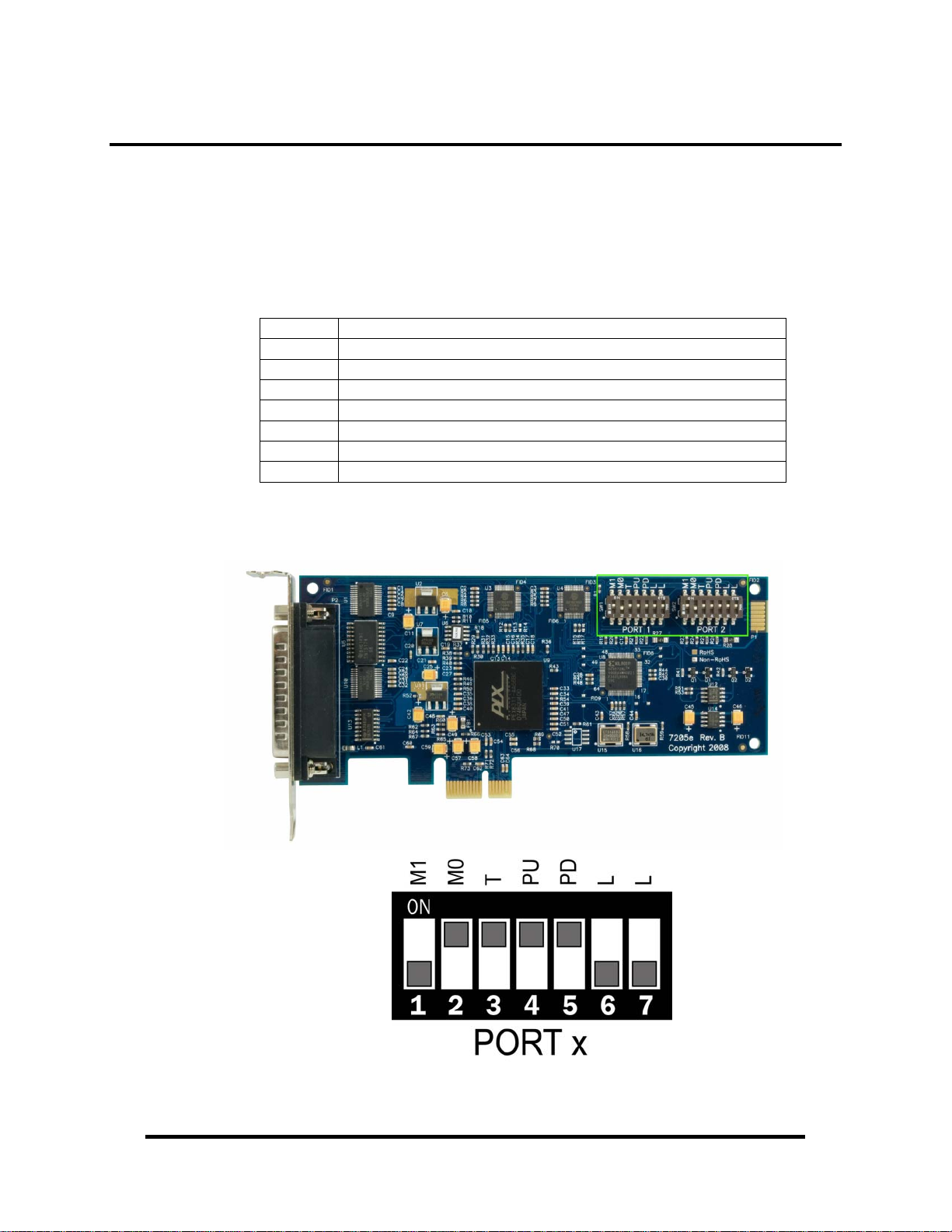
Hardware Configuration
There are two sets of 7-position dipswitches on the board that are used to set the
electrical interface, termination and biasing. The dipswitch located at ‘SW1’ is
labeled ‘PORT 1’ and configures the first serial port. The dipswitch located at
‘SW2’ is labeled ‘PORT 2’ and configures the second serial port. The labels and
description of the function for each switch are detailed in the following table.
Dipswitch Settings
Switch Description
M1 Sets the electrical interface mode (with M0)
M0 Sets the electrical interface mode (with M1)
T Adds or removes 120 termination
PU Adds or removes 1K pull-up resistor in RS-422/485 mode
PD Adds or removes 1K pull-down resistor in RS-422/485 mode
L Connects TX– to RX– for RS-485 two-wire operation
L Connects TX+ to RX+ for RS-485 two-wire operation
The location of the dipswitches is outlined in green in the image below. The default
configuration settings are shown in drawing.
© Sealevel Systems, Inc.
- 3 -
COMM+2.LPCIe User Manual
Page 6
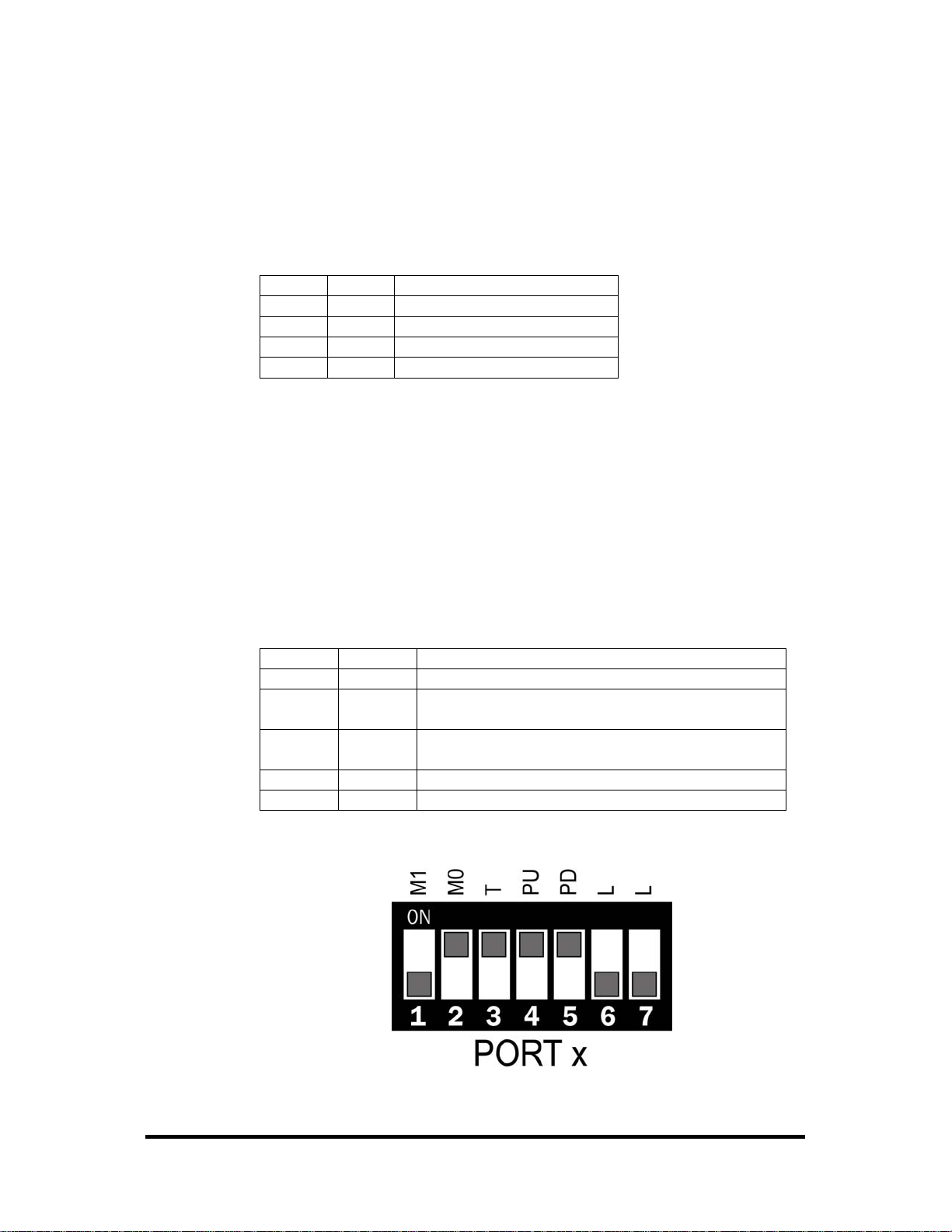
Electrical Interface Modes
Each port on the 7205e can be individually configured for RS-232, RS-422, or RS485 mode. The first two switches labeled ‘M1’ and ‘M0’ are used to select the
electrical interface. To simplify installation and testing the board is shipped in RS422 mode. Use the settings in the table below to assist you in configuring the
electrical interface.
M1 M0 Interface
OFF OFF RS-232
OFF ON RS-422 [Default]
ON OFF RS-485 ECHO Enabled
ON ON RS-485 No ECHO
Termination & Biasing Resistors
Typically, each end of the RS-485 bus must have line terminating resistors enabled
(RS-422 should terminate the receive end only). A 120 ohm resistor is across each
RS-422/485 input in addition to a 1K ohm pull-up and pull-down combination that
biases the receiver inputs. Use the switches detailed in the table below to customize
the interface to your specific requirements.
If using the board in an RS-485 two-wire network, enable the two switches labeled
‘L’, which tie the positive/negative transmit/receive pairs together.
Switch Default Description
T ON Adds 120Ω termination, OFF to remove
PU ON Adds 1K Ω pull-up resistor in RS-422/485
Off to remove
PD ON Adds 1K Ω pull-down resistor in RS-422/485
OFF to remove
L OFF ON to connect TX– to RX– for RS-485 two-wire
L OFF ON to connect TX+ to RX+ for RS-485 two-wire
© Sealevel Systems, Inc.
- 4 -
COMM+2.LPCIe User Manual
Page 7
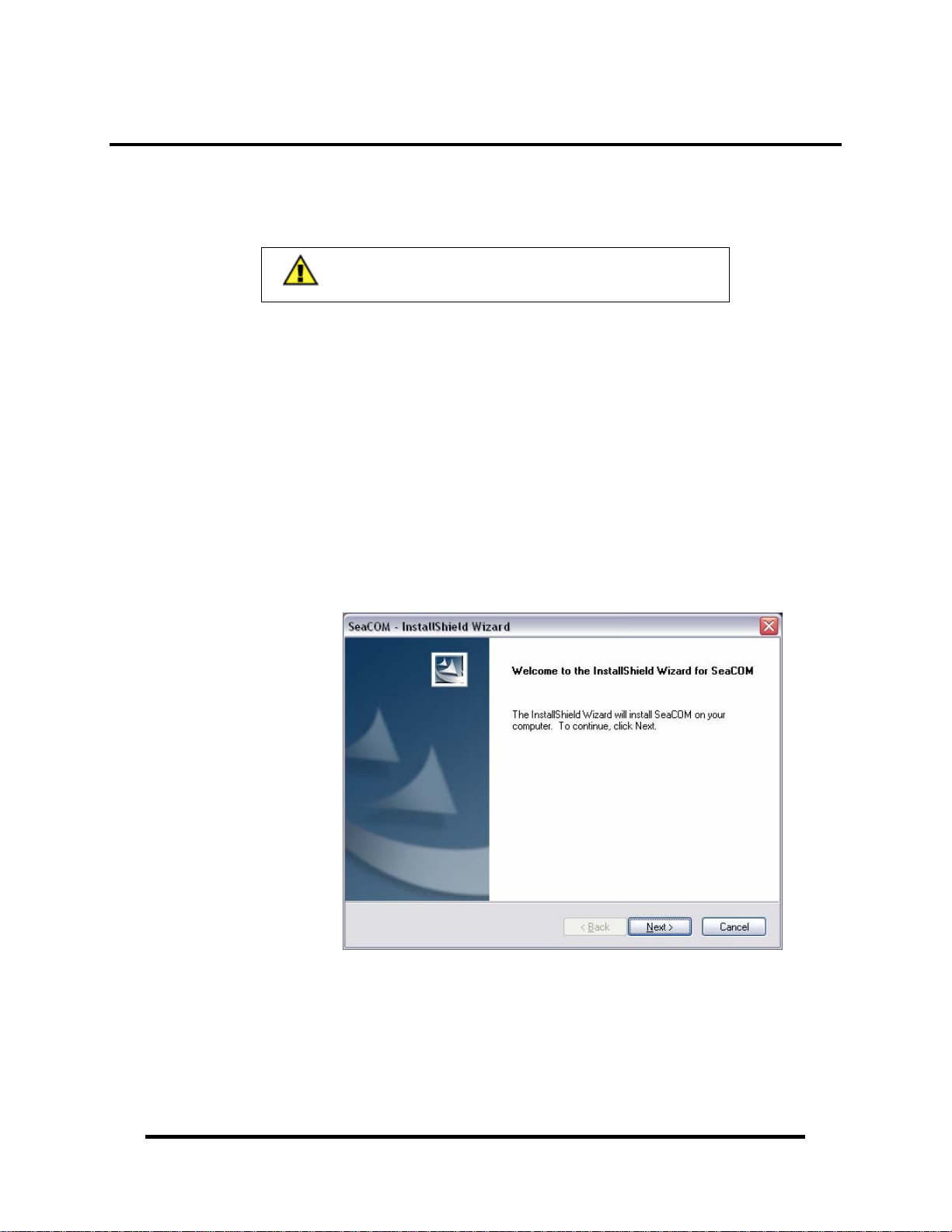
Installation & Configuration
Software Installation
Windows 98/ME/2000/XP/Vista™ Operating Systems
Do not install the PCI Express board until the software
has been successfully installed.
1. Start Windows.
2. Insert the Sealevel Software CD in to your CD drive.
3. If ‘Auto-Start’ is enabled, the installation window will automatically appear.
Otherwise, navigate to the root directory of your CD drive and double-click
the ‘autorun.exe’ application to launch the installation window.
4. Select ‘Install’ to locate the software and manual for your device.
5. Type in the part number for your device (Item# 7205e) or select it from the
list in the drop box.
6. Click the ‘Install Drivers’ button to launch the Installation Wizard.
7. When the ‘SeaCOM - InstallShield Wizard’ window appears, click the
‘Next’ button to initiate the software installation.
© Sealevel Systems, Inc.
- 5 -
COMM+2.LPCIe User Manual
Page 8

Software Installation, continued
8. When the ‘License Agreement’ window appears, accept the terms and click
‘Next’ to continue. You can click the ‘Print’ button to print out a copy of the
agreement for your records. If you do not accept the terms of the agreement,
the installation will stop.
9. When the ‘Ready to Install the Program’ window appears, click the ‘Install’
button to install the software onto the hard drive of your computer. The files
will be automatically installed into the ‘C:\Program Files’ folder on your
computer.
© Sealevel Systems, Inc.
- 6 -
COMM+2.LPCIe User Manual
Page 9
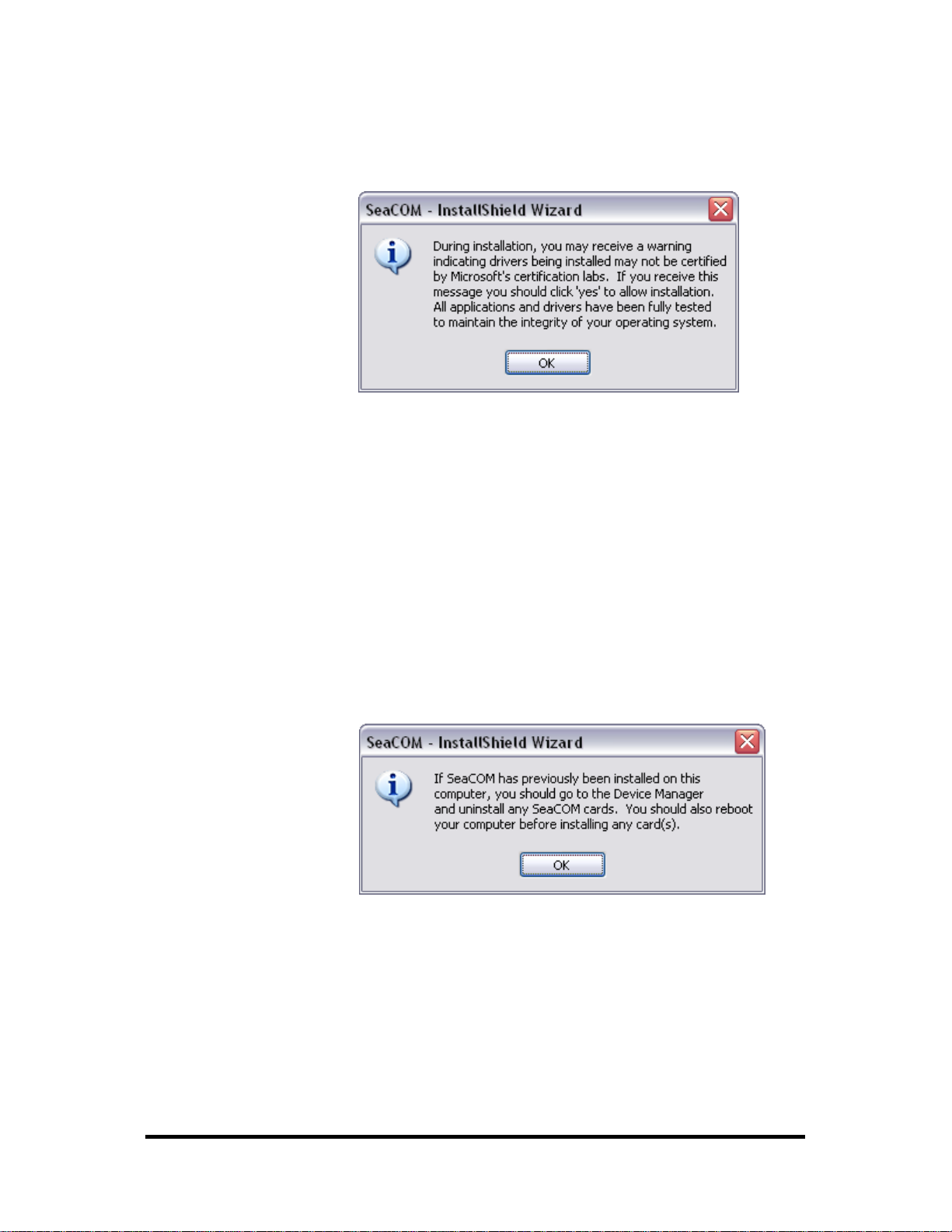
Software Installation, continued
10. A dialog box will appear, as shown, with important information. Click the
‘OK’ button to continue.
11. During installation, you may receive a warning dialog stating, “The
publisher cannot be determined due to the problems below: Authenticode
signature not found.” Click the ‘Yes’ button to proceed with the installation.
This declaration means that SeaCOM has not been certified by Microsoft’s
testing labs.
Note: All SeaCOM software and drivers have been fully tested by Sealevel.
Clicking ‘Yes’ will not harm your system.
12. If SeaCOM has been previously installed on your computer, you do not need
to install it again. If you are upgrading SeaCOM, you should remove the
previous version before installing the latest version. Refer to the ‘Uninstall
& Upgrade Instructions’ section of this manual; otherwise, click ‘OK’ to
continue.
© Sealevel Systems, Inc.
- 7 -
COMM+2.LPCIe User Manual
Page 10
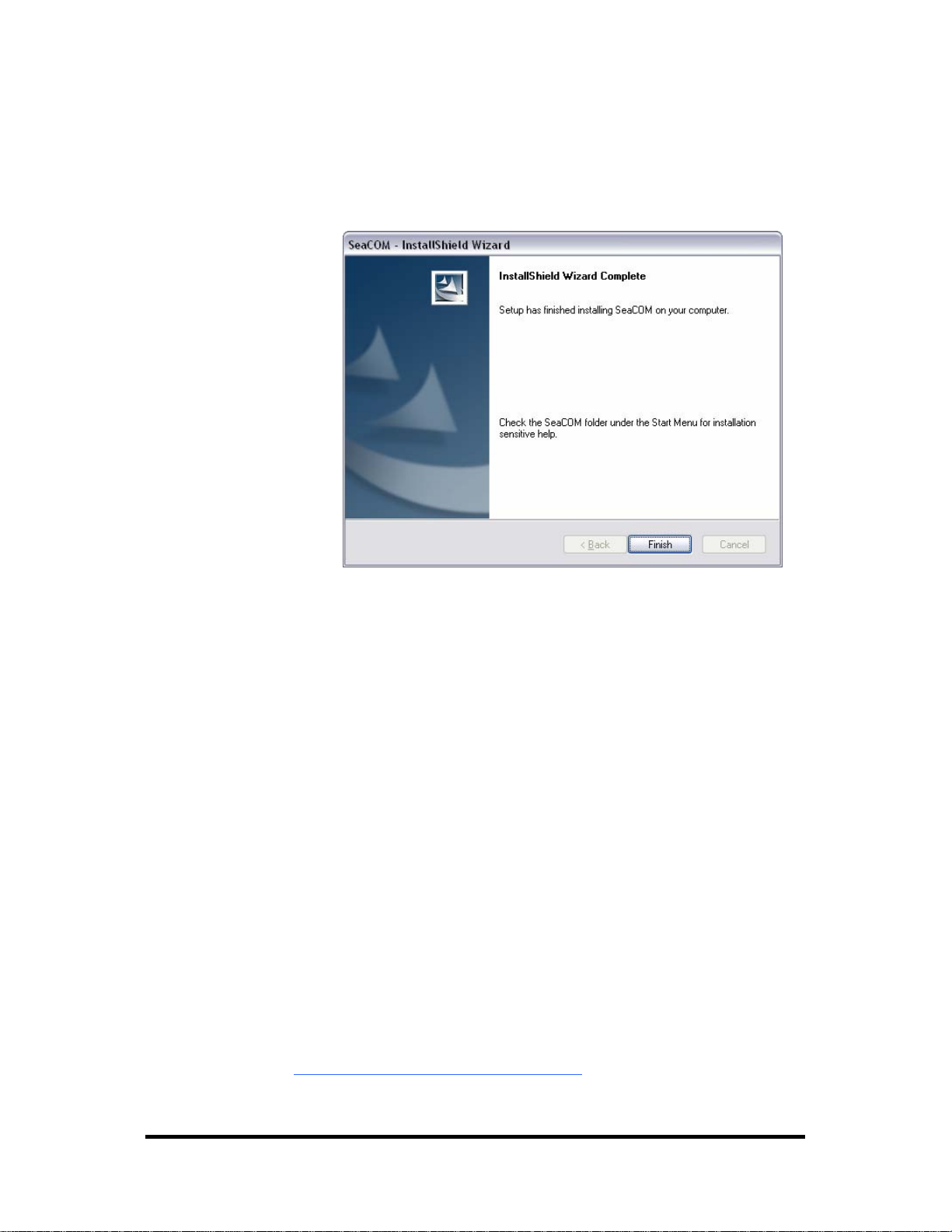
Software Installation, continued
13. The setup file will automatically detect the operating environment and
install the proper components. When the ‘InstallShield Wizard Complete’
window appears, click ‘Finish’ to close the window and complete the
software installation.
14. Click the ‘X’ in the top-right corner of the ‘Product Finder’ screen to close
the CD installation window.
15. Proceed with the hardware installation of your PCI Express serial interface
adapter.
Linux Installation
Refer to the subdirectory D:\Software\SeaCOM\Other\Linux\ (replace “D:”
with your actual CD drive letter) found on the Sealevel Software CD. This
folder contains valuable information on installing your serial adapter in the
various Linux releases. Also included is a series of files explaining proper
Linux syntax and typical Linux serial implementations.
rd
Party Software Support
3
Third party software support for many HMI/MMI and other process control
software is included on the product installation CD. For the most up to date
information on third party software support, please visit
www.sealevel.com/thirdpartysoftware.asp
.
© Sealevel Systems, Inc.
- 8 -
COMM+2.LPCIe User Manual
Page 11

Hardware Installation
Do not install the PCI Express board until the software
has been successfully installed.
The 7205e is shipped configured for RS-422 mode. If you intend to use RS-232 or
RS-485 modes, configure the adapter before installation.
Once you have installed the software, install the 7205e into an available PCI Express
slot and boot the computer. The drivers that were installed during the software
installation process will automatically be used to configure the adapter.
NOTE: Once the hardware installation begins, the Found New Hardware wizard
will appear three times – first for the parent multi-interface, and then two more
times for each serial port.
The following instructions are applicable to the Windows XP operating system and
may vary depending on your version of Windows.
1. After the software installation is complete, install the 7205e into an
available PCI Express slot and boot the computer.
2. A ‘Found New Hardware’ alert will appear above the system tray.
3. The ‘Found New Hardware Wizard’ will appear.
4. Choose ‘No, not this time’ and click ‘Next’ to proceed.
© Sealevel Systems, Inc.
- 9 -
COMM+2.LPCIe User Manual
Page 12

Hardware Installation, continued
5. Choose ‘Install the software automatically’ and click ‘Next’.
6. The ‘Hardware Wizard’ will search for the proper drivers; however, it may
be interrupted by a message stating that the hardware has not passed
Windows certification. Click on ‘Continue Anyway’.
Note: All SeaCOM software and drivers have been fully tested by Sealevel.
Clicking ‘Continue anyway’ will not harm your system.
© Sealevel Systems, Inc.
- 10 -
COMM+2.LPCIe User Manual
Page 13

Hardware Installation, continued
7. The appropriate drivers for your SeaLINK device and version of Windows
will be installed as shown.
8. Click ‘Finish’ to complete the installation of your hardware.
9. The ‘Found New Hardware Wizard’ appears two more times
- once for
each serial port; repeat steps 4-8.
© Sealevel Systems, Inc.
- 11 -
COMM+2.LPCIe User Manual
Page 14

10. When the ‘Found New Hardware’ alert informs you that your hardware is
installed and ready to use, you can proceed with verifying the installation to
check functionality and/or locate the COM port assignments, if necessary.
© Sealevel Systems, Inc.
- 12 -
COMM+2.LPCIe User Manual
Page 15

Verifying Installation
To confirm that the serial port has been successfully installed, look in Device
Manager under ‘Ports (COM &LPT)’ and the COM assignment will be included
with the associated COM number in parentheses.
To access Device Manager, follow the steps below:
1. Right click on ‘My Computer’ icon on your desktop or in the Start menu.
2. Click ‘Manage’ in the fly out menu to launch the ‘Computer Management’
console window.
3. In the left pane under ‘System Tools’, click ‘Device Manager’.
4. In right pane near the bottom, expand the ‘Multi-port serial adapters’ section
by clicking the ‘+’ symbol. This shows the parent device is installed
correctly.
5. Below that section, expand the ‘Ports (COM & LPT)’ section.
6. You should now see the COM assignment with the associated COM number
in parentheses.
Note: Your system will assign the next available COM numbers, which will
vary by computer (COM3 and COM4 as shown in this example).
© Sealevel Systems, Inc.
- 13 -
COMM+2.LPCIe User Manual
Page 16

Uninstall & Upgrade Instructions
The SeaCOM software program adds entries to the system registry that are
necessary for specifying the operating parameters for your device. To completely
remove the hardware and associated software, follow the steps in the order they
appear.
To upgrade to the latest version of SeaCOM, follow the instructions to uninstall the
hardware and software, followed by the upgrade instructions.
Important!
Start with the hardware installed in a PCI Express slot.
Do not remove until instructed to do so.
Remove Hardware Using Device Manager
To access Device Manager, follow the steps below:
1. Right click on ‘My Computer’ icon on your desktop or in the Start menu.
2. Click ‘Manage’ in the fly out menu to launch the ‘Computer Management’
console window.
3. In the left pane under ‘System Tools’, click ‘Device Manager’.
4. In right pane near the bottom, expand the ‘Multi-port serial adapters’ section
by clicking the ‘+’ symbol.
5. Locate the ULTRA COMM+2.LPCIe device in the listing.
© Sealevel Systems, Inc.
- 14 -
COMM+2.LPCIe User Manual
Page 17

Remove Hardware, continued
6. Right click on the entry for the ‘ULTRA COMM+2.LPCIe’ device and click
‘Uninstall’ in the fly out menu.
7. Confirm that you want to uninstall the device by clicking the ‘OK’ button.
This will remove the hardware, COM ports and all registry entries from your
computer. Keep the device installed.
8. The window will refresh and the entry for the device will no longer appear.
Proceed with removing the software on the following pages.
© Sealevel Systems, Inc.
- 15 -
COMM+2.LPCIe User Manual
Page 18

Remove Software Using Control Panel
Make sure you have first removed the hardware using the instructions on the
previous page before removing the software, otherwise remnants of the
configuration settings will be left on your system. Keep the device installed until the
software has been completely uninstalled.
1. Access the Control Panel by clicking the ‘Start’ button, and then ‘Control
Panel’.
2. In the Control Panel window, double-click the ‘Add or Remove Programs’
icon (In Windows Vista, double-click on ‘Programs and Features’).
3. The Add or Remove Programs window will list all currently installed
software on your system. It may take awhile to load all of the software
installed. Locate the entry for ‘SeaCOM’ and click to highlight.
4. Click the ‘Remove’ button.
5. The ‘SeaCOM – InstallShield Wizard’ window will appear along with a
dialog box asking you to confirm. Click the ‘Yes’ button to continue.
6. When the uninstallation completes, click the ‘Finish’ button to close the
window. Click the ‘Ok’ button on the dialog box.
If you are upgrading, leave the device installed and proceed to the Upgrade
Instructions section.
If you want to completely remove the hardware and software from your computer,
power down your computer, remove the device from the PCI Express slot, and then
reboot your computer to complete the uninstallation.
© Sealevel Systems, Inc.
- 16 -
COMM+2.LPCIe User Manual
Page 19
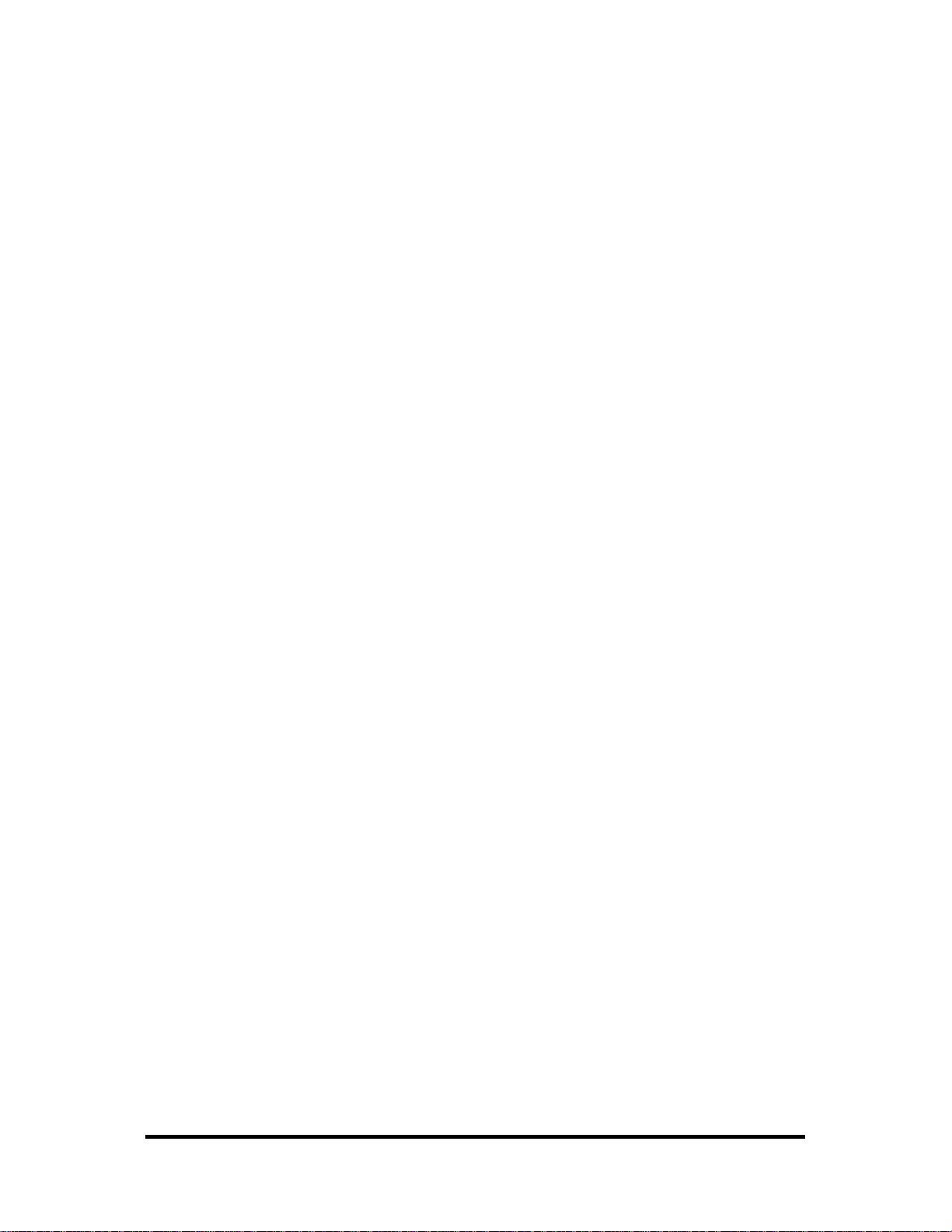
Upgrade Instructions
With the device still installed in a PCI Express slot, install the latest version of
SeaCOM. You can download the latest version of SeaCOM from the product page
on the Sealevel website. Follow the software installation steps detailed in the
preceding ‘Software Installation’ section.
1. Once the SeaCOM software has been installed successfully, access Device
Manager.
2. At the top of the ‘Device Manager’ window, click ‘Action’, and then click
‘Scan for Hardware Changes’.
3. The ‘Found New Hardware Wizard’ window will appear. Select ‘No, not
this time’, and then click the ‘Next’ button.
4. Refer to the ‘Hardware Installation’ instructions in the preceding section to
complete the upgrade.
5. When the ‘Found New Hardware’ alert informs you that your hardware is
installed and ready to use, you can proceed with verifying the installation to
check functionality and/or locate the COM port assignments, if necessary
© Sealevel Systems, Inc.
- 17 -
COMM+2.LPCIe User Manual
Page 20

Hardware Description
PCI Express Board
The 7205e is a low profile PCI Express 1.0a compliant board via single-lane x1 slot.
It can be used in any single- or multi-lane PCI Express slot. It is available in
standard height PCI Express as item# 7205eS.
DB25M Board Connector
The board integrates a DB25 male connector for interfacing the two serial ports via
the included cable.
DB9M Serial Connectors
The 7205e ships with a two-port cable (Item# CA203) that includes a pair of DB9
male serial connectors. The pin out for these connectors is detailed in the following
Electrical Specifications section.
© Sealevel Systems, Inc.
- 18 -
COMM+2.LPCIe User Manual
Page 21
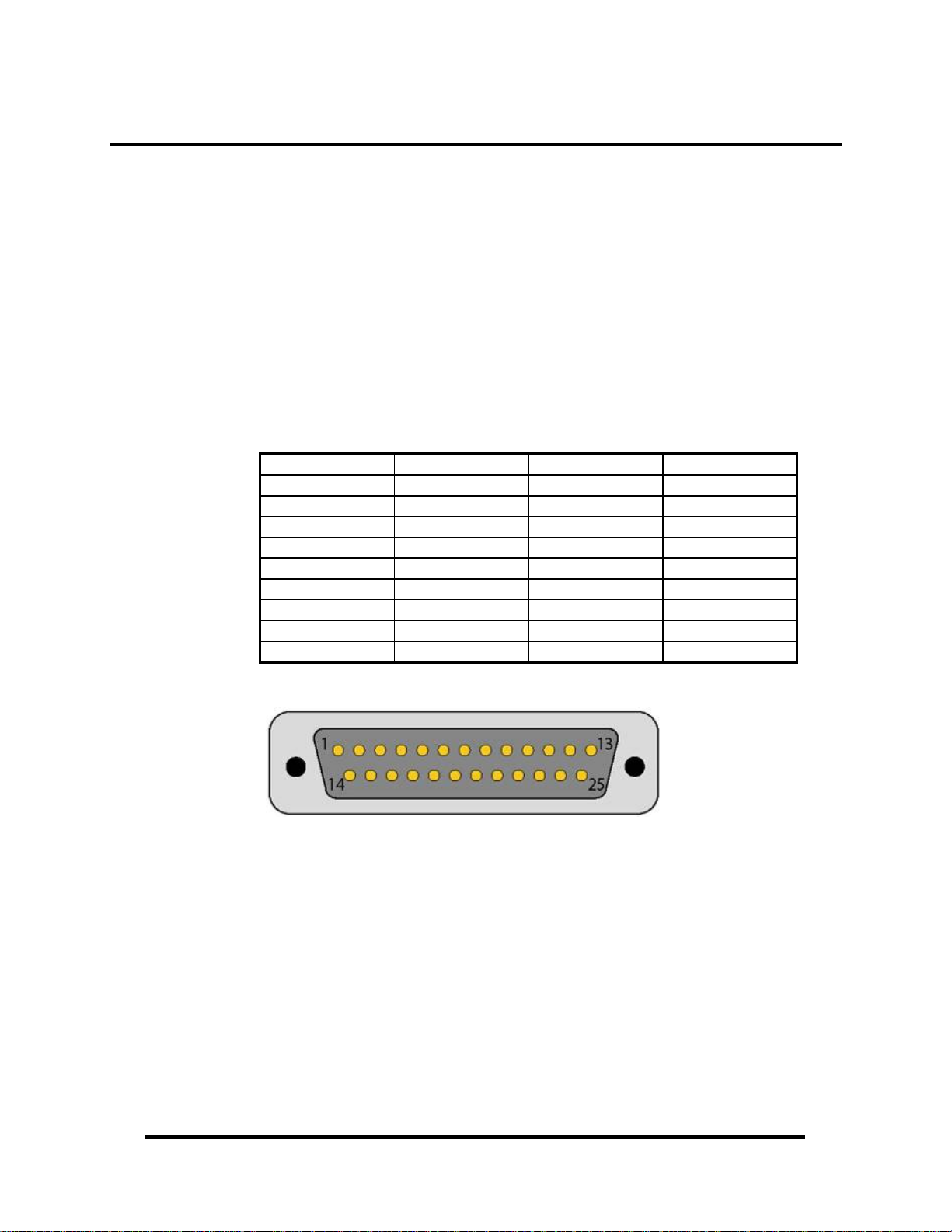
Electrical Specifications
Each serial port utilizes a 16C950 UART featuring programmable baud rates, data
format, interrupt control and industry-leading 128-byte transmit and receive FIFOs.
This high-performance UART includes 9-bit framing support and is fully software
compatible with legacy 16550 applications. In addition, the 14.7456 oscillator and
UART’s flexible clock prescaler supports the widest range of standard and nonstandard baud rates to 921.6K bps. Refer to Appendix C for cable length limitations.
Connector Pin Assignments
Board Connector (DB25 Male)
The 7205e board includes a DB25 male connector for attaching the included cable
(Item# CA203). The pin out for the DB25M connector is shown in the table below.
Port 1 Pin# Port 2 Pin# RS-232 RS-422/485
1 11 RD RD –
2 12 CTS CTS –
3 13 DCD RD +
4 14 TD TD –
5 15 RTS RTS –
6 16 DSR RTS +
7 17 DTR TD +
8 18 RI CTS +
9 10 GND GND
© Sealevel Systems, Inc.
- 19 -
COMM+2.LPCIe User Manual
Page 22
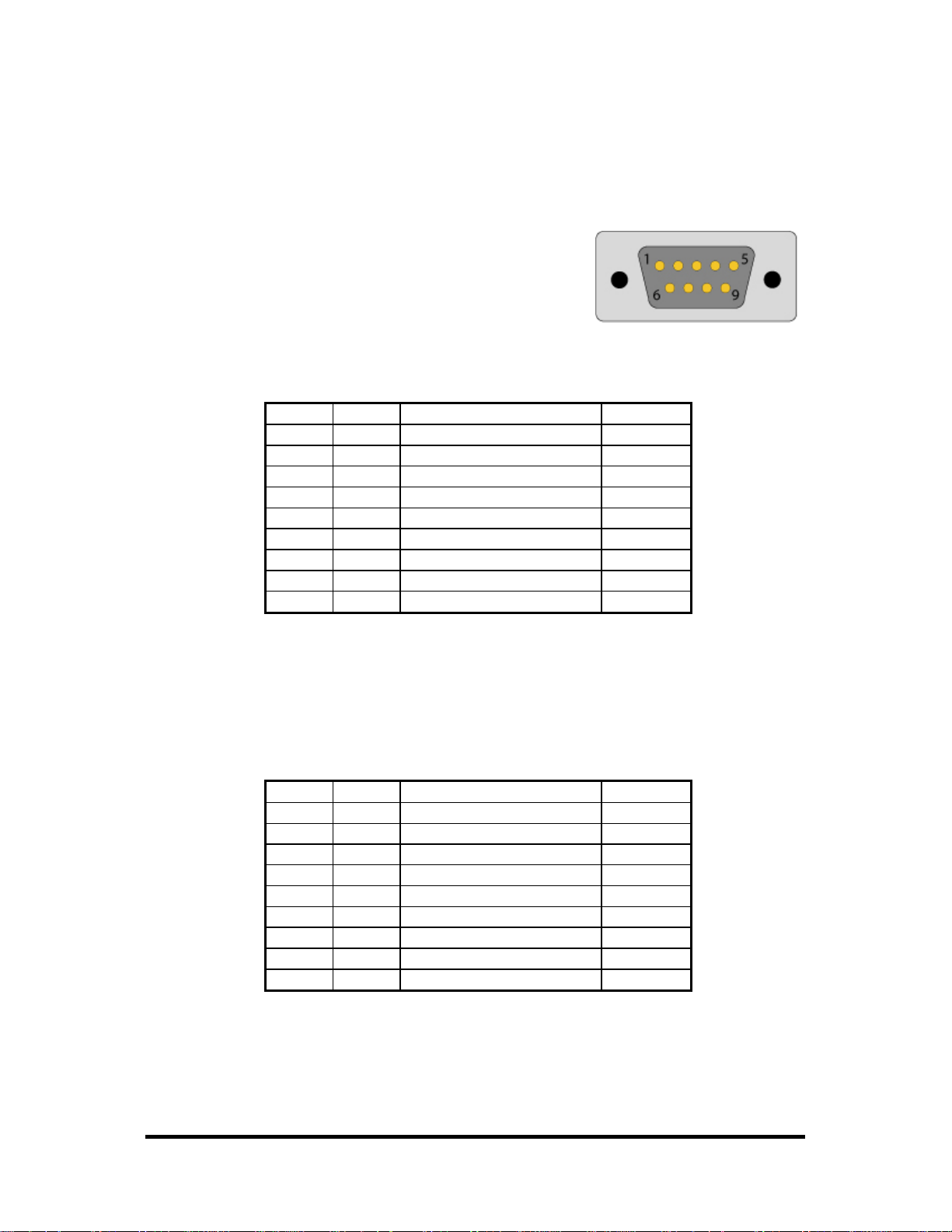
Cable Pin Assignments
The 7205e includes a cable (Item# CA203) with a DB25 female connector
terminating to a pair of DB9 male connectors. The DB25F connector on the cable
plugs into the DB25M connector on interface board. The DB9M connectors are
compatible with a variety of serial peripherals. The pin assignments for the
supported electrical interfaces are shown in the
tables below.
RS-232 (DB9 Male)
These RS-232 pin assignments meet EIA/TIA/ANSI-574 DTE specifications for
DB9 type connectors.
Pin # Signal Name Mode
1 DCD Data Carrier Detect Input
2 RD Receive Data Input
3 TD Transmit Data Output
4 DTR Data Terminal Ready Output
5 GND Ground
6 DSR Data Set Ready Input
7 RTS Request To Send Output
8 CTS Clear To Send Input
9 RI Ring Indicator Input
Note: Please terminate any control signals that are not going to be used. The most
common way to do this is connect RTS to CTS and RI. Also, connect DCD to DTR
and DSR. Terminating these pins, if not used, will help insure you get the best
performance from your adapter.
RS-422 & RS-485 (DB9 Male)
Pin # Signal Name Mode
1 RX + Receive Data Positive Input
2 RX – Receive Data Negative Input
3 TX – Transmit Data Negative Output
4 TX + Transmit Data Positive Output
5 GND Ground
6 RTS + Request to Send Positive Output
7 RTS – Request to Send Negative Output
8 CTS – Clear to Send Negative Input
9 CTS + Clear to Send Positive Input
© Sealevel Systems, Inc.
- 20 -
COMM+2.LPCIe User Manual
Page 23
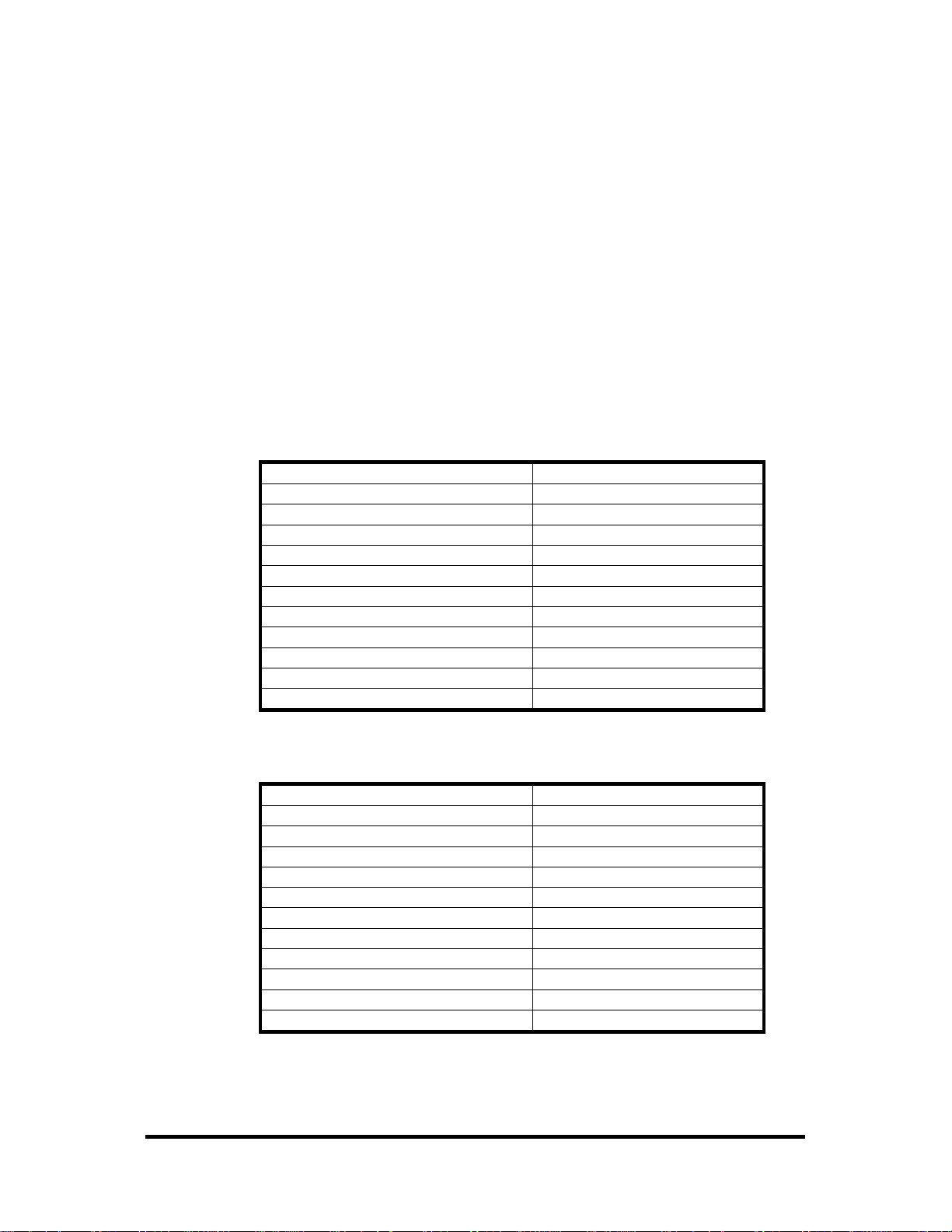
Baud Rates and Oscillator Value
The 7205e utilizes a 14.7456MHz oscillator, which is automatically entered by the
SeaCOM driver under Windows 2000/XP/Vista operating systems. The oscillator
value can be found in the COM port properties of Device Manager under the
‘Advanced Tab’.
The high-speed oscillator and the UART’s flexible clock prescaler support a wide
range of standard and non-standard baud rates. You simply need to select the
appropriate baud rate in your communications software and the driver will calculate
the closest matching baud rate.
When you use the board in other operating systems like Linux, the baud rate you
select is multiplied by eight resulting in the actual, faster baud rate. This allows the
board to achieve data rates to 921.6K bps.
The following table shows common baud rates and the baud rates you need to select
in your application running on operating systems other than Windows.
For this Data Rate Choose this Data Rate
1200 bps 150 bps
2400 bps 300 bps
4800 bps 600 bps
9600 bps 1200 bps
19.2K bps 2400 bps
38.4K bps 4800 bps
57.6K bps 7200 bps
115.2 K bps 14.4K bps
230.4K bps 28.8K bps
460.8K bps 57.6 K bps
921.6K bps 115.2 K bps
If your communications package allows the use of baud rate divisors, choose the
appropriate divisor from the following table:
For this Data Rate Choose this Divisor
1200 bps 768
2400 bps 384
4800 bps 192
9600 bps 96
19.2K bps 48
38.4K bps 24
57.6K bps 16
115.2K bps 8
230.4K bps 4
460.8K bps 2
921.6K bps 1
© Sealevel Systems, Inc.
- 21 -
COMM+2.LPCIe User Manual
Page 24
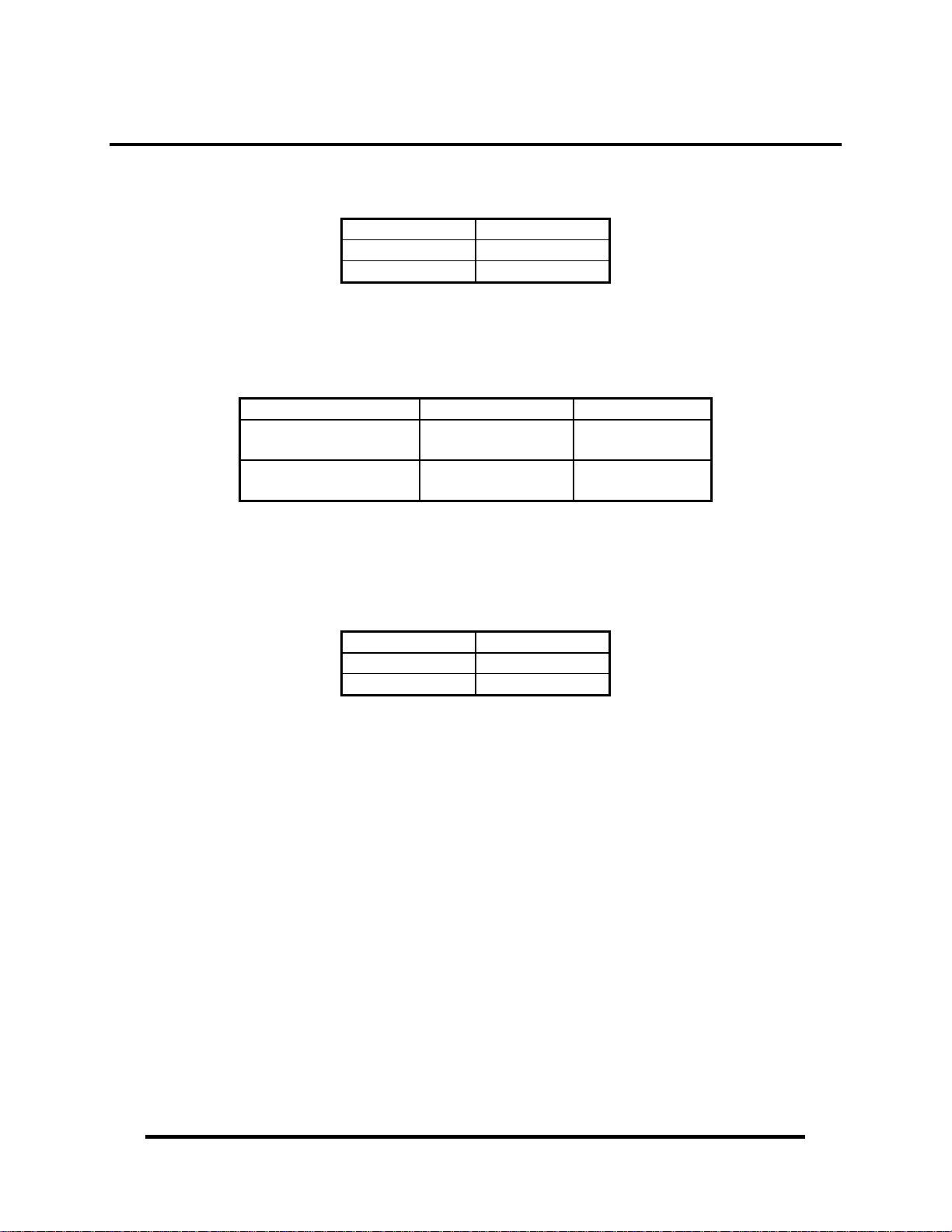
Technical Specifications
Dimensions
Length Width
5.75” 2.54”
14.60 cm 6.45 cm
Environmental Specifications
Specification Operating Storage
Temperature Range
Humidity Range
0º to 70º C
(32º to 158º F)
10 to 90% R.H.
Non-Condensing
-50º to 105º C
(-58º to 221º F)
10 to 90% R.H.
Non-Condensing
Power Requirements
Manufacturing
All Sealevel Systems Printed Circuit boards are built to UL 94V0 rating and are
100% electrically tested. These printed circuit boards are solder mask over bare
copper or solder mask over tin nickel.
Supply Line Requirements
12VDC 121mA (1.4W)
3.3VDC 218mA (0.7W)
© Sealevel Systems, Inc.
- 22 -
COMM+2.LPCIe User Manual
Page 25
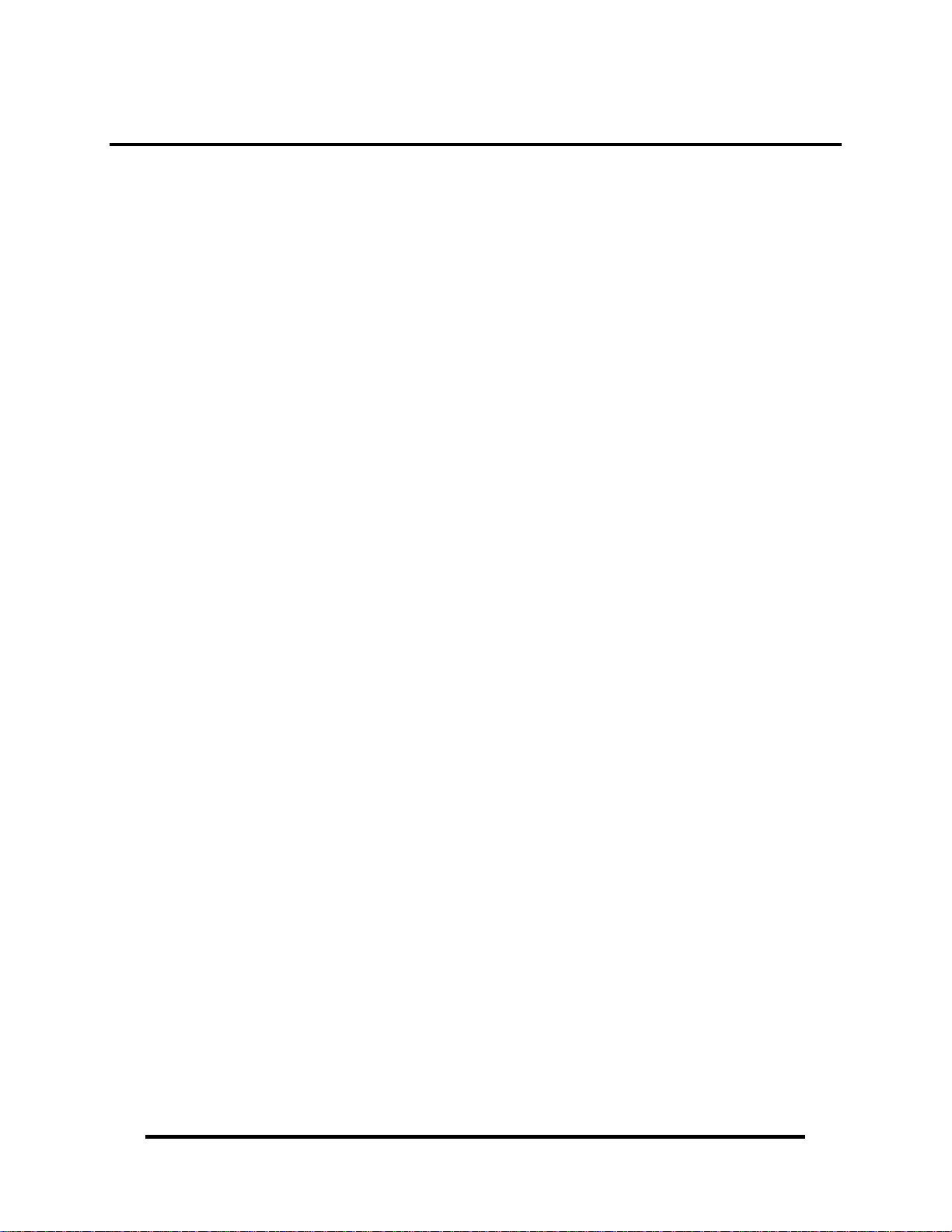
Appendix A – Troubleshooting
The adapter should provide years of trouble-free service. However, in the event that it
appears to be functioning incorrectly, the following tips can eliminate most common
problems without the need to call Technical Support.
1. Ensure that the Sealevel Systems SeaCOM software has been installed on the
machine, so that the necessary files are in place to complete the installation. To
confirm installation, click on the Windows ‘Start’ button and then select ‘All
Programs’. You should see the ‘SeaCOM’ program folder listed.
Note: The SeaCOM driver must be installed before the adapter is connected to
your computer.
2. Check to make sure that USB support is enabled and functioning properly in the
operating system. The presence of the ‘Universal Serial Bus controllers’ listing
in Device Manager will confirm that USB support is enabled in Windows 98,
ME, 2000, XP, or Vista™ operating systems.
3. While Device Manager is open, locate the COM ports (described under
‘Verifying Installation’ in the Installation and Configuration section of this
manual).
4. Once you have confirmed that the COM ports are listed in Device Manager, you
can use the Sealevel WinSSD utility and a loopback plug (Item# LB101 or
Item# LB102) to test communications. Detailed help is included in the WinSSD
utility.
If you have a loopback plug, put it on the serial connector that you want
to test. If you don’t have a loopback plug, contact Technical Support for
assistance.
To test communications, launch the WinSSD utility in the SeaCOM
folder under the ‘Start’ menu.
© Sealevel Systems, Inc.
- 23 -
COMM+2.LPCIe User Manual
Page 26

On the ‘Port Information’ tab, select the COM port you want to test and
click on the ‘Open’ button. (See image below)
Click the ‘Settings’ button to open the COM Properties menu. Change
your parameters to 9600 bits per second, 8 data bits, no parity, 1 stop bit,
and no flow control, as pictured below.
Click ‘Apply’ and ‘OK’.
© Sealevel Systems, Inc.
- 24 -
COMM+2.LPCIe User Manual
Page 27

Click on the ‘Start’ button. If testing RS-485, be sure that ECHO is
enabled. (See image below)
If the COM port is working properly, the green light will glow and the
Transmit Frames and Receive Frames will increase. The Tx and Rx Data
Rates will show the calculated data rate. (See image below)
You can continue testing this port with different configurations or
proceed with testing other ports, if necessary.
Technical Support
If these steps do not solve your problem, please contact Technical Support.
Monday – Friday
8:00 am to 5:00 pm EST
Phone: +1 (864) 843-4343
Email: support@sealevel.com
© Sealevel Systems, Inc.
- 25 -
COMM+2.LPCIe User Manual
Page 28

Appendix B – How To Get Assistance
Begin by reading the Troubleshooting Guide (Appendix A). This will help solve
most common problems.
1. When calling for technical assistance, please have the device installed and
ready to run diagnostics. If possible, have your user manual and current
adapter settings ready.
2. The Sealevel website is an excellent resource located at www.sealevel.com
The most current software updates and user manuals are available via our
homepage by clicking on the 'Drivers' or 'Manuals' links located under
‘Technical Support.’ Manuals and software can also be downloaded from
the product page for your device.
3. The FAQ section of our website answers many common questions. Refer to
this helpful resource by visiting www.sealevel.com/faq.asp
Technical Support
Monday – Friday
8:00 am to 5:00 pm EST
Phone: +1 (864) 843-4343
Email: support@sealevel.com
RETURN AUTHORIZATION MUST BE OBTAINED FROM SEALEVEL
SYSTEMS BEFORE RETURNED MERCHANDISE WILL BE ACCEPTED.
AUTHORIZATION CAN BE OBTAINED BY CALLING SEALEVEL
SYSTEMS AND REQUESTING A RETURN MERCHANDISE
AUTHORIZATION (RMA) NUMBER.
.
.
© Sealevel Systems, Inc.
- 26 -
COMM+2.LPCIe User Manual
Page 29

Appendix C – Electrical Interface
RS-232
Quite possibly the most widely used communication standard is RS-232. This implementation has
been defined and revised several times and is often referred to as RS-232 or EIA/TIA-232. The
IBM PC computer defined the RS-232 port on a 9-pin D-sub connector, and subsequently, the
EIA/TIA approved this implementation as the EIA/TIA-574 standard. This standard is defined as
the 9-Position Non-Synchronous Interface between Data Terminal Equipment and Data CircuitTerminating Equipment Employing Serial Binary Data Interchange. Both implementations are in
widespread use and will be referred to as RS-232 in this document. RS-232 is capable of
operating at data rates up to 20K bps at distances less than 50 ft. The absolute maximum data rate
may vary due to line conditions and cable lengths. RS-232 is a single-ended or unbalanced
interface, meaning that a single electrical signal is compared to a common signal (ground) to
determine binary logic states. The RS-232 and the EIA/TIA-574 specification define two types of
interface circuits: Data Terminal Equipment (DTE) and Data Circuit-Terminating Equipment
(DCE).
RS-422
The RS-422 specification defines the electrical characteristics of balanced voltage digital
interface circuits. RS-422 is a differential interface that defines voltage levels and driver/receiver
electrical specifications. On a differential interface, logic levels are defined by the difference in
voltage between a pair of outputs or inputs. In contrast, a single ended interface, for example
RS-232, defines the logic levels as the difference in voltage between a single signal and a
common ground connection. Differential interfaces are typically more immune to noise or voltage
spikes that may occur on the communication lines. Differential interfaces also have greater drive
capabilities that allow for longer cable lengths. RS-422 is rated up to 10 Megabits per second and
can have cabling 4000 feet long. RS-422 also defines driver and receiver electrical characteristics
that will allow 1 driver and up to 32 receivers on the line at once. RS-422 signal levels range from
0 to +5 volts. RS-422 does not define a physical connector.
RS-485
RS-485 is backwardly compatible with RS-422; however, it is optimized for partyline or
multi-drop applications. The output of the RS-422/485 driver is capable of being Active (enabled)
or Tri-State (disabled). This capability allows multiple ports to be connected in a multi-drop bus
and selectively polled. RS-485 allows cable lengths up to 4000 feet and data rates up to 10
Megabits per second. The signal levels for RS-485 are the same as those defined by RS-422.
RS-485 has electrical characteristics that allow for 32 drivers and 32 receivers to be connected to
one line. This interface is ideal for multi-drop or network environments. RS-485 tri-state driver
(not dual-state) will allow the electrical presence of the driver to be removed from the line. Only
one driver may be active at a time and the other driver(s) must be tri-stated. RS-485 can be cabled
in two ways, two wire and four wire mode. Two wire mode does not allow for full duplex
communication, and requires that data be transferred in only one direction at a time. For
half-duplex operation, the two transmit pins should be connected to the two receive pins (Tx+ to
Rx+ and Tx- to Rx-). Four wire mode allows full duplex data transfers. RS-485 does not define a
connector pin-out or a set of modem control signals. RS-485 does not define a physical
connector.
© Sealevel Systems, Inc.
- 27 -
COMM+2.LPCIe User Manual
Page 30

r
Appendix D – Asynchronous Communications
Serial data communications implies that individual bits of a character are transmitted
consecutively to a receiver that assembles the bits back into a character. Data rate,
error checking, handshaking, and character framing (start/stop bits) are pre-defined
and must correspond at both the transmitting and receiving ends.
Asynchronous communications are the standard means of serial data communication
for PC compatible and PS/2 computers. The original PC was equipped with a
communication or COM port that was designed around an 8250 Universal
Asynchronous Receiver Transmitter (UART). This device allows asynchronous
serial data to be transferred through a simple and straightforward programming
interface. A starting bit followed by a pre-defined number of data bits (5, 6, 7, or 8)
defines character boundaries for asynchronous communications. The end of the
character is defined by the transmission of a pre-defined number of stop bits (usually
1, 1.5 or 2). An extra bit used for error detection is often appended before the stop
bits. The diagram below demonstrates asynchronous communication bits.
Idle state of
line
5 to 8 Data Bits
1
0
This special bit is called the parity bit. Parity is a simple method of determining if a
data bit has been lost or corrupted during transmission. There are several methods
for implementing a parity check to guard against data corruption. Common methods
are called (E)ven Parity or (O)dd Parity. Sometimes parity is not used to detect
errors on the data stream. This is refereed to as (N)o parity. Because each bit in
asynchronous communications is sent consecutively, it is easy to generalize
asynchronous communications by stating that each character is wrapped (framed) by
pre-defined bits to mark the beginning and end of the serial transmission of the
character. The data rate and communication parameters for asynchronous
communications have to be the same at both the transmitting and receiving ends.
The communication parameters are baud rate, parity, number of data bits per
character, and stop bits (i.e., 9600,N,8,1).
Odd, Even
or
Unused
P
BIT
STOP
1
1.5
2
Remain Idle o
next start bit
© Sealevel Systems, Inc.
- 28 -
COMM+2.LPCIe User Manual
Page 31

Appendix E – Mechanical Drawing
© Sealevel Systems, Inc.
- 29 -
COMM+2.LPCIe User Manual
Page 32

Appendix F – Compliance Notices
Federal Communications Commission Statement
This equipment has been tested and found to comply with the limits for
Class A digital device, pursuant to Part 15 of the FCC Rules. These
limits are designed to provide reasonable protection against harmful
interference when the equipment is operated in a commercial
environment. This equipment generates, uses, and can radiate radio frequency
energy, and if not installed and used in accordance with the instruction manual, may
cause harmful interference to radio communications. Operation of this equipment in a
residential area is likely to cause harmful interference, in such case the user will be
required to correct the interference at the user’s expense.
EMC Directive Statement
Products bearing the CE Label fulfill the requirements of the EMC
directive (89/336/EEC) and of the low-voltage directive (73/23/EEC)
issued by the European Commission.
To obey these directives, the following European standards must be met:
EN55022 Class A – “Limits and methods of measurement of radio interference
characteristics of information technology equipment”
EN55024 – “Information technology equipment Immunity characteristics Limits and
methods of measurement”.
EN60950 (IEC950) – “Safety of information technology equipment, including
electrical business equipment”
Warning
This is a Class A Product. In a domestic environment, this product may cause
radio interference in which case the user may be required to take adequate
measures to prevent or correct the interference.
Always use cabling provided with this product if possible. If no cable is provided or
if an alternate cable is required, use high-quality shielded cabling to maintain
compliance with FCC/EMC directives.
© Sealevel Systems, Inc.
- 30 -
COMM+2.LPCIe User Manual
Page 33
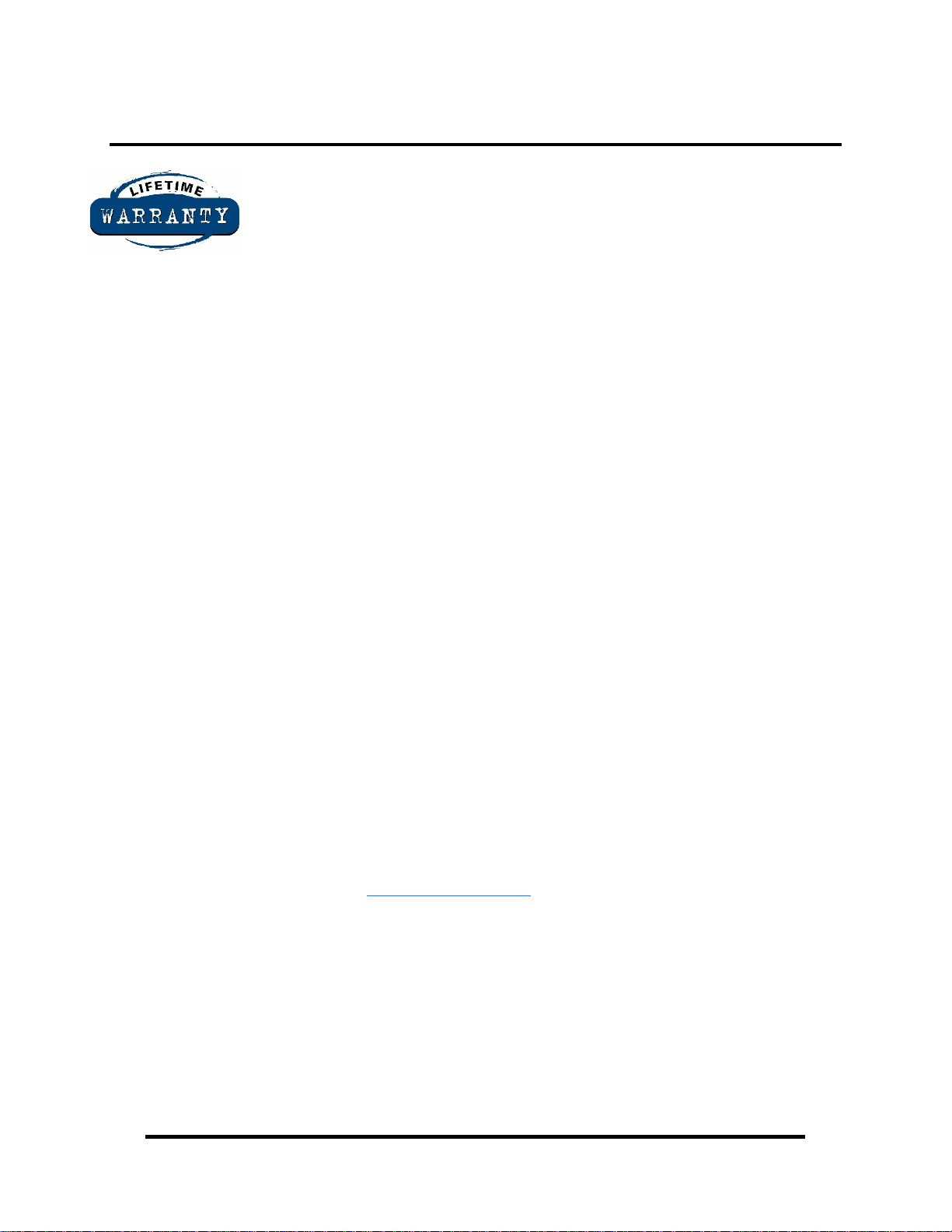
Warranty
Sealevel's commitment to providing the best I/O solutions is reflected in the Lifetime
Warranty that is standard on all Sealevel manufactured products. We are able to
offer this warranty due to our control of manufacturing quality and the historically
high reliability of our products in the field. Sealevel products are designed and
manufactured at our Liberty, South Carolina facility, allowing direct control over
product development, production, burn-in and testing.
Sealevel Systems, Inc. (hereafter "Sealevel") warrants that the Product shall conform
to and perform in accordance with published technical specifications and shall be
free of defects in materials and workmanship for life. In the event of failure,
Sealevel will repair or replace the product at Sealevel's sole discretion. Failures
resulting from misapplication or misuse of the Product, failure to adhere to any
specifications or instructions, or failure resulting from neglect or abuse are not
covered under this warranty.
Warranty service is obtained by delivering the Product to Sealevel and providing
proof of purchase. Return authorization must be obtained from Sealevel Systems
before returned merchandise will be accepted. Authorization is obtained by
calling Sealevel Systems and requesting a Return Merchandise Authorization
(RMA) number. The Customer agrees to insure the Product or assume the risk of
loss or damage in transit, to prepay shipping charges to Sealevel, and to use the
original shipping container or equivalent. Warranty is valid only for original
purchaser and is not transferable.
Sealevel Systems assumes no liability for any damages, lost profits, lost savings or
any other incidental or consequential damage resulting from the use, misuse of, or
inability to use this product. Sealevel Systems will not be liable for any claim made
by any other related party.
This warranty applies to Sealevel manufactured Product. Product purchased through
Sealevel but manufactured by a third party will retain the original manufacturer's
warranty.
Technical Support is available Monday – Friday from 8:00 am to 5:00 pm EST.
Trademarks
Sealevel Systems, Incorporated acknowledges that all trademarks referenced in this
manual are the service mark, trademark, or registered trademark of the respective
company.
Sealevel Systems, Incorporated
2779 Greenville Highway
P.O. Box 830
Liberty, SC 29657 USA
(864) 843-4343 FAX: (864) 843-3067
www.sealevel.com
Email: support@sealevel.com
© Sealevel Systems, Inc.
- 31 -
COMM+2.LPCIe User Manual
