Page 1
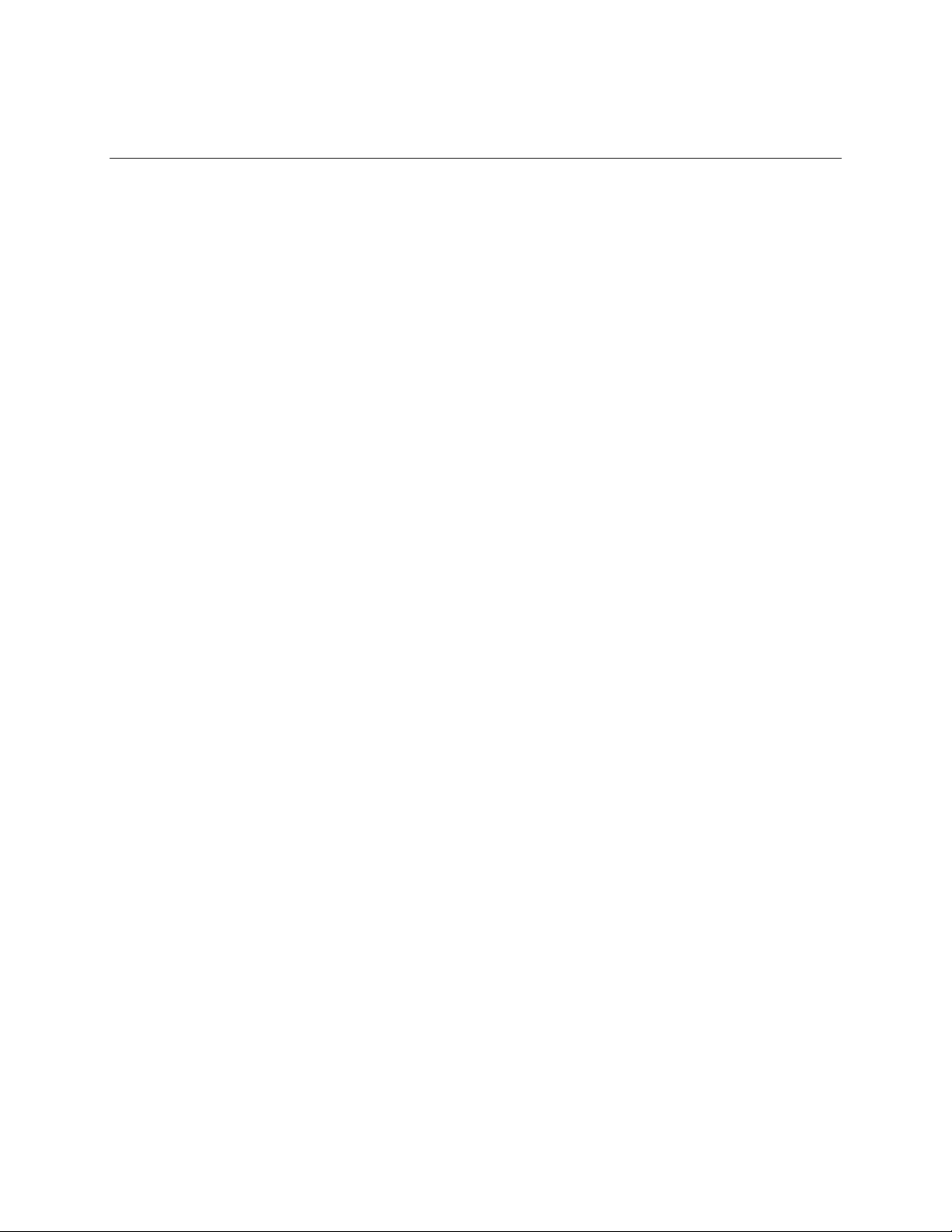
REL-32 User Manual
Part Number 3098
www.sealevel.com PO Box 830 Liberty, SC 29657 864.843.4343
Page 2
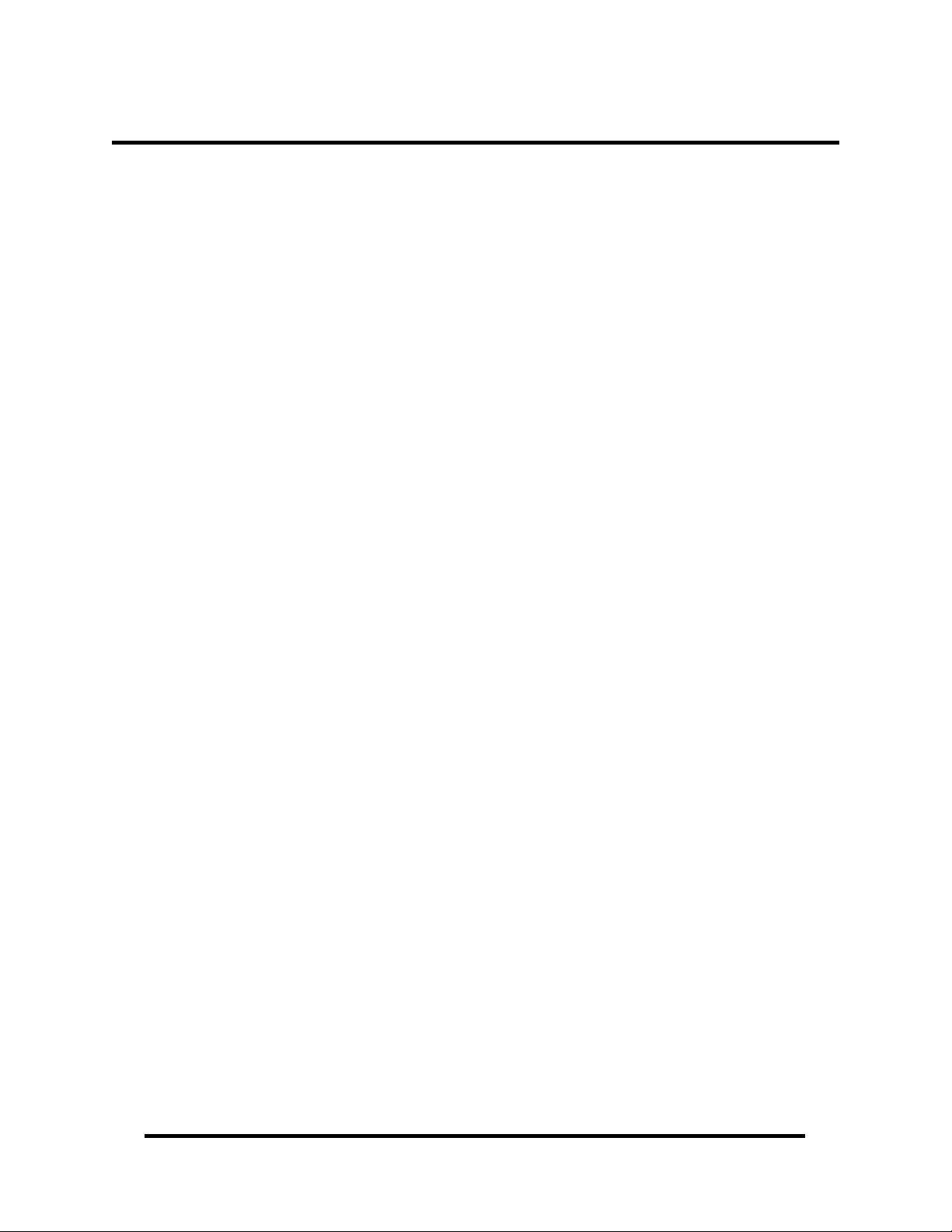
Table of Contents
INTRODUCTION......................................................................................................................... 1
OTHER SEALEVEL ISA DIGITAL I/O PRODUCTS .......................................................................... 1
BEFORE YOU GET STARTED................................................................................................. 2
WHAT’S INCLUDED ...................................................................................................................... 2
OPTIONAL ITEMS.......................................................................................................................... 2
CARD SETUP ............................................................................................................................... 3
ADDRESS SELECTION ................................................................................................................... 3
OPTIONS HEADER ........................................................................................................................ 4
HEADER JP1................................................................................................................................. 4
OPTIONAL CABLE CONNECTOR P4............................................................................................... 4
SOFTWARE INSTALLATION.................................................................................................. 5
PHYSICAL INSTALLATION .................................................................................................... 7
PROGRAMMING THE REL-32 ................................................................................................ 8
PROGRAMMING FOR WINDOWS .................................................................................................... 8
PROGRAMMING FOR LINUX.......................................................................................................... 8
DIGITAL I/O INTERFACE .............................................................................................................. 8
OUTPUT PORTS (REED RELAY) .................................................................................................... 8
CONNECTOR AND JUMPER PIN OUT ............................................................................................. 8
JUMPER SETUP OPTIONS .............................................................................................................. 9
OUTPUT PORTS (REED RELAY) PIN ASSIGNMENTS .................................................................... 10
POWER AND GROUND PIN ASSIGNMENTS .................................................................................. 10
DB-78 FEMALE PIN ASSIGNMENT ............................................................................................. 12
DIRECT HARDWARE CONTROL .................................................................................................. 13
EADING THE OUTPUTS ............................................................................................................. 13
R
W
RITING THE OUTPUTS ............................................................................................................. 13
EGISTER DESCRIPTION ............................................................................................................. 13
R
ELECTRICAL CHARACTERISTICS .................................................................................... 14
FEATURES .................................................................................................................................. 14
S
PECIFICATIONS ......................................................................................................................... 14
EXAMPLE CIRCUITS.............................................................................................................. 15
APPENDIX A - TROUBLESHOOTING ................................................................................. 16
APPENDIX B – HOW TO GET ASSISTANCE...................................................................... 17
APPENDIX C – SILK SCREEN – 3098 PCB .......................................................................... 18
APPENDIX D – COMPLIANCE NOTICES ........................................................................... 19
FEDERAL COMMUNICATIONS COMMISSION STATEMENT ........................................................... 19
WARRANTY............................................................................................................................... 20
© Sealevel Systems, Inc.
SL9028 Revision 7/2006
REL-32 User Manual
Page 3
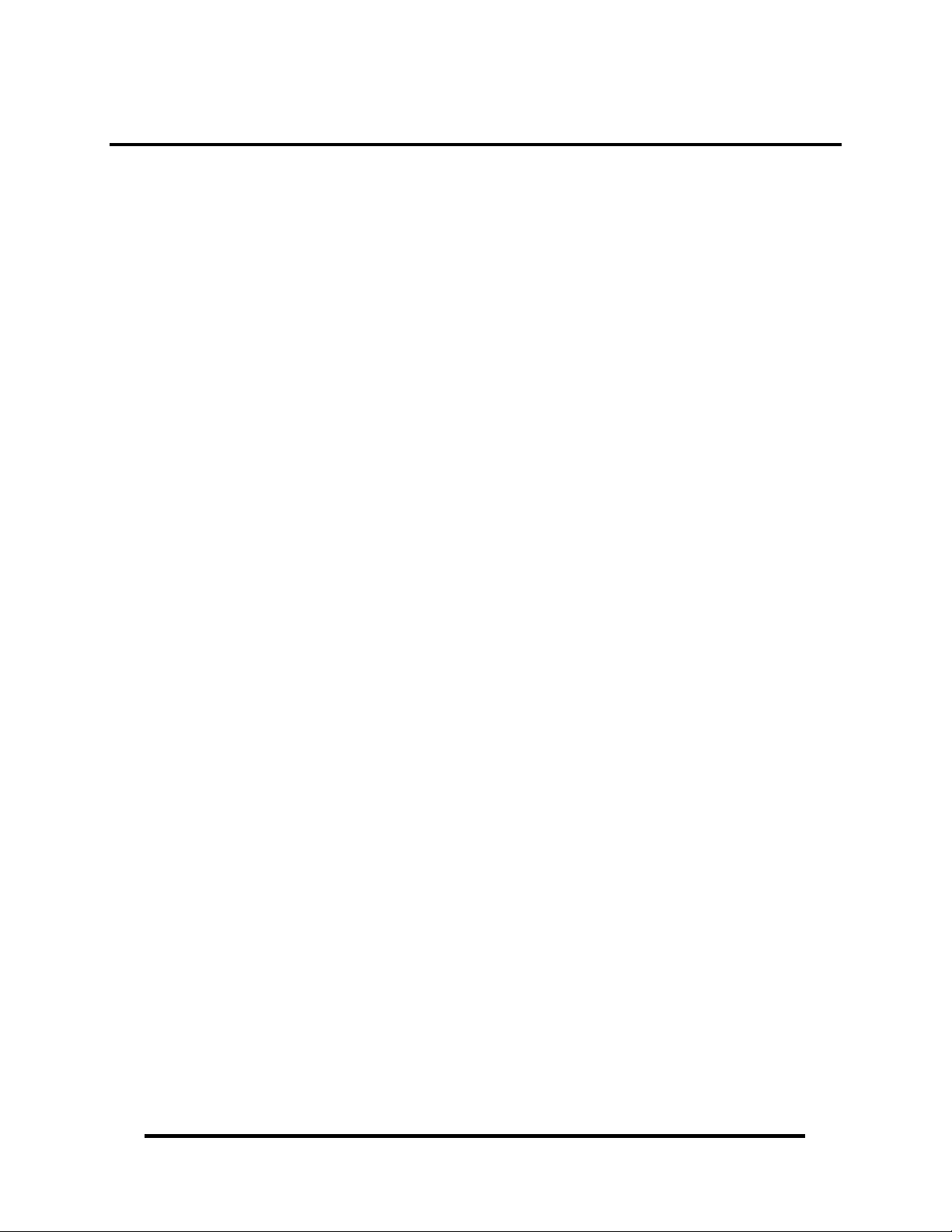
Introduction
The REL-32 provides 32 reed relays that can switch power, data or other electronic
signals for control applications. The outputs provide high quality, long life, low
current (10 Watt maximum), dry contact switch closures. Reed relays are well suited
for low current applications. The relays are normally open, and will close when
energized.
The REL-32 is designed to be used with a variety of Operating Systems including
Windows 98/NT/ME/2000/XP, Linux and DOS. The SeaI/O API (Application
Programmer Interface) included on CD with the REL-32 provides a variety of useful
high-level function calls implemented as a Windows dynamic link library (DLL) and
as a Linux kernel module and library. In addition to the API, SeaI/O includes
sample code and utilities to simplify software development.
Other Sealevel ISA Digital I/O Products
DIO-16 (P/N 3096) - 8 Reed Relay Outputs / 8 Opto-Isolated Inputs
ISO-16 (P/N 3094) - 16 Optically Isolated Inputs
REL-16 (P/N 3095) - 16 Reed Relay Outputs
DIO-32B (P/N 3093) - 16 Reed Relay Outputs / 16 Opto-Isolated
Inputs
PIO-48 (P/N 4030) - 48 TTL Inputs/Outputs
© Sealevel Systems, Inc. - 1 -
REL-32 User Manual
Page 4
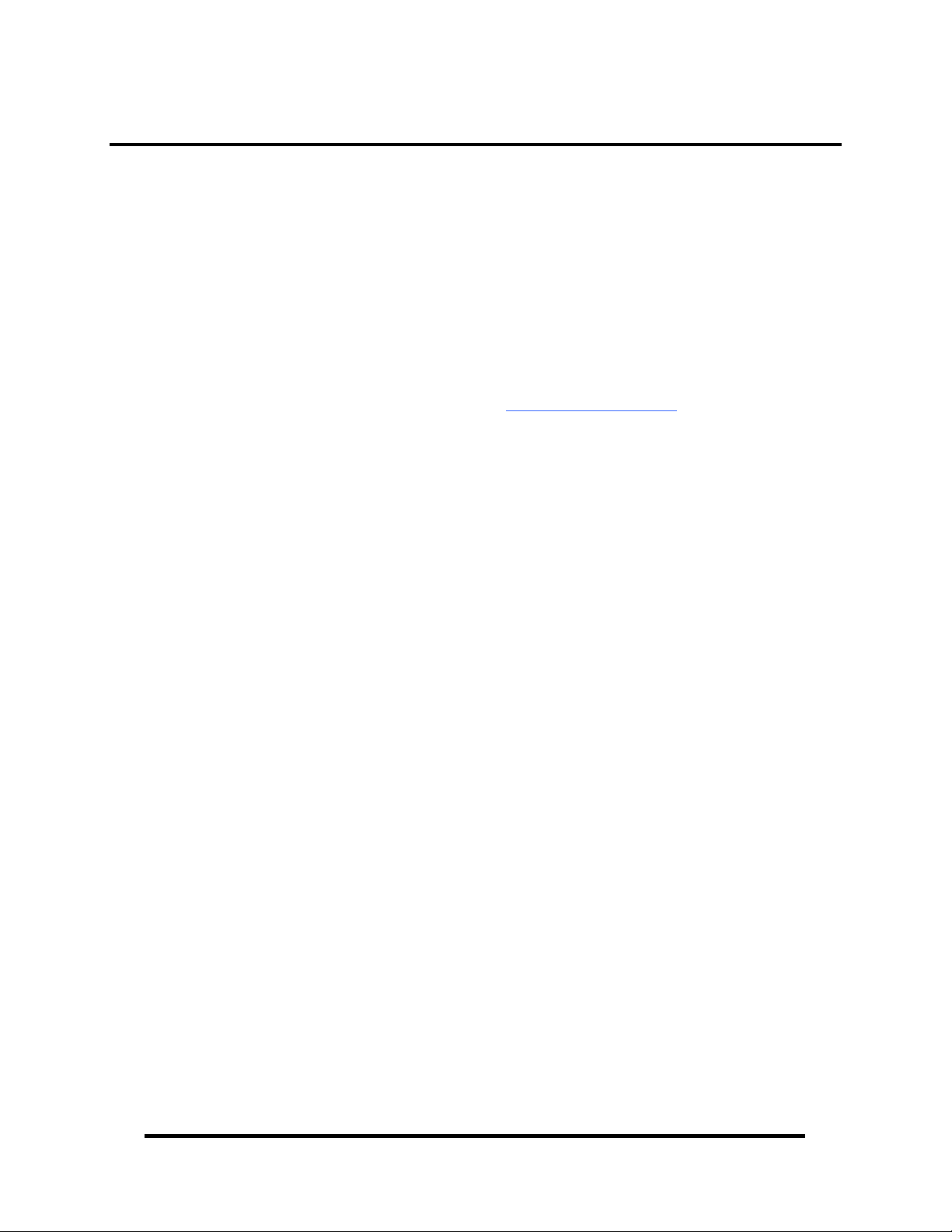
Before You Get Started
What’s Included
The REL-32 is shipped with the following items. If any of these items is missing or
damaged please contact Sealevel for replacement.
REL-32 Adapter
CA172 6’ DB78M to dual DB37M Cable
Sealevel SeaI/O Software CD
Optional Items
Depending upon your application, you are likely to find one or more of the
following items useful for interfacing the REL-32 to real-world signals. All items
can be purchased from our website (http://www.sealevel.com
843-4343.
DB-37 Male to DB-37 Female 6’ Cable (Part Number CA112)
− This cable extends the DB-37 connector on the CA172 cable an
additional six feet and is pinned one-to-one.
DB-37 Male/Female Terminal Block (Part Number TB02-KT)
− Break out serial and digital connectors to 37 screw terminals for easy
field connection. The TB02 terminal block is designed with both DB37 male and female connectors, therefore; it can be used with any
DB-37 board regardless of the board's port gender.
) or by calling (864)
Cable and Terminal Block Kit (Part Number KT101)
− For convenient and easier ordering, the KT101 includes the TB02-KT
terminal block and CA112 cable in a single kit.
© Sealevel Systems, Inc. - 2 -
REL-32 User Manual
Page 5

Card Setup
The REL-32 contains several jumper straps for each port that must be set for proper
operation.
Address Selection
The REL-32 occupies 4 consecutive I/O locations. The DIP-switch (SW1) is used to
set the base address for these locations. Be careful when selecting the base address
as some selections conflict with existing PC ports. The following table shows
several examples that usually do not cause a conflict.
Address Binary Switch Settings
1 2 3 4 5 6
280-283 000010 Off On Off On On On
288-28A 100010 Off On Off On Off On
2A0-2A3 010100 Off On Off Off Off On
328-32B 100101 Off Off On On On On
330-333 100110 Off Off On On Off On
The following illustration shows the correlation between the DIP-switch setting and
the address bits used to determine the base address. In the example below, address
300 is selected as the base address. Address 300 in binary is XXX 100000 XXX
where X = a non-selectable address bit and address bit A9 is always a 1.
Address Selection Table
DIP-Switch Illustration
Note: Setting the switch ‘On’ or ‘Closed’ corresponds to a ‘0’ in the address, while
leaving it ‘Off’ or ‘Open’ corresponds to a ‘1’.
© Sealevel Systems, Inc. - 3 -
REL-32 User Manual
Page 6

Options Header
Header JP1
P1 Function P2 Function P3 Function
1 Switch 1B 1 Common 1 1 Switch 1A
2 Switch 2B 2 Common 1 2 Switch 2A
3 Switch 3B 3 Common 1 3 Switch 3A
4 Switch 4B 4 Common 1 4 Switch 4A
5 Switch 5B 5 Common 1 5 Switch 5A
6 Switch 6B 6 Common 1 6 Switch 6A
7 Switch 7B 7 Common 1 7 Switch 7A
8 Switch 8B 8 Common 1 8 Switch 8A
9 Switch 9B 9 Common 2 9 Switch 9A
10 Switch 10B 10 Common 2 10 Switch 10A
11 Switch 11B 11 Common 2 11 Switch 11A
12 Switch 12B 12 Common 2 12 Switch 12A
13 Switch 13B 13 Common 2 13 Switch 13A
14 Switch 14B 14 Common 2 14 Switch 14A
15 Switch 15B 15 Common 2 15 Switch 15A
16 Switch 16B 16 Common 2 16 Switch 16A
17 Switch 17B 17 Common 3 17 Switch 17A
18 Switch 18B 18 Common 3 18 Switch 18A
19 Switch 19B 19 Common 3 19 Switch 19A
20 Switch 20B 20 Common 3 20 Switch 20A
21 Switch 21B 21 Common 3 21 Switch 21A
22 Switch 22B 22 Common 3 22 Switch 22A
23 Switch 23B 23 Common 3 23 Switch 23A
24 Switch 24B 24 Common 3 24 Switch 24A
25 Switch 25B 25 Common 4 25 Switch 25A
26 Switch 26B 26 Common 4 26 Switch 26A
27 Switch 27B 27 Common 4 27 Switch 27A
28 Switch 28B 28 Common 4 28 Switch 28A
29 Switch 29B 29 Common 4 29 Switch 29A
30 Switch 30B 30 Common 4 30 Switch 30A
31 Switch 31B 31 Common 4 31 Switch 31A
32 Switch 32B 32 Common 4 32 Switch 32A
33 GND 33 Common 1 33 5V/12V
34 GND 34 Common 2 34 5V/12V
35 GND 35 Common 3 35 5V/12V
36 GND 36 Common 4 36 5V/12V
Header JP1 provides a means of connecting +5 VDC and +12 VDC from the PC
bus, to the Options Header. The center pin of this header is connected to P3 pins 33-
36.
IRQ Header E2
Optional Cable Connector P4
Discrete access to both sides of all relays is provided by attaching the
optional cable (CA-108) to pin header P4 with the colored edge of the ribbon
cable attached to pin one. Removing all the jumpers connecting row P1 to P2
places the A-side of each relay at the on-board DB-37 and the B-side at the
optional cable’s DB-37.
© Sealevel Systems, Inc. - 4 -
REL-32 User Manual
Page 7

Software Installation
Windows 98/ME/NT/2000/XP Installation
Do not install the Adapter in the machine until the software has been fully
installed.
1. Start Windows.
2. Insert the Sealevel Systems CD in to your CD drive.
3. If ‘Auto-Start’ is enabled for this drive the software will automatically
launch. Otherwise, point your browser to the ‘Index.htm’ on the root
directory of the CD
4. Select ‘Install Software’.
5. Select the Part Number for your adapter from the listing.
6. Select ‘Windows 98/ME/NT/2000/XP’. The setup file will automatically
detect the operating environment and install the proper components. Next
(depending on your browser) select the ‘Run this program from its current
location’ or ‘Open’ option. Follow the information presented on the screens
that follow.
7. A screen may appear with the declaration: “The publisher cannot be
determined due to the problems below: Authenticode signature not found.”
Please select the ‘Yes’ button and proceed with the installation. This
declaration simply means that the Operating System is not aware of the
driver being loaded. It will not cause any harm to your system.
8. During setup the user may specify installation directories and other preferred
configurations. This program also adds entries to the system registry that are
necessary for specifying the operating parameters for each driver. An
uninstall option is also included to remove all registry/INI file entries from
the system.
Windows NT Card Installation: After accomplishing the above steps, bring up the
Control Panel and double-click on the SeaIO Devices icon. To install a new card,
click "Add Port". Repeat this procedure for as many SeaIO cards as you wish to
install.
© Sealevel Systems, Inc. - 5 -
REL-32 User Manual
Page 8

Linux Installation
Note: You MUST have "root" privileges to install the software and drivers.
Note Your cdrom may not be /dev/hdc it could be /dev/hda, /dev/hdb, /dev/hdd, or if
you have a SCSI drive /dev/sda, /dev/sdb, /dev/sdc, etc. You may mount the
CDROM to any location, the /cdrom is just a common example.
Note: The syntax is case sensitive.
1. Login as "root".
2. Mount the CDROM by typing:
mount -t iso4860 /dev/hdc /cdrom
3. Next change to the directory where you mounted the CDROM:
Ex. cd /cdrom/software/SeaIO/Other/linux
4. Copy seaio .tar.gz to your home directory by typing:
cp seaio .tar.gz ~
5. Change to your home directory by typing:
cd
6. Unmount the drive and then Unzip and Untar the drivers and software by
typing:
umount /cdrom
tar -xvzf seaio .tar.gz
7. Change to the SeaIO directory by typing:
cd SeaIO
8. Now compile and prepare the drivers for use:
make install
9. With the system off and unplugged, install your SeaIO PCI card.
10. Plug system back in and boot Linux.
Login as "root".
11. Load the driver by typing:
SeaIO -load
The driver has enabled the card and is ready to use, and you now have the option to
run a test utility on it. Skip to section "Using the test software" if you wish to do so
at this time.
To set up Linux to automatically load the driver; refer to a Linux manual concerning
your specific distribution for help.
© Sealevel Systems, Inc. - 6 -
REL-32 User Manual
Page 9

Physical Installation
The adapter can be installed in any PC expansion slot.
Do not install the Adapter in the machine until the software has been fully
installed.
1. Turn off PC power. Disconnect the power cord.
2. Remove the PC case cover.
3. Locate an available PC slot and remove the blank metal slot cover.
4. Gently insert the REL-32
5. adapter into the slot. Make sure that the adapter is seated properly.
6. After the adapter has been installed, the cables should be routed thru the
opening in the bracket. This bracket also features a strain relief function that
should be used to prevent un-expected cable removal.
7. Replace the screw you removed for the blank and use it to secure the adapter
into the slot. (This is required to ensure FCC Part 15 compliance.)
8. Replace the cover.
9. Connect the power cord
The REL-32 is now ready for use.
© Sealevel Systems, Inc. - 7 -
REL-32 User Manual
Page 10

Programming the REL-32
Sealevel’s SeaI/O software is provided to assist in the development of reliable
applications for the Sealevel Systems family of digital I/O adapters. Included on the
SeaI/O CD are driver functions for use in accessing the I/O as well as helpful
samples and utilities.
Programming for Windows
The SeaI/O API (Application Programmer Interface) provides a variety of useful
high-level function calls implemented in a Windows dynamic link library (DLL).
The API is defined in the help file (Start/Programs/SeaIO/SeaIO Help) under
“Application Programmers Interface”. This help file also includes detailed
information dealing with installation / removal of the software and information
about latency, logic states, and device configuration.
For C language programmers we recommend using the API to access the REL-32.
If you are programming in Visual Basic, using the ActiveX control included with
SeaI/O is advised.
Samples and Utilities
A variety of sample programs and utilities (both executable and source code) are
included with SeaI/O. Further documentation on these samples can be found by
selecting “Start/Programs/SeaIO/Sample Application Description”. Information
about where the files are physically stored on your disk is also included in this same
file.
Programming for Linux
SeaI/O for Linux consists of two major parts: a kernel module and a library. The
kernel module is a simple IO pass-through device, allowing the library to handle the
more sophisticated functions provided to SeaI/O users. It is provided in a ‘tarball’
format and can easily be compiled and included in the kernel build.
Digital I/O Interface
The REL-32 provides four parallel Reed Relay output ports. The ports are organized
as 1, 2, and 3, 4.
Output Ports (Reed Relay)
Reed relays provide very high quality, long life, low power, dry contact switch
closures. Reed relays are not suited for high current applications, and can be
destroyed by capacitive or inductive load switching. The relays are normally open,
and close when energized.
Connector and Jumper Pin Out
Each relay has two sides, an A-side and B-side. Each side is connected to two
places: the cable, and the jumpers on the top of the board. The tables on the
following pages provide the pin outs for the two DB-37 cable ends and the onboard
jumpers.
© Sealevel Systems, Inc. - 8 -
REL-32 User Manual
Page 11

Jumper Setup Options
The common on each port may be tied to ground, 5, or 12 volts. Either side of each
relay may then be tied to the common. The 3098 is shipped with all of the jumpers
necessary for all possible configurations. The jumpers are parked on the B-side and
are inactive until configured by the user. An example configuration is shown below:
Port 4: The common is tied to ground (GND).
The A-side of port-4 relay 3 (K27) is tied to the common.
The B-side of port-4 relay 6 (K30) is tied to the common.
Port 3: The common is tied to ground (GND).
The A-side of port-3 relay 2 (K18) is tied to the common.
The A-side of port-3 relay 5 (K21) is tied to the common.
Port 2: The common is tied to 5 volts.
The B-side of port-2 relay 4 (K12) is tied to the common.
Port 1: The common is tied to 12 volts.
The A-side of port-1 relay 1 (K1) is tied to the common.
The A-side of port-1 relay 8 (K8) is tied to the common.
Port 4
A
com
B
1 2 3 4 5 6 7 8
GN D
5V
12V
Port 3
A
com
B
1 2 3 4 5 6 7 8
Port 2
A
com
B
1 2 3 4 5 6 7 8
Port 1
A
com
B
1 2 3 4 5 6 7 8
GN D
5V
12V
GN D
5V
12V
GN D
5V
12V
© Sealevel Systems, Inc. - 9 -
REL-32 User Manual
Page 12

Output Ports (Reed Relay) Pin Assignments
Via standard 6’ cable, DB-78 Male to dual DB-37 Male connectors, Part Number
CA172. The DB-37 connectors are labeled “Ports 1,2” and “Port 3,4”.
Relay Port 1 - A Pin Port 1 - B Pin Relay Port 2
K1 1 2 1 20 K9 1 10 1 28
K2 2 3 2 21 K10 2 11 2 29
K3 3 4 3 22 K11 3 12 3 30
K4 4 5 4 23 K12 4 13 4 31
K5 5 6 5 24 K13 5 14 5 32
K6 6 7 6 25 K14 6 15 6 33
K7 7 8 7 26 K15 7 16 7 34
K8 8 9 8 27 K16 8 17 8 35
Relay A Side Relay B Side
Port 1
Relay Port 3 - A Pin Port 3 - B Pin Relay Port 4 - A Pin Port 4 - B Pin
K17 1 2 1 20 K25 1 10 1 28
K18 2 3 2 21 K26 2 11 2 29
K19 3 4 3 22 K27 3 12 3 30
K20 4 5 4 23 K28 4 13 4 31
K21 5 6 5 24 K29 5 14 5 32
K22 6 7 6 25 K30 6 15 6 33
K23 7 8 7 26 K31 7 16 7 34
K24 8 9 8 27 K32 8 17 8 35
Relay A Side Relay B Side
Port 3
Relay A Side Relay B Side
- A
Relay A Side Relay B Side
Port 2
Pin Port 2 - B Pin
Port 4
Power and Ground Pin Assignments
Via standard 6’ cable, DB-78 Male to dual DB-37 Male connectors, Part Number
CA172.
Ground 18, 36, 37
+ 5 Volts 19
+ 12 Volts 1
© Sealevel Systems, Inc. - 10 -
REL-32 User Manual
Page 13

Optional DB-37 Female Pin Assignment
In order to maintain compatibility with the existing ISA interface adapter (Sealevel
Item# 3098), an optional 6’ cable is offered with DB-78 Male to dual DB-37 Female
connectors, Part Number CA173. The DB-37 connectors are labeled “Side A” and
“Side B”.
Side A Side B
Pin Function Jumper Pin Function Jumper
1 Ground N/A 1 Ground N/A
2 Relay 2A PORT 1-A2 2 Relay 2B PORT 1-B2
3 Relay 4A PORT 1-A4 3 Relay 4B PORT 1-B4
4 Relay 6A PORT 1-A6 4 Relay 6B PORT 1-B6
5 Relay 8A PORT 1-A8 5 Relay 8B PORT 1-B8
6 Relay 10A PORT 2-A2 6 Relay 10B PORT 2-B2
7 Relay 12A PORT 2-A4 7 Relay 12B PORT 2-B4
8 Relay 14A PORT 2-A6 8 Relay 14B PORT 2-B6
9 Relay 16A PORT 2-A8 9 Relay 16B PORT 2-B8
10 Relay 18A PORT 3-A2 10 Relay 18B PORT 3-B2
11 Relay 20A PORT 3-A4 11 Relay 20B PORT 3-B4
12 Relay 22A PORT 3-A6 12 Relay 22B PORT 3-B6
13 Relay 24A PORT 3-A8 13 Relay 24B PORT 3-B8
14 Relay 26A PORT 4-A2 14 Relay 26B PORT 4-B2
15 Relay 28A PORT 4-A4 15 Relay 28B PORT 4-B4
16 Relay 30A PORT 4-A6 16 Relay 30B PORT 4-B6
17 Relay 32A PORT 4-A8 17 Relay 32B PORT 4-B8
18 12 V N/A 18 12 V N/A
19 5 V N/A 19 5 V N/A
20 Relay 1A PORT 1-A1 20 Relay 1B PORT 1-B1
21 Relay 3A PORT 1-A3 21 Relay 3B PORT 1-B3
22 Relay 5A PORT 1-A5 22 Relay 5B PORT 1-B5
23 Relay 7A PORT 1-A7 23 Relay 7B PORT 1-B7
24 Relay 9A PORT 2-A1 24 Relay 9B PORT 2-B1
25 Relay 11A PORT 2-A3 25 Relay 11B PORT 2-B3
26 Relay 13A PORT 2-A5 26 Relay 13B PORT 2-B5
27 Relay 15A PORT 2-A7 27 Relay 15B PORT 2-B7
28 Relay 17A PORT 3-A1 28 Relay 17B PORT 3-B1
29 Relay 19A PORT 3-A3 29 Relay 19B PORT 3-B3
30 Relay 21A PORT 3-A5 30 Relay 21B PORT 3-B5
31 Relay 23A PORT 3-A7 31 Relay 23B PORT 3-B7
32 Relay 25A PORT 4-A1 32 Relay 25B PORT 4-B1
33 Relay 27A PORT 4-A3 33 Relay 27B PORT 4-B3
34 Relay 29A PORT 4-A5 34 Relay 29B PORT 4-B5
35 Relay 31A PORT 4-A7 35 Relay 31B PORT 4-B7
36 Ground N/A 36 Ground N/A
37 Ground N/A 37 Ground N/A
© Sealevel Systems, Inc. - 11 -
REL-32 User Manual
Page 14

DB-78 Female Pin Assignment
This table shows the pin assignments via the card edge connector.
Relay Port 1 - A Pin Port 1 - B Pin Relay Port 2 - A Pin Port 2 - B Pin
K1 1 2 1 20 K9 1 10 1 28
K2 2 3 2 21 K10 2 11 2 29
K3 3 4 3 22 K11 3 12 3 30
K4 4 5 4 23 K12 4 13 4 31
K5 5 6 5 24 K13 5 14 5 32
K6 6 7 6 25 K14 6 15 6 33
K7 7 8 7 26 K15 7 16 7 34
K8 8 9 8 27 K16 8 17 8 35
Relay A Side Relay B Side
Relay Port 3 - A Pin Port 3 - B Pin Relay Port 4 - A Pin Port 4 - B Pin
K17 1 39 1 57 K25 1 47 1 65
K18 2 40 2 58 K26 2 48 2 66
K19 3 41 3 59 K27 3 49 3 67
K20 4 42 4 60 K28 4 50 4 68
K21 5 43 5 61 K29 5 51 5 69
K22 6 44 6 62 K30 6 52 6 70
K23 7 45 7 63 K31 7 53 7 71
K24 8 46 8 64 K32 8 54 8 72
Relay A Side Relay B Side
Port 1
Port 3
Relay A Side Relay B Side
Relay A Side Relay B Side
Port 2
Port 4
Power and Ground Pin Assignments
Via DB-78 Female card edge connector.
Ground 18, 36, 37, 55, 73, 74
+ 5 Volts 19, 56
+ 12 Volts 1, 38
© Sealevel Systems, Inc. - 12 -
REL-32 User Manual
Page 15

Direct Hardware Control
In systems where the users program has direct access to the hardware (DOS) the
table below gives the mapping and functions that the REL-32 provides.
Function
Available
R/W 1 Base + 0 Relay 1- Relay 8
R/W 2 Base + 1 Relay 9 - Relay 16
R/W 3 Base + 2 Relay 17 - Relay 24
R/W 4 Base + 3 Relay 25 - Relay 32
R/W = Read or Write
Reading the Outputs
The relay ports return the ones complement of the value that is currently being used
to drive the relays. When using the API the value is returned not the complement of
the value.
Writing the Outputs
The relays on a standard 3098 are normally open. To close a relay a one must be
written to the appropriate bit.
Register Description
Address Mode D7 D6 D5 D4 D3 D2 D1 D0
Base+0
Base+1
Base+2
Base+3
Port Address Hex Port Type
R/W P1D7 P1D6 P1D5 P1D4 P1D3 P1D2 P1D1 P1D0
R/W P2D7 P2D6 P2D5 P2D4 P2D3 P2D2 P2D1 P2D0
R/W P3D7 P3D6 P3D5 P3D4 P3D3 P3D2 P3D1 P3D0
R/W P4D7 P4D6 P4D5 P4D4 P4D3 P4D2 P4D1 P4D0
© Sealevel Systems, Inc. - 13 -
REL-32 User Manual
Page 16

Electrical Characteristics
Features
Selectable I/O port addressing from 200H – 3F8H
4 sets of SPST Reed relays with each set having 8 relays
Highly reliable 10 VA DIP reed relays utilized
Multiple adapters can reside in same computer
All address, data and control signals are TTL compatible
Specifications
Output Relays
Contact Max Power Rating: 10 W
Contact Voltage Maximum: 100 VDC/VAC
Contact Current Maximum: .5A AC/DC RMS
Contact Resistance, Initial: .15 Ω
Rated Life:
• Low Load: 200 Million Closures
• Maximum Load: 100 Million Closures
Contact Speed:
• Operate: .5 mS
• Release: .5 mS
• Bounce: .5 mS
Maximum Operating Speed: 600 Hz
Temperature Range
Operating: 0°C – 70°C
Storage: -50°C – 105°C
Power Requirements
+5VDC @ 800mA
+12VDC @ 50mA
Physical Dimensions
PCB Length: 13.3” (33.9 cm)
PCB Height: 4.2” (10.7 cm, including Gold fingers)
Manufacturing
All Sealevel Systems Printed Circuit boards are built to UL 94V0 rating and are
100% electrically tested. These printed circuit boards are solder mask over bare
copper or solder mask over tin nickel.
© Sealevel Systems, Inc. - 14 -
REL-32 User Manual
Page 17

Example Circuits
Output Circuit
© Sealevel Systems, Inc. - 15 -
REL-32 User Manual
Page 18

Appendix A - Troubleshooting
Following these simple steps can eliminate most common problems.
1. Install software first. After installing the software then proceed to adding the
hardware. This places the required installation files in the correct locations.
2. Read this manual thoroughly before attempting to install the adapter in your
system.
3. Use Device Manager under Windows to verify proper installation.
4. Use the SeaIO Control Panel applet or the Device Manager’s property page for
card identification and configuration.
5. The following are known I/O conflicts:
• The 278 and 378 settings may conflict with your printer I/O adapter.
• 3B0 cannot be used if a Monochrome adapter is installed.
• 3F8-3FF is typically reserved for COM1:
• 2F8-2FF is typically reserved for COM2:
• 3E8-3EF is typically reserved for COM3:
• 2E8-2EF is typically reserved for COM4:
6. If these steps do not solve your problem, please call Sealevel Systems’ Technical
Support, (864) 843-4343. Our technical support is free and available from
8:00 AM-5:00 PM Eastern Time Monday through Friday. For email support
contact support@sealevel.com
.
© Sealevel Systems, Inc. - 16 -
REL-32 User Manual
Page 19

Appendix B – How To Get Assistance
Begin by reading through the Trouble Shooting Guide in Appendix A. If assistance
is still needed please see below.
When calling for technical assistance, please have your user manual and current
adapter settings. If possible, please have the adapter installed in a computer ready to
run diagnostics.
Sealevel Systems provides an FAQ section on its web site. Please refer to this to
answer many common questions. This section can be found at
http://www.sealevel.com/faq.asp
Sealevel Systems maintains a Home page on the Internet. Our home page address is
http://www.sealevel.com
available via our FTP site that can be accessed from our home page.
Technical support is available Monday to Friday from 8:00 a.m. to 5:00 p.m. eastern
time. Technical support can be reached at (864) 843-4343.
RETURN AUTHORIZATION MUST BE OBTAINED FROM SEALEVEL
SYSTEMS BEFORE RETURNED MERCHANDISE WILL BE ACCEPTED.
AUTHORIZATION CAN BE OBTAINED BY CALLING SEALEVEL
SYSTEMS AND REQUESTING A RETURN MERCHANDISE
AUTHORIZATION (RMA) NUMBER.
. The latest software updates, and newest manuals are
© Sealevel Systems, Inc. - 17 -
REL-32 User Manual
Page 20

Appendix C – Silk Screen – 3098 PCB
4.2"
13.33"
3.9"
© Sealevel Systems, Inc. - 18 -
REL-32 User Manual
Page 21

Appendix D – Compliance Notices
Federal Communications Commission Statement
FCC - This equipment has been tested and found to comply with the limits for Class
A digital device, pursuant to Part 15 of the FCC Rules. These limits are designed to
provide reasonable protection against harmful interference when the equipment is
operated in a commercial environment. This equipment generates, uses, and can
radiate radio frequency energy and, if not installed and used in accordance with the
instruction manual, may cause harmful interference to radio communications.
Operation of this equipment in a residential area is likely to cause harmful
interference in such case the user will be required to correct the interference at the
users expense.
EMC Directive Statement
Products bearing the CE Label fulfill the requirements of the EMC directive
(89/336/EEC) and of the low-voltage directive (73/23/EEC) issued by the European
Commission.
To obey these directives, the following European standards must be met:
EN55022 Class A - “Limits and methods of measurement of radio interference
characteristics of information technology equipment”
EN55024 – “Information technology equipment Immunity characteristics Limits and
methods of measurement”.
EN60950 (IEC950) - “Safety of information technology equipment, including
electrical business equipment”
Warning
This is a Class A Product. In a domestic environment, this product may cause
radio interference in which case the user may be required to take adequate
measures to prevent or correct the interference.
Always use cabling provided with this product if possible. If no cable is provided or
if an alternate cable is required, use high quality shielded cabling to maintain
compliance with FCC/EMC directives.
© Sealevel Systems, Inc. - 19 -
REL-32 User Manual
Page 22

Warranty
Sealevel's commitment to providing the best I/O solutions is reflected in the Lifetime
Warranty that is standard on all Sealevel manufactured products. We are able to
offer this warranty due to our control of manufacturing quality and the historically
high reliability of our products in the field. Sealevel products are designed and
manufactured at its Liberty, South Carolina facility, allowing direct control over
product development, production, burn-in and testing.
Sealevel Systems, Inc. (hereafter "Sealevel") warrants that the Product shall conform
to and perform in accordance with published technical specifications and shall be
free of defects in materials and workmanship for life. In the event of failure,
Sealevel will repair or replace the product at Sealevel's sole discretion. Failures
resulting from misapplication or misuse of the Product, failure to adhere to any
specifications or instructions, or failure resulting from neglect or abuse are not
covered under this warranty.
Warranty service is obtained by delivering the Product to Sealevel and providing
proof of purchase. Return authorization must be obtained from Sealevel Systems
before returned merchandise will be accepted. Authorization is obtained by
calling Sealevel Systems and requesting a Return Merchandise Authorization
(RMA) number. The Customer agrees to insure the Product or assume the risk of
loss or damage in transit, to prepay shipping charges to Sealevel, and to use the
original shipping container or equivalent. Warranty is valid only for original
purchaser and is not transferable.
Trademarks
Sealevel Systems assumes no liability for any damages, lost profits, lost savings or
any other incidental or consequential damage resulting from the use, misuse of, or
inability to use this product. Sealevel Systems will not be liable for any claim made
by any other related party.
This warranty applies to Sealevel manufactured Product. Product purchased through
Sealevel but manufactured by a third party will retain the original manufacturer's
warranty.
Sealevel Systems, Incorporated
2779 Greenville Highway
P.O. Box 830
Liberty, SC 24857 USA
(864) 843-4343 FAX: (864) 843-3067
www.sealevel.com
email: support@sealevel.com
Technical Support is available Monday - Friday from 8 a.m. to 5 p.m. Eastern time
Sealevel Systems, Incorporated acknowledges that all trademarks referenced in this
manual are the service mark, trademark, or registered trademark of the respective
company.
© Sealevel Systems, Inc. - 20 -
REL-32 User Manual
