Page 1
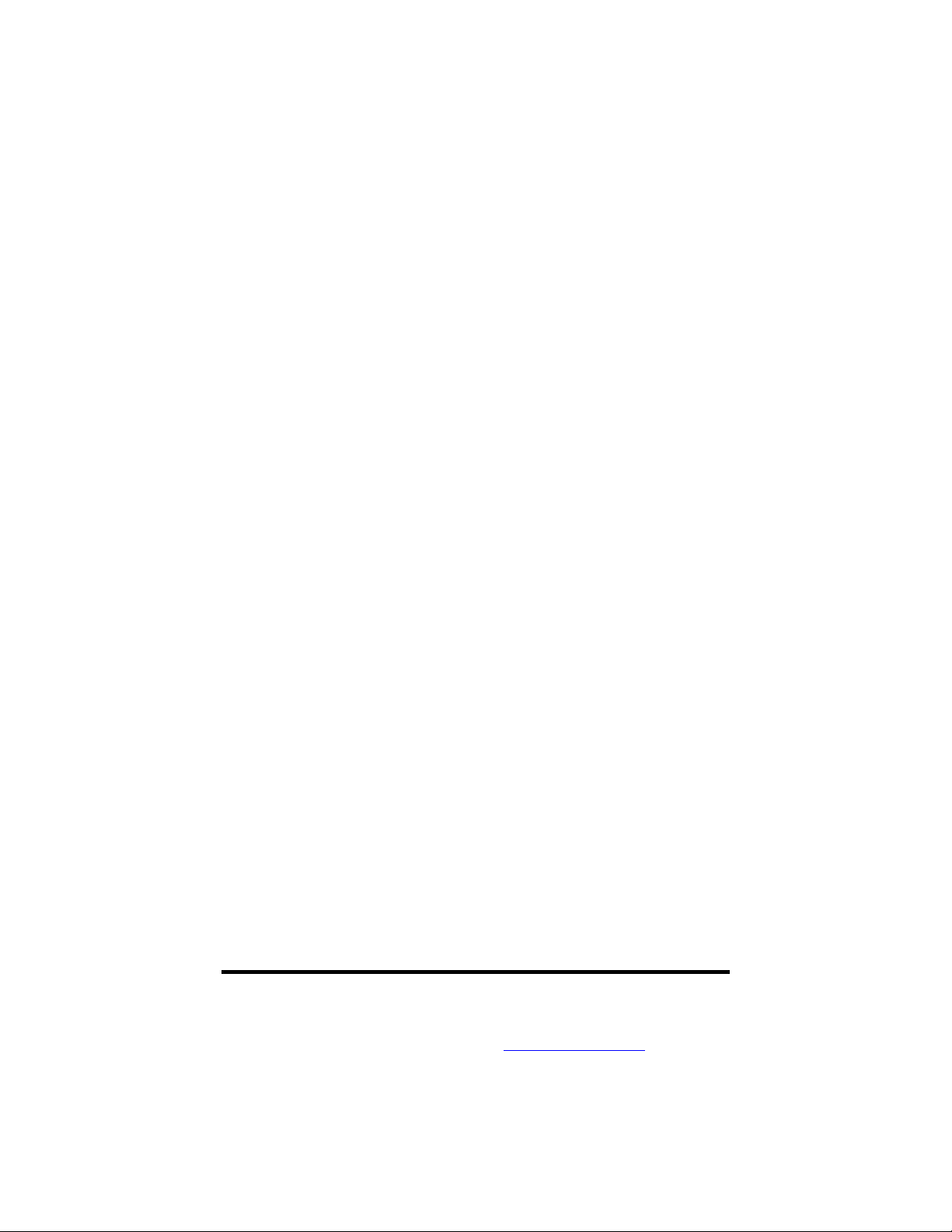
ULTRA 485™
USER MANUAL
Part #3055
Sealevel Systems, Inc. Telephone: (864) 843-4343
PO Box 830 Fax: (864) 843-3067
Liberty, SC 29657 USA www.sealevel.com
Page 2
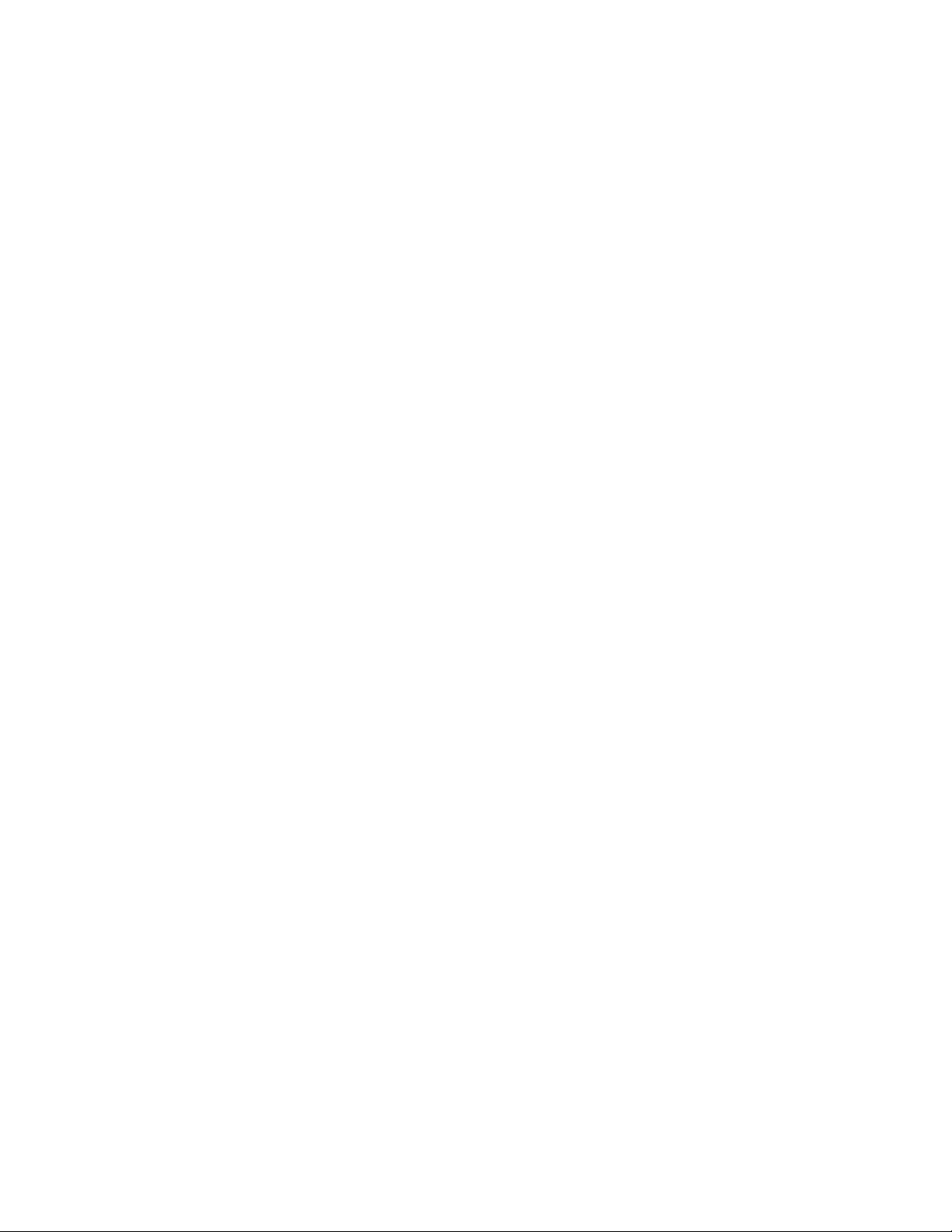
Contents
INTRODUCTION ........................................................................ 1
OVERVIEW......................................................................................1
WHAT’S INCLUDED.........................................................................1
FACTORY DEFAULT SETTINGS ........................................................1
CARD SETUP ............................................................................ 2
ADDRESS SELECTION......................................................................2
IRQ SELECTION..............................................................................3
INTERRUPT MODES.........................................................................4
RS-485 ENABLE MODES ................................................................5
CONNECTOR PIN ASSIGNMENTS......................................................7
EIA-530 ......................................................................................7
SIO-485.......................................................................................8
LINE TERMINATION ........................................................................9
INSTALLATION ....................................................................... 10
OPERATING SYSTEM INSTALLATION .............................................10
For Windows Users...................................................................10
Other Operating Systems ..........................................................10
TECHNICAL DESCRIPTION .................................................... 11
FEATURES.....................................................................................11
SPECIFICATIONS .................................................................... 12
ENVIRONMENTAL SPECIFICATIONS ...............................................12
MANUFACTURING.........................................................................12
POWER CONSUMPTION .................................................................12
MEAN TIME BETWEEN FAILURES (MTBF) ...................................12
PHYSICAL DIMENSIONS.................................................................12
APPENDIX A - TROUBLESHOOTING ...................................... 13
A
PPENDIX B - HOW TO GET ASSISTANCE............................ 15
APPENDIX C - ELECTRICAL INTERFACE .............................. 16
RS-530.........................................................................................16
RS-422.........................................................................................16
RS-485.........................................................................................17
APPENDIX D - ASYNCHRONOUS COMMUNICATIONS ............ 18
PPENDIX E - SILK-SCREEN ................................................. 19
A
Page 3
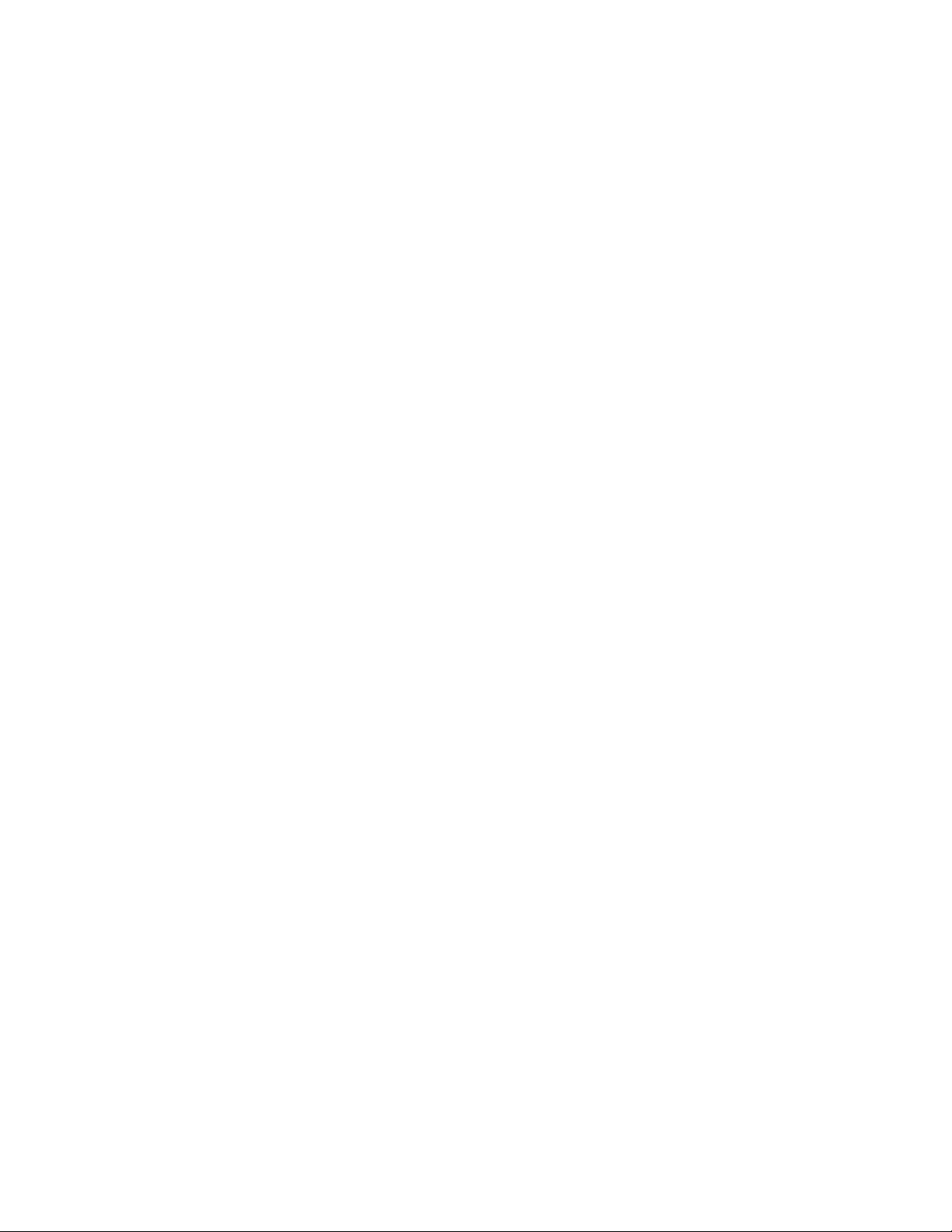
APPENDIX F - COMPLIANCE NOTICES .................................. 20
FEDERAL COMMUNICATIONS COMMISSION STATEMENT...............20
EMC DIRECTIVE STATEMENT ......................................................20
WARRANTY............................................................................ 21
Figures
Figure 1 - Header E1, IRQ Selection........................................................3
Figure 2 - Header E2, Normal IRQ Mode................................................4
Figure 3 - Header E2, Shared IRQ Mode ................................................4
Figure 4 - Header E5 RS-485 Transmit Mode.........................................5
Figure 5 - Header E3 RS-485 Receive Mode ...........................................6
Figure 6 - DIP-shunt E4 (EIA-530 Mode)................................................7
Figure 7 - DIP-shunt E4 (SIO-485 Mode) ................................................8
Figure 8 - SW2, Line Termination............................................................9
Figure 9 - Asynchronous Communications Bit Diagram......................18
© Sealevel Systems, Inc.
SL9139 Revision 7/2006
Sealevel Systems, Incorporated. All rights reserved.
Page 4
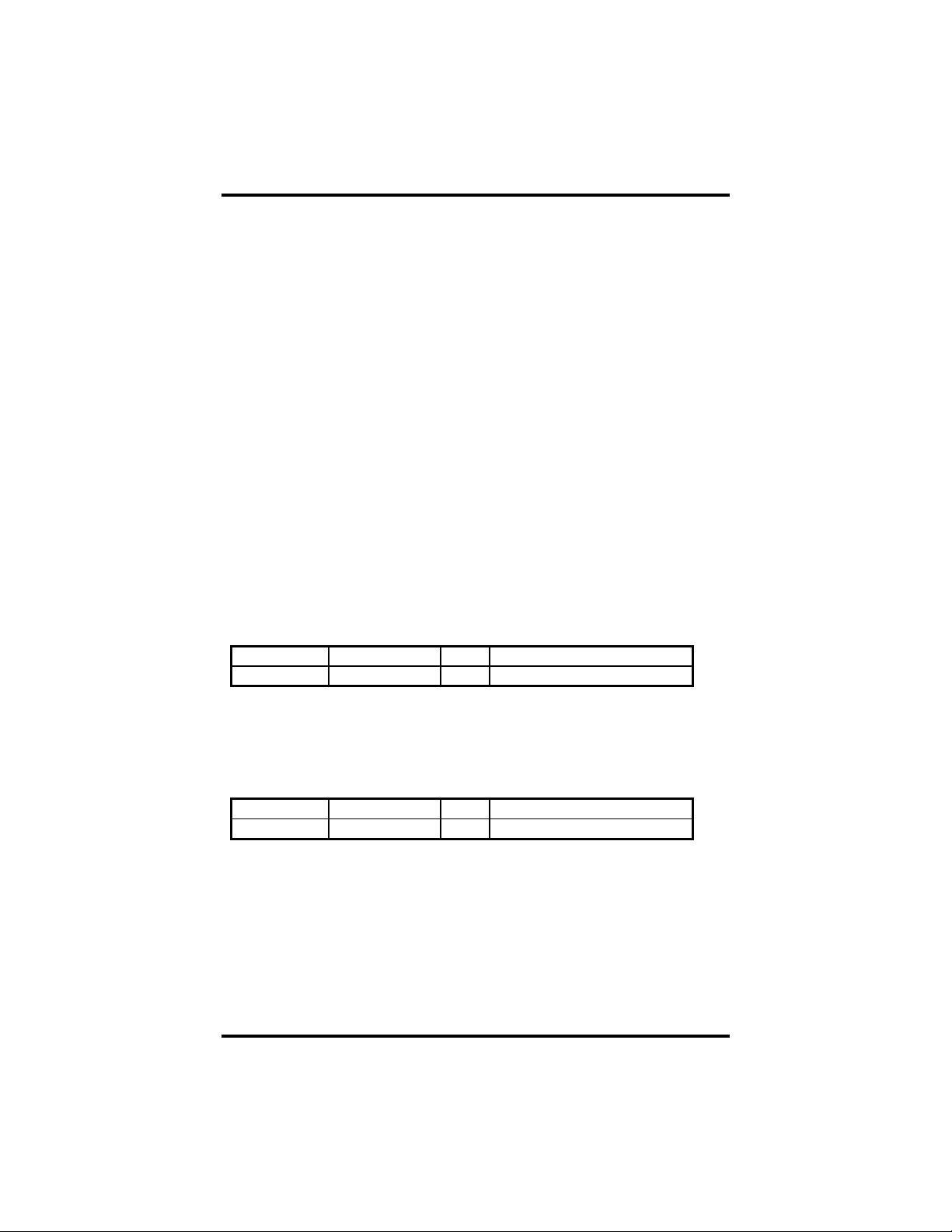
Introduction
Introduction
Overview
The Sealevel Systems ULTRA 485 provides the PC with an additional
RS-422/485 serial port for terminals, PLC communication, laboratory
instrumentation, etc.
The unique feature of the ULTRA 485 is the ability to be RS-485 compatible
without the need for special software or drivers. This is especially useful in
Windows, Windows NT, and OS/2 environments where the lower level I/O
control is abstracted from the application program. Which means that the user
can effectively use the ULTRA 485 in an RS-485 application with existing (i.e.
standard RS-232) software drivers.
What’s Included
The ULTRA 485 is shipped with the following items. If any of these items are
missing or damaged, contact the supplier.
• ULTRA 485 Serial I/O Adapter
• Sealevel Software
Factory Default Settings
The ULTRA 485 factory default settings are as follows:
Port # Base Address IRQ Electrical Specification
Port 1 280 5 RS-485 ‘Auto’
To install the ULTRA 485 using factory default settings, refer to Installation on
page 10.
For your reference, record installed ULTRA 485 settings below:
Port # Base Address IRQ Electrical Specification
Sealevel Systems ULTRA-485 Page 1
Page 5

Card Setup
Card Setup
The ULTRA 485 contains several jumper straps that must be set for proper
operation.
Address Selection
The ULTRA 485 occupies 8 consecutive I/O locations, and looks to the PC as a
standard serial port. A DIP-switch (SW1) is used to set the port address options
for the ULTRA 485. Be careful when selecting the port addresses as some
selections may conflict with existing ports. The following table shows the
addressing options available with the standard PAL. If different address options
are required, please contact Sealevel Systems Technical Support about a custom
PAL option.
Port1 J2 SW1-1 SW1-2 SW1-3 SW1-4
Disabled On On On On
3F8 On On On Off
2F8 On On Off On
3E8 On On Off Off
2E8 On Off On On
3220 On Off On Off
3228 On Off Off On
4220 On Off Off Off
4228 Off On On On
238 Off On On Off
300 Off On Off On
308 Off On Off Off
280 Off Off On On
288 Off Off On Off
290 Off Off Off On
298 Off Off Off Off
Note: Each COM port in the system should have a unique address. Typically
COM1: - COM4: addresses are 3F8, 2F8, 3E8 & 2E8 Hex.
Sealevel Systems ULTRA-485 Page 2
Page 6
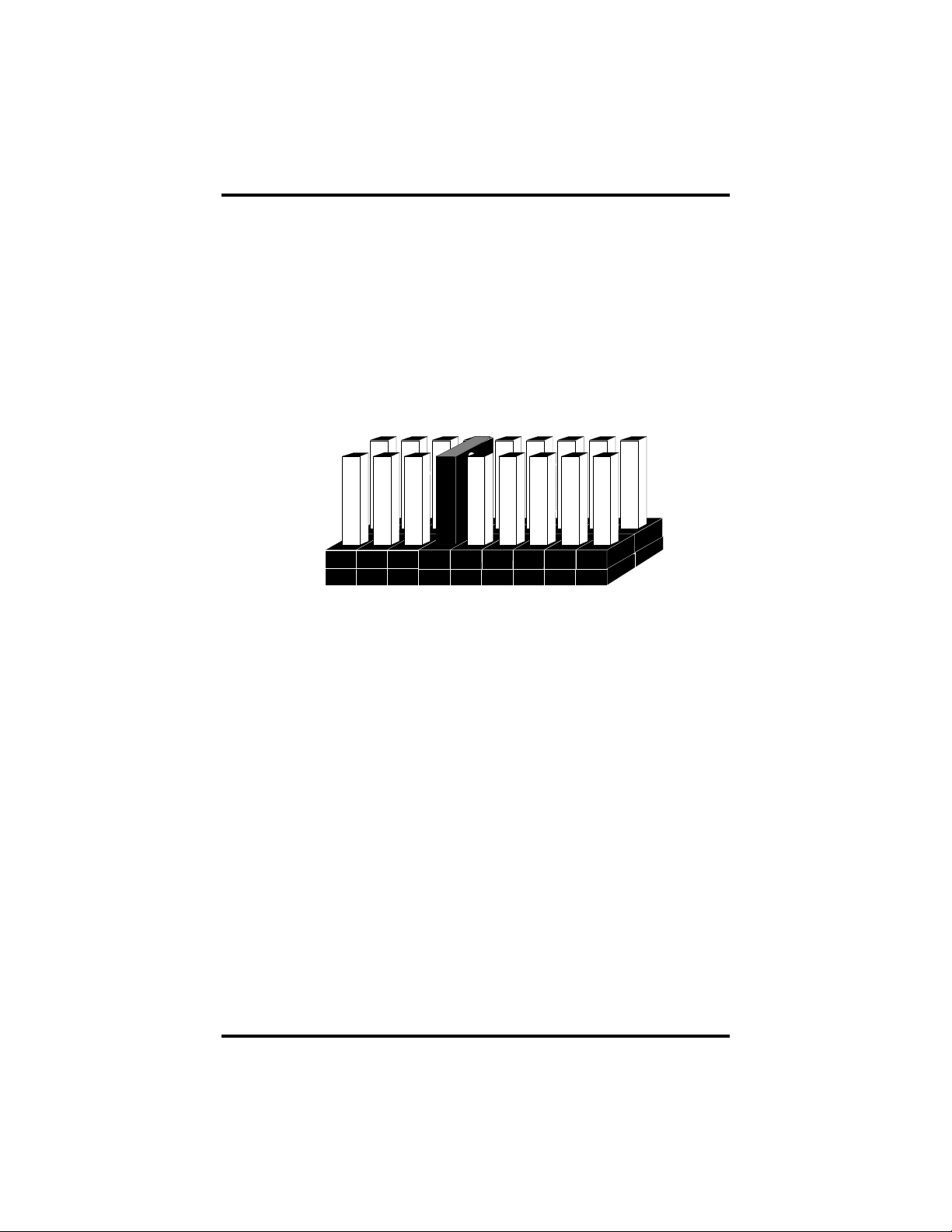
Card Setup
IRQ Selection
Header E1 selects the interrupt request for each serial port. If COM1: is selected,
the corresponding jumper must be on the IRQ4 setting. If COM2: is selected, the
corresponding jumper must be on IRQ3.
Note: Most communications software applications default COM3: to IRQ4 and
COM4: to IRQ3. This requires the sharing of interrupts between COM1:
and COM3:, and between COM2: and COM4:. While this is the default, it
is not always the preferred setting. Check your software configuration
instructions to determine the most appropriate IRQ selection.
E1
2 3 4 5 7 10111215
Figure 1 - Header E1, IRQ Selection
Any two or more ports can share a common IRQ by placing the jumpers on the
same IRQ setting at header E1 and setting the appropriate selections at E2.
Consult your particular software for IRQ selection. If no interrupt is desired,
remove the jumper.
Sealevel Systems ULTRA-485 Page 3
Page 7
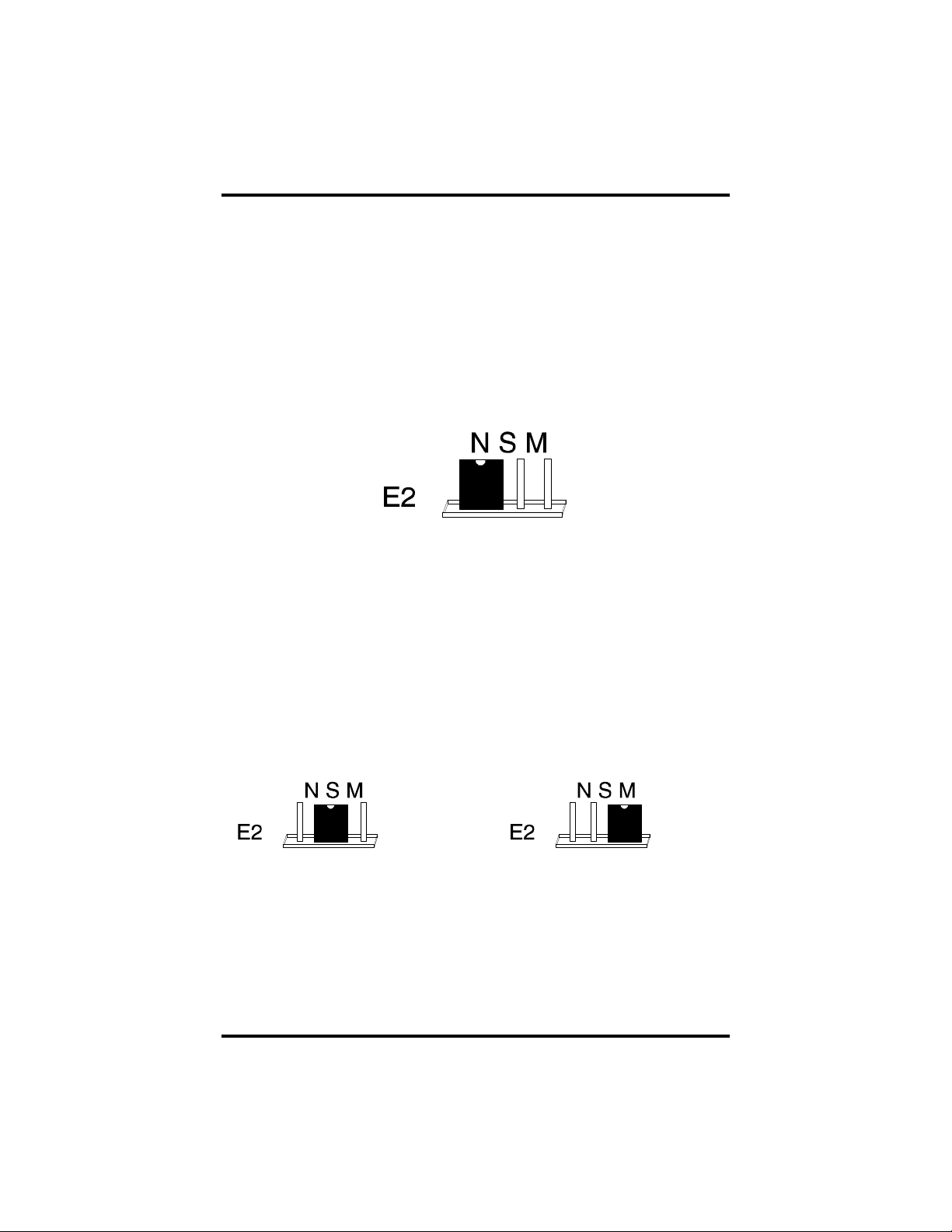
Card Setup
Interrupt Modes
Header E2 selects the interrupt mode for the ULTRA 485.
‘N’ indicates the (N)ormal, single interrupt per port mode. ‘S’ Indicates the
(S)hared interrupt mode, which allows more than one port to access a single
IRQ. Any two or more ports can share a common IRQ by placing the jumpers on
the same IRQ setting and setting the appropriate selections at E1. Consult your
particular software for IRQ selection. If no interrupt is desired, remove the
jumper. ‘M’ indicates the inclusion of a 1K ohm pull-down resistor required on
one port when sharing interrupts.
Figure 2 - Header E2, Normal IRQ Mode
Set the jumper to ‘S’ if you are using more than one ULTRA 485 in a bus or to
completely remove the pull-down resistor for hardware compatibility. Setting
the adapter in this configuration when it is not accompanied by a pull-down
resistor will prevent the ports from triggering an interrupt.
Set the jumpers to ‘S’ for shared interrupt mode on all blocks sharing an IRQ
except one. Set that port block for ‘M’. This provides the pull-down resistor
circuit that makes sharing IRQs possible. If you are using more than one
ULTRA 485 or a compatible adapter in a bus you should only have one port set
to ‘M’. The following example shows two ULTRA 485 adapters sharing a
single IRQ.
Figure 3 - Header E2, Shared IRQ Mode
Sealevel Systems ULTRA-485 Page 4
Page 8
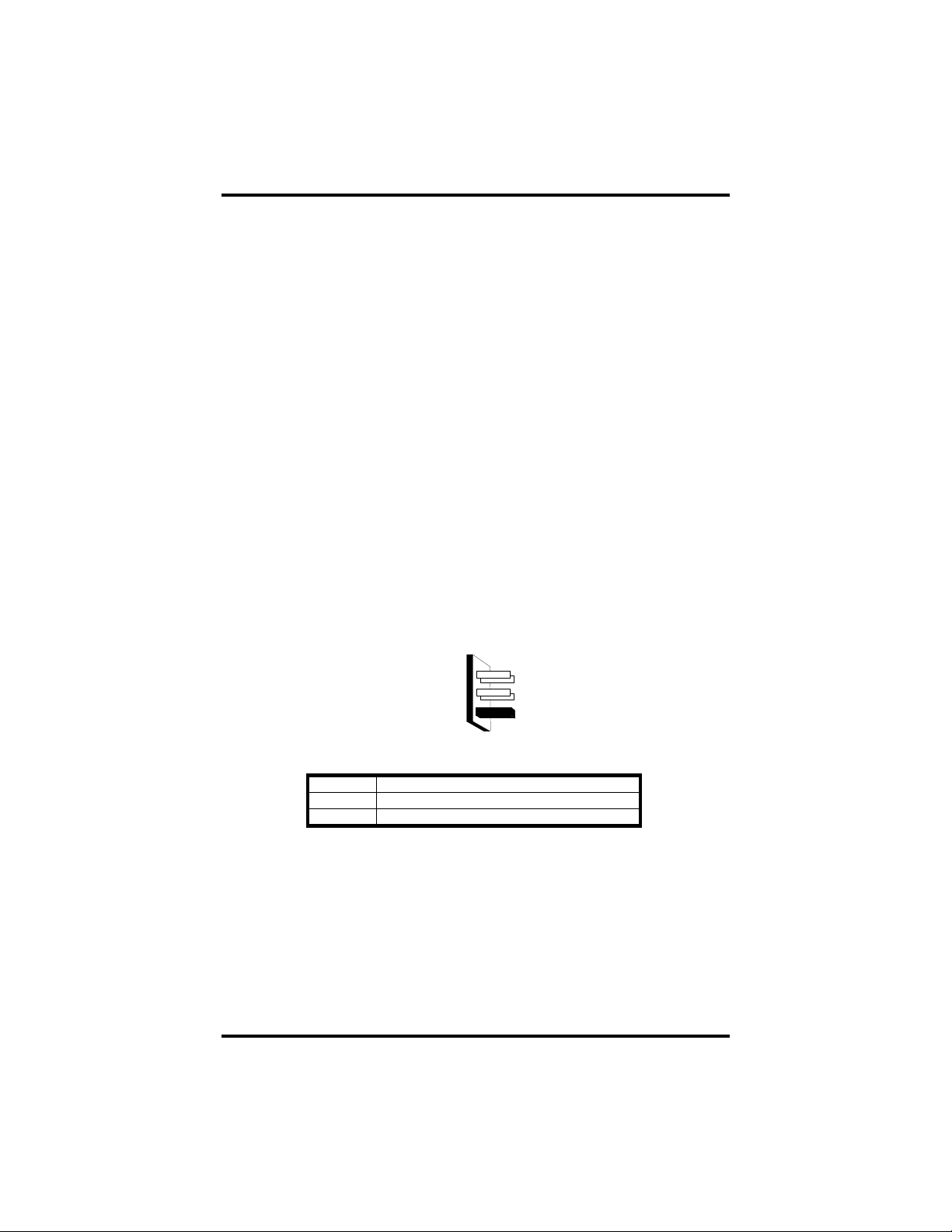
Card Setup
RS-485 Enable Modes
RS-485 is ideal for multi-drop or network environments. RS-485 requires a
tri-state driver (not dual-state) that will allow the electrical presence of the driver
to be removed from the line. The driver is in a tri-state or high impedance
condition when this occurs. Only one driver may be active at a time and the other
driver(s) must be tri-stated. The output modem control signal Request To Send
(RTS) is typically used to control the state of the driver. Some communication
software packages refer to RS-485 as RTS enable or RTS block mode transfer.
One of the unique features of the ULTRA 485 is the ability to be RS-485
compatible without the need for special software or drivers. This ability is
especially useful in Windows, Windows NT, and OS/2 environments where the
lower level I/O control is abstracted from the application program. This ability
means that the user can effectively use the ULTRA 485 in a RS-485 application
with existing (i.e. standard RS-232) software drivers.
Header E5 is used to control the RS-485 mode functions for the transmitter
circuit. The selections are ‘RTS’ enable, ‘Auto’ enable, or ‘422’ which means
always enabled. The ‘Auto’ enable feature automatically enables/disables the
RS-485 transmitter circuit. The ‘RTS’ mode uses the ‘RTS’ modem control
signal to enable the RS-485 transmitter circuit and provides backward
compatibility with existing software products. The ‘422’ mode allows the port to
be used in a point to point RS-422 application where the tri-stating of the
transmitter circuit is not required.
AUTO
E5
RTS
AUTO
RTS
422
422
TX
Driver automatically enabled/disabled
Driver enabled by UART RTS signal
Driver always enabled
Note: The jumper in the above example is in the ‘422’ position. This is the only
setting in which the modem control outputs (RTS, DTR) are valid.
Figure 4 - Header E5 RS-485 Transmit Mode
Sealevel Systems ULTRA-485 Page 5
Page 9

Card Setup
Header E3 is used to control the RS-485 enable/disable functions for the
receiver circuit. The RS-485 ‘Echo’ is the result of connecting the receiver
inputs to the transmitter outputs. Every time a character is transmitted, it is also
received. This can be beneficial if the software can handle echoing (i.e. using
received characters to throttle the transmitter) or it can confuse the system if the
software does not. The selection at E3 should follow the selection made at E5 if
‘No Echo’ is desired. If Echo suppression is not desired then leave the jumper in
the ‘422’ position. Also note, the modem control inputs (DSR, DCD, CTS) are
only valid when Header E3 is in the 422 mode. These header blocks are
described in the illustration and table that follow.
E3
AUTO
RTS
422
RX
AUTO
RTS
422
Receiver automatically enabled/disabled
Receiver enabled by UART RTS signal
Receiver always enabled
Figure 5 - Header E3 RS-485 Receive Mode
Sealevel Systems ULTRA-485 Page 6
Page 10

Card Setup
Connector Pin Assignments
EIA-530
DIP-shunt E4 selects the pin out for the DB-25 connector P3. With the 5
position shunt in the EIA-530 mode, the ULTRA 485 complies with the EIA530 pin out with the following signals supported:
E4
EIA-530
SIO-485
Figure 6 - DIP-shunt E4 (EIA-530 Mode)
Signal Name Pin # Mode
GND Ground 7
RDB RX+ Receive Positive 16 Input
RDA RX- Receive Negative 3 Input
CTSB CTS+ Clear To Send Positive 13 Input
CTSA CTS- Clear To Send Negative 5 Input
DSRB DSR+ Data Set Ready Positive 22 Input
DSRA DSR- Data Set Ready Negative 6 Input
DCDB DCD+ Data Carrier Detect Positive 10 Input
DCDA DCD- Data Carrier Detect Negative 8 Input
TDB TX+ Transmit Positive 14 Output
TDA TX- Transmit Negative 2 Output
RTSB RTS+ Request To Send Positive 19 Output
RTSA RTS- Request To Send Negative 4 Output
DTRB DTR+ Data Terminal. Ready Positive 23 Output
DTRA DTR- Data Terminal Ready Negative 20 Output
Sealevel Systems ULTRA-485 Page 7
Page 11

Card Setup
SIO-485
With the 5-position shunt in the SIO-485 mode, the ULTRA 485 is compatible
with the Sealevel Systems SIO-485 (part# 3054) with the following signals
supported:
E4
EIA-530
SIO-485
Figure 7 - DIP-shunt E4 (SIO-485 Mode)
/Signal Name Pin # Mode
GND Ground 7
TDB TX+ Transmit Positive 24 Output
TDA TX- Transmit Negative 25 Output
RDB RX+ Receive Positive 12 Input
RDA RX- Receive Negative 13 Input
Sealevel Systems ULTRA-485 Page 8
Page 12

Card Setup
Line Termination
Typically, each end of the RS-485 bus must have line terminating resistors (RS422 terminates at the receive end only). A 100-ohm resistor is across each RS530/422/485 input in addition to a 1K ohm pull-up/pull-down combination that
biases the receiver inputs. DIP-switch SW2 provides the ability to customize this
interface to system requirements. Each switch position corresponds to a specific
portion of the interface. If multiple ULTRA 485 adapters are configured in a
RS-485 network, only the boards on each end should have switches T, P & P
ON. Refer to the following table for each position’s operation:
Name Function
T Adds or removes the 100 ohm termination.
P Adds or removes the 1K ohm pull-down resistor in the
RS-422/RS-485 receiver circuit (Receive data only).
P Adds or removes the 1K ohm pull-up resistor in the RS-422/RS-
485 receiver circuit (Receive data only).
L Connects the TX+ to RX+ for RS-485 two-wire operation.
L Connects the TX- to RX- for RS-485 two-wire operation.
Figure 8 - SW2, Line Termination
ON
OFF
1 2 3 4 5
T P P L L
Sealevel Systems ULTRA-485 Page 9
Page 13

Installation
Installation
Operating System Installation
For Windows Users
Start by choosing Install Software at the beginning of the CD. Choose
Asynchronous COM: Port Software, SeaCOM.
Other Operating Systems
Refer to the appropriate section of the Serial Utilities Software.System
Installation
The ULTRA 485 can be installed in any of the PC expansion slots. The ULTRA
485 contains several jumper straps for each port that must be set for proper
operation.
1. Turn off PC power. Disconnect the power cord.
2. Remove the PC case cover.
3. Locate an available slot and remove the blank metal slot cover.
4. Gently insert the ULTRA 485 into the slot. Make sure that the adapter is
seated properly.
5. Replace the screw.
6. Replace the cover.
7. Connect the power cord.
Installation is complete.
Sealevel Systems ULTRA-485 Page 10
Page 14

Technical Description
Technical Description
The ULTRA 485 utilizes the 16550 UART. This chip features programmable
baud rates, data format, interrupt control and a 16-byte input and output FIFO. A
full array of advanced UARTS is also available.
The unique feature of the ULTRA 485 is the ability to be RS-485 compatible
without the need for special software or drivers. This is especially useful in
Windows, Windows NT, and OS/2 environments where the lower level I/O
control is abstracted from the application program. Which means that the user
can effectively use the ULTRA 485 in a RS-485 application with existing (i.e.
standard RS-232) software drivers.
Features
• Automatic RS-485 driver enable/disable allows card to appear to be
standard COM: port requiring no additional drivers
• ‘PAL’ option allows for unique OEM address selection
• ‘Shareable’ IRQs allow more than one port to share a single IRQ provided a
polling type driver is used
• IRQs 2/9-7, 10, 11, 12, 14, 15 supported
• 16550 buffered UART standard
• 16 Bit address decode allows for easier integration
Sealevel Systems ULTRA-485 Page 11
Page 15

Specifications
Specifications
Environmental Specifications
Specification Operating Storage
Temperature
Range
Humidity Range
0º to 50º C
(32º to 122º F)
10 to 90% R.H.
Non-Condensing
Manufacturing
• All Sealevel Systems Printed Circuit boards are built to U.L. 94V0 rating
and are 100% electrically tested. These printed circuit boards are solder
mask over bare copper or solder mask over tin nickel.
Power Consumption
-20º to 70º C
(-4º to 158º F)
10 to 90% R.H.
Non-Condensing
Supply line
Rating
+5 VDC
160 mA
Mean Time Between Failures (MTBF)
Greater than 150,000 hours. (Calculated)
Physical Dimensions
Board length 5.0 inches (12.70 cm)
Board Height including Goldfingers 4.2 inches (10.66 cm)
Board Height excluding Goldfingers
Board Weight
3.9 inches (9.91 cm)
0.22 Lbs.
Sealevel Systems ULTRA-485 Page 12
Page 16

Appendix A - Troubleshooting
Appendix A - Troubleshooting
Serial Utility test software is supplied with the Sealevel Systems adapter and will
be used in the troubleshooting procedures. By using this software and following
these simple steps, most common problems can be eliminated without the need
to call Technical Support.
1. Identify all I/O adapters currently installed in your system. This includes
your on-board serial ports, controller cards, sound cards etc. The I/O
addresses used by these adapters, as well as the IRQ (if any) should be
identified.
2. Configure your Sealevel Systems adapter so that there is no conflict with
currently installed adapters. No two adapters can occupy the same I/O
address.
3. Make sure the Sealevel Systems adapter is using a unique IRQ. The IRQ is
typically selected via an on-board header block. Refer to the section on Card
Setup for help in choosing an I/O address and IRQ.
4. Make sure the Sealevel Systems adapter is securely installed in a
motherboard slot.
5. When running DOS, Windows 3.x or other operating systems refer to the
Serial Utilities software for that operating system and the User Manual to
verify that the Sealevel Systems adapter is configured correctly. The
supplied software contains a diagnostic program 'SSD' that runs under DOS
and will verify if an adapter is configured properly. This diagnostic program
is written with the user in mind and is easy to use. Refer to the DIAG.txt file
in the dos\diag directory for detailed instructions on using 'SSD'.
6. For Windows 95/98 and Windows NT, the diagnostic tool 'WinSSD' is
installed in the Sealevel folder on the Start Menu during the setup process.
First find the ports using the Device Manager, then use 'WinSSD' to verify
that the ports are functional.
7. Always use the Sealevel Systems diagnostic software when troubleshooting
a problem. This will help eliminate any software issues and identify any
hardware conflicts.
Sealevel Systems ULTRA-485 Page 13
Page 17

Appendix A - Troubleshooting
8. The following are known I/O conflicts:
• The 278 and 378 settings may conflict with your printer I/O adapter.
• 3B0 cannot be used if a Monochrome adapter is installed.
• 3F8-3FF is typically reserved for COM1:
• 2F8-2FF is typically reserved for COM2:
• 3E8-3EF is typically reserved for COM3:
• 2E8-2EF is typically reserved for COM4:
Sealevel Systems ULTRA-485 Page 14
Page 18

Error! Reference source not found.
Appendix B - How To Get Assistance
Please refer to Troubleshooting Guide prior to calling Technical Support.
1. Begin by reading through the Trouble Shooting Guide in Appendix
A. If assistance is still needed please see below.
2. When calling for technical assistance, please have your user
manual and current adapter settings. If possible, please have the
adapter installed in a computer ready to run diagnostics.
3. Sealevel Systems provides an FAQ section on its web site. Please
refer to this to answer many common questions. This section can be
found at http://www.sealevel.com/faq.htm
4. Sealevel Systems maintains a Home page on the Internet. Our
home page address is www.sealevel.com
updates, and newest manuals are available via our FTP site that can
be accessed from our home page.
5. Technical support is available Monday to Friday from 8:00 a.m. to
5:00 p.m. eastern time. Technical support can be reached at (864)
843-4343.
.
. The latest software
RETURN AUTHORIZATION MUST BE OBTAINED FROM SEALEVEL
SYSTEMS BEFORE RETURNED MERCHANDISE WILL BE
ACCEPTED. AUTHORIZATION CAN BE OBTAINED BY CALLING
SEALEVEL SYSTEMS AND REQUESTING A RETURN
MERCHANDISE AUTHORIZATION (RMA) NUMBER.
Sealevel Systems ULTRA-485 Page 15
Page 19

Appendix C - Electrical Interface
Appendix C - Electrical Interface
RS-530
RS-530 (a.k.a. EIA-530) compatibility means that RS-422 signal levels are met,
and the pin-out for the DB-25 connector is specified. The EIA (Electronic
Industry Association) created the RS-530 specification to detail the pin-out, and
define a full set of modem control signals that can be used for regulating flow
control and line status. The RS-530 specification defines two types of interface
circuits, Data Terminal Equipment (DTE) and Data Circuit-Terminating
Equipment (DCE). The Sealevel Systems adapter is a DTE interface.
RS-422
The RS-422 specification defines the electrical characteristics of balanced
voltage digital interface circuits. RS-422 is a differential interface that defines
voltage levels and driver/receiver electrical specifications. On a differential
interface, logic levels are defined by the difference in voltage between a pair of
outputs or inputs. In contrast, a single ended interface, for example RS-232,
defines the logic levels as the difference in voltage between a single signal and a
common ground connection. Differential interfaces are typically more immune to
noise or voltage spikes that may occur on the communication lines. Differential
interfaces also have greater drive capabilities that allow for longer cable lengths.
RS-422 is rated up to 10 Megabits per second and can have cabling 4000 feet
long. RS-422 also defines driver and receiver electrical characteristics that will
allow 1 driver and up to 32 receivers on the line at once. RS-422 signal levels
range from 0 to +5 volts. RS-422 does not define a physical connector.
Sealevel Systems ULTRA-485 Page 16
Page 20

Appendix C - Electrical Interface
RS-485
RS-485 is backwardly compatible with RS-422; however, it is optimized for
partyline or multi-drop applications. The output of the RS-422/485 driver is
capable of being Active (enabled) or Tri-State (disabled). This capability allows
multiple ports to be connected in a multi-drop bus and selectively polled.
RS-485 allows cable lengths up to 4000 feet and data rates up to 10 Megabits
per second. The signal levels for RS-485 are the same as those defined by
RS-422. RS-485 has electrical characteristics that allow for 32 drivers and 32
receivers to be connected to one line. This interface is ideal for multi-drop or
network environments. RS-485 tri-state driver (not dual-state) will allow the
electrical presence of the driver to be removed from the line. Only one driver
may be active at a time and the other driver(s) must be tri-stated. RS-485 can be
cabled in two ways, two wire and four wire mode. Two wire mode does not
allow for full duplex communication and requires that data be transferred in only
one direction at a time. For half-duplex operation, the two transmit pins should
be connected to the two receive pins (Tx+ to Rx+ and Tx- to Rx-). Four wire
mode allows full duplex data transfers. RS-485 does not define a connector
pin-out or a set of modem control signals. RS-485 does not define a physical
connector.
Sealevel Systems ULTRA-485 Page 17
Page 21

Appendix D - Asynchronous Communications
r
Appendix D - Asynchronous Communications
Serial data communications implies that individual bits of a character are
transmitted consecutively to a receiver that assembles the bits back into a
character. Data rate, error checking, handshaking, and character framing
(start/stop bits) are pre-defined and must correspond at both the transmitting and
receiving ends.
Asynchronous communications is the standard means of serial data
communication for PC compatibles and PS/2 computers. The original PC was
equipped with a communication or COM: port that was designed around an 8250
Universal Asynchronous Receiver Transmitter (UART). This device allows
asynchronous serial data to be transferred through a simple and straightforward
programming interface. Character boundaries for asynchronous communications
are defined by a starting bit followed by a pre-defined number of data bits (5, 6,
7, or 8). The end of the character is defined by the transmission of a pre-defined
number of stop bits (usually 1, 1.5 or 2). An extra bit used for error detection is
often appended before the stop bits.
Idle state of
line
1
0
5 to 8 Data Bits
Figure 9 - Asynchronous Communications Bit Diagram
Odd, Even
or
Unused
P
BIT
STOP
Remain Idle o
next start bit
1
1.5
2
This special bit is called the parity bit. Parity is a simple method of determining
if a data bit has been lost or corrupted during transmission. There are several
methods for implementing a parity check to guard against data corruption.
Common methods are called (E)ven Parity or (O)dd Parity. Sometimes parity is
not used to detect errors on the data stream. This is refereed to as (N)o parity.
Because each bit in asynchronous communications is sent consecutively, it is
easy to generalize asynchronous communications by stating that each character is
wrapped (framed) by pre-defined bits to mark the beginning and end of the serial
transmission of the character. The data rate and communication parameters for
asynchronous communications have to be the same at both the transmitting and
receiving ends. The communication parameters are baud rate, parity, number of
data bits per character, and stop bits (i.e. 9600,N,8,1).
Sealevel Systems ULTRA-485 Page 18
Page 22

Appendix E - Silk-Screen
Appendix E - Silk-Screen
Sealevel Systems ULTRA-485 Page 19
Page 23

Appendix F - Compliance Notices
Appendix F - Compliance Notices
Federal Communications Commission Statement
FCC - This equipment has been tested and found to comply with the limits for
Class A digital device, pursuant to Part 15 of the FCC Rules. These limits are
designed to provide reasonable protection against harmful interference when the
equipment is operated in a commercial environment. This equipment generates,
uses, and can radiate radio frequency energy and, if not installed and used in
accordance with the instruction manual, may cause harmful interference to radio
communications. Operation of this equipment in a residential area is likely to
cause harmful interference in such case the user will be required to correct the
interference at his own expense.
EMC Directive Statement
Products bearing the CE Label fulfill the requirements of the
EMC directive (89/336/EEC) and of the low-voltage directive
(73/23/EEC) issued by the European Commission.
To obey these directives, the following European standards must be met:
• EN55022 Class A - “Limits and methods of measurement of radio
interference characteristics of information technology equipment”
EN55024-‘Information technology equipment Immunity characteristics
Limits and methods of measurement.
• EN60950 (IEC950) - “Safety of information technology equipment,
including electrical business equipment”
Warning
This is a Class A Product. In a domestic environment this product may
cause radio interference in which case the user may be required to take
adequate measures.
Always use cabling provided with this product if possible. If no cable is
provided or if an alternate cable is required, use high quality shielded cabling to
maintain compliance with FCC/EMC directives.
Sealevel Systems ULTRA-485 Page 20
Page 24

Warranty
Warranty
Sealevel Systems, Inc. provides a limited lifetime
warranty. Should this product fail to be in good
working order at any time during this period, Sealevel
Systems will, at it’s option, replace or repair it at no
additional charge except as set forth in the following
terms. This warranty does not apply to products damaged by misuse,
modifications, accident or disaster.
Sealevel Systems assumes no liability for any damages, lost profits, lost savings
or any other incidental or consequential damage resulting from the use, misuse
of, or inability to use this product. Sealevel Systems will not be liable for any
claim made by any other related party.
RETURN AUTHORIZATION MUST BE OBTAINED FROM SEALEVEL
SYSTEMS BEFORE RETURNED MERCHANDISE WILL BE
ACCEPTED. AUTHORIZATION CAN BE OBTAINED BY CALLING
SEALEVEL SYSTEMS AND REQUESTING A RETURN
MERCHANDISE AUTHORIZATION (RMA) NUMBER.
Sealevel Systems, Incorporated
2779 Greenville Highway
P.O. Box 830
Liberty, SC 29657 USA
(864) 843-4343 FAX:(864) 843-3067
www.sealevel.com
email: support@sealevel.com
Technical Support is available from 8 a.m. to 5 p.m. Eastern time.
Monday - Friday
Trademarks
Sealevel Systems, Incorporated acknowledges that all trademarks referenced in
this manual are the service mark, trademark, or registered trademark of the
respective company.
ULTRA 485 is a trademark of Sealevel Systems, Incorporated.
Sealevel Systems ULTRA-485 Page 21
