Imprexsions MP-100 Quick Start Manual
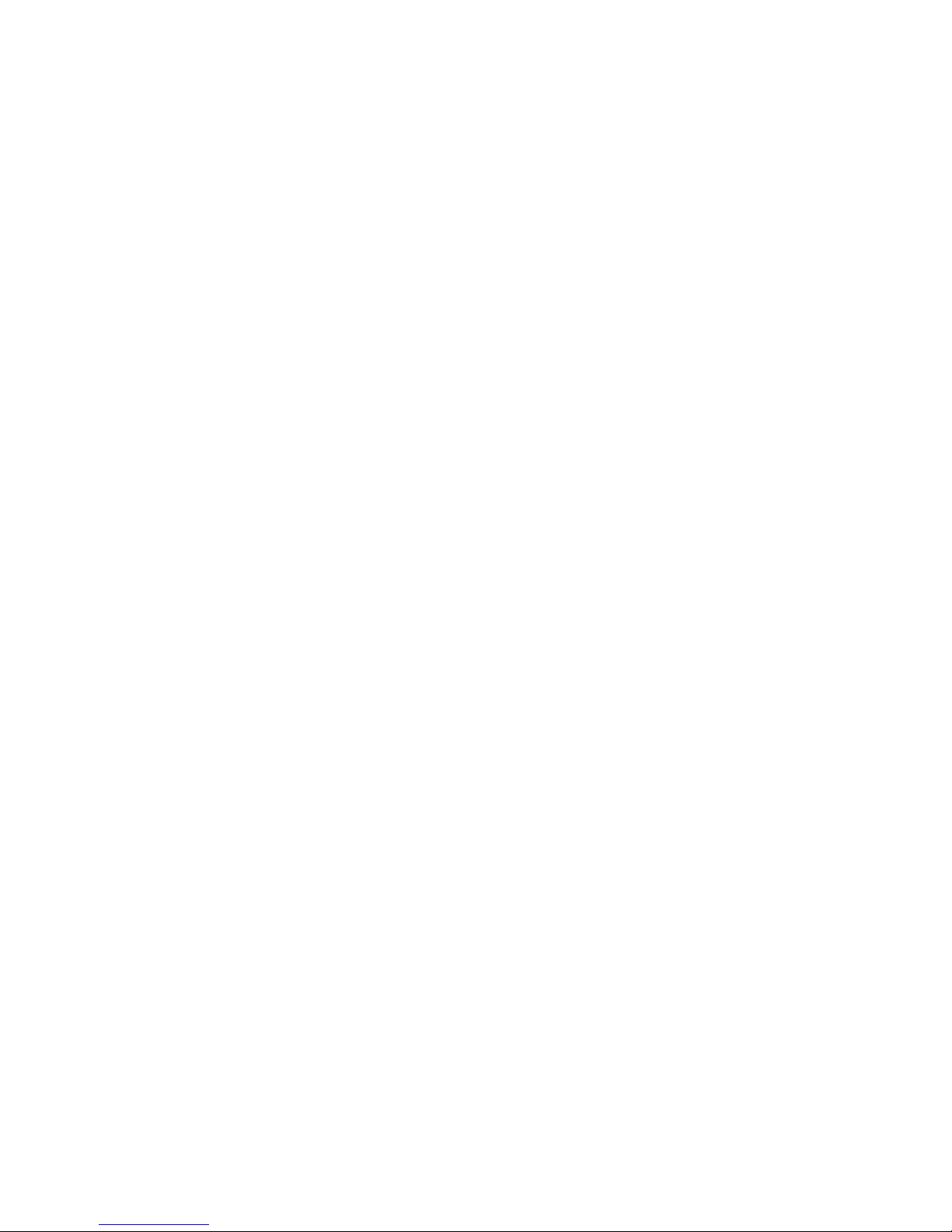
1
Please read this manual before operating
your portable projector, and keep it for
future reference.
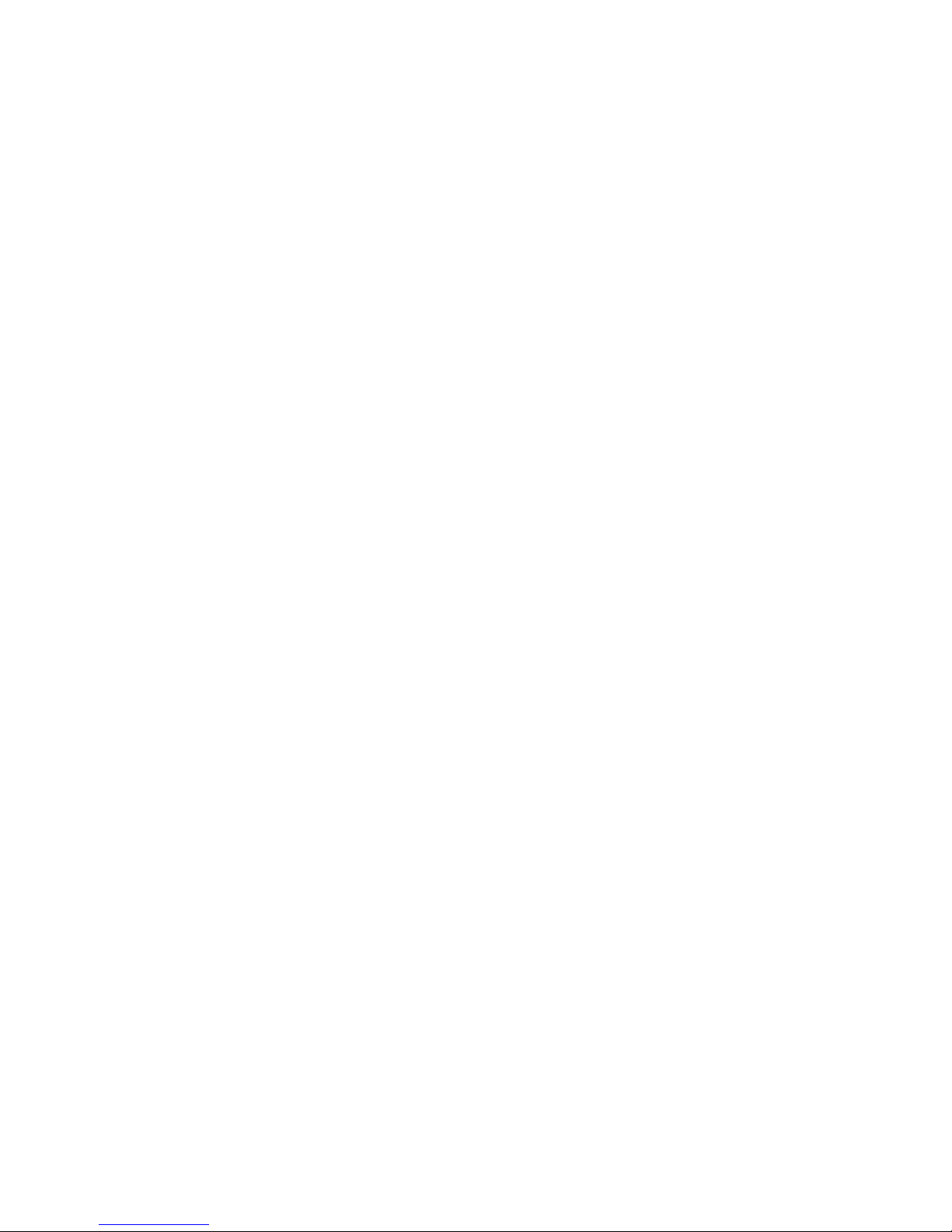
2
Thank you for choosing our exciting
new life product: My Anywhere Pocket-
size Projector (MP-100)
This Quick Start guide tells you how to
set up and start using your MP-100.
Your My Anywhere Pocket-size
Projector (MP-100) is
incredibly Lightweight
bright projection light source
full HD
packed with rechargeable battery
that can do over 2½ hours on full
charge.
supports HDMI and MHL out-of-
the box
is also a powerbank, suitable for
charging your other mobile
devices on the go.
Can be used as a very bright
Flashlight
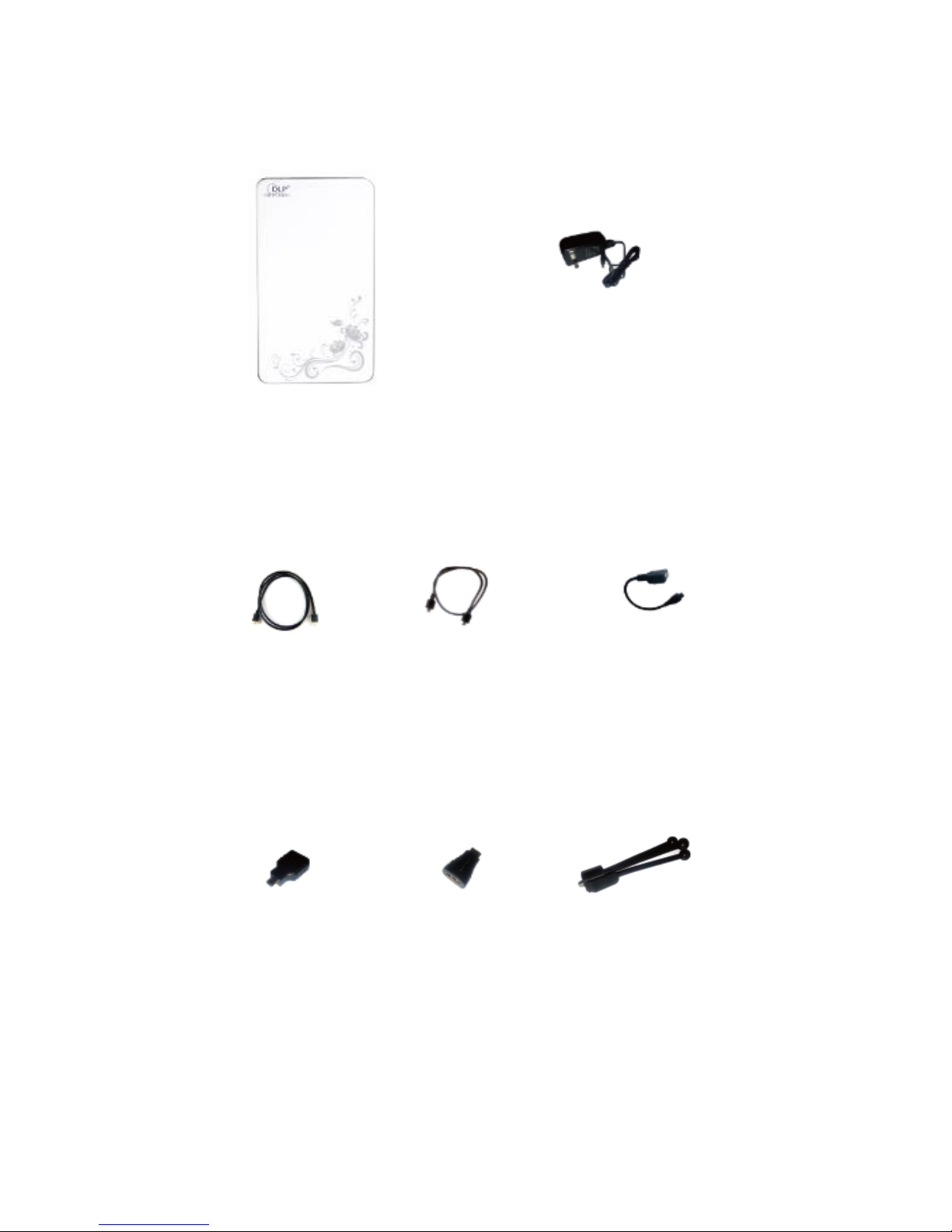
3
What is in the box?
Projector
HMDI
Cable
MHL
Cable
12V DC
Charger
MicroUSB
Adapter
HDMI-Mini
Adapter
HDMI-Micro
Adapter
Mini
Tripod
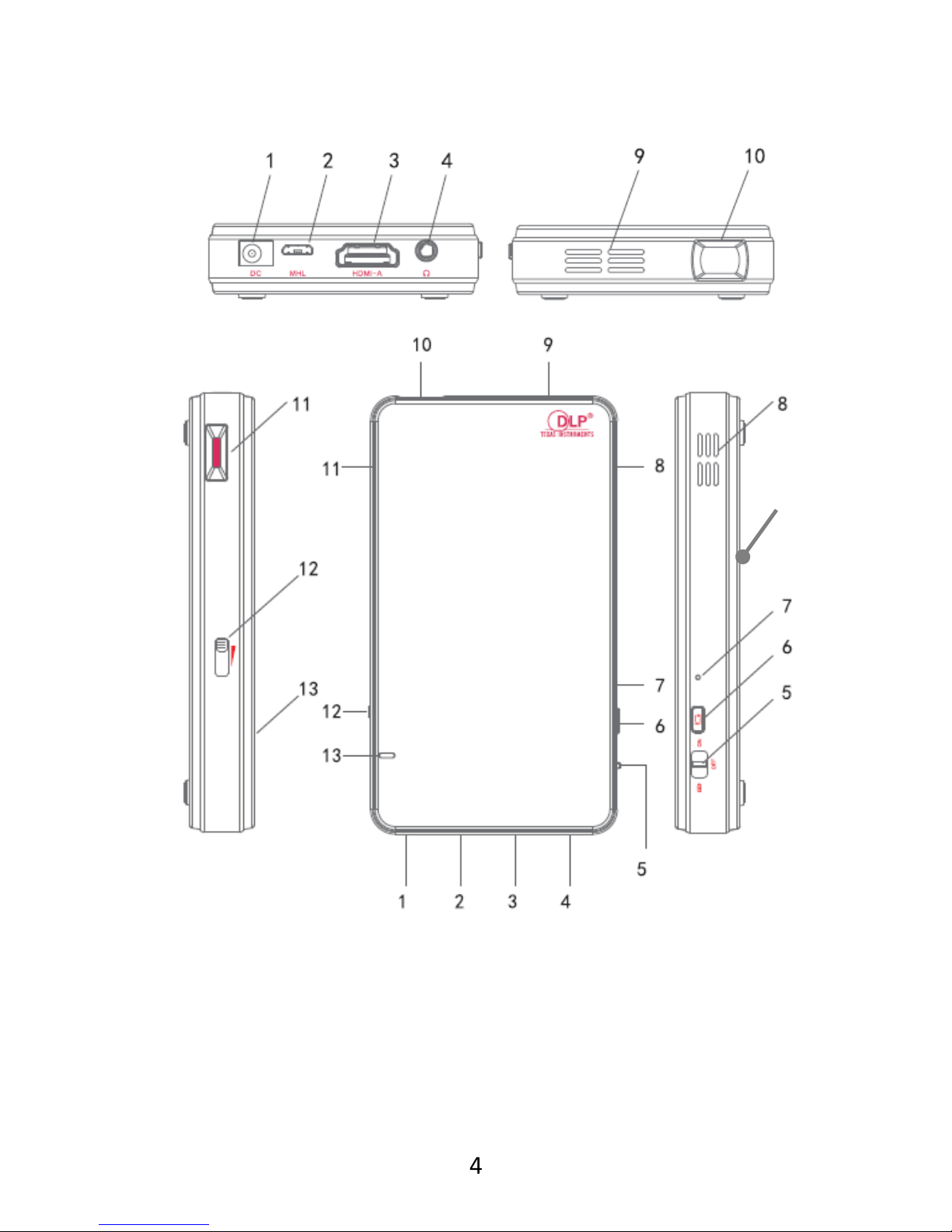
4
Product Overview
1. 12V DC socket
2. MHL/Micro USB port
3. HDMI port
4. 3.5mm headset Jack
5. On/Off/Charge Key
6. Rear Projection &
Flashlight button
7. Reset
8. Speaker
9. Vent
10.Projector head
11.Focus wheel
12.Charging indicator
13.Tripod socket
13
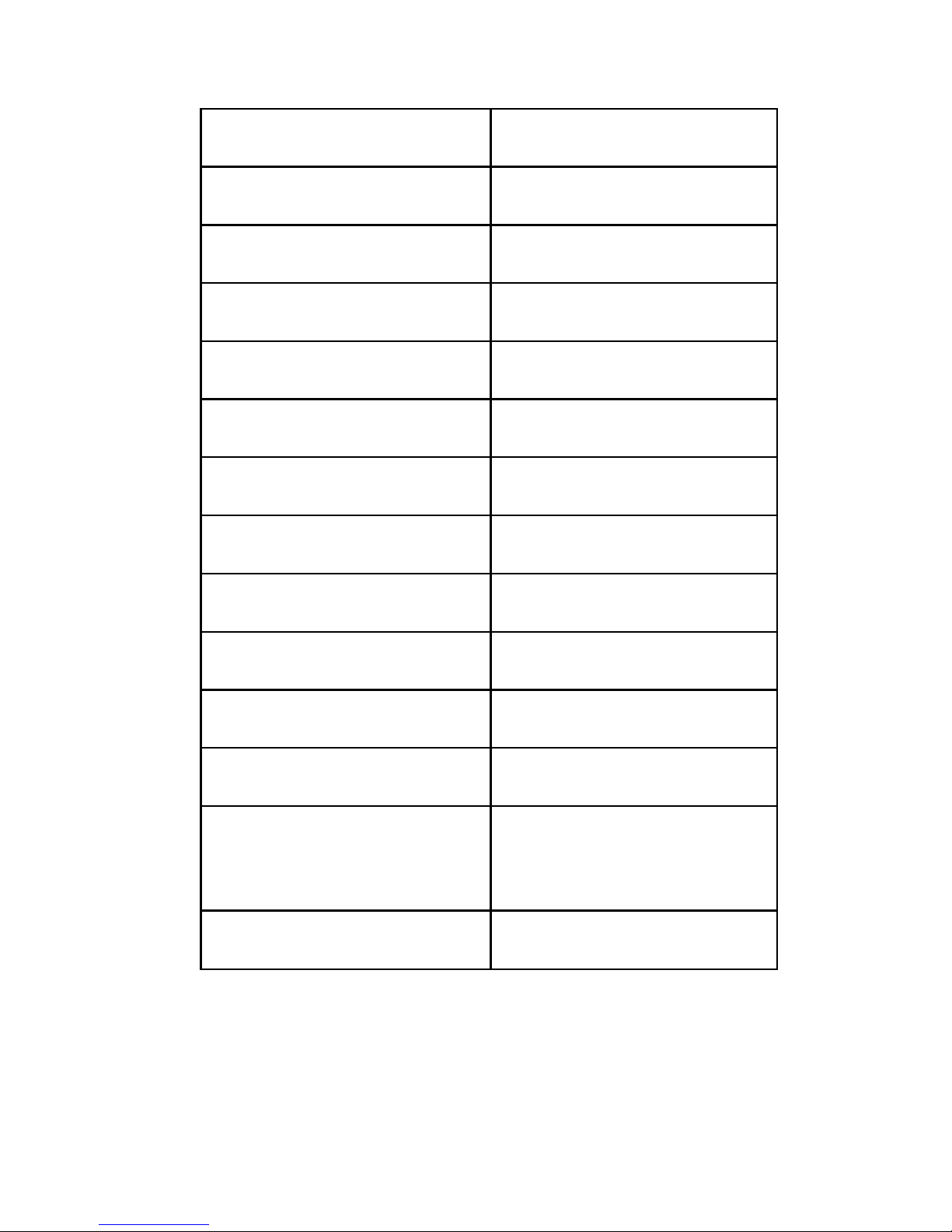
5
Specification
Technology
DLP
Luminous Type
RGB LED
Brightness
100 lumens
Contrast
1200:01:00
Projection Distance
0.3m - 5m
Projection Size
15" - 200"
Resolution
640 x 480
Display Proportion
4:03
Color Saturation
100% NTSC
LED Life
20,000 hours
Battery Capacity
3000mAH
Input Interfaces
HDMI, MHL
Output Interfaces
3.5mm earphone
jack, MHL power
output
Dimension
115 x 65 x 17mm
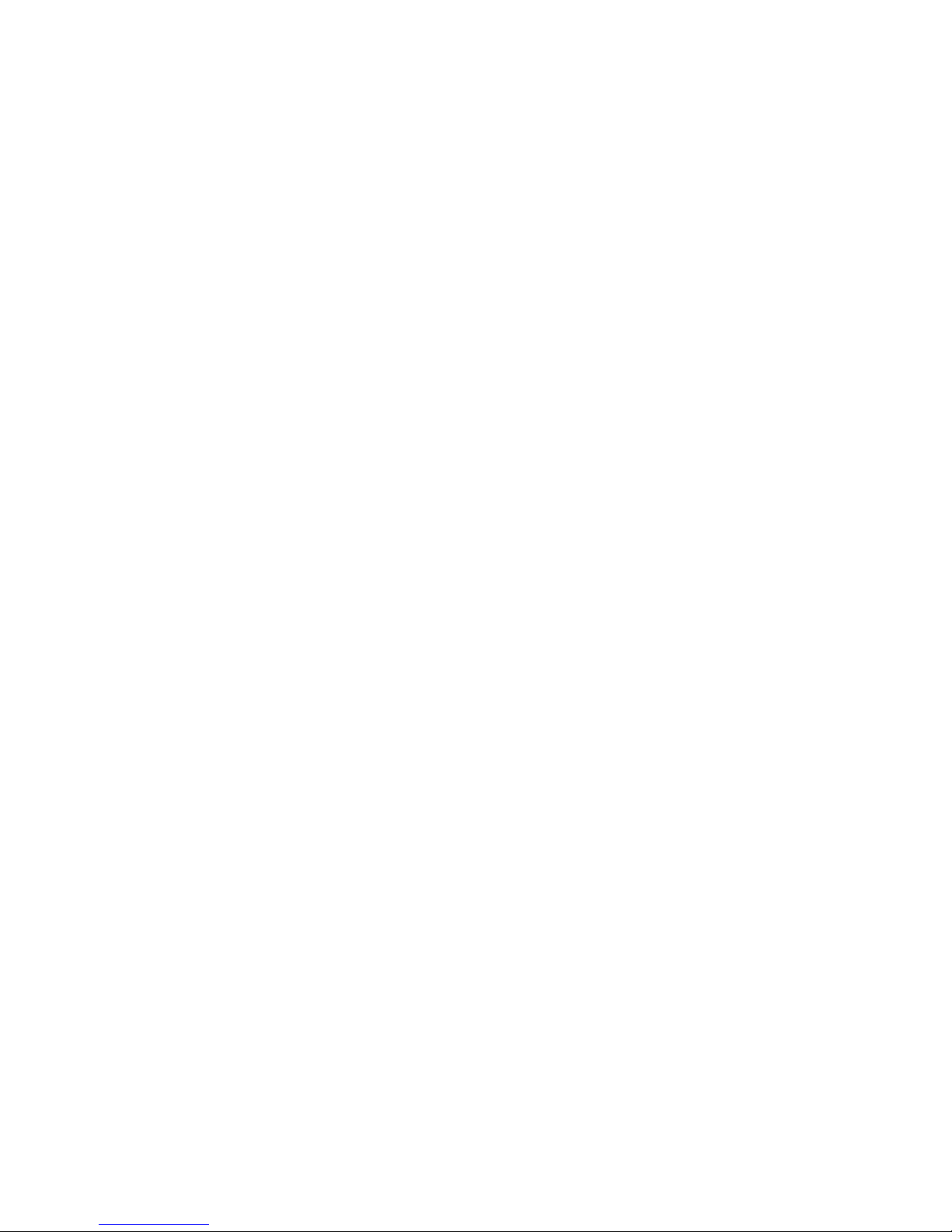
6
Tips
This device supports HDMI high definition
digital data display and MHL (Mobile HDMI)
o Switch On/Off key to battery icon
to use as a powerbank for charging
other mobile devices
o Press Rear projection key once to
switch between front and rear
projection
o Hold Rear projection key for 3-5
seconds to use as a Flashlight
o Charging indicator is Red when
charging and Green when fully
charged
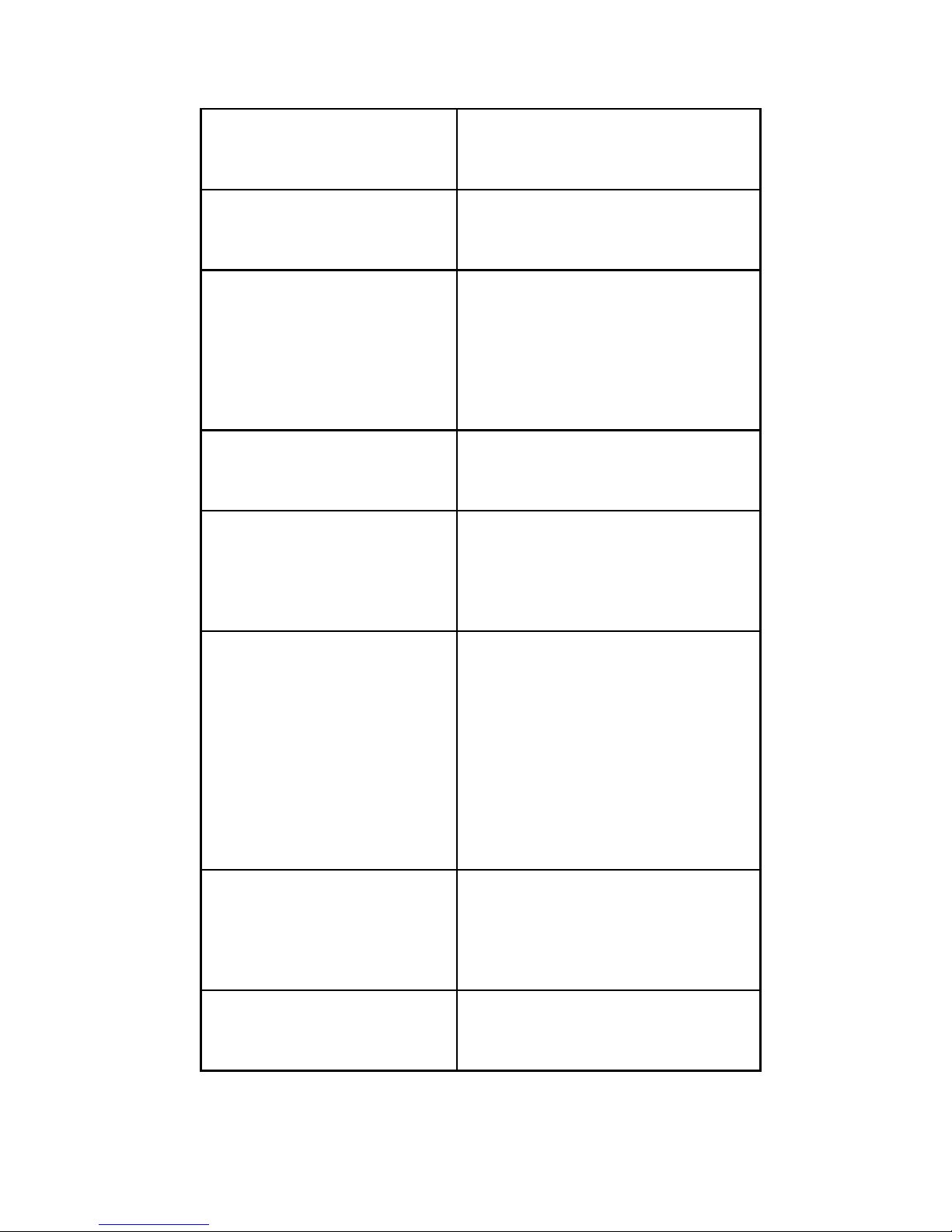
7
Compatibility & Connection Adapters
Device
Cable/Adapter
needed
Apple iPad, iPhone
and iPod Touch
Apple digital AV/HDMI
adapter
Apple Macbook
Air, Macbook Pro,
iMac, Mac Pro,
Mac Mini
Moshi
Laptop notebooks
with HDMI output
HDMI cable (included)
HD Player, TV Box,
Game player with
HDMI output
HDMI cable (included)
Smartphones,
Tablets, Camera,
Video recorders
and other media
players with HDMI
output
HDMI cable & HDMIMicro or HDMI-Mini
adapter (included)
Mobile phones
and Tablets with
MHL output
MHL/Micro USB
adapter (included)
Samsung S3 and
Note 2
Micro USB 5pin to
11pin adapter

8
Using your Projector
You can connect your phone, tablet or laptop
to the MyProjector and display content on
anywhere. We suggest that you choose light
color background to achieve the best
projection effect (a smooth white wall is a
great option).
Place the projector toward the wall or your
chosen display target
To increase the size of projection picture, move
the projector farther away from the wall
To reduce the size of projection picture, move
the projector closer to the wall
Projection effect is also affected by the room
illumination, the darker the better.
Slowly adjust the Focus key to make the picture
sharper.
