Page 1
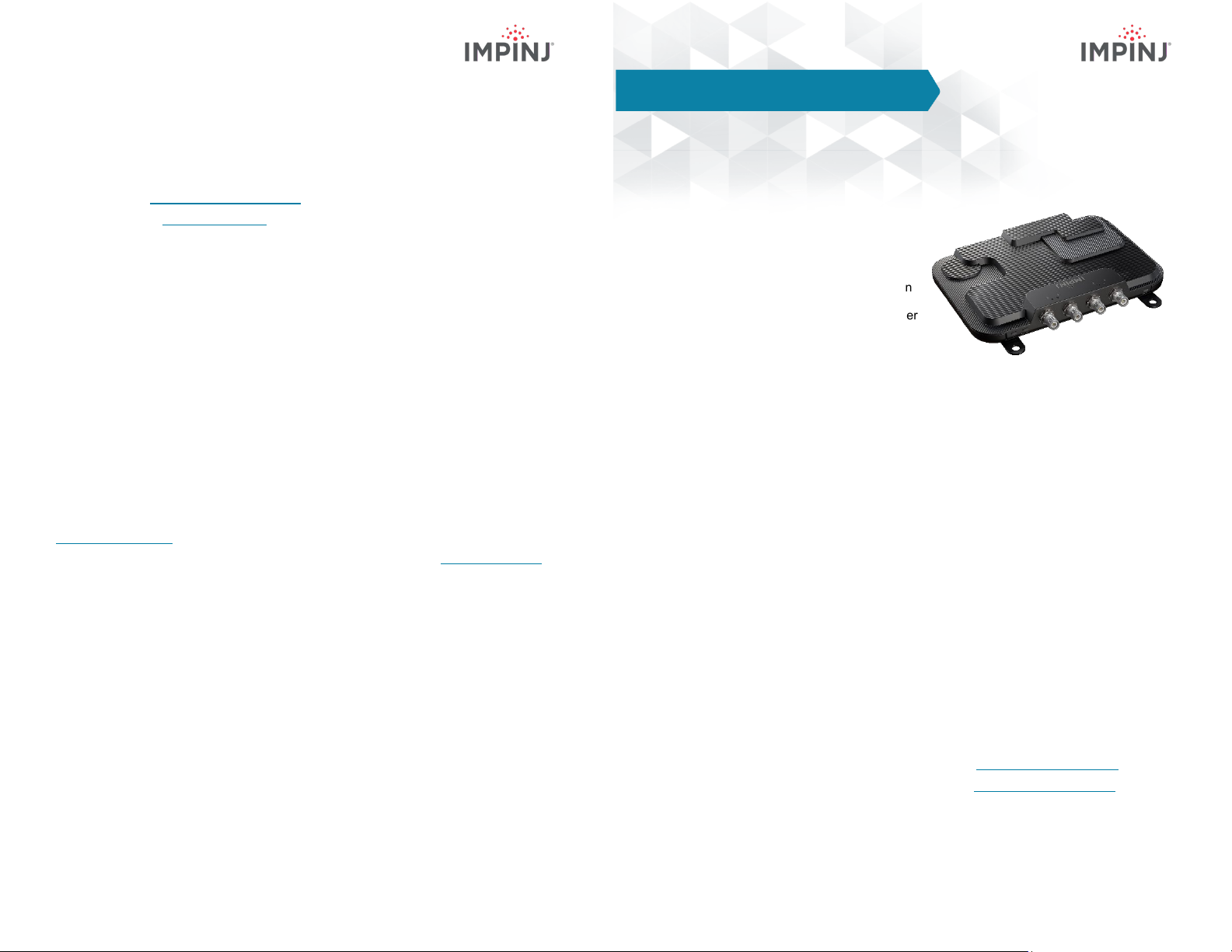
Impinj R700 RAIN RFID Reader
Quick Start Guide
RESOURCES & NEXT STEPS
Develop business applications using ItemSense software, Speedway Connect software, the
Octane Software Development Kit, (SDK) or the LLRP Toolkit (LTK). For more information,
contact Impinj using the resources listed below.
• Sales: www.impinj.com/contact-us
• Support: support.impinj.com
NOTICES
Copyright © 2019, Impinj, Inc. All rights reserved.
Impinj gives no representation or warranty, express or implied, for accuracy or reliability of information in this document.
Impinj reserves the right to change its products and services and this information at any time without notice.
EXCEPT AS PROVIDED IN IMPINJ’S TERMS AND CONDI TIONS OF SALE (OR AS OTHERWISE AGREED IN A
VALID WRITTEN INDIVIDUAL AGREEMENTWITH IMPINJ), IMPINJ ASSUMES NO LIABILITY
WHATSOEVER AND IMPINJ DISCLAIMS ANY EXPR ESS OR IMPLIEDWARRANTY, RELATED TO SAL E AND/OR
USE OF IMPINJ PRODUCTS INCLUDING LIABILIT Y OR WARRANTIES RELAT ING TO FITNESS FOR A PART ICULAR
PURPOSE,MERCHANTABILITY,OR INFRINGEMENT.
NO LICENSE, EXPRESS OR IMPLIED, BY ESTOPPEL OR OTHERWISE, TO ANY PAT ENT, COPYRIGHT ,
MASKWORK RIGHT, OR OTHER INTELLECTUALPROPERTY RIGHT IS GRANTED BY THIS DOCUMENT.
Impinj assumes no liability for applications assistance or customer product design. Customers should provide adequate
design and operating safeguards to minimize risks.
Impinj products are not designed, warranted or authorized for use in any product or application where a malfunction may
reasonably be expected to cause personal injury or death or property or environmental damage (“hazardous uses”) or for
use in automotive environments. Customers must indemnify Impinj against any damages arising out of the use of Impinj
products in any hazardous or automotive uses.
Impinj, Monza, Speedway, xArray are trademarks or registered trademarks of Impinj, Inc. All other product or service
names are trademarks of their respective companies. For a complete list of Impinj Trademarks visit:
www.impinj.com/trademarks
The products referenced in this document may be covered by one or more U.S. patents. See www.impinj.com/patents for
details.
OVERVIEW
This guide provides simple steps to quickly
start using your new Impinj R700 RAIN
RFID reader. Please consult the Installation
and Operations manual for a full description
of mounting choices, antenna types, power
and network connection methods and reader
configuration options.
Box Contents
• 1 x Impinj R700 reader
• 1 x Quick Start Guide
Accessories Sold Separately
•
PoE Injector 33.6W 56V
• PoE Injector AC power cords
• Reader antennas
• Antenna cables
Connections and Ports
•
4 x RP-TNC antenna ports
• RJ-45 10/100/1000BASE-T Ethernet port
• 3 x USB Type-B device ports
• Micro USB Type-A host port
• GPIO terminal block
• Factory reset button
Version 1.0 Part Number: 102960-01 © 2019, Impinj, Inc. Version 1.0 Part Number: 102960-01 © 2019, Impinj, Inc.
Firmware and Software
Download the following to your PC:
• Impinj ItemTest software (MS Windows only, https://support.impinj.com )
• Impinj R700 reader firmware (.UPG file from https://support.impinj.com or
provided by Impinj reseller)
Page 2
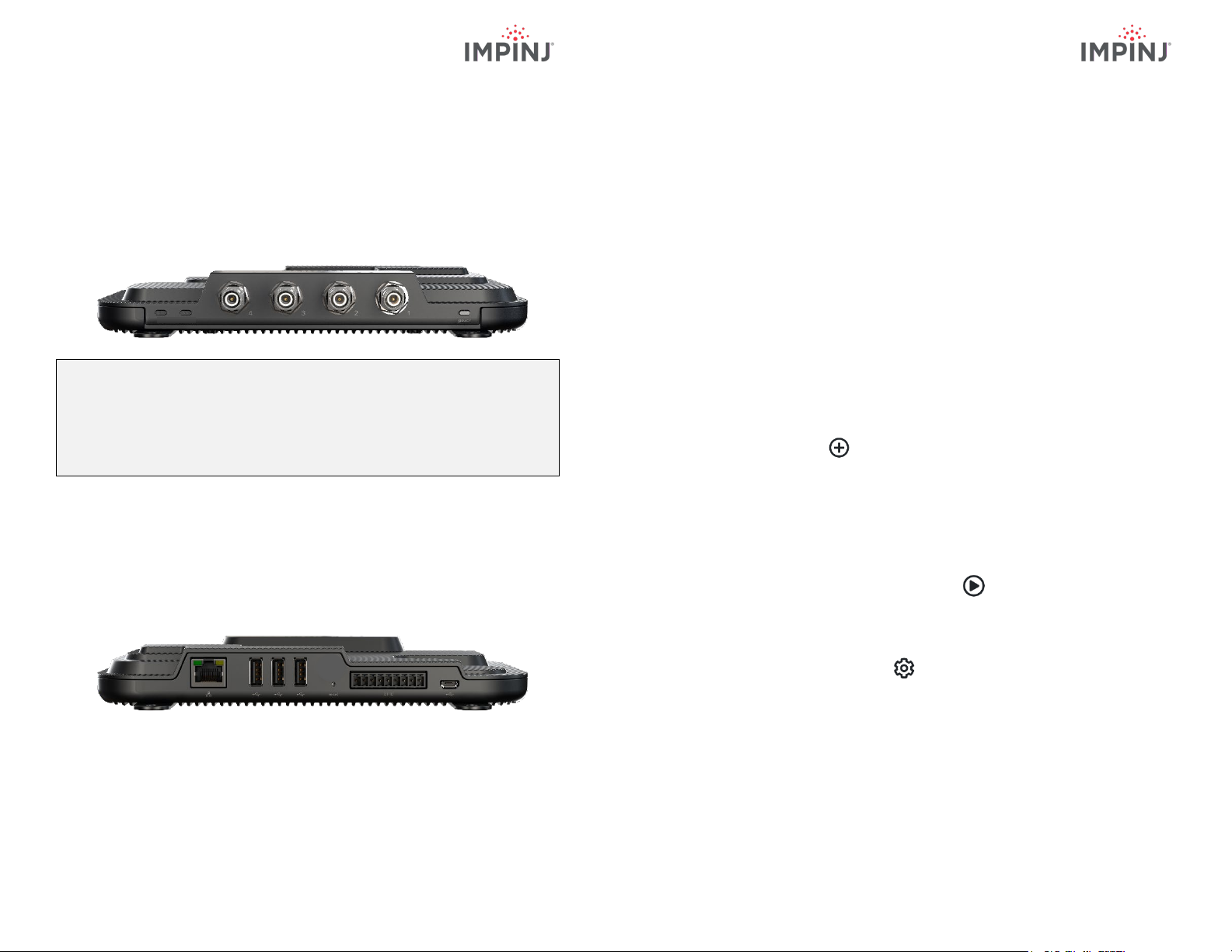
Mount the reader
1. Securely mount the reader using the two mounting brackets or the four VESA 100X100 pre-tapped holes
Connect antenna
1. Securely mount one or more Impinj-approved antennas in accordance with the antenna manufacturer’s instructions
2. Securely connect the antenna to the reader antenna ports
Warning: You must use Impinj-approved antennas with the reader. See the installation and
operation guide for a detailed list of approved antennas. Using any other antenna may adversely
affect performance or cause damage. The reader requires professional installation to correctly set
the TX power for the selected RF cables and antennas. Avertissem ent: Vous devez utiliser des
antennes approuvées par Impinj avec le lecteur. Voir le guide d'installation et d'utilisation pour une
liste détaillée des antennes approuvées. L'utilisation de toute autre antenne peut nuire aux
performances ou causer des dommages. Le lecteur nécessite une installation professionnelle pour
régler correctement l’alimentation TX des câbles et des antennes RF sélectionnés.
Power the reader using PoE+ and connect to the network
1. Connect the Impinj PoE Injector to an AC power source using an AC power cable
2. Route an Ethernet cable from the reader Ethernet port to the PoE injector
3. Route an Ethernet cable from the PoE injector to a network switch port
Open a web browser and sign into the reader
1. Open a web browser on a PC connected to the same LAN as the reader
2. Enter the reader host name http://R700-XX-XX-XX, where XX-XX-XX is the last 3 octets of the reader MAC address (e.g. http://R700-89-AB-CD)
3. Sign into the reader using the default username root and default password Impinj
4. The reader web UI will open
Update the firmware (if not running the latest version)
1. Compare the firmware version on the reader to the version available on the Impinj support portal or provided by your Impinj reseller
2. If newer reader firmware is available, click the Browse button next to Select Upgrade File in the web UI and navigate to the firmware .UPG file downloaded to your PC
3. Click Upgrade (this may take several minutes)
4. Click Reboot
Read tags with ItemTest software
1. Install ItemTest software on your MS Windows PC
2. Open the ItemTest software application
3. Add a new data source
a. Enter the reader host name R700-XX-XX-XX where XX-XX-XX is the last 3
octets of the reader MAC address (e.g. R700-89-AB-CD)
b. Select Data Source Type = Octane SDK
c. Click Add Data Source
4. Select the Inventory showcase (default)
5. Place tags in the antenna field of view
6. Click the Start/Stop button to start tag inventory
a. Click a column header to sort by a specific attribute
b. Right click to change what attributes are displayed
7. Click the Start/Stop button again to stop tag inventory
a. Click the Settings button to change how inventory runs are configured
b. Click Save to change the configuration
8. Click the reader name to change reader settings
a. Change settings
b. Click SAVE (default will be modified)
Version 1.0 Part Number: 102960-01 © 2019, Impinj, Inc. Version 1.0 Part Number: 102960-01 © 2019, Impinj, Inc.
