Page 1

Instruction Guide
for the
SCANNER
PN3412-3 © 2007 Imperial Supplies LLC
IMPERIAL SUPPLIES LLC
P.O. Box 11008, Green Bay, WI 54307-1008
1-800-558-2808 • Fax 1-800-553-8769 • www.imperialsupplies.com
P.O. Box 11008, Green Bay, WI 54307-1008
1-800-558-2808 • Fax 1-800-553-8769 • www.imperialsupplies.com
Adding To An Existing Order
• Press [1] key to select ENTER ORDER.
• You will be asked if you want to add to existing order, enter 1 for yes.
• You will have an opportunity to edit PO and LOCATION.
• PART#: Resume adding part numbers to the order. To edit order, please
see instructions below.
• If order is done, press the [ESC] key to EXIT.
Hand Entering Part Numbers
• Enter the part number as it appears in the catalog or on your scanner
label. Press [ENTER] key.
• For a number with a dash [-] in it, enter the first group of numbers, hit
the [CMD] key and then the dash key [-] and then the last digit.
Reviewing Your Order(s)
• Items can be reviewed from menu selection [2].
• Use the [7] key to go back an item and the [9] key to move forward an item.
• To delete a part number and its box quantity, press the [5] key while
reviewing.
• DELETE ITEM? Press the [1] key to confirm delete.
• The LOCATION and PO# fields can updated when you select ENTER
ORDER from main menu.
Sending Orders
• Make sure the cradle is properly plugged into the phone line and the
phone number dial prefix has been entered if you need to dial a special
number to get an outside line (see System Setup).
• Press the [4] key to select SEND ORDER.
• Put unit back into the cradle and make sure the phone line is
connected. Press [SCAN] to start sending the order.
• When the order is complete, you will get confirmation that the order
was sent successfully.
Erasing Orders
• Press the [3] key to select ERASE ORDER
• ARE YOU SURE? Select [1] to confirm erase.
®
IM580
Page 2
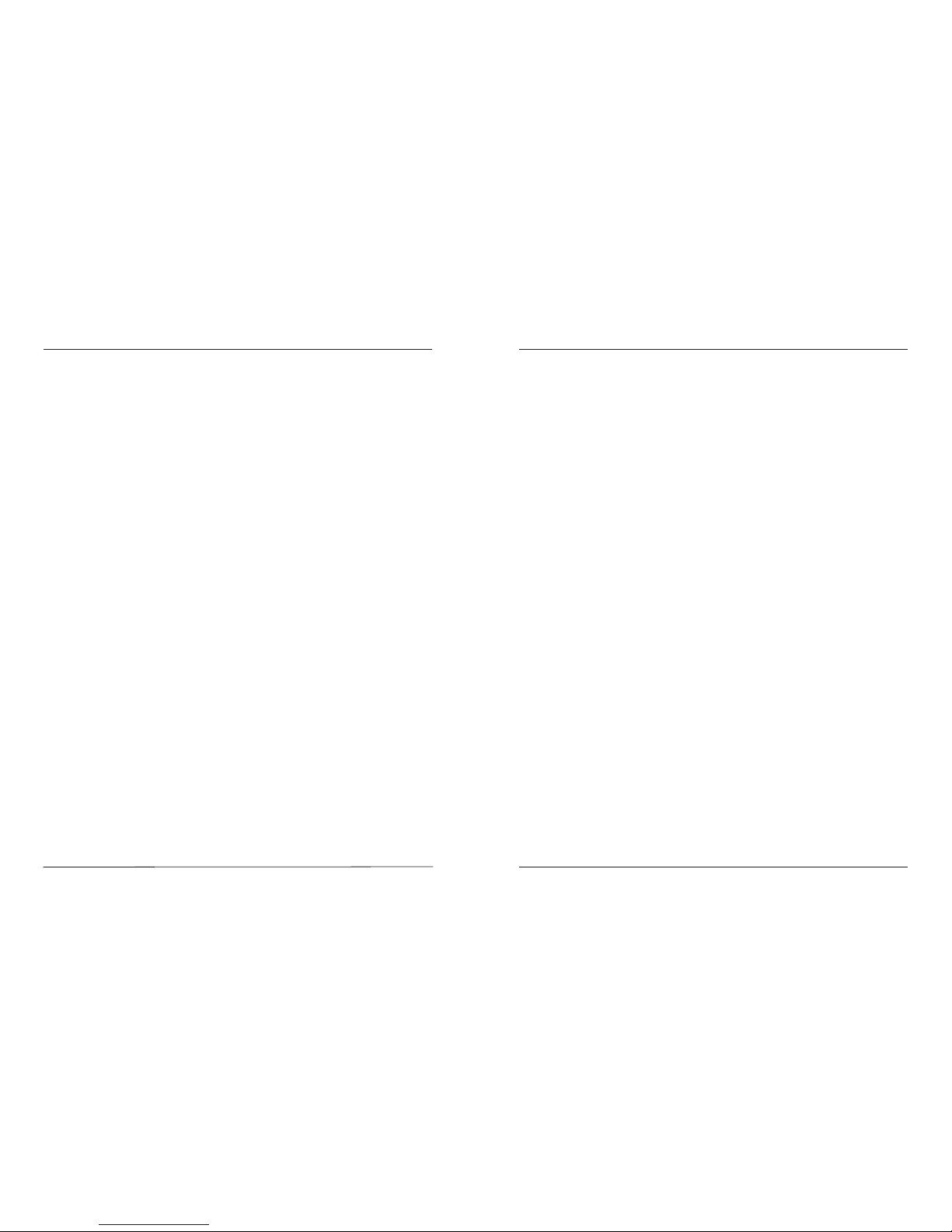
Getting Started
Unpacking the scanner
The scanner is shipped in a single box containing:
• Scanner and Cradle or Serial/USB Cable
• Power Supply
• Telephone Cord
• Guide to the Scanner
• Scanner Agreement
• Warranty Card
Handling and Maintaining the ScanTel®IM580 Scanner
• Protect the scanner and its accessories from excessive heat, cold
and moisture.
• If the scanner fails to read the barcode labels try wiping off the front of the
reader of the scanner with a soft cloth.
• Before first use, please make sure scanner is fully charged. The LCD
display on the scanner will show battery level.
Removing the Battery
• To remove the main battery, press down on the release button while
pushing out the cover on the back of the unit. We suggest that the battery
not be removed,if possible.
Charging
When starting to operate the IM580, the main battery must be fully charged
before the first use. The IM580 is equipped with a 3.7V 600mAH Lithium-Ion
battery. It takes 8 hours to fully charge the main battery when empty. We suggest
users recharge the battery regularly after long hours of use. The icon shown on
the lower right screen of the menu indicates the current battery level. The battery
can be charged with the cradle provided by Imperial or the serial/USB cable
provided.
2 7
If the barcode scanner is missing any of the above items,
please contact Imperial Supplies LLC.
1-800-558-2808
If you are experiencing problems with the Imperial barcode scanner,
please contact Imperial Supplies LLC.
1-800-558-2808
Scanner Usage
Main Menu
1 – ENTER ORDER
2 – REVIEW ORDER
3 – ERASE ORDER
4 – SEND ORDER
System Setup
The scanner is normally setup at Imperial so it is ready once you receive it. Enter
the system setup menu to verify the information and enter any special dial codes
needed to reach an outside line from your phone lines.
• Press [CMD] [MENU] then 5, then 1, to select DATE & TIME.
• Verify the date and time. Correct, if information is wrong. Press the
[ENTER] key when done with field.
• Press [CMD] [MENU] then 6 to modify the account number,
phone number, and date and time. Note this should only be done with
Imperial assistance.
Enter new order
• Press the [1] key to select ENTER ORDER.
• Note if a prior order is still in the scanner and has been sent. If so, it will
need to be deleted first to start a new order.
• PO#: (up to 20 digits) numbers or letters. Press the [ALPHA] key for letters.
Press [ENTER] key (to bypass press [ENTER] key)
• LOCATION: (up to 20 digits) numbers or letters. Press the [ALPHA] key for
letters. Press [ENTER] key. (to bypass press [ENTER] key)
• PART #: Press the [SCAN] key to scan the part number needed or hand
enter the part number. If hand entering you will be required to press the
[ENTER] key.
• BOX: Enter the number of boxes wanted and press the [ENTER] key or
[SCAN] key.
• If order is done, press the [ESC] key to EXIT.
Page 3

Cradle/Cable
The main battery can only be charged by attaching to the IM580
charging/communication cradle or with the serial/USB cable connected to a
computer with power supply.
Cradle LED Icons
This LED light (Red) shows the power status of the cradle itself. An
illuminated light indicates the cradle is charging. To identify if the
terminal is fully charged, check the LCD on scanner.
This LED light (Green) shows transmission status of the cradle itself. An
illuminated light indicates that data is in transmission to Imperial.
System Setup
Numeric Mode
The keyboard of the ScanTel®IM580 is initialized to normal mode after powered
on. In normal mode, the cursor is a block sign and the keyboard is mainly used to
input numeric data.
Command Mode
Pressing the [CMD] key sets the keyboard to command mode. In command
mode, the cursor type remains the same and the keyboard is mainly used to input
special characters. The letter “C” will appear above the battery when in command
Mode.
Alpha Mode
Press the [ALPHA] key to toggle between normal mode and alpha mode of
keyboard. In alpha mode, the keyboard is available to input upper case letters. In
alpha mode, every numeric key contains three characters individually. You need
to press the key once to get the first character, twice to get the second character
and three times to get the third character. The character cycles back to the first
character again. The letter “A” will appear above the battery when in alpha mode.
For example:
First press [ALPHA] to switch the system to alpha mode, the cursor
type will be changed from block to underscore
• To enter “A”, press the key “A” once
• To get “B”, press the same key twice
• To get “C”, press the same key three times.
36
If you are experiencing problems with the Imperial barcode scanner,
please contact Imperial Supplies LLC.
1-800-558-2808
RS232/Modem Cradle
Communication
USB client 1.1 connection through cable
Page 4

4
5
Positioning Scanner
into Cradle
1. Figure A—Proper Position
Figure A shows the proper way to insert your scanner while using the cradle to
transmit data or to charge the battery.
Please note that the connector in the bottom of the cradle may be damaged if you
use excessive force when inserting the scanner.
2. Figure B—Improper Position
Figure B shows the improper way to insert the scanner into the cradle.
Do not insert the scanner into the cradle incorrectly. It will not function properly
and damage can occur.
Using the Keyboard
The IM580 keypad consists of 18 keys and one power key; the keypad is
configured into three different modes: Numeric mode, Command mode, and
Alphabetic mode. The keypad is configured in Numeric mode by default,
Command mode when the light green [CMD] key is selected or Alphabetic
mode when the blue [ALPHA] key is selected.
To power on the unit press the power
key. The power key is on top right corner of
the cover.
[ESC] Returns back to the previous menu.
[SCAN] Press to trigger scanning
function or to perform as the [ENTER] key
while entering boxes.
[MENU] Press to enter function mode,
screen will show “F” above battery.
indicator
[C] Press to delete.
[ENTER] Press to save changes or to go
to the next page.
[ALPHA] Press to switch to Alphabet
Mode. Any alphabetical character (printed
in blue) can be activated with the [ALPHA]
key. The letter “A” will show above battery
indicator when ALPHA mode is enabled.
[CMD] Press to perform symbols such as
“#”, “$” etc. Any symbol (printed in
green) can be activated with the [CMD]
key. The letter “C” will appear above
battery indicator when in COMMAND
mode.
Figure A
Figure B
BACK VIEW
FRONT VIEW
Keypad Description
