Page 1

Instruction Guide
for the
SCANNER
PN 3425-1 © 2008 Imperial Supplies LLC
IMPERIAL SUPPLIES LLC
P.O. Box 11008, Green Bay, WI 54307-1008
1-800-558-2808 • Fax 1-800-553-8769 • www.imperialsupplies.com
P.O. Box 11008, Green Bay, WI 54307-1008
1-800-558-2808 • Fax 1-800-553-8769 • www.imperialsupplies.com
®
IM2001
Page 2
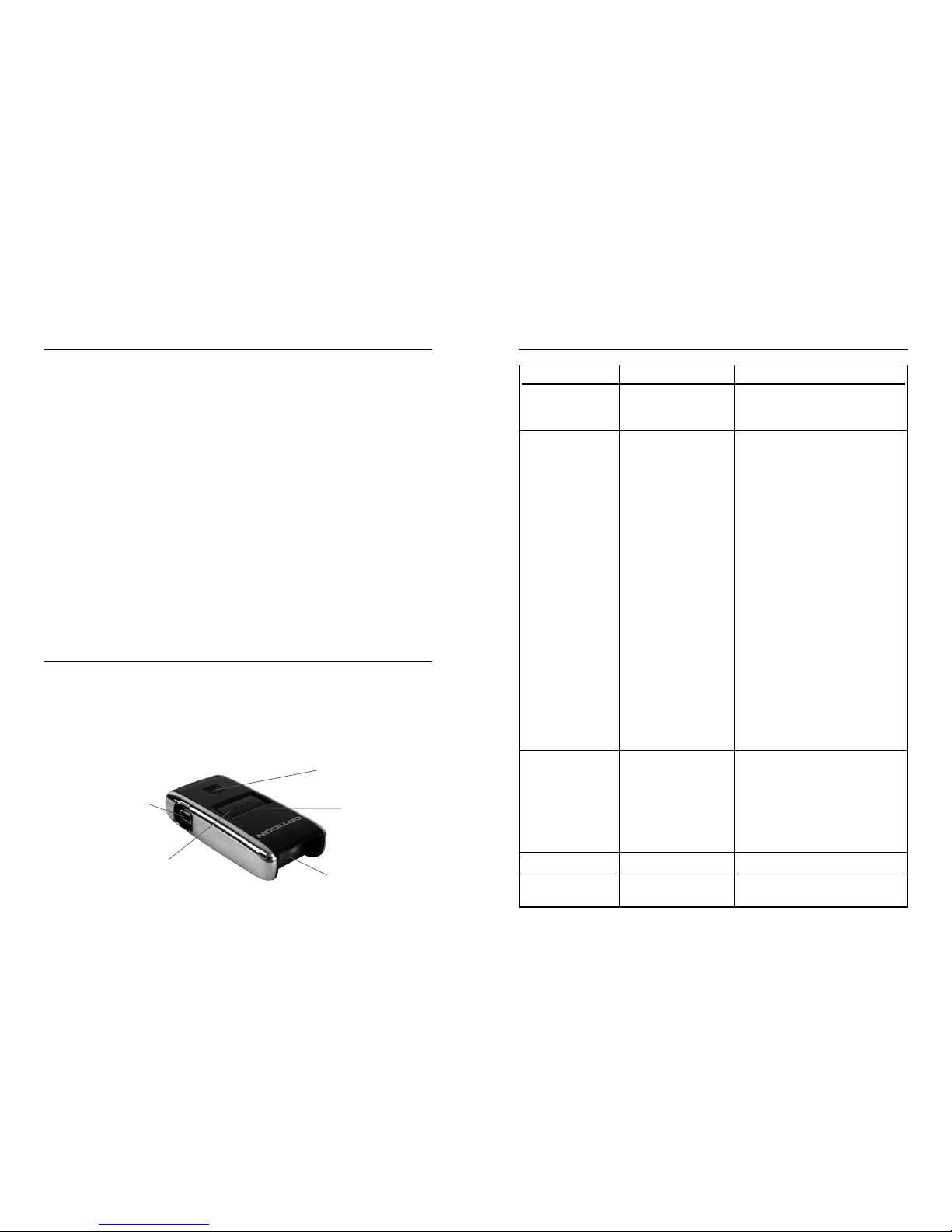
• Charge battery via USB cable.
• Call Imperial Supplies LLC
at 1-800-558-2808.
• Try a different barcode.
• Move the scanner closer to or farther from the
barcode.
• Change the angle until the scanner reads the
barcode.
• Try a different barcode. Make sure the correct
barcode support is enabled.
• Scanner will not scan when the
communication cable is connected to the
scanner and a host communications session
has been started. Disconnect the cable and try
again.
• This situation is indicated by the red indicator
steadily lit and the scanner emitting a series of
continuous long beeps. Upload the scanner
data to your application or press and hold the
Delete Button for 6 seconds to clear the
scanner’s memory. Caution: all data will be lost
by performing this function.
• Check that the cable is properly connected to
the scanner and the PC.
• Check that the communication software is
loaded properly on your PC. If necessary,
reload the communication software on the PC.
• Consult your computer support office.
• Charge battery via USB cable.
• Call Imperial Supplies at 1-800-558-2808.
Trouble ShootingGetting Started
Unpacking the Scanner
The scanner is shipped in a single box containing:
• ScanTel
®
IM2001 Scanner
• USB communication cable
• WebPush application disk
• Guide to the ScanTel
®
IM2001 Scanner
• Scanner agreement
• Warranty card
• The scanner is not
working
• The scanner is not
scanning or deleting
items.
• Stored barcode
information is not
transferring to the PC.
• LED indicator blinks red.
• LED indicator flashes red,
green and amber
• Battery is low.
• Hardware failure.
• The barcode may be
damaged.
• You are too far from
or too close to the
barcode.
• You are scanning at an
incorrect angle.
• You are scanning an
unsupported or disabled
barcode type or that barcode
type may be disabled
in the software.
• The scanner is connected to
the PC and communication
has been established.
• Memory is full.
• The communication cable is
not connected properly.
• The communication software
is not properly loaded or is
corrupt.
• The PC USB port is not
properly configured.
• Low battery
• Hardware failure.
2 7
Features
Designed to fit in the palm of your hand, this scanner can store up to
10,000 items in memory. The ScanTel® IM2001 uses a Scan Button and
Delete Button which scan and delete items from the scanner. Simply
point and scan!
Scan
Button
LED
Indicator
Scanner
Exit Window
Delete Button
Data
Communication
Connector Port
Problem Possible Cause Possible Solution
Page 3

Ordering
1. Scan your order into the ScanTel® IM2001 scanner.
2. Be sure you are connected to the Internet using Dial-up networking
if necessary. If you have a dedicated Internet connection, this is
always true.
3. Make sure your ScanTel
®
IM2001 scanner communication cable is
connected to your computer.
4. Under the Options make sure to select proper scanner model:
ScanTel
®
CS15xx.
5. Start the WebPush application. The program installed by default
under Start Menu/Programs/WebPush/impush.
6. Follow the directions in the WebPush application. It will lead you
through the process of sending your order to Imperial.
7. When you receive a link to your order, click it to review the order in
your web browser.
8. After clicking the link for your order, review it on the web site. You
must be sure to maintain the order and then check it out.
9. Be SURE to “check out” your order on the web. Imperial will NOT
process your order until you “check out”!
10. Done! Your order will be packed and shipped as soon as possible
after check out.
Should you experience any problems or questions,
please contact Imperial’s Customer Service Department.
1-800-558-2808
36
Charging the Batteries
The IM2001 contains a rechargeable lithium ion battery. To charge the
battery, connect the USB cable to your PC computer. Connect the other
end of the USB cable into the port on the side of the scanner. The battery
will charge via the USB cable.
Low Battery Warning
The ScanTel® IM2001 will indicate a low power state to the user by
blinking the LED indicator red while trying to scan a barcode.
Audio Control
To toggle the beeper tone on or off, press and hold the large button for
10 seconds until the LED indicator turns solid amber (beeper tone off)
or until the LED turns solid amber and a double tone is heard (beeper
tone on).
Cleaning
Clean the ScanTel® IM2001 with a soft, clean cloth. Do NOT use any
solvent such as alcohol or any abrasive substances.
USB cable
ScanTel
®
IM2001 Scanner
Page 4

Scanner Instructions
1. Scan Barcodes (Add Items to Memory)
Aim the scanner at a barcode. Press and hold the Scan Button until
you hear a beep and the blinking green LED turns solid green. To
order more than one box scan barcode again.
2. Delete Barcodes (Remove an Item from Memory)
To delete a single item, aim the scanner at a barcode. Press and hold
the Delete Button until you hear a beep and the blinking amber LED
turns solid amber.
3. Clear the Memory (Remove All Items from Memory)
Use the Delete Button to clear the ScanTel® IM2001 memory of all
stored items. Aim the scanner away from any barcodes. Press and
hold the Delete Button for 6 seconds, until you hear a long unique
beep tone.
4. Connecting the Scanner to your Computer
To connect the communication cable to the computer:
1. Connect the USB cable to the USB port on your computer.
2. Slide the connector into the data communication
jack on the side of the scanner.
5. Send Collected Barcode Data to the Computer
To transfer barcode data from the ScanTel® IM2001 to the computer:
1. Make sure the cable connection between the ScanTel
®
IM 2001
Scanner and the computer is secure.
2. Use your Imperial WebPush software to upload stored data from
the ScanTel
®
IM2001 to your computer. When communications
starts, the green LED blinks and the scanner beeps.
3. Please see page 6 for more ordering instructions.
WebPush Instructions
Software Requirements
• PC or compatible with 32 MB RAM minimum.
• Windows 95, 98, NT, 2000, XP, or Vista.
• Internet Explorer ActiveX control must be available on the PC.
• One available USB port.
• 1 MB of free hard disk space.
• HTTP Internet access from the installation PC
• If a firewall or proxy server is used for Internet access (see your
network administrator), you will need support from your Network
Administrator to properly configure the application. Imperial is
not capable of supporting setup of proxy access to the Internet.
Installation:
1. Connect the USB cable to your PC computer. There are usually
one or two USB ports on a computer.
2. Install the WebPush application on your PC computer.
3. When prompted at the end of installation, select the checkbox for
“Run the program now”.
4. There is a setup dialog box available from the File Menu, Options.
In this dialog you can select your COM port that the scanner is
connected to, and enter any proxy information you may need to
connect to the Internet. You can also enter your Imperial web site
login information if you don’t want to type it in when clicking a
link in the program.
4 5
