Page 1
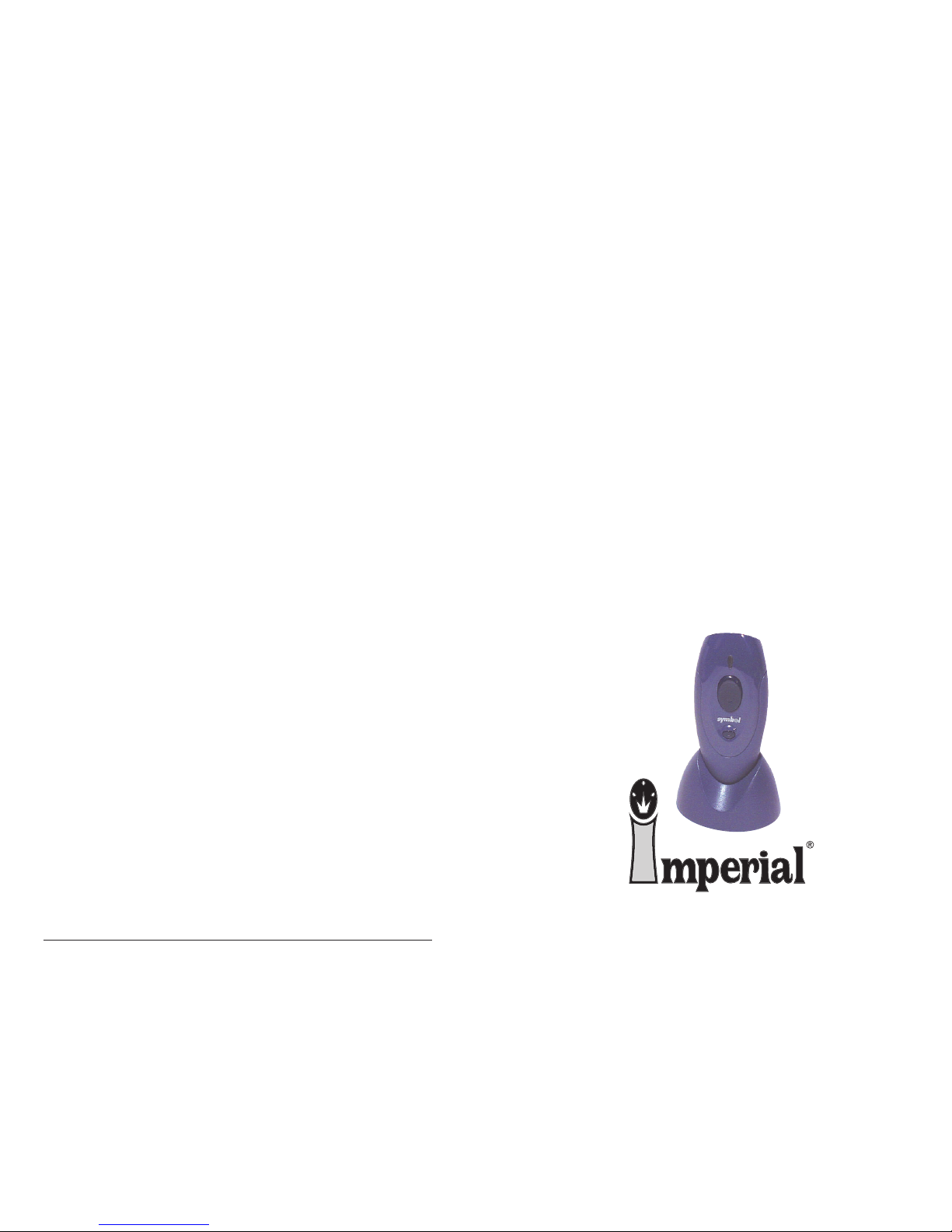
Instruction Guide
for the
CS 2000
SCANNER
PN 3326-7 © 2004 Imperial Supplies LLC
IMPERIAL SUPPLIES LLC
P.O. Box 11008, Green Bay, WI 54307-1008
1-800-558-2808 • Fax 1-800-553-8769 • www.imperialsupplies.com
P.O. Box 11008, Green Bay, WI 54307-1008
1-800-558-2808 • Fax 1-800-553-8769 • www.imperialsupplies.com
Page 2
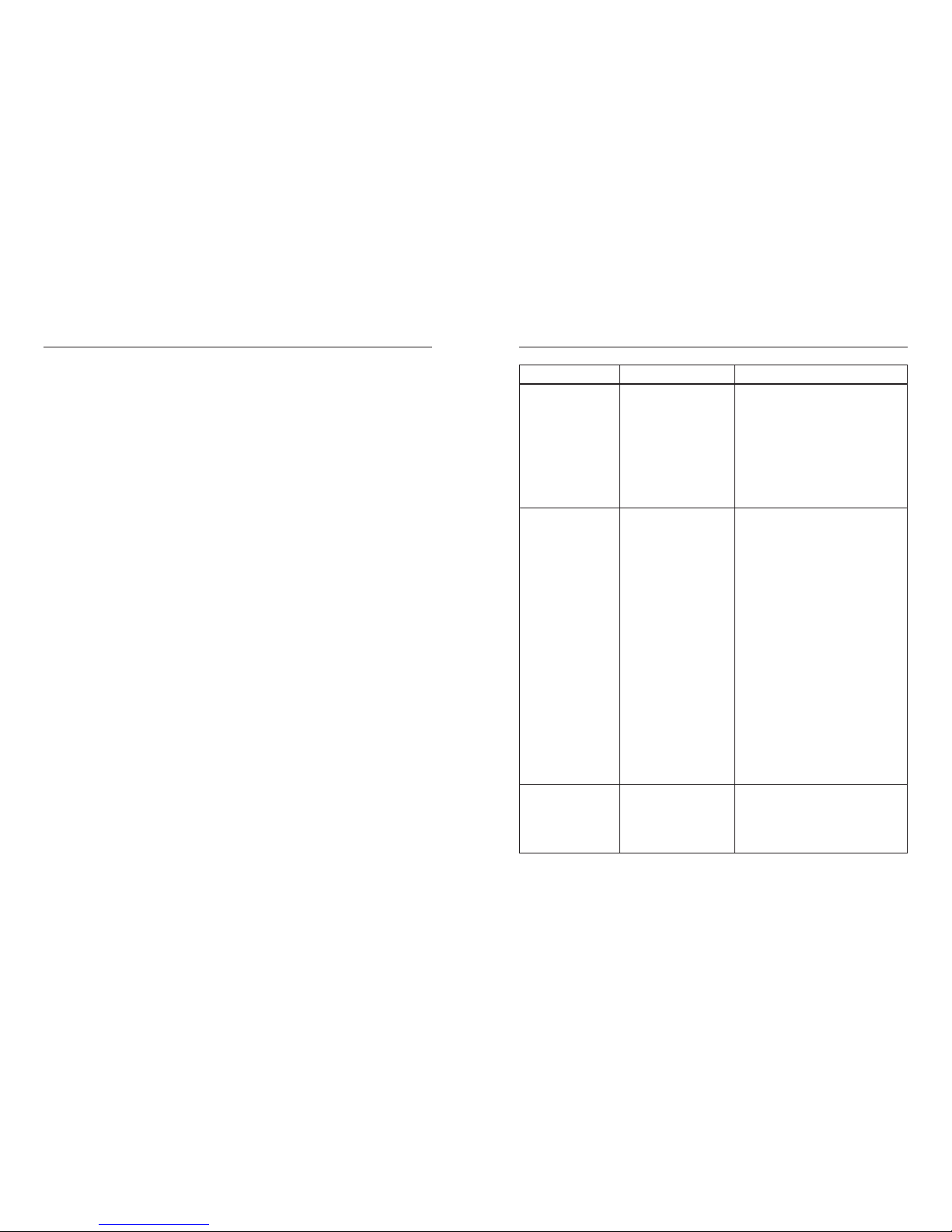
SOLUTION
• Reload batteries. Make sure the (+)
and the (-) signs on the batteries line
up with the signs inside of the
battery compartment.
• Insert new batteries.
• Call Imperial Supplies LLC
at 1-800-558-2808.
• Try a different barcode.
• Move the scanner closer to or
farther from the barcode.
• Change the angle until the scanner
reads the barcode.
• Try a different barcode. Make sure
the correct barcode support is
enabled.
• Scanner will not scan when the
communication cable is connected
to the scanner. Disconnect the
cable and try again.
• Upload the scanner data to your
application or press and hold the
delete button for 6 seconds to clear
the scanner’s memory. Caution: all
data will be lost during this function.
Trouble ShootingGetting Started
• Unpacking the scanner
The scanner is shipped in a single box containing:
• CS 2000 Scanner
• Cradle
• Cradle base plate
• Communication cable
• Two AAA alkaline batteries
• Wall mountable scanner holder
• WebPush application
• Modem cable
• Guide to the CS 2000 Scanner
• Scanner agreement
PROBLEM
• The CS 2000 is
not working.
• The CS 2000 is
not scanning or
deleting items.
REASON
• Batteries are loaded
incorrectly.
• Batteries are dead.
• Hardware failure.
• The barcode may be
damaged.
• You are too far from
or too close to the
barcode.
• You are scanning at an
incorrect angle.
• You are scanning an
unsupported or
disabled barcode
type or that barcode
type may be disabled
in the software.
• Scanner is connected
to the PC.
• Memory is full.
2 7
Page 3

Features
Designed to fit in the palm of your hand, this scanner can store up to 300 items in
memory. The CS 2000 uses standard AAA batteries, which last for one year with
average use, and uses a Scan Button and Delete Button which scan and delete
items from the scanner.
Ordering
1). Scan your order into the CS 2000 scanner.
2). Be sure you are connected to the Internet using Dial-up networking if
necessary. If you have a dedicated Internet connection, this is always true.
3). Make sure your CS 2000 scanner communication cable is connected to
your computer.
4). Make sure to select proper scanner model: CS 2000.
5). Start the WebPush application. The program installed by default under
Start Menu/Programs/WebPush/impush.
6). Follow the directions in the WebPush application. They will walk you
through the process of scanning your order to Imperial.
7). When you receive a link to your order, click it to review the order in your
web browser.
8). Be SURE to “check out” your order on the web. Imperial will NOT process
your order until you “check out”!
9). After clicking the link for your order, review it on the web site. You must be
sure to maintain the order and then check it out.
10). Done! Your order will be packed and shipped as soon as possible
after check out.
Should you experience any problems or questions,
please contact Imperial’s Customer Service Department.
1-800-558-2808
36
Wall-mount the scanner holder
• Clean the mounting surface with isopropyl alcohol, wipe lightly, and let dry.
Do not use household cleaners.
• Remove the liner from the adhesive tape
on the back of the holder. Position the
scanner holder on the wall surface and
press firmly for 30 seconds.
• Wait one hour before inserting the CS 2000.
• Insert the CS 2000 in the holder as
shown. Do not drop the scanner;
or it may be damaged.
Page 4

Scanner Instructions
1. Scan Barcodes (Add Items to Memory)
Aim the scanner at a barcode. Press and hold the Scan Button until you hear
a beep and the blinking green LED turns solid green.
2. Delete Barcodes (Remove an Item from Memory)
To delete a single item, aim the scanner at a barcode. Press and hold the
Delete Button until you hear a beep and the blinking amber LED turns
solid amber.
3. Clear the Memory (Remove All Items from Memory)
Use the Delete Button to clear the CS 2000 memory of all stored items.
Aim the scanner away from any barcodes. Press and hold the Delete Button
for 6 seconds, until you hear a long unique beep tone.
4. Connect the Cradle to the Computer
The cradle is a useful desk holder for the CS 2000, and can be connected to
the computer to transfer collected barcode data to the computer. Optionally,
the communication cable can be used without the cradle.
To connect the cradle to the computer:
1. Connect the 9-pin cable connector on the communication cable into an
open COM port on your computer. Some computers require a 9- to 25-pin
adapter to make this connection. If 9-pin adapter is needed, please contact
Imperial Supplies LLC.
2. Insert the mini-jack of the communication cable through the bottom of the
cradle. Snap the connector into place on the cradle.
5. Send Collected Barcode Data to the Computer
To transfer barcode data from the CS 2000 to the computer:
1. If you are using the cradle, make sure the cable connection between the
cradle and the computer is secure. If you are using the communication
cable alone, make sure the connection between the cable and the
computer is secure.
2. Insert the CS 2000 in the cradle or connect the communication cable to
the scanner.
3. Use your Imperial WebPush software to upload stored data from the
CS 2000 to your computer. When communications starts, the green LED
blinks and the scanner beeps.
4. Please see page 6 for more ordering instructions.
WebPush Instructions
Software Requirements
• IBM PC or compatible with 32 MB RAM minimum.
• Windows 95, 98, NT or 2000.
• Internet Explorer ActiveX control must be available on the PC.
• One free serial COM port, COM1 – COM4.
• 1 MB of free hard disk space.
• HTTP Internet access from the installation PC
• If a firewall or proxy server is used for Internet access (see your network
administrator), you will need support from your MIS help desk to
properly configure the application. Imperial is not capable of supporting
setup of proxy access to the Internet.
Installation:
1). Connect the serial data transfer cable to your PC. There are usually one or
two ports on the back of the unit that can be connected to the 9-pin end of
the cable. If possible, note the COM port # of the port. If there is no
number, you can usually assume a single port is COM 1. With two ports,
the one closest to the computer power supply is usually COM 1.
2). Install the WebPush application on your PC.
3). When prompted at the end of installation, select the checkbox for “Run
the program now”.
4). There is a setup dialog box available from the File Menu, Options. In this
dialog you can select your COM port that the scanner is connected to, and
enter any proxy information you may need to connect to the Internet. You
can also enter your Imperial web site login information if you don’t want
to type it in when clicking a link in the program.
4 5
