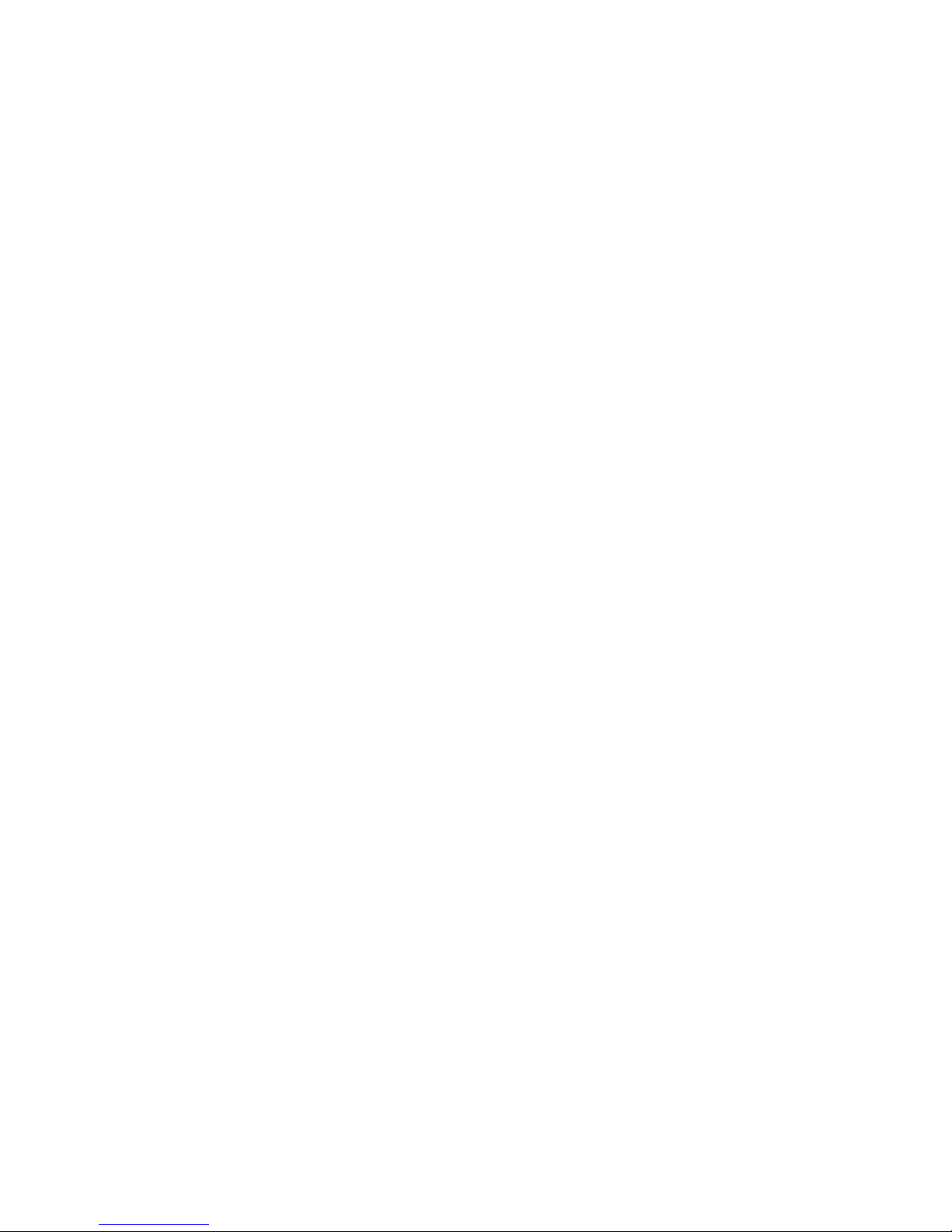
RS-1600-X24 User Guide
Part No. 43061-01A
Issue 1-0
June 23, 2003
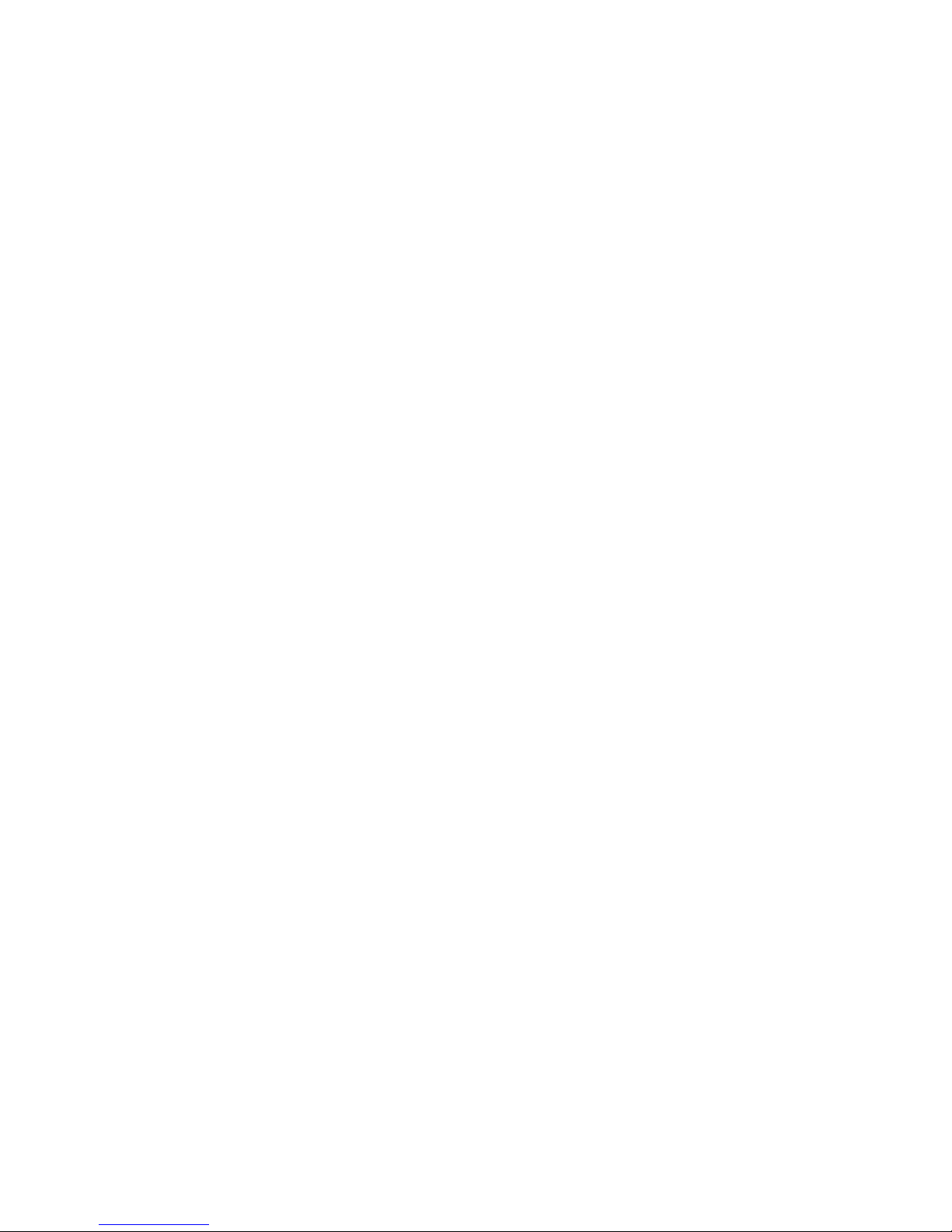
Notices
The information in this document is subject to change without notice.
While every effort has been made to ensure that all information in this document is accurate, the Authors
accept no liability for any errors that may arise.
No part of this document may be transmitted or copied in any form, or by any means, for any purpose,
without the written permission of the Authors.
Acknowledgments
Issue 1-0 June 23, 2003 Part No. 43061-01A
ii
RS-1600-X24 User Guide
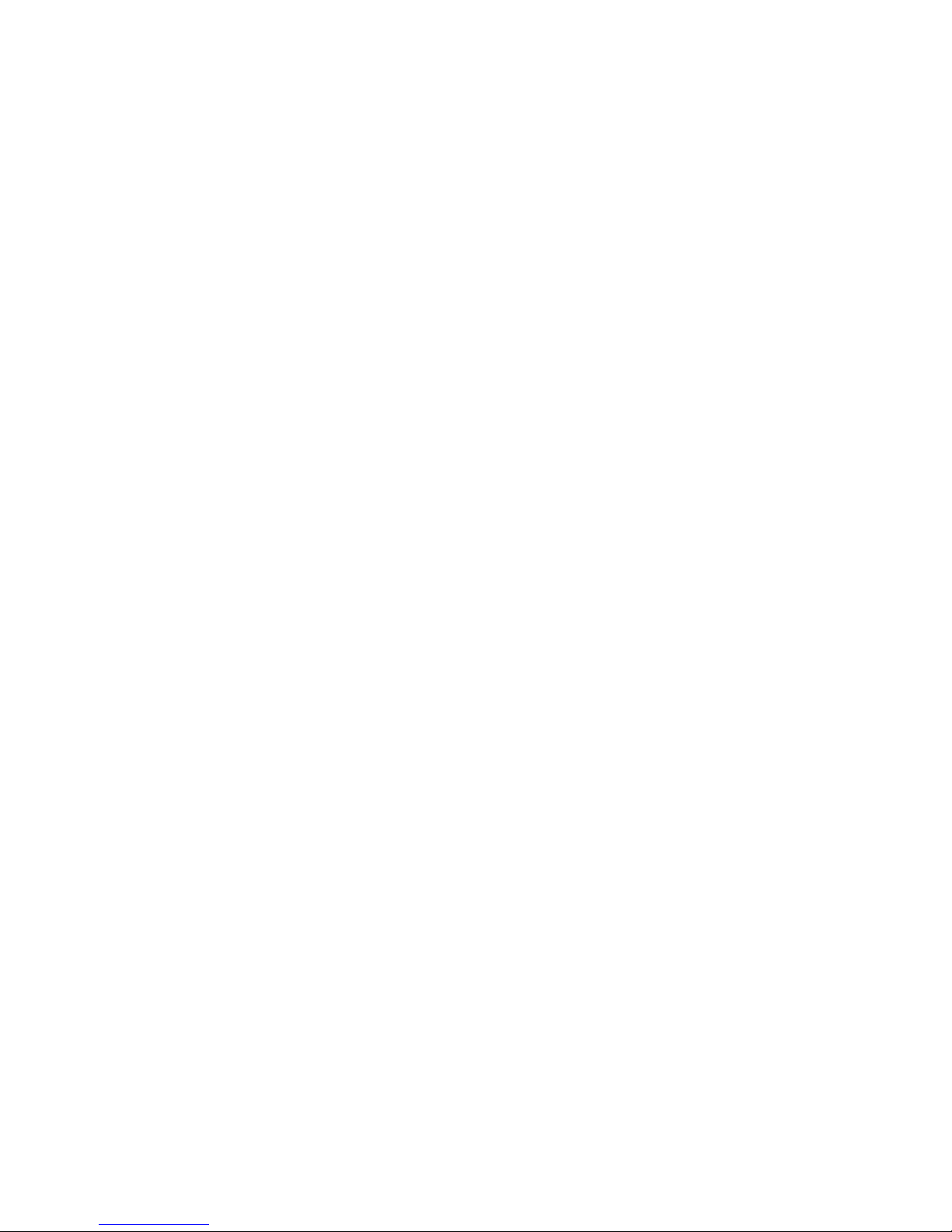
Contents
iii
Contents
Preface .................................................................................................................................................. ix
International Standards .......................................................................................................................... ix
Potential for Radio Frequency Interference ........................................................................................... ix
European Regulations ............................................................. ..................................... ... ....................... x
Safety ...................................................................................................................................................... x
Battery Safety ....................................................................................................................................... xii
Laser Safety ..................... ..................................................................................................................... xii
Rack System Precautions ..................................................................................................................... xiii
ESD Precautions .................................................................................................................................. xiii
Data Security ....................................................................................................................................... xiv
Special Tools and Equipment .............................................................................................................. xiv
Related Documentation ....................................................................................................................... xiv
Conventions .......................................................................................................................................... xv
Revision History ................................................................................................................................... xvi
1 Introduction ..................................................................................................................................... 1
1.1 The RS-1600-X24 System ........................................... ... ..................................... ... .................... 1
1.2 The Enclosure Core Product ....................................................................................................... 2
1.2.1 Enclosure Chassis .............................................................................................................. 2
1.2.2 Tower Option ............................................... ... ... .................................... ............................. 3
1.3 The Plug-in Modules ................................................................................... ... ............................. 4
1.3.1 Power Supply/Cooling Module ........................................................................................... 4
1.3.2 Operators Panel ................................................................................................................. 5
1.3.3 Loop Resiliency Circuit Input/Output Module (FC-AL) ....................................................... 6
1.3.4 Drive Carrier Module .......................................................................................................... 9
1.3.5 Dummy Carrier Modules .................................................................................................. 10
1.4 Visible and Audible Alarms ........................................................................................................ 10
1.5 Installing your X24 Subsystem .................................................................................................. 11
1.6 RS-1600-X24 Technical Specification ....................................................................................... 11
1.6.1 Dimensions ....................................................................................................................... 11
1.6.2 Weight .............................................................................................................................. 11
1.6.3 AC Power (450W PSU) ...................................................................... ... ........................... 11
1.6.4 PSU Safety and EMC Compliance ................................................................................... 12
1.6.5 Power Cord ...................................................................................................................... 12
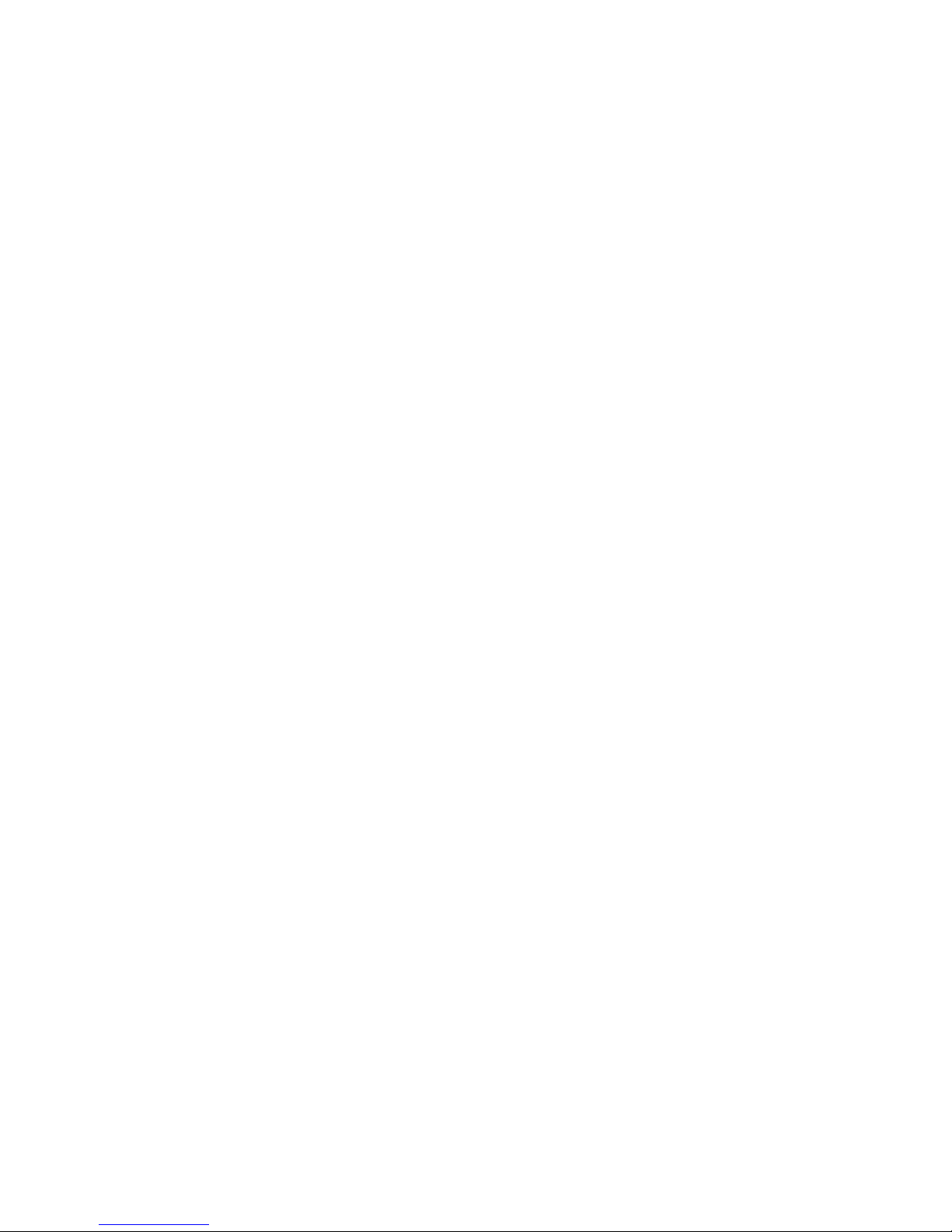
iv
RS-1600-X24 User Guide
1.6.6 Environment ..................................................................................................................... 12
1.6.7 Interfaces ......................................................................................................................... 13
1.6.8 Drive Carrier Module Specification ....................................... .. ......................................... 13
1.6.9 X24 FC-AL LRC I/O Module Specification ....................................................................... 14
1.6.10 RAID Card ........................................................................................................................ 14
1.6.11 Software Enclosure Services (SES) Support ................................................................... 14
2 Operation ....................................................................................................................................... 15
2.1 Before You Begin .............................. ... .................................... ... .............................................. 15
2.2 Power On ..................................................... ... .................................... ...................................... 15
2.2.1 Power Supply/Cooling Module LEDs .................................... .. ..................................... ... . 16
2.3 Ops Panel LEDs ........................................................................................................................ 16
2.4 Starting the Drives ..................................................................................................................... 18
2.4.1 Disk Drives LEDs ............................................................................................................. 18
2.5 Power Up/Down ........................................................................................... ............................. 18
3 X24 RAID Management ............................ .. ..................................... .................................... .......... 19
3.1 Managing Arrays and Partitions Using SAM ............................................................................. 19
3.2 Managing Arrays ....................................................................................................................... 20
3.3 Viewing Array and Drive Status Information ......................... ..................................... ... .. .......... 20
3.3.1 Viewing Array and Partition Statistics ............... ............................................................... 21
3.3.2 Verifying an Array ............................................................................................................ 22
3.3.3 Changing Array Ownership .............................................................................................. 23
3.3.4 Changing an Array Name ................................................................................................ 23
3.3.5 Trusting an Array ............................................................................................................. 23
3.3.6 Deleting an Array ......................................................... ... ................................................. 24
3.4 Managing Partitions .................................................................................................................. 25
3.4.1 Viewing Partition Status Information ................................................................. ... ............ 25
3.4.2 Changing a Partition Name .............................................................................................. 25
3.4.3 Changing a Partition LUN ............................................................................................... 26
3.4.4 Controlling Partition Access ............................................................................................. 27
3.4.5 Changing the Read-Ahead Cache Size ........................................................................... 30
3.4.6 Deleting a Partition ........................... ... .................................... ......................................... 31
4 System Status ............................................................................................................................... 33
4.1 Monitoring System Status Using SAM ...................................................................................... 33
4.2 Setting Up Remote Notification ................................................................................................. 33
4.2.1 Starting and Stopping Remote Notification ...................................................................... 34
4.2.2 Setting Up the Events to be Monitored ............................................................................ 34
4.2.3 Setting Up the E-mail Addresses ..................................................................................... 34
4.3 Saving Log Information to a File ............................................................................................... 35
4.4 Displaying Overall Statistics ...................................................................................................... 36
4.4.1 Resetting the All Statistics ...............................................................................................37
5 Configuring the X24 System ........................................................................................................ 39
5.1 Configuring the LAN-related Settings ........................................................................................ 40
5.1.1 Configuring the Telnet Timeout ........................................................................................ 40
5.1.2 Configuring the SNMP Settings ....................................................................................... 40
5.1.3 Configuring the System Information ................................................................................. 41
5.1.4 Setting Passwords ................................................................................................. .......... 41
5.1.5 Configuring the Security Options ..................................................................................... 42
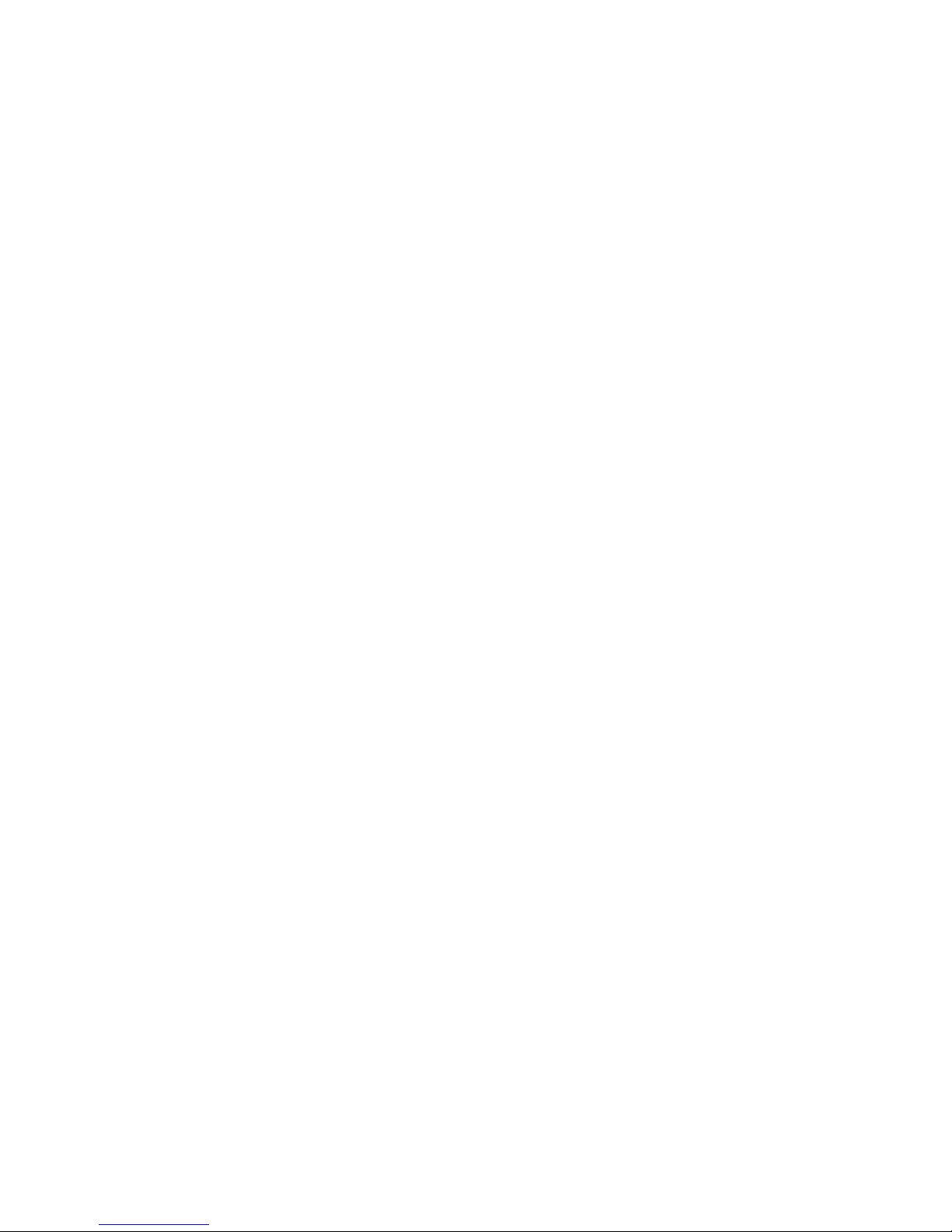
Contents
v
5.2 Changing the Date and Time ............................................. ... .................................... ... ... .......... 43
5.3 Understanding LUNs and Viewing LUN Information ................................................................. 43
5.3.1 Viewing LUN Information .................................................................................................. 44
5.4 Changing Management LUNs ................................................................................................... 44
5.5 Changing the Alarm Mute Setting ............................................................................................. 44
5.6 Controlling Host Access to the X24’s Write-back Cache Setting .............................................. 45
5.7 Enabling and Disabling the Battery . ..........................................................................................46
5.8 Changing the Utility Priority ....................................................................................................... 46
5.9 Rescanning All Ports ................................................................................................................. 47
5.10 Pausing I/O ...... ... .. ...................................................................... ............................................... 47
5.11 Saving and Restoring a Configuration File ................................................................................ 48
5.11.1 Saving a Configuration File .............................................................................................. 48
5.11.2 Restoring a Configuration File .......................................................................................... 48
5.12 Viewing and Restoring Default Settings .................................................................................... 50
5.12.1 Viewing Default Settings ..................................................................................................50
5.12.2 Restoring Default Settings ................................................................................................50
5.13 Updating Software .................................................................................................................... 51
6 Managing Disk Drives & Enclosures ........................................................................................... 53
6.1 Managing Disk Drives ............................................................................................................... 53
6.1.1 Displaying Disk Drive Information .................................................................................... 53
6.1.2 Clearing Metadata from a Disk Drive ............................................................................... 54
6.1.3 Enabling and Disabling Write-back Cache ....................................................................... 55
6.1.4 Displaying Disk Drive Cache Status ................................................................................. 55
6.1.5 Enabling and Disabling SMART Changes ........................................................................ 55
6.1.6 Blinking a Drive LED ........................................................................................................ 56
6.1.7 Taking Down a Disk Drive ................................................................................................ 56
6.1.8 Testing a Disk Drive .......................................................... ... ..................................... ... .... 57
6.2 Managing Enclosures ................................................................................................................ 57
6.2.1 Setting the EMP LUN ........................................................ ... ..................................... ....... 57
6.2.2 Changing the Additional EMP Setting ............................................................................. 58
7 Troubleshooting and Problem Solving ....................................................................................... 59
7.1 Overview ................................................................................................................................... 59
7.1.1 Initial Start-up Problems ................................................................................................... 59
7.2 LEDs .......................................................................................................................................... 60
7.2.1 Power Supply/Cooling Module ......................................................................................... 60
7.2.2 Ops Panel ......................................................................................................................... 60
7.3 Audible Alarm ............................................................................................................................ 61
7.3.1 Audible Alarm Mute .......................................................................................................... 61
7.4 Troubleshooting ......................................................................................................................... 62
7.4.1 System Faults ................................................................................................................... 63
7.4.2 Power Supply/Cooling Faults ........................................................................................... 63
7.4.3 Thermal Control .................. ... .. ....................................................................... .................. 64
7.4.4 Thermal Alarm .......................................... ..................................... ................................... 65
7.5 Drive Carrier Module Faults ...................................................................................................... 65
7.5.1 Dummy Carrier Modules ................................................................................................. 65
7.5.2 Auto Start Failure .......................... .................................... ............................................... 66
7.6 Dealing with Hardware Faults ................................................................................................... 66
7.7 Continuous Operation During Replacement .............................................................................. 66
7.8 Problems Accessing the X24 Subsystem Using the Ethernet Port ........................................... 66
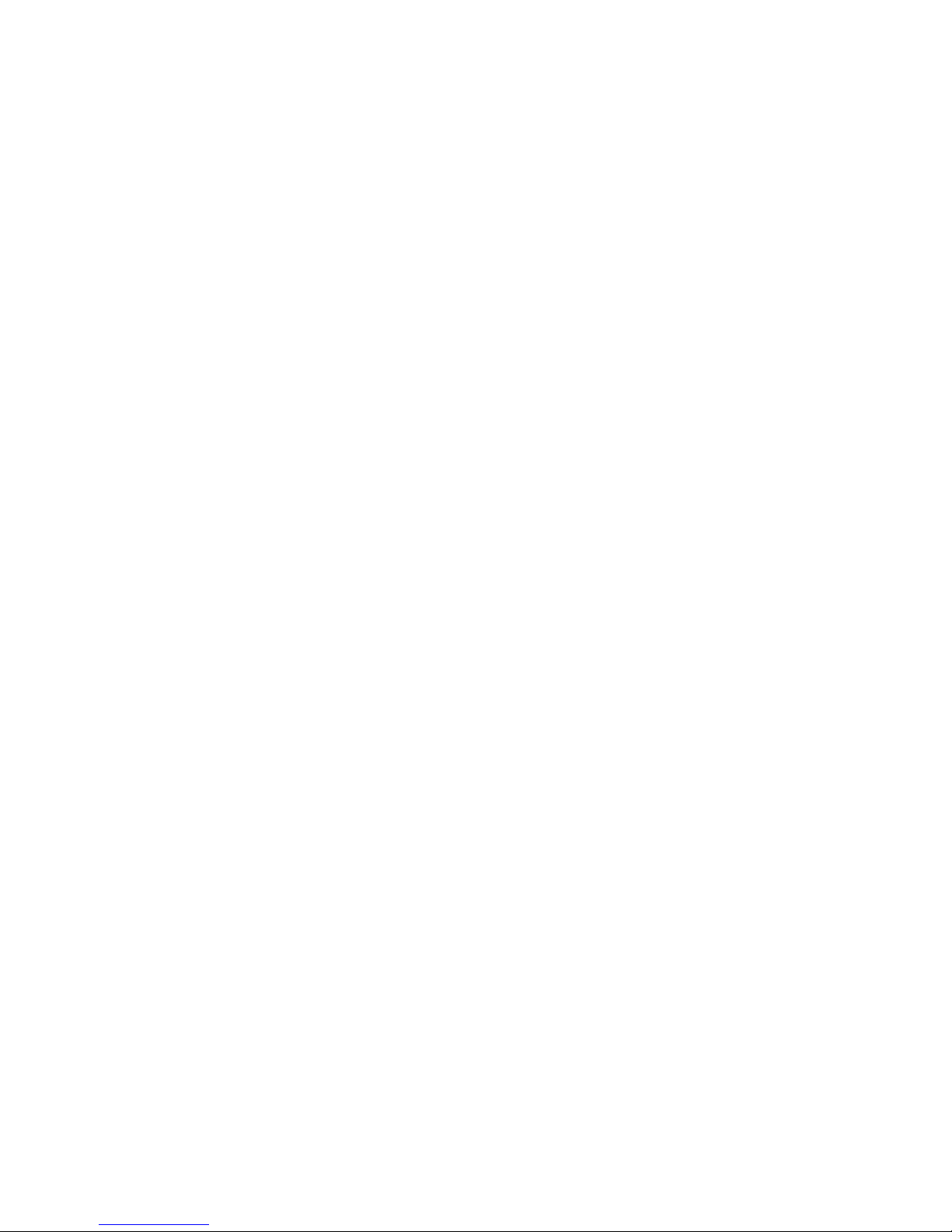
vi
RS-1600-X24 User Guide
7.9 Host Fibre Channel Problems ................................................................................................... 67
7.10 Array Problems ......................................................................................................................... 68
7.10.1 Changing the Backoff Percent Using SAM ...................................................................... 68
7.10.2 Changing the Backoff Percent Using the Disk Array Administrator ................................. 68
7.11 X24 Subsystem Problems ......................................................................................................... 69
7.12 Replacing a Module .................................................................................................................. 69
7.12.1 Power Supply/Cooling Modules ....................................................................................... 69
7.12.2 Ops Panel ........................................................................................................................ 72
7.12.3 Storage Manager Module ................................................................................................ 72
7.12.4 Insertion/Removal of SFP Modules ................................................................................. 74
7.12.5 Battery Replacement .......................................................................................................74
7.12.6 Drive Carrier Module ......................................... ... .................................... ........................ 75
7.13 Problems During Startup (When Using the Disk Array Administrator) ...................................... 75
7.14 Terminal Emulator and COM Port Problems ............................................................................. 76
7.15 Warning and Error Events ......................................................................................................... 77
7.15.1 Warnings .......................................................................................................................... 78
7.15.2 Errors ............................................................................................................................... 80
7.16 Setting Up and Viewing the Debug Log .................................................................................... 81
7.16.1 Summary of Debug Log Capabilities ............................................................................... 81
7.16.2 Collecting Debug Logs ................................................. ... ..................................... .. ..........81
7.16.3 Configuring Debug Logs .................................................................................................. 82
7.16.4 Using SAM to Set Up and View the Debug Log ............................................................... 83
7.16.5 Using the Disk Array Administrator to Set Up Debug Logging ......................................... 83
7.17 Using the Loader Diagnostics Menu ......................................................................................... 83
7.18 Using the Loader Utility Menu ................................................................................................... 84
7.19 Understanding Disk-related Errors ............................................................................................ 84
7.19.1 Disk Errors ....................................................................................................................... 84
7.19.2 Disk Channel Errors ......................................................................................................... 85
7.19.3 Voltage and Temperature Errors and Warnings .............................................................. 86
7.20 Slow Write Performance ........................................................................................................... 86
7.21 Spare Parts and Ancillary Items ............................................................................................... 87
7.22 Upgrading Your LRC I/O Modules ............................................................................................ 87
A Array Basics .................................................................................................................................. 89
A.1 Array Types ............................................................................................................................... 90
A.1.1 RAID 0 (Striped Disks) .....................................................................................................90
A.1.2 RAID 1, RAID 10 (Mirrored Disks) ................................................................................... 90
A.1.3 RAID 3 ............................................................................................................................. 90
A.1.4 RAID 4 ............................................................................................................................. 91
A.1.5 RAID 5 ............................................................................................................................. 91
A.1.6 RAID 50 ........................................................................................................................... 91
A.1.7 Volume Sets ..................................................................................................................... 91
A.2 Comparing RAID Levels ................................................ ............................................................ 92
A.3 Mixing Disks from Different Manufacturers or with Different Capacities ................................... 93
B Accessing Disk Array Administrator Software .......................................................................... 95
B.1 Accessing the Disk Array Administrator Using the RS-232 Serial Port ..................................... 96
B.2 Accessing the Disk Array Administrator Using the Ethernet Port .............................................. 98
B.2.1 Using the Ethernet Port for the First Time ....................................................................... 98
B.2.2 Accessing the Disk Array Software Using the Ethernet Port ........................................... 99
B.3 Navigating the Disk Array Administrator Software .................................................................. 101
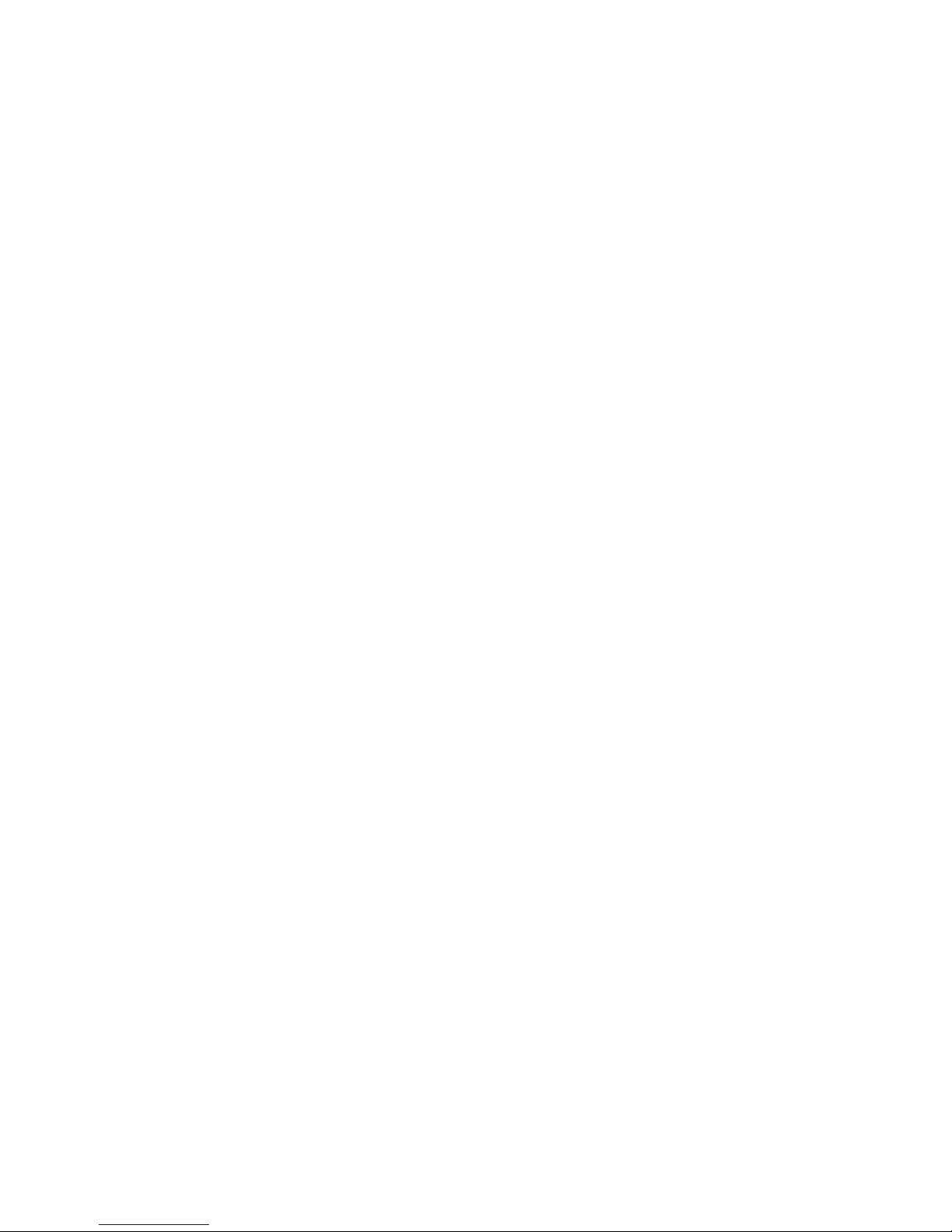
Contents
vii
B.3.1 Changing the Screen Display ......................................................................................... 102
B.3.2 Disk Array Administrator Menu Tree .............................................................................. 103
C Creating and Managing Arrays & Partitions ............................................ ................................. 105
C.1 Creating Arrays .................................................................. ..................................... ................ 105
C.1.1 Creating a Single-Partition Array .................................................................................... 106
C.1.2 Creating a Multiple-Partition Array ................................................................................. 111
C.2 Managing Arrays ..................................................................................................................... 116
C.2.1 Viewing Array and Drive Status Information ................................................................... 117
C.2.2 Stopping the Array Initialization Process ........................................................................ 120
C.2.3 Adding a Partition .......................................................................... ................................. 121
C.2.4 Verifying an Array ........................................................................................................... 123
C.2.5 Reconstructing an Array ................................................................................................. 126
C.2.6 Expanding Array Capacity .............................................................................................. 126
C.2.7 Changing an Array Name ............................................................................................... 129
C.2.8 Changing Array Ownership ............................................................................................ 130
C.2.9 Trusting an Array ............................................................. .. ... ..................................... ..... 130
C.2.10 Deleting an Array ............................................................................................................ 131
C.3 Managing Partitions ................................................................................................................. 133
C.3.1 Understanding Partitions ................................................................................................ 133
C.3.2 Viewing Partition Status Information .............................................................................. 134
C.3.3 Expanding a Partition ..................................................................................................... 139
C.3.4 Changing a Partition Name ............................................................................................ 140
C.3.5 Changing a Partition LUN .............................................................................................. 141
C.3.6 Changing the Read-Ahead Cache Size ......................................................................... 142
C.3.7 Enabling or Disabling Write-back Cache ........................................................................ 143
C.3.8 Controlling Partition Access ........................................................................................... 144
C.3.9 Deleting a Partition ......................................................................................................... 151
D Monitoring System Status .......................................................................................................... 153
D.1 Introduction .............................................................................................................................. 153
D.2 Displaying the Event Log ......................................................................................................... 154
D.2.1 Viewing the Most Recent Event ..................................................................................... 154
D.2.2 Viewing One Event at a Time ......................................................................................... 155
D.2.3 Viewing a Whole Screen of Events ................................................................................ 156
D.2.4 Capturing the Event Log ................................................................................................ 157
D.3 Displaying Module Status Information ..................................................................................... 158
D.4 Displaying Hardware and Configuration Information ............................................................... 159
D.5 Capturing the Event Log, Hardware, and Configuration Information ....................................... 164
D.6 Displaying Drive Errors and Resetting Error Statistics ............................................................ 164
D.7 Displaying Overall Statistics .................................................................................................... 165
D.7.1 Resetting Overall Statistics ............................................................................................ 166
E Managing Spares ........................................................................................................................ 167
E.1 Managing Dedicated Spares ................................................................................................... 168
E.1.1 Adding a Dedicated Spare ............................................................ .. ............................... 168
E.1.2 Deleting a Dedicated Spare ........................................................................................... 168
E.2 Enabling Dynamic Spares ....................................................................................................... 169
E.3 Managing the Spare Pool ........................................................................................................ 170
E.3.1 Adding a Spare to the Spare Pool .................................................................................. 171
E.3.2 Deleting a Spare from the Spare Pool ............................................................................ 171
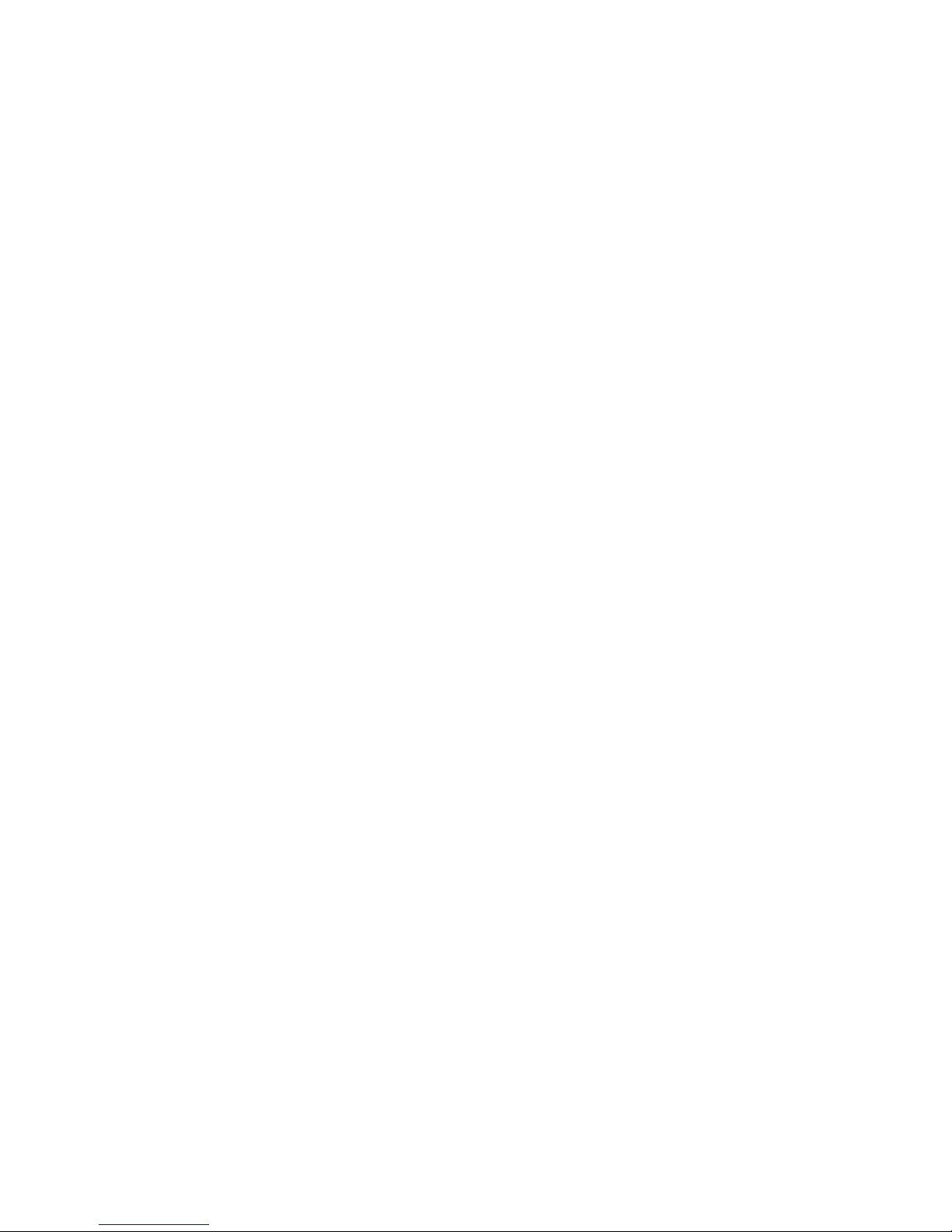
viii
RS-1600-X24 User Guide
E.3.3 Displaying the Spare Pool .............................................................................................. 171
F Managing Disk Drives and Enclosures ..................................................................................... 173
F.1 Managing Disk Drives ............................................................................................................. 173
F.1.1 Displaying Drive Information .......................................................................................... 173
F.1.2 Clearing Metadata from a Drive ..................................................................................... 177
F.1.3 Enabling and Disabling Write-back Cache ..................................................................... 177
F.1.4 Displaying Disk Cache Status ........................................................................................ 179
F.1.5 Ena bling and Disabling SMART Changes ..................................................................... 181
F.1.6 Blinking a Drive LED ....................................................... ... ............................................ 182
F.1.7 Taking Down a Drive ...................................................................................................... 182
F.1.8 Testing a Drive ............................................................................................................... 183
F.2 Managing Enclosures .............................................................................................................. 183
F.2.1 Setting the EMP LUN ............................................................................ ... ...................... 184
F.2.2 Changing the Additional EMP Setting ........................................................................... 187
G Configuring the X24 Subsystem ............................................................................................... 189
G.1 Shutting Down and Restarting the Storage Manager Module ................................................. 190
G.1.1 Shutting Down and Restarting the Current SM Module ................................................. 190
G.1.2 Shutting Down the Other SM Module ............................................................................ 191
G.1.3 Shutting Down Both SM Modules .................................................................................. 192
G.1.4 Other Controller Menu ................................................................................................... 192
G.2 Changing the Date and Time .................................................................................................. 192
G.3 Configuring the Host Channels ............................................................................................... 195
G.4 Understanding LUNs and Viewing LUN Information ............................................................... 196
G.4.1 Viewing LUN Information ................................................................. .............................. 197
G.5 Configuring the FC Disk Channels .......................................................................................... 198
G.6 Changing the Alarm Mute Setting ........................................................................................... 200
G.7 Locking the Cache Setting ...................................................................................................... 203
G.8 Enabling and Disabling the Battery ......................................................................................... 204
G.9 Changing the Utility Priority ..................................................................................................... 205
G.10Rescanning All Channels ........................................................................................................ 206
G.11Pausing I/O ............................................................................................................................. 207
G.12Restoring Default Settings ...................................................................................................... 208
G.13Updating Firmware .................................................................. ............................................... 209
G.13.1 Updating the SM, SM Loader and Memory Controller Firmware .................................. 209
G.13.2 Updating LAN Firmware .............................. ................................................................... 210
H LAN Configuration ...................................................................................................................... 213
H.1 Configuring the SM for TCP/IP ................................................................................................ 213
H.2 Configuring the LAN Settings .................................................................................................. 214
H.2.1 Configuring the IP Settings ............................................................................................ 214
H.2.2 Configuring the FTP Settings ......................................................................................... 215
H.2.3 Configuring the Telnet Settings ...................................................................................... 215
H.2.4 Configuring the SNMP Settings ..................................................................................... 216
H.2.5 Configuring the Contact Settings ................................................................................... 217
H.2.6 Configuring the HTTP Settings ...................................................................................... 218
H.2.7 Configuring the Security Options ................................................................................... 218
H.2.8 Resetting the LAN Subsystem ...................................................................................... 219
Glossary ............................................................................................................................................. 221
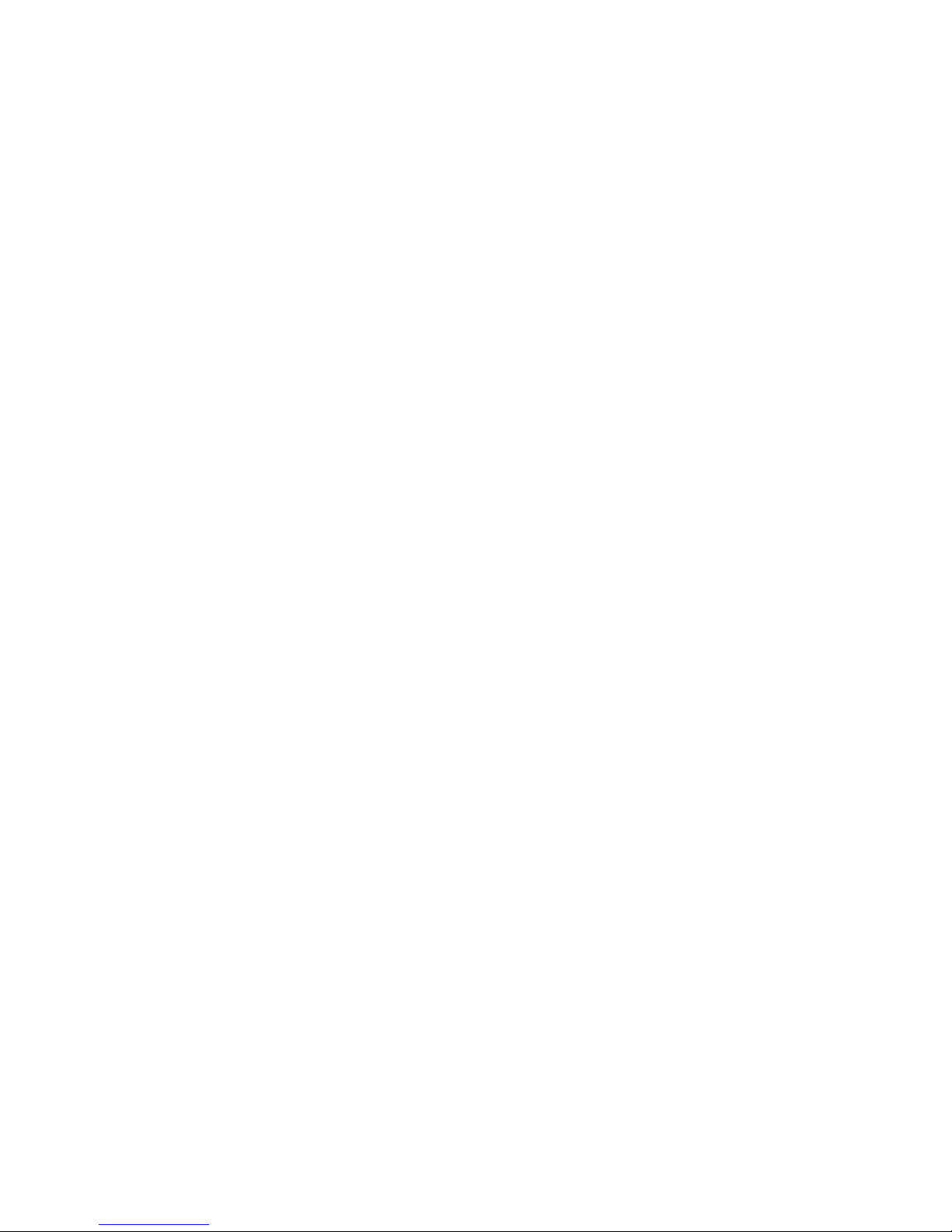
Contents
ix
Index .................................................................................................................................................. 229
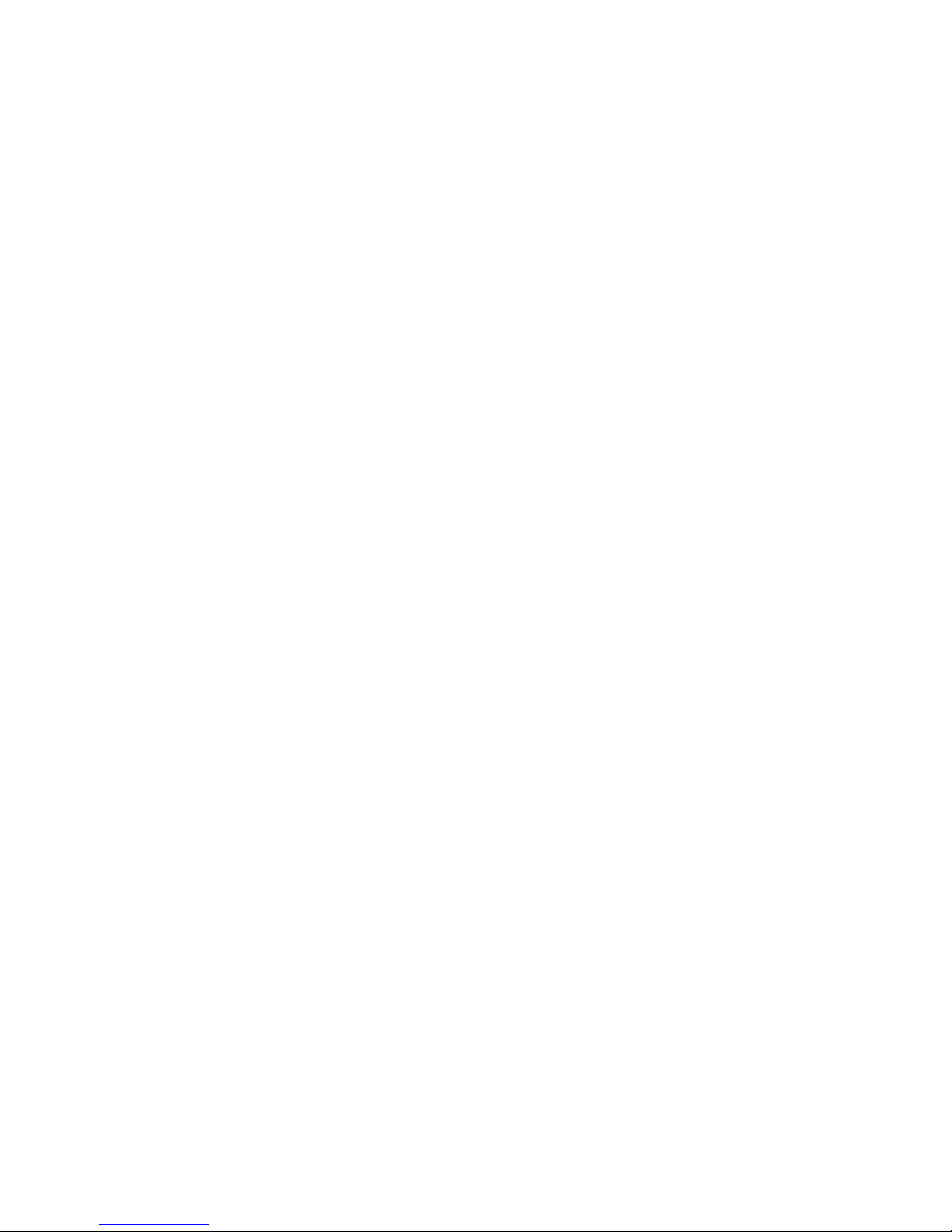
x
RS-1600-X24 User Guide
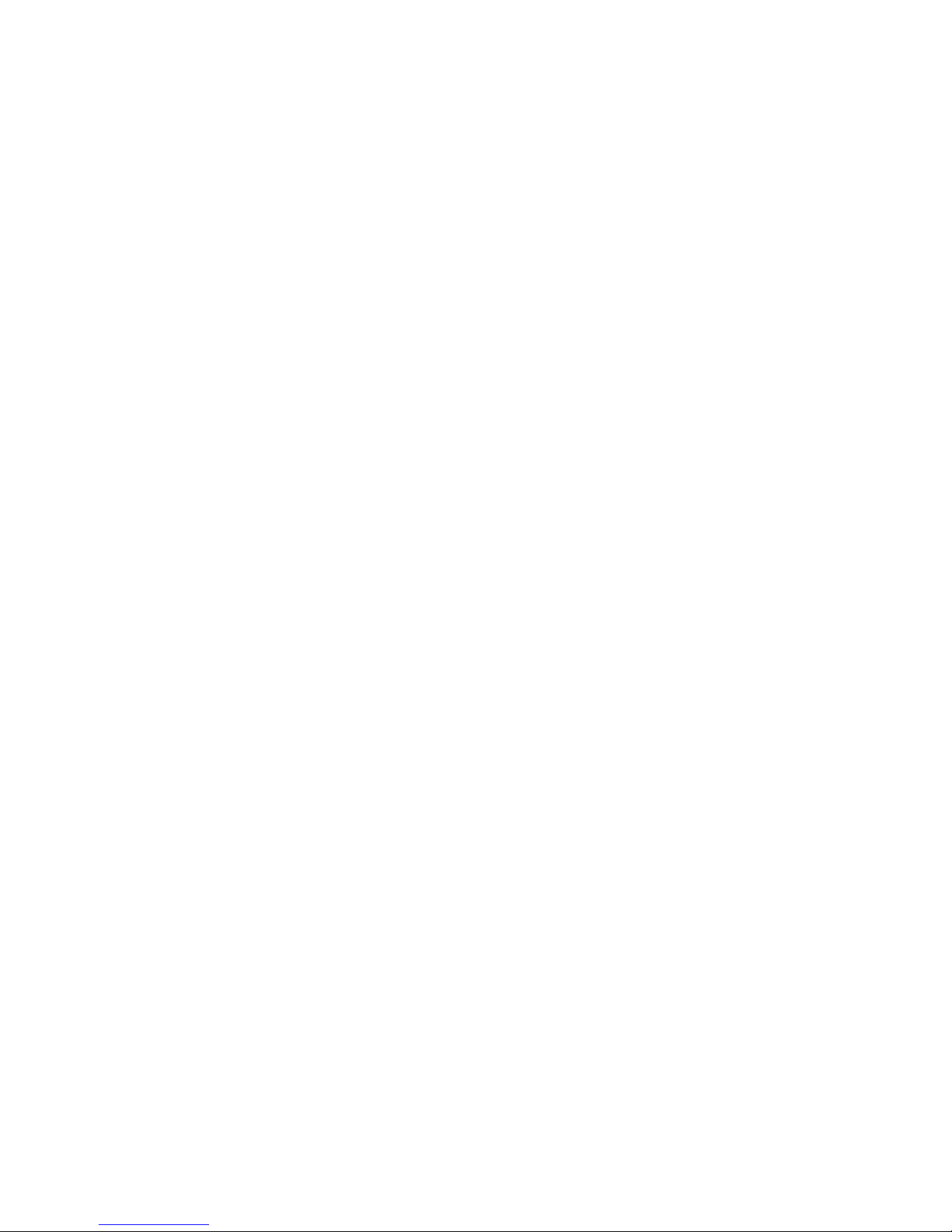
Preface
ix
Preface
What is in this guide
This user guide gives you step-by-step instructions on how to install, configure and connect the RS-1600X24 storage Subsystem to your host computer system, and how to use and maintain the system.
Who should use this guide
This user guide assumes that you have a working knowledge of the Fibre Channel environment into
which you are installing the RS-1600-X24 system. If you do not have these skills, or are not confident with
the instructions in this guide, do not proceed with the installation.
International St andards
The RS-1600-X24 storage system complies with the requirements of the following agencie s and
standards:
• CE to IEC 950/EN60950
• UL 60950
•cUL
Potential for Radio Frequency
Interference
USA Federal Communications Commission (FCC)
Note This equipment has been tested and found to comply with the limits for a class A digital device, pursuant
to Part 15 of the FCC rules. These limits are designed to provide reasonable protection against harmful
interference when the equipment is operated in a commercial environment. This equipment generates,
uses and can radiate radio frequency energy and, if not installed and used in accordance with the
instruction manual, may cause harmful interference to radio communications. Operation of this
equipment in a residential area is likely to cause harmful interference in which case the user will be
required to correct the interference at his own expense.
Properly shielded and grounded cables and connectors must be used in order to meet FCC emission
limits. The supplier is not responsible for any radio or television interference caused by using other than
recommended cables and connectors or by unauthorized changes or modifications to this equipment.
Unauthorized changes or modifications could void the user’s authority to ope rate the equipment.
This device complies with Part 15 of the FCC Rules. Operation is subject to the following two conditions:
(1) this device may not cause harmful interference, and (2) this device must accept any interference
received, including interference that may cause undesired operation.
Note FCC approval only applies when using the supplied screened Ethernet cable.
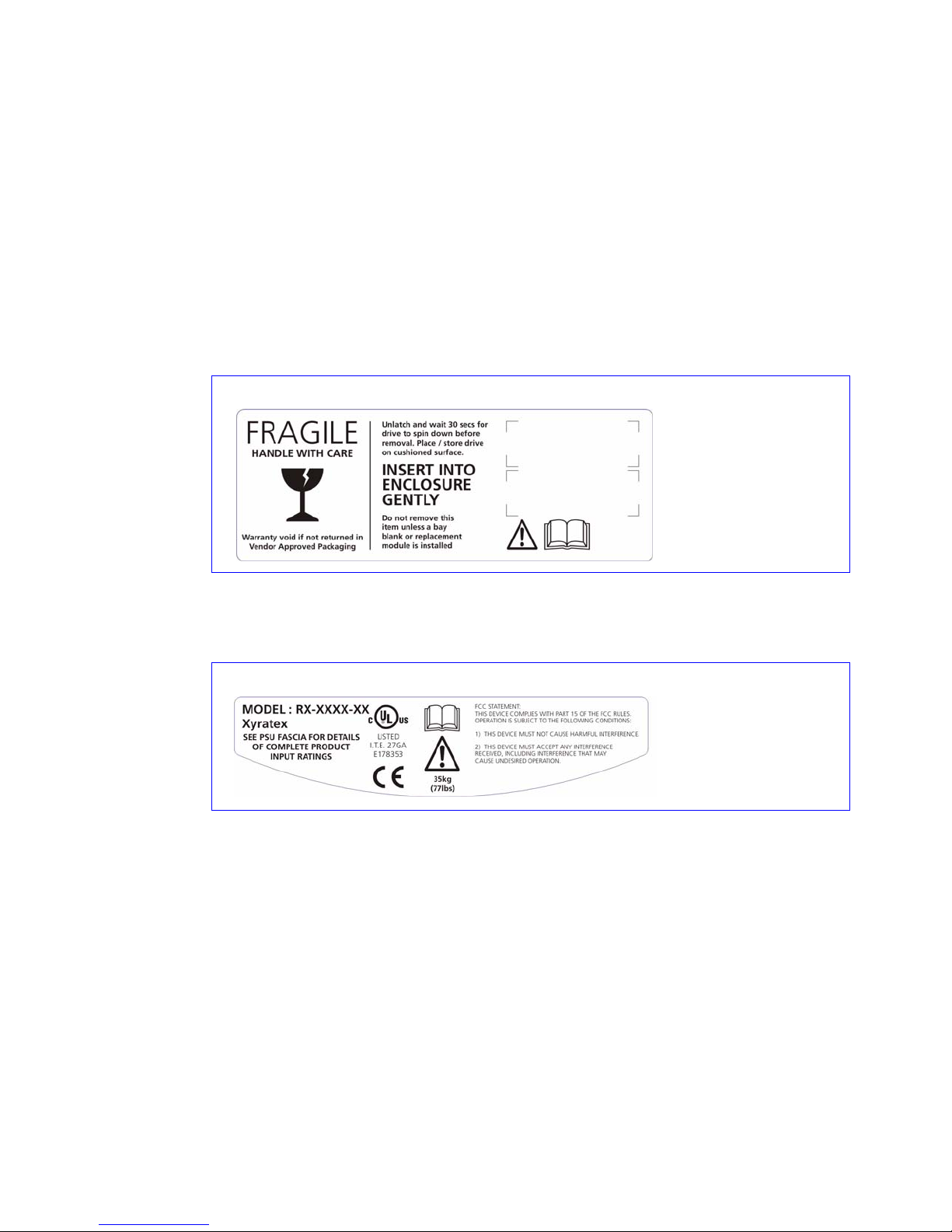
RS-1600-X24 User Guide
x
European Regulations
This equipment complies with European Regulations EN 55022 Class A: Limits and Methods of
Measurement of Radio Disturbance Characteristics of Information Technology Equipments and
EN50082-1: Generic Immunity.
Safety
All plug-in modules are part of the fire enclosure and must only be removed when a replacement can be
immediately added. The system must not be run without all units in place.
Permanently unplug the unit if you think that it has become damaged in any way and before you move it.
• An RS-1600-X24 enclosure can weigh up to 37kg (81lb). Do not try to lift it by yourself.
• Do not attempt to lift the enclosure by means of the extended LRC module or by the handles on the
PSU/Cooling module as they are not designed to support the weight of the populated enclosure.
• In order to comply with applicable safety, emission and thermal requirements no covers should be
removed and all bays must be fitted with plug-in modules.
Drive Carrier Module
Caution Label:
• Do not operate with
modules missing
• Spin down time 30
seconds
Chassis Warning Label:
Weight Hazard
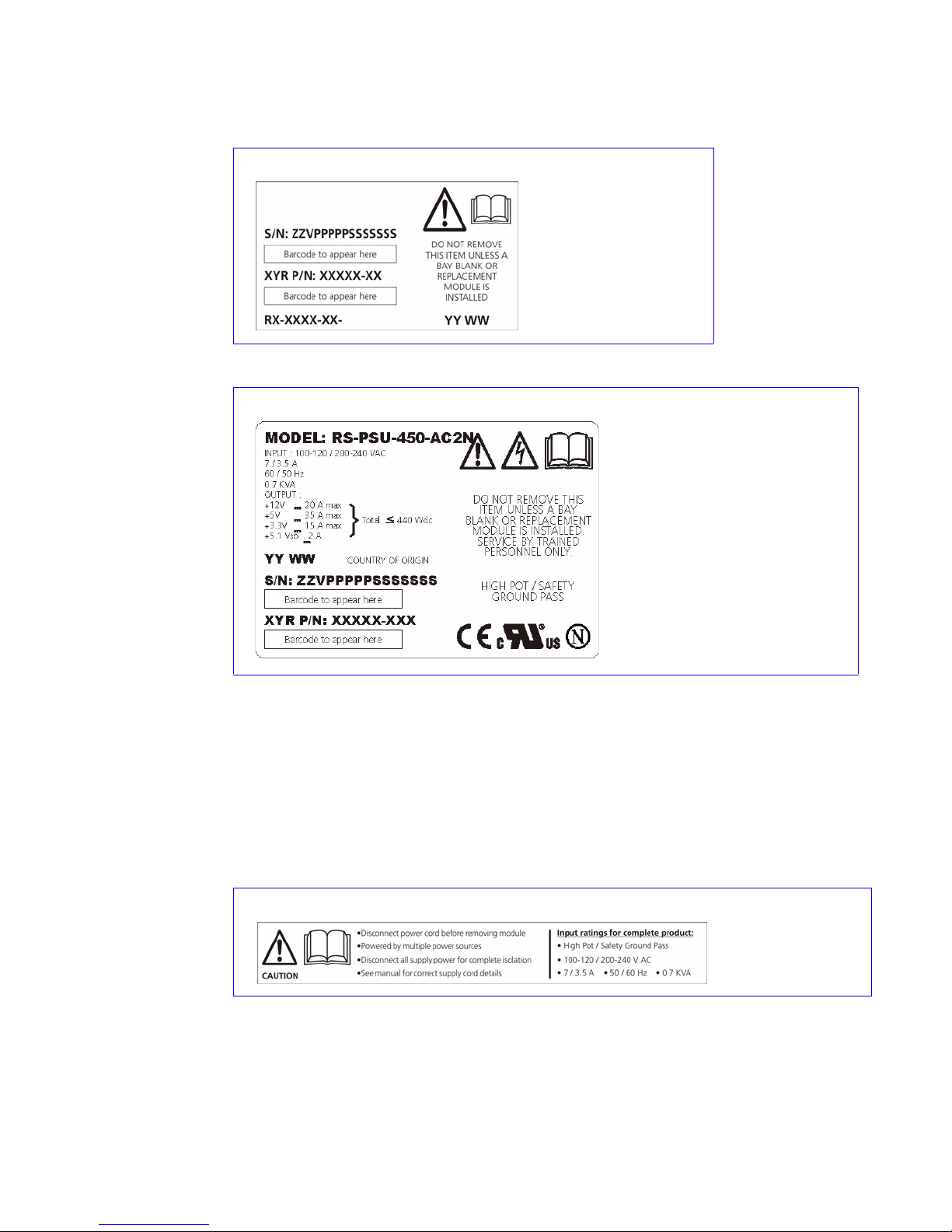
Preface
xi
• The RS-1600-X24 unit must only be operated from a power supply input voltage range of 100 120VAC or 200-240 VAC.
• The plug on the power supply cord is used as the main disconnect device. Ensure that the socket
outlets are located near the equipment and are easily accessible.
• This equipment is intended to operate with two working PSUs.
• If powered by multiple AC sources, disconnect all supply power for complete isolation
• The power connection must always be disconnected prior to removal of the Power Supply/Cooling
module from the enclosure.
• A safe electrical earth connection must be provided to the power cord. Check the grounding of the
enclosure before applying power.
LRC Module Caution
Label:
Do not operate with
modules missing
PSU/Cooling Module Caution Label:
Do not operate with modules missing
PSU Warning Label:
Power Hazards
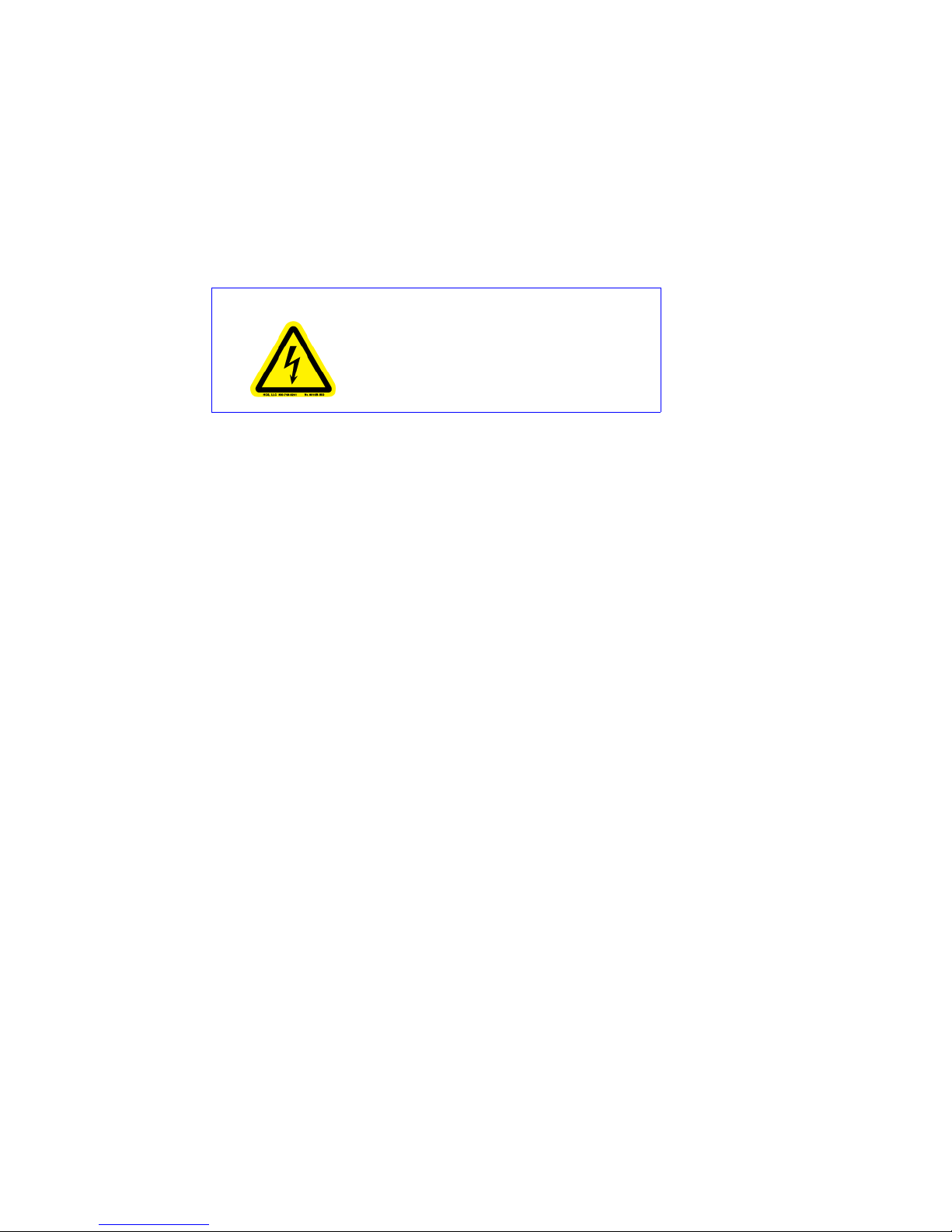
RS-1600-X24 User Guide
xii
• Provide a suitable power source with electrical overload protection to meet th e requirements laid
down in the technical specification.
• A faulty power supply/cooling module must be replaced with a fully operational module within 24
hours.
Warning Do not remove covers from the power supply unit. Danger of electric shock inside. Return the PSU
to your supplier for repair.
Caution Caution: If this equipment is used in a manner not specified by the manufacturer, the protection provided
by the equipment may be impaired.
Battery Safety
The battery is user replaceable, please refer to the Battery Replacement Procedure.
Warning There is a danger of explosion if the battery is incorrectly replaced.
• Dispose of used batteries in accordance with the manufacturer’s instructions and National
regulations.
Laser Safety
Class 1 Laser Product
When the X24 Subsystem is supplied with optical modules they contain a laser that complies with Laser
Class 1, US 21 CFR (J) and EN 60825-1.
If optical modules are to be provided and fitted by the end user, lasers must comply with the standards
listed above.
PSU Safety Label:
Electric Shock Hazard Inside
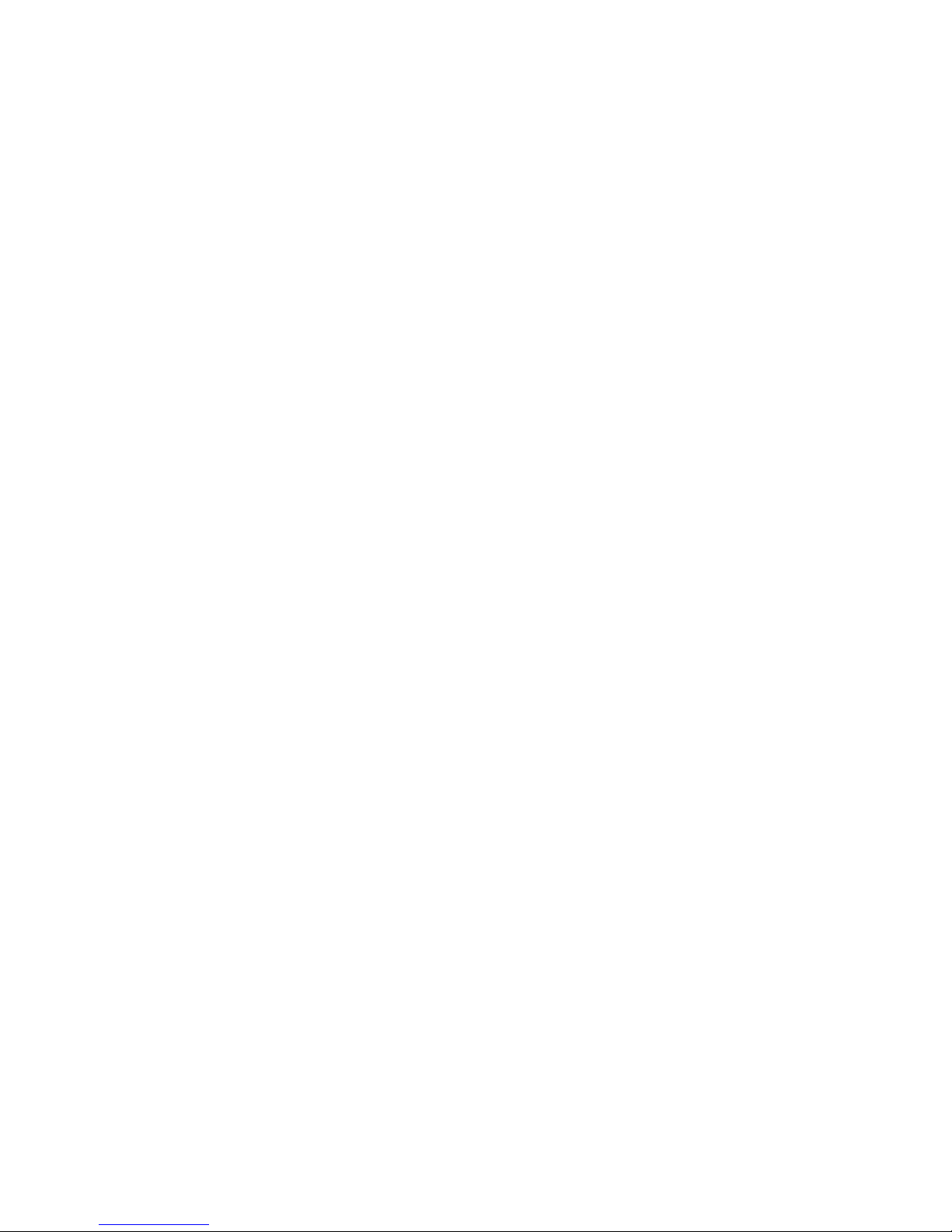
Preface
xiii
Rack System Precautions
The following safety requirements must be considered when the unit is mounted in a rack.
• The rack design should incorporate stabilizing features suitable to prevent the rack from tipping or
being pushed over during installation or in normal use.
• When loading a rack with the units, fill the rack from the bottom up and empty from the top down.
• The rack should comply with the airflow requirements detailed in the technical specification.
• The rack design should take into consideration the maximum operating ambient temperature for the
unit, which is 40°C when dual cooling modules are fitted.
• The rack should have a safe electrical distribution system. it must provide overcurrent protection for
the unit and must not be overloaded by the total number of units installed in the rack. Consideration
of the electrical power consumption rating shown on the nameplate should be used when
addressing these concerns.
• The electrical distribution system must provide a reliable earth for each unit and the rack.
• Each power supply in each unit has an earth leakage current of 0.65mA. The design of the electrical
distribution system must take into consideration the total earth leakage current from all the power
supplies in all the units. The rack will require labelling with "HIGH LEAKAGE CURRENT. Earth
connection essential before connecting supply".
• The rack when configured with the units must meet the safety requirements of UL1950 and IEC
60950.
ESD Precautions
Caution It is recommended that you fit and check a suitable anti-static wrist or ankle strap and observe all
conventional ESD precautions when handling RS-1600-X24 plug-in modules and components. Avoid
contact with backplane components and module connectors, etc.
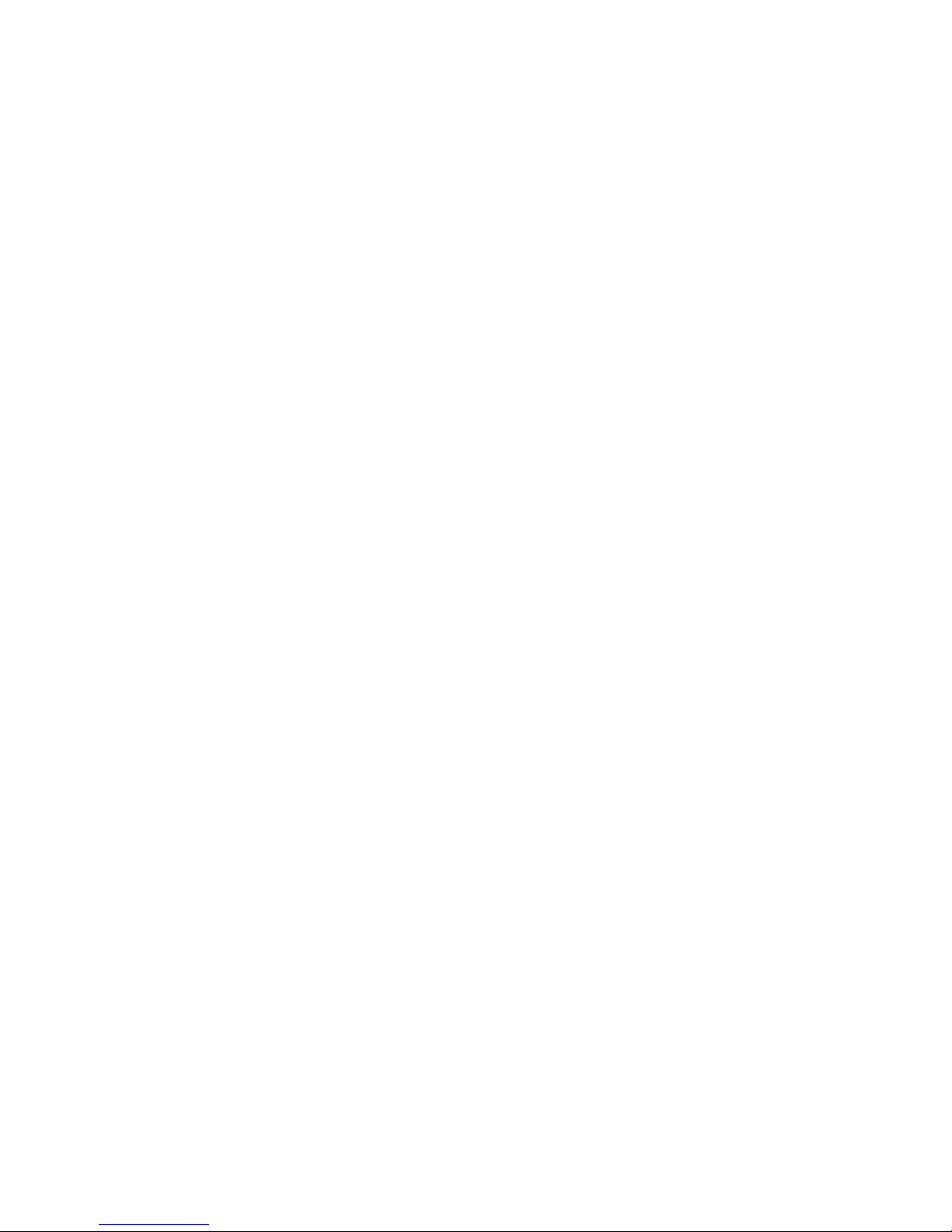
RS-1600-X24 User Guide
xiv
Data Security
• Power down your host computer and all attached peripheral devices before beginning installation.
• Each enclosure contains up to 16 removable disk drive modules. Disk units are fragile. Handle them
with care, and keep them away from strong magnetic fields.
• All the supplied plug-in modu les and blanking plates must be in place for the air to flow correctly
around the enclosure and also to complete the internal circuitry.
• If the Subsystem is used with modules or blanking plates missing for more than a few minutes, the
enclosure can overheat, causing power failure and data loss. Such use may also invalidate the
warranty.
• If you remove any drive module, you may lose data.
– If you remove a drive module, replace it immediately. If it is faulty, replace it with a drive module
of the same type and capacity
• Ensure that all disk drives are removed from the enclosure before attempting to manhandle or move
the rack installation.
• Do not abandon your backup routines. No system is completely foolproof.
Special Tools and Equipment
There are no special tools required but in order to complete the assembly of some configurations you may
need the following (not supplied):
• Security keys (one of these should be included with yo ur RS-1600-X24 enclosure for use with the
drive locks).
Related Documentation
• RS-1600-X24 Getting Started Manual (P/N 44521-01A), Issue 1.0
• RS-1600-X24 Quick Installation Guide (P/N 43062-01A), Issue 1.0
• RS-Salient Series Rack Installation Guide (P/N 43638-01A), Issue 1.0
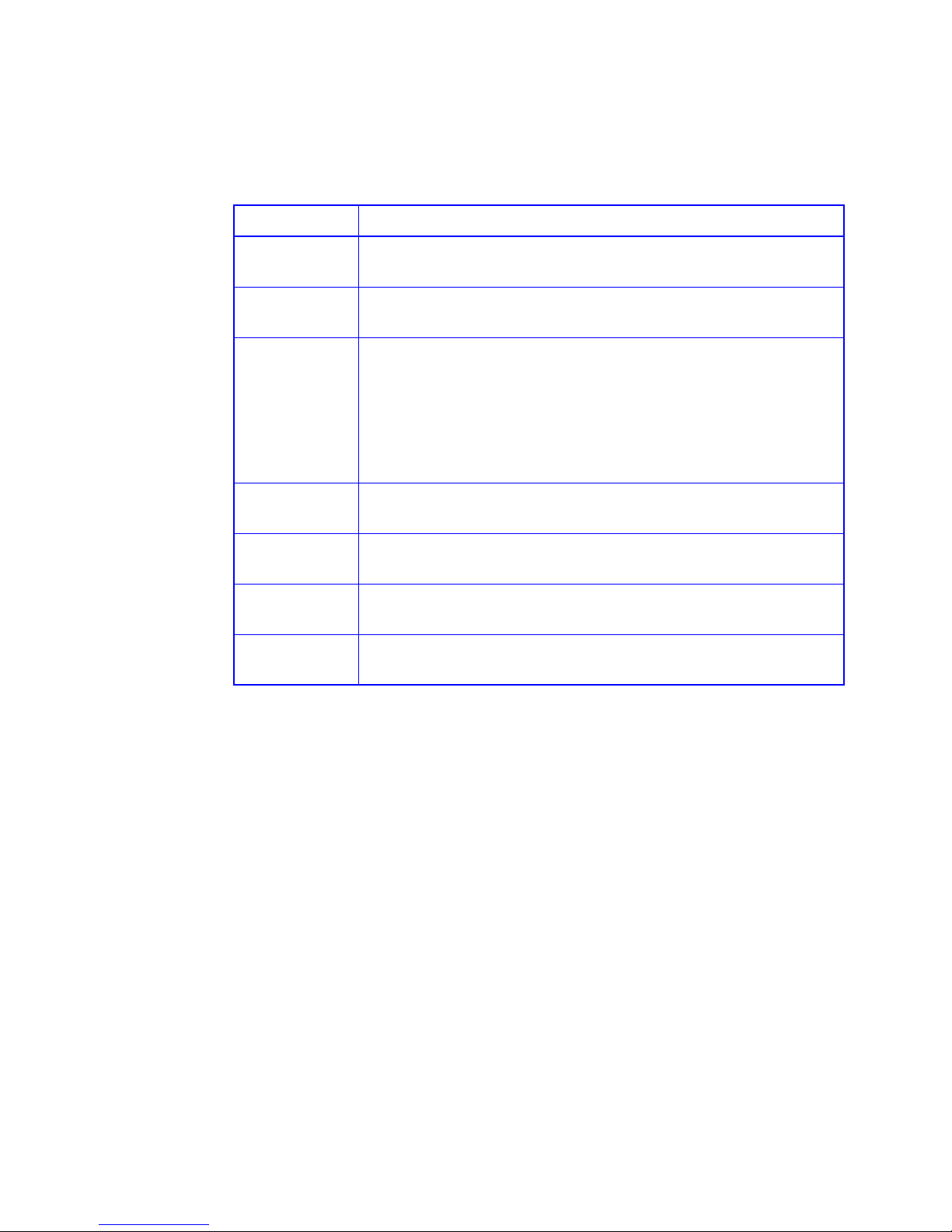
Preface
xv
Conventions
This Getting Started guide uses several conventions to help explain how to use the X24.
Convention Definition
Bold Words in bold indicate items to select such as menu items or command
buttons.
CTRL-R Keys you press simultaneously. In this example, hold down the Ctrl key and
press the r key.
MB The abbreviation MB is used for megabytes in all situations. However, the
amount of data represented by MB differs as follows:
For disk drives, arrays, partitions, and data rate statistics, 1 MB equals
1,000,000 using the International System of Units (SI) standard.
For memory, 1 MB equals 1,048,576 using the memory industry standard.
Note Notes give you information that can help you improve the performance of your
system.
Important Important gives you important information that may affect how you decide to
set up your system.
Caution Cautions warn you about actions that may permanently delete data or cause
damage to your system.
Warning Warnings warn you about actions that may be hazardous to personnel,
resulting in injury or death
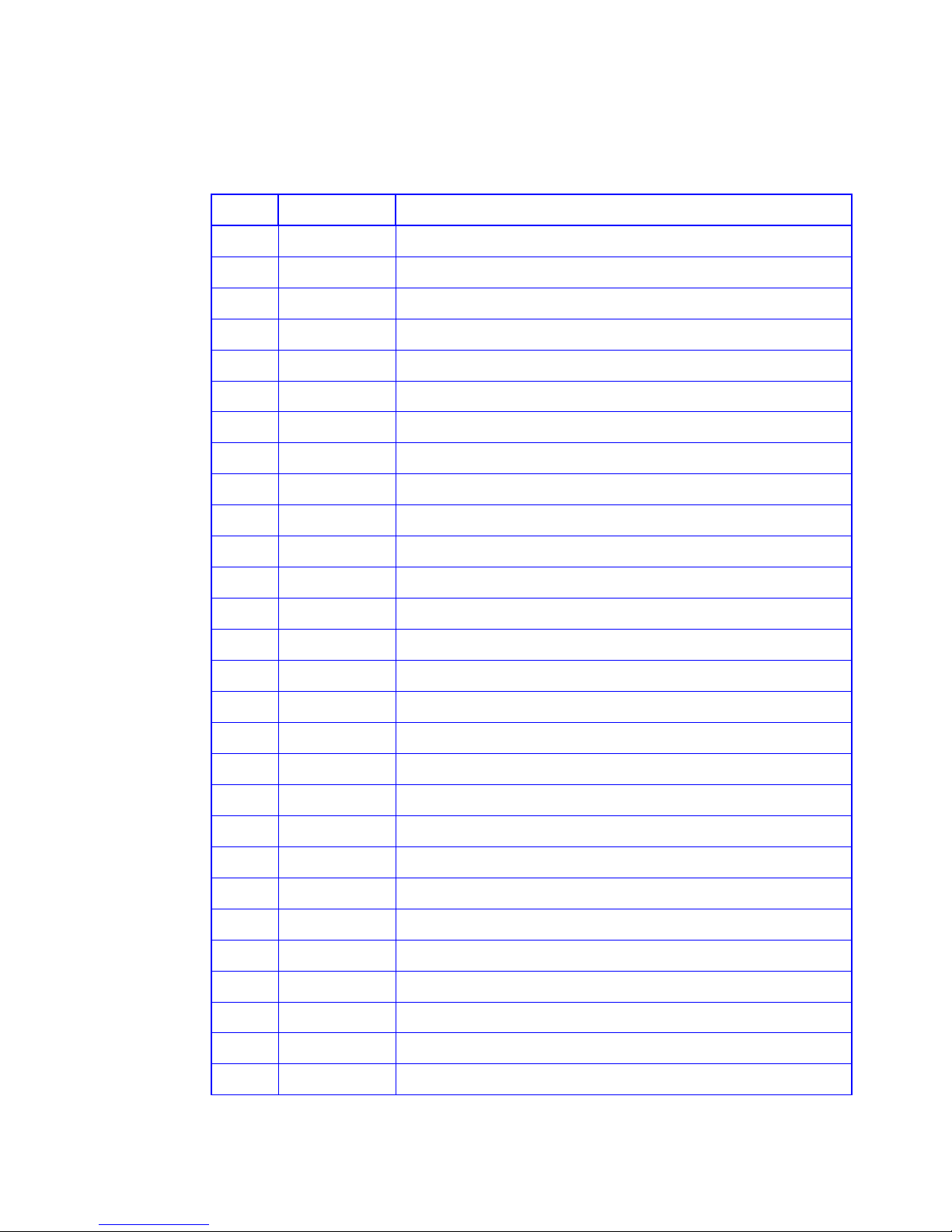
RS-1600-X24 User Guide
xvi
Revision History
Version Date Description of Change
Issue 1.0 June, 2003 Initial (Beta) Release

Introduction
1
Chapter 1
Introduction
1.1 The RS-1600-X24 System
.
Figure 1–1 The RS-1600-X24 (FC-AL) System
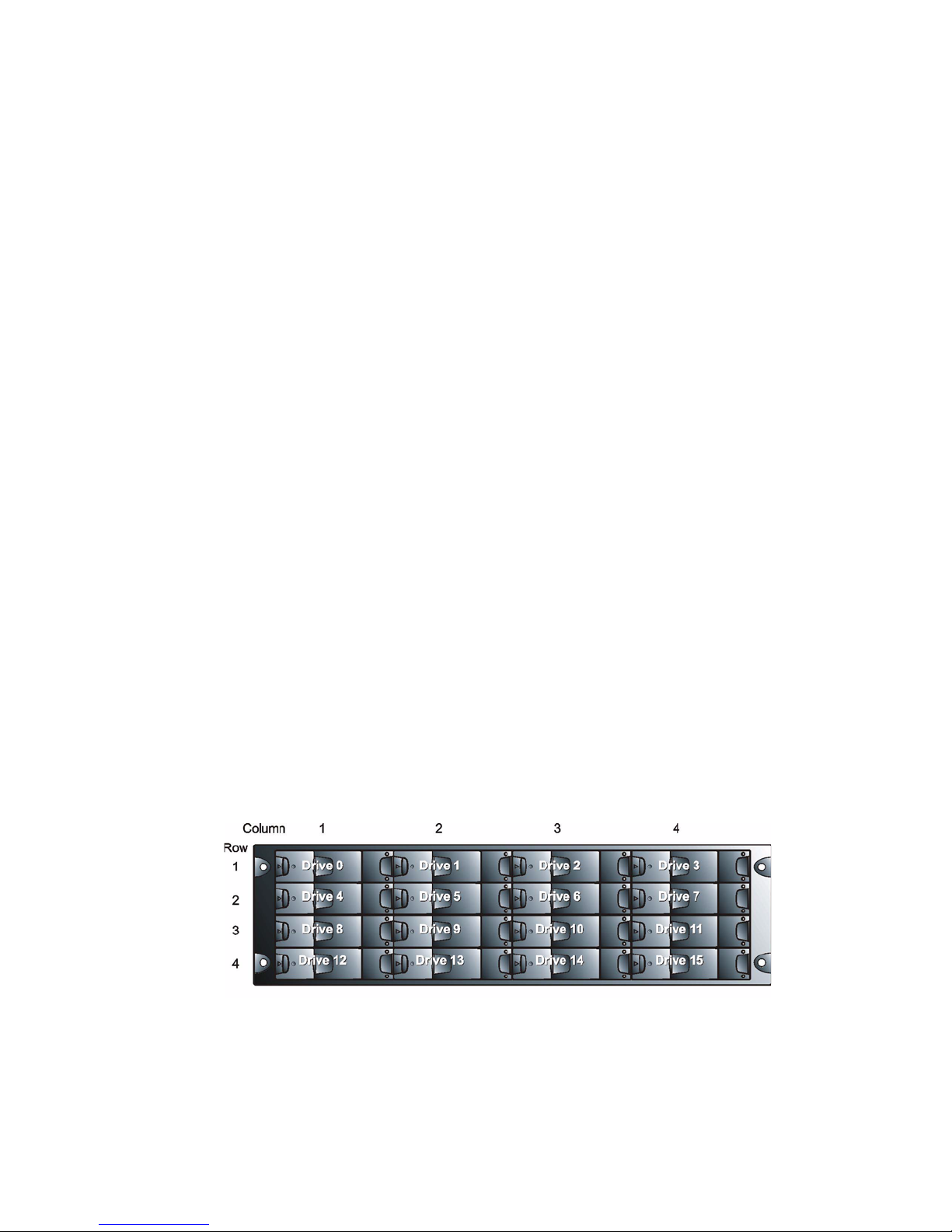
RS-1600-X24 User Guide
2
1.2 The Enclosure Core Product
The RS-1600-X24 design concept is based on a Subsystem together with a set of plug-in modules. The
RS-1600-X24 Subsystem as supplied comprises:
• Chassis and Backplane with integral Operators Panel.
• Power Supply/Cooling plug-in modules, auto-ranging, 475W, AC (see Figure 1–5)
• FC-AL Drive Carrier Modules and associated dummy carrier modules (See Figure 1–10).
• FC-AL LRC 2Gb/s Input/Output Modules with integrated Xyratex X24 RAID controllers, known as
Storage Managers.(See Figure 1–8).
1.2.1 Enclosure Chassis
The chassis consists of a sheet metal enclosure assembly containing a Backplane PCB and module
runner system. This chassis assembly also includes an integral Operators (Ops) Panel mounted at the
rear.
The chassis assembly contains 16 drive bays at the front, each of which accommodates a plug-in drive
carrier module. The 16 drive bays are arranged in 4 rows of 4 drives. At the rear, the chassis assembly
contains 5 module bays to house two Power Supply/Cooling modules, two LRC I/O modules and the
integral Ops panel.
The Backplane PCB provides logic level signal and low voltage power distribution paths. Figure 1–2 and
Figure 1–3 show front and rear views of an RS-1600 chassis respectively.
The 4 x 4 chassis is fitted with 19 inch Rack mounting features which enables it to be fitted to standard
19 inch racks and uses 3EIA units of rack space.
• A Bay is defined as the space required to house a single 1.0" high 3.5 inch disk drive in its carrier
module. e.g. a 1 x 4 bay module would take the space of 1 drive width by 4 drive bays high (in rack
mount configuration).
.
Figure 1–2 X24 Enclosure Chassis (Front)

Introduction
3
1.2.2 Tower Option
An optional tower kit is available, which can be fitted to the rack chassis described here.
.
Figure 1–3 X24 Enclosure Chassis (Rear)
Figure 1–4 RS-1600-X24 Tower Option

RS-1600-X24 User Guide
4
1.3 The Plug-in Modules
An RS-1600-X24 Enclosure requires one or more of the following modules for normal operation:
1.3.1 Power Supply/Cooling Module
Two Power Supply/Cooling modules (Figure 1–5) are supplied mounted in the rear of the enclosure as
part of the Subsystem core product.
.
PSU voltage operating ranges are nominally 115V or 230V AC, selected automatically.
.
Four LEDs mounted on the front panel of the Power Supply/Cooling Module indicate the status of the PSU
and the fans.
Warning The Power Supply/Cooling module is not an operator removable part. It should only be remo ved
by a technician who has knowledge of the hazard s present within the module.
Figure 1–5 AC Power Supply/Cooling Module
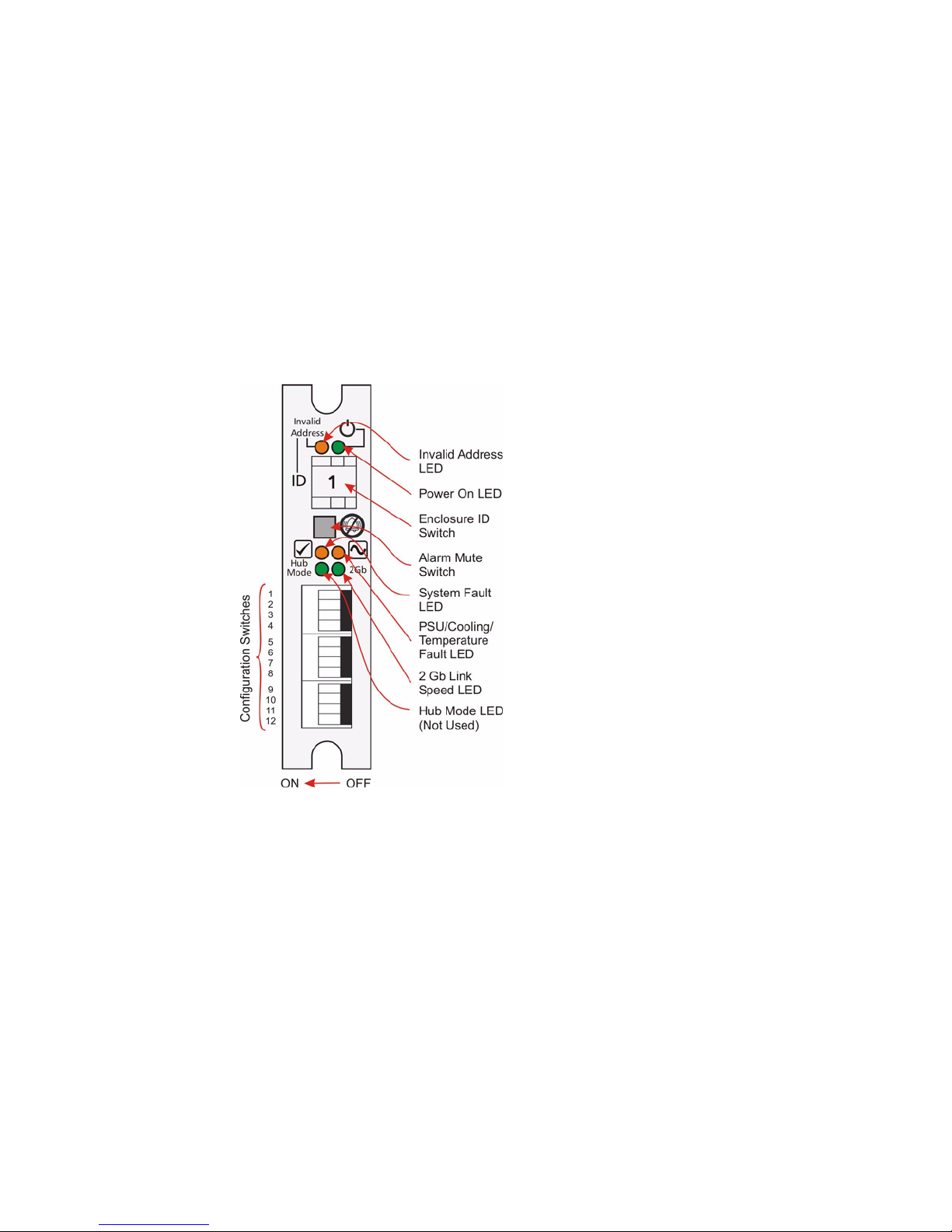
Introduction
5
1.3.1.1 Multiple Power Supply/Cooling Modules
The RS-1600-X24 system must always be operated with two Power Supply/Cooling modules fitted. The
two Power Supply/Cooling modules operate together so that if one fails the other maintains the power
supply and cooling while you replace the faulty unit.
Module replacement should only take a few minutes to perform but must be completed within 5 minutes
from removal of the failed module.
1.3.2 Operators Panel
Supplied as an integral part of the Enclosure core product, a typical Operators (Ops) Panel is shown in
Figure 1–6.
The Ops Panel provides the enclosure with a micro controller which is used to monitor and control all
elements of the Enclosure.
1.3.2.1 Ops Panel Indicators and Switches
The Ops Panel includes Light Emitting Diodes (LEDs) which show the status for all modules, an Audible
Alarm which indicates when a fault state is present, a push-button Alarm Mute switch and a thumb wheel
SEL_ID address Range selector switch.
The Ops Panel switch functions are shown in Table 1–1.
Important Switch settings are only read at Power On.
The X24 enclosure ID must always be set to select ID1.
Figure 1–6 Operators (Ops) Panel
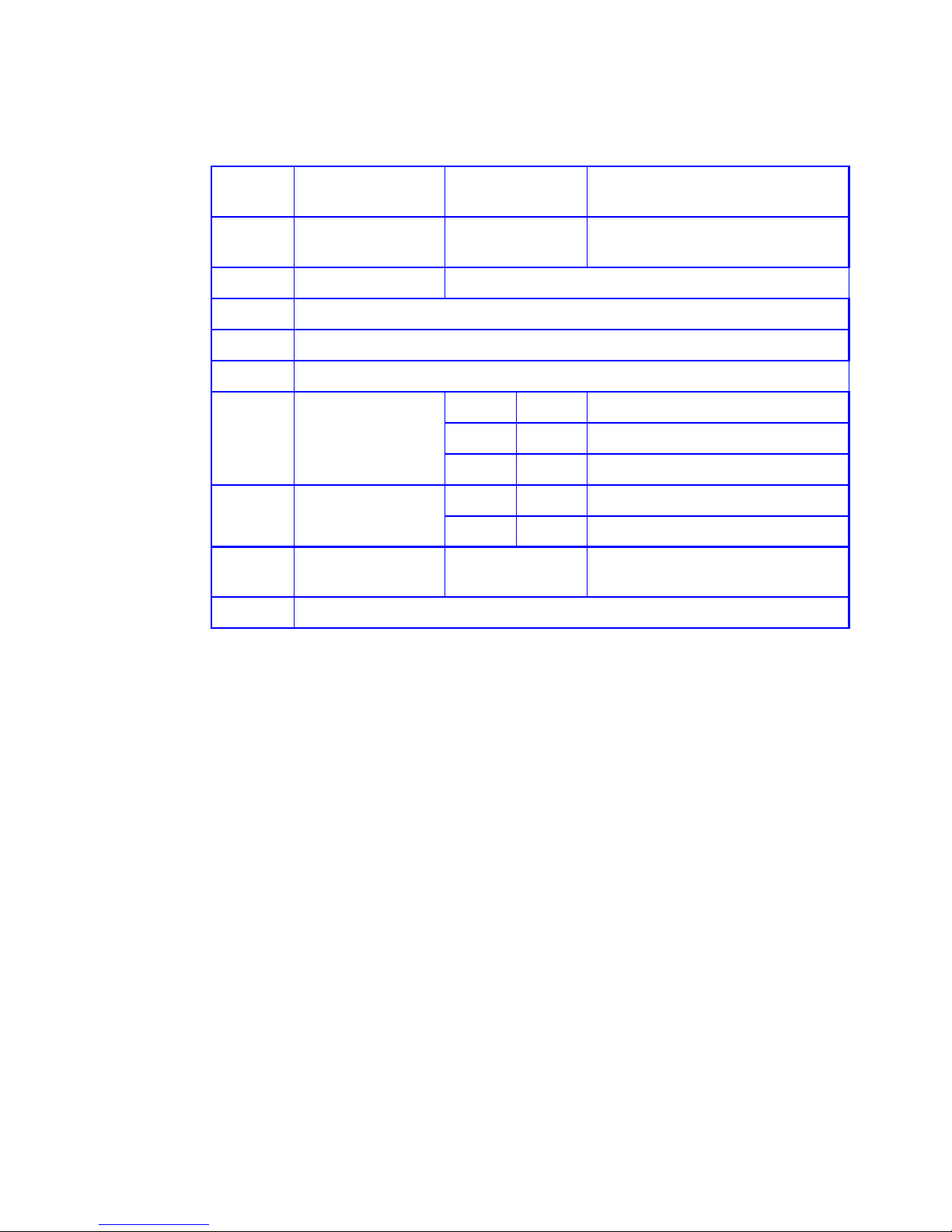
RS-1600-X24 User Guide
6
Caution All mandatory settings must be observed in order for the RS-1600-X24 system to function correctly.
Note To set Host 1Gb use the Ethernet connected configurator.
1.3.3 Loop Resiliency Circuit Input/Output Module (FC-AL)
The RS-1600-X24 storage Subsystem includes an enclosure with rear facing bays which house two Loop
Resiliency Circuit (LRC) I/O modules with integrated Xyratex
X24 RAID controller, known as Storage
Managers (SM) modules. (see Figure 1–3)
The FC-AL Backplane incorporates two independent loops formed by Port Bypass Circuits within the LRC
I/O modules.
The plug-in SM modules have been designed for integration into a RS-1600-X24 storage Subsystem,
utilizing FCAL interfacing with the host computer system.
Processors housed on the LRC modules provide enclosure management and interface to devices on the
Backplane, PSU, LRC and Ops Panel, to monitor internal functions. These processors operate in a
master slave configuration to allow failover.
The module incorporates the following LED indicators, shown in Figure 1–7:
• Host Port 0 Signal Good (Green)
• Host Port 1 Signal Good (Green)
• Expansion Port 0 Rx Good (Green)
Table 1–1 Ops Panel Switch Functions (Default settings for RS-1600-X24 LRC usage at 2Gb/s)
Switch
Number
Function Recommended
Setting
Definition
1 Loop Select,
Dual (2x8)
Off LRC operates on two loops of 8 drives
Mandatory
2 Not Used Note: on RS-1600-FC2 enclosures this must be set On.
3 Not Used
4 Not Used
5 & 6 Not Used
7 & 8 Drive Loop Speed
Select
Sw7 Sw8
On Off Force 2Gb/s
Off Off Force 1Gb/s
9 & 10 Drive Addressing
Mode Selection
Sw9 Sw10
On Off Mode 2, 2x8 mode. Mandatory
11 SOFT SELECT On Select Functions using the hardware
switches
12 Not Used
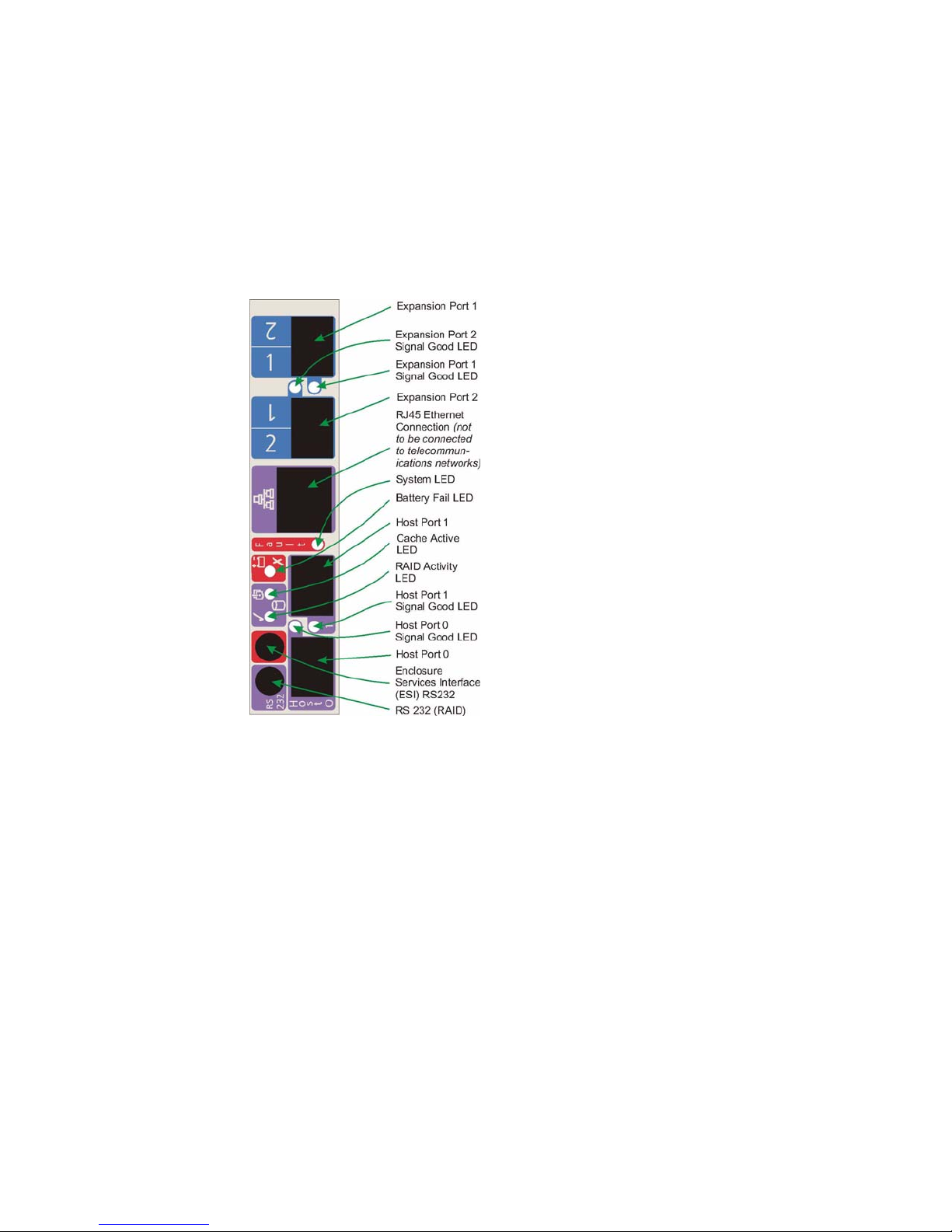
Introduction
7
• Expansion Port 1 Rx Good (Green)
• ESI/LRC module fault LED (Amber)
• Cache Active (Green)
• RAID Controller Activity
– Ready (Green)
– Host Activity of either host channels (Flash off)
• Battery Fault (Amber)
Important Fitting of a RAID controller to the LRC module is a factory only operation.
Figure 1–7 LRC Panel Layout

RS-1600-X24 User Guide
8
Warning Do not attempt to lift the enclosure by means of the extended SM module
..
Figure 1–8 X24 LRC (Storage Manager) I/O Module
Figure 1–9 RS-1600-X24 Enclosure with Storage Manager Modules and PSUs Installed

Introduction
9
The Storage Manager module operates at 1 or 2 Gb.
• Two external ports for expansion to further enclosures are provided by SFP connectors
• Two external ports to the host controllers are provided from SM module all Form Factor (SFP) GBIC
modules, auto-bypass at the output ports is provided.
• An RJ45 10/100 Base T Ethernet controller management port is provided on the LRC board,
interfacing to the controller through 2 RS232 serial and GPIO lines.
Caution The RJ45 Ethernet connector on the LRC module must not be connecte d to telecommunications
networks.
• The SM module also incorporates a standby Li-ion ba ttery pack, 72 hours cache ho ld up time
(512Mb). The battery cell has thermal protection and is connected to the RAID con troller by flying
lead.
Note The RS-1600 product range is available in 1Gb, 2Gb, JBOD or RAID variants, by changing the LRC
modules. Please contact your supplier for details.
1.3.4 Drive Carrier Module
The Drive Carrier module comprises a hard disk mounted in a carrier. Each drive bay will house a single
1.0 inch high, 3.5 inch disk drive in its carrier.
Each disk drive is enclosed in a die-cast aluminum carrier which provides excellent thermal conduction,
radio frequency and electro-magnetic induction protection and affords the drive maximum physical
protection.
The front cap also supports an ergonomic handle which provides the following functions:
• Camming of carrier into and out of drive bays.
• Positive 'spring loading' of the drive/backplane connector.
• An anti-tamper lock operated by a torx socket type key.
Figure 1–10 Drive Carrier Module
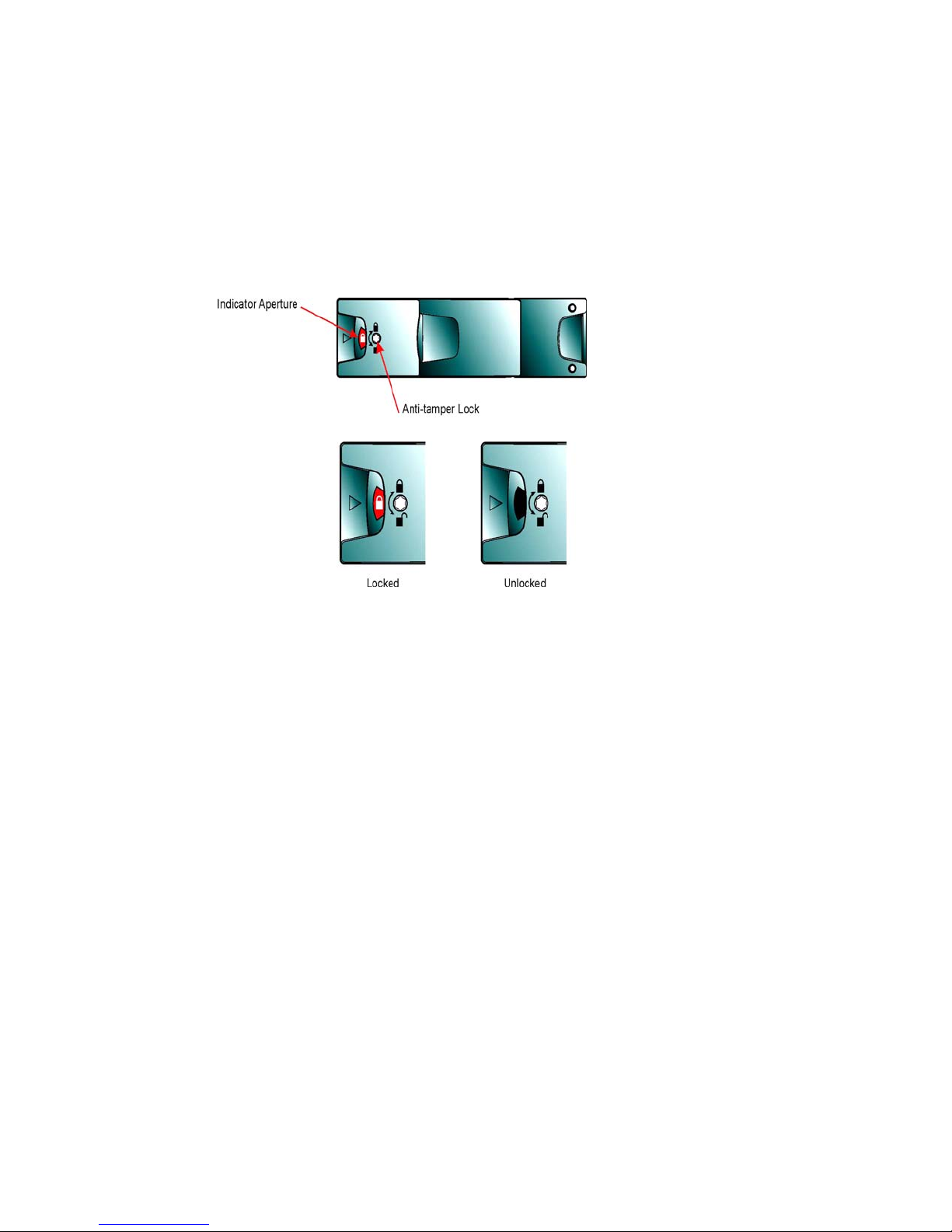
RS-1600-X24 User Guide
10
1.3.4.1 Drive Status Indicators
Each drive carrier incorporates two indicators, an upper (Green) and lower (Amber). In normal operation
the green indicator will be ON and will flicker as the drive operates.
1.3.4.2 Anti-tamper Locks
Anti-tamper locks are fitted in the drive carrier handles (Figure 1–11) and are provided to disable the
normal ‘pinch' latch action of the carrier handle.
1.3.5 Dummy Carrier Modules
Dummy carrier modules are provided for fitting in all unused drive bays. They are designed as integral
drive module front caps with handles and must be fitted to all unused drive bays to maintain a balanced
airflow.
Warning Operation of the Enclosure with ANY modu les missing will disrupt th e airflow and th e drives will
not receive sufficient cooling. It is ESSENTIAL that all apertures are filled before operating the
unit. Dummy Carriers are available for this purpose.
1.4 Visible and Audible Alarms
The functional modules have associated status LEDs. The Ops Panel shows a consolidated status for all
modules.
LEDs show constant green for good or positive indication. Constant Amber LEDs indicate there is a fault
present within that module.
The Ops Panel also incorporates an Audible Alarm to indicate when a fault state is present and also an
Alarm Mute push-button.
Warning The Ops Panel is an integral part of the enclosure chassis assembly and can only be replaced by
trained personnel.
Figure 1–11 Anti-tamper Lock
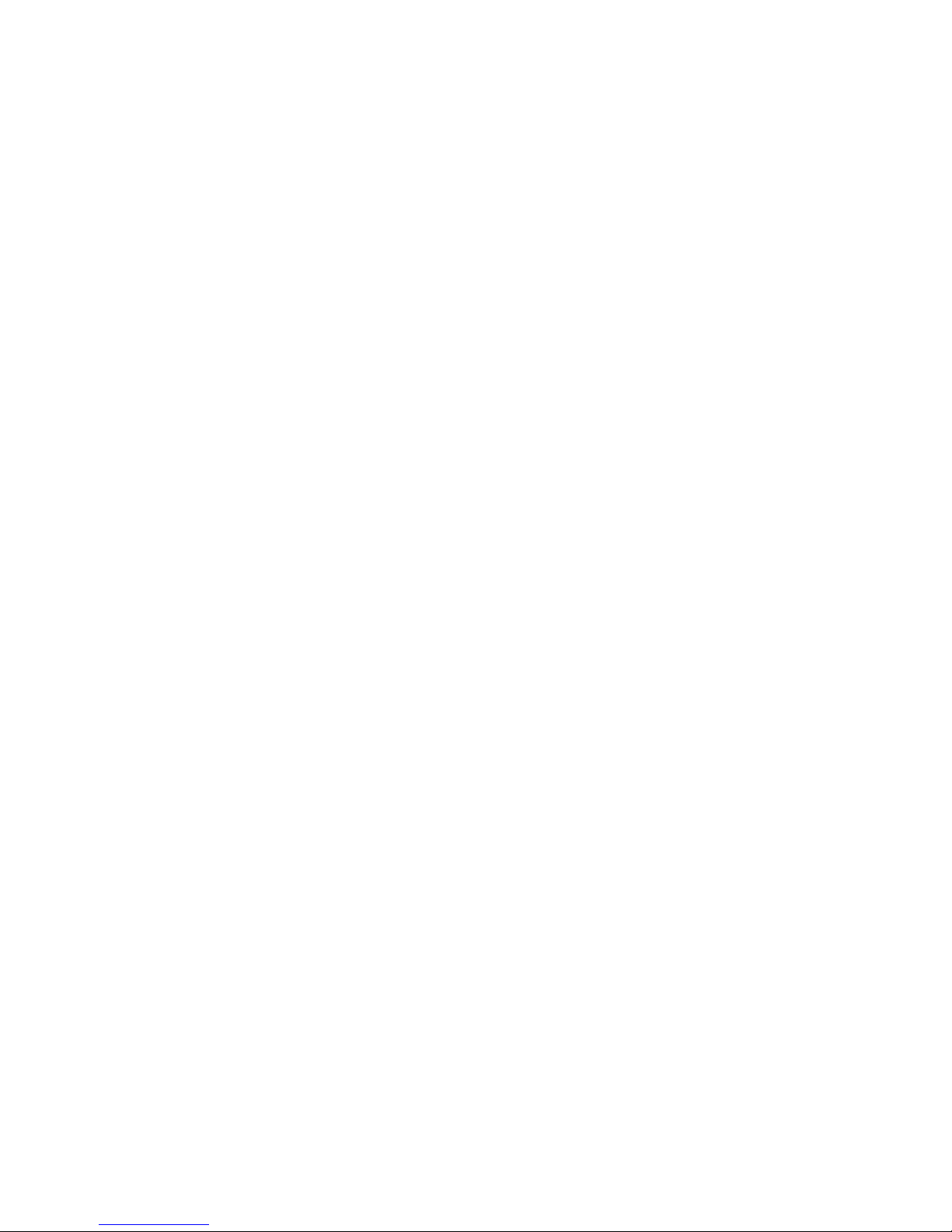
Introduction
11
1.5 Installing your X24 Subsystem
Please refer to the RS-1600-X24 Getting Started Manual (P/N 44521-01A) for information on
how to install your RS-1600-X24 Enclosure and plug-in modules into an industry standard 19 inch rack
cabinet.
1.6 RS-1600-X24 Technical Specification
1.6.1 Dimensions
Rack Enclosure
Height 134mm, Width 446mm, Depth 511mm
Tower Enclosure
Height 501mm, Width 230mm (including mounting feet), Depth 511mm
Note It is recommended that a rack with a depth of no less than 700mm is used with this product.
1.6.2 Weight
1.6.3 AC Power (450W PSU)
Maximum Configuration Rack mount:
Tower:
37kg (81lb)
40kg (88lb)
Empty Enclosure (Rack) 9kg (19.8lb)
PSU/Cooling Module 4kg (8.8lb)
LRC I/O Module 1.5kg (3.11lb.)
Tower Conversion Kit 3kg (6.6lb)
Voltage Range 100-120 / 200-240 VAC Rated
Voltage Range Selection Automatic
Frequency 50/60 Hz
Inrush Current 50A @ 260VAC
Power Factor >0.98
Harmonics Meets EN61000-3-2
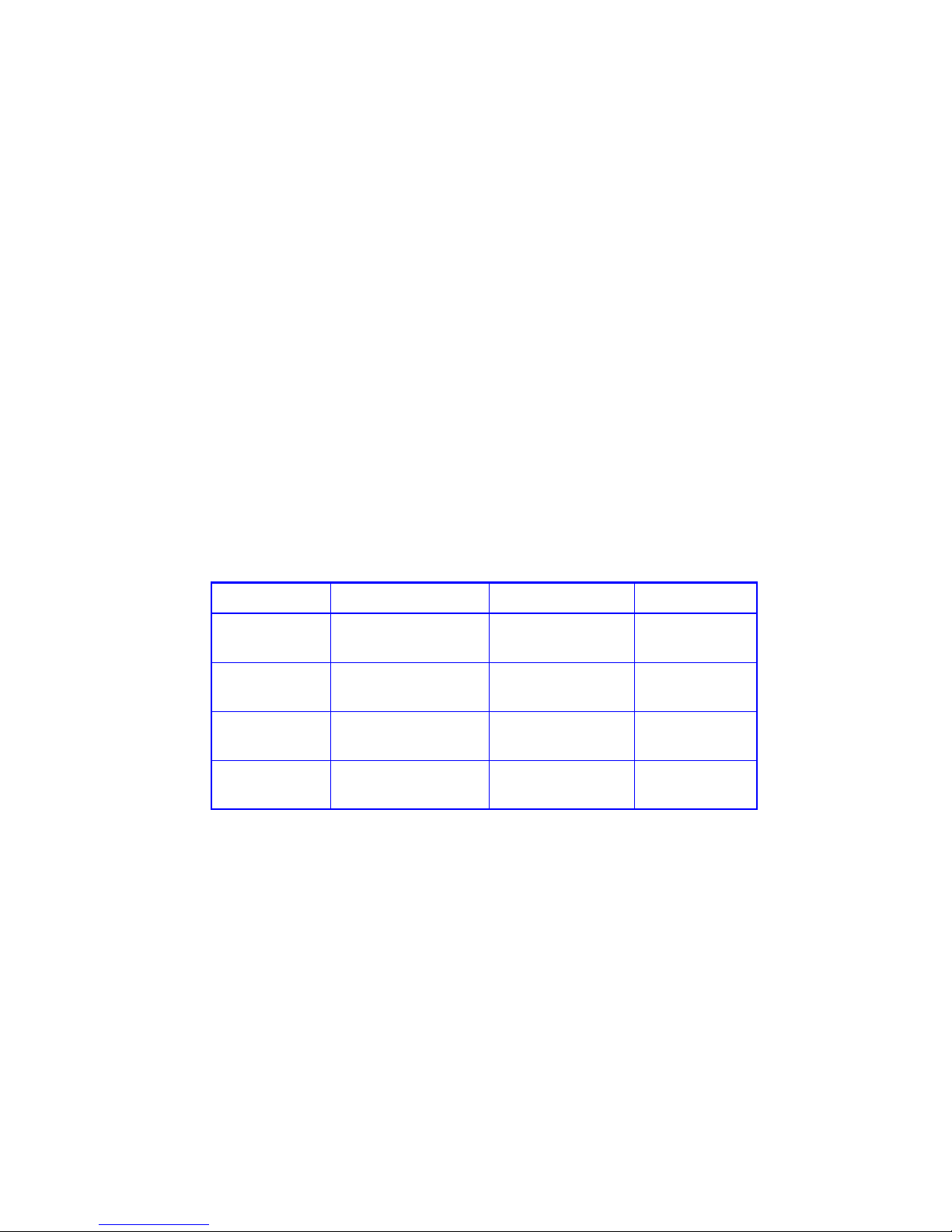
RS-1600-X24 User Guide
12
1.6.4 PSU Safety and EMC Compliance
1.6.5 Power Cord
(minimum requirements)
1.6.6 Environment
Safety Compliance
UL 60950
IEC 60950
EN 60950
EMC Compliance CFR47 Part 15B Class A
EN55022
EN55024
Cord Type SV 0r SVT, 18 AWG minimum, 3 conductor
Plug 250V, 10A
Socket IEC 320 C-14, 250V, 15A
Table 1–2 Ambient Temperature and Humidity
Temperature Range Relative Humidity Max. Wet Bulb
Operational 5°C to 40°C 20% to 80%
non-condensing
23°C
Non-Operational 0°C to +50°C 8% to 80%
non-condensing
27°C
Storage 1°C to +60°C 8% to 80%
non-condensing
29°C
Shipping -40°C to +60°C 5% to 100%
non-precipitating
29°C
Altitude, Operational 0 to 3047 m (0 to 10,000ft)
Altitude, Non-Operational -305 to 12,192m (-1000 to 40,000ft)
Shock, Operational Vertical axis 5g peak 1/2 sine, 10ms
Shock, Non-Operational 30g 10ms 1/2 sine
Vibration, Operational 0.21grms 5-500 Hz Random
Vibration, Non-Operational 1.04grms 2-200 Hz Random
Vibration, Relocation 0.3g 2-200 Hz sine

Introduction
13
1.6.7 Interfaces
1.6.8 Drive Carrier Module Specification
Please contact your supplier for details of approved drives.
Important Operating the RS-1600-X24 Subsystem with non-approved drives may invalidate the warranty.
Acoustics Less than 6.0 B LwA - operating at 20°C
Orientation & Mounting 19" Rack mount (3EIA Units)
• Rack Rails To fit 800mm depth Racks compliant with IEC 297
• Rack Characteristics Back pressure not exceeding 5 pascals (0.5mm water gauge)
Safety & Approvals CE, UL, cUL
• EMC EN55022 (CISPR - A), FCC A
Drive support See drive carrier specification
Attachment • 1 FC-X24 quad loop of 8 drives
Passive Backplane with 2 Loop Resiliency Circuit (LRC) I/O Module.
SFP HSSDC-2 cables Maximum external cable length: 10m
SFP optical cables Maximum daisy chain cable length:
see SFP manufacturer’s specification.
Expansion SFP Cable length: as above
Module Dimensions Height 29.1mm Width 106.55mm Depth 207mm
Weight 0.88kg (1.0” 36Gb drive)
Operating
Temperature
5° C to 40° C (when installed in an RS-1600 system enclosure with dual Power
Supply/Cooling Modules)
Power Dissipation 18.7 Watts maximum

RS-1600-X24 User Guide
14
1.6.9 X24 FC-AL LRC I/O Module Specification
1.6.10 RAID Card
1.6.11 Software Enclosure Services (SES) Support
The enclosure has a sophisticated self-monitoring and reporting function which conforms to ANSI SES
specifications.This reports on such topics as:
– Enclosure temperature
– Fan speed
– Drive condition
– Operator panel status
– RAID controller status: Not Ready, Partner Fail and Partner Present outputs
For more information on the implementation of this function please request a copy of the SES
specification from your supplier.
LRC-X24 Speed 2Gb
• Creates connections to 2 x 8 drive mode dual loop structures
• 2 external Expansion ports, SFP connectors
• 2 Host SFP ports
• 1 Ethernet port
Mounting Rear, single bays 3 and/or 4 (see Figure 1–3)
Connectors • 2 x SFP module LC optical, max. cable length 500m, or,
• 2 x Copper HSSDC-2 connector, max. cable length 6m.
• 1 x RJ42 Ethernet connector
• 1 x RS232, 6 pin Mini-DIN (factory use only)
Battery Backup Li-ion Battery, Hold up time for RAID cache:
– 512Mb: 72 hours (worse case)
LED Functions
• Host Port 0 Signal Good Green
• Host Port 1 Signal Good Green
• Expansion Port 0 Rx Good Green
• Expansion Port 1 Rx Good Green
• ESI/LRC module fault LED Amber
• Cache Active Green
• RAID Controller Ready Green
• Battery Fault Amber
Power Dissipation 5A @ 3.3V
7.4A @ 5V
RAID Integrated Fibre - Fibre controller
600k Hrs MTBF
LRC & ESI Function 1.2 MHz
Memory 512Mb - 1Gb (planned)

Operation
15
Chapter 2
Operation
2.1 Before You Begin
Before powering up your RS-1600-X24 enclosure please ensure that all the modules are firmly seated in
their correct bays.
2.2 Power On
Do not operate the Subsystem until the ambient temperature is within the specified operating range. If
the drives have been recently installed ensure they have had time to acclimatize before operating them.
Note Please refer to Section 2.3 for details of the Ops Panel LEDs and related fault conditions.
Follow the procedure below to po we r up the enclosure.
1 Apply AC Mains power to the enclosure. Turn the Power Supply/Cooling modules to ON.
2 On the Ops Panel, the Audible Alarm beeps once, all LEDs flash for 7 seconds then the Alarm double
beeps.
3 All LEDs on the Ops Panel should be lit (Green) when the enclosure power is activated (and the disk drive
motors should start).
Note All LEDs on the Ops Panel should be lit Green at power up to indicate that the system is functioning
correctly. If any show Amber then a problem exists and the procedure in Chapter 4 , ”System Status”, on
page 33 should be followed.
Important If mains power is lost for any reason, on restoration of power the enc lo sure will re-start
automatically.

RS-1600-X24 User Guide
16
2.2.1 Power Supply/Cooling Module LEDs
The Power Supply/Cooling module incorporates 4 LEDs, located below the On/Off switch and shown in
Table 2–1.
• Under Normal conditions the LEDs should all be illuminated constant GREEN
• If a problem is detected the color of the relevant LED will change to AMBER.
2.3 Ops Panel LEDs
The Ops Panel LEDs fault and status conditions are defined in Table 2–2 and shown in Figure 2–1.
Table 2–1 PSU LEDs
PSU Good Green
AC input Fail Amber
Fan Fault Amber
DC Output Fail Amber
Figure 2–1 Ops Panel LEDs and Switches

Operation
17
Please refer to Chapter 7, ”Troubleshooting and Problem Solving”, on page 59 for details of any fault
indication.
Table 2–2 Ops Panel LED States
Ops Panel LEDs Other Associated
LEDs or Alarm
State Description
Power
(Green)
PSU/
Cooling/
Temp
(Amber)
System
(Amber)
Address
Mode
Error
(Amber)
FC-X24
Loop
Speed
On Off Off Off Off 5V Aux present, overall power failed
On On On On On single beep, then
double beep
Ops Panel power On (5s) test state
On Off Off Off Power On, all functions good
On On Off PSU LEDs or Fan
LEDs
Any PSU fault or Fan fault
On On Flash Over or Under temperature
On Off On ESI LED on LRC ESI processor A Failed
On Off On ESI LED on LRC ESI processor B Failed
On Off On None • Unknown (invalid or mixed)
LRC module type installed, or
• I2C Bus Failure (inter ESI
processor), or
• Backplane autostart watchdog
failed.
On Flashing Flashing PSU Removed PSU removed and System power
redundancy check option set. No
indication if option not set.
On Off Flashing No SES Drives fitted
On Flashing On Intermittent
audible alarm
Ops to ESI Communications failed
On Flashing Invalid address mode setting
(change thumb wheel to valid
ranges)
On On 2Gb FC-X24 Drive loop speed
selected
On RAID ONLY
Host side

RS-1600-X24 User Guide
18
2.4 St arting the Drives
All drives in the enclosure should automatically start their motors. If this has not occurred there may be a
power problem (an alarm and power fault indication would normally be active). if there is only one Power
Supply/Cooling Module present, the drive motors will spin up in a delayed sequence.
2.4.1 Disk Drives LEDs
Each drive carrier incorporates two indicators, an upper (GREEN) and lower (AMBER). In normal
operation the Green LED will be ON and will flicker as the drive operates.
2.5 Power Up/Down
Power Up
Ensure all JBOD enclosures are powered up prior to powering on the X24 enclosure.
Power Down
Ensure the X24 enclosure is powered down prior to powering down the JBOD enclosures.
To power the Enclosure down,
either
• Switch off the Power Supply/Cooling modules installed in the Enclosure.
or
• Remove AC Mains at the power source

RAID Management
19
Chapter 3
X24 RAID Management
3.1 Managing Arrays and Partitions
Using SAM
Using SAM, you can manage arrays and partitions. You can perform the following array-related functions:
• Manage arrays (see page 20)
– View array and drive status (see page 20)
– View and reset array statistics (see page 21)
– Verify an array (see page 22)
– Change array owner (see page 23)
– Change the array name (see page 23)
– Trust an array (see page 23)
– Delete an array (see page 24)
• Manage partitions (see page 25)
– View partition status information (see page25)
– Change a partition name (see page 25)
– Change a partition LUN (see page 26)
– Control partition access (see page 27)
– Change a partition’s read-ahead cache size (see page 30)
– Delete a partition (see page 31)
• The X24 Subsystem Getting Started Guide describes the following array and partition functions:
•Arrays
– Creating an array
– Stopping the array initialization process
– Reconstructing an array
– Expanding array capacity

RS-1600-X24 User Guide
20
• Partitions
– Adding a partition
– Expanding a partition
• Managing spares
3.2 Managing Arrays
SAM lets you manage your arrays in a variety of ways. You can:
• View array and drive status (see page 20)
• View and reset array statistics (see page 21)
• Verify an array (see page 22)
• Change array owner (see page 23)
• Change the array name (see page 23)
• Trust an array (see page 23)
• Delete an array (see page 24)
3.3 Viewing Array and Drive Status
Information
Array status information is available from many pages in SAM. The top panel on all Disk Array Config and
LUN Management pages displays an icon for each array with information about the array below it.
In this top panel, critical arrays display a blinking, red, exclamation mark through the array. If a utility is
running on the array, the percent complete displays. If any array is critical for any reason other than
initializing or reconstructing, you should review the status information and take the appropriate action,
such as replacing a disk drive. For more information about the array icons, refer to the Understanding the
Array Icons section of the X24 Subsystem Getting Started Guide.
More detailed array and drive information is available from three pages (for information about the fields
on each page, click the Page Help icon):
• Monitor X24 Subsystem > Status > Storage Array Status—includes status information for the
selected array and its disk drives and partitions.
• Manage X24 Subsystem > Disk Array Config—includes array status information for the selected
array.
• Manage X24 Subsystem > Disk Array Config > Disk Drive Status—inclu des disk drive status
information for the selected array.

RAID Management
21
3.3.1 Viewing Array and Partition St atistics
You can view the current array and partition rate and cumulative statistics. The following statistics are
available:
• Rate statistics
– I/O operations per second (IOPS)
– Bandwidth (in millions of bytes per second)
• Cumulative statistics
– Number of read operations
– Number of write operations
– Number of sectors (512 bytes) read
– Number of sectors written
– Current command queue depth for each host port
– I/O size for each host port
– Host read/write histogram that shows how many host reads and writes fell into a particular size
range. The I/O ranges are based on powers of two.
Tip: This information may be helpful in interpreting performance based on individual system configuration
such as HBA, driver configuration, SAN configuration, and host operating system configuration. The
statistical information can be useful to profile applications and their usage of an array and partition, which
could be used to determine if additional arrays would increase performance and what RAID level is
applicable to your needs. You may want to analyze the performance of the same application using
different RAID levels to determine which level gives you the best performance. See Appendix A , ”Array
Basics”, on page 89 for more de tails on RAID levels.
Note The statistics are provided as general information for your use, however, they are not intended for
benchmarking purposes.
Similar statistics are also available on an aggregate basis for all arrays. For more information, see.
To view the rate statistics:
• From SAM, select Monitor X24 Subsystem > Statistics > Partition Rate Stats.
To view the cumulative statistics:
• From SAM, select Monitor X24 Subsystem > Statistics > Cumulative Part Stats.
3.3.1.1 Resetting All Statistics
You can reset the following array and partition statistics to zero:
• Read
•Write
•SecRd
•SecWt
• I/O Size
Note Resetting statistics here resets all statistics for the X24 Subsystem.
You may want to reset the statistics if you are monitoring performance. You may also want to reset
statistics when you change how you are using a partition.

RS-1600-X24 User Guide
22
Note You cannot reset the queue depth value. It always reflects the current I/O queue depth.
To reset all statistics:
1 From SAM, select Monitor X24 Subsystem > Statistics > Reset All Statistics.
The Reset All Statistics page displays.
2 Click Reset Statistics.
The system confirms that you want to make the change.
3.3.2 V erifying an Array
The Verify function allows you to verify the data on redundant arrays (RAID 1, RAID 3, RAID 4, RAID 5,
RAID 10, and RAID 50):
• RAID 3, RAID 4, RAID 5, and RAID 50: Verifies all parity blocks in the selected array and corrects
any bad parity.
• RAID 1 and RAID 10: Compares the primary an d secondary drives. If a mismatch occurs, the
primary is copied to the secondary.
You may want to verify an array when you suspect there is a problem.
To verify an array:
1 From SAM, select Manage X24 Subsystem > Disk Array Config > Verify Array.
The Verify Array page displays with a list of existing arrays.
2 Select the array you want.
3 Click Verify & Update Array Parity.
Verification begins and the percentage of verification completed displays. You can contin ue to use the
array during verification.
To check the progress of the verification, select Manage X24 Subsystem > Disk Array Config > Array
Utility Progress or any item from the Disk Array Config menu. The status of the verification displays in
the list of arrays.
3.3.2.1 Stopping the Array Verification Process
You can stop the array verification process.
Note If you stop the verification process, you cannot resume. You must restart from the beginning.
To stop the array verification process:
1 From SAM, select Manage X24 Subsystem > Disk Array Config > Abort an Array Utility.
The Abort an Array Utility page displays with a list of existing arrays.
2 Select the array you want.

RAID Management
23
3 Click Abort Array Verification.
3.3.3 Changing Array Ownership
You can change the ownership of any array between the SMs. When you create an array, SAM
automatically selects the owner and balances the number of arrays each SM owns. You can select the
array owner when you create an array by clicking Advanced Options from the third Create Array page.
In most situations, which SM owns the array does not matter. A single SM owns arrays and dedicated
spares. When a SM fails, the other SM assumes temporary ownership of its resources.
Note When you change the ownership of an array, the LUNs assigned to the array’s partitions become invalid.
After changing ownership, you must assign a new LUN to each array partition.
To change array ownership:
1 From SAM, select Manage X24 Subsystem > Disk Array Config > Change Array Owner.
The Change Array Owner page displays with a list of existing arrays.
2 Select the array you want.
The Change Array Owner drop-down list shows the current owner.
3 Select the other SM from the drop-down list.
4 Click Change Array Owner to Storage Manager X (where X is the other SM).
5 Assign a new LUN to each array partition.
See section 3.4.3 on page 26.
3.3.4 Changing an Array Name
You can change the name of an array. This does not affect the target ID or LUN values of the array. The
X24 Subsystem does not allow you to change an array name when a utility is running.
To change an array name:
1 From SAM, select Manage X24 Subsystem > Disk Array Config > Change Array Name.
The Change Array Name page displays with a list of existing arrays.
2 Select the array you want.
3 Enter a new name.
You can use up to 20 characters. You can use any character on your keyboard (any printable ASCII
character), except double quotes (").
4 Click Change Array Name.
3.3.5 Trusting an Array
You can use the Trust Array function to bring an array back online by re synchronizing the time and date
stamp and any other metadata on a bad disk. This makes the disk an active member of the array again.
You might need to do this when:

RS-1600-X24 User Guide
24
• One or more disks of an array start up more slowly or were powered on after the rest of the disks in
the array. This causes the date and time stamps to differ, which the X24 Subsystem interprets as a
problem with the “late” disks. In this case, the array will function normally after using Trust Array.
• An array is offline because a drive is failing, you have no data backup, and you want to try to recover
the data from the array. In this case, the Trust Array function may work, but only as long as the failing
drive continues to operate.
Before you can use this function, you must enable it as described below.
Caution The Trust Array feature can cause unstable operation and data loss if used improperly. This feature is
intended for disaster recovery.
To trust an array:
1 From SAM, select Manage X24 Subsystem > General Config > Option Configuration.
The Option Configuration page displays.
2 For Enable Trust Array, select Enabled.
3 Click Change Options.
The option is only enabled until you use it. After you trust an array, the option reverts back to being
disabled.
4 Select Disk Array Config > Trust Array.
The Trust Array page displays with a list of existing arrays.
5 Select the array you want.
6 Click Trust This Array.
The array will be back online.
Note If the array does not come back online, it may be that too many members are offline or the array may
have additional failures on the bus or enclosure that Trust Array cannot fix.
3.3.6 Deleting an Array
You can delete an array when you no longer need the array or you need the drives for another use.
Caution Deleting an array deletes all partitions and data contained in the array.
Note You cannot delete an array while any utility (Initialize, Verify, Expand, or Reconstruct) is running on the
array. You must stop the utility, if allowed, or let it finish before you can delete the array.
To delete an array:
1 From SAM, select Manage X24 Subsystem > Disk Array Config > Delete an Array.
The Delete an Array page displays with a list of all existing arrays.
2 Select the array you want to delete.
3 Click Delete This Array.
The system asks you to confirm the deletion.
4 Click OK.

RAID Management
25
3.4 Managing Partitions
The SAM software lets you manage partitions in a variety of ways. You can:
• View partition status information (see page 25)
• Change a partition name (see page 25)
• Change a partition LUN (see page 26)
• Control partition access (see page 27)
• Change a partition’s read-ahead cache size (see page 30)
• Delete a partition (see page 31)
3.4.1 Viewing Partition Status Information
Partition status information is available from many pages in SAM. The top panel on all Disk Array Config
and LUN Management pages displays an icon for each array with information about the array below it.
In this top panel, critical arrays display a blinking, red exclamation mark through the array. If a utility is
running on the array, the percent complete di sp l ay s. If any array is critical for any reason other than
initializing or reconstructing, you should review the status information and take the appropriate action,
such as replacing a disk drive. For more information about the array icons, refer to the Understanding the
Array Icons section of the X24 Subsystem Getting Started Guide.
More detailed partition information is available from two pages (for information about the fields on each
page, click Page Help):
• Monitor X24 Subsystem > Status > Storage Array Status—includes partition information for the
selected array.
• Manage X24 Subsystem > LUN Management—includes more detailed partition information and a
graphical depiction of the partitions for the selected array.
3.4.2 Changing a Partition Name
You can change the name of a partition. This does not affect the target ID or LUN values of the partition.
You cannot change a partition name when a utility is running.
To change a partition name:
1 From SAM, select Manage X24 Subsystem > LUN Management > Change Partition Name.
The Change Partition Name page displays with a list of all existing arrays.
2 In the Select an Array to View LUN Information panel, select the array whose partition you want to
rename.
3 In the Partition Menu panel, select the current partition name.

RS-1600-X24 User Guide
26
4 In the Change Name panel, enter the new name.
You can use up to 20 characters. You can use any character on your keyboard (any printable ASCII
character), except double quotes (").
5 Click Change Partition Name.
3.4.3 Changing a Partition LUN
You can change the LUN assigned to a partition, as it appears under the X24 Subsystem’s target ID from
the host system’s point of view. The change takes place immediately, however, you may need to restart
the host system to see the partition at the new LUN.
Note You cannot change the partition’s LUN to one that is already in use. If you want to use a LUN that is
already in use, you must first reassign the LUN in use.
For more information about LUNs and your X24 Subsystem, see section G.4, ”Understanding LUNs and
Viewing LUN Information”, on page 196.
To change a partition LUN:
1 From SAM, select Manage X24 Subsystem > LUN Management > Change Partition LUN.
The Change Partition LUN page displays with a list of all existing arrays.
2 In the Select an Array to View LUN Information panel, select the array whose partition you want to assign
a new LUN.
3 In the Partition Menu panel, select the partition name.
4 In the Change LUN panel, select a new LUN.
5 Click Change Partition LUN.

RAID Management
27
3.4.4 Controlling Partition Access
The X24 Subsystem’s InfoShield capability lets you specify which hosts can access each partition. This
gives you complete control of array access based on your specific needs.
Figure 3–1 shows an example of how you can use InfoShield.
Figure 3–1 InfoShield example
Before you set up InfoShield, you should know the World Wide Name (WWN) for each host that you want
to set up. Your SAN administrator should know the WWNs for your network. You can display a list of the
last 64 WWNs that the X24 Subsystem is aware of on the SAN, and you can give each WWN a nickname
of your own. This makes working with the InfoShield feature faster and easier.
You set up InfoShield by either excluding or including hosts on a list for each partition LUN. The list can
include or exclude up to 64 specific hosts or all hosts for each partition LUN.
For example, in Figure 3–1, Array A has two partitions. Partition 1 has an include list that contains only
Accounting, so only the Accounting server can access partition 1. Array B, partition 3 has an exclude list
that contains only the Web server, so all hosts except the Web server can access the partition. Array C
uses the default setting, Include All Hosts, which permits all hosts to access the array.
3.4.4.1 Viewing Known WWNs
You can view the global host list, which includes the last 64 host WWNs that the X24 Subsystem is aware
of on your SAN. The X24 Subsystem will be aware of any host that was started since the X24 Subsystem
was last restarted. Typically, hosts scan for devices during their start-up process. When this happens, the
X24 Subsystem saves the WWN information for the host, but does not retain the information after you
Array A, partition 1
accessed by Accounting
Array A, partition 2
accessed by HR
Array B, partition 1
accessed by Engineering
Array B, partition 3
accessed by all hosts,
except Web server
Array B, partition 2
accessed by HR and
Accounting
Array C (single-partition
array) accessed by all
hosts
Web server
Accounting
Engineering
HR

RS-1600-X24 User Guide
28
restart the X24 Subsystem unless you have given the host a nickname. The list includes the last 64 hosts
that started or that you gave a nickname.
You can determine which WWN is for which host by starting one host at a time or scanning for devices
from a host, then viewing the WWN list. The host that scanned for devices most recently is first on the
list. You can then give the hosts nicknames you recognize. For example, you can use the computer name
that has already been assigned to each host, to make InfoShield easier to manage.
To view known WWNs:
• From SAM, select Manage X24 Subsystem > LUN Management > Manage Global Host List.
The Manage Global Host List page displays with a list of known host WWNs and nicknames you
have given them. The WWNs are listed according to when they scanned for devices. The host that
scanned for devices most recently is listed first.
Note A host’s WWN is placed at the top of the known hosts list whenever the host performs a device discovery
or bus scanning type of operation.
3.4.4.2 Creating Nicknames for Host WWNs
You can give the hosts on your SAN nicknames that you can easily recognize to make InfoShield easier
to manage. For example, you can use the computer name that has already been assigned to each host.
The list of known host WWNs and nicknames is called the global host list.
You can determine which WWN is for which host by starting one host at a time or scanning for devices
from a host, then viewing the WWN list. The host that scanned for devices most recently is first on the list.
You can give nicknames to up to 64 hosts.
To add or change nicknames for WWNs:
1 From SAM, select Manage X24 Subsystem > LUN Management > Manage Global Host List.
The Manage Global Host List page displays with a list of known host WWNs and nicknames you have
given them. The WWNs are listed according to when they scanned for devices. The host that scanned
for devices most recently is listed first.
2 Add or change a host nickname.
To add a new host that is not listed To change a host nickname that is
listed
1 In the Add Host to Global List panel,
enter the WWN and nickname.Your
SAN administrator should know the
WWNs for your network. You can
enter up to 15 characters. You can use
only letters, numbers, and
underscores.
2 Click Add New Host.
1 In the Global Host List panel, enter a
new nickname for the host you want to
change. You can enter up to 15
characters. You can use only letters,
numbers, and underscores.
2 Click Change Host Nickname.

RAID Management
29
3.4.4.3 Configuring InfoShield
Once you set up host nicknames, you can easily set up your InfoShield. This is where you determine
which hosts can access each partition LUN.
You set up InfoShield by either excluding or including hosts on a list for each partition LUN. The list can
include or exclude up to 64 specific hosts or all hosts for each partition LUN.
The InfoShield information is stored as part of the array’s metadata using the WWN for each host. If you
install a new SM, the array partition’s InfoShield will remain. The InfoShield will also remain if you change
the partition’s LUN.
Note Changes to InfoShield take effect immediately, therefore, you should make changes that limit access to
partitions when the partitions are not in use.
To set up InfoShield:
1 From SAM, select Manage X24 Subsystem > LUN Management > Partition Menu > InfoShield.
The InfoShield page displays.
2 In the Select an Array to View/Change InfoShield Information panel, select the array whose partition you
want to control access to.
3 In the Select a Partition to View/Change InfoShield Information panel, select the partition name.
4 In the InfoShield Type for Array panel, select the InfoShield type you want to use and click Change
InfoShield Type.
The panel shows the current InfoShield type in the drop-down list. The default setting for each partition
LUN is Include All Hosts. This results in all hosts being able to access all partitions. Changing the
InfoShield type does not add or remove any hosts in previously created lists.
• Include All Hosts: Permits all hosts on the netwo r k to access the selected partition. This is the
default InfoShield type. This results in all hosts being able to access the partition. If you have already
created an include or exclude list, you can use this option to override the list. Your existing list is
retained and you can display, add, or remove hosts from the list.
• Include Listed Hosts: Lets you enter or select the WWNs of the specific hosts you want to be able
to access the selected partition. The list of WWNs and nicknames that displays contains the last 64
hosts that started or that you gave a nickname. If you know other WWNs or nicknames, you can
enter the WWN or nickname.
• Exclude All Hosts: Permits no hosts on the network to access the selected partition. If you have
already created an include or exclude list, you can use this option to override the list. Your existing
list is retained and you can display, add, or remove hosts from the list.
• Exclude Listed Hosts: Lets you enter or select the WWNs or nicknames of the specific hosts you
do not want to be able to access the selected partition. The list of WWNs and nicknames that
displays contains the last 64 hosts that started or that you gave a nickname. If you know other
WWNs or nicknames, you can enter the WWN or nickn ame.
Whether you use an include or exclude list depends on your needs. You may want to determine
which list would be shorter and create the shorter list.

RS-1600-X24 User Guide
30
5 If you selected Include Listed Hosts or Exclude Listed Hosts, you must create a host list.
All hosts already on an include or exclude this for the partition are listed in the Host Table for Array panel.
You can change a host nickname or delete a host from the list.
To add a host that is already on the global host list, select the host in the Add Existing Host for Array panel
and click Add Existing Host. For more information about the global host list, see 3.4.4.2, ”Creating
Nicknames for Host WWNs”, on page 28.
To add a host that is not already on the global host list, enter the host WWN and nickname in the Add
New Host for Array panel and click Add New Host.
3.4.5 Changing the Read-Ahead Cache Size
You can change the read-ahead cache size for each partition. This setting controls how much data the
SM reads ahead and stores in its cache memory during sequential reads.
If you want to change this size, you should be prepared to monitor the system performance using the
array statistics and adjust the size until you find the optimal size for your application.
The default setting is one chunk for the first access in a sequential read and one stripe for all subsequent
accesses. The size of the chunk is based on the chunk size used when you created the array (default is
64 KB). The SMs treat volumes and mirrored arrays (RAID 1) internally as if they have a stripe size of 64
KB, even though they are not striped.
If you specify a read-ahead cache size, that amount of data is read first, and the same amount is read for
all read-ahead accesses.
Read-ahead is triggered by two back-to-back accesses to consecutive logical block address (LBA)
ranges. Read-head can be forward (that is, increasing LBAs) or reverse (that is, decreasing LBAs).
Setting the read-ahead size to 0 turns off read-ahead cache. This is useful if the host is triggering readahead for what are random accesses. This can happen if the host breaks up the random I/O into two
smaller reads, triggering read-ahead. You can use the partition statistics read histogram to determine
what size accesses the host is doing.
Setting the read-ahead size to a very large size (say four to five stripes) can help improve the
performance of multiple (three or more) sequential read streams, in some cases improving performance
by three times. This would be useful for providing multiple video streams, for example.
To change the read-ahead cache size:
1 From SAM, select Manage X24 Subsystem > LUN Management > Partition Menu > Read Ah ead
Cache.
The Read Ahead Cache page displays with a list of all existing arrays
2 In the Select an Array to View LUN Information panel, select the array whose partition you want to assign
a new read-ahead cache size.
3 In the Partition Menu panel, select the partition name.

RAID Management
31
4 In the Partition Read Ahead Size panel, select the size you want.
The current size displays in the drop-down list with ** next to it.
5 Click Set Read Ahead Cache Size.
3.4.6 Deleting a Partition
You can delete a partition when you no longer need it and you want to use the space for another purpose.
Caution Deleting a partition deletes all data contained in the partition.
Note You cannot delete a partition while any utility (Initialize, Verify, Expand, or Reconstruct) is running on the
array. You must stop the utility, if allowed, or let it finish before you can delete the partition.
To delete a partition:
1 From SAM, select Manage X24 Subsystem > LUN Management > Partition Menu > Delete Partition .
The Delete Partition page displays with a list of all existing arrays.
2 In the Select an Array to View LUN Information panel, select the array whose partition you want to delete.
3 In the Partition Menu panel, select the partition name.
4 Click Delete Partition.

RS-1600-X24 User Guide
32

System Status
33
Chapter 4
System St atus
4.1 Monitoring System St atus Using SAM
You should monitor your system regularly to ensure that the X24 Subsystem, disk drives, and arrays are
working properly. The X24 Subsystem and SAM let you monitor the status several ways:
• Remote notification (see page 33)
• All log information (see page 35)
• Overall and cumulative statistics (see page 36)
• Debug log (see page 81)
4.2 Setting Up Remote Notification
Remote notification lets you receive information about specific X24 Subsystem events by e-mail. You can
select the types of events and up to four e-mail addresses. You can view the current settings by selecting
Manage X24 Subsystem > Remote Configuration.
Remote notification requires that you set up two items:
• Events to be monitored
• E-mail addresses to send events to
– By category
– By specific event
• E-mail addresses to send events to

RS-1600-X24 User Guide
34
4.2.1 Starting and S topping Remote Notification
You can start or stop remote notification at any time. If you start remote notification, be sure to select
event categories or specific events to monitor.
To start or stop remote notification:
1 From SAM, select Manage X24 Subsystem > Remote Configuration > Events to be Monitored.
The Current Settings page displays
2 Select whether you want to start or stop remote notification.
3 Click Change Notification.
4.2.2 Setting Up the Events to be Monitored
You can select the events you want to monitor using remote notification in two ways:
• By category
• By specific event
You can combine the event selections in any way that meets your needs. When one of these events
occurs on the X24 Subsystem, SAM sends a message to the e-mail addresses that you have set up.
To set up events:.
1 From SAM, select Manage X24 Subsystem > Remote Configuration > Select Event Categories.
The Select Event Categories page displays.
2 Select which event categories, if any, you want to trigger an e-mail message.
3 Click Change Monitored Event Categories.
4 Select Manage X24 Subsystem > Remote Configuration > Select Specific Categories.
The Select Specific Events page displays.
5 Select the specific events, if any, you want to trigger an e-mail message.
Use the buttons at the bottom of the page to select or clear all events.
6 Click Change Individual Monitored Events.
4.2.3 Setting Up the E-mail Addresses
You can send events to up to four e-mail addresses for remote notification. You can also test the e-mail
setup by clicking Send Test E-mail.
To set up e-mail addresses:
1 From SAM, select Manage X24 Subsystem > Remote Configuration > E-mail Configuration.
The E-mail Configuration page displays.

System Status
35
2 Enter the following information:
• E-Mail Address 1 through 4: Enter up to four e-mail addresses you want to receive notification of
X24 Subsystem events. Enter the addresses in the format: user_name@domain_name.
• E-Mail Comment: Enter text that you want sent with e-mail messages. For example, you might want
to identify something about the location, name, or use of this X24 Subsystem.
• Mail Server: Enter the IP address of the SMTP server to use for the e-mail messages. Contact your
system administrator for more information.
• Domain Name: For some networks, you need to enter the domain name. Contact your system
administrator for more information.
• Sender Name: Enter the X24 Subsystem’s administrator’s name.
3 Click Change E-mail Info.
4.3 Saving Log Information to a File
You can save X24 Subsystem event and debug log information to a file. The file contain s selected log
information, including:
• Event log (refer to the X24 Subsystem Getting Started Guide)
• Diagnostic debug logs)
• Device status
The device status information is always included.
You can enter contact information for inclusion in the log information file. This helps identify the issue and
contact information when these logs are being collected for diagnostic purposes.
To save log information to a file:
1 From SAM, select Manage X24 Subsystem > Debug Utilities > Save Log Files.
The Save Log Files page displays.
2 Enter any contact information you want included in the log file.
By doing so, your contact information and comments will help create a unique document that may be used
to identify the issue and origin when these logs are being collected for diagnostic purposes.
3 Select the type of information you want included in the log from the File Contents list.
4 Click Generate Log Information to save the current contact information, generate the requested
information, and proceed to the log disposition page.
5 Click Download Selected Logs to File to save the logs to a file on the host system or anywhere
accessible on your network.

RS-1600-X24 User Guide
36
6 When the File Download window displays, select “Save this file to disk” and click OK.
7 Navigate to where you want to save the file, enter the file name, and click Save.
The Download Complete window displays.
8 Click Close.
4.4 Displaying Overall St atistics
You can display two types of aggregate statistics for all arrays:
• Rate statistics (for all arrays and each individual array):
– I/O operations per second (IOPS)
– Bandwidth (in millions of bytes per second)
• Cumulative statistics for all arrays
– Number of read operations
– Number of write operations
– Total sectors (512 bytes) read
– Total sectors written
– Total current command queue depth across all LUNs
– Host read/write histogram that shows how many host reads and writes fell into a particular size
range. The I/O ranges are based on powers of two.
Similar statistics are also available for individual arrays and partitions. For more information, see
3.3.1, ”Viewing Array and Partition Statistics”, on page 21.
Tip: This information may be helpful in interpreting performance based on individual system configuration
such as HBA, driver configuration, SAN configuration, and host operating system configuration. The
statistical information can be useful to profile applications and their usage of an array, which could be
used to determine if additional arrays would increase performance and what type of RAID level is
applicable to your needs. You may want to analyze the performance of the same application using
different RAID levels to determine which level gives you the best performance. See Appendix A, ”Array
Basics”, on page 89 for more details on RAID levels.
Note The statistics are provided as general information for your use, however, they are not intended for
benchmarking purposes.
To view the overall rate statistics:
• From SAM, select Monitor X24 Subsystem > Statistics
To view the cumulative statistics:
• From SAM, select Monitor X24 Subsystem > Statistics > Cumulative Stats.

System Status
37
4.4.1 Resetting the All Statistics
You can reset the following statistics to zero:
• Read
•Write
•SecRd
•SecWt
• I/O Size
Note Resetting statistics here resets all statistics for the X24 Subsystem.
You may want to reset the statistics if you are monitoring performance. You may also want to reset
statistics when you change how you are using the partition.
Note You cannot reset the queue depth value. It always reflects the current I/O queue depth.
To reset all statistics:
1 From SAM, select Monitor X24 Subsystem > Statistics > Reset All Statistics.
The Reset All Statistics page displays.
2 Click Reset Statistics.
The system confirms that you want to make the changes

RS-1600-X24 User Guide
38

System Configuration
39
Chapter 5
Configuring the X24
System
SAM lets you configure settings and perform a variety of functions on the X24 Subsystem. You can:
• Configure the LAN-related settings (page 40)
• Change the date and time (see page 43)
• View LUN information (see page 43)
• Change management LUNs (see page 44)
• Change the alarm mute setting (see page 44)
• Lock the cache setting (see page 45)
• Enable or disable the battery (see page 46)
• Change the utility priority (see page 46)
• Rescan all ports (see page 47)
• Pause I/O (see page 47)
• Save and restore a configuration file (see page 48)
• Restore the default settings (see page 50)
• Update the software (see page 51)
The X24 Subsystem Getting Started Guide describes the following X24 Subsystem settings and
functions:
• Setting up the host ports:
– Internal hubs
– Loop ID
– Link speed
• Setting up the FC device ports
– Loop ID
– Link speed

RS-1600-X24 User Guide
40
5.1 Configuring the LAN-related Settings
You can configure several LAN-related settings for the X24 Subsystem:
• IP settings (refer to the X24 Subsystem Getting Started Guide)
• Telnet settings (see page 40)
• SNMP settings (see page 40)
• System information (see page 41)
• Passwords (see page 41)
• Security options (see page 42)
5.1.1 Configuring the Telnet Timeout
You can set the Telnet timeout setting, which controls the number of idle minutes before the Telnet
session times out. The default is no timeout, which is shown as 0 minutes.
To set the Telnet timeout:
1 In SAM, select Manage X24 Subsystem > General Config > LAN Configuration.
The LAN Configuration page displays.
2 In the Telnet Configuration panel, enter the timeout period.
3 Click Change LAN Configuration.
5.1.2 Configuring the SNMP Settings
You can set four Simple Network Management Protocol (SNMP)-related settings:
• Traps Enabled: On or off toggle to enable SNMP traps. The default is No (disab led).
• SNMP Trap Host: Host computer’s IP address that is set up to receive SNMP traps. The default is
0.0.0.0.
• Trap Filter: Informational, Warning, or Error. The default is Warning.
• Event Filter: Informational, Warn ing, or Error. The default is Warning.
To set the SNMP settings:
1 In SAM, select Manage X24 Subsystem > General Config > LAN Configuration.
The LAN Configuration page displays.
2 In the SNMP Configuration panel , select the options you want.
3 Click Change LAN Configuration.

System Configuration
41
5.1.3 Configuring the System Information
You can set four system information settings:
• System Name: Name of the X24 Subsystem as seen by other systems on the LAN. You can enter
up to 74 characters. The default is Uninitialized Name.
• System Contact: Name of a contact person responsible for the X24 Subsystem. You can enter up
to 74 characters.
• System Location: Location of the X24 Subsystem. You can enter up to 74 characters.
• System Information: Additional information about the X24 Subsystem. You can enter up to 74
characters.
To configure the system information:
1 In SAM, select Manage X24 Subsystem > General Config.
The System Information page displays.
2 Enter the system information.
3 Click Change System Configuration.
5.1.4 Setting Passwords
You can set passwords for the following:
• Monitor User Password: These users only have access to the functions on the Monitor X24
Subsystem menu. The default is monitor. Up to three monitor-only users can be logged in at a time.
You can use up to 31 characters. You can use only letters, numbers, and underscores.
• Manage User Password: These users have access to all SAM functions. The default is manag e.
Only one manage user can be logged in at a time. You can use up to 31 characters. You can use
only letters, numbers, and underscores.
• Telnet User Password: Password fo r accessing the SM using the Ethernet port and Telnet. The
default is null (press Enter). You can use up to 15 characters. You can use only letters, numbers,
and underscores.
• FTP User Login: Login name for FTP access to the SM. You can use FTP to download software
updates. The default is flash. You can use up to 15 characters. You can use only letters, numbers,
and underscores.
• FTP User Password: Password for FTP access to the SM. The default is flash. You can use up to
15 characters. You can use only letters, numbers, and underscores.
• SNMP Read Community: SNMP read password. The default is Public. You can use up to 15
characters. You can use only letters, numbers, and underscores.
• SNMP Write Community: SNMP write password. The default is Private. You can use up to 15
characters. You can use only letters, numbers, and underscores.

RS-1600-X24 User Guide
42
To set SAM passwords:
1 From SAM, select Manage X24 Subsystem > General Config > Passwords/Security.
The Passwords/Security page displays.
2 In the Password Configuration panel, enter th e passwords you want.
3 Click Change.
5.1.5 Configuring the Security Options
You can enable or disable the following LAN-related functions:
• FTP Capability: Controls access to the SMs using file transfer protocol (FTP), which permits you to
upgrade the SM’s LAN Subsystem software. The default is enabled.
• Telnet Capability: Controls access to the SMs using Telnet, which permits you to manage the SMs
using your LAN. The default is enabled.
• HTTP: Controls access to the SMs using hypertext transfer protocol (HTTP), which permits you to
manage the SMs using SAM. The default is enabled.
• SNMP Capability: Controls the availability of SNMP, which permits remote monitoring of the SM
using your LAN. The default is enabled.
• Internet Debug: Used for diagnosing problems during the technical support process. We
recommend that this remain disabled unless support personnel tell you to enable it. The default is
disabled. You must restart both SMs for the change to take effect. Select Shutdown/Restart from
the SAM menu.
• In-Band Management: Controls whe th er you can use the X24 Configuration Application
Programming Interface (CAPI) to access the SM. Disabled means the SM does not have a
management LUN assigned. Click the blue text to access th e page where you can assign the
management LUN.
To change any of the security options:
1 From SAM, select Manage X24 Subsystem > General Config > Passwords/Security.
The Passwords/Security page displays.
2 In the Security Configuration panel, sel ect the options you want.
3 Click Change.

System Configuration
43
5.2 Changing the Date and Time
You can change the X24 Subsystem’s date and time.
To set the X24 Subsystem’s date and time:
1 From SAM, select Manage X24 Subsystem > General Config > Set Date/Time.
The Set Date/Time page displays.
2 In the Set X24 Subsystem System Date panel, select the month, day, and year.
3 In the Set X24 Subsystem System Time panel, enter time using a 24-hour clock.
The Time Zone field controls the time stamp on e-mail messages sent for the Remote Notification
function.
4 Click Change Date/Time.
5.3 Understanding LUNs and V iewing
LUN Information
Each SM supports up to 64 FC logical unit numbers (LUNs), or 128 after a failover, that are numbered
zero through 63. There are three different types of LUNs: management (also called CAPI), EMP, and
partition. You can view information about each LUN, see section 5.3.1 on page 44.
The three types of LUNs have the following characteristics:
• Management (CAPI) LUN: Allows CAPI to configure the SM. Each SM can have a management
LUN. You only need to assign a management LUN if you are using CAPI to configure the SM over
a host port using SCSI protocol extensions. You are using CAPI only if your company has written a
program to monitor and manage the X24 Subsystem. If you are not using CAPI, you can set the
management LUN to NONE. If you are using CAPI, you can set it to a value of 0-63.
Note Most UNIX, Linux, and Macintosh operating systems require that the management LUN be set to a higher
value than all array LUNs. Before creating your first array, change the management LUN to a higher
value. If you are using software that your company developed to configure and manage the controller (this
application uses CAPI to communicate with the controller), you must have a management LUN. If you are
not using software that your company developed, and therefore are not using CAPI, select NONE as the
management LUN. This allows your first array to be seen at LUN 0.
• EMP LUNs: Allow access to EMPs. You can set an EMP LUN to a value of 0-63 or NONE. NONE
means that the EMP cannot be accessed via a LUN. For information about changing the EMP LUN,
see Appendix Fsection F.2.1, ”Setting the EMP LUN”, on page 184.
• Partition LUNs: Allow access to array partitions on the X24 Subsystem. You can set partition LUNs
to any numeric value from 0-63. For information about changing the partition LUN, see
3.4.3, ”Changing a Partition LUN”, on page 26.

RS-1600-X24 User Guide
44
5.3.1 Viewing LUN Information
You can view information for each existing LUN.
To view LUN information:
1 From SAM, select Monitor X24 Subsystem > Status > LUN Information.
The LUN Information page displays listing each existing LUN along with the node WWN, array name, and
partition name.
5.4 Changing Management LUNs
Each SM has a management LUN (also called the CAPI LUN) that you can change. These LUNs allow
the SM Configuration Application Programming Interface (CAPI) to configure the SMs. You need to
assign a management LUN only if you are using CAPI to configure the SM over a host channel using
SCSI protocol extensions. If you are not using CAPI, you can set the management LUN to NONE. If you
are using CAPI, you can set it to a value of 0-63.
Note Most UNIX, Linux, and Macintosh operating systems require that the management LUN be set to a higher
value than all array LUNs. Before creating your first array, change the management LUN to a higher
value. If you are using software that your company developed to configure and manage the controller (this
application uses CAPI to communicate with the controller), you must have a management LUN. If you are
not using software that your company developed, and therefore are not using CAPI, select NONE as the
management LUN. This allows your first array to be seen at LUN 0.
To change the management LUNs:
1 From SAM, select Manage X24 Subsystem > LUN Management > Change SM LUN.
The Change SM LUN page displays.
2 Select the LUN you want to use for each SM:
Note: Use this setting if you are not using CAPI to configure the X24 Subsystem.
• Any number between 0 and 63: Select a specific number if you want the management LUN to stay
the same when you restart the X24 Subsystem (this change takes effect following a shutdown
reboot).
3 Click Change Management LUN.
5.5 Changing the Alarm Mute Setting
You can enable or disable the audible alarm that sounds when the X24 Subsystem becomes too hot,
detects low or high voltage, or an array becomes critical or goes offline. Changing the mute setting lets
you turn off the alarm when it is sounding. You should turn it back on after resolving the problem.
You can also use the Mute button on the X24 to turn off the alarm when it sounds.
The alarm sounds for temperature or voltage conditions (events). Warning events are generated when
the temperature or voltage enters the warning range. Shutdown events are generated when the
temperature or voltage enters the shutdown range. After reaching the shutdown range, the X24

System Configuration
45
Subsystem will not function. You must resolve the problem and restart the X24 Subsystem. If the problem
is not resolved, it will shut down again.
Alarm conditions trigger an event message that displays in the event log.
Table 5–1 shows the temperature and voltage thresholds for each alarm and how to resolve the problem.
To enable or disable the alarm:
1 From SAM, select Manage X24 Subsystem > General Config > Audio Alarm.
The Audio Alarm page displays.
2 Select the alarm option you want.
3 Click Change Configuration.
5.6 Controlling Host Access to the X24’ s
Write-back Cache Setting
You can prevent host systems from using SCSI mode-select commands to change the X24 Subsystem’s
write-back cache setting. Some operating systems disable write cache. If cache lock is enabled, the host
cannot change the cache setting. The default setting is disabled.
This option is useful in some environments where the host system disables the X24 Subsystem’s writeback cache, resulting in degraded performance.
To lock the cache setting:
1 From SAM, select Manage X24 Subsystem > General Config > Option Configuration.
The Option Configuration page displays.
2 Select the Host Control of Write-back Cache option you want.
3 Click Change Options.
Table 5–1 Alarm thresholds
Alarm threshold What to do when the alarm sounds
X24 Subsystem internal temperature
• Warning: 0°C to 4°C and
66°C to 70°C
• Shutdown: <0°C and >70°C
• Check SAM to confirm what the alarm means by
clicking Event Log on any page.
• Check the ambient temperature and lower it, if needed.
Ambient temperature should be less than 40°C.
• Check that the X24 Subsystem has good airflow
clearance.
SM
CPU temperature
• Warning: 0°C to 4°C and
91°C to 100°C
• Shutdown: <0°C and >100°C
• Same as above.

RS-1600-X24 User Guide
46
5.7 Enabling and Disabling the Battery
If you are not using a battery in your X24 Subsystem, the X24 Subsystem will sound an alarm. To
eliminate the alarm, you can disable the battery. The default setting is battery enabled.
Notes 1 You should only disable the battery if you are running the X24 Subsystem with an
Uninterruptible power supply (UPS), so that you will not lose power to the X24
Subsystem.
2 If you disable the battery, the X24 Subsystem will not give any warnings, nor will it disable
the write-back cache.
3 If you change this setting, you must restart the X24 Subsystem for the change to take
effect.
To change the battery setting:
1 From SAM, select Manage X24 Subsystem > General Config > Option Configuration.
The Option Configuration page displays.
2 Select the Battery option you want.
3 Click Change Options.
You must restart the X24 Subsystem for the change to take effect.
4 Select Shutdown/Restart from the SAM menu.
5.8 Changing the Utility Priority
You can change the priority at which all utilities (Verify, Reconstruct, Expand, and Initialize) run when
there are active I/O operations competing for the X24 Subsystem’s CPU. The choices are:
• High (default)
•Medium
• Low
For example, select High if your highest priority is to get the array back to a fully fault-tolerant state. This
causes heavy I/O with the host to be slower than normal. Select Low priority if streaming data without
interruption, such as for a Web server, is more important than data redundancy. This allows the
Reconstruct or other utility to run at a slower rate with minimal effects on host I/O.
To change the utility priority:
1 From SAM, select Manage X24 Subsystem > General Config > Option Configuration.
The Option Configuration page displays.
2 Select the Utility Priority option you want.
3 Click Change Options.

System Configuration
47
5.9 Rescanning All Ports
You can tell the X24 Subsystem to scan all disk ports for new or removed disk drives. You can use this
option when you install or remove disk drives. The rescan temporarily pauses all I/O processes, then
resumes normal operation.
If you are using an enclosure with an EMP, the X24 Subsystem performs a rescan automatically. With an
EMP, the EMP detects the change in drive status and updates the X24 Subsystem about removed drives
almost immediately; however, installed drives will be detected after a three-minute delay. This delay is to
allow the new drives to spin up.
To rescan all ports:
1 From SAM, select Manage X24 Subsystem > Utilities.
The Rescan page displays.
2 Click Rescan.
5.10 Pausing I/O
Most drive enclosures allow you to remove and replace drives while FC device port activity continues.
However, you may still want to pause I/O if you are replacing more than one disk drive. The Hot Swap
Pause option suspends activity on all device channels used in the X24 Subsystem, thereby ensuring data
integrity on the connected drives and arrays.
Caution Pausing I/O halts active I/O to the host.
Note If you are not sure that your enclosure supports hot swapping, use th e Hot Swap Pa use option before
you remove or replace any drives in an array.
To pause I/O:
1 From SAM, select Manage X24 Subsystem > Utilities > Hot Swap Pause.
The Hot Swap Pause page displays.
2 Click Pause.
3 When you have replaced the drive, resume I/O activity by clicking Unpause.
Caution Do not stay in the Hot Swap Pause mode for too long; otherwise, an operating system time-out may occur
(the time varies according to the operating system). For example, in Windows NT, the default limitation
during I/O activity is 10 seconds.

RS-1600-X24 User Guide
48
5.11 Saving and Restoring a Configuration
File
You can save all of your X24 Subsystem configuration settings to a file and restore that file.
5.11.1 Saving a Configuration File
You can save all of your X24 Subsystem configuration settings to a file. This lets you make a backup of
your settings. The configuration file contains all X24 Subsystem configuration information including the
following settings:
• FC host port
• FC device port
• Enclosure management
• Options
• Disk
•LAN
• Audio alarm
• Passwords/security
• Remote notification
Important It does not include any array or partition information.
To save a configuration file:
1 From SAM, select Manage X24 Subsystem > Utilities > Configuration Utilities > Save Config File.
The Save Config File page displays.
2 Click Save Configuration File to save the current X24 Subsystem configurat ion to a file on the host
system or anywhere on your network.
The File Download window displays.
3 Select Save this file to disk and click OK.
The Save As window displays.
4 Navigate to where you want to save the file and enter the file name.
5 Click Save
.
5.11.2 Restoring a Configuration File
You can restore a saved X24 Subsystem configuration file. This lets you revert back to previous settings
or “clone” one X24 Subsystem’s settings to another X24 Subsystem. You must use SAM to connect to
the X24 Subsystem where you want to restore the file.
To restore a configuration file:
1 From SAM, select Manage X24 Subsystem > Utilities > Configuration Utilities > Restore Config File .
The Restore Config File page displays.

System Configuration
49
2 Select the option you want:
• Use Current IP Addresses: Restores the configuration file to the X24 Subsystem that SAM is
currently connected to and retains the currently assigned IP addresses. Use this to restore a backup
configuration file to the current X24 Subsystem without changing the IP addresses of the X24
Subsystem. This option ignores the IP addresses contained in the configuration file.
• Use New IP Addresses: Restores the configuration file to the X24 Subsystem SAM is currently
connected to and changes the X24 Subsystem’s IP addresses to what you enter here. Use this
option to clone the X24 Subsystem and change the IP addresses to what you enter. This option
ignores the IP addresses contained in the configuration file. Enter the IP Address, Subnet Mask, and
IP Gateway for both SMs on the same X24 Subsystem. After the file is restored, you must reconnect
to the X24 Subsystem using one of the new IP addresses.
• Use Restore File IP Addresses: Restores the configuration file to the X24 Subsystem that SAM is
currently connected to and changes the IP addresses to those contained in the configuration file.
Use this to restore a configuration file to the current X24 Subsystem whenever the IP addresses in
the configuration file are the IP addresses you want assigned to the X24 Subsystem. After the file is
restored, you may need to reconnect to the X24 Subsystem using one of the IP addresses from the
file.
3 Click Continue.
A new page displays. The information on the new page depends on your selection in the previous page.
4 If you chose the Use New IP Addresses option, enter the new IP addresses here and click Continue
Restore Process.
5 Click Browse to navigate to the X24 Subsystem configuration file on the host system or anywhere on
your network.
The Choose File window displays.
6 Navigate to the file and select it.
7 Click Open.
8 Click Restore Configuration File.

RS-1600-X24 User Guide
50
5.12 Viewing and Restoring Default
Settings
You can view and restore all of the X24 Subsystem’s default settings.
5.12.1 Viewing Default Settings
You can view the X24 Subsystem’s default settings as well as the current settings.
To view the default settings:
• From SAM, select Manage X24 Subsystem > Utilities > Configuration Utilities.
The Show Changed Settings page displays.
5.12.2 Restoring Default Settings
You may want to do this if the X24 Subsystem is not working properly and you cannot determine why.
This lets you then change the settings that are critical to your configuration.
You can also view all of your current settings and a compare them to the default settings.
Restore Defaults does not affect any settings related to arrays or partitions. This restores all configuration
settings except:
• Management (CAPI) LUN
• IP settings (addresses, subnet mask, and gateway)
• Device port link speeds
To see a list of the current settings and the default settings, click the blue See Restore Default Changes
text.
To restore the default settings:
1 From SAM, select Manage X24 Subsystem > General Config > Restore Defaults.
The Restore Defaults page displays.
2 Click Restore Defaults.
You must restart the X24 Subsystem for the change to take effect.
3 Select Shutdown/Restart from the SAM menu.

System Configuration
51
5.13 Updating Software
You can update the X24 Subsystem software from SAM using a software package file. Information
regarding the latest release of software and software package files are available from your supplier.
SAM automatically updates only those types of software that require updating.
Note You should always update the software on both Storage Manager modules. The update process puts the
SM module offline during the update process, which takes about ten minutes for each SM module.
To update software:
1 From SAM, select Manage X24 Subsystem > Utilities > Load Software.
The Load Software page displays, which describes the two-step update process and lists your current
software versions.
2 Click Browse to select to the software package file you downloaded.
The Choose File window displays.
3 Navigate to the software package file and select it.
4 Click Open.
The Load Software page displays.
5 Click Load Software Package File
.
If the system finds a problem with the file, it displays a message at the top of the page. To resolve the
problem, try the following:
• Select the file again (be sure that you select the software package file that you downloaded from the
Web site)
• Download the file again, in case it got corrupted (do not attempt to edit the file)
After about 30 seconds, the Load Software for X24 page displays. This page lets you know whether the
file was validated and what software components are in the file. The system only updates the software
that has changes.
6 If you want to force all of the software components to load, even if they have not changed, select the
Force load of all files even if versions match option.
7 Click Proceed with Code Update.
The update process takes about ten minutes to complete. SAM returns to the Load Software page when
update is complete.
8 Connect to the other SM module and repeat steps 1 through 7.

RS-1600-X24 User Guide
52

Drive & Eclosure Management
53
Chapter 6
Managing Disk Drives &
Enclosures
SAM lets you control a variety of functions related to devices and enclosure management processor
(EMP) enclosures connected to your X24 Subsystem.
• For devices, you can:
– Display device information (see page 53)
– Clear metadata from a disk drive (see page 54)
– Enable or disable write-back cache (see page 55)
– Display disk cache status (see page 55)
– Enable or disable changes to SMART (see page 55)
– Blink a drive LED (see page 56)
– Take down a disk drive (see page 56)
– Test a disk drive (see page 57)
• For EMP enclosures, you can:
– Change the EMP LUN (see page 57)
– Change additional EMP settings (see page 58)
6.1 Managing Disk Drives
SAM lets you control a variety of functions related to disk drives. You should also refer to your disk drive
or enclosure documentation for information about related functions.
6.1.1 Displaying Disk Drive Information
You can display two types of information about disk drives:
• A list of all drives connected to the X24 Subsystem
• The status of all disk drives in an array

RS-1600-X24 User Guide
54
6.1.1.1 Displaying All Devices
You can display a list of all connected devices. For more information about the fields that display for each
device, click Page Help near the bottom of the page.
Disk drives that are not members of any array are listed as Available. Drives that contain leftover
metadata from a previous array are listed as Leftover. This situation can arise if drives are removed and
reinserted or the drives failed temporarily and are not operating again. To clear leftover metadata, use
the Clear Metadata function. SeeAppendix Fsection F.1.2, ”Clearing Metadata from a Drive”, on
page 177.
To display all disk drives:
• From SAM, select Monitor X24 Subsystem > Status > Display All Devices.
The Display All Devices page displays listing all connected devic es.
6.1.1.2 Viewing Disk Drive Status
You can view the status of the drives in an array.
Note If a disk drive has failed or malfunctioned, it may not be listed.
To view drive status:
1 From SAM, select Manage X24 Subsystem > Status > Disk Drive Status.
The Disk Drive Status page displays listing all arrays.
2 Select the array whose disk drive status you want to see.
6.1.2 Clearing Metadata from a Disk Drive
All of the member disk drives in an array contain metadata in the first sectors. The X24 Subsystem uses
the metadata to identify array members after restarting or replacing SMs.
You can clear the metadata if you have a disk drive that was previously a member of an array. Disk drives
in this state display Leftover in the Display All Devices page and in the Clear Metadata page. After you
clear the metadata, you can use the disk drive in an array or as a spare.
To clear metadata from a disk drive:
1 From SAM, select Manage X24 Subsystem > Utilities > Disk Drive Utilities > Clear Metadata.
The Clear Metadata page displays listing all available and leftover disk drives.
2 Select the disk drive whose metadata you want to clear.
3 Click Clear Metadata from Selected Device.
You can now use this disk drive in an array or as a spare.

Drive & Eclosure Management
55
6.1.3 Enabling and Disabling Write-back Cache
You can control the write-back cache set ting for all of your disk drives at once. Changes take effect after
the next rescan or restart.
This can be set to Enable, Disable, or Don’t Modify (which means the X24 Subsystem should not change
any disk drive’s write-back cache settings). The default setting is Disable.
Typically, if your disk drives are part of an array, you do not want to turn on their write- back cache. The
X24 Subsystem is already using write-back cache to improve performance. Turning on write-back cache
on the disk drive may improve performance in some cases, depending on the type of array and how you
are using it.
Any disk drives with write-back cache enabled should be connected to an Uninterruptible power supply
(UPS) in case of power failure. If the disk drives are not on a UPS and power is lost during disk writes,
the array will lose any data in the disk drive’s write-back cache.
Caution We recommend that you disable write-back cache on disk drives. Some disk drives delete their write-back
cache if they encounter an internal error, resulting in lost data.
To change the write-back cache setting:
1 From SAM, select Manage X24 Subsystem > General Config > Disk Configuration.
The Disk Configuration page displays.
2 Select the Write-back Cache option you want.
3 Click Change Disk Option Configura tion.
4 Select Manage X24 Subsystem > Utilities and click Rescan to have your changes take effect.
6.1.4 Displaying Disk Drive Cache Status
You can display the cache status of each disk drive. Any disk drives with write-back cache enabled should
be connected to a UPS in case of power failure. If the disk drives are not on a UPS and power is lost
during disk writes, the array will lose any data in the disk’s write-back cache.
To display disk cache status:
1 From SAM, select Manage X24 Subsystem > Utilities > Disk Drive Utilities > Display Disk Cache.
The Display Disk Cache page displays.
2 Select the drive whose cache settings you want to see.
6.1.5 Enabling and Disabling SMART Changes
You can enable or disable the ability to change the Self-Monitoring, Analysis and Reporting Technology
(SMART) settings for all disk drives connected to the X24 Subsystem. This can be set to Enable,
Disable, or Don’t Modify (which means the X24 Subsystem should not change any disk drive’s SMART
settings). The default setting is Don’t Modify.

RS-1600-X24 User Guide
56
When you enable SMART, the SMART events are recorded in the event log, which lets you monitor your
disk drives or analyze why a disk drive failed. For more information about the event log, refer to the X24
Subsystem Getting Started Guide. On most disk drives, SMART is disabled by default by the
manufacturer.
To enable or disable SMART changes:
1 From SAM, select Manage X24 Subsystem > General Config > Disk Con f iguration.
The Disk Configuration page displays.
2 Select the SMART option you want.
3 Click Change Disk Option Configuration.
4 Select Manage X24 Subsystem > Utilities and click Rescan to have your changes take effect.
6.1.6 Blinking a Drive LED
You can blink the LED on a specific disk drive.
To blink a drive LED:
1 From SAM, select Manage X24 Subsystem > Utilities > Disk Drive Utilities.
The Blink Drive LED page displays listing all devices.
2 Select the disk drive whose LED you want to blink.
3 Click Blink Selected Device LED.
The disk drive continues blinking its LED until you click Unblink Selected Device LED.
6.1.7 Taking Down a Disk Drive
Caution This function is only for testing and could result in data loss. It should not be used in normal operation.
The Down Drive function sets the status of a disk drive in a fault-tolerant array to down. This forces the
X24 Subsystem to remove it from the array and marks the array as critical. The downed disk drive is
marked as Leftover and you cannot add it back to the array. You also cannot take down any additional
disk drives in the array.
If you have a properly sized dedicated or global spare, this will cause a reconstruct on the affected array.
For more information about reconstructing an array, refer to the X24 Subsystem Getting Started Guide.
To take down a disk drive:
1 From SAM, select Manage X24 Subsystem > Utilities > Disk Drive Utilities > Down Disk Drive.
The Down Disk Drive page displays listing all devices.
2 Select the disk drive you want to take down.
3 Click Down Selected Drive.

Drive & Eclosure Management
57
Before you can use the disk drive again, you must clear its metadata. SeeAppendix F section
6.1.2, ”Clearing Metadata from a Disk Drive”, on page 54.
6.1.8 Testing a Disk Drive
This function issues a Test Unit Ready (TUR) command to the selected disk drive. This just tells you that
the disk drive can respond, but it still may not be functioning properly.
To test a disk drive:
1 From SAM, select Manage X24 Subsystem > Utilities > Disk Drive Utilities >Test Unit Ready.
The Test Unit Ready page displays listing all devices.
2 Select the disk drive you want to test.
3 Click Test Unit Ready.
If the TUR was successful, Test Unit Ready STATUS OK displays.
If the TUR was not successful, a failure message displays.
6.2 Managing Enclosures
An enclosure management processor (EMP) is a device in the enclosure from which the X24 Subsystem
can inquire about the enclosure’s environmental conditions such as temperature, power supply and fan
status, and the presence or absence of disk drives. The X24 Subsystem can also tell the EMP about RAID
activities such as disk drive rebuilds and failed disk drives.
If you have only one EMP, the configuration settings are automatically enabled when the X24 Subsystem
is installed. No changes are required to the default configuration settings to support the EMP.
If you have more than one EMP, you must set up the EMP LUNs as described in the next section.
You can control the following functions for EMPs:
• EMP LUN (see page 57)
• Additional EMP setting (see page 58):
– Polling interval
6.2.1 Setting the EMP LUN
If you have only one EMP, the configuration settings are automatically enabled when the X24 Subsystem
is installed.
If you have more than one EMP, you must set up the EMP LUNs as described in this section.
The X24 Subsystem allows in-band access to the EMP in the disk enclosure under the X24 Subsystem’s
target ID using direct EMP commands. You can set an EMP LUN to any value between 0 and 63, except
where it would conflict with a previously assigned LUN (EMP, partition, or management). You can also

RS-1600-X24 User Guide
58
set it to NONE, which tells the X24 Subsystem not to present a LUN for this EMP under the X24
Subsystem’s target ID.
You can set LUNs for EMPs that you plan to add by assigning a LUN to the EMP ID you want to use. The
X24 Subsystem assigns EMP IDs sequentially each time it starts.
Note EMP LUN settings have no effect on the CAPI interface, which always allows communication with all of
the EMPs connected to the X24 Subsystem.
You may want to change the EMP LUN if it conflicts with the LUN of another device.
To change the EMP LUN:
1 From SAM, select Manage X24 Subsystem > General Config > Enclos ure Management.
The Enclosure Management page displays. The Set X24 EMP LUNs panels display the current LUN for
each EMP. Each EMP has an EMP number that the X24 Subsystem assigns sequentially whenever it
starts.
2 Select the LUN you want for each EMP.
3 Click Update EMP Configuration.
6.2.2 Changing the Additional EMP Setting
You can change four additional EMP settings:
• EMP Polling Rate: This is the interval, in seconds, that the X24 Subsystem polls the EMPs for status
changes. If the polling rate is set to zero, the X24 Subsystem does not communicate with the EMP.
Only use this setting if you suspect you are having commu nication problems with the EMP. The
default setting is five seconds.
To change the EMP setting:
1 From SAM, select Manage X24 Subsystem > General Config > Enclos ure Management.
The Enclosure Management page displays.
2 In the Enclosure Management Processor General Settings panel, select EMP Polling Rate.
3 Click Update EMP Configuration

X24 Troubleshooting
59
Chapter 7
T roubleshooting and
Problem Solving
7.1 Overview
The RS-1600-X24 Enclosure includes a processor and associated monitoring and control logic to enable
it to diagnose problems within the enclosure’s power, cooling and drive systems.
The Enclosure Services Processor is housed along with the Ops Panel in the rear of the enclosure.
The sensors for power and cooling conditions are housed within the Power Supply/Cooling modules.
There is independent monitoring for each unit.
If a fault is indicated on the Ops Panel, please refer firstly to Table 7–2 and then to the section referenced
within that table.
7.1.1 Initial Start-up Problems
7.1.1.1 Faulty Cords
First check that you have wired up the Subsystem correctly. Then, if:
• cords are missing or damaged
• plugs are incorrect
• cords are too short
Call your supplier for a replacement.
7.1.1.2 Alarm Sounds On Power Up
Please refer to Section 7.3.
7.1.1.3 Green “Signal Good” LED on LRC Not Lit
Check that the Rx and Tx cables have not been inverted during installation.
7.1.1.4 Computer Doesn’t Recognize the RS-1600-X24 Subsystem
1 Check that the FC-AL interface cables from the RS-1600-X24 enclosure to the host computer are fitted
correctly.

RS-1600-X24 User Guide
60
2 Check the Drive Select ID settings on your RS-1600-X24 Subsystem and on your system host.
3 Check that the LEDs on all installed drive carrier modules are illuminated Green. Note that the drive LEDs
will not be lit during drive spinup.
4 Check that all drive carrier modules have been correctly installed.
5 Check that there is a valid FC-AL signal present at the I/O connector. If there is no signal present check
that the cable has not been inverted during installation.
6 Check the I/O module setup as follows:
– Check that the I/O module has been correctly installed and all external links and cables are
securely fitted.
– Check the maximum cable length has not been exceeded.
7.2 LEDs
Green LEDs are always used for good or positive indication, flashing Green/Amber if non-critical
conditions exist. Amber LEDs indicate there is a critical fault present within the module.
7.2.1 Power Supply/Cooling Module
The Power Supply Cooling LEDs are shown in Table 7–1.
• Under Normal conditions the LEDs should all be illuminated constant GREEN
• If a problem is detected the color of the relevant LED will change to AMBER.
7.2.2 Ops Panel
The Ops Panel displays the aggregated status of all the modules. The Ops Panel LEDs are shown in
Figure 7–1 and defined in Table 7–2.
For details on how to remove and replace a module see Section 7.12.
Table 7–1 PSU LEDs
PSU Good Green
AC input Fail Amber
Fan Fault Amber
DC Output Fail Amber

X24 Troubleshooting
61
Warning Whenever replacing a module NEVER leave an EMPTY space in the rear of the enclosure, obtain
a replacement before removing the problem part.
7.3 Audible Alarm
The Ops Panel also includes an Audible Alarm which indicates when a fault state is present. The following
conditions will activate the Audible Alarm:
• Drive Fault
• Fan Fault
• Voltage out of range
• Over temperature
• Thermal overrun
• System fault
7.3.1 Audible Alarm Mute
When the Audible Alarm sounds, it may be muted by pressing the Alarm Mute push-button. Automatic
muting will take place after two minutes if the mute switch is not manually operated. The Alarm Mute
push-button is located above the indicators on the Ops Panel (see Figure 7–1).
When the alarm is muted it will continue to sound with short intermittent bleeps to indicate that a problem
still exists, It will be silenced when all problems are cleared.
LED Test Mode
The Alarm Mute push-button can also be used to test the LEDs on the Ops Panel. When the Mute pushbutton is held, all LEDs will be illuminated if there are no faults present.
Figure 7–1 Ops Panel

RS-1600-X24 User Guide
62
7.4 T roubleshooting
The following sections describe common problems, with possible solutions, which can occur with your
RS-1600-X24 system
Table 7–2 Ops Pane l LED States
Ops Panel LEDs Other Associated
LEDs or Alarm
State Description
Power
(Green)
PSU/
Cooling/
Temp
(Amber)
System
(Amber)
Address
Mode
Error
(Amber)
FC-X24
Loop
Speed
Hub
Mode
Selected
On Off Off Off Off Off 5V Aux present, overall power failed
On On On On On On single beep, then
double beep
Ops Panel power On (5s) test state
On Off Off Off Power On, all functions good
On On Off PSU LEDs or Fan
LEDs
Any PSU fault or Fan fault
On On Flash Over or Under temperature
On Off On ESI LED on LRC ESI processor A Failed
On Off On ESI LED on LRC ESI processor B Failed
On Off On None • Unknown (invalid or mixed)
LRC module type installed, or
• I2C Bus Failure (inter ESI
processor), or
• Backplane autostart watchdog
failed.
On Flashing Flashing PSU Removed PSU removed and System power
redundancy check option set. No
indication if option not set.
On Off Flashing No SES Drives fitted
On Flashing On Intermittent
audible alarm
Ops to ESI Communications failed
On Flashing Invalid address mode setting
(change thumb wheel to valid
ranges)
On On 2Gb FC-X24 Drive loop speed
selected
On On RAID ONLY
Host side

X24 Troubleshooting
63
7.4.1 System Faults
7.4.2 Power Supply/Cooling Faults
Symptom Cause Action
1 The SYSTEM LED will
illuminate AMBER on
the LRC
2 Audible Alarm sound
The ESI processor
has detected an
internal fault (e.g.
failure of an
internal
communications
path)
1 Check for other AMBER LED indications on the
Power Supply/Cooling modules. If there is a
PSU error present there may be a
communications problem with that Power
Supply/Cooling module. Remove and then re-fit
the module, if the problem persists then change
the module.
2 Check for other AMBER LED indications on the
drives carriers. If none are evident then there
may either be an ESI processor problem or a
Backplane problem.
3 Change the Ops Panel module (see 7.12.2).
Symptom Cause Action
1 Ops Panel
FAULTLED AMBER
2 An AMBER LED on
one or more Power
Supply/Cooling
Modules.
3 Audible Alarm
Sounding.
1 Any power
fault.
2 A fan failure.
3 A thermal
condition
which could
cause PSU
overheating.
1 Check Power On/Off Switch on rear of Power
Supply/Cooling module is switched ON.(not
accessible on later models)
2 Check AC Mains Connections to Power Supply/
Cooling module is live.
3 Disconnect the Power Supply/Cooling module
from mains power and remove the module from
the system, Re-install: if problem persists,
replace Power Supply/Cooling Module.
4 Reduce the ambient temperature.

RS-1600-X24 User Guide
64
7.4.3 Thermal Control
The RS-1600-X24 Enclosure uses extensive thermal monitoring and takes a number of actions to ensure
component temperatures are kept low and also to minimize acoustic noise.Air flow is from front to rear of
the enclosure.
Symptom Cause Action
If the ambient air is cool
(below 25 °C) and the fans
are observed to increase in
speed then some restriction
on airflow may be causing
additional internal
temperature rise.
Note: This is not a fault
condition.
The first stage in the thermal
control process is for the fans
to automatically increase in
speed when a thermal
threshold is reached. This
may be caused by higher
ambient temperatures in the
local environment and may
be perfectly normal.
Note: This threshold
changes according to the
number of drives and power
supplies fitted.
1 Check the installation for any airflow
restrictions at either the front or rear
of the enclosure. A minimum gap of
25mm at the front and 50mm at the
rear is recommended.
2 Check for restrictions due to dust
build-up, clean as appropriate.
3 Check for excessive re-circulation of
heated air from rear to the front, use
in a fully enclosed rack installation is
not recommended.
4 Check that all Blank modules are in
place.
5 Reduce the ambient temperature.

X24 Troubleshooting
65
7.4.4 Thermal Alarm
7.5 Drive Carrier Module Faults
Disk drive status is monitored by a Green LED and an Amber LED mounted on the front of each Drive
Carrier Module, providing the following indications:
Drive activity - LED may be off for a length of time during power up.
7.5.1 Dummy Carrier Modules
Dummy Carrier modules must be fitted to all unused drive bays to maintain a balanced air flow.
Symptom Cause Action
1 Ops Panel FAULT
LED AMBER.
2 An AMBER LED on
one or more Power
Supply/Cooling
Modules.
3 Audible Alarm
Sounding.
4 Air temperature
exiting PSU above
55°C.
If the internal temperature
measured in the airflow through
the enclosure exceeds a preset threshold a thermal alarm
will sound.
1 Check local ambient environment
temperature is below the upper 40°C
specification.
2 Check the installation for any airflow
restrictions at either the front or rear
of the enclosure. A minimum gap of
25mm at the front and 50mm at the
rear is recommended.
3 Check for restrictions due to dust
build-up, clean as appropriate.
4 Check for excessive re-circulation of
heated air from rear to the front, use
in a fully enclosed rack installation is
not recommended.
5 If possible shutdown the enclosure
and investigate the problem before
continuing.
Table 7–3 LED Functions
State Green Amber
No drive fitted Off Off
Drive Power ON On Off
Drive Activity Blink off Off
Drive Fault On On

RS-1600-X24 User Guide
66
7.5.2 Auto Start Failure
Unless otherwise selected at installation time, all drives in the enclosure should automatically start their
motors after power is applied. If this has not occurred there is a power problem (An alarm and power fault
indication would normally be active).
Note The SYSTEM LED will flash Green/Amber.
7.6 Dealing with Hardware Faults
Ensure that you have obtained a replacement module of the same type before removing any faulty
module.
Warning If the RS-1600-X24 Subsystem is powered up and you remove any module, replace it immediately.
If the Subsystem is used with modules or module blanks missing for more than a few minutes,
the Enclosure can overheat, causing power failure and data loss. Such use will invalidate the
warranty.
• Replace a faulty drive with a drive of the same type and capacity.
• All drive bays must be fitted with a Drive Carrier module or a dummy carrier module in order to
maintain a balanced air flow.
• All the supplied plug-in power supply units, electronics modules and blank modules must be in place
for the air to flow correctly around the cabinet.
7.7 Continuous Operation During
Replacement
Depending on how the Subsystem is set up, if a disk unit fails, it can normally be replaced without
interrupting the use of the system.
In addition, each enclosure contains two Power Supply/Cooling modules, either of which can maintain
power and cooling to the Subsystem while the other is replaced.
7.8 Problems Accessing the X24
Subsystem Using the Ethernet Port
Problem: You cannot access the X24 Subsystem using the default IP address of 10.0.0.1 .
Your distributor or another user may have changed the default IP address. Use the RS-232 connection
to access the X24 Subsystem and configure the IP address.

X24 Troubleshooting
67
Problem: SAM pages do not display properly.
• Be sure that your system meets the system requirements described in the X24 Subsystem Getting
Started Guide.
• Configure your browser according to the information in the X24 Subsystem Getting Started Guide.
• Click Refresh or Reload in your browser to display the most current SAM information.
• Be sure that someone else is not accessing the X24 Subsystem using the menu-based interface or
the Configuration Application Programming Interface (CAPI). It is possible for someone else to
change the X24 Subsystem’s configuration using these other interfaces. The other person’s
changes may not display in SAM until you refresh the SAM page.
• If you are using Windows NT and Internet Explorer, make sure that the Ignore Colors option is not
selected from Tools > Internet Options > Accessibility.
Problem: SAM page help is not displaying.
If you display page help for one page in SAM, do not close the page help window, and display page help
for another SAM window, the page help window stays minimized. Either click the minimized window in
the Windows task bar to display the latest help or close the page help window each time you finish using
it.
7.9 Host Fibre Channel Problems
Problem: The host system does not see the X24 Subsystem.
Verify in the Monitor X24 Subsystem > Status > FC Port Status page (or in the Disk Array
Administrator, the CTRL-E CFG Info screen) that the host channel FC World Wide Name is valid. Verify
that the port ID is active and a valid arbitrated loop port address (AL_PA) is assigned. Verify the array
LUN numbers are configured correctly and not overlapping.
Problem: The FC host port and switch or HBA do not establish a link.
When changing from Loop to Point to Point mode after already establishing a public loop connection, the
switch may ignore subsequent attempts to perform point-to-point initialization. Take one of the following
actions to establish the point to point connection:
• Physically disconnect and reconnect the FC cable.
• Configure the switch port to force point-to-point mode.
• Change the link speed for that port on the X24 Subsystem and then change it back. The switch
recognizes the change from loop to point to point due to the disruption caused when going to the
other link speed (useful if X24 Subsystem is being remotely managed). For information about setting
up the host ports, refer to the X24 Subsystem Getting Started Guide.
• Restart both SM modules. For information about restarting the SM modules, refer to the X24
Subsystem Getting Started Guide.

RS-1600-X24 User Guide
68
7.10 Array Problems
Problem: Array is much smaller than it should be.
The backoff percent may be set higher than 1%, which is causing the array to be much smaller than the
full size of its member disks.
Note We strongly recommend that you leave the backoff percent at 1%.
Setting the backoff percent “backs off” or reduces the capacity of the array by the given percentage. The
backoff percentage helps when you assign spares by compensating for the minor capacity differences
that occur between vendors. For example, two 18-GB drives from two different vendors may differ in
capacity by 100 MB. With a backoff of 0%, you would not be able to replace an array member’s slightly
larger 18-GB drive with a smaller 18-GB drive. If you intend to only use identical drives from the same
vendor, you can use a backoff of 0%.
The default setting is 1% backoff. This default allows you to easily work with drives that have the same
nominal capacity, but different actual capacities. The backoff percentage affects all arrays created on the
X24 Subsystem after you set the percentage.
If the drives in an array are not equal in size, the array capacity in a RAID 5 array is based on the smallest
member’s capacity. The backoff percentage is then taken off the capacity from that amount.
7.10.1 Changing the Backoff Percent Using SAM
To change the backoff percentage:
1 From SAM, select Manage X24 Subsystem > General Config > Option Configuration.
The Option Configuration page displays.
2 Enter the Backoff Percent you want.
Enter the percentage as three digits using the following format: 00.0%. The default is 01.0%.
7.10.2 Changing the Backoff Percent Using the Disk Array
Administrator
A change to this setting on either SM module is automatically updated on the other SM module.
To change the backoff percentage:
1 From the System Menu, select Configuration Menu and press Enter.
The Configuration Menu displays.
2 Select Backoff Percent and press Enter.
The Backoff Percent screen displays.
3 Enter the Backoff Percent you want to use and press Enter.
Enter the percentage as three digits using the following format: 00.0%. The default is 01.0%.

X24 Troubleshooting
69
7.11 X24 Subsystem Problems
Problem: The Storage Manager module’s STATUS LED does not turn on.
Check that the SM module is properly seated in the slot and the handles are closed and locked. Check
for events in SAM and the RS-232 interface (Disk Array Administrator) for power-on initialization and
diagnostics errors.
Problem: The X24 Subsystem
reports an SDRAM memory error.
Contact your supplier.
7.12 Replacing a Module
Please refer to the RS-1600-X24 Getting Started Manual (P/N 44521-01A) for information on the initial
installation of the plug-in modules in the RS-1600-X24 enclosure.
Warning Observe all conventional ESD precautions when hand ling RS-1600-X24 modules and
components. Avoid contact with Backplane components and module connectors, etc.
7.12.1 Power Supply/Cooling Modules
Warning Do not remove covers from the power supply unit. Danger of electric shock inside. Return the PSU
to your supplier for repair.
7.12.1.1 Removing a PSU Module
Warning Do not remove the faulty Power Supply /Cooling module unless you have a replacement unit of the
correct type ready for insertion.
If a power supply unit or its fan is faulty, you must replace the whole Power Supply/Cooling module.
As there should always be two power supply units installed, you can continue working while replacing the
faulty module.
1 Make sure you identify the faulty Power Supply/Cooling module correctly, from the two modules installed,
2 Switch off and disconnect the power supply cord.
3 Squeeze the two latches on the PSU handle together (Figure 7–2) and open the handle to cam the PSU
out of the enclosure (Figure 7–3).
4 Grip the handle and withdraw the PSU (Figure 7–4).
7.12.1.2 Inserting the Module
1 Check for damage, especially to the rear connector on the PSU.
Caution Handle the module carefully and avoid damaging the connector pins. Do not install the module if any pins
appear to be bent.

RS-1600-X24 User Guide
70
2 With the PSU handle (Figure 7–3) in the open position, slide the module into the enclosure
3 Cam the module home by manually closing the PSU handle (see Figure 7–4). A click should be heard as
the handle latches engage (see Figure 7–2).
4 Connect the power supply cord to the power source and switch the power supply ON.
Note The alarm will sound until the new Power Supply/Cooling module is operating correctly.
Figure 7–2 Removing/Inserting a Power Supply/Cooling Module (1)

X24 Troubleshooting
71
Figure 7–3 Removing a Power Supply/Cooling Module (2)
Figure 7–4 Removing a Power Supply/Cooling Module (3)

RS-1600-X24 User Guide
72
7.12.2 Ops Panel
The Ops Panel is an integral part of the enclosure chassis assembly and can only be replaced by trained
personnel.
7.12.3 Storage Manager Module
Please refer to the RS-1600-X24 Getting Started Manual (P/N 44521-01A) for full information on installing
the Storage Manager module.
Important Fitting of a RAID controller to the LRC module is a factory only operation.
7.12.3.1 Removing the Module
Warning Do not remove this module unless a replacement can be immediately added. The system must not
be run without all modules in place.
Note As there should always be two SM modules installed, you can continue working while replacing the faulty
module.
1 Ensure that you correctly identify the faulty module from the two modules insta lled.
2 Using two hands, grasp each latch between the thumb and forefinger of each hand. Squeeze thumb and
forefinger together to release the latch. Pull the latches forward to cam the module out of the enclosure
(Figure 7–5).
3 Grip the latch handles and withdraw the SM module (Figure 7–6).
Figure 7–5 Removing a Storage Manager Module (1)

X24 Troubleshooting
73
7.12.3.2 Inserting the Module
1 With the latch in the open position, slide the LRC module into the enclosure until the latch engages
automatically.
2 Cam the module home by manually closing the latches (see Figure 7–7).
3 A click should be heard as the latch engages.
Figure 7–6 Removing a Storage Manager Module (2)
Figure 7–7 SM Module Latch Operation

RS-1600-X24 User Guide
74
7.12.4 Insertion/Removal of SFP Modules
The LRC Module is fitted with four Small Form Factor (SFP) GBIC modules. Replacement of these
modules should be performed in accordance with the following procedure:
1 Press down firmly on the removal tab located at the bottom of the cable.
2 Remove the module by firmly gripping each side of it.
Caution If the module cannot be easily removed do not use force. Repeat step 1.
7.12.5 Battery Replacement
Battery Safety
• The battery should only be replaced by a trained technician.
• The battery should be disposed of in accordance with the manufacturer’s instructions and National
regulations.
Warning Risk of explosion if battery assembly is replaced by an incorrect type. The battery assembly must
only be replaced with a battery assembly of the following type, which contains current limiting
and temperature sensing devices:
• Battery Assembly SM
Feature Code: RS-1600-X24-Batt
Caution If this equipment is used in a manner not specified by the manufacturer, the protection provided by the
equipment may be impaired.
ESD Precautions
It is recommended that you fit and check a suitable anti-static wrist or ankle strap and observe all
conventional ESD precautions when handling plug-in modules and components. Avoid contact with
backplane components and module connectors, etc.
Data Security
Caution This procedure will remove all data from the cache.
Tools Required
None
Removal/Replacement Procedure
1 Unplug the battery flying lead from the RAID controller.
2 Release the battery assembly by squeezing the two latches (shown in Figure 7–8 ) with thumb and
forefinger and slide the assembly out of the LRC module.
3 Fit the new battery assembly by squeezing the two latches and sliding it into the LRC module.
4 Release the two latches and reconnect the battery flying lead to the RAID controller.
5 Dispose of the battery in accordance with National safety regulations.

X24 Troubleshooting
75
7.12.6 Drive Carrier Module
Please see the RS-1600-X24 Getting Started Manual (P/N 44521-01A) for information on the initial
installation of the plug-in modules in the RS-1600-X24 enclosure.
Warning Observe all conventional ESD precautions when hand ling RS-1600-X24 modules and
components. Avoid contact with backplane components and module conn ectors, etc.
7.12.6.1 Removal and Replacement
Caution Drive spin down
Damage can occur to a drive if it is removed while still spinning. If possible use the operating system to
spindown the drives prior to removal. If this is not possible we recommend that you perform All steps of
the following procedure to ensure that the drive has stopped prior to removal:
1 Release the carrier handle, by pressing the latch in the handle towards the right
Note The anti-tamper lock must be off.
2 Gently withdraw the Drive Carrier module approximately1 inch (25mm) and wait 30 seconds.
3 Withdraw the module from the drive bay and fit a replacement module in accordance with the instructions
in the RS-1600-X24 Getting Started Manual (P/N 44521-01A).
7.13 Problems During St artup (When
Using the Disk Array Administrator)
The following sections describe problems you might encounter when using the Disk Array Administrator
during Power On Self-Test (POST) or during startup and explain how to resolve those problems. POST
shows problems related to the processor, logic, and memory.
Figure 7–8 Storage Manager Module - Battery Assembly Location
BATTERY ASSEMBLY
BATTERY
LEAD
LATCH
LATCH
Li-ion BATTERY
Storage Manage
r
Top View
Storage Manage
r
Side View
(LH Frame
removed
)

RS-1600-X24 User Guide
76
Problem: X24 Subsystem failed the onboard memory test.
When this failure occurs, it means the internal CPU memory failed. Contact your supplier for a
replacement.
Problem: System hangs at Loading Bridge during BFLU Loader Menu.
Update the software to ensure you are using the latest version. See section 5.13, ”Updating Software”,
on page 51. If you cannot up date the software or if the updated software does not correct the prob lem,
replace the SM.
Problem: One of the POST diagnostic tests failed.
Contact your supplier.
Problem: The system hangs at CT_srv starting.
Follow these steps to resolve the problem:
1 Check the disk and host ports to make sure they are properly connected.
2 Check the enclosure to make sure everything is properly connected.
7.14 Terminal Emulator and COM Port
Problems
Problem: Screen continuously puts out garbage characters.
The likely cause of this problem is a baud rate mismatch between the terminal emulator and the X24
Subsystem. The default baud rate is 115,200. Follow these steps if you set your terminal emulator to this
rate and still get garbage characters:
1 If you are able, shut down both SMs.
For information about restarting the SMs, refer to the X24 Subsystem Getting Started Guide. If you are
unable to shut down the X24 Subsystem, continue with step 2.
2 Turn off the power on both Power Supply/Cooling mo dules.
3 Press and hold down the spacebar of your terminal emulator.
4 Turn on the power while continuing to press the spacebar. This will allow the X24 Sub s ystem to auto-
detect the baud rate setting.
5 When the Flash Utility appears, select option 5 to continue to start the SM.
Note Some terminal emulators do not immediately change to the new baud rate settings, and you have to exit
and restart the emulator to use the ne w set ti ng s .
Problem: Nothing is displayed on the terminal emulator screen.

X24 Troubleshooting
77
The probable cause of this problem is a bad RS-232 cable connection or swapped transmit/receive lines.
If the cable is properly connected on both ends, try a null modem adapter that will reverse the RS-232
transmit and receive signals. The need for a null modem adapter depends on the RS-232 cable you are
using.
Problem: The X24’s STATUS LED is on, but there is no RS-232 display.
Check that the RS-232 cable is the correct type (straight-through). Check that the terminal emulation
utility on the computer system is properly configured. See Appendix B section B.2.2, ”Accessing the Disk
Array Software Using the Ethernet Port”, on page 99.
Problem: Screen is updated, but will not respond to keystrokes.
Be sure you are using a straight-through serial cable or try using a null modem adapter. Disable hardware
flow control on the terminal or terminal emulator. The X24 Subsystem supports XON/XOFF flow control
and works properly in most cases with no flow control.
Problem: Screen looks correct, but clock is not being updated.
Check to be sure that the X24 Subsystem is still powered on. If you are using XON/XOFF, press the
CTRL key and Q key simultaneously to start data flowing.
Problem: Screen is updated and menus appear correctly, but boxes around menus look incorrect.
Try a different font in your terminal emulator program, such as Terminal. If you cannot find a font that
looks correct, set ASCII Display to Yes in the Display options item of the Configu r ation Menu.
7.15 W arning and Error Event s
There are a number of conditions that trigger warning or error events, activate the alarm, and may affect
the state of the STATUS and FAULT LEDs. The alarm or buzzer sounds mainly when SAM or the Disk
Array Administrator displays a warning or error event.
The alarm will silence when you press the Mute button on the X24, mute the alarm in SAM (refer to the
X24 Subsystem Getting Started Guide) or acknowledge the event by pressing Esc in the Disk Array
Administrator. The events in these catego ri es a re li sted below.

RS-1600-X24 User Guide
78
7.15.1 Warnings
Warning events let you know that something related to the X24 Subsystem or an array has a problem.
You should correct the problem as soon as possible. Table 7–4 defines each warning event and
recommends the action you should take.
Table 7–4 Warning events
Event Definition Recommended Action
ARRAY CRITICAL One or more drives are down and the
array is online, but is no longer fault
tolerant.
Add a spare to the array or the spare
pool. Then replace the bad drives.
Refer to the X24 Subsystem Getting
Started Guide.
ARRAY OFFLINE More than one drive in a RAID 0 or
volume set went down bringing the
array to an offline state. This array is
no longer accessible by the host.
Replace the bad drive and restore the
data from backup.
BATT FAIL INFO A warning condition in the battery pack
or charging interface has been
detected.
Replace the battery, see section
7.12.5 on page 74.
BOOT ONLINE
FAIL
During startup, the system attempted
to put the specified module online.
This operation failed.
The event gives a reason why the Put
Online failed. Examine this reason and
take the appropriate action. If the
reason is DIAGNOSTIC FAIL, a
hardware problem was found with the
module. In this case, try replacing the
module with a different one.
DISK CHAN
DEGRAD
Errors detected on one of the disk
channels have caused the X24
Subsystem to mark the channel as
degraded.
Determine the source of the errors on
the specified disk channel and replace
the faulty hardware.
DRIVE DOWN An error occurred with the drive and it
was downed, removing it from the
active array.
Add a spare to the array or the spare
pool. Then replace the bad drive. Refer
to the X24 Subsystem Getting Started
Guide.
HW STATUS
CHANGE
A SM has detected a significant
change in the status of one of the
power modules.
If the event indicates that the modu l e
has failed or is not present, install a
new module.

X24 Troubleshooting
79
OTHER WWN
UNKNOWN
The host Fibre Channel World Wide
Names (node and port) previously
presented by the other SM module
(which is currently offline) in this
system are unknown. This event has
two possible causes:
The online SM module reporting the
event was replaced or moved while
the system was powered off.
The online SM module had its flash
configuration cleared (this is where the
previously used WWNs are stored).
The online Storage Manager module
recovers from this situation by
fabricating a WWN for the other SM
module based on its own serial
number. If you see this event, then you
need to verify the WWN information for
the other SM module on all hosts that
access it.
PREV WWN
UNKNOWN
The host Fibre Channel World Wide
Names (node and port) previously
presented by this Storage Manager
module in this system are unknown.
This event has two possible causes:
• One or both SM modules in a
have been replaced or moved
while the system was powered
off.
• One or both SM modules have
had their flash configuration
cleared (this is where the
previously used WWNs are
stored).
This SM module recovers from this
situation by using WWNs based on its
own serial number. If you see this
event, then you need to verify the
WWN information for this SM module
on all hosts that access it.
REPLACE
BATTERY
The battery is approaching its fouryear life span.
Replace the battery, see section
7.12.5 on page 74.
SDRAM CORR
ECC
A correctable single-bit cache memory
ECC error occurred.
Contact your Supplier.
SPARE
UNUSABLE
The drive still contains metadata that
must be cleared.
Clear the metadata from the spare
drive. See F.1.2, ”Clearing Metadata
from a Drive”, on page 177.
SMART EVENT A disk drive informational exceptions
page control (IEPC) predictive failure
message was received. No actions by
the X24 Subsystem are taken on the
drive for these events.
Run diagnostics available from your
operating system on the affected drive.
Replace the drive, if necessary.
Table 7–4 Warning events (Continued)
Event Definition Recommended Action

RS-1600-X24 User Guide
80
7.15.2 Errors
Error events let you know that something related to the X24 Subsystem, module, or disk drives has failed
and requires immediate attention. Table 7–5 defines each error event and recommends the action you
should take.
SYS OFFLINE
FAIL
The system attempted to use Put
Offline on an SM, but the request was
rejected, probably because availability
to the hosts would have been affected.
This Put Offline request may occur
when you press one of the module
latches to remove the module. In this
case, we recommend that you do not
take the module offline.
SYS ONLINE FAIL The system attempted to Put Online a
newly inserted module, however the
Put Online request failed.
The event gives a reason why the Put
Online failed. Examine this reason and
take the appropriate action. If the
reason is DIAGNOSTIC FAIL, a
hardware problem was found with the
module. In this case, try replacing the
module with a different one.
UNWRITABLE
CACHE
The SDRAM cache has battery
backed-up data, and the arrays
assigned to this data are not present.
Either determine which drives are
missing and reinstall them, or select
Yes when asked if you want to discard
this data.
VOLT/TEMP
WARN
The analog-to-digital convertor
monitored a temperature or voltage in
the warning range.
Check that the X24 Subsystem’s fans
are running. Check that the ambient
temperature is not too warm. Check for
any obstructions to the air flow. See
, ”Array Basics”, on page 89.
Table 7–4 Warning events (Continued)
Event Definition Recommended Action
Table 7–5 Error events
Event Definition Recommended Action
ARRAY
CRITICAL
One drive in the specified array
failed and the array is running in
degraded mode (not fault tolerant).
Replace the failed drive and add it as a
spare to the critical array. If you have
dynamic spares enabled, you only need
to replace the drive. The system will
automatically reconstruct the array.
BATTERY
FAILED
A failure in the battery pack or
charging interface has been
detected.
Check that the battery is firmly connected
to the SM module. Refer to the X24
Subsystem Getting Started Guide.
Replace the battery.
DISK CHAN
FAILED
An error has occurred in
communicating on the disk channel.
Check the cables on the channel.

X24 Troubleshooting
81
7.16 Setting Up and Viewing the Debug
Log
You can set up additional logging when instructed by X24’s technical support personnel.
7.16.1 Summary of Debug Log Capabilities
• Single controller debug information: available from the Disk Array Administrator via the serial port
on each controller module. Because of the direct connection of the serial port to a storage controller,
debug information from this port can sometimes provide information unavailable from the Ethernet
port, but this information will only be from one storage controller of the redundant storage controller
pair. This information is available as long as one individual controller can boot, read its flash memory
and communicate with it’s serial port.
• Combined log debug information: available through the SAM via the Ethernet port on each
controller module.
This set of logs will have several advantages over the single controller logs, but will also have a
limitation in that collecting all the log data and passing it out via the Ethernet port requires a greater
amount of hardware/software to be operational than for the single controller serial port case.
Therefore, in some product failure scenarios the combined logs will potentiality have some holes in
the debug data and it will also be necessary to review the single controller logs.
Use the following procedure to collect all three logs:
7.16.2 Collecting Debug Logs
For most problem scenarios you should collect three logs, a combined log from one of the two SAM
Ethernet port connections and a single controller log from each of the two Disk Array Administrator local
serial port connections.
Note If one of the redundant controllers is down we recommend that you restart that Storage Manager module,
if possible, before collecting the debug logs.
SDRAM
UNCORR ECC
A non correctable multiple-bit cache
memory ECC error occurred.
Contact your Supplier.
VOLT/TEMP FAIL The analog-to-digital convertor
monitored a temperature or voltage
in the failure range.
Check that the X24 Subsystem’s fans are
running. Check that the ambient
temperature is not greater than 40°C. If
the Power Supply/Cooling modules have
no errors, replace the SM module where
the error occurred.
Table 7–5 Error events (Continued)
Event Definition Recommended Action

RS-1600-X24 User Guide
82
7.16.2.1 SAM: Manage/Utilities/Debug Utilities/Save Debug Logs/Save Log Files
1 You may optionally enter contact information, which will be included in the log information file. By doing
so, your contact information and comments will help create a unique document that may be used to
identify the issue and origin when these logs are being collected for diagnostic purposes.
2 Make checkbox selections for the logs you want to collect:
• Device status summary - basic status and configuration information for the device.
• Event logs - event logs from both controllers when in active-active mode.
• Diagnostic debug logs - debug logs fro m bo th controllers when in active-active mode.
• Boot logs - startup sequence for each storage controller.
• Critical error logs - up to 4 critical error dumps from each controller. these will not exist if no critical
errors have occurred.
• CAPI trace - interface activity between the controller’s internal processors.
3 Click on Generate Debug Logs - this operation can take up to several minutes, depending on the logs
selected.”
4 Click on Download Selected Logs To File - to use your browser’s file save capabilities to save the log
in the location you prefer.
5 Name the file - to include date. bug number or problem name and some indication that this is a combined
log, e.g. 20030113_bug#123_Combined.logs.
7.16.2.2 Disk Array Administrator on Controller A: Utilities Menu
1 Start a data capture session on your te rminal emulator program (in Hyperterm this is the Transfer/
Capture Menu drop-down menu selection.
2 Name the file - to include date. bug number or problem name and SM-A or -B, e.g.
20030113_bug#123_SM-A.txt.
3 Select Dump Debug Info from the utilities menu of Disk Array Administrator.
4 Allow the data dump to complete.
5 Stop the data capture session on your terminal emulator program.
7.16.2.3 Disk Array Administrator on Controller B: Utilities Menu
1 Repeat the procedure in section 7.16.2.2 for the second controller.
7.16.3 Configuring Debug Logs
If you are advised by your supplier to modify the or most log collection scenarios, you should utilize the
debug log setup that is the default on the RAID system when it is shipped to you. If you are advised by
your supplier to modify the debug log setup, carry out the following procedure:
1 Follow the steps in section 7.16.2.1 on page 82.
2 Select the Debug Configuration options as advised by your supplier.
