Page 1
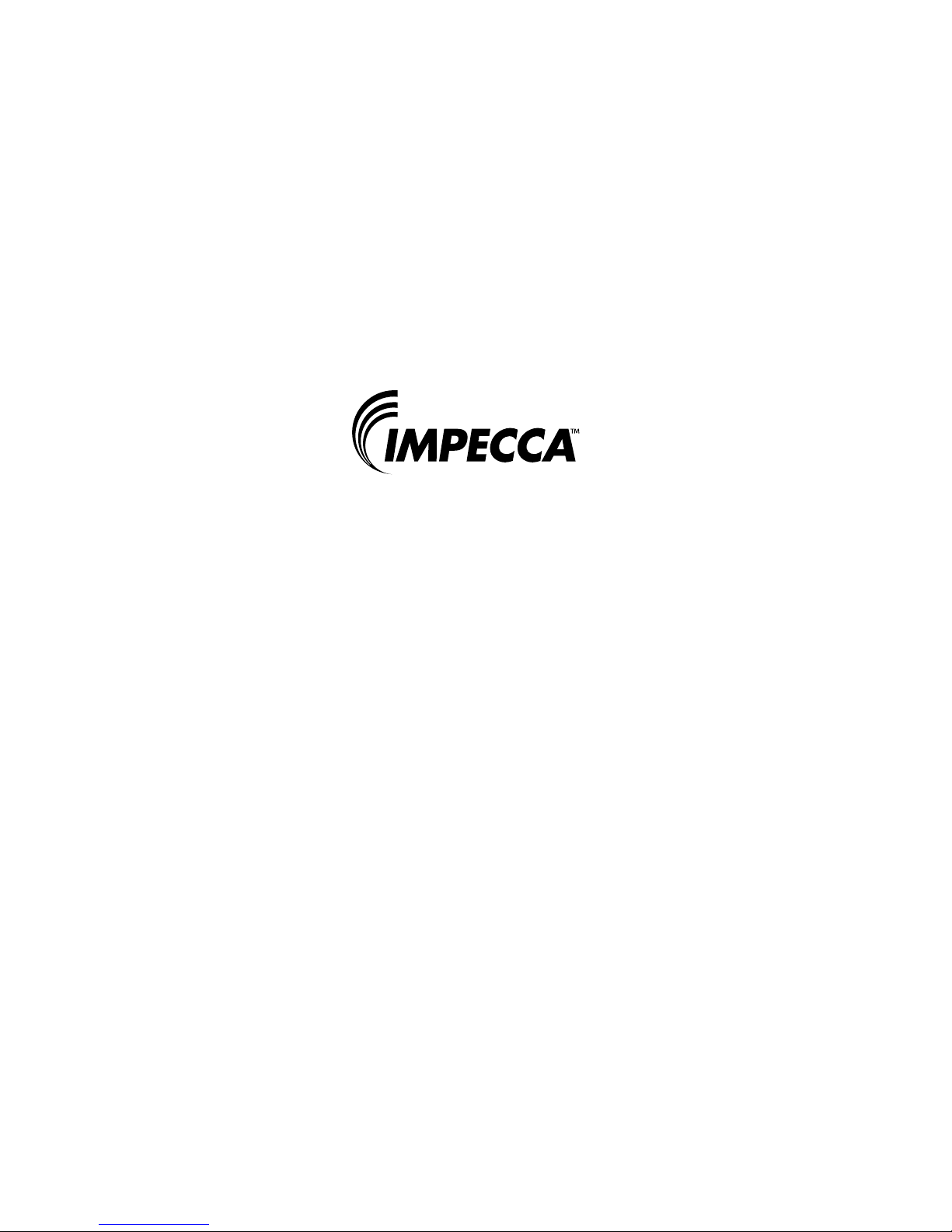
Instruction manual
MP1827-2 / MP1847-2
Page 2
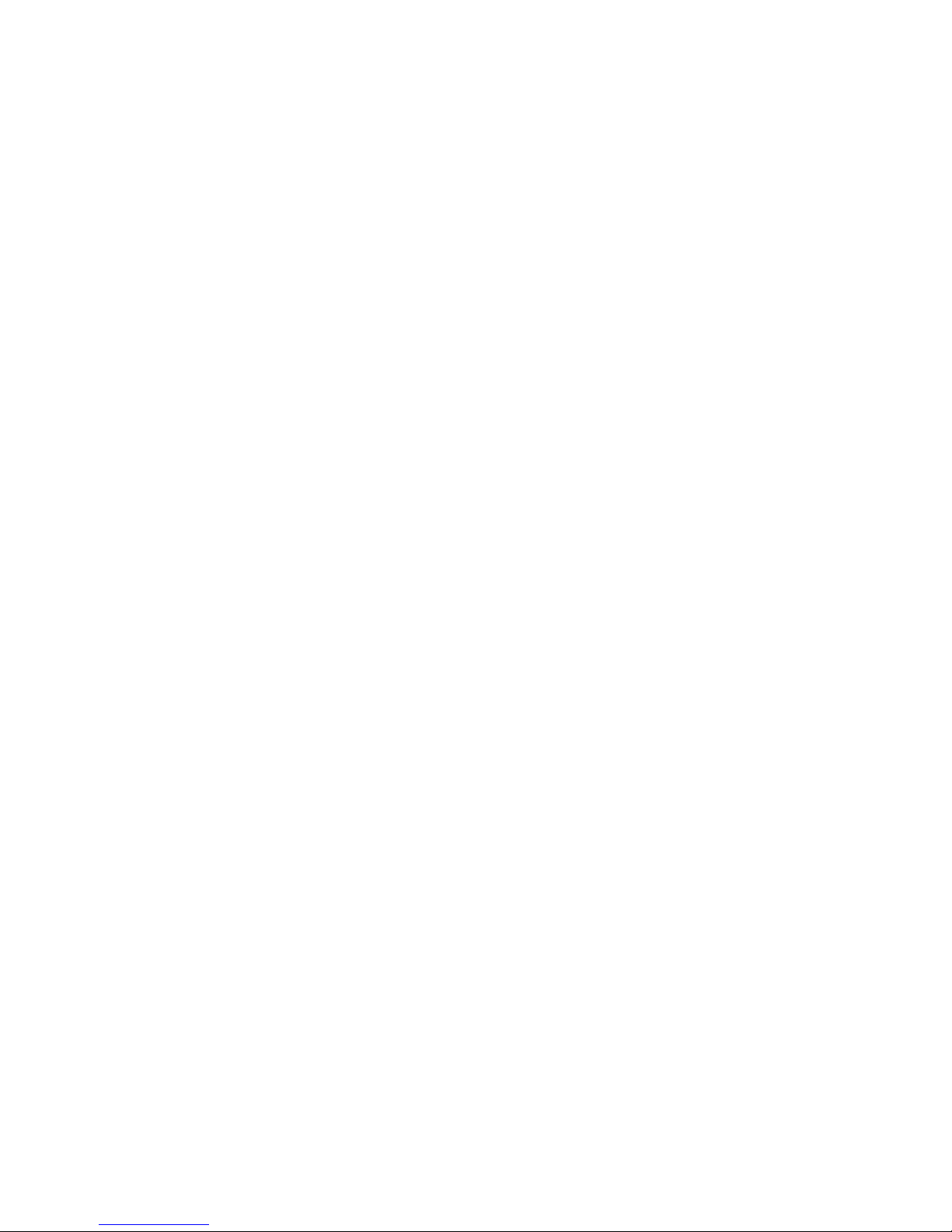
Warning:
1. Do not use the unit in places that are extremely hot, cold, dusty, or humid.
2. Avoid dropping unit.
3. The battery service life may differ under different usage conditions and different
models
4. The unit charges when connected to PC via USB cable no matter if the power is on or
off.
5. Please charge the unit when any of the following cases occur:
A. The battery indicator shows low battery
B. The player turns off automatically, and turns off again after rebooting.
C. The keys become inactive
D. Can’t turn on the player.
6. Do not disconnect the player while it is formatting or uploading/downloading, or the
procedures may lead to errors
7. Do not disassemble. Any doubt please contacts the dealer.
8. Specifications are subject to change and improvement without notice
9. While formatting the player, please select the file system as FAT32.
1
Page 3
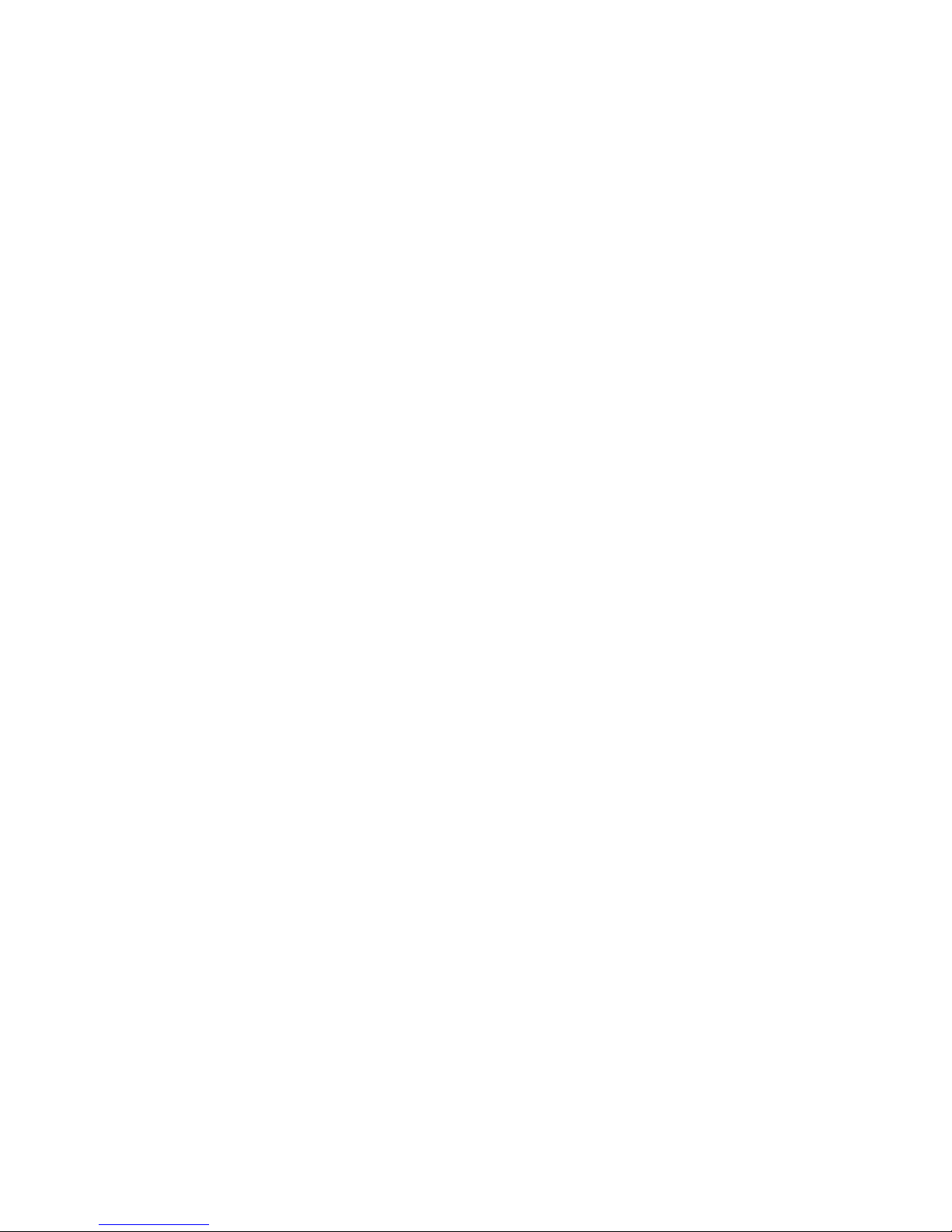
Features:
1.8’’ 65K Color Display
MP3/WMA/WAV Playback
MPEG-4 (AVI) Movie Playback
FM Tuner, Store 20 Stations (Optional)
Support JPEG Format Picture Viewing
High Quality Voice Recording
A-B repeat function
Support 3D Sound
Several EQ Modes
ID3 TAG Support (title, artist, and lyrics –edited in advance)
Built-in Rechargeable Lithium-ion Battery
USB 2.0
Getting to know your player:
2
Page 4
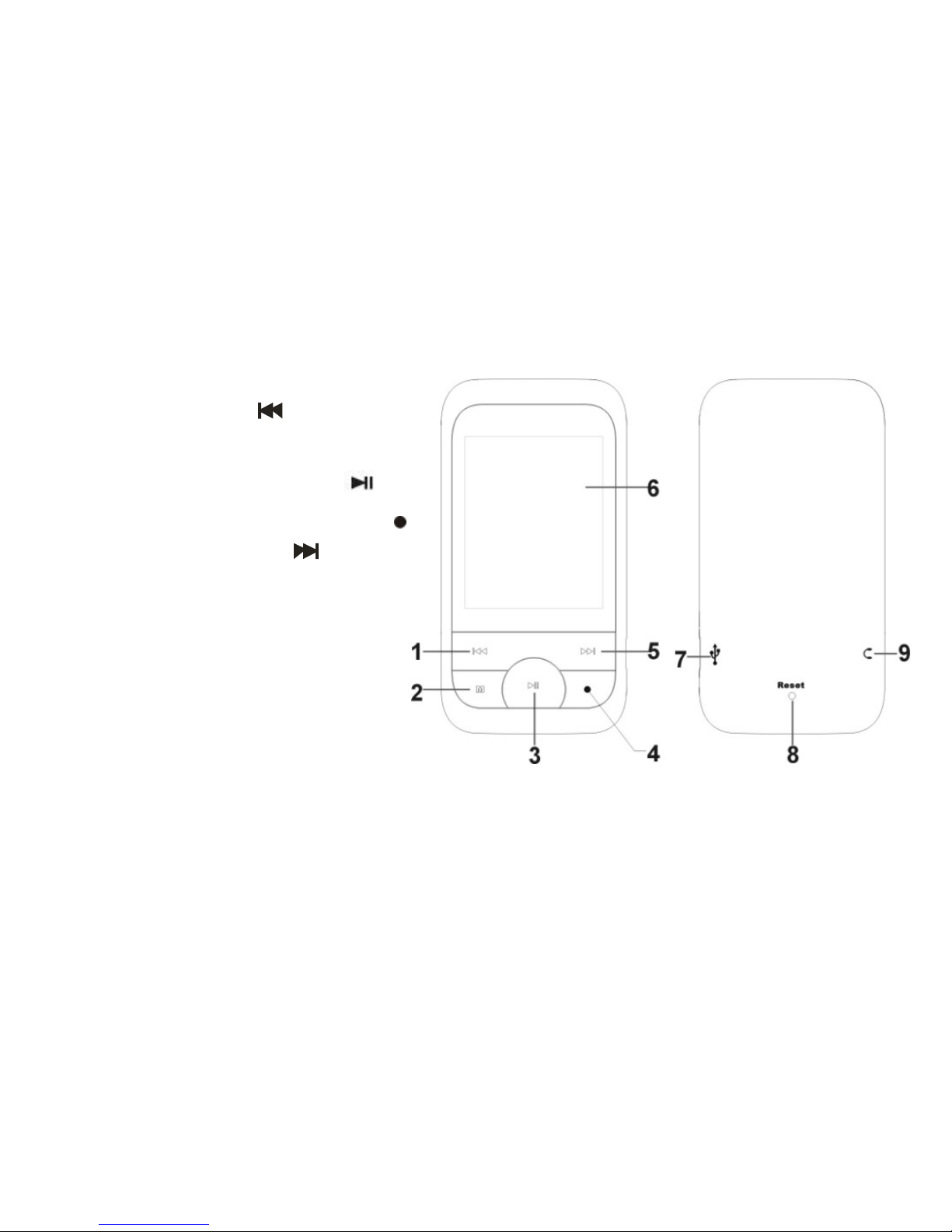
Buttons and Controls
1) Previous/REW
2) “M” Menu (Enter/Confirm)
3) Play/Pause/Power On/Off
4) REC Button/A-B repeat/Back
5) Next/Fast Forward
6) Display
7) USB Jack
8) RESET
9) Earphone jack
3
Page 5

1 .Basic operation
1). Power on/off
A). To power on: Press and Hold “ ” button to turn the unit on, and LCD displays the
logo picture. Then the unit enters the main menu.
B). To power off: Press and hold “ ” button, the player turn off.
2). Charging
A) Plug the charger to the power source, and connect it to the USB port of the player.
The player will charge no matter if the power is on or off.
B) By connecting with PC: link the unit to the computer via USB cable, the player enters
U-disk mode automatically. Exit the U-disk mode, the player will then enter charging
mode.
Note: For safety, the charging time should not exceed 8 hours. And since the
longevity of the battery bases on the charging times, please charges the battery
after it is exhausted, and please charge it fully once.
3) Buttons
In the main menu, press “ ” or “ ” to select the menu you want and press “M” button
4
Page 6
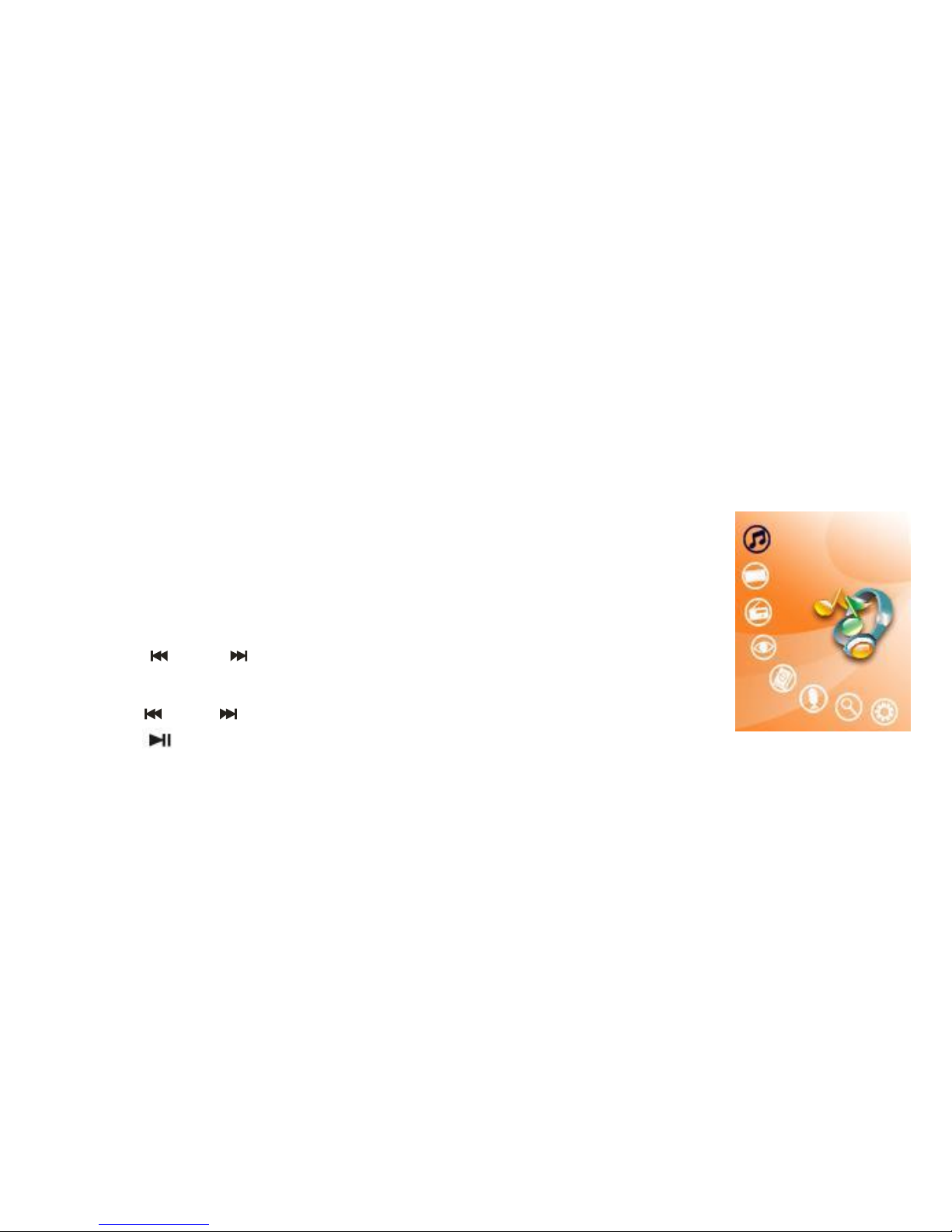
to enter it. To exit to the main menu, press and hold “M”.
4). FM tuner
The earphone acts as the antenna while listening to the FM stations. Please plug the
earphone first if you want to listen to FM.
2. Music Playback
1). Playback
Select “Music” in the main menu, and press “M” button to enter, the
player sorts the tracks automatically by Album, Artist and Genre
2). Buttons
A). Press “ ” or “ ” to choose bet. Album, Artist and Genre, then
press “M”
B). Press “ ” or “ ” to select audio files, then press “M”
C). Press “ ” button to start playback.
D). Press and hold “M” button to return to the main menu
.
3). Volume Adjustment
5
Page 7
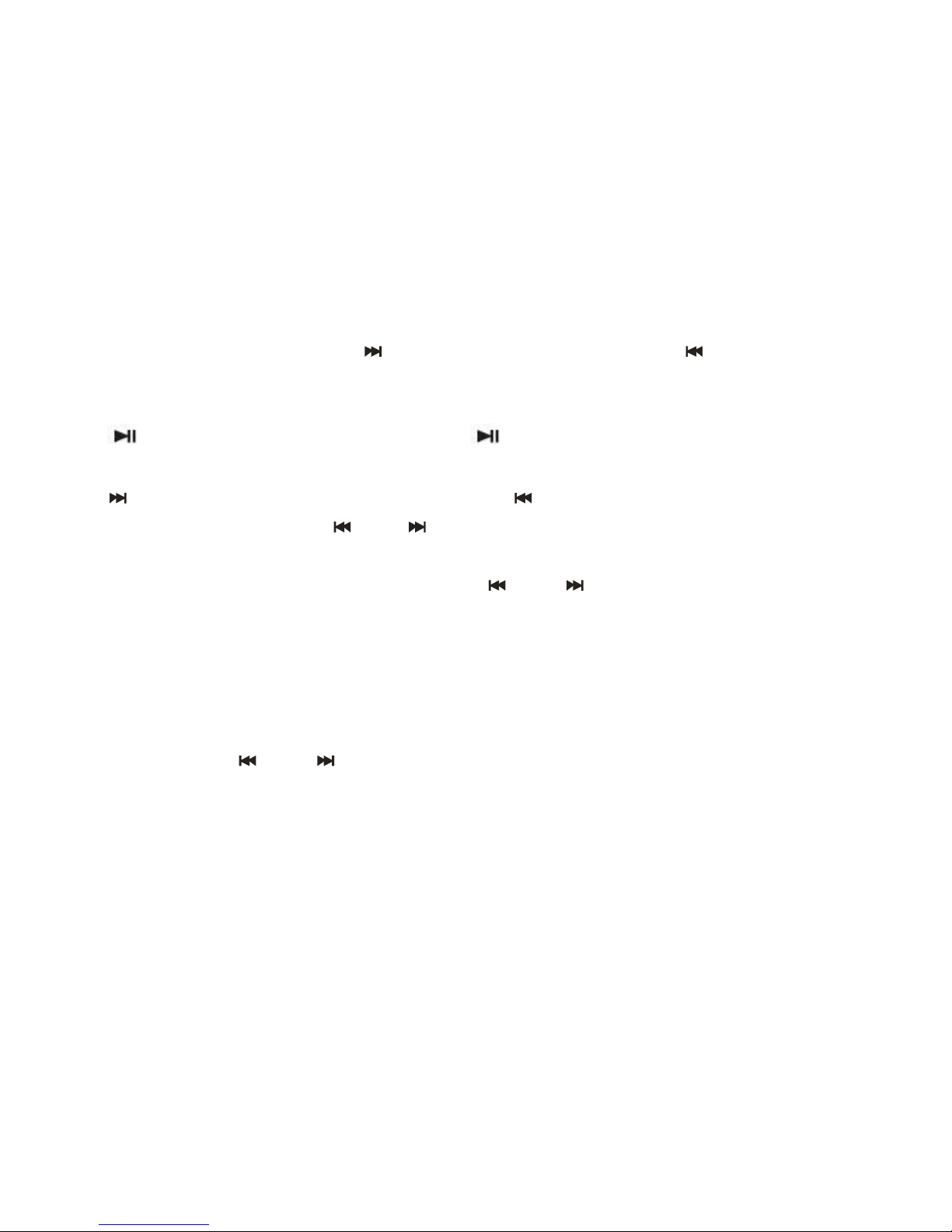
While playing, press and hold “ ” to increase the volume or “ ” to decrease the
volume.
4). Pause
Press “ ” button to pause playback. Press “ ” button again, to continue to play.
5). Previous file/Next file; FF/RW
Press “ ” button to skip to the next file or press “ ” button to skip to the previous file.
When paused, press and hold “ ” or “ ” to FF or RW.
6). Play list
Press “M” button to enter the play list. Press “ ” or “ ” to select files and press “M”
button to enter and start playback.
7). Output EQ Mode Setting:
Press and hold “M” button to return to the main menu. Select Settings press “M” button,
select Music press “M” button and select EQ Select press “M” button. EQ includes 7
modes: normal, MS PlayFX, Rock, Pop, Classic, Bass and Jazz. You can change those
modes by pressing “ ” or “ ” button. Finally press “M” button to confirm, Return to
the Music Menu and select Current Play.
8). Repeat Mode Setting
Press and hold “M” button to return to the main menu. Select Settings press “M” button,
6
Page 8

select Music press “M” button and select “Repeat mode” press “M” button. By pressing
“ ” or “ ” button, the play mode will change in the following order: Once, Repeat
One, Folder Once, Folder Repeat, All Once, All Repeat and Intro. Finally press “M”
button to confirm and Return to the Music Menu and select Current Play..
9). Shuffle
Press and hold “M” button to return to the main menu. Select Settings press “M” button,
select Music press “M” button and select Play mode” press “M” button. Choose between
Order and Shuffle By pressing “ ” or “ ” button, Finally press “M” button to confirm,
Return to the Music Menu and select Current Play.
10). A-B Repeat
While playing music, press “ ” button one time to set the start point “A”, the LCD
displays “A-“; press “ ” button again to set the end point “B”, the LCD displays “A-B”,
and the player starts to repeat the section. Press the “ ” button a third time to exit.
“A-B” repeat function is not available when paused.
Note: When “A-” or “A-B” is set, if you press “ ” or “ ” buttons, the A-B repeat
will be cancelled.
11). Lyrics Display
While playing music, press and hold “ ” button, the LCD shifts to the lyrics displaying
7
Page 9

mode. If there is lyrics file whose name is the same as the music file, and they are placed
in the same folder, the player will displays the lyrics automatically.
3. Video Playback
1). Playback
A). Select “Video” in the main menu and press “M” button to
enter.
B). Press “ ” or “ ” to select video files.
C). Press “M” button to start playback.
D). To return to the main menu, press and hold the “M” button.
2). Volume Adjustment
While in playback mode, press and hold “ ” to increase the volume or “ ” to decrease
the volume.
3). Previous file/Next file; FF/RW
Press “ ” button to skip to the next file or press “ ” button to skip to the previous file.
To Fast Forward or Rewind, press pause, then press and hold “ ” or “ ”.
4). Pause
When playing, press “ ” button to pause. Press “ ” button again, to continue
8
Page 10

playback.
5). Play list
Press “M” button to enter the play list. Press “ ” or “ ” to select files and press “M”
button to enter and start playback.
4. FM tuner:
1). Enter FM tuner:
Select “FM” in the main menu, then press “M” button to enter.
2). Manual Station Searching
Press “M” and select “Manual” press the “M” button again, You
can now search manually by pressing “ ” or “ ” button the
frequency will decrease or increase by 0.1 MHz.
3). Auto-searching
Press “M” button and select “Auto”, the player search through all
stations and store all available stations automatically. Press “ ” or
“ ” to tune to the Preset FM stations.
3).Volume adjustment
Press press and hold “ ” to increase the volume or “ ” to decrease the volume.
9
Page 11

4). Storing Stations
Press “ ” or “ ” button to select “Mem”, and then press “M” button to save the
current station. Press “ ” or “ ” button to select the channel of saving the station: CH1,
CH2…, and press “M” button again to save the station at last. Press “ ” button to exit.
5). Preset station
Press “ ” or “ ” button to select “Preset” and press “M” button to start to listen to the
preset stations. Press “ ” or “ ” button to select the channel you want.
6). Delete Stations
Press “ ” button to select “Delete” and press “M” button to enter. Press “ ” or “ ”
button to select the station you want to delete, and press “M” button again to confirm the
deletion.
10
Page 12

5. Picture Viewer
1). Select the “Photo Menu” in the main menu and press the “M”
button to enter. You can select the picture you want and view in
full screen.
2). Press “ ” or “ ” button to select the picture you want to
display.
3). After selecting the file, press the “M” button to view it in full
screen.
4). Press “ ” or “ ” button to skip to the next or previous
picture.
5). Press the “M” button to return to the picture browser.
6). Press “ ” button to start Slideshow.
7). Slideshow can be set to play in intervals of; 2s, 4s, 6s, 8s or 10-seconds, Press and
11
Page 13

Hold the “M” button to exit to the main menu, use the “ ” or “ ” buttons to get to the
“Settings” menu, press the “M” button, use the “ ” or “ ” buttons, select “Picture
Settings” and Press the “M” button, Select “Auto Play Time” and Press the “M” button
again, choose your desired speed and press again the “M” button, press the “ ” button
twice to exit to the main menu
8). Press and hold the “M” button to exit and return to the main menu.
6. E-book
1) Select “E-book” in the main menu and press the “M” button to
enter.
A). Press “ ” or “ ” buttons to select the file you want to read.
B). Press the “M” button to start reading.
C). Press “ ” or “ ” button to skip to the next or previous line.
D). Press the “ ” button to display the “save bookmark” list. Press
“ ” or “ ” buttons to select the bookmark, and then press the
“M” button to save it.
E). Press and hold the “ ” button to display the “load bookmark” list. Press “ ” or “ ”
buttons to select the bookmark, and then press the “M” button to load it.
12
Page 14

F). While reading the E-book, press the “M” button to return to the file list. Press and
hold the “M” button to exit to the main menu.
Note: The bookmark is only available to the current file, and has to be re-set while
reading other files.
7. Voice recording:
1). Select “Record’ menu and press the “M” button to enter.
2). Start Recording:
After entering the recording menu, the LCD displays “Prepare…”
Press the “ ” button to start recording.
3). Pause Recording:
To pause recording, press the “ ” button to pause, press it again to
continue.
4). Save and Continue Recording:
Press and hold the “ ” button to save the recorded file, the player will save the file and
will prepare to records a new file, Repeat steps 2, 3 and 4.
5). Save and Exit Recording Menu:
Press and hold the “M” button to save the recorded file and exit to the main menu.
13
Page 15

6). Play recorded file
A). Enters the “Music” menu, press the “M” button to display the file list.
B). Press the “ ” or “ ” button to select the “RECORE FILE” folder.
C). Press the “M” button to enter, and press “ ” or “ ” button to select the file you
want to play.
D). Press the “M” button to start playback.
8. Navigation / File Explorer
1). Select “Navigation” in the main menu, and press the “M”
button to enter.
2) All File that are stored on the player is listed.
3). Press “ ” or “ ” to select the folder or file.
4). Press the “M” button to enter after selection. The player enters
the corresponding function. If the file is not being recognized,
there will be no response after pressing the “M” button.
5). Press and hold the “M” button to return to the main menu.
14
Page 16

9. Settings
1). Select “Settings” under the main menu, and press the “M”
button to enter.
2). Press “ ” or “ ” to select the sub-menu.
3). Press the “M” button to enter.
4). Press the “ ” button to return to the previous menu.
5). Press and hold the “M” button to return to the main menu.
3). Music playback settings
There are five options under this menu: Repeat Mode, Play Mode, EQ Select, MS
PlayFX Set, User EQ Setting.
A). Repeat Mode includes: Once, Repeat One, Folder Once, Folder Repeat, All Once,
All Repeat and Intro.
B). Play Mode includes: Order and Shuffle.
C). EQ Select: Choose between, Normal, MS PlayFX, Rock, Pop, Classic, Bass, Jazz
and User EQ.
D). User EQ Setting: 5 Frequencies, 7 Levels to adjust in each frequency
15
Page 17

4). Radio
In this menu there are two options: Stereo Switch, FM Region.
A). Stereo Switch.
In this menu, there are two options: On and Off.
b). FM Region
In this menu there are four options: China, Europe, Japan, and U.S.A.
5). Record Setting:
A). Record Quality
In this menu, there are two options: High Quality or General Quality.
7). Display:
In this menu there are three options: Backlight Time, Lum, and Backlight Mode.
A). Backlight Time
In this menu there are 6 options: 5seconds, 10seconds, 15seconds, 20seconds, 30seconds
and Always On.
B). Lum / Brightness
In this menu, there are five options: 1, 2, 3, 4 and 5.
C). Backlight Mode
In this menu, there are two options: Normal and Power Save.
16
Page 18

8). System
In this menu, there are three options: About, Upgrade and Default Set.
A). About:
Press “M” key, the following information is displayed: the storage capability, remaining
capability, system software version.
Press “M” key to exit.
B). Upgrade:
A pop up dialog box will appear when you press the “M” button, press “ ” or “ ” to
select “Yes or No” and then press the “M” button, connect the player to the PC via USB,
the system enters the firmware upgrading status.
C). Default Set:
A pop up dialog box will appear when you press the “M” button, Press “ ” or “ ” to
select “Yes or No” and press the “M” button to confirm.
9). Power Off:
In this menu, there are six options as follows: OFF, 10 Minutes, 15 Minutes, 30 Minutes,
60 Minutes and 120 Minutes.
10). Language:
There are 11 languages for you to select, English, German, French, Spanish, Russian,
17
Page 19

Portuguese, Italian, Chinese, Simple Chinese, Japanese, Korean
10. Converting a Video File
AVI is one of the most popular video formats in the portable media player right now. It is
very popular on the internet. It adopts XviD/DivX format to code the video file. The
quality of the video file is so higher,while the video file is so small. In the quality aspect
ratio,for the video file effect, you can adopt XviD/DivX format to code nothing less
than adopt WMV or RMVB format to code.
Support converting AVI, MPG, MPEG, RM, RMVB, WMV, DAT and so on format to
AVI format in high speed and high quality.
System requirements
The Converter software needs the basic configuration as follows:
CPU: Intel or AMD kernel, Intel Pentium 3 or above,including Intel Celeron series
Operation steps:
1). Run convert tools in the attaché disc, and install AVI Converter;
2). After the installation completes, run the AVI Converter in the start menu;
3). Show the interface.
18
Page 20

Operation steps:
A). Add a converted file, and select source file path, as shown in the picture below:
B). Select the target file path, and press the key in the right of the target file.
C). Select the convert quality and aspect ratio.
D). After each parameter is set,press “Save” key and continue to add a converted file,
or press “End” key to return previous interface, convert the current file.
E). Press to start convert.
After the convert progress attains 100%,it shows that the file is converted successfully,
and then please use the USB cable to transfer the file to portable media player. In this
way, you can watch the video in the player.
19
Page 21

11. System Update
There are two ways to upgrade the firmware:
1). Select “Settings>System>Upgrade” in the main menu, and then start to upgrade as
per the prompt. Details please refer to Section 9: Settings>System setting> Upgrade:.
2). Use the “firmware upgrade tools” in the enclosed CD to upgrade the firmware.
Operation steps:
A). Turn off the player, press and hold the “M” button, do not release it, and connect the
player with the PC via USB cable.
B). After the player is connected to the PC, the PC prompts “Rock USB device”. Install
the driver as per the requirement. (If the driver has been installed, you can jump over
this step directly ).
C). After installed the driver, run the “Firmware Update” tool in the enclosed CD.
D). Press “Open firmware”,and then select a firmware file.
E). Press “Begin burning”
After the upgrading finishes, exit the program and disconnect the connection between
MP3 and PC.
20
Page 22

12. Troubleshooting
1). Failure to Power Up:
· Charge the Battery
2) No voice in the earphone
· Please Check the Volume, it might be turned down.
· Please check the connection of the earphone.
3). Reception of FM Radio Is Not Clear.
· The earphones act as the FM antenna.
4). Download file failure
· Check the connection between computer and player.
5). Disc Error
· File Format is not supported.
21
Page 23

13. Specification
Display 1.8-inch 65K color LCD
Connect with PC USB2.0 (HIGH SPEED)
Built-in memory 2GB – 4GB
Power source Built-in Lithium battery
Sampling rate 8KHz/16KHz
Recording
MP3、WMA
FM tuner(Optional)
Music file format MP3, WMA, WAV
Operating temperature -5 – 40 °C
Language Chinese, English, Japanese, Korean etc.
OS Windows98/SE/ME/2K/XP/Vista/Windows 7
Recording format WAV(32K bps/64Kbps)
Recording time 8hours(128M Flash)
Earphone Max output (L)5mW+(R)5mW(32 ohm)
MP3 bit rate 8K bps - 320K bps
WMA bit rate 32K bps - 384K bps
Frequency response 20Hz to 20KHz
Frequency range 76MHz-90MHz/87.5MHz- 108MHz
Number of saved stations 20+20
Earphone Max output (L)5mW+(R)5mW(32 ohm)
22
