Page 1

ENGLISH
PORTABLE DVD PLAYER PORTABLE DVD PLAYER PORTABLE DVD PLAYER PORTABLE DVD PLAYER PORTABLE DVD PLAYER
OWNER`S MANUALOWNER`S MANUAL
OWNER`S MANUALOWNER`S MANUAL
OWNER`S MANUALOWNER`S MANUAL
Please read this manual before operating
DVP-1010
UNIVERSAL SERIAL BUS
Page 2

Page 3
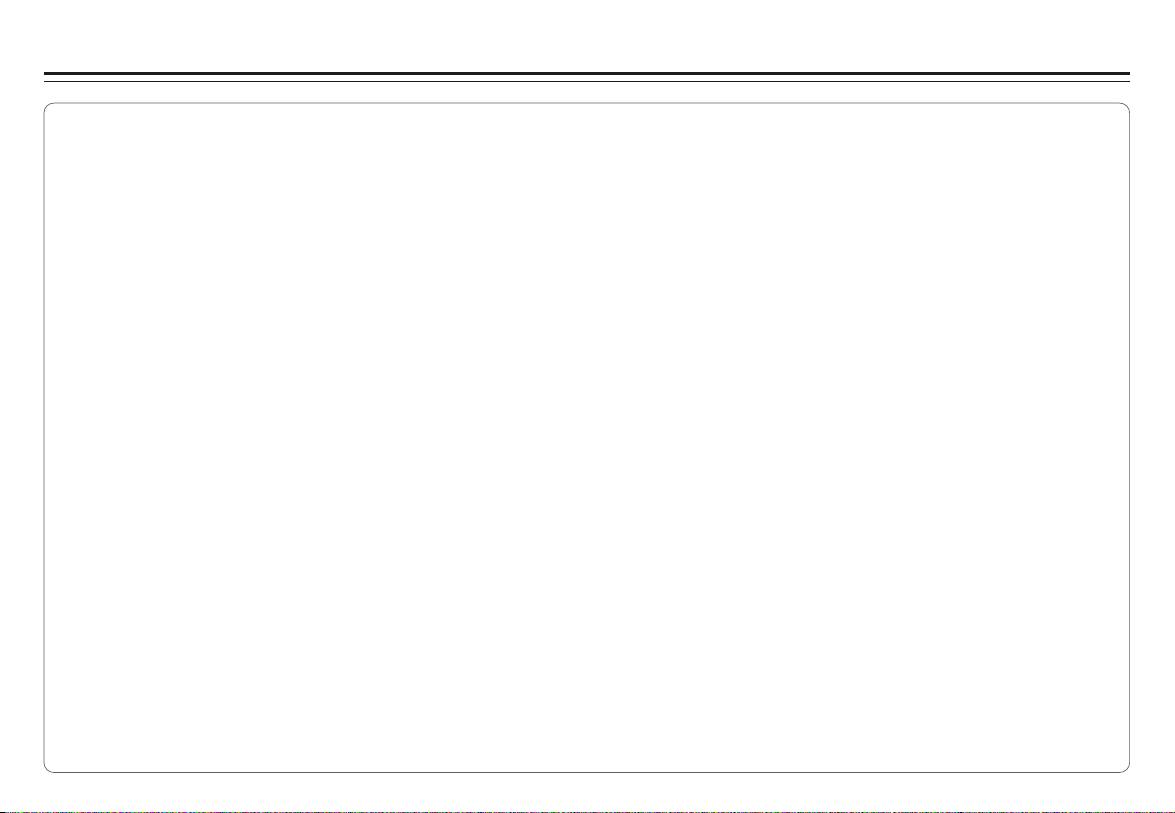
Table of Contents
Table of Contents.......................................................................................................................................................................1
Safety Information......................................................................................................................................................................2
Remote Control..........................................................................................................................................................................3
Description................................................................................................................................................................................4
Using the Remote Control...........................................................................................................................................................5
Connecting Earphones (Optional Accessory)................................................................................................................................6
Connecting to an External Component .........................................................................................................................................7
Connecting to a TV......................................................................................................................................................................8
Connecting to a Stereo Component.............................................................................................................................................9
Using USB Port........................................................................................................................................................................10
Using the AC Adaptor................................................................................................................................................................11
Using the Battery Pack..............................................................................................................................................................12
Cautions in Using Battery Pack..................................................................................................................................................13
Playing a Disc.....................................................................................................................................................................14-16
Playing MP3 and Regular Audio CD...........................................................................................................................................17
Playing Picture CD....................................................................................................................................................................18
Displaying and Sorting Files......................................................................................................................................................19
Setting Language for OSD, Menu, Audio, Subtitle........................................................................................................................20
Setting Screen for Display Format, Screen Saver, TV System.......................................................................................................21
Setting Audio for Downmix ........................................................................................................................................................22
Setting Parental Control, Password, Camera Angle, Default.........................................................................................................23
Adjusting LCD Screen...............................................................................................................................................................24
Troubleshooting..................................................................................................................................................................25-26
Specifications..........................................................................................................................................................................27
~ 1 ~
Page 4
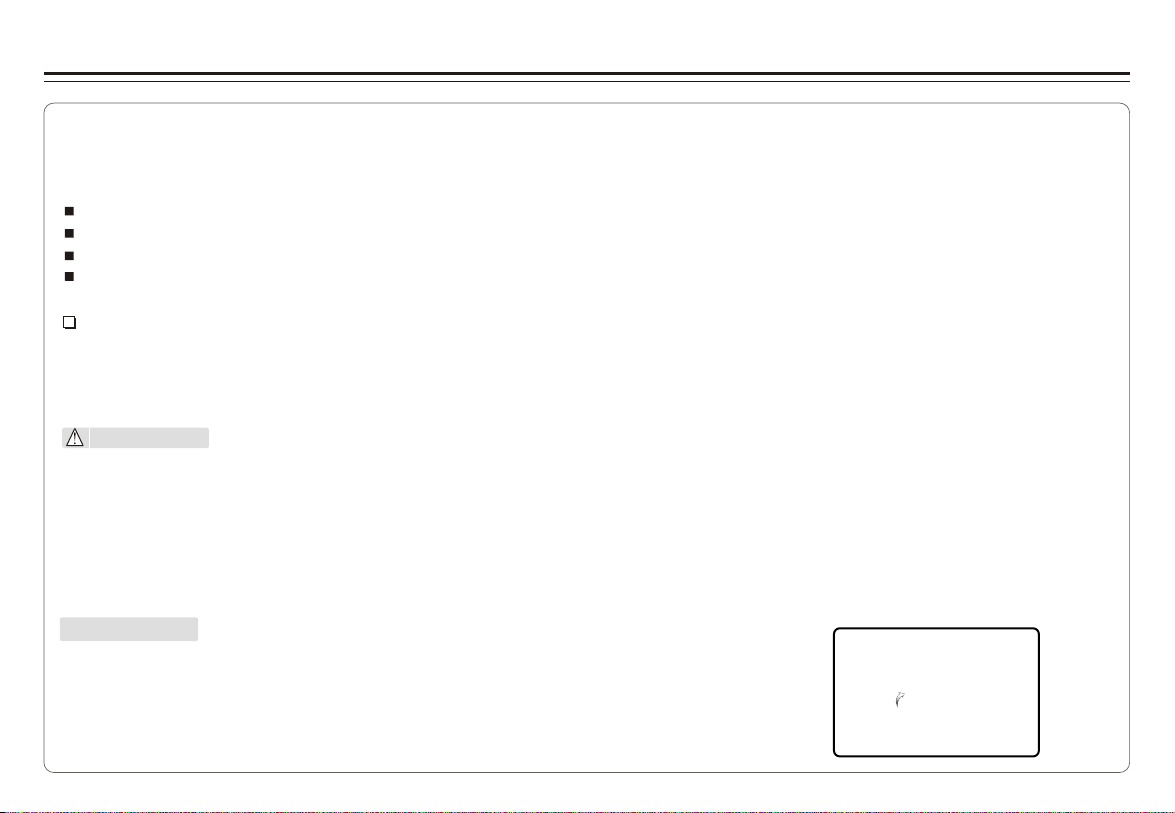
Safety Information
Please read all of the safety and operating instructions before operating this Player, follow all warnings placed on the Player
and in the user's manual. These safety and operating instructions should be retained for future reference.
Safety Information
Do not expose the system to excessive moisture, rain, sand, or heat sources.
Place the DVD Player on a firm, flat surface.
Keep the DVD Player away from domestic heating equipment and direct sunlight.
When placing the DVD Player in a cabinet, allow about one inch of space all around the DVD Player for ventilation.
SAFETY WARNING
CLASS 1 LASER PRODUCT / KLASSE 1 LASER PRODUKT / LUOKAN 1 LASER LAITE / KLASS 1 LASER APPARAT / PRODUCTO
LASER CLASE.
INVISIBLE LASER RADIATION WHEN OPEN AND INTERLOCKS DEFEATED. AVOID EXPOSURE TO BEAM.
WARNING
1.To prevent fire or electrical shock, do not expose this Player to rain or moisture.
2.To avoid electrical shock, do not open the cabinet, no user-serviceable parts inside, refer servicing to qualified personnel only.
3.Certain countries may regulate the disposal of the battery used to power this product. Please consult with your local authority.
4.Listening with earphones for many hours at maximum volume may damage your hearing.
5.The Player should be connected to a power supply only of the type described in the operating instructions or as marked on the Player.
Attention:
Remove the protection card inside the disc compartment before using this Player.
~ 2 ~
Page 5
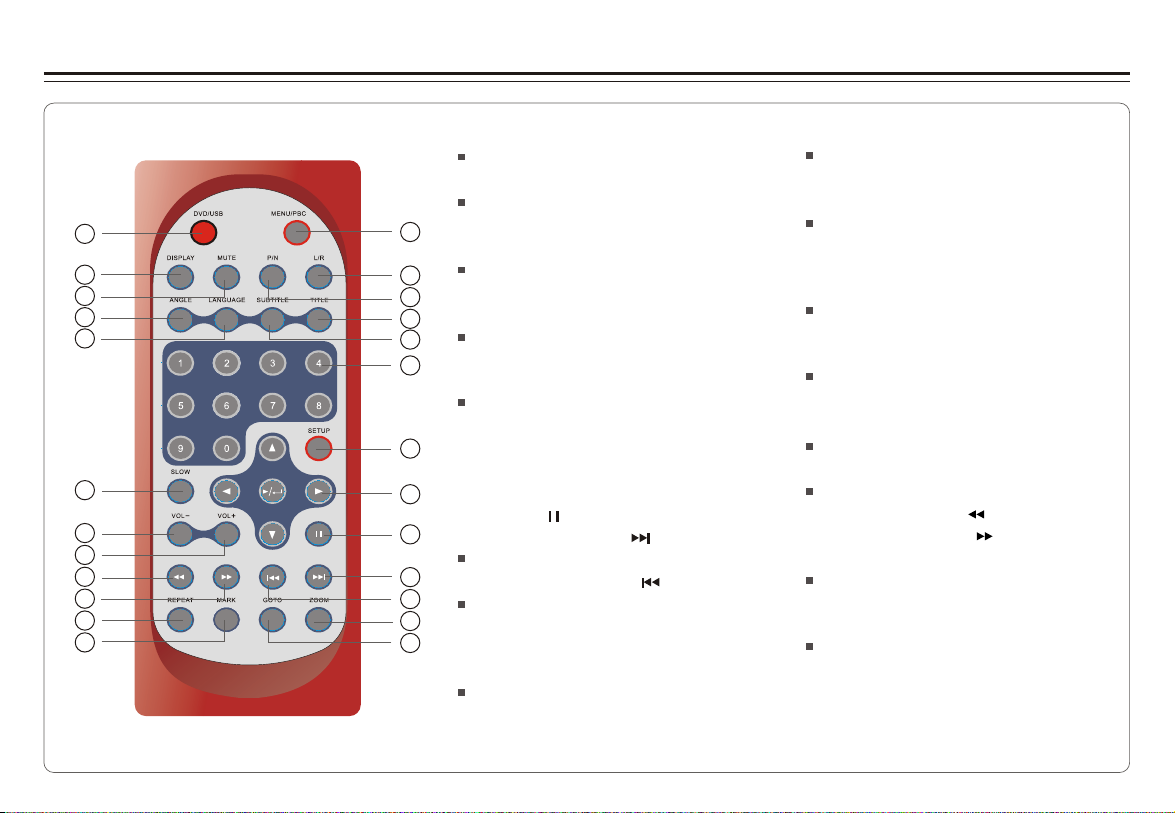
Remote Control
Remote Control
14
15
16
17
18
19
20
21
22
23
24
25
1.MENU/PBC Button
Brings up the disc menu.
2.L/R Button
Selects left, right and stereo
sound tracks.
1
3.P/N Button
Selects PAL/NTSC/AUTO TV systems.
2
4.TITLE Button
3
5.SUBTITLE Button
4
Selects the subtitle's language.
5
6.Number Buttons (0,1,...,9)
6
7.SETUP Button
Brings up the setup MENU
to set up the system's
7
language, audio, display,
password etc.
8.(PLAY/ENTER)/DIRECTION Buttons
8
9.PAUSE ( ) Button
9
10.SKIP FORWARD ( )Button
Use to skip to next title, chapter or track.
10
11.SKIP BACKWARD ( ) Button
11
Use to skip to previous title,
12
chapter or track.
13
12.ZOOM Button
13.GOTO Button
Use to enter the specific chapter, track
or time to playback.
14.DVD/USB Button
Switches between DVD and USB
mode.
15.DISPLAY Button
Displays the current disc playback
information.
16.MUTE Button
17.ANGLE Button
Use to access various
camera angles on a DVD.
18.LANGUAGE Button
Selects the voice language in a DVD.
19.SLOW Button
20.VOL- Button
Use to decrease the volume.
21.VOL+ Button
Use to increase the volume.
22.FAST REVERSE ( ) Button
23.FAST FORWARD ( ) Button
24.REPEAT Button
Allows you to repeat play
a title, chapter, track, or disc.
25.MARK Button
Use to mark a point where the
playback starts each time when
the MARK button is pressed
later on.
~ 3 ~
Page 6
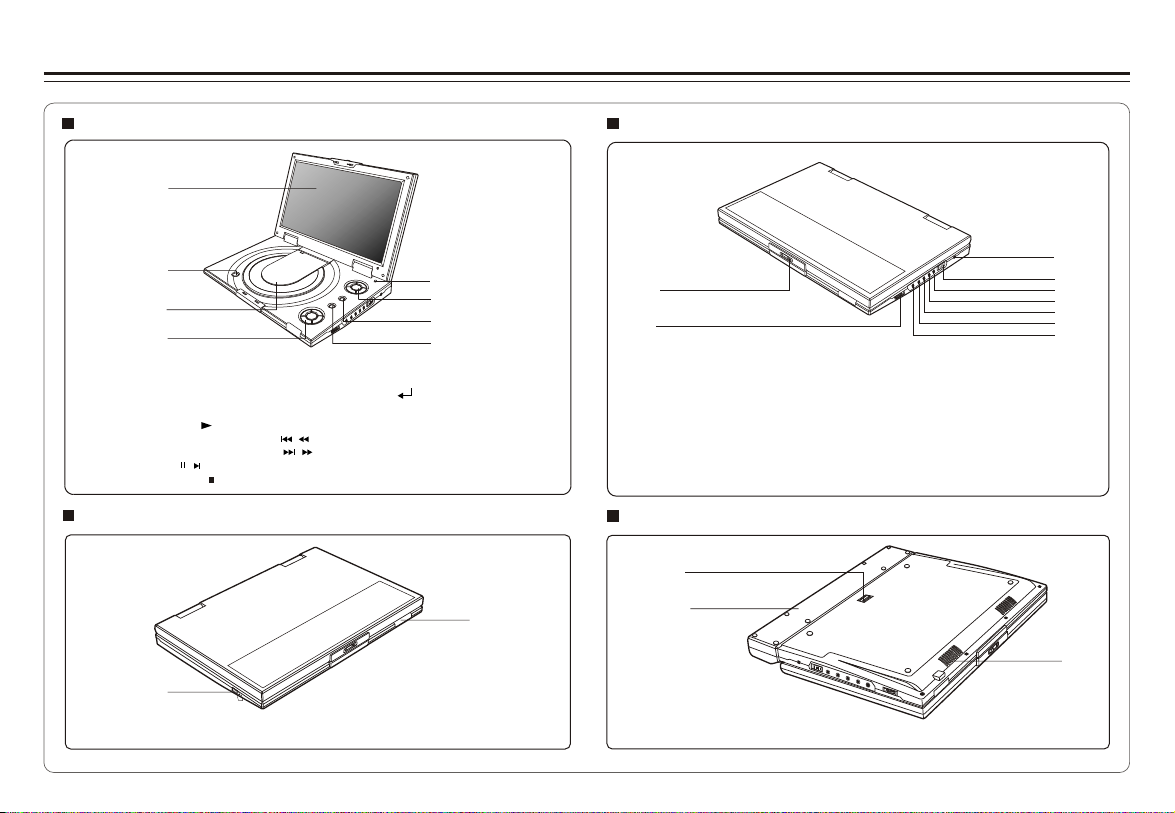
Description
Front View
1
2
3
4
1.LCD
2.OPEN
3.DISC COVER
4.PLAYBACK BUTTONS
PLAY/POWER ON( )
SKIP-PREVIOUS/FAST REVERSE( / )
SKIP-FORWARD/FAST FORWARD( / )
PAUSE /STEP( / )
STOP/POWER OFF( )
Left View
2
5
6
7
8
5.LCD on/off switch
6.CURSOR(UP/DOWN/LEFT/ RIGHT),
ENTER( )
7.MENU/PBC
8.DISPLAY
1
N O
N
E
E
P
P
O
1.LED LIGHT/REMOTE
CONTROL SENSOR
2.USB Slot
Right View
OP
OP
EN
EN
1
2
1.OPEN
2.EARPHONE / SPEAKER VOLUME
3.DC IN 12V
4.POWER ON/OFF
5.VIDEO IN
Bottom View
1
2
1.RELEASE LATCH (Battery
pack separation switch)
2.BATTERY PACK
3.SPEAKER
3
4
5
6
7
8
9
6.AUDIO IN/OUT
7.VIDEO OUT
8.SPDIF: Digital audio signal
output jack
9.EARPHONE JACK
3
~ 4 ~
Page 7
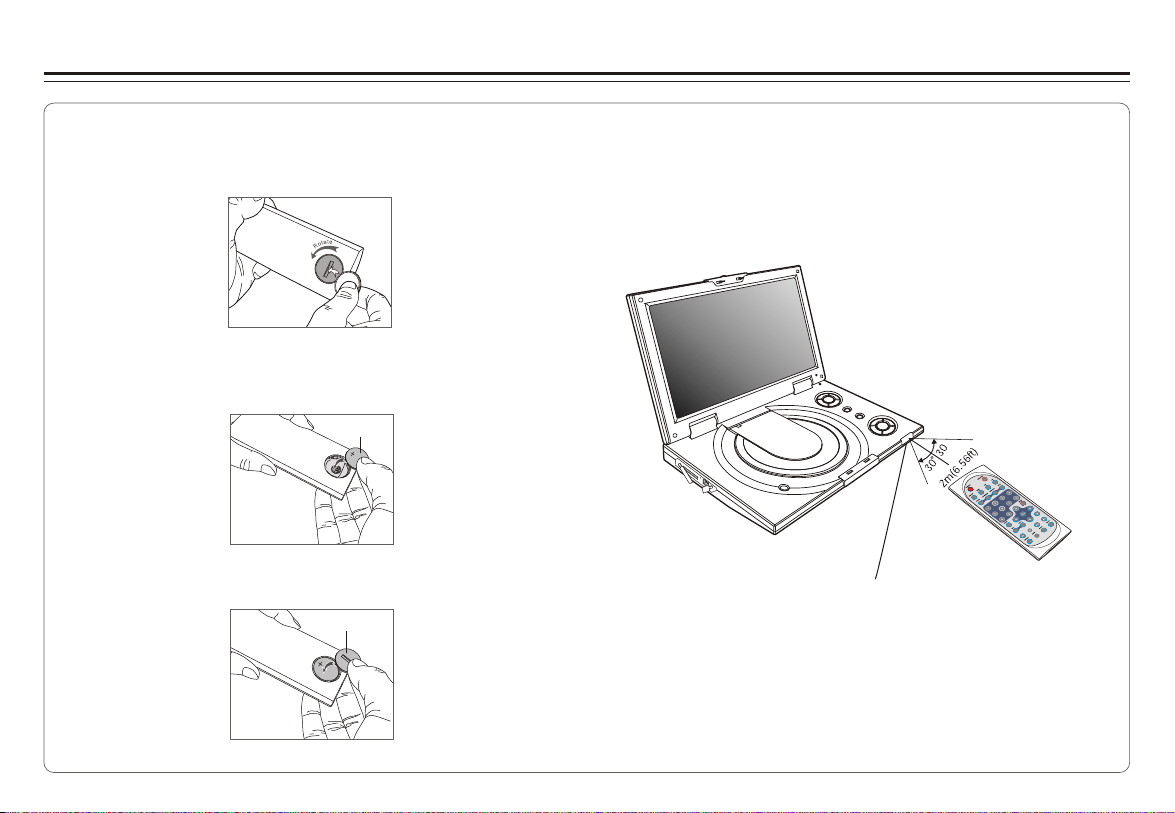
Using the Remote Control
Installing the battery
1. Open the battery compartment cover using a coin.
2. Insert a 3V lithium battery into the battery compartment with
the polarity ( + ) facing up as marked.
Battery
3. Replace the battery compartment cover and turn clockwise
until it stops.
battery compartment
cover
Using the remote control
Point the remote control directly at the remote sensor
on the front of the DVD Player.
Remote Control Sensor
~ 5 ~
Page 8
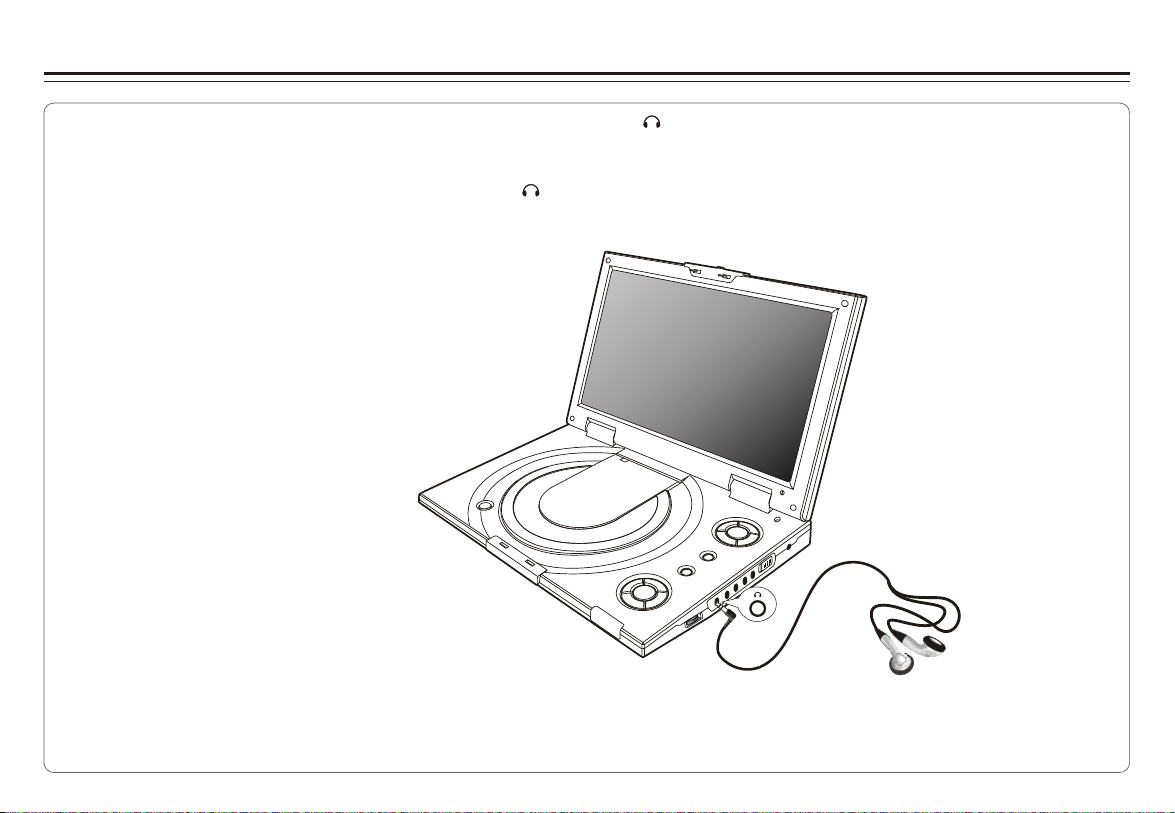
Connecting Earphones (Optional Accessory)
You can attach an earphone with a stereo mini-jack plug to the phone jack ( ) for private listening. The volume can be adjusted
using VOL + and VOL - on the remote control.
Note: When the earphone is connected to the Phone Jack ( ), the speaker will be disconnected.
*Earphone is an optional accessory
~ 6 ~
Page 9

Connecting to an External Component
You can enjoy video from VCR or camcorder on your DVD player.
1. Turn off DVD player, VCR and other components.
2. Connect the audio and video cables as illustrated below.
3.Turn on power.
VCR or other component equipped with external output connectors
AUDIO
OUT
VIDEO
OUT
LR
AV adaptor cable (provided)
(Mini-jack to RCA)
O
O
P
P
E
E
N
N
Video(yellow)
VIDEO IN
AUDIO IN/OUT
Audio (black)
Video out: Yellow
Video in: Green
Audio(right):Red
Audio(left):White
Video out: Yellow
Audio(left):White
Audio(right):Red
AV CABLE (Not provided)
~ 7 ~
Page 10
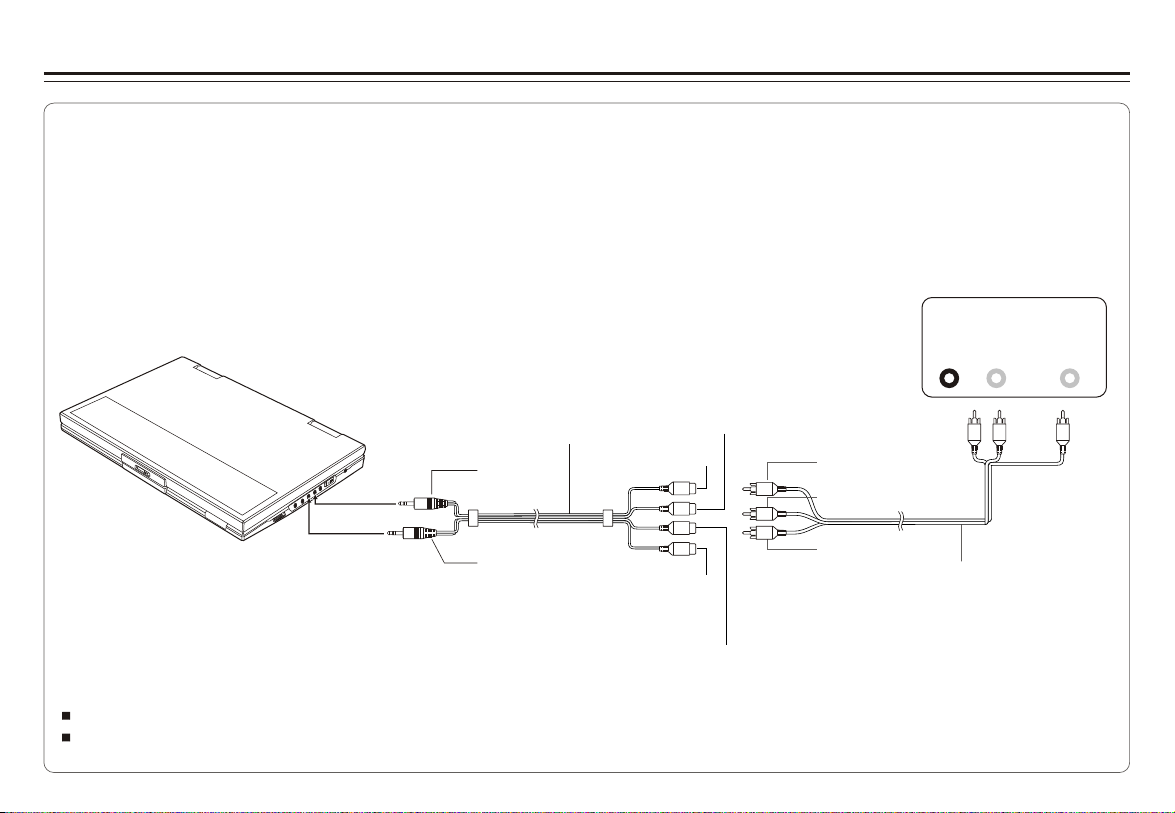
Connecting to a TV
You can enjoy DVD quality video on TV screen.
1. Turn off DVD player and other components.
2. Connect the audio and video cables as illustrated below.
3.Turn on power.
4.Repeatedly press TV/Video button on your TV to select the input from the DVD player.
Connect to a TV equipped with external connection jacks
AV adaptor cable (provided)
(Mini-jack to RCA)
OP
OP
E
E
N
N
AUDIO IN/OUT
VIDEO OUT
Audio (black)
Video(yellow)
Audio(left):White
Audio(right):Red
Video in: Green
Video out: Yellow
TIPS
If you wish to view video on your TV only, close the display panel of your Player.
With the display panel shut, use the remote to control the Player.
~ 8 ~
Audio(right):Red
Audio(left):White
Video in: Yellow
AV CABLE (Not provided)
AUDIO
IN
VIDEO
IN
LR
Page 11

Connecting to a Stereo Component
By connecting the digital output (SPDIF) on the DVD player through a coaxial cable (optional accessory)
to a Dolby Digital/DTS amplifier or processor, you can enjoy full 5.1 channel surround sound. Follow
these steps for making the connection.
1.Turn off both DVD player and your stereo system.
2.Connect the SPDIF to your stereo system as illustrated below.
3.Turn on power of DVD player.
Coaxial terminal connecting stereo system
COAXIAL
O
P
P
E
E
N
NO
Coaxial cable
Coaxial cable
SPDIF(black)
Depending on your amplifier system, you need to make the following selection from MENU:
1.Refer to Changing Audio Output on page 22.
2.Select SPDIF/RAW if your amplifier has 5.1-channel decoder.
3.Select SPDIF/PCM if your amplifier has 2 channels.
4.Select OFF, if there is no digital signal output from the DVD player.
~ 9 ~
COAXIAL(black)
Page 12

Using USB Port
The player accepts most USB devices such as MP3, DSC, USB- drive, Digital Camcorder etc. The USB in this Player supports
version 1.1/2.0.
USB slot
Pluging a USB device
1.Plug in the USB device to the USB port on the player.
2.Repeatedly press DVD/USB to select USB mode.
Removing a USB device
You can remove the USB device anytime even it is playing. To remove the USB device, simply grasp the end of the USB and remove it
from the slot.
Playing a USB device
1.Insert the USB device and repeatedly press DVD/USB to select USB mode. The file manager appears and the first song file of the
first folder plays.
2.Use direction key ( and ) to select the file you want to play and press to play.
Note:
If you have different file types (photo, music, video) in the USB, make sure you have selected to display all file types ( see "
Displaying and Sorting Files") otherwise, some file types may not display.
~ 10 ~
Page 13

Using the AC Adaptor
This portable DVD player can be powered by AC through the supplied switching power AC adaptor. It can also use the supplied battery
pack to power.
When the AC adaptor is connected to the unit and powered, the unit will be automatically and electrically disconnected from the battery
pack and powered by the AC power.
O
O
P
P
EN
EN
Important !
Always turn off the DVD Player before connecting or disconnecting the AC cord.
. Using a different type of adaptor may cause malfunction or damage to the product.Only use the AC adaptor supplied with this Player
When the AC adaptor is used for prolonged period of time, the adaptor may heat up,
When not using the adaptor, unplug it from the outlet.
To DC12V IN on the DVD player
To home power outlet
this is normal and is not a cause for concern.
~ 11 ~
Page 14

Using the Battery Pack
Installing the battery pack
<1>.Align and insert the battery
pack into the corresponding
<2>.Slide the battery pack to the
left until it clicks into place.
Removing the battery pack
<1>.Slide down the latch. <2>.Slide the battery pack to the
slots on the back of the unit.
Charging the battery pack
1.Attach the battery pack to the Player.
2.Use the AC adapter to charge the battery pack. Make the connection as illustrated below.
3.Slide POWER to ON. ( The Player must be turned on to charge the battery).
O
O
PE
PE
N
N
To DC12V IN on the DVD player
LED Indicator
During charging, the red and green LEDs blink alternatively.
When the battery is fully charged, the orange LED stays lit .
When the Player uses battery for power, steady red LED lights.
If the battery power is low, the red LED blinks.
~ 12 ~
right, and remove.
To home power outlet
LED INDICATOR
OPEN
Page 15

Cautions in Using Battery Pack
Danger!
Strictly follow these safety information when using the battery pack, otherwise, a short circuit, overheating, smoke, fire,
or damage to the product may result.
Never disassemble or modify the battery pack in any way. Do not touch the terminal of the battery pack with a metal object.
Do not place the battery pack in direct sunlight, dashboard of a vehicle, or high temperature place. It can cause explosion or fire.
Do not expose the battery pack to water, fire, or heat.
Always use the included AC adaptor when charging the battery pack.
This battery pack is designed exclusively for your portable DVD player. Do not use it with other devices.
Warning!
1. Do not drop or subject to strong vibration.
2. Keep out of reach of children.
3. The battery pack may leak fluid that is harmful to your eyes.
If this fluid gets in your eyes, wash eyes immediately with large amounts of running water and get medical attention immediately.
If the fluid gets on your skin or clothing, wash immediately with water.
Caution!
1. If you do not plan to use the player for a month or longer, remove the battery, but charge the
battery every three months. This will extend the battery life as well as prevent the battery from
leaking chemicals and having other safety issues.
2. Do not use the AC adaptor or battery pack for a prolonged period of time during recharging.
3. Keep the battery pack free from smoke, steam, moisture, and dust.
4. Using the battery pack under 0 C (32 F) or over 40 C(104 F) can cause reduced battery life.
oo o o
~ 13 ~
x
Page 16

Playing a Disc
Preparation for Playback
1.Make sure the Player has the power either from the battery
pack or the AC adaptor.
2.Load a disc, following these steps:
Open the top cover.
Press the OPEN button to open the disc cover.
Place a disc into the tray with the label side facing up.
Close the disc cover.
3.Slide POWER to ON to turn on the power.
Play
Press (on the remote control) or (on the player) to start
play.
PAUSE
Press on the remote control to pause.
Adjusting volume
Press VOL+ or VOL- to change volume.
Stop
1.Press on the player to temporarily stop the playback, " "
appears on the screen.
2.Press again to stop the playback.
Resume
There are two ways to resume your playback when interrupted.
Method 1: for short time interruption
1.Press STOP ( ), the Player remembers where you stopped.
2.To resume, press PLAY, the Player will play from where you
stopped.
Method 2: for longer time interruption
1.Press OPEN to open the disc compartment door
2.You can turn off the power, and even remove the disc from the
desk, when you turn on the power and replace the disc, the
Player will play from where you stopped.
Skip
You can skip chapters on DVD-Video, tracks on CDs, and
Video CDs.
1.To skip forward, press during play ,it skips to the next
chapter or track. Each press increases the numbers of skips.
2.To skip to previous chapter or track, press .
Fast Forward and Reverse
1.During playback, to fast forward, press and hold (on the
player) to increase the fast forward speed 2x, then repeatedly
press to increase to 4x, 8x, 16x, 32x.You can also simply
repeatedly press on the remote control to increase the
fast forward speed.
2.During playback, to fast reverse, press and hold (on the
player) to increase the fast reverse speed 2x ,then repeatedly
press to increase to 4x, 8x, 16x, 32x. You can also simply
repeatedly press on the remote control to increase the
fast reverse speed.
3.To resume normal playback, press .
~ 14 ~
Page 17

Playing a Disc
Slow Motion
1.During playback, repeatedly press SLOW to play at 1/2, 1/4,
1/8, 1/16, 1/32 speeds.
2.To resume normal playback, press .
You can only perform slow motion play in the forward direction.
Repeat Playback
You can play a chapter, a track, a title, a file or the entire disc
repeatedly.
1.During playback, repeatedly press REPEAT to choose a
Repeat option. Depending on the type of disc, the Repeat
options may be different.
2.To cancel repeat playback, repeatedly press REPEAT until
“ off ”ppears on the screen.
Mark (Bookmark)
The Mark function lets you "bookmark" points on the disc for
playback at a later time. You can store up to 20 bookmark
locations.
Follow these steps to set up marker playback:
1.During playback, press MARK on the remote control.
2.Use to select a bookmark location.
3.When you reach the scene you want to mark, press to
confirm.
4.Repeat the above procedure for a new scene. You can have
up to 20 bookmarks.
You can perform marker playback at any time by pressing
MARK, and using to select one of the bookmarks, then
pressing to start playing the bookmarked scene. The
Playback continues until the end of the disc. Repeat the above
to play the other marked scenes.
GOTO
You can go directly to a desired chapter and play, or play at a
desired point of time. Follow these steps:
(A)To play a specific chapter
1. Press GOTO, use to select title (TT) and chapter (CH)
and enter the desired number.
2. Press ENTER to confirm and start play.
(B)To play from a specific point of time.
1. Press GOTO twice to move to the time display and it
changes 00:00:00.
2. Fill in the time (hour: minute: second).
3. Press ENTER to confirm and start play.
ZOOM
ZOOM lets you enlarge the video image during playback and
pan through the enlarged image.
1.Press ZOOM repeatedly during video playback to enlarge
the image to x 2 or x 4 times of the normal size.
2.Press ZOOM repeatedly while displaying JPEG file and
Picture CD disc to zoom in the picture at 150% or 200% and
zoom out the picture at 25% or 50%.
Use direction keys ( and ) to move around (pan and
scan) the enlarged video or picture.
~ 15 ~
Page 18

Playing a Disc
Mute
Press MUTE to silence the audio, press MUTE again to restore
it.
Menu/PBC
During DVD playback, press MENU/PBC to return to the disc's
Start Menu. If the disc does not have the Start Menu, or discs
that refuse MENU function, appears.
For VCD playback, press MENU/PBC to turn on/off PBC
(Playback Control). If PBC is enabled, menu of scene's
thumbnails appears, you can make selection for playback.
LANGUAGE
Repeatedly press LANGUAGE during DVD playback to change
the language of the voice if the disc has multiple languages.
This function is only valid for DVDs.
Subtitle
Repeatedly press SUBTITLE during DVD playback to change
the subtitle's language If the disc has multiple subtitle's
languages.
This function is only valid for DVDs.
Angle
Repeatedly press ANGLE during DVD playback to change the
camera angle if the disc has different camera angles.
This function is only valid for DVDs.
TITLE
Press TITLE, it takes you to the very beginning of the title and
play, or to the MENU if it has title menu.
DISPLAY
Repeatedly press DISPLAY during playback to display various
playback information such as current title, chapter, track
elapsed time, languages etc.
L/R
This function is mostly used for karaoke (sing along) discs, by
repeatedly pressing L/R, you can select STEREO, MONO
(Left), MONO (Right), MIX MONO etc.
P/N
This is used when you connect the Player to a TV and watch
video on the TV. Repeatedly press P/N to select NTSC, PAL
and AUTO to match that of your TV.
The LCD screen does not have NTSC or PAL, so if you watch
video on the Player's screen, it is recommended to set to
NTSC which will give a better video quality. The player will
play both PAL or NTSC DVD's titles even when the Player is
set to NTSC.
~ 16 ~
Page 19

Playing Mp3 and Regular Audio CD
Valid MP3 CD
Your MP3 files should be ISO 9660 or JOLIET format.
Play
In most cases, when a MP3 or audio disc is placed into the
player, the first song file of the first folder plays.
In other cases, the file manager appears. Use direction keys
( and ) to select the song file and press to play.
~ 17 ~
Page 20

Playing Picture CD
Valid Picture
The player can play both Kodak Picture CD that you order from
photo processing store, and home-made CD by burning JPEG
files onto a CD-R or CD-RW disc.
Play
In most cases, after the disc is placed into the player, the first
file will be shown.
In other cases, the file manager appears. Use direction keys
( and ) to select the picture and press PLAY on the
Player or on the remote control to start the slide show
( plays photos automatically).
To return to file manager, press MENU/PBC.
To display thumbnail, press " " during playback of images.
To start slide show, press " " during playback of images.
Press ZOOM to enlarge the photo and use and to move
around the enlarged photo. The slide show function stops when
you press ZOOM.
Next/Previous
You can manually skip to the next picture by pressing , and
to skip to the previous picture by pressing .
Rotate
The picture can be rotated and flipped.
1.During playback, use direction keys ( and ) to
rotate right 90 degrees, left 90 degrees, flip vertically and
horizontally respectively.
Rotate Right 90
Original
Flip Vertically
Flip vertically Flip horizontally
Rotate right 90 degrees
Flip Horizontally
O
~ 18 ~
Page 21

Displaying and Sorting Files
Displaying files
When a disc or USB device contains multiple file types, you
can select and display only certain file types.
1. Press STOP and select FILE TYPE and press " " to
confirm.
2. Select the file type you do not want to display and repeatedly
press " " so the check mark disappears.
3. Repeat STEP 2 to hide the other file type.
4. Select EXIT and press " " to get out.
ROOT
FILE TYPE:
MP3
MP2
JPEG
DAT
OP-06NW1
OP-06NW2 2
OP-06NW3
MPG
OP-06NW4
VOB
AVI
OP-06NW5
WMA
OP-06NW6
Exit
OP-06NW7
OP-06NW8
File Type
1
3
4
5
6
7
8
Sort File
Sorting files
You can list the file in the order according to its type, name or
date.
1. Press STOP and select SORT FILE, press " " to
confirm.
2. Select one of the sorting criteria ( by type, by name
and by date).
3. Select Ascending or Descending order for listing the
files, press " " to confirm.
4. Select EXIT and press " " to get out.
NOTE: If the file is listed by name, It will first list the file
names with capital letter in alphabetical order,
then files with lower case.
ROOT
SORT FILE:
Method: Sequence:
By type
By name
By date
OP-06NW1
OP-06NW2 2
OP-06NW3
OP-06NW4
Ascending
OP-06NW5
Descending
OP-06NW6
OP-06NW7
Exit
OP-06NW8
File Type
1
3
4
5
6
7
8
Sort File
~ 19 ~
Page 22

Setting Language for OSD, Menu, Audio, Subtitle
OSD
OSD
OSD
OSD
1. Press SETUP on the remote control.
2. Use the direction keys ( ) to select Language Setup
and its sub-menu.
3. Press to confirm your selection.
4. Press SETUP to exit.
Changing OSD language
Language Setup
OSD
Menu
Audio
Subtitle
:Select
English
French
German
Italian
Spanish
Changing menu language
Language Setup
OSD
Menu
Audio
Subtitle
English
Chinese
Japanese
French
German
Changing voice language
Language Setup
OSD
Menu
Audio
Subtitle
:Select
Changing subtitle language
Language Setup
OSD
Menu
Audio
Subtitle
:Select
English
Chinese
Japanese
French
German
English
Chinese
Japanese
French
German
:Select
~ 20 ~
Page 23

Setting Screen for Display Format, Screen Saver, TV System
OSD
OSD
OSD
1. Press SETUP on the remote control.
2. Use the direction keys ( ) to select Screen Setup and
its sub-menu.
3. Press to confirm your selection.
4. Press SETUP to exit.
Adjusting the Aspect Ratio
4:3 LB (Letter Box)
Displays the content of the DVD title in 16:9 aspect ratio.
The black bars will appear at the top and bottom of the screen.
4:3 PS( Pan Scan)
The left and right of the screen are cut off and displays the
central portion of the 16:9 screen.
Screen Setup
Display Format
Screen Saver
TV System
:Select
4:3 PS
4:3 LB
16:9
Turning on/off screen saver
Screen Setup
Display Format
Screen Saver
TV System
:Select
Selecting TV system
Screen Setup
Display Format
Screen Saver
TV System
:Select
On
Off
NTSC
PAL
Auto
~ 21 ~
Page 24

Setting Audio for Downmix
OSD
OSD
1. Press SETUP on the remote control.
2. Use the direction keys ( ) to select Audio Setup and
its sub-menu.
3. Press to confirm your selection.
4. Press SETUP to exit.
Changing Digital Out
Audio Setup
Digital Out
Downmix
:Select
Note:
SPDIF/OFF:select this when you do not want to have digital
audio signal output.
SPDIF/RAW:select this when the digital audio output is
connected to an external amplifier with Dolby
Digital or DTS decoder which gives 5.1 channel
sound.
SPDIF/PCM:select this when the external amplifier has no
decoder.
SPDIF/PCM
SPDIF/RAW
Off
Changing Downmix
Audio Setup
Digital Out
Downmix
:Select
Lo/Ro
Lt/Rt
~ 22 ~
Page 25

Setting Parental Control, Password, Camera Angle, Default
OSD
OSD
OSD
OSD
1. Press SETUP on the remote control.
2. Use the direction keys ( ) to select Custom Setup and
its sub-menu.
3. Press to confirm your selection.
4. Press SETUP to exit.
Setting parental control
Custom Setup
Parental Ctrl
Password
Angle Mark
Default
:Select
5
…
6
7
8
Off
Changing password
1
. Use direction keys ( ) to select Password and press
ENTER to confirm.
2. Key in your old password ( 8888 if this is the first use).
3. Key in new password and again to verify.
Custom Setup
Parental Ctrl
Password
Angle Mark
Default
Old:
New:
Verify:
…
:Select
Turning on/off camera angle
When ON is selected, the player will display multi-angle mark
on the screen if the disc has multi-angle shot.
Custom Setup
Parental Ctrl
Password
Angle Mark
Default
:Select
On
…
Off
Returning to default setting
All settings will revert to the original factory settings when
Reset is selected.
Custom Setup
Parental Ctrl
Password
Angle Mark
Default
:Select
Reset
…
~ 23 ~
Page 26

Adjusting LCD Screen
You can adjust screen"s Brightness, Contrast, Color, as well as to reverse the screen image 180 degrees.
Adjusting Brightness, Contrast and Color
1.Press and hold MENU/PBC/LCD adj. for few seconds to display the adjustment menu.
2.Use to select the Brightness ( ), Contrast ( ),Color( ), and use to make the adjustment, Press ENTER to confirm.
Reversing the screen
1.Press and hold MENU/PBC/LCD adj. for few seconds to display the adjustment menu.
2.Select REVERSE and press ENTER to confirm.
Resetting scree setting to default value
1.Press and hold MENU/PBC/LCD adj. for few seconds to display the adjustment menu.
2.Select RESET and press ENTER to confirm.
Note: If no key is pressed for 3~4 seconds, the Menu disappears.
~ 24 ~
Page 27

Troubleshooting
If your DVD player dose not seem to be functioning properly, check the items below before you contact a service center.
Symptom
Power does not turn on
or suddenly turns off
Battery pack is in place but
the power does not turn on
or suddenly turns off
Remote control does not work
Disc does not play
No picture
No sound
Check
Make sure the AC Power cord is securely plugged into an AC outlet.
Turn the power off and then back on.
Check that the battery pack is charged. If not, recharge it.
Check that the battery is inserted in the "+" and "-" directions properly.
The batteries may be dead. Replace them with new batteries.
Check that the signal transmission is directed at the remote control senor on the DVD player.
Check that the disc is a DVD, DVD-RW, VIDEO CD, or AUDIO CD.
Do not use a disc that has scratches or dirt.
Check that the label-side of the disc is facing up.
The pick-up lens of the DVD player may be dirty. Contact the service center for lens cleaning.
Check if the LCD on/off switch is stuck, and cannot move freely when the top cover is open.
Check the volume setting. If set to zero, turn up volume level.
Check that the headphones are plugged into the PHONES and Audio jack. Speakers
cannot be used with the headphones.
~ 25 ~
Page 28

Troubleshooting
Symptom
While in the input mode, no picture is
output from the external component
to the DVD player
Battery pack won't charge
Charging LED indicator does not light Check with another fully charged pack if the LED lights.
On charging the depleted battery,
the red and green LED charging
indicators quickly light, indicating
battery is fully charged, but in fact
it is not
Check that the video or audio cable is securely connected.
Check that the DVD player is turned on.
You cannot charge the battery pack with the player turned off.
A hot battery pack may take longer to charge.
Wait until the battery pack is sufficiently cooled down.
Check that the AC adaptor is securely plugged in.
If DVD or battery pack is overheated, you will not be able to charge the battery pack.
Disconnect the AC adaptor and reconnect to make sure the connection is OK.
Use another battery pack, if the same symptom occurs, the AC adaptor may be defective.
If the second battery pack charges without any problem, your first battery pack may be
defective.
Check
~ 26 ~
Page 29

Specifications
General
Readable
Disc
Readable USB
Video Output
Audio Output
Power Requirements
Power Consumption
Weight
Dimensions
Operating Temperature Range
DVD, DVD-R, DVD+R, DVD-RW,DVD+RW, VCD, CD, HDCD, Picture CD, CD-R, CD-RW,
MPEG4, MP3, WMA .
DSC, Camcorder, U-drive, MP3 player, and other USB storage devices
Composite Video
2 Channel
Frequency Response
S/N Ratio
Dynamic Range
Battery Specifications
ITEM
Nominal Voltage
Max Charge Current
Use Time
Charge time in Full
The specifications are subject to change without notice.
Weight and dimensions are approximate.
Due to continued product improvements, if there is any discrepancy in this user manual, the actual unit prevails.
SPECIFICATION
7.2V
1A
~2.0HR
4.5HR
Input AC 100V~240V, 50/60 Hz, Output DC 12V
>
15 W
1155.5g (without battery pack)
255mm ( W ) x 179mm ( D ) x 32.2mm ( H )
+10 C~ +40 C
1 channel : 1.0 Vp-p (75 load)
L(1/L), R(2/R)
20Hz - 20 kHz 2.5dB
>
85 dB
>
80 dB
+
-
Operating environment
Charge 0 C~ +45 C
Discharge -20 C~ +45 C
Store less than 1 month -20 C~ +40 C
Store less than 3 months -20 C~ +30 C
Store less than 1 year -20 C~ +25 C
~ 27 ~
Page 30

Page 31

Page 32

If at any time in the future you should need to dispose of this product please note that:
Waste electrical products should not be disposed of with household waste. Please
recycle where facilities exist. Check with your Local Authority or retailer for recycling
advice. (Waste Electrical and Electronic Equipment Directive)
Impecca USA
8 West Market Street, Suite 606
Wilkes-Barre, PA 18711
1-866-954-4440
www.impeccausa.com
