
2000
Supervisor’s
Guide

This manual is a comprehensive guide to the IMPAX 2000 Process Control System. It contains
all of the information from the IMPAX Operating Guide plus special instructions on
programming and troubleshooting, plus additional ideas and procedures for getting the best
performance from the system.
This User’s Guide should be read and kept for reference by managers and supervisors
responsible for the setup, operation, and repair of IMPAX monitoring systems. It is assumed
that the software in the IMPAX 2000 is versions 48 or 58.
If you are not sure not sure of the software version in your IMPAX 2000 unit please refer to
chapter 8 in the Supervisor’s Guide.
If you still have a question, problem, or an idea to make our system better, please let us know.
IMPAX Systems are manufactured and
distributed worldwide by:
Process Technologies Group, Inc.
30W106 Butterfield Road
Warrenville, IL 60555
Phone (630) 393-4777 Fax (630) 393-4680
Web: www.impaxptg.com E-Mail: impaxptg@aol.com
“IMPAX” is designed and manufactured by Process Technologies Group, Inc. And is
produced under the United States and Foreign Patent number 4,481,589. Any additional
patents are pending or applied for. “IMPAX” is a trademark owned by Process
Technologies Group, Inc. Copyright 1996.

Table of Contents
Chapter Page
1. Introduction and Theory of Operation
2. Description of Controls
Control Console
3. Setup and Operation
Getting Started, Setting up new job
Clearing Counters
Clearing Tolerance/Errors
Starting a New Job
Tolerance Setup
Machine Operation
4. IMPAX Information Displays
Quantity Displays
Tolerance Displays
Error Displays
Force Displays
Backstroke/NoFeed Limilts
1
3
4
5
5
6
7
8
9
13
14
14
15
17
18
21
5. Tolerance Setting Guide
6. Troubleshooting and Service
Problems - cause/remedy
Simple Repairs
Initial Installation
Customer Service
7. Programming
System/Fault Procedures
Basic Information/Function #’s
Channel Definition
Machine/Relay Defintion
8. Diagnostics
9. Specifications and Drawings
22
24
24
25
27
30
31
32
33
33
39
45
49

Specifications
49
Back view of Control Console
Satellite Circuit
IMPAX Control Console
50
51
52

Chapter 1 - Introduction and Theory of Operation
INTRODUCTION
IMPAX can assist the operator of a forming, threadrolling or metal stamping machine by
counting parts produced, and monitoring stroke to stroke consistency. It is capable of stopping
the machine instantly when the job is completed or when it detects a problem.
IMPAX prevents smashups, scrap production, and overruns, thus making the forming operation
more productive and making the operator’s job easier. Because it is merely a tool, it cannot
replace skilled people, but it can help by reducing the drudgery of frequent inspections and
repairs.
Operation of the machine is not changed by the addition of IMPAX. IMPAX is ‘smart’ enough
to simply do its job, without interference or complication.
1
Although IMPAX operates mainly without attention, it does require the machine operator to
push a button once in a while. To get the best results from the system, you should become
familiar with its operation.
Operator attitude is very important when introducing and implementing IMPAX. Like any other
tool, its effectiveness depends on how well it is used. If machine operators perceive it as
unnecessary, complicated, an invasion of their routine, or a threat to their jobs, it will not work
even if it is technically perfect. It is vital that everyone understand that IMPAX can make
forming operations easier and more productive; that makes the whole company more
competitive, which in turn makes everyone’s job more secure.
THEORY OF OPERATION
The IMPAX monitoring system measures and remembers the forming force generated in each
forming station, for every machine stroke. The principle of operation is simply that when the
forming process changes (due to tool breakage, material variation, machine problems, etc.) The
forces required to form the part also change. IMPAX can be set up to detect a variety of changes
and stop the machine before further damage or waste occurs.
The heart of this system is the force measurement. Attached behind each forming station is a
piezoelectric force sensor. The piezoelectric element generates a voltage each time a part is

struck, twisted, deflected, etc. Another device, the machine position sensor, is turned on by a
timing cam when it is time for the part to be formed, at that time, the IMPAX monitor measures
the impulse from each force sensor. This measurement is converted to a number and stored in
memory. (The number is relative; it is not calibrated in any engineering units.) After a number
of new parts have been made, an average force level is determined and limits are set above and
below this average. Because some jobs run better than others, these limits are adjustable. When
the force of any stroke exceeds the limits, the process is stopped.
Stopping the machine is all the process monitor can do. It cannot fix the problem or restart the
machine. When a problem is detected a red light turns on to attract your attention and an error
message is displayed on the IMPAX unit’s display. The machine is stopped, and any accessories
are shut down in an orderly manner. A gate or diverter may also be used to trap the part which is
suspected to have caused the shutdown error.
Obviously, this system does not directly measure the quality of the parts; it indirectly measures
the consistency of the process. If a machine is running erratically or the raw material is
inconsistent, this monitor will not perform as well. Remember that IMPAX will not remedy any
problems with the manufacturing process, it can only detect them and shut the process down.
2
1. Ram Motion 6. Piezoelectric Sensor
2. Punch 7. Backplate
3. Finished Part 8. Machine Bed
4. Die 9. Kickout
5. Transmitted Force that will reach the sensor

Chapter 2 - Description of Controls
The IMPAX monitor is comprised of several components which are interconnected by wiring.
All components are mounted on the forming machine except for the IMPAX Control Console
which is isolated on its own pedestal.
The Control Console is the core of the system, housing the microcomputer and power supply.
Its front panel contains the Message Display Panel and the Keypad, through which you can
receive information and enter commands. It also contains the Locking Keyswitch which
accepts the Supervisor’s Key. This key allows the supervisor or operator to ‘program’ IMPAX.
The Satellite Box is the
junction for all the
controls and
components on the
machine. The Reset
Button is the only
operator control. The
red, yellow, and green
Status Lights indicate
the mode of operation
that the IMPAX unit is
in. The Bypass Key
Switch, operated by the
Supervisor’s Key,
disables the relay which
stops the machine and
its accessories, but has
no other effect on
operation. Note: There
is no machine
protection when the
IMPAX monitor is in Bypass mode.
Up to two Machine Position Sensors are used to sense the machine cycle and synchronize the
stop signal. Piezoelectric Sensors are installed in stressed locations near the forming stations;
on the back of the die-bolster or backing plate, on knockout rockers, in punch wedges, etc. A
recess is cut (about the size of a quarter), or a hole is drilled, and the sensor is installed using a
special epoxy adhesive. When the machine is reassembled, the sensors are out of sight, but
sensitive to the forming process.
Relays within the Satellite Box are also wired to the Machine Stop Circuit (if available), as
well as to the feed stop and other accessories, as required to stop the machine and the process.
The Control Console interfaces with the Satellite Box via a multi-conductor cable.

CONTROL CONSOLE
The IMPAX Control Console contains a message display panel, a data entry keyboard, and a
locking keyswitch. The display panel shows information which is requested, or supplies
prompts or questions during operation. The Keypad* is used to enter commands or information,
and the keyswitch enables authorized users to program the unit. The function buttons may
operate differently depending on the position of the key switch. If the key is removed, IMPAX
will only display information. If the key is inserted, the Keypad can be used for programming
and diagnostics.
There are three kinds of buttons on the keypad. Functions buttons let you command IMPAX to
display or change things, Control buttons are used to enter commands and Data buttons let you
enter in numbers and codes.
*Additional Keypad Reference on Page 52

5
Chapter 3 - Setup and Operation
Getting Started
To “Program” the IMPAX Controller, you must supply several basic types of information:
1. The total number of parts to be made on work order. (Up to 99,999,999)
2. The number of parts to be made prior to a predetermined inspection or tool change (this
feature may be omitted).
3. The force variation tolerance settings (scale of 1 to 9, automatic tolerance, or no tolerance)
for each forming process.
4. A “trend limit” which limits how much the force values can change as the machine heats
up or tools wear down (this feature may be omitted).
5. The desired number of exceptions, which let-by a small percentage of “bad” parts (this
feature may also be omitted).
Setting up the IMPAX unit for a new job may be done any time before beginning the job, by
anyone who has a Supervisor’s Key
Clearing the old job
Before setting up a new job you must Clear the existing functions which do not apply to the new
setup. When the old job is finished, insert the Supervisor’s Key and turn it to the right so it is in
a horizontal position.
Insert Key and turn to the right from the
Vertical position to the Horizontal position

Clearing Shift, Break, and Production Counters:
6
Press Clear . The display will show
“SELECT TO CLEAR”. This display
means that the IMPAX unit wants to
know what to erase.
Press Quantity. The display shows
“CLEAR SHIFT?” The IMPAX unit is
now asking whether or not you want to
erase the total number of parts made
during the shift. If not press Next/No.
(You may want to record this number
before erasing; to do so, see Chapter 4,
Information Displays.) If you wish to
erase this press Enter/Yes.
Now the shift total is erased and the
display shows “CLEAR BREAK?” The
IMPAX unit is now asking whether or
not you want to reset the counter which
makes the periodic stops for tooling
changes or inspection. If you do not
wish to do this, press Next/No. If you
desire to, press Enter/Yes.
Press
Quantity
Enter/Yes SHIFT CLEARED
Next/No CLEAR BREAK?
Enter/Yes BREAK CLEARED
Display Will Show
Clear SELECT TO CLEAR
CLEAR SHIFT?
IF YOUR ANSWER IS YES:
CLEAR BREAK?
IF YOUR ANSWER IS NO:
IF YOUR ANSWER IS YES:
Now the break counter is reset and the
display shows “CLEAR PROD?” The
IMPAX unit is now asking whether or
not you want to completely erase the
record of that preset production count.
This clears the total of parts made, as
well as the break counter. If you do not
wish to do this, press Next/No. If you
desire to, press Enter/Yes.
IF YOU HAVE AN IMPAX 2000, the
display will show “CLEAR
EXCEPTIONS”. If you wish to clear
this counter press Enter/Yes. If you do
not, press Next/No, and the display will
return to the default message display.
CLEAR PROD?
IF YOUR ANSWER IS NO:
Next/No CLEAR PROD?
IF YOUR ANSWER IS YES:
Enter/Yes PROD CLEARED
CLEAR EXPTS?
IF YOUR ANSWER IS NO:
Next/No EXPTS CLEARED?

Clearing The Tolerance and the Error Record:
7
The IMPAX monitor production
counters are now cleared. It is ready to
be set up for a new set of quantities. In
fact, it will not run (except in TEST
mode) until a new production quantity
is entered.
The Tolerance and the Error records can
be cleared by pressing Clear until the
“SELECT TO CLEAR” screen appears
and then pressing the respective button
on the Keypad. Remember these steps
can be avoided without harm to the unit
or the data for the next job.
The IMPAX monitor is now cleared and
is ready to be set up for a new job. In
fact, it will not run (except for short
setup runs) until new production
quantities and tolerance values have
been re-entered.
Press Display Will Show
TOLERANCE:
Clear SELECT TO CLEAR
Tolerance CLEAR TOLERNCE?
TOLERNCE CLEAREDEnter/Yes
ERROR:
Clear SELECT TO CLEAR
Error
CLEAR ERRORS?
The display will show “CLEAR
EXCEPTIONS?”. Press Enter/Yes to
clear the record of the Exceptions.
ERRORS CLEAREDEnter/Yes
In the IMPAX 2000, the display will now show:
CLEAR EXCPT?
Enter/Yes EXCPT CLEARED

Entering the Quantities Needed To Start a New Job:
8
Insert the Supervisor’s Key and turn it
to the right. Press the Quantity button
and the display will show “ENTER
QUANTITY”, which asks you to type
in the total number of pieces to be made
on this job.
Press the number buttons to show the
quantity you want to produce. If you
make a mistake, use the Back/Review
button to change the number. Check
the display to be sure you have typed in
the correct number. Press the Enter/Yes
button to enter the quantity.
The display will now ask for the
“BREAK QUANTITY” which is the
number of pieces to make before
stopping for inspection or tool change.
(This reminds you of periodic
adjustments, inspections, maintenance,
etc. that are based on machine or
production cycles). Press the number
buttons to show the quantity you wish
to make without interruption. Use the
Back/Review button if you make a
mistake. If you do not want any
interruptions due to the Break Quantity
counter, press the 0 button and the
IMPAX unit will skip this. When you
have typed in the correct Break
Quantity, press the Enter/Yes button.
Insert Key and turn to the right
Press
Quantity ENTER QUANTITY
(up to 99,999,999)
Enter/Yes BREAK QUANTITY
(up to 99,999,999)
Display Will Show
XX X XX
XX X XX
If the tolerances are
set and you are done:
COUNT SET Enter/Yes
If tolerance values have already been
entered into the IMPAX system, the
unit is ready to begin monitoring and
the display will read “COUNTS SET.”
If any tolerances need to be set, IMPAX
reminds you to continue by displaying
“CHANNEL 1 ?” If “COUNTS SET”
appears, you have completed the basic
program set up.
If the tolerances
need to be set :
CHANNEL 1 ?
Note: There is a way to change the piece counts
after the job has begun, or to begin a job with the
counters set to some number other than zero.

Setting Tolerances:
9
You will be asked to give a tolerance
number to each measuring channel.
This value controls how closely that
station is to be monitored. (Refer to
page 23 of this guide)
The display now shows “CHANNEL 1
?”, asking for a tolerance number for
the first station. Press a number from 1
to 9, 0, “*”,or “#”. (Remember that low
numbers give tight control and higher
numbers permit more variation; zero
means that the station has no tolerance
limits applied at all. “*” sets the
tolerance automatically). If fixed limits
are enabled in channel definition (see
Programming section of Supervisor’s
Guide for this procedure) then you can
press the # key to switch between fixed
and normal limits. These limits are
usually only used when the tolerance
needs to be tighter than a “9” will give
or looser than a “1” will give without
being zero.
Will Show
Z can be from 0 to 9,*, or #.
Z
NOTE: If Fixed limits are enabled in
#
IF FIXED LIMITS CHOSEN:
CHANNEL 1 ?
CHANNEL 1 Z
Programming, then press:
to toggle between normal and fixed.
If you enable this the screen by pressing
#, it will show “C1 LOW LIM 0”. It
is asking you what you want the lower
limit to be. Enter the lower limit and
press Enter. The next screen will say
“C1 HIGH LIM 0”. The monitor is
now asking for the upper limit of
tolerance. Enter the value and press
Enter. If you go to the Force screen,
you will see the limits you just entered.
For ideas on setting Normal tolerances,
see Section 5, Tolerance setting guide.
When you have entered the number,
press Enter/Yes.
The following options will only be
available if they are enabled in the
channel definition part of programming.
Press Display
X
X can be from 0 to 253 in both low and high limits.
X
Z
Display might show “ALL FACTORS
IF NORMAL LIMITS CHOSEN:
Z can be from 0 to 9,*, or #.
(Same as if fixed limits not enabled)
C1 LOW LIM 0
C1 HIGH LIM 0Enter/Yes
SET” or it might go on.
CHANNEL 1 Z
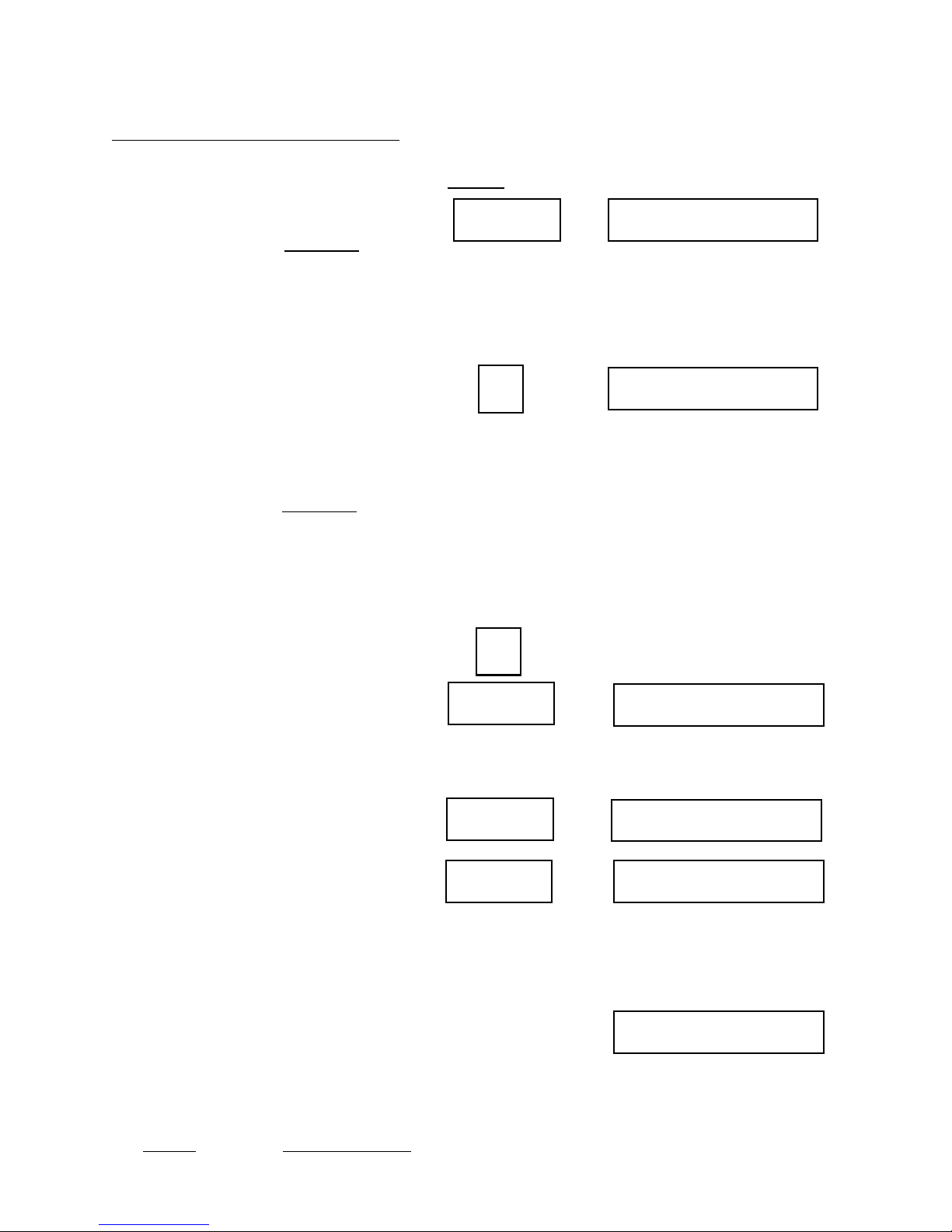
Setting Tolerances - cont.
10
Trend Setting
After the Tolerance has been set for the
first channel, press the Enter/Yes key.
If Trending is turned on in Channel
Definition, the next display will show
“C1 TREND 0%”. By entering a
number here from 1 to 99, you can limit
the amount that the force measurement
can drift due to gradual changes such as
tool wear. For example, pressing 50
displays “C1 TREND 50%”, which will
stop the machine after the force changes
(gradually) by 50%; you would then
clean or replace the tool. Set the Trend
Factor by pressing the Enter/Yes key.
Exception Setting
If Exceptions are turned on in Channel
Definition, the next display will show
either “C1 CUMU EX 0" or “C1
CONS EX 0." An exception is an
IMPAX detected error which you can
allow the monitor to ignore. This
feature is extremely useful if you have a
diverter installed on the machine. If a
diverter is installed, you can set one of
the relays to be an exception relay and it
will trip the diverter and divert the part
without stopping the machine.
Show
Enter/Yes C1 TREND 0%
(Trend can be set from 1% to 99%)
For Example:
5
These options will only be available if
turned on in Channel Definition in
programming.
To permit exceptions, backstrokes, and/or low
force readings: (All described below)
X
Enter/Yes
To not permit exceptions, backstrokes, and/or
Next/No
X can be from 1 to 9,999
low force readings:
or
C1 TREND 50%
(Next option or channel)
(Next option or channel)
“CUMU” stands for cumulative. This
means that IMPAX will allow a certain
number of errors out of 100 to be
ignored. For example, if I set the
number to 2, IMPAX would allow 2
parts out of 100 to exceed either the HI
or the LO limit without shutting down
the machine.
“CONS” stands for consecutive. This
means that IMPAX will allow a certain
number of errors in a row to be ignored.
Press Display Will
Enter/Yes (Next option or channel)
Once all tolerances, fixed limits, excpts, nofeeds,
and trend information is set:
ALL FACTORS SET

Setting Tolerances - cont.
For example, if I set the number to 2, IMPAX would allow 2 errors in a row but the 3rd error in a
row would cause the machine to stop. When tuning the IMPAX unit, it is often helpful to set a
large number of exceptions, say 10 or 15 and watch the force values in the Error/Exceptions
buffer. This can tell you what the values were for the exceptions and can give you information
needed to establish the proper settings for the tolerances.
11
Backstroke Exception Settings
Backstroke is only used for threadrolling applications. It is used to detect a part not being
properly ejected and remaining in the dies. It is always a high force error. If Backstroke Hi
Limit and Backstroke Exceptions are turned ON in Channel Definition, the display will show
“R1 BKSTR 00/100”. This function is always cumulative. You may put in a number between
1 and 99. Backstroke exceptions are rarely ever allowed but can be when there are problems
with a threadroller which causes nuisance shutdowns in the backstroke cycle, if all other causes
for backstroke noise have been eliminated.
No Feed Settings
No Feeds are cycles of the machines where no material is fed to the machine for processing.
Usually No Feeds are used with piece-fed machines like threadrollers, but under special
circumstances can be used with continuous or bar stock fed headers or other such applications.
No Feeds can be either Consecutive or Cumulative. If this feature is turned on in Channel
Definition, the display will show “R1 CONS NF 0000" or “R1 CUMU NF 0000." You can enter
a number between 1 and 9999. In a threadrolling application, this feature is extremely functional
since it will allow the machine to keep running even though the feed rail is not completely full or
does not feed a part every time
No Feed Exceptions
No Feed Exceptions is a special feature which will divert a certain number of parts immediately
after a No Feed condition. This may be used if, for example, there were several consecutive no
feeds and the dies cooled off. The first ten parts may not be as good quality as those produced
after the dies heated up. No Feed Exceptions could be set to eject these parts if they did not meet
the tolerance parameters. If this feature is activated in Channel Definition, the display will show
“R1 NOFEED EXCP.” You cannot enter anything on this display, it is just informing you that
No Feed Exceptions has been turned on. The next display is “ * 000 AFTER 000.” The number
entered here (0-999) is the number of “Fixed” cycles (when the Feed resumes) that the Special
Exceptions will be allowed. Enter a zero, 0, if you want the number of special exceptions to be
based on the amount of time the machine runs without feed. When the asterisk is in front of the
leftmost number, it means you can change that number. After you enter a number, press the
Enter/Yes key and the asterisk will move to in front of the rightmost number.
The number entered here (0-999) is the number of consecutive nofeeds which must be detected
before the Special Exceptions (for 15 cycles, in this case) will be allowed. Press Enter/Yes after
entering your number.

Setting Tolerances - cont.
The next display will be “PLUS 1/ 0000.” The number entered here (0-9999) will allow a
Special Exception for 1 machine cycle per each group of x cycles the machine runs without feed.
Example: If the number programmed here is 100, nd the machine runs 600 cycles without feed,
the forces will be allowed outside normal limits during the first 6 machine cycles during which
the feed is again detected.
Enter the proper number and press the Enter/Yes key. The next display will show “ALL
FACTORS SET.”
12

Chapter 4 - IMPAX Information Displays
Useful information is available from the IMPAX console simply by pressing buttons. This may
be done whether the machine is running or stopped. Unless otherwise instructed, the
Supervisor’s Key should be removed or turned to the vertical position while performing these
steps.
To inquire about Quantity settings or production totals, Tolerance settings, Error conditions
which have occurred, or Force measurements and limits, press the appropriate button.
Quantity Displays:
14
Press Quantity. The display will show
“MADE * 750” if 750 parts have been
produced on this job. If the machine is
running and the green light is on, the
number will be counting up.
Press Next/No again and the display
changes to “TO GO * 99250”, which is
the number of parts remaining to be
made. This number counts down when
the machine is running.
Press Next/No again and the display
changes to “SHIFT * 750”, which
means that 750 parts have been made
during the current shift.
Press Next again and IMPAX shows “B
MADE * 750”, which means that 750
parts have been made during the current
shift.
Press Display Will Show
Quantity MADE * 750
Pressing Enter will start Autoscroll, pressing Enter
again will stop it on the current screen. During
scroll, Next/No will not work.
Next/No
Next/No SHIFT * 750
Next/No
TO GO * 99250
B MADE * 750
Press Next/No again and the display
becomes “B TO GO * 4250”, meaning
that 4250 more pieces will be made
before the machine is stopped for an
inspection break. This also counts
down. If exceptions are turned on in
Channel Definition, then the next
display will show them.
Press Next/No and the display will
show “RPM 300” which is the speed
that the machine is running at.
Next/No
If exceptions are turned on:
Next/No
Next/No RPM 300
B TO GO * 4250
EXPTS

Quantity Displays - cont.
15
Press Next/No and the display will
show the date and the time.
Press Next/No again and the display
shows “TOTAL * 100000”, which tells
the total number of parts to be made on
that job. (Note that parts MADE plus
parts TO GO add up to the parts
TOTAL.)
Press Next/No again and the display
shows “BREAK * 5000”, which means
that the BREAK counter is set up to
stop after every 5000 parts.
Pressing Next/No again brings the
display back to “MADE * 750”, which
brings up the first display again;
continuing to press Next/No takes you
through all the choices again. At any
time, pressing Back moves backward to
the previous choice in the order listed
above. You may select which counter
you wish to be displayed while the
machine is running. To do so, display
the chosen counter as explained above,
then press Enter/Yes. The selected
counter will remain visible.
Press Display Will Show
Next/No
Next/No TOTAL * 100000
Next/No
Next/No
To display chosen counter:
Keep pressing
Next/No
until chosen counter appears.
Enter/Yes
(Date and Time)
BREAK * 5000
MADE * 750
Tolerance Displays:
(numbers are for example only)
Be sure the Supervisor’s Key is
removed or turned off (vertical).
Press Tolerance. The display will show
the tolerance setting for the first
channel. For instance, if it reads:
“CHANNEL 1 5(?)”, then the tolerance
setting for channel 1 is set to 5.
--You will know which tool the IMPAX
unit is referring to by the display: ex.
“STATION 1” or “BLOW 1”.
Make sure the Supervisor’s Key is turned off
(to the left)
Tolerance
X is the tolerance setting for channel Y
X can be from 0 to 9, or *.
CHANNEL Y X(?)

Tolerance Displays - cont:
16
--The number in parenthesis is the
variance IMPAX is detecting in the
forming process, also on a scale of 1 to
9. The tolerance can be set lower or
higher than the variance. When there is
a (?) in the variance, it means that
IMPAX is still learning.
--If the tolerance is set for automatic,
the “*” will appear after the channel
number and it may be accompanied by a
(number) which indicated the
equivalent tolerance level or a (?)
Which means no tolerance has been
computed yet.
--An “N” means that no tolerance has
been set; the setup is not complete and
the job may not be started.
Press Next/No. The display will show
the next channel, for instance,
“STATION 2 8(6)”, which would mean
that channel 2 is set for tolerance level 8
but should be set lower. IMPAX is
suggesting that it would run on a
tolerance of 6.
Press Next/No again, and the next
channel will be displayed. This may be
repeated until all the desired channels
have been displayed.
Press Display Will Show
Next/No
X is the tolerance setting for channel Y
X can be from 0 to 9, or *.
Next/No
until all channels have been displayed
CHANNEL Y X(?)
Press Back at any time to return to the
previous display.
If you wish to change a tolerance
setting you must insert the
Supervisor’s Key and proceed as
instructed in Chapter 5, Tolerance
Setting Guide.
Note: Roller tolerances are set the same
way as header tolerances, except that
“CHANNEL 1” will be replaced by
“ROLL” or whatever name is assigned.

Error Displays
17
(messages are for example only):
Press Error. If there have been no
problems since the job began (or since
the Error display was last cleared,) the
display will show “NO ERROR”. If an
error is recorded on a multi-station
header, the display might show
“CHANNEL 3 ERROR”. This would
mean that the problem was detected on
the station connected to channel 3. On
a threadroller the display might show
“BKSTR HI LIM”, meaning a problem
on the backstroke. Pressing Next will
show the Date and Time of the Error.
Press Next/No. The display will show
“ERROR 750”. This means that the
most recent error stopped the machine
when the 750th part was made.
Press Display Will Show
If there have been no errors since the errors were
last cleared
Error
If there have been errors since the errors were last
cleared
NOTE: These
displays will be
different if
exceptions are
turned on in Channel Definition. You can clear
the errors by pressing Enter when the “VIEW
ERRORS?” screen appears. Exceptions can be
cleared by pressing Next and then Enter.
Next/No
NO ERRORS
CHANNEL X ERROR
(Date and time of error)
ERROR XXXNext/No
Press Next/No. The display will show
“FORCE TOO HIGH or “FORCE TOO
LOW”, indicating which of the control
limits was breached.
Press Next/No. The display will now
show “SINGLE HIT”. This means that
the force change was severe enough to
warrant stopping after just one hit. It
may instead show “LO COUNT”,
“MED COUNT”, or “HI COUNT”;
these tell how many parts were run
before the force difference became
severe enough to stop. HI COUNT
means a small change in force was
detected over an average of many
blows. Generally, a single blow fault is
due to a smashup, double feed, or other
sudden, severe problem. An error
detected over a larger number of blows
is often due to a chipped tool, hard
material, or other small change.
XXX is the number of the part where
Next/No
Next/No
COULD BE
ANYONE
OF THESE:
(SINGLE HIT, LO
COUNT, MED
COUNT, OR HI
COUNT)
the most recent error occurred.
FORCE TOO HIGH
FORCE TOO LOW
SINGLE HIT
LO COUNT
MED COUNT
HI COUNT

Force Displays:
18
In certain cases, the above two
messages may be replaced by a special
message. “PEAK SATURATION”
would mean that the force input was
higher than IMPAX could measure; an
electronics adjustment may be required.
“TREND ERROR” means that the force
changed very slowly and reached a
previously set trend limit. This is
usually caused by tool wear or some
other slow change. “NOFEED
ERROR” means that too many strokes
have occurred without any forming
force being measured. “BKSTR HI
LIM” means that an excessive force
was measured on the backstroke of the
ram or slide.
Press Next/No. The display now shows
numbers, such as “101*157*150 6(3)”.
This shows the force measurement
which caused the IMPAX to stop the
machine. Note that the middle number
must always be either above the upper
limit or below the lower limit for an
error to occur in force. In this case it is
above the upper limit. The number 6 is
the current tolerance setting. The 3 is
the variance IMPAX is detecting in the
forming process.
Press Display Will Show
PEAK SATURATION
or
Only in special or
cases where
certain errors
have occurred!
or
numbers are for example only
Next/No
Next/No
TREND ERROR
NOFEED ERROR
BKSTR HI LIM
101*157*150 6(3)
CHANNEL 1 ERROR
Press Next/No. The display will show
“CHANNEL 1 ERROR”.This is
information about the fault which
occurred before the error at 750
(described above). Continuing to press
Next/No will display the faults which
have been recorded in reverse order.
At any time, you may press Back to
return to the beginning of that Error
message. Pressing Back again steps
backward to the beginning of the
previous Error message. Pressing Clear
returns the display to the selected
(default) screen. After the last Error is
displayed, pressing Next/No will
display “END OF ERRORS.” Refer to
page 10 to clear errors.
Next/No
Next/No END OF ERRORS
At any time during errors:
Clear
(All other errors in
reverse order)
(default screen)
(default screen)

Force Displays:
(numbers are for example only):
19
Press Force. The display will show “C1
098*120*142” which means that the
force measurement for channel 1 is 120
and the machine will be stopped if that
number falls to 98 or goes up to 142.
(Remember that the numbers are
relative; they do not represent pounds or
tons). The middle number may change
with every stroke; the other numbers
will change most when IMPAX first
‘learns.’ These numbers are devised by
IMPAX based on the average force
value and the tolerance number entered
for that channel.
Press Next/No. The display will now
show “C2 105*125*150” which is the
force measurement for the next channel,
channel 2. Pressing Next always
advances the display to the next
channel; pressing Back returns to the
previous channel.
Press 1. The display for the channel
being shown will change to “C2L
110*124*140”. The first digit shows
that it is still channel 2, and the force
measurement (middle number) remains
approximately the same. The “L”
means that the measurement now shown
is a “Low Count” sample, which is the
average of a few successive blows.
Note that the middle number does not
change as often or as greatly as before.
Therefore the upper and lower limits
can be closer.
Press 2. The display will change again
to “C2M 115*125*135”. This is the
“Medium Count” sample for channel 2
(shown by “C2M”) which is an average
of sixteen (16) blows. The limits are
closer yet, and the middle number
changes even less than before.
Press Display Will Show
Force
Next/No C2 105*125*150
Next/No (All other channels)
1
where X was the channel being displayed
2
where X was the channel being displayed
C1 098*120*142
CXL 110*124*140
CXM 115*125*135

Force Displays - cont.
20
Press 3. The display will now show
“C2H 118*125*132”. This is the “High
Count” sample for Channel 2 (“C2H”)
and it is an average of sixty four (64)
measurements. The middle number is
very steady so the limits can be very
close to it.
Press 4. The display will show “C2T
065*125*185”. This is the “Trend”
display for channel 2 (“C2T”) and it
shows how far the force can slowly
change before it is stopped.
If any of these limits have been disabled
by special programming, the display
will show the measurement without any
limits, for instance: “C1H *125*
”.
Press 9. The display will show “C1 M
120*128*136”. The upper and lower
limits show the highest high and the
lowest low in the last 64 strokes. This
is used to determine the correct
tolerance setting.
Press Display Will Show
3
4
any of these limits have been disabled, no
limits will be shown, only the measurement:
9
If
C2H 118*125*132
C2T 065*125*185
C1H *125*
C1 M 120*128*136
Each of these measurement levels is sensitive to certain kinds of problems. The single blow
limits can catch a smashup in one stroke, but may not be sensitive enough to notice a tool chip
because the force measurement varies too much. The High Count limits will not stop a smashup
quickly enough, but may notice a small chip and stop the machine after a few dozen have been
made. The Trend program can catch tool wear and other gradual changes. Remember that all of
these limits are working all the time; the force display only controls which one is being displayed
at that moment.
Another useful force function is the *. Typically IMPAX multiplies the force measurements by
a scale factor. If you wish to see the actual measurements instead of the scaled numbers, press
the * button while looking at the force display. The display will change to show actual sensor
measurements, on the scale from 0 to 65000. This is useful for comparing force displays to error
messages, which always show unscaled, actual measurements. To change the display back to
scaled numbers, press the * button again.
Note for roll-forming controllers: IMPAX controllers applied to rolling machine monitor forces
exactly as described above, except that there are only two channels, one for the forward rolling
stroke and one for the backstroke. Since no part should roll back through the die, there is never a
minimum limit on backstroke force.

Backstroke and Nofeed Limits:
Press Display Will Show
To see the Backstroke limit, press
Force then 9 (Minimum/Maximum
settings), then 9 again. This will
display “018*128*002”. The first
number, 018, is the Backstroke High
Limit, the middle number, 128, is the
Force, and the last number, 002, is the
Current Backstroke Force.
If you press 9 again and Nofeeds are
turned on in Channel Definition, then
this display will show: “C2 N
043*128*045”. The first number is the
NoFeed Threshold. This can be used to
check if Nofeeds are working correctly.
Just stop the feed and the Average
Force Value should go below the 043
Nofeed limit. The middle number is
once again the force and the last
number does not mean anything.
Note: For backstroke and nofeeds to
display, these features must be turned
on in Channel Definition.
(only for threadrolling applications)
(numbers are for example only)
Force
9
9
9
018: Backstroke High Limit
128: Force
002: Current Backstroke Force
043: NoFeed Threshold
128: Force
045: (meaningless)
C2 105*125*150
C2 M 120*128*136
C2 B 018*128*002
C2 N 043*128*045
21

22
Chapter 5 - Tolerance Setting Guide
tolerance limits are adjustable because every forming job is different. If a machine is running
well and making high quality, consistent parts, a low tolerance number can be used. If the job is
sloppy, or the material is inconsistent, or the quality of the part is not critical, a higher number
may be chosen. Tolerance selection is a compromise; there are several factors to consider. The
best compromise is a tolerance setting which is slightly wider than the normal force variation;
unnecessary stopping is minimized, but all real problems will be caught.
Consistency is important. IMPAX works best when the forming forces are unchanging.
Sometimes this may be improved by careful setup, tight tooling, and uniform material. This also
improves the quality of the finished part, which is an objective of any good manufacturing
operation.
Unnecessary Stops must be prevented. If the tolerance is set too tightly, productivity may
actually go down. When IMPAX stops a machine frequently for no reason, the tolerance setting
is too low (or the job is too sloppy; see paragraph above). When IMPAX catches every problem
but seldom stops when nothing is wrong, the tolerance is set properly.
IMPAX
MANUAL TOLERANCE
To set the tolerance on a new job, begin with a fairly high number such as 7, 8, or 9. Watch the
job and, if it runs well, set the tolerance lower after each few thousand parts are made. Look at
the force display to see how close the limits have been set. When the IMPAX begins to stop the
machine and no problem is found, ‘back off’ by raising the tolerance setting. Check the force
display occasionally to be sure the force limits are as close as they can be; adjust the tolerance as
needed. Also, check the tolerance display; it may indicate that a different tolerance setting may
be used. (The current variation may change slightly over a time.) These adjustments should be
made slowly, over a period of time.
AUTOMATIC TOLERANCE
This option may also be used to learn the settings for a new job. This is helpful if you are busy,
or if the machine has many stations. To use Auto-Tolerance, enter a * instead of a number when
setting up the tolerances for the job (see Chapter 3). IMPAX will automatically adjust the limits
on that station. The tolerance information display will then show the equivalent tolerance which
has been set, for instance; “CHANNEL 1 *(5)” would mean that, for Channel 1, Auto-Tolerance
has set a tolerance level equal to 5 on the scale from 1 to 9.
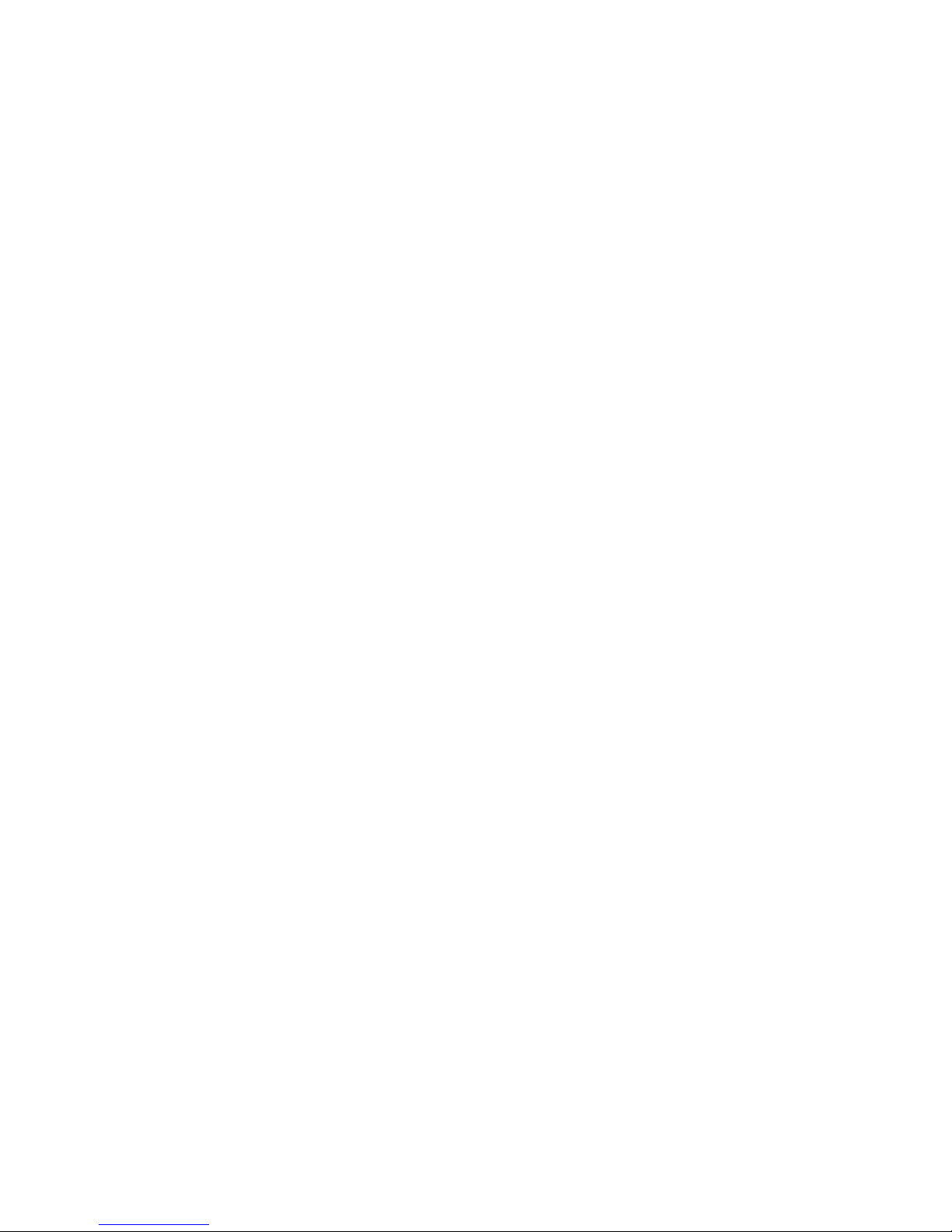
One problem with Auto-Tolerance is that if the forming process becomes inconsistent very
gradually, IMPAX may ‘track it’ and not catch the problem. You should set the tolerances
manually after the job is running well; the Auto-Tolerance numbers may be used as a guide.
Remember that the worst mistake is setting too loose a tolerance (high numbers) or no tolerance
at all (zero). IMPAX will count parts, but it will not catch important process changes.
The Supervisor’s Key is needed to set or change the tolerance settings. This helps to prevent
tampering by those who are not authorized to set tolerances.
23

Chapter 6 - Troubleshooting and Service
24
PROBLEM
CAUSE/REMEDY
IMPAX does not turn on. Not plugged in. Not turned on.
No display or lights. Check rear panel fuses.
Green light will not come on when Production quantity not set. Tolerances not set.
button is pushed. Job totals completed. Light burned out.
Yellow light will not go off although Force measurements are erratic. Check force
yellow and green have been on together display, check setup.
for hundreds of parts. (Learning mode)
After yellow and green are on together, Tolerance is too tight for the job. Job is not steady
yellow goes off but quickly changes to red. Enough for tolerance selected. Check setup, check
forces and tolerance.
IMPAX stops header repeatedly but Tolerance is too tight for job. Force measurements
no problem is found with parts made. Are changing. Check tooling, header, material
Uniformity. Run header; observe forces and parts
Produced. Check for loose tooling.
IMPAX fails to stop header when problems Tolerance is set too wide of set to zero. Enter
occur; smashups, breakage, dropped parts. lower tolerance number. Supervisor’s Key is in
Green light stays on. The bypass position.
Green light goes off, “RPM+” or “RPM-” Running speed of header is changing. Check
appears on the display. Header, check IMPAX machine position sensors.
Green light is on and header is running, but Check position senor, wires, and rear panel fuses.
IMPAX does not count.
IMPAX counts parts, but force Check force sensors and wires.
measurement numbers are zero for one
or more channels.

SIMPLE REPAIRS
Before performing any service, be sure power is off.
25
Fuse Replacement:
Primary circuit protection is provided by a circuit breaker built into the IMPAX power switch; if
this trips, merely turn on the switch to reset it. There are two fuses located on the back panel of
the IMPAX console. If the power is on but the displays do not light up, check the 3 amp fuse. If
the display comes up but the monitor won’t count or the force measurements do not come up,
check the 1 amp fuse.
To remove a fuse, press the cap in and turn it counter-clockwise. If the fuse appears blown,
replace it, but if it appears OK it should still be checked with a meter or test light. Replace only
with type 3AG slow-blow fuses of the correct current rating.
There is also a fuse located in the Satellite Box. If the lights on this box do not light, but the
IMPAX console is OK, remove the cover of the Satellite Box and inspect the fuse clipped on the
board. If bad, replace only with type 3AG slow-blow 1 amp fuse.
Lamp Replacement:
If a lamp on the Satellite Box will not light, unscrew just the colored lens which covers it. Do
not unscrew the ring which surrounds it. Be sure the power to the lamp is turned off, then
remove it by pressing the bulb in slightly and turning it one-sixth of a turn counter-clockwise. It
will then pull straight out. If it is burned out, replace only with a #1893 or other approved
equivalent. Many standard 12 volt bulbs will not be very bright.
Cable Inspection:
If there is reason to believe that a sensor cable has been damaged, it should be inspected for cuts,
abrasions, or undue crushing. Sensor cables may be repaired, but splicing of the damaged
section or complete replacement is recommended.
Damaged power cables are a safety hazard and should be repaired immediately according to
applicable electrical codes.
Plug and socket connectors should be inspected for damage, strain, or pulled-out wires. Unplug
the connection and inspect the mating contacts. Cables and connectors may be checked with a
meter or test light; defective assemblies should be spliced or replaced.
Program Memory (EPROM) Replacement:
To replace the program memory chips with a new program supplied by PTG/IMPAX, follow the
steps below. Before beginning, you may wish to display and write down any job or shift totals
which the IMPAX memory contains; these may be lost when the program is changed.

26
First, turn off the IMPAX console and pull the plug for safety. Using a Phillips screwdriver,
remove the screw which attach the front panel of the console. Gently tip the front panel
outwards. Disconnect the white power supply plug from the front panel circuit board by
pressing in the two latches on its sides and pulling it out. Lay the panel down flat on its face; be
careful not to stretch or break any of the other connections.
There are three circuit boards fastened to the front panel, the top one must be removed.
Disconnect the long gray plug along the side of the board by pressing the levers at each end
away from each other; the connector will be lifted up and out. Find and remove the screws
holding the board down, being careful not to damage any components on the board nearby.
Find the three sockets containing the program chips. They will have paper labels on top, and be
near the middle of the board. There will be a 0, 1, and a 2 chip. Also note that there is a small
notch or mark on the end of each chip which is toward one side of the board.
Remove one chip by inserting a small screwdriver or other prying tool under one end, between
the chip and the socket, and gently lifting the chip straight out. Try not to bend the pins.
Replace it with the new chip bearing the same digit, making sure that the mark at the end faces
the same way as the others. Line up the pins on one edge and gently enough to engage the pins
on the other side, then when every pin is lined up, press the chip home into the socket. Inspect to
be sure no pins are bent.
Repeat the procedure for the other 2 chips.
Replace the top circuit board. Re-insert the gray edge connector and the white power supply
connector until they click home. Insert the front panel back into the IMPAX console; being
careful that the cables and circuit boards are not pinched against the mounting surface. Replace
the front panel screws.
Turn on the unit and follow specified Startup/Initialization Procedures. Reprogram job totals as
necessary.
Force Sensor Replacement
:
If the force measurements become erratic, or fall to zero or a very low value, or the cable is cut,
the force sensor may need to be replaced. Unfortunately, the force sensor is very difficult to test
when installed, and may appear broken when the problem is actually somewhere else. Because
some of the force sensor types are usually difficult to replace, test everything else before
resorting to sensor replacement.
If the force sensor is to be replaced, disconnect its cable from the Satellite Box and disassemble
the machine as necessary. Note how the sensor is installed, then chip out the old sensor and
epoxy and clean the recess or mounting surface completely. Follow the instructions supplied
with the epoxy adhesive, and be sure to mix it thoroughly. Coat the mounting surface with it,

27
and install the sensor facing the same way as the old one - the brass plate down, the white part to
the top. Press the sensor through the epoxy to the bottom of the pocket. It is very important that
the white part, or the Piezoelectric crystal, does not short out to the pocket bottom or sides.
Check to make sure that the center wire is not above the surface of the block. Fill the sensor
pocket flush or slightly below the surface of the block with epoxy.
You can perform these tests with an ohmmeter - one lead of the meter to the center of the
conductor and the other lead to the block.
Reassemble the machine after the adhesive has set, and reconnect the cable.
Note: Pre-heating the block or wedge will significantly reduce the curing time of the epoxy.
Position Sensor Replacement or Adjustment:
If IMPAX will not count parts although the machine is running in green, the problem is related
to the position sensor. The simplest problem is that the cam or flag which passes in front of the
sensor to actuate it, may be damaged or missing. If this part does pass within 1/4" of the sensor
face for the 30mm proximity switch, then the sensor should be adjusted. If the proximity switch
is a 12mm one, it needs to be even closer. A voltmeter must be used to make sure that 10 volts is
applied to the red and black wires of the sensor, and that the white wire switches when metal is
placed in front of the sensor (these wires may be checked on the terminal strip of the circuit
board inside the Satellite Box).
If the sensor is bad, it should be replaced. Align and adjust the new sensor and actuator exactly
as the old one, or refer to the spacing and timing adjustment steps in “Initial Installation Position Sensor Installation” at the end of this Section. Even if the sensor is working
electrically, it may be wise to double check the timing adjustment.
INITIAL INSTALLATION
Before installing an IMPAX controller system on any manufacturing machine, IMPAX systems
may send a Field Service Engineer to evaluate the site, the machine, and any special customer
requirements. This includes sensor installation, programming preferences, and coordination with
in-plant personnel who may assist in installation.
The following guidelines may help you in preparing for future installations or modifying existing
ones. If in doubt, consult the IMPAX service department.
Of course, all mechanical and electrical work should conform to industry standards and
applicable safety codes.

28
General Guidelines - Electrical
Both low voltage (Class II) and high voltage (110v, Class I) are employed in each installation.
They should not be mixed within any conduit or enclosure unless properly partitioned apart. All
wiring should be conducted within suitable conduit and enclosures, and such should be oil proof
wherever oil is present. Wiring may be run inside or outside the machine, considering safety,
serviceability, appearance and convenience when deciding. In some cases, existing machine
wireways may be used (shared).
110 volt power for the IMPAX console should not be derived from the machine power, but
should be an isolated circuit known to be free of electrical interference, surges, and drops due to
motor loads.
The interconnection cables between the IMPAX console and the machine need not be encased in
conduit, but doing so may be desirable to enhance physical protection and appearance.
Termination and attachment of cables may be done by IMPAX service engineers at the time of
installation.
General Guidelines - Mechanical:
Because each machine and plant is different, mechanical attachment and arrangement of some
components may vary. Adaptation of these parts may require some ingenuity and fabrication. If
no reasonable solution to a problem can be found, the IMPAX installers can offer advice or
assistance. All work should be neat, solidly attached (shake proof), and should not interfere with
operation, maintenance, or repair practices.
:
Console Location:
The IMPAX console should be mounted near the machine it controls; ideally, visible from the
operating station. It is usually not advisable to attach it directly to a manufacturing machine, or
on any other place subject to sever vibration or heat. It may be hung from above, fastened to a
wall, pillar, shelf, or mounted on a pedestal. It should be convenient to reach, but not in a place
where it will obstruct traffic or be subject to damage. An isolated power line must be available
nearby.
Satellite Box location:
The small Satellite Box must be mounted on the manufacturing machine. It contains an
electronic board and serves as a junction point for all IMPAX wiring on the machine. Three
Status Lights may be mounted on this box, or in another place. The lights should be visible from
all directions. The IMPAX Reset Button is incorporated into the red light. On small machines,
the lights can be mounted on the box, in one location which meets all of these requirements.
Console to Satellite Box Cable:
A low-voltage, multi conductor cable must connect the Satellite Box to the IMPAX console.
This cable need not be encased in conduit.

29
Connection to Machine Electrical Cabinet:
In order to stop the machine, several wires must be run from the Satellite Box to the machine
electrical cabinet or control panel. These wires must be inside a conduit.
Sensor Connections:
Wires from the Position and Force sensors must be returned to the Satellite Box. Although it is
not strictly necessary that they be inside conduits, it is advisable to do so for the physical
protection of the delicate wires. Wiring should be spliced in such a way that troubleshooting or
replacement of sensors is not excessively difficult.
Installation of Force Sensors:
The sensor disk with attached wire is typically installed in a recess on a stressed location in the
forming machine, such as a die backing plate, punch wedge, ram, rocker, or other plate
depending on what force is to be measured. Consult Process Technologies Group if in doubt
about the best location. Once the location is chosen, cut the recess by milling, grinding or EDM,
as necessary. The dimensions of the milled pocket are available upon request from our
Technical Service Department. The groove for the wire should be cut so that the wire is safely
conducted away from the area into a conduit or under a cover; this is to protect it from damage.
Install the disk using the epoxy adhesive provided. The glue should be mixed thoroughly.
Apply a coating of adhesive to the recess, then press the sensor disk into place with the brass
side of the disk against the piece. The epoxy should set up in 1 to 2 hours. For best results allow
the epoxy to set overnight before running machine.
Installation of Position Sensors:
The Position Sensor, a proximity switch, is a non-contacting switch which is used to provide
timing information. Each time the machine makes a part, or strikes a blow, or reaches a certain
phase of its cycle, a position sensor can be adjusted to turn on or off to indicate it. Typically,
one sensor is used to count parts made (on and off once each time) and time the forming stroke
(on during the forming blow). Another sensor may be used on single and double die machines to
increase sensitivity. Observe the machine cycle to find a rotating or reciprocating member
which can be used to actuate the sensor. Attach a flag, cam, or sensor strip to the moving part
and position the sensor switch using appropriate brackets. The metal must move to within 1/4"
of the sensor for the 30mm prox. Switch to be “on”, and even closer for the 12mm prox. Switch.
When the flag or cam leaves that small space the switch will turn off until it passes close again.
Turn the machine through a full cycle to be sure that nothing touches or interferes. Verify that
the sensor is switched on and off at the intended times. It is important to note that on each
machine cycle of a single die, two blow header, two (2) blows occur. The proximity switch must
be timed off of the half speed shaft.

30
CUSTOMER SERVICE
If you have a problem which cannot be fixed by any of the procedures in this book, do not
hesitate to call IMPAX for service. Often, the problem can be fixed by simple instructions
over the telephone. Before calling, be sure you know all of the facts and symptoms of the
problem, information about the model and program revision numbers of the IMPAX unit,
and the make and the model of the header, roller, or other machine which it controls. This
makes it possible to quickly pinpoint and solve the problem.
Before calling, you should know:
IMPAX Serial number (on side of console): ___-___-___
Software Version: Version_________ (should be in the form of XXXXX-XX)
Definition Package P___TH___D___
*Note: Refer to Chapter 8 of the Supervisor’s Guide for instructions on
accessing the IMPAX software version and definition package.
Machine Make:__________________________
Machine Model:__________________________
Number of Stations:_______________________

31
Chapter 7 - Programming for the IMPAX 2000
Introduction
This section is provided as a guide to the IMPAX Version 58 software. It is not intended to replace
training, but rather to guide the user through changes they may choose to make in the options
available in the IMPAX Versions 58 Softw are. Every effort has been made to assure accuracy and
completeness.
This section makes a few assumptions. First and most important, is that the user has had some
IMPAX training. If you feel that your level of training is not what it should be, please contact
Process Technologies Group, Inc.
Since there are several combinations of selections, we m ust ha ve a starting point. In the interest of
simplicity, we assume that you have 8 channel software with the Standard Program initiated. A few
words about the Standard Program are in order.
The Standard Program is the set of options in the software program, as they were set when the
program was installed in the IMPAX unit at the factory. These options man have been customized
for your particular application when the IMPAX was tested or installed. If the prompts shown in
this guide differ from the prompts on your IMPAX unit, this may be due to changes made by the
installer at the time of installation. These changes were made for good reasons and may be
necessary for the proper operation of your IMPAX system. We suggest that you carefully consider
your changes before changing a "custom" setup, and that you document the changes, using the Setup
Sheet located in the back of this section, in case you need to change them back.
Before getting started, it would be good to review some things that are common to previous versions
of IMPAX software, such as using the alphanumeric keypad, and to cover some new material which
will be used later when we go through the program options step by step.
*Next can also be used to answer "No"
*Enter can also be used to answer "Yes"
*The Supervisor's Key is on when it is turned to the right, i.e. in the horizontal position.
*"ACCESS DENIED" is displayed when the wrong access code has been entered, or
when the new number has not been correctly entered (when changing the access code)
Generally, pressing Next will toggle such displays as "ON/OFF" or "ENABLE/DISABLE". Next
will also step through the displays offering choices such as Tag Names, Relay Names or Channel
Names.

32
SYSTEM/FAULT PROCEDURES
Whenever the power to the IMPAX CPU is interrupted, you will see a display “SYSTEM FAULT”.
This can happen whenever there is a power surge or if the IMPAX unit is taken apart and the front
panel is disconnected from the power supply.
If you know in advance that this is going to happen, it is recommended that the counts be recorded
so that they can be re-entered.
The sequence for recovery is as follows:
SYSTEM FAULT/CALL SUPERVISOR - ENTER
ACCESS X, X, X, X - ENTER
CALL PTG ENTER
CLEAR MEMORY?
ENTER COUNTS?
OLD TOTAL
OLD PARTS MADE
OLD SHIFT COUNT
OLD BREAK
OLD BREAK MADE
ENTER COUNTS?
If counts are known - ENTER
XXXXXXXX - ENTER
XXXXXXXX - ENTER
XXXXXXXX - ENTER
XXXXXXXX - ENTER
XXXXXXXX - ENTER
If counts are not known - ENTER
ENTER

BASIC INFORMATION/ FUNCTION #’s
You must understand the operation of the Function (#) Key before any programming can be
done. This key is used in combination with a numeric key to move to the appropriate selection.
Those selections are:
Function #3 will send you to the Channel Definition. This area will allow you to define
how the IMPAX will process the information from each sensor. For more information
see the section on Channel Definition.
Function #4 will send you to the Diagnostics. Please refer to Chapter 8 on Diagnostics
for more information.
Function #5 will send you to Relay Definition. In Version 58 Software, there is much
more than relays defined in this section. This section is actually the definition of how the
IMPAX interacts with the machine. See the section on Relay Definition for more details.
Function #6 will send you to the Timers Area. See the Section on Timers for more
information.
33
Function #7 will send you to the Downcode Area. See the Section on Downcodes for
more information.
Function #8 will send you to the Accumulated Downcodes Area. See the Section on
Accumulated Downcodes for more information.
Function #9 will send you to the Tag Entry Area. See the Section on Tag Entry for
more information.
Function #0, #1 and #2 have no meaning.
CHANNEL DEFINITION (FUNCTION #3)
To begin Channel Definition, press the Function (#) key and then the 3 key the display will show
“ACCESS”, which tells you that you must enter the four-digit access code for this unit before
you will be allowed to see and/or modify the Channel Definition. The default access code is 5 6
8 6.
Press the numbers of your access code; the display shows a “*” for each digit pressed. After you
have pressed the four digits, press Enter/Yes.

34
If the number you have entered does not match the IMPAX unit’s access code, the display will
show “ACCESS DENIED” for a few seconds, followed by the production counter. If the display
shows “LOAD STD PRGM?”, you have entered the correct access code, and you may now
check and/or modify the unit’s Channel Definition.
If you press Enter/Yes, the Default Channel Definition will be loaded for you to use as a starting
point in customization. Use caution however, because loading the Standard Program
permanently erases custom changes which were previously set into the IMPAX, and may be
difficult to reconstruct. If you press Next/No, the following steps will show you how the unit is
currently programmed.
The display will now say “DEFINE CHAN 1?”. If you wish to define Channel 1, press
Enter/Yes.
To operate on a different channel, press Back/Review or Next/No until that Channel Number is
displayed, then press Enter/Yes. There are sixteen channels, numbered 1 through 9 and A
through G.
These channels are software channels. All IMPAX monitors with Version 58 have sixteen
channels which means that you can define a sensor in more than one configuration. For
example, you can monitor the high limits on one channel and the low limits in a different
channel. There are many configurations which can be developed to make your IMPAX unit
better equipped to your particular machine and application.
When you have pressed Enter/Yes to select a channel, IMPAX will display “CHAN ENABLED”
or “CHAN DISABLED”. Press Next/No if you wish to change this, then press enter. If you
disable the channel, it will simply not exist in the operation. The channel definition program will
go on to the next channel number automatically.
If the channel is enabled, you must set up all of its operating parameters. The display will first
say “FORCE LINE - ”, asking which force sensor is to be assigned to that Channel. There may
be as many as 8 force sensors installed in the machine but only 1 can be selected for each
channel. Enter the number of the sensor you wish to select for this channel and the press
Enter/Yes.
The next display is “PEAK” or “INTEGRATE” ; this pertains to how the force measurement is
interpreted. When you select INTEGRATE, IMPAX will consider many observations during
each forming stroke. By considering all of the readings it establishes a number which represents
the total area under the curve. When you select PEAK, IMPAX will consider many observations
but will establish the number which represents the highest value in all of the readings. PEAK or
INTEGRATE may be selected by pressing Next/No, but should not be changed without good
reason. Press Enter/Yes to lock in your choice.
PTG/IMPAX recommends that INTEGRATE be used unless there are unusual circumstances
such as a very erratic reading from a sensor.

35
The next display is “P TARGET - ”, with a number from 0 through 255. This is the force
reading to which the IMPAX unit will try to calibrate its internal peak detection circuitry during
the automatic adjustment cycle. Enter a three-digit number from 0 to 255, then press Enter/Yes.
PTG/IMPAX recommends that this value be set to 96.
This display will now show “I TARGET - “ with a number from 0 through 255. This is similar
to the function above, except that it deals with the calibrated value for the integrated reading.
The recommended setting for this target is 128. Enter a three-digit number from 0 to 255, then
press Enter/Yes.
Next, the position sensor must be defined. The display will say “POSITION SENSE”; press
Enter/Yes.
It will then say “PROX SW. LINE --1", asking which proximity sensor is to be assigned to this
channel. There may be as many as 2 proximity sensors installed; press the number of the sensor
you wish to select and the press Enter/Yes.
The next display will either be “READ WHILE ON” or “READ WHILE OFF”; this determines
whether the force sensor is ‘looked at’ while the chosen proximity sensor is on or off its metal
cam or flag. Press Next/No if you wish to change the selection, then press Enter/Yes. If you
would like more information on this topic, please refer to the Timing Section of the IMPAX
Installation Guide.
The display will now show “BKST H LIM ON” or “BKST H LIM OFF”. BKST stands for
Backstroke, the return stroke of the moveable die on a flat-die threadroller. BKST H LIM, when
enabled, helps the IMPAX unit interact with a threadroller by allowing the IMPAX to detect a
part stuck to the die during the backstroke. If not detected by IMPAX, such a condition could
damage the tooling. Press Next/No to select between the two choices, then press Enter/Yes to
lock it in. If you select “BKST H LIM OFF”, the next three paragraphs are not applicable.
If you selected “BKST H LIM ON”, the next display will be “BKST HEAD RM -16”.
Backstroke Headroom is the value between the force seen during the backstroke and the HI
LIMIT for a backstroke error. Example: if the backstroke generates a force of * 002 *, and the
BKST HEAD RM IS 16, any backstroke force of * 018 * or above will generate a backstroke
error. Generally BKST HEAD RM should be left at 16 unless there is a problem with erroneous
backstroke errors.
The next display will be “BKST EXC ON” or “BKST EXC OFF”. This option will allow a
preset number of high force errors to occur without stopping the machine. Press Next/No to
select one choice or the other, then press Enter/Yes. Generally, this should be turned off.
The display will either show “NOFEED LIM OFF”, “NOFEED LIM CUMU”, or “NOFEED
LIM CONS”. NOFEEDS are cycles of the machine where no material is fed to the machine for
processing. Usually NOFEEDS are used with piece-fed machines like threadrollers, but under

36
special circumstances can be used with continuous or bar stock fed headers or other such
applications. NOFEEDs can be OFF, CONSecutuve, or CUMUlative. “CUMU” stands for
cumulative. This means that IMPAX will allow a certain number of errors out of 100 to be
ignored. For example, if I set the number to 2, IMPAX would allow 2 parts out of 100 to exceed
either the HI or the LO limit without shutting down the machine.
“CONS” stands for consecutive. This means that IMPAX will allow a certain number of errors
in a row to be ignored. For example, if I set the number to 2, IMPAX would allow 2 errors in a
row but the 3rd error in a row would cause the machine to stop. When tuning the IMPAX unit, it
is often helpful to set a large number of exceptions, say 10 or 15 and watch the force values in
the Error/Exceptions buffer. This can tell you what the values were for the exceptions and can
give you information needed to establish the proper settings for the tolerances. Press Next/No to
select one of the choices, then press Enter/Yes to lock it in.
The next display is "NOFEED EXC OFF" OR "NOFEED EXC ON." No Feed Exceptions is a
special feature which will divert a certain number of parts immediately after a No Feed
condition. This may be used if, for example, there were several consecutive no feeds and the
dies cooled off. The first ten parts may not be as good quality as those produced after the dies
heated up. No Feed Exceptions could be set to eject these parts if they did not meet the tolerance
parameters.
The next display is "IMMED LIM OFF" or "IMMED LIM ON." Immediate Limits enables the
fastest protection possible. This is useful because you may not want your machine to go
unprotected for 120 parts every time the machine stops and goes through another LEARN cycle.
IMMEDIATE LIMITS limits the LEARN cycle to only four parts. It takes the force values from
the last good part and stores them in memory. When the machine starts back up, it compares the
average force values of the first four parts to these stored values, and if the values are the same,
the machine will jump into run mode. If the first few parts during this “IMMEDIATE” cycle are
not consistent, the IMPAX monitor will shut the machine down again. Also, IMMEDIATE
limits cannot be used anytime the machine is cold or when there is a tool change. This is
because the force values in memory will not be the same as the ones when the machine is started
up and the IMPAX monitor will keep shutting down the process. Press Next to select your
choice, then press Enter/Yes.
The next display will be: “LO + HI LIMITS”, “LO LIMIT ONLY”, or “HI LIMIT ONLY”.
This option should normally left at LO + HI LIMITS and should only be changed for special
circumstances. One of the special circumstances is “Splitting the Channels” which will be
discussed in the Section on Advanced Operator Functions. Press Next/No to change this option
and then press Enter/Yes when you have found your choice.
The next display shows “LIMITS ON SLMH”. The SLMH indicates which of the limit tests are
activated for this channel. The IMPAX monitor performs four limit tests for every blow by
retaining in memory the learned force limits from the previous stroke. It then compares that
value in memory to the value of the current stroke and that is called the “Single Hit Limit.” The
IMPAX monitor can also compare the learned value of the last four (4) strokes and that limit is

37
called the “Low Count Limit”. The IMPAX monitor can further compare the learned value to
the average value of the last sixteen (16) strokes and that is called the “Medium Count Limit”.
Lastly, the IMPAX monitor can compare the learned value to the average value of the last sixtyfour (64) strokes and that is called the “High Count Limit”. It is possible to disable the limits for
this channel by blanking out the letters SLMH. The display shows which limits are enabled, for
example “LIMITS ON S ” would mean that only the Single Hit Limit is operating.
PTG/IMPAX recommends that all four tests remain active. The Single Hit Test is the critical
test but the others are valuable in detecting tool wear. To turn them on or off, press:
0 for Single Hit Limit
1 for Low Count Limit
2 for Medium Count Limit
3 for High Count Limit
Press Enter/Yes to lock in your selection once it is made.
The display now shows “FIXED ENABLED” or “FIXED DISABLED”. This feature disables
the automatic tuning built into IMPAX and allows the operator to establish their own upper and
lower limits. This feature is typically used if you want the limits wider than those supplied with
a tolerance setting of 9 or narrower than those supplied with a tolerance setting of 1.
PTG/IMPAX recommends FIXED DISABLED except under special circumstances. Press
Next/No to select one choice or the other, then press Enter/Yes.
The next display is “FAST LIMITS OFF” or “FAST LIMITS ON”. FAST limits ‘LEARNS’ just
like a normal LEARN cycle, it just does it a lot faster. This is useful if you need faster
protection than a normal ‘LEARN’ cycle will give you.
The next display is “TREND LIM OFF” or “TREND LIM ON”. The trending function ‘off’ lets
the force limits move with long-term changes or trends in the force measurements; this reduces
the chance of detecting long-term trends such as tool wear, but eliminates false shutdowns due to
these changes. Trending ‘on’ puts a programmable limit on such changes. Press Next/No to
select your choice, then press Enter/Yes.
The next display will either be “EXCPTN LIM OFF”, “EXCPTN LIM CUMU”, or “EXCPTN
LIM CONS”. An exception count permits a certain number of parts (up to 99%, as selected in
the tolerance conversation) to be let-by; these may be above the upper limit, below the lower
limit, or both. For instance, low exceptions would be useful for passing dropped blanks in
certain heading operations. If you select “EXCPTN LIM OFF”, this feature is turned off. Make
your choice by pressing Next/No, then lock it in by pressing Enter.
If you choose CUMU or CONS, you must select between “LO EXC ONLY”, “HI EXC ONLY”
or “LO + HI EXCS” which will determine which limits are affected. Make your choice by
pressing Next/No, then lock it in by pressing Enter.

38
Finally, the name of the software channel is set. The default display will be “_CHANNEL 1”.
You may select any name, up to nine (9) characters, to define the channel. At least one (1) of
these nine (9) channels should be reserved for a numeric designation. A selection of names such
as “CHANNEL”, “CUTOFF”, “STATION”, “PUNCH”, “WEDGE”, etc., can be used to define
the channel. Please be aware that in the Tolerance Windows, only the first letter will show,
therefore Channel 1 would appear as C1 and Blow 2 would appear as B2. This might keep you
form picking two names which start with the same letters.
Entering Channel Names
The keypad of the IMPAX 2000 with Version 58 software allows the entry of alphanumeric
characters for defining software channel names, and for the entry of tags (or identifiers) to be
used with IMPAXNET. It is used much like the telephone keypad.
The software channel names appear as the last step in Channel Definition (Function #3) and the
Tags are found in the tenth step of Machine Definition (Function #5). The default value for the
Channel Name is “CHANNEL 1” and the entry in Machine Definition is “DEFINE TAGS?” and
the default value is “TAG NUMBER”.
Whenever either of these default values appear, press the Clear key. This will present a row of
dashes over which the alphanumeric characters can be entered. Up to nine (9) characters can be
entered for a Channel Name and up to sixteen (16) characters can be entered for a Tag Name.
The last character on the display will tell you whether or not you are set up to enter letters or
numbers. There will be a “/\” present if the unit is set up to have numbers entered. There will be
a “[” present if numbers con be entered. You can switch between these two by pressing the
Shift/* key.
To enter an A, B, or C use the 1 key. By pressing it once an A will appear in the display,
pressing it twice will cause a B to appear, and pressing it three times will cause a C to appear. If
you press it a fourth time an A will appear once again.
The number 2 key is used to enter, D, E, and F, the number 3 key is used for G, H, and I, etc. All
26 alpha characters are represented in the 9 number keys and the 0 key can be used to represent
18 different punctuation characters.
The Next/No key accepts the character, the Back key erases and allows a new entry. Pressing
the Next/No key twice gives a space. When entering alpha characters, pressing a numbered key
that is different from the previously entered key automatically accepts the previous character. It
is not necessary however, to use Next/No for each character.
When you have the alphanumeric name entered exactly as you desire, then press the Enter/Yes
key to accept the entry.

39
That completes one channel definition. The next prompt will ask if you wish to define the next
channel. Repeat the above procedure as many times as necessary to complete the entire
definition for the machine.
If you make a mistake, it is often possible to use the Back/Review button to return to the
mistaken entry and correct it. At worst, you can repeat the steps for one channel to correct it.
If you make any to a channel definition you must step all of the way through to the next
channel before those changes are saved.
MACHINE/RELAY DEFINITION (FUNCTION #5)
To begin Machine Definition, press the Function(#) key and then the 5 key, the display will
show “ACCESS”, which tells you that you must enter the four-digit access code for this unit
before you will be allowed to see and/or modify the Machine Definition. The default access
code is 5 6 8 6.
Press the numbers of your access code; the display shows a “*” for each digit pressed. After you
have pressed the four digits, press Enter/Yes.
If the number you have entered does not match the IMPAX unit’s access code, the display will
show “ACCESS DENIED” for a few seconds, followed by the production counter.
If the display shows “REDEFINE?”, you have entered the correct access code, and you may now
change the access code to a different one. If you want to change the access code, answer the
question by pressing the Enter/Yes key. The display will show “NEW _”. You may
enter a 1, 2, 3, or 4 digit number and then press the Enter/Yes key. As you enter the numbers, an
* will appear. The display will now show “ACCESS _”, which is asking you now to enter the
new number. Re-enter the number exactly as you did before. If you did it correctly, the display
will show “LOAD STD PRGM?” If you did it incorrectly, the display will show “ACCESS
DENIED”, followed by the production counter.
If you press Enter/Yes, the Default Machine Definition will be loaded for you to use as a starting
point in customization. Use caution however, because loading the Standard Program
permanently erases custom changes which were previously set into the IMPAX, and may be
difficult to reconstruct. If you press the Enter/Yes key, the next display will show “ARE YOU
SURE?” This is just to make sure that you really want to erase any custom settings and return to
the default settings. If that is what you want to do, press the Enter/Yes key, otherwise press the
Next/No key to go to the next screen.
Setting the Time

40
The display will now say “SET TIME?” If you wish to set the clock in the IMPAX unit, press
the Enter/Yes key. The display will now show one of the days of the week, I. e. Tuesday. The
Next/No key can be used to toggle between the seven days of the week. When you select the
correct day, press the Enter/Yes key.
The next display will be “YEAR (0-99) YY” where YY is a one or two digit number
representing the year. Type in the current year and press the Enter/Yes key. The next display
will be “MONTH (1-12) MM” where MM is a one or two digit number representing the month.
Type in the current month and press the Enter/Yes key. The next display will be “DATE (1-31)
DD” where DD is a one or two digit number representing the day. Type in the current day and
press the Enter/Yes key. The next display will be “HOUR (0-23) HH” where HH is a one or
two digit number representing the hour. Type in the current hour and press the Enter/Yes key.
The next display will be “MINUTE (0-23) MM” where MM is a one or two digit number
representing the minute. Type in the current minute and press the Enter/Yes key. The display
will now show the day, date and hour in the format “TUE DD/MM HH:MM”. This display
will last about five seconds and then will go to the next screen which is “SET TIMERS?”
Setting the Timers
Timers is a function in the Version 58 software which will allow the IMPAX unit to accumulate
time in the four modes, Off, Stop, Test, and Production. When you press the Enter/Yes key, the
next display is “TIMERS ENABLED” or “TIMERS DISABLED.” You can toggle between
these two selections with the Next/No key.
If you select Enabled, the next display will show “T/OFF HHHH|MM” which shows how
many hours and minutes the IMPAX unit has been turned off since the Timers were last cleared.
Press the Enter/Yes key and the next display will be “T/STOP HHHH|MM” which shows how
many hours and minutes the IMPAX unit has been in the Stop Mode since the Timers were last
cleared. Press the Enter/Yes key and the next display will be “T/TEST HHHH|MM” which
shows how many hours and minutes the IMPAX unit has been in Test Mode since the Timers
were last cleared. Press the Enter/Yes key and the next display will be “T/PROD
HHHH|MM” which shows how many hours and minutes the IMPAX unit has been in Production
Mode since the Timers were last cleared.
If the Timers are enabled, the operator can view them and clear, or reset them, by Pressing the
Function (#) key and then the 6 key. Press the Enter/Yes key and the next display will be “SET
AMP LIMITS?”
Setting the Amp Limits
This step allows the user to set the amplification limits and the integrate limits, which enables
the IMPAX to alert the operator of an inoperative sensor. These values are set with the Machine
and the IMPAX unit operating. The IMPAX will give a certain three digit number (XXX) when
running, and a higher number when the sensor is unplugged (from the satellite box) or not

41
working. If you set the limit above where the machine is running at, and the sensor goes bad,
then the AMP reading will go over the limit and will cause a MAX AMP error. If you don’t
want to set AMP LIMITS, press the Next/No key. If you do want to see them, or set them, press
Enter/Yes and the display will show “XXX MAX AMP - 0”. The XXX is the highest AMP
value since the last LEARN cycle. The 0 is the limit, and can be set anywhere from 0 to 254.
The MAX AMP is the Peak value. You do not have to set this, but if you do, it must be above
the number on the left for that job or you will keep getting errors.
Press Enter/Yes again and the display will show “XXX MAX INT - 0”. This is the integrated
value, and the numbers have the same meanings as the previous display. This can also be set
from 0 to 254. If a number is entered it must be between 0 and 254 and it will generally be
closer to the higher number. Both steps are set by the same procedure. To pass to the next step
without setting these values, press the Next/No key.
Setting the Data Communication Parameters
The next display will show “SET DATA COMM?” This step is only used if the IMPAX unit is
to be connected to the IMPAXNET Data Communications software. The first step is to press the
Enter/Yes key. The next display will show “COMM ENABLED” or “COMM DISABLED.”
You can toggle between these two entries with the Next/No key.
If you choose Enabled, the next display will show “1200 BAUD.” At this point you can select
between 1200, 2400, 4800, and 9600 BAUD. However, it has been determined that because
IMPAX is first and foremost a process monitor and secondly a data communications node, that
the IMPAX unit will not perform any faster than 1200 BAUD. Therefore the only valid
selection is 1200 BAUD. Press the Enter/Yes key. The next display will show “UNIT CODE - XX” where XX is the IMPAXNET Unit Identifier. This identifier can be any two digit
alphanumeric character set; for example, A1. Whatever is chosen here must be placed in the
Paradox Address Table on the personal computer which is attached to this IMPAX monitor.
Press the Enter/Yes key and the next display will show “SET RPM STOP?”
Setting the RPM Stop
This step allows the user to turn the IMPAX RPM sensor ON or OFF. RPM sense enables the
IMPAX to respond to changes in machine speed and to take user-selected action. OFF takes no
action. (T) will put the IMPAX unit into TEST mode whenever it detects a machine speed
change and (S) will STOP the machine when it detects a machine speed change.
Press the Enter/Yes key to Set the RPM Stop. The screen will now display “RPM SENSE OFF”
or “RPM SENSE ON (T)” or “RPM SENSE ON (S).” You may toggle between these three
selections with the Next/No key. When you have selected the desired entry, press the Enter/Yes
key. The next display is “SET TEST COUNT?”

42
Setting the Test Count
Test Count is the number of cycles to be made in Test Mode before the IMPAX unit shuts off the
machine. This feature is used for the operator to jog the machine while setting up the job. The
IMPAX unit does not count parts while it is in this mode. To set the Test Count, press the
Enter/Yes key. The next display will show “TEST COUNT XXX” where XXX is the
maximum number of parts to be made while in Test Mode. The maximum number here can be
999. 100 is the default value and is recommended for most applications. Once you have the
correct number entered here, press the Enter/Yes key. The next display is “SET COUNT
CHAN?”
Setting the Count Channel
This feature allows the user to select which channel is to be used to generate the parts signal.
Channel 1 is set by default, and is desired in most applications. However, if a more accurate
parts count is desired you should select the channel associated with the last forming (finishing)
operation. To activate this feature press the Enter/Yes key. The next display will show
“COUNT CHAN -- 1”. To change this number just type the correct number over it. Then press
the Enter/Yes key. The next display shows “SET LINK/INDEX?”
Setting the Link/Index Feature
This feature allows the user to select the INDEX or LINKING capability of the IMPAX unit.
INDEX is intended to be used only on Somavis headers. LINKING is used as a special function
on some multi-station headers for special applications. You cannot turn them both on at the
same time. Both of these features are normally turned OFF. Press the Enter/Yes key and the
next display will show “SET DOWN CODES?”
Setting the Down Codes
This feature allows the user to activate the tracking of user-defined down codes. When this
feature is activated, the IMPAX unit will not allow the operator to restart the machine without
entering a code to define the time period during which the machine was not running. This data
can be viewed and cleared with the Function (#) 7 and Function (#) 8 keys. See additional
information in Advanced Operator Functions. This Downcode Information can be uploaded to a
Personal Computer if the IMPAX unit is attached to IMPAXNET.
To activate this feature, press the Enter/Yes key. The display will show “DOWN CODES OFF.”
The Next/No key can be used to toggle between On and Off. When the appropriate selection is
made, press the Enter/Yes key. The next display will show “DEFINE TAGS.”
Defining the Tag or Identifier Headings
Tags, or Identifiers, are used to track data which is relevant to the production process. Typical
Tag entries are Shop Order Number, Job Number, Wire Number, Tool Number, etc. These Tag

43
entries, or labels are entered in this step. The IMPAX unit is capable of storing sixteen (16) tags
at a time. Whenever the Tag label is activated, it can be recalled by using Function (#) 9, where
the actual data for that Tag is entered. For example, in this step you can enter the Tag 1 label as
SHOP ORDER NUMBER. This completes the entry, unless you want to enter more tag labels.
Once this is done, you can go to Function (#) 9 and the IMPAX unit will display SHOP ORDER
NUMBER. You press the Enter/Yes key and then enter the appropriate number. The IMPAX
unit will date/time stamp this entry and it can be uploaded to a Personal Computer, if this
IMPAX unit is attached to IMPAXNET. See more information on this topic in Advanced
Operator Functions.
To activate Tags, press the Enter/Yes key. The display will show “TAGS (0-16) NN” where
NN is the number of tag labels you want to enter. When you have entered the appropriate
number, press the Enter/Yes key. The display will show “DEFINE TAG 1?” At this point the
IMPAX unit is asking if you want to enter or change the label for Tag 1. Press the Enter/Yes
key and the display will show either the previously entered Tag Label or if it is the first time, it
will show “TAG NUMBER 1.” If you press the Clear key, sixteen (16) dashes will appear. See
the section on Using the Alphanumeric Keypad for instructions on how to enter the Tag Labels.
When you have finished entering the Tag Label, press the Enter/Yes key. After the Tag Labels
have all been entered the next display will show “DEFINE RELAY 1?”
Programming the IMPAX Relays
There are four relays in the IMPAX 2000 monitor. Each of them can be programmed
independently. The relays can be connected to the emergency stop circuit of the machine, to a
diverter or trap chute, to a conveyor, to a feed stop or to many other electrical devices.
If you pressed the Enter/Yes key, you are ready to program a Relay and the display will show
“DEFAULT OFF”. OFF means that the circuit is open during normal operation, ON means that
the circuit is closed during normal operation. The Next/No key allows you to toggle between
these two entries. Once you have pressed Enter/Yes, you will see the display “MODE CHNG
RELAY.” You can press Next/No at this screen to toggle between four different options. These
options are:
1. The Mode Change Relay will activate whenever the IMPAX changes to the designated mode.
The typical setting is Stop. This means that whenever IMPAX goes into STOP mode (red light),
it will activate the relay.
2. The Break Relay is associated with the Break Counter in the Quantity Display. Whenever
this relay is defined it will activate whenever IMPAX reaches the Break Quantity.
3. The Exception Relay is associated with Exceptions as they are defined in the Channel
Definition. This is typically used for attaching the relay to an air solenoid so that a gate can be
shut or a diverter can be activated when an error is detected but you do not want to shut down the
machine.

44
4. Relay Disabled means that you do not want to use this particular relay for this application.
Once you have selected the type of relay you want this relay to be, press the Enter/Yes key.
If you selected MODE CHNG RELAY, the next display will show “RELAY ON ????.” The
question marks can be a combination of the letters STPL. This indicates the modes for which the
relay will be activated. (S - Stop, T - Test, P - Production, and L - Learn, respectively) You can
set any combination of these by pressing the keys 0,1,2, and 3 which stand for the letters S, T, P,
and L respectively. Any letter which is displayed specifies a mode for which the relay will be
activated. When the display shows the correct combination, press Enter/Yes.
Each Relay, regardless of the mode designation can be configured to Turn On or Turn Off either
“Immediately” or “Cycled”. The display will show “ON-IMMEDIATE” or “ON-CYCLED”. A
relay configured as CYCLED will change states after a given number of cycles and/or a given
number of seconds. The delay in cycles can be from zero to nine cycles. Cycles are defined by a
position sensor which is user selected (one of two), and senses “ON” or “OFF” as selected. The
time delay is from 0.00 to 9.99 seconds. Cycles and Time can be used together or individually.
If ON-CYCLED is chosen, the display “DELAY 0 CYCLES” will be shown. Enter the number of
cycles (0 to 9) and press Enter/Yes. The display will now show “+0.00 SECONDS”. Enter the
time delay (0.00 to 9.99) and press Enter/Yes. The display will show “PROX SW LINE - 1".
This indicates which position sensor will be used to count the number of cycles for the delay.
Enter 1 or 2 and press Enter/Yes. The next display is “ON WHEN ON”, and pressing Next/No
will toggle the ON/OFF. This means that the relay changes states when the position sensor is on after the number of cycles and the time specified have completed.
The “OFF - IMMEDIATE” display will now appear which can be changed to “OFF - CYCLED”
by pressing Next and then Enter. The OFF sequence sets up exactly the same as the ON sequence
in the paragraph above except the “ON WHEN ON” display becomes “OFF WHEN ON” in the
OFF sequence. This means that the relay returns to the original state after the number of cycles
and the time specified have completed.
At this point Relay 2 can be designated or the function can be exited by pressing the Clear key.
Each relay is independent of the others. In practice, a user might set “RELAY 1 as the MODE
CHANGE RELAY, to stop a machine such as a thread roller. RELAY 2 could be set up as an
EXCEPTION RELAY connected to a diverter to separate bad parts. A short time delay might be
set to allow time for the bad part to arrive at the diverter. RELAY 3 could be set as a BREAK
RELAY to notify the operator, via a buzzer or other indicator, that a pre-set number of pieces have
been made and more blanks should be added to the feeder. An OFF delay could be set so the
indicator would stay on for several seconds before stopping the machine.

Chapter 8 - Diagnostics
DEFINITION OF DIAGNOSTIC FEATURES FOR ALL IMPAX
SYSTEMS
Getting Into Diagnostics:
Turn the SUPERVISOR'S KEY to the on or horizontal position. (Note if the IMPAX is
currently in a force or tolerance screen the Clear key will have to be pressed to get back to a
quantity screen.)
Press Function (#). The display will show “SELECT FUNCTION”.
Press the number 4 key. (Function 4 selects the diagnostics mode.) The display will show
“ACCESS _”.
45
Enter the access code by pressing the numbers 5, 6, 8, 6, then press Enter/Yes, the display will
show “REDEFINE?”. This is asking if you wish to redefine the access code from 5686 to a four
digit number of your choice.
If you answer no by pressing Next/No. The display will show “DIAGNOSTICS”. If you wish to
redefine the access code press Enter/Yes at the “REDEFINE?” prompt. The IMPAX will ask
you for a NEW access code. Press any four digit number combination then press Enter/Yes. The
display now shows “ACCESS _”. Press the same four digit code you just entered, then press
Enter/Yes. The display will now show “DIAGNOSTICS”. You can exit the diagnostics mode at
any time by pressing Clear.
Diagnostic Functions:
Versions' 47.xx, 50.xx, and 57.xx:
Press the number 2 key the IMPAX will display the old communications parameters.
Press the ENTER/YES key to step through the various settings. These settings will have no
effect on the IMPAX operation since they are no longer used.
Versions' 48.xx and 58.xx:
Press the number 9 key. If the display shows _ _ _ _ _ _ _ _ _ _ _ _ _ _ _, there is nothing being
transmitted or received by the IMPAX unit via the IMPAXNET. If the display has characters on

the left and right sides of the screen that are changing rapidly, there is data being transmitted or
received by the IMPAX via the IMPAXNET.
Software Version and Definition Package ID:
Press the number 1 key. The display will show “VERSION XXXXX-XX”, the X's reference the
software version that is in the IMPAX system.
Press Enter/Yes. The display shows “P-X TH-YY D-ZZ”.
X refers to the software language in the IMPAX:
0 is English
1 is German
2 is Spanish
3 is French
4 is Portuguese
5 is Italian
YY refers to the tolerance threshold table:
46
00 indicates Standard Limits
01 indicates Tight Limits
02 indicates Tighter Limits
ZZ refers to the definition package:
00 is for 1 Die 2 Blow
01 is for 2 Die 3 Blow or 2D4B
02 has 2 force line capability
03 has 3 force line capability
04 has 4 force line capability
05 has 5 force line capability
06 has 6 force line capability
07 has 7 force line capability
08 has 8 force line capability
09 is for Roller
10 is for 1D2B with shortfeed sensor
11 is for 2D3B or 2D4B with shortfeed sensor
12 has shortfeed plus 2 force line capability
13 has shortfeed plus 3 force line capability
14 has shortfeed plus 4 force line capability
15 has shortfeed plus 5 force line capability
16 has shortfeed plus 6 force line capability
17 has shortfeed plus 7 force line capability

Press Enter/Yes. The IMPAX is now back to the “DIAGNOSTICS” display.
Checksum and Memory Test:
Press the number 3 key. The display shows “BYPASS IMPAX?”.
Press the Enter/Yes key. (Note: When the IMPAX is bypassed there is no machine protection.)
The display will show two or three four digit characters, these four digit characters are the
checksums of the software loaded into EPROMS on the CPU board.
Press Enter/Yes. The display shows “BLOCK 0 GOOD”. This is a self test that checks the
blocks of RAM on the CPU board.
Keep pressing Enter/Yes to check all the blocks of memory. When all the memory is tested the
IMPAX will go back to the “DIAGNOSTICS” display.
If you choose not to bypass the IMPAX by pressing Next/No at the “BYPASS IMPAX?”
prompt, the IMPAX will go back to the “DIAGNOSTICS” display.
47
Light, Relay, and Display Test:
Press the number 4 key. The display shows “BYPASS IMPAX?”.
Press the Enter/Yes key. The display now shows “5-GRN 6-YL 7-RED”.
Pressing the number 1, 2, 3, or 4 key will activate relays 1, 2, 3, or 4 respectively. Pressing
the number 5, 6, or 7 key will activate the green, yellow, or red lights respectively. (Note each
time a number is pressed the previous relay or light is turned off.
Press Enter/Yes. The display shows “ * ”.
Press Next/No to step through the first part of the display test, the asterisk will shift through each
segment of the display each time the Next/No key is pressed. When each segment has been
tested a “O” will appear in the first segment of the display, pressing Next/No will again shift the
“O” through each segment.
Press Enter/Yes to step to the next display test. The screen will now show a variety of characters.
Continue to press Next/No, a variety of symbols, numbers, and letters will scroll across the
screen. To end this test press Enter/Yes. The display now shows
“DIPS- 00 or DIPS- 00000000”.
Press Enter/Yes. The IMPAX is now back to the “DIAGNOSTICS” display.

48
Signal Strength and Amplification Values
Press the number 8 key. The display shows “BYPASS IMPAX?”.
Press the Enter/Yes key. (Note: When the IMPAX is bypassed there is no machine protection.)
The display shows “C1 XXPYY XXIZZ”.
C1 is the current channel, blow, station.... that you are looking at.
XXPYY - The P in this set of characters means you are looking at the Peak values.
XXIZZ - The I in this set of characters means you are looking at the Integrate values.
XX is the current amplification value for the corresponding channel. FF is the maximum and 00
is the minimum amplification value for any channel. If you get a FF or FE reading on any
channel there is not enough sensor signal for that channel to properly tune into the Peak or
Integrate target. If you get a 00 or 01 reading on any channel there is to much sensor signal for
that channel to properly tune into the Peak or Integrate target.
YY is the current input signal value converted into hexadecimal format, this value should be
very close to the hexadecimal equivalent of the Peak target. The hexadecimal equivalent to the
standard Peak target of 96 is 60.
ZZ is the current input signal value converted into hexadecimal format, this value should be very
close to the hexadecimal equivalent of the Integrate target. The hexadecimal equivalent to the
standard Integrate target of 128 is 80.
Press the Next/No key one time for each channel you wish to look at. If you keep pressing
Next/No the IMPAX will keep stepping through each channel, when you reach the last channel
the IMPAX will go back to the first channel and start over.
If you think the channel you are looking at has an invalid amplification value, you can press the
0 key to retune that channel.
You can press the Enter/Yes key at any time to get back to the “DIAGNOSTICS” screen.

Chapter 9 - Specifications and Drawings
SPECIFICATIONS
Controller type: Microprocessor-controlled monitoring and control system for forming
machines.
Measuring System: Force and pressure sensing by piezoelectric transducers; typical size 1-1/8
inch diameter by 1/8 inch thick, or less. Output range: .4 to 200 volts.
Interpreted by 8-bit analog-to-digital converter.
Timing System: Parts counting and measurement timing by non-contact metal detecting
switches on cams or other machine parts. 10-volt output pulse.
Operator Controls
and displays: At machine: “RESET” button and red status light.
At console: Alphanumeric display for measurement and messages, push-
button controls, and Supervisor Keylock to protect settings.
Machine Control: Four relays, operating independently. Immediate, timed, or cycled delay.
Each rated 8 amps, 250 volts AC maximum. May be used to stop machine,
feed, output diverter, or other accessories.
Power
Requirements: 115 volts at 1 amp or 230 volts at ½ amp, 50/60 Hz AC. IMPAX is protected
against surges and motor interference.
Dimensions: Satellite Box: 8" H x 6" W x 4" D
Control Console: 11-3/4" H x 10-3/4" W x 9" D
Satellite Cable: multi conductor, oil resistant covering, 10 foot length
Console weight: Approx. 30 lbs
Distance from IMPAX to machine: Recommended maximum of 20 feet
Environmental
Protection: Satellite Box and fittings are sealed to NEMA 13. Resistant to oil, heat, and
vibration.
Control Console: Keyboard and case are resistant to oil, smooth and easy to clean. Withstand
extremes of temperature and humidity. Resistant to static electrical
discharge.
Battery: Ni Cad - rated for 6-8 year life.

DRAWINGS
Backview of the Control Console

Satellite Box Circuitry

IMPAX 2000 Control Console
