Page 1
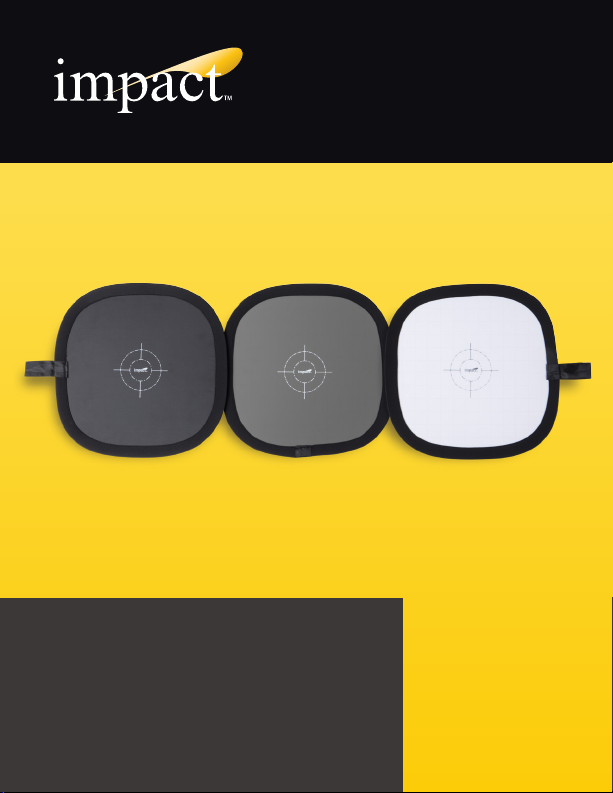
QuikBalance Tri-Fold Panel
INSTRUCTIONS
1
Page 2

Introduction
Thank you for choosing the Impact QuikBalance Tri-Fold Panel. This unique,
portable, easy-to-use triple-panel design has a black panel, a white panel
and an 18% gray panel that are all connected, with a reflective silver reverse
side on each panel. The Tri-Fold Panel makes it possible to achieve perfect
exposure and color balance in your photos and videos every time.
This triple-panel design offers a white panel which can be used to set
precise and accurate white balance for your digital camera at a photo shoot,
or as a post-production tool to ensure correct color rendition using software
like Adobe
accurate exposure. Each of the panels can also be used in post-production
for ensuring accurate color rendition. The reflective silver on the back of all
three panels makes a handy light reflector at a photo shoot.
Warnings
• Please read and follow these instructions, and keep this manual in a safe place.
• Keep this unit away from water and any flammable gases or liquids.
• Avoid exposing this product to sunlight for extended periods–fading may affect
• Handle the unit with care.
• Clean the unit with a soft, dry cloth.
• Use only parts provided by the manufacturer.
• Make sure the item is intact and that there are no missing parts.
• All photos are for illustrative purposes only.
®
Photoshop®. The 18% gray panel can be used for setting
performance
2
Page 3
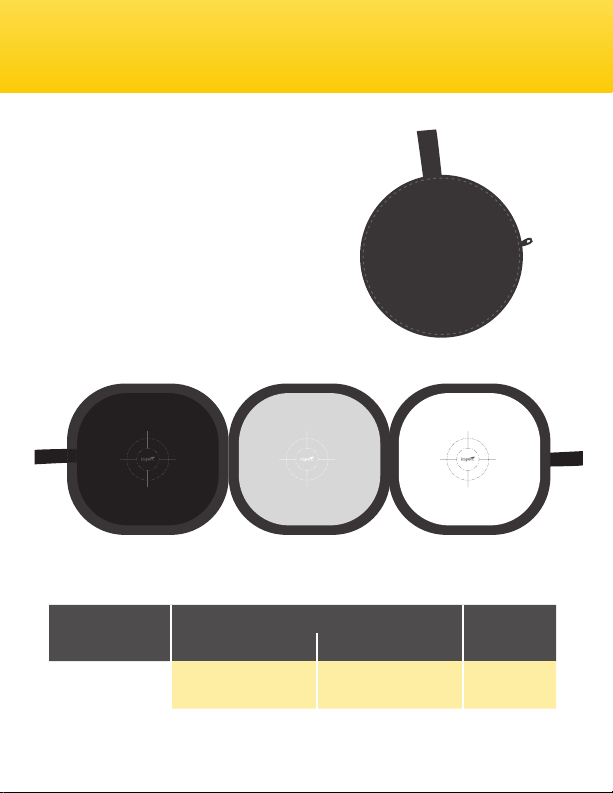
Contents Include
• Impact QuikBalance Tri-Fold Panel
• Storage sleeve
• User instruction manual
• One-Year Limited Warranty
Dimensions
Specifications
QBP-TF-12 12” × 12”
(30 × 30 cm)
12” × 36”
(30 × 90 cm)
WeightEach Panel Overall
8 oz. (226 g)
3
Page 4
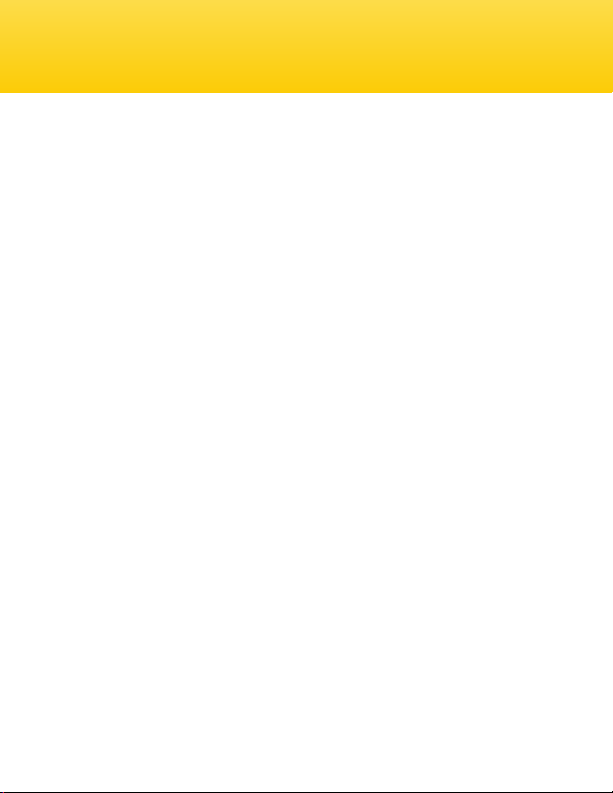
White Balance and Color
Human beings can see millions of colors accurately even in changing
lighting conditions. The perceived color of an object changes
according to the color of the light striking it. Our brains automatically
compensate when the color of the light changes, so that a red ball
will look red to us in daylight, under fluorescent lights, or lit by a
table lamp. But a digital camera will record the ball as different
colors under different kinds of lighting – that is, unless the white
balance is set to match the specific lighting condition.
The color of light is measured on the Kelvin scale, with a
temperature of degrees Kelvin (K) used to describe changes in the
color of light. As Kelvin temperature increases, the color of light
becomes “cooler,” which is seen as moving to the blue end of the
scale. Inversely, as Kelvin temperature decreases, the color of the
light becomes “warmer,” which is seen as moving towards the red
end of the scale. Tungsten light is on the warmer end of the Kelvin
scale (approximately 3200°K), while daylight falls on the cooler
end (approximately 5500°K). In order for the camera to accurately
record colors, it must have its white balance set to the same
color temperature as the light that is falling on the object being
photographed.
4
Page 5

Your digital camera has a number of white balance presets, which
can be found in the White Balance (WB) menu of your camera. In
many cases, choosing one of these presets will give you a relatively
good result. For the most precise result, however, you should use
a digital white panel to set a custom white balance for your photo
session.
Auto White Balance Other Common Presets Custom White Balance
By using the neutral white panel, you can set the camera to a
precise white balance, resulting in a more accurate recording of all
the colors. This is particularly important when there is mixed light
from different sources. For instance, there might be a mixture of
daylight and tungsten with a bit of fluorescent thrown in.
A neutral white panel should be used even when lighting conditions
are completely controlled, such as in a studio, to achieve perfect
results. You will get the same color results throughout the shoot,
which also makes it easier to automate when editing in postproduction to fix all similar images at one time.
5
Page 6

Using the QuikBalance Tri-Fold Panel
Perfect white balance
Each of the panels is formulated to be spectrally neutral. This
means that all light that is reflected from each panel is a true and
accurate representation of the qualities of the light; nothing is added,
distorted, or subtracted. Using your camera or post-production
editing software, you can use the light reflected from the white side
as a precise reference to determine the exact lighting conditions.
The camera or post-production editing software can then correct and
balance all the colors in the entire photograph.
Note: You MUST create a new white balance reference each time
the lighting conditions change or the camera settings change.
6
Page 7

In-Camera Custom White Balance
For In-Camera Custom White Balance, some cameras will require
you to take a picture of the neutral white panel under the exact
lighting conditions of your photo shoot. That image will serve as
your reference. You should fill as much of the viewfinder as possible
with the panel. Please refer to your camera’s instruction manual for
details.
Note: When taking the shot for the white balance reference, make
sure all the settings (shutter speed, aperture, ISO, etc.) are the same
as the final shot.
Use the menus on your camera to set the WB to Custom. Refer to
your camera’s manual for the specific steps to perform this task,
since it varies between manufacturers and models.
Without QuickBalance Gray Panel
With QuickBalance Gray Panel
7
Page 8

Using the QuikBalance Tri-Fold Panel
Post-Processing WB (RAW)
You will need to shoot an image with the neutral white panel
somewhere in the photo for each lighting situation you encounter.
The white panel does not need to take up most of the viewfinder as
it did for in-camera white balance, since you will merely be sampling
this small area as a reference. To do this, simply take a picture of
the panel and surroundings in the same lighting environment as your
photo. After you’ve taken this reference photo, remove the Tri-Fold
Panel from the subject area. You’ll want to take a separate image for
each different lighting condition you plan on shooting.
Upon finishing your photo shoot, you will use the reference photos of
the neutral white panel to set the white balance for each respective
series of photos. To use the white panel in your post-production
workflow, select a point on the neutral white panel image in your
post-processing software to be the source reference point for the
white balance setting. Next, select the images taken under that
lighting condition and instruct the software to apply that same
setting to the rest of the images in the series. The neutral white
panel can be used to set the absolute white point, such as that found
in Adobe Photoshop Levels controls. Gray point can be set in Levels
using the 18% gray panel, and the black panel can be used to set the
8
Page 9

absolute black point.
You can use editing software such as Adobe Photoshop together
with your reference image to color correct the image using the
Levels function.
Adobe Photoshop “Levels” Panel
1
Eyedropper to set “white” point
2
Eyedropper to set “gray” point
3
Eyedropper to set “black” point
123
9
Page 10

Using the QuikBalance Tri-Fold Panel
Metering using the QuikBalance Tri-Fold Panel for perfect exposure
Your camera’s light meter can’t see in color. It only sees reflected
light in shades of gray. Of the entire range of reflected light that your
camera meter sees, 18% gray is the middle, hence the term “middle
gray”. All built-in camera light meters work this way.
To meter off of the 18% gray panel, simply position the panel in the
light that is falling on your subject so that the panel is angled slightly
toward the primary light source. It is necessary to fill the frame with
the gray panel, unless your camera is set in Spot Metering Mode
and is reading only the gray panel in a scene.
10
Page 11

Using the QuikBalance Tri-Fold Panel
Using the QuickBalance Tri-Fold Panel for exposure and white balance
Using the QuickBalance Tri-Fold Panel as a reflector
11
Page 12

One-Year Limited Warranty
Impact provides a limited warranty to the original purchaser that this product
is free from defects in materials and workmanship under normal consumer use
for a period of one (1) year from the original purchase date or thirty (30) days
after replacement, whichever occurs later. Impact’s responsibility with respect to
this limited warranty shall be limited solely to repair or replacement, at Impact’s
discretion, of any product that fails during normal consumer use. Inoperability
of the product or part(s) shall be determined by Impact. If the product has been
discontinued, we reserve the right to replace it with a model of equivalent quality
and function.
To obtain warranty coverage, contact Impact to obtain a return merchandise
authorization (“RMA”) number, and return the defective product to Impact, along
with the RMA number and proof of purchase. Shipment of the defective product is
at the purchaser’s own risk.
This warranty does not cover damage or defect caused by misuse,
neglect, accident, alteration, abuse, improper installation or maintenance.
EXCEPT AS PROVIDED HEREIN, IMPACT MAKES NEITHER ANY EXPRESS
WARRANTIES NOR ANY IMPLIED WARRANTIES, INCLUDING BUT NOT
LIMITED TO ANY IMPLIED WARRANTY OF MERCHANTABILITY OR FITNESS
FOR A PARTICULAR PURPOSE. This warranty provides you with specific legal
rights, and you may also have additional rights that vary from state to state.
© Copyright 2013 Gradus Group
Made in China
12
