Page 1
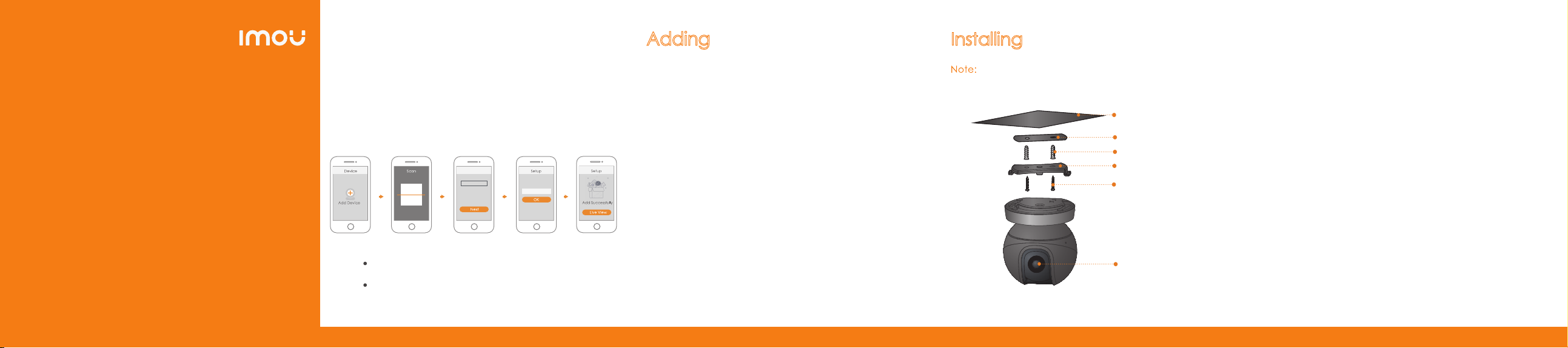
Adding
Alarm Sensor
Installing
Camera
About the Guide
- This quick start guide is for reference only. Minor difference might
be found in user interface.
- All the design and software here are subject to change without
prior written notice.
- All trademarks and registered trademarks mentioned are the
properties of their respective owners.
- Please visit our website or contact your local service engineer for
more information.
- If there is any uncertainty or controversy, please refer to our final
explanation.
Step 4
Wait for booting to be finished, and then the camera indicator flashes
with green light.
Step 5
Do the following operations to finish adding camera.
Select SSID
Note:
Camera-XXXX
Wi-Fi XXXXXX1
Wi-Fi XXXXXX2
...
If you have more than one camera, do step 5 to add them one
by one.
If the Wi-Fi network has changed or the indicator status goes
wrong, reset the camera, and then do step 5 to add it again.
Wi-Fi Password
Note:
-
The alarm sensor is not included by default; you need to purchase
it separately if necessary.
-
There are two ways to add alarm sensor.
Method 1
Step 1
Press camera reset/pair button for 2 s to enter pairing
mode, and then the green light flashes.
Step 2
Press the pair button of alarm sensor and the indicator light
will flash quickly and continuously.
The green light of camera will stop flashing if pairing
Step 3
succeeds; the red light will flash if pairing fails.
Method 2
Scan the QR code on the sensor with Imou App, and then follow the
app guide to operate.
Make sure the mounting surface is strong enough to hold at least
three times of the device weight.
Mounting Surface
Positioning Map
Expansion Bolt
Mounting Plate
Self-tapping Screw
Camera
Step1 Drill screw holes on the mounting surface as the positioning
map shows, and then put in the expansion bolts.
Step2 Attach the mounting plate to the mounting surface with the
self-tapping screws.
Step3 Attach the camera to the mounting plate, power it up, and
then adjust the lens to the ideal angle.
Page 2
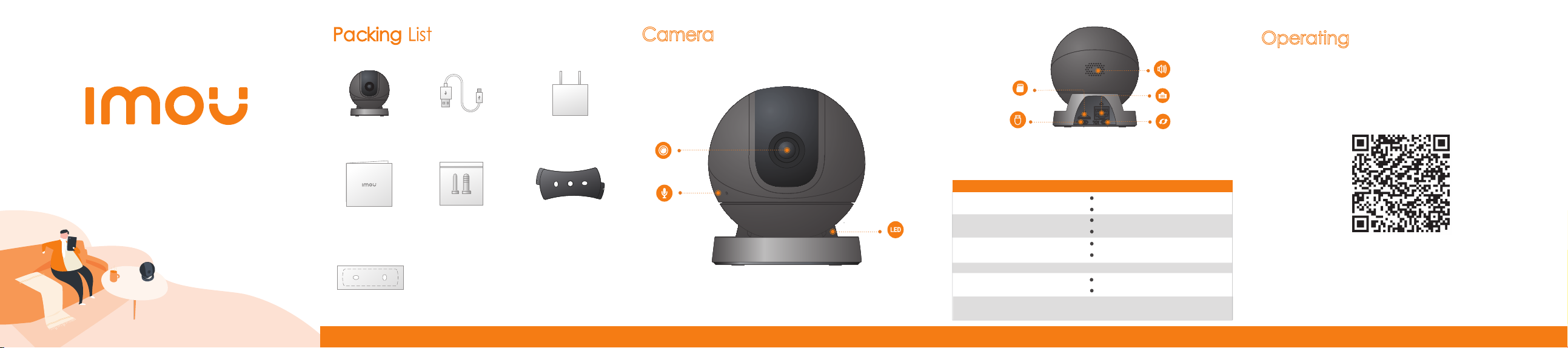
Camera
Introduction
Micro SD Card Slot
Built-in Speaker
Ethernet Port
With Imou AppOperating
Step 1
Scan the following QR code or search “Imou” in Google Play or App
Store to download and install Imou App.
Note: If you have installed the App, update it to the latest version.
Quick Start Guide
Version 1.0.1
Camera ×1 Power Cable ×1 Power Adapter ×1
QSG ×1 Screw Package ×1
Mounting Plate ×1
Positioning Map ×1
Lens
Built-in Mic
LED Indicator
Power Port
Note:
Press the reset/pair button to enter pairing mode.
Press and hold the
The pattern of the LED indicator is included in the following table.
LED Indicator Status
Off
Red light on
Green light flashing
Green light on
Red light flashing
Green and red light
flashing alternately
reset/pair button
Powered off/LED turned off
Rebooting after reset
Booting
Device malfunction
Waiting for network
Enter pairing mode
Operating properly
Firmware updating
for 10 s to reset the camera.
Device Ststus
Network connection failed
Pairing failed
Reset/Pair Button
Step 2
Run Imou App, and then register an account for the first use.
Step 3
Connect the camera to power source with the power adapter.
