i-mobile i-Style 2.1, i-Style 2.1 A User Manual
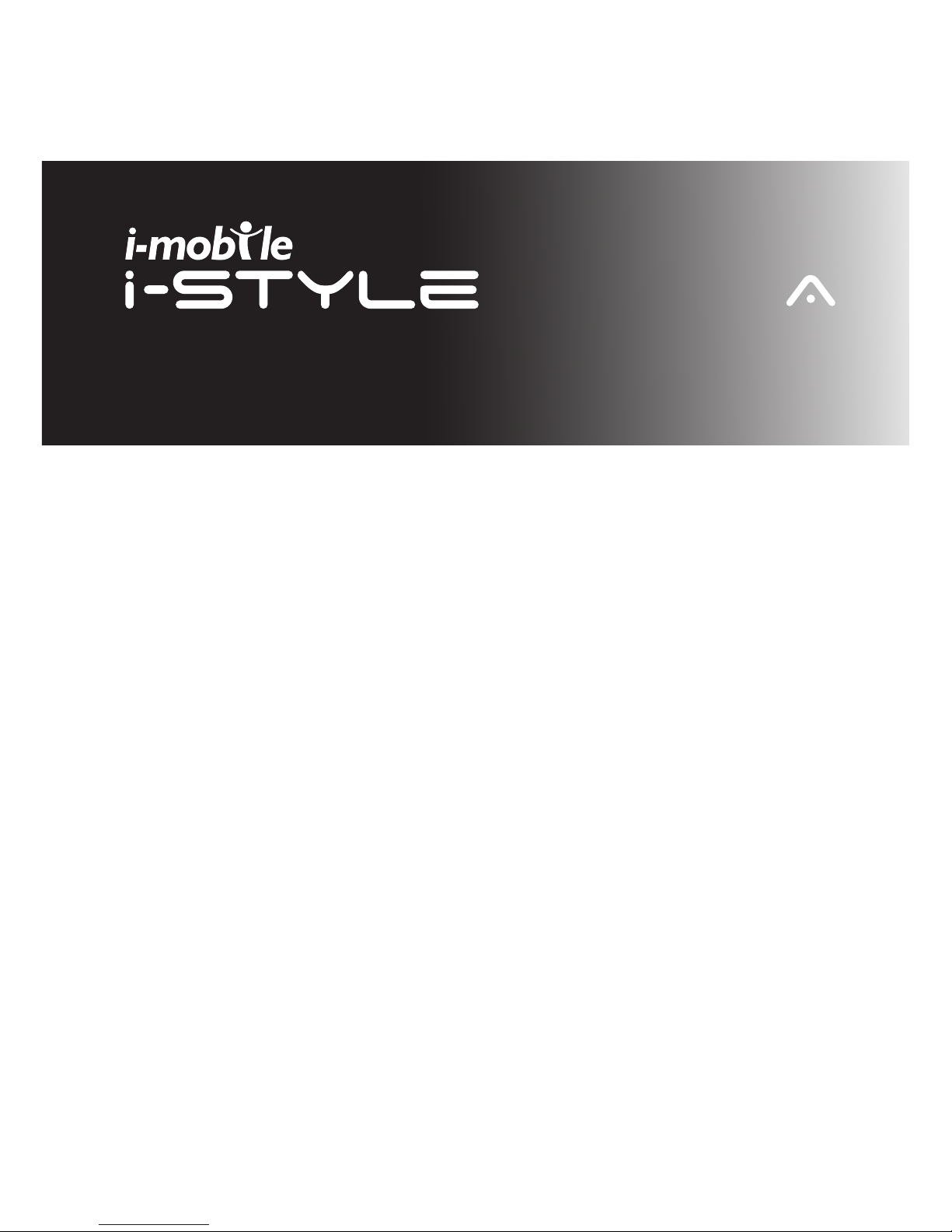
USER MANUAL
2.1
/
2.1
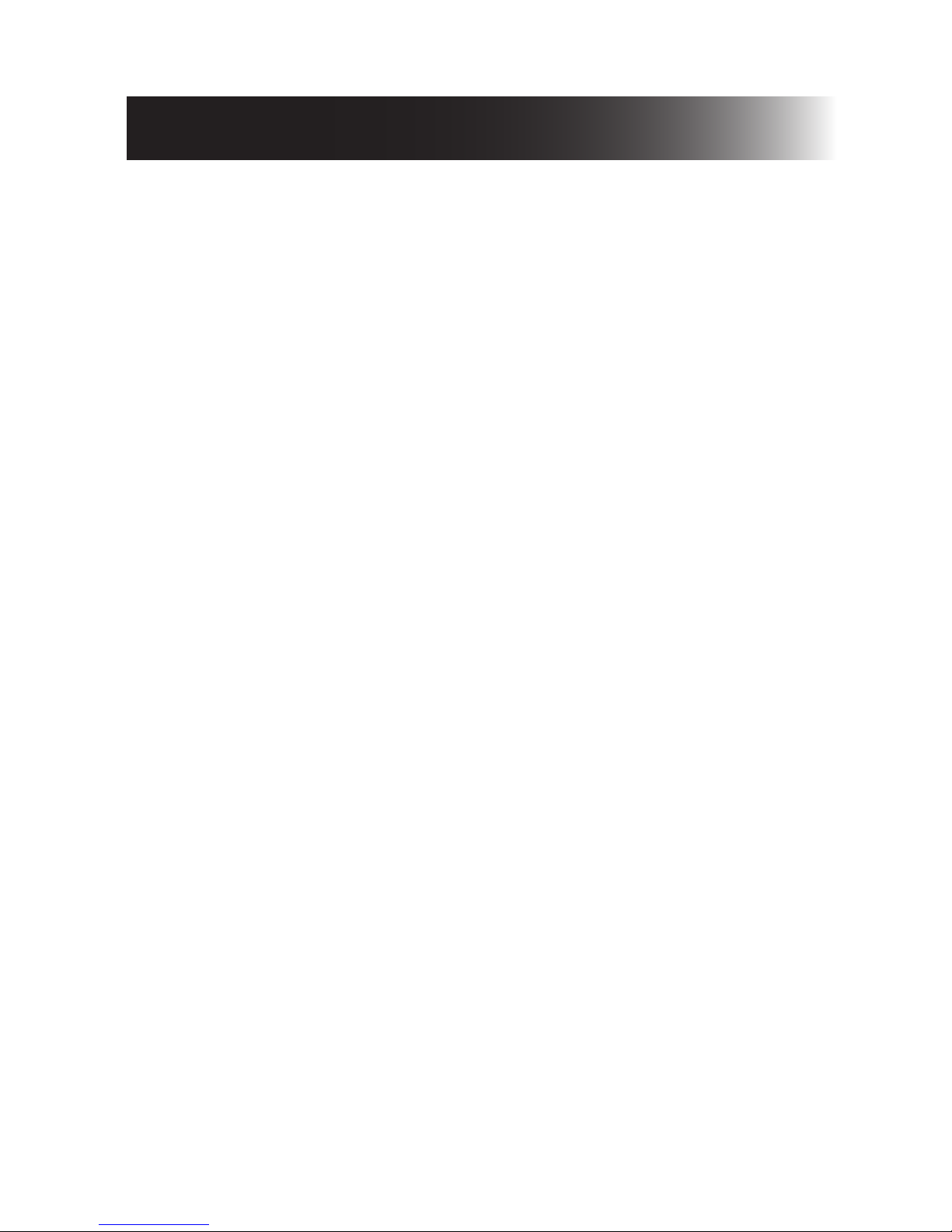
Thank you for purchasing this product.
For your cellular phone works properly, please follow the
instructions in this manual. To prevent any possible
incidents or malfunctions, please follow all safety warnings.
Screen displays and illustrations in this user’s manual are
designed to help you operate this phone to its optimum
performance
Welcome

Getting started ...........................................................
Insert SIM card ......................................................
Charge the Battery or Connect to a computer .....
Keys and parts .........................................................
Lock and Unlock the Screen ....................................
Make it yours .............................................................
Add Widgets and more icons to Home Screen ........
Adding widgets and icons to home screen ..........
Rearranging or removing widgets and icons
on your Home screen ............................................
Enter Launcher ..........................................................
Open and Switch Applications ................................
Switch to Recently Used Application ......................
Make a call .................................................................
Call log .......................................................................
Reject a Call by Sending a busy Message ...............
Add a contact ..............................................................
Send and Receive Message(s) ..................................
Browse the Web ..........................................................
Enjoy Music ................................................................
Download Applications From Android Market ............
Manage Applications/ Move to SD card .....................
1
1
2
3
6
7
8
8
8
9
9
10
11
12
13
13
14
17
18
19
20
Contents
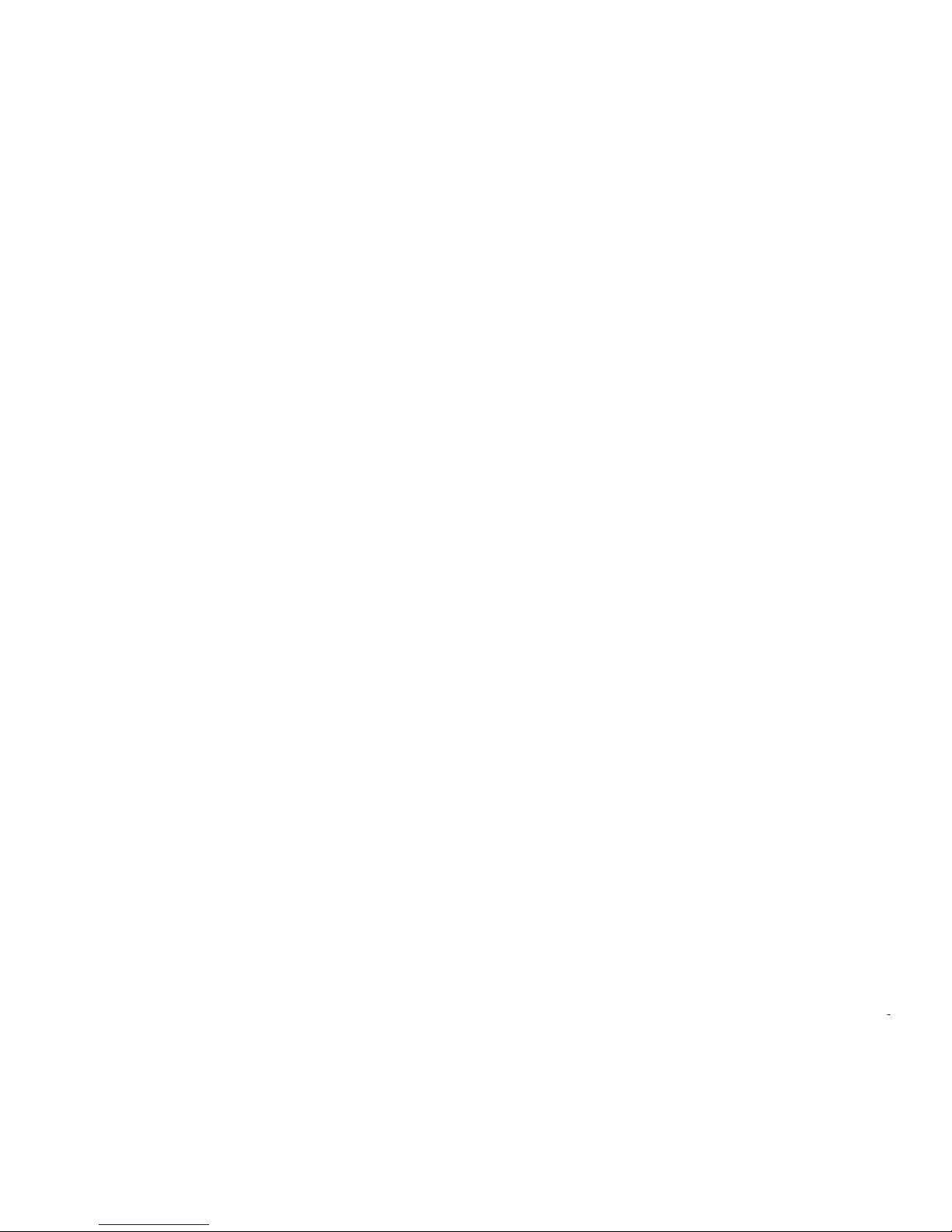
Maintenance & Safety ................................................
General information ....................................................
Important Safety Information ......................................
Battery Information .....................................................
Warranty Condition of Product ...................................
SW upgrade (OTA) .....................................................
21
24
29
36
37
43
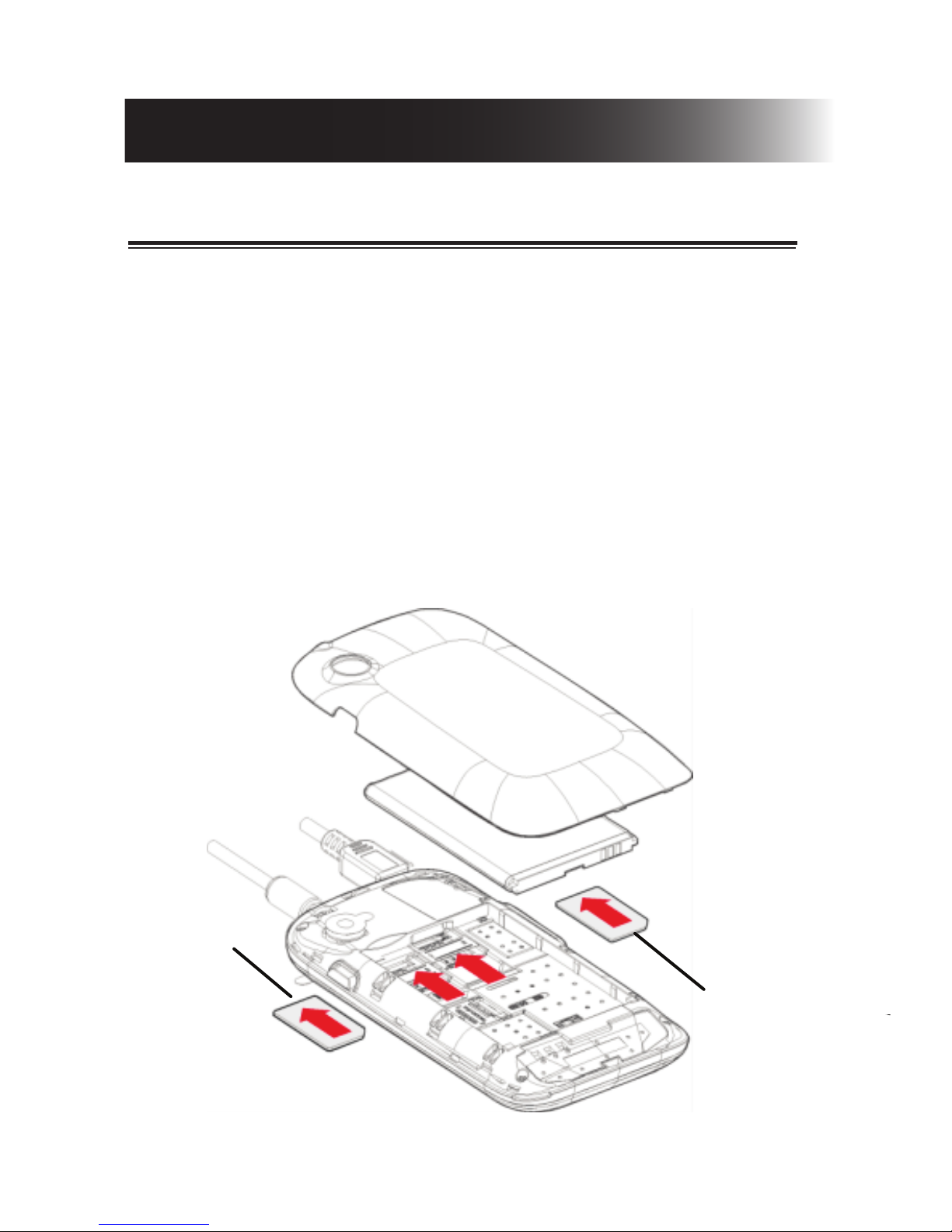
Get started
Insert SIM card
The phone is a Dual SIM mobile phone allowing you to
use the facility of two networks.
To insert SIM card(s):
1. Switch off the mobile phone and remove the rear cover.
2. Insert the SIM card correctly in the card slot(s) (See
figure below)
SIM2 Card
SIM1 Card
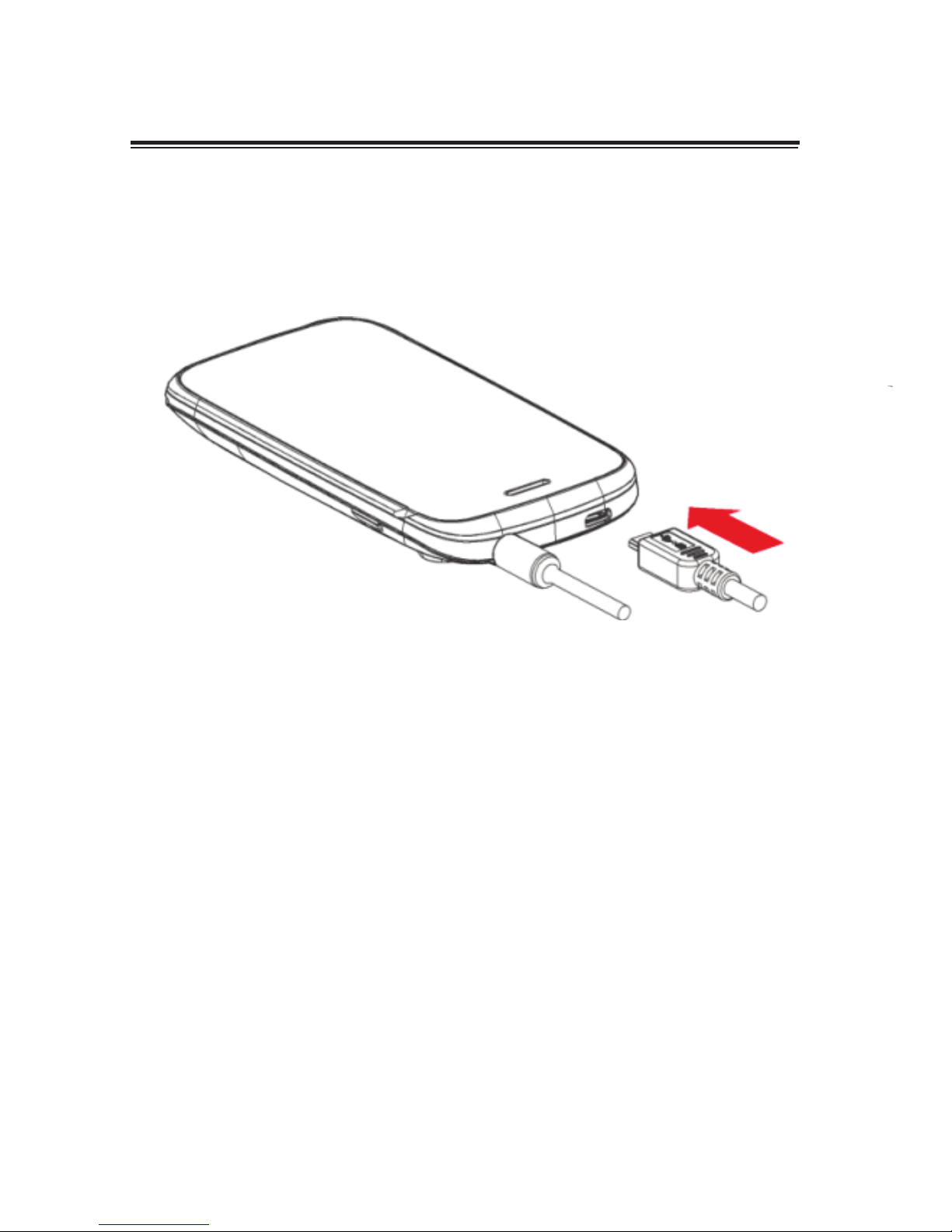
Charge the Battery or Connect to a computer
You can charge your battery using the charger or connect
the USB cable (supplied with this phone) to the computer.
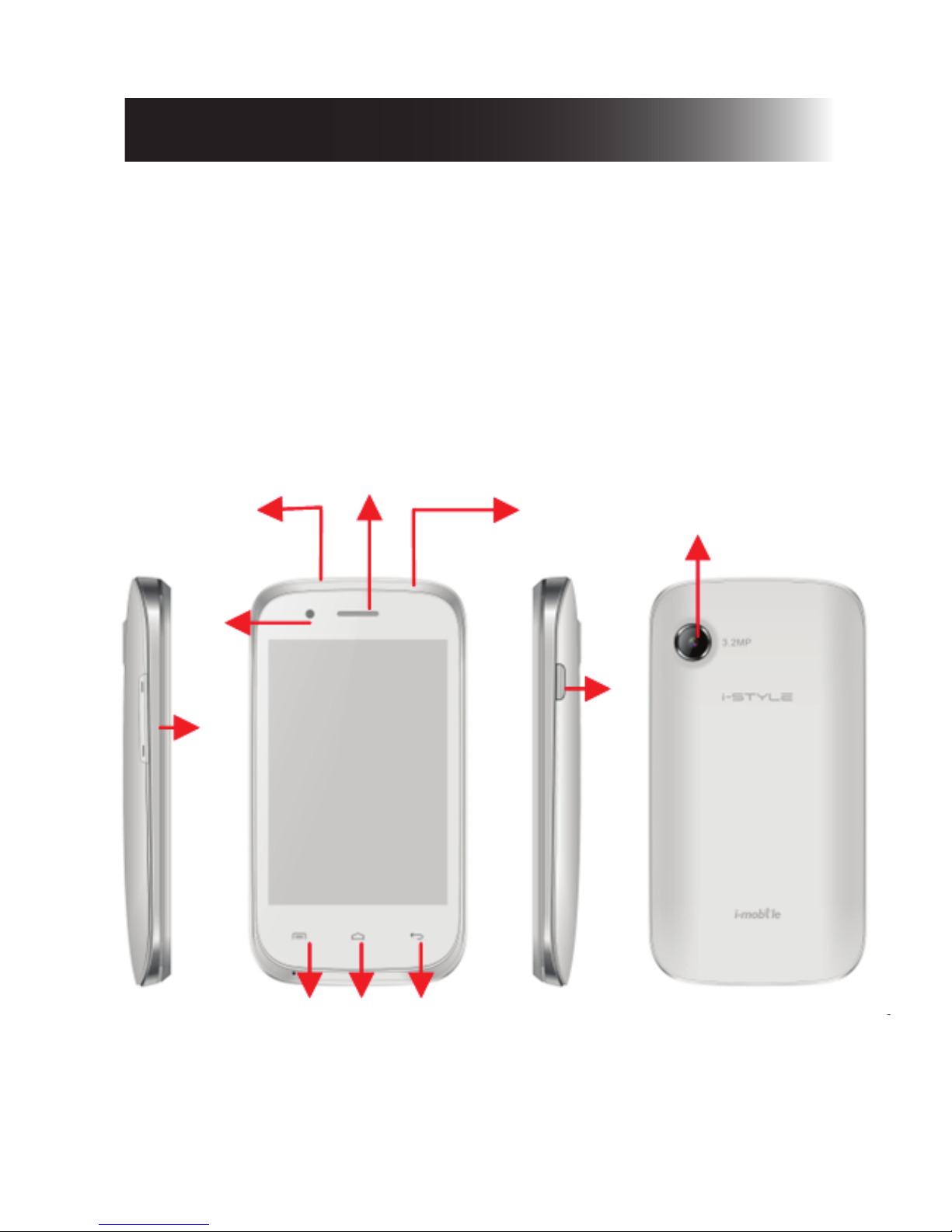
Keys and parts
The smart phone supports 3G Card and gives you
marvelous feelings to experience on Camera, Video
recorder, FM radio, Music and Sound recorder. Let you
install various APPs, games, and more (supports APK
format) by downloading from Android Market.
1
2
4
9
3
5
10
6 7 8

1.Volume Up/
Down Key
To adjust the ringer volume,
adjust the voice volume during
a call and adjust media volume.
2.Headset port To connect an earphone so you
can listen to music or radio, etc.
3.Receiver To hear the voice of the other
side when calling.
4.Front Camera Allow you to take pictures while
facing the screen.
5.Power Key Switch the phone on or off.
Press and hold to open phone
options menu.
6.Menu Key Open a list of options available
in the current screen or
application.
7.Home Key Go to home screen;
Press and hold to open a
window showing you most
recently used applications.
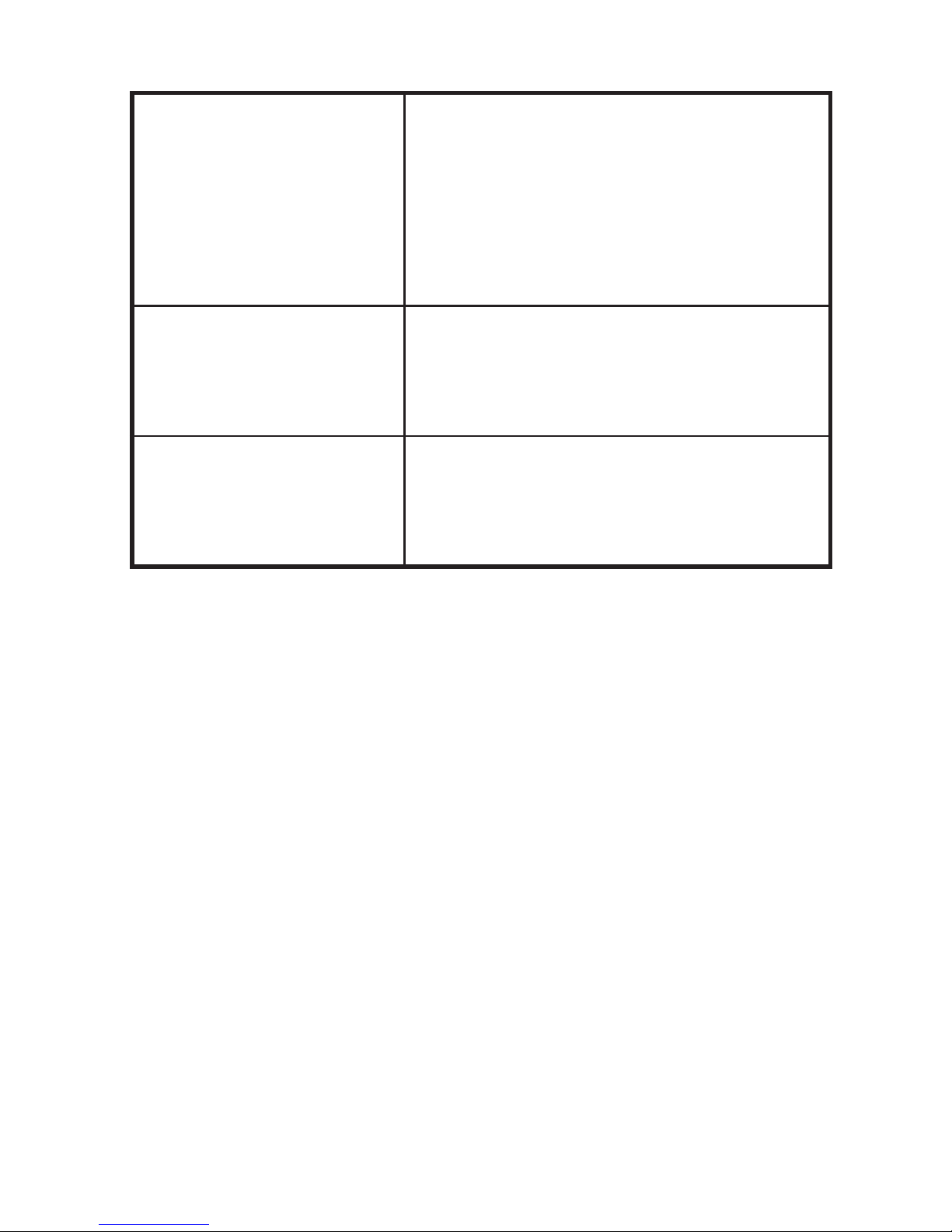
8.Back Key
Go back to the previous screen;
Close the on-screen keypad, a
dialog box, an options menu, or
the notification panel.
9.USB jack To connect charger or USB
data cable for data exchange.
10.Back Camera
lens
For taking photos.
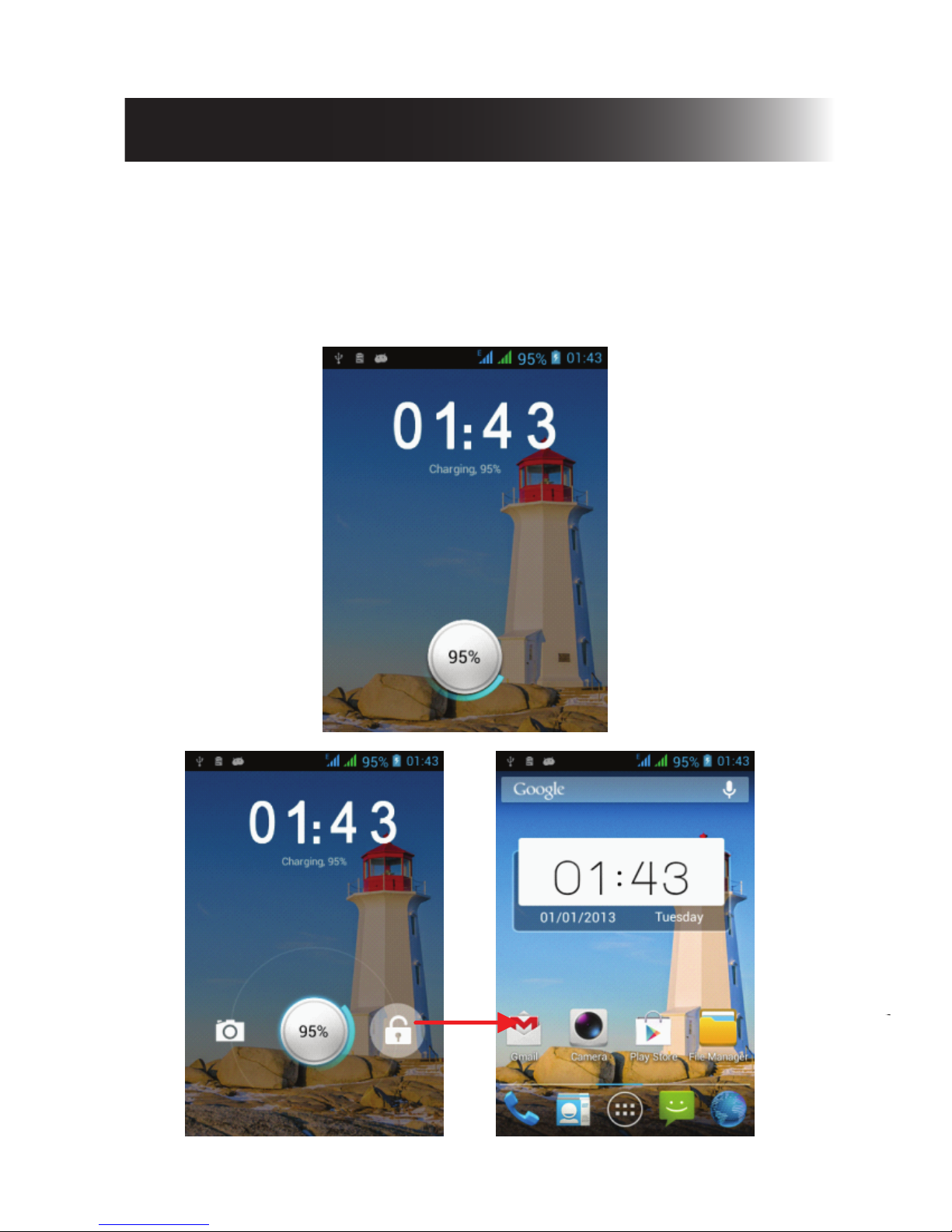
Lock and Unlock the Screen
Press power button to enter Sleep mode and meanwhile the
screen will be locked; press power button again to wake up
and then drag the lock to the right side to unlock.
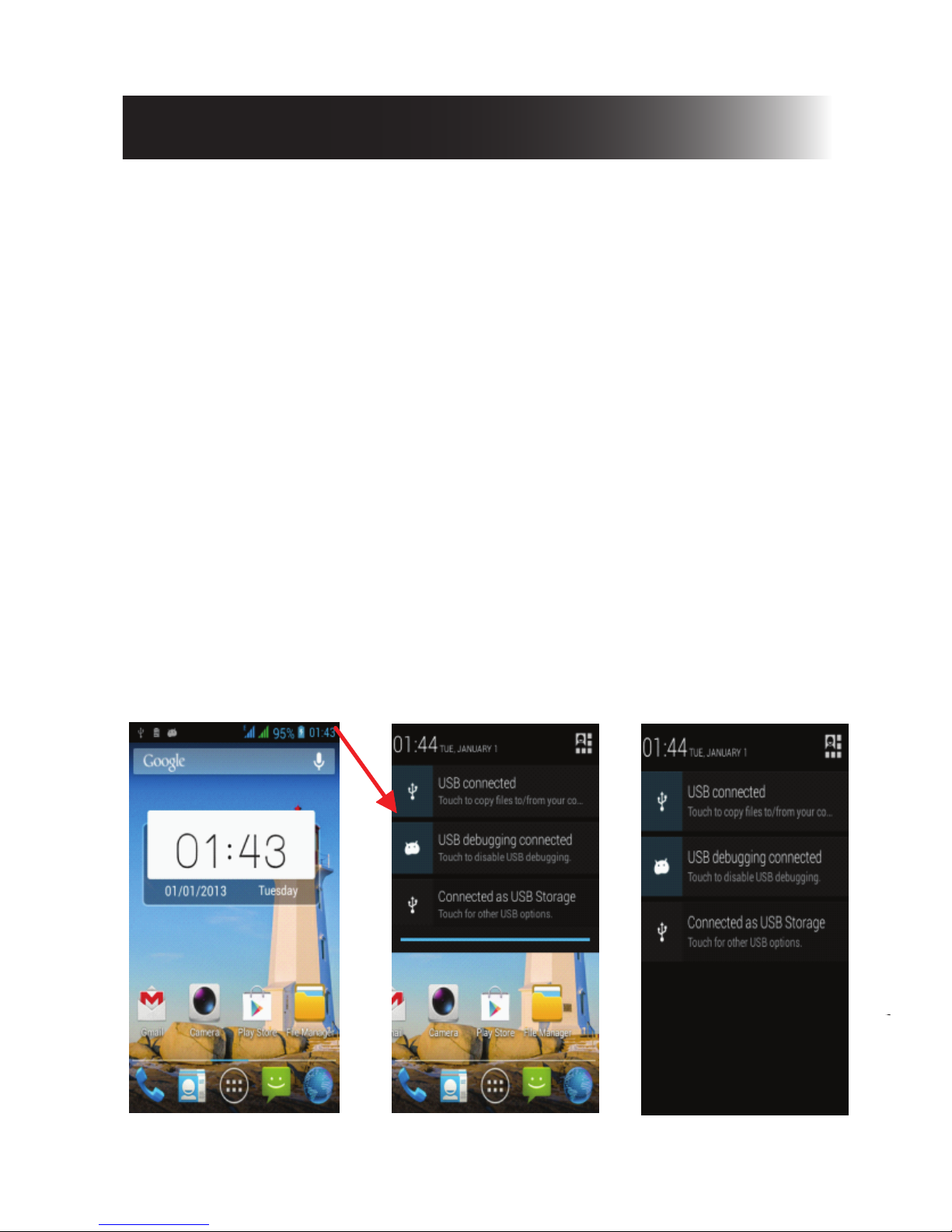
Make it yours
Home screen: It is your starting point to access all the
features on your phone. It displays application icons,
widgets, shortcuts, and other features.
Notification Bar: At the top of the screen, the Status bar
displays the time, status, and notifications. If there is a
new message, missed call or something in the notification
bar, you can drag it down to open notification panel and
click the desired one to have a view. When you finished,
you can close it by dragging the panel up or pressing
“Back”.
Launcher: Touch the Launcher icon at the bottom of the
screen to view all installed applications.
1)
2)
3)
Home screen Notification Bar
Launcher
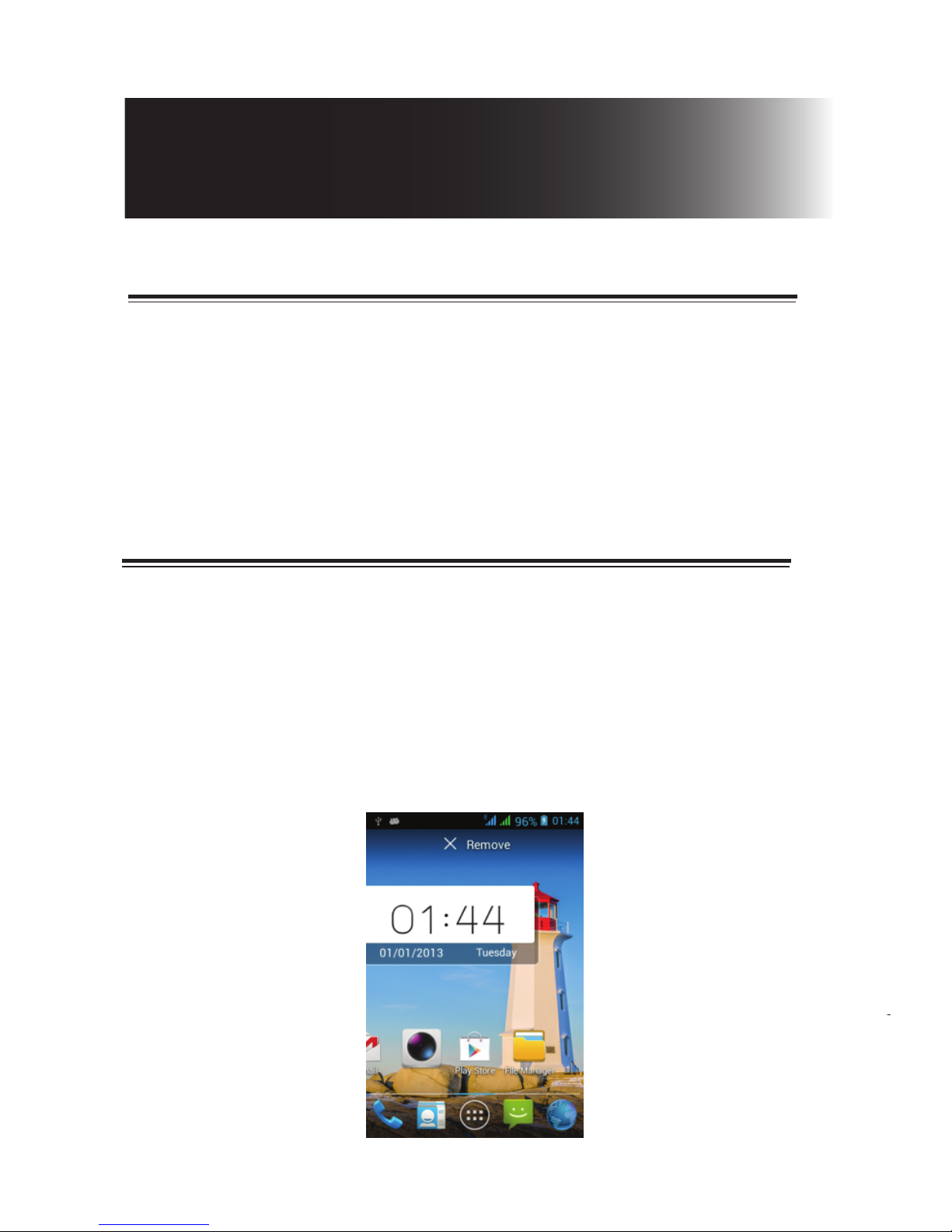
Add Widgets and more icons
to Home Screen
Add widgets and icons to home screen
Enter Launcher and long press and hold an application
till the app displays on the home screen, and then
release your finger hold.
Rearranging or removing widgets and icons
on your Home screen
Long press and hold the widget or icon you want to
move, don't release your hold on the icon and drag
the widget or icon to a new location on the screen.
Press and hold on icon for several seconds. Once
“Remove” appears, drag the widgets or icon to
remove!
a)
b)
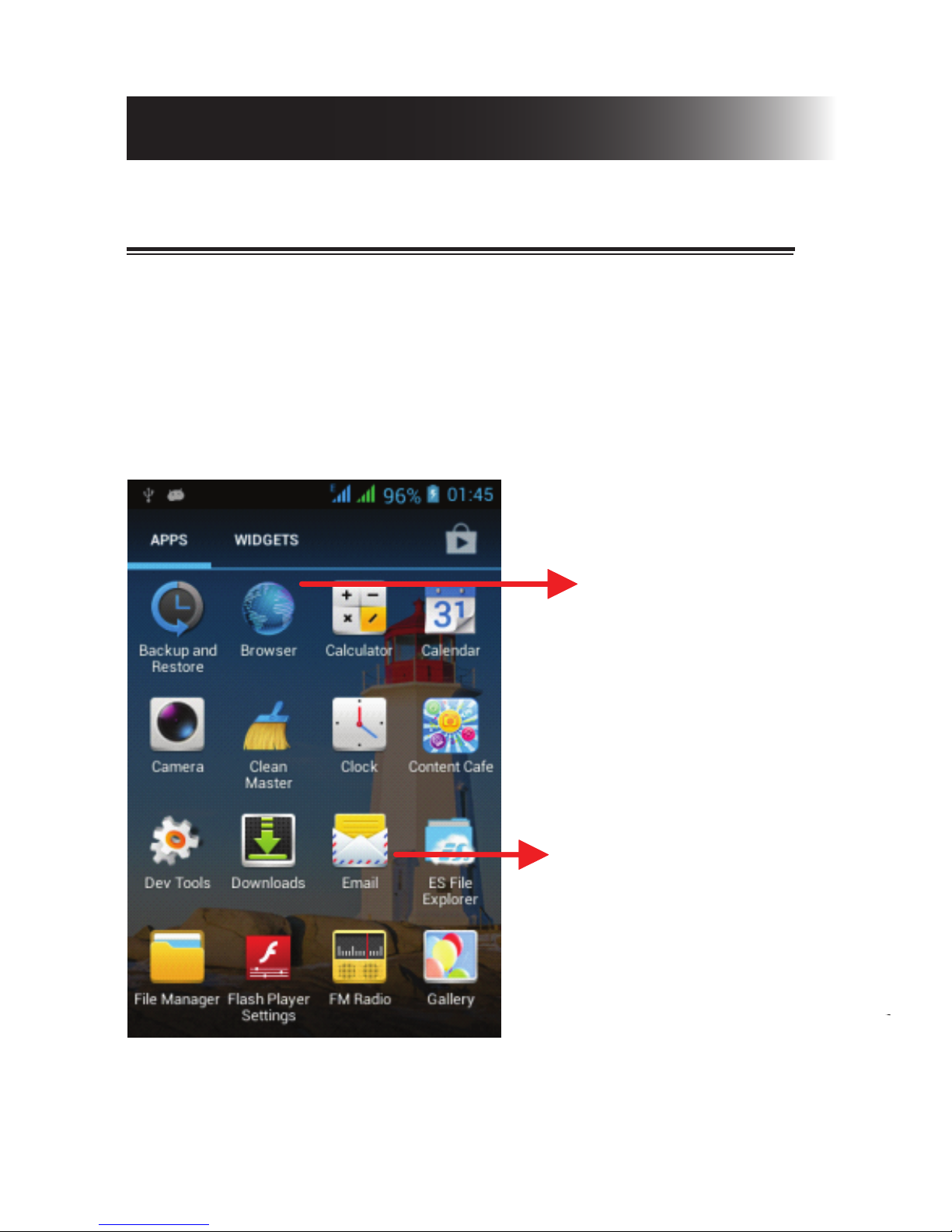
The Launcher holds icons for all of the applications on your
phone, including any application that you downloaded
from Android Market or other sources. On the Home
screen, touch the Launcher Icon to open the main menu.
Enter Launcher
Open and Switch Applications
Slide the Launcher left
or right to bring more
icons into view.
Touch an application
to open it.
Press Home icon or Back icon to close the Launcher.
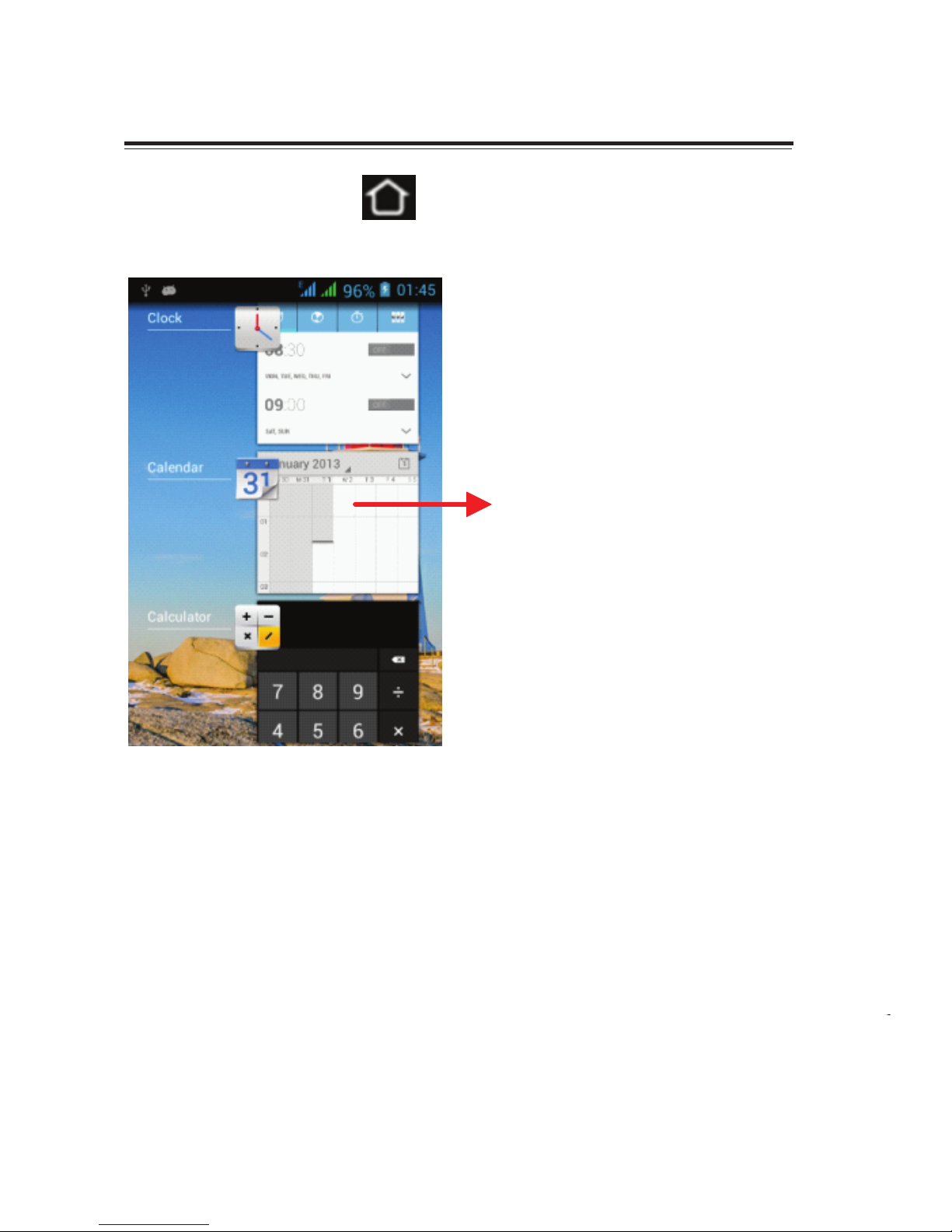
Press and hold the icon for a few seconds.
Switch to Recently Used Application
Touch to open the
application

Slide the screen to right Slide the screen to right
Make
a call
On the start screen choose and enter a complete
phone number to make a call.
Make a call
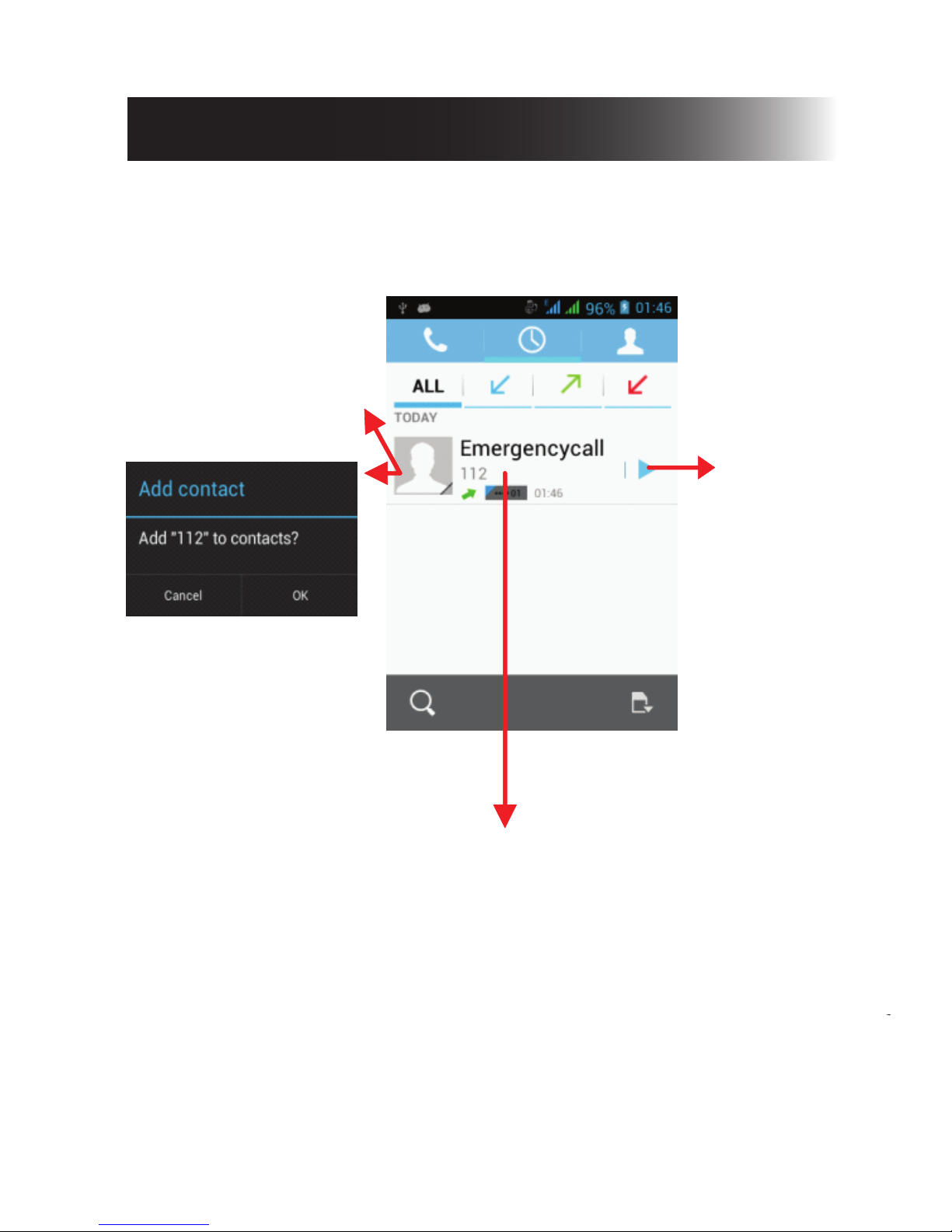
Call log
In call log options, you can Make a call, add new
contact and send message etc.
Short press this
place to add the
new Contact.
Touch the
icon to view
details of
this call log.
Touch the icon to Dial out.
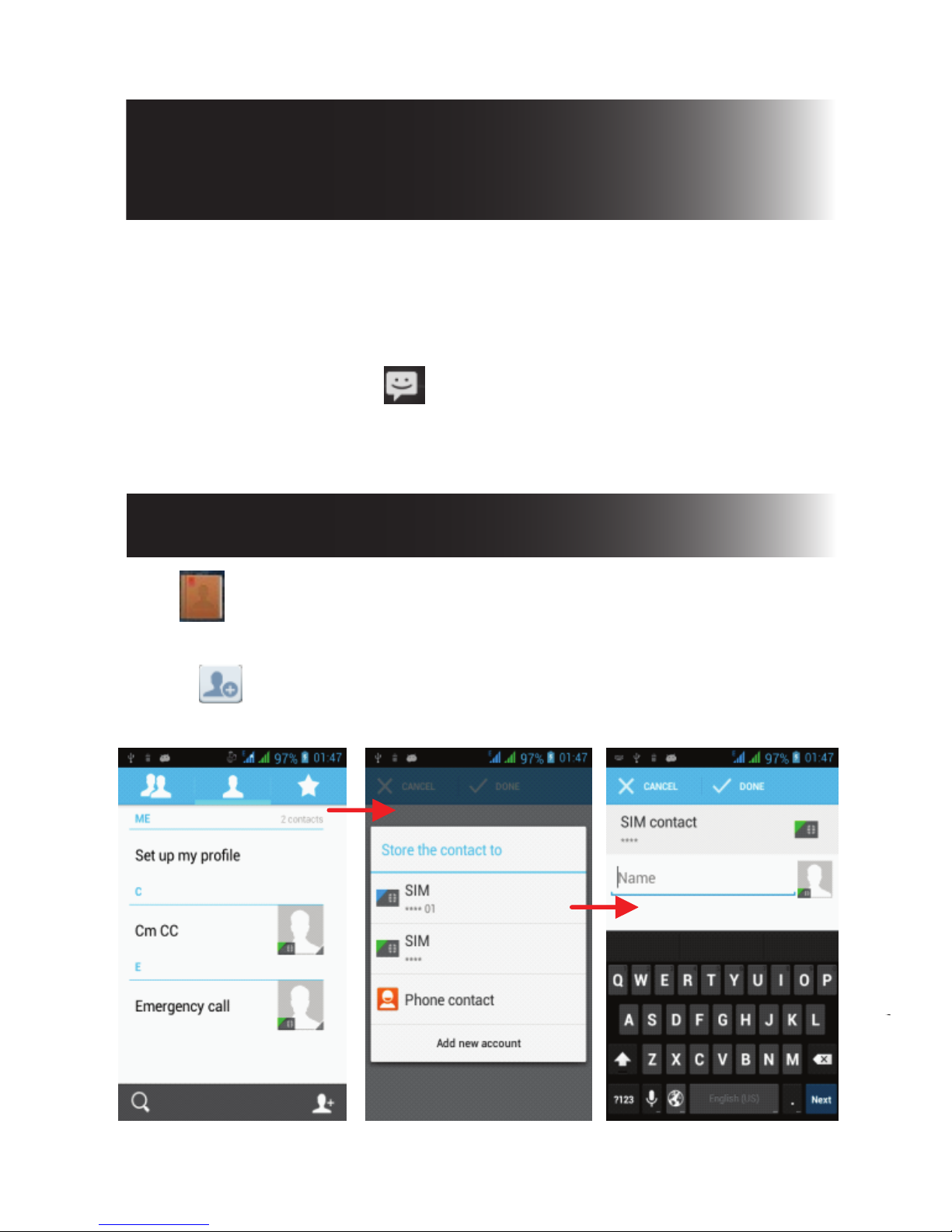
Reject a Call by Sending a
busy Message
While there is an incoming call, you are inconvenient to
accept the call, and then you can send a busy message
for rejecting the call.
Drag the circle up to , some busy messages will show
on the screen, short tap any of them to send out.
Tap and enter Contacts and then add a contact (see
figure below.)
Tap “ ” to add a new contact to Phone or SIM card.
Add a contact
