i-mobile Hitz230 User Manual
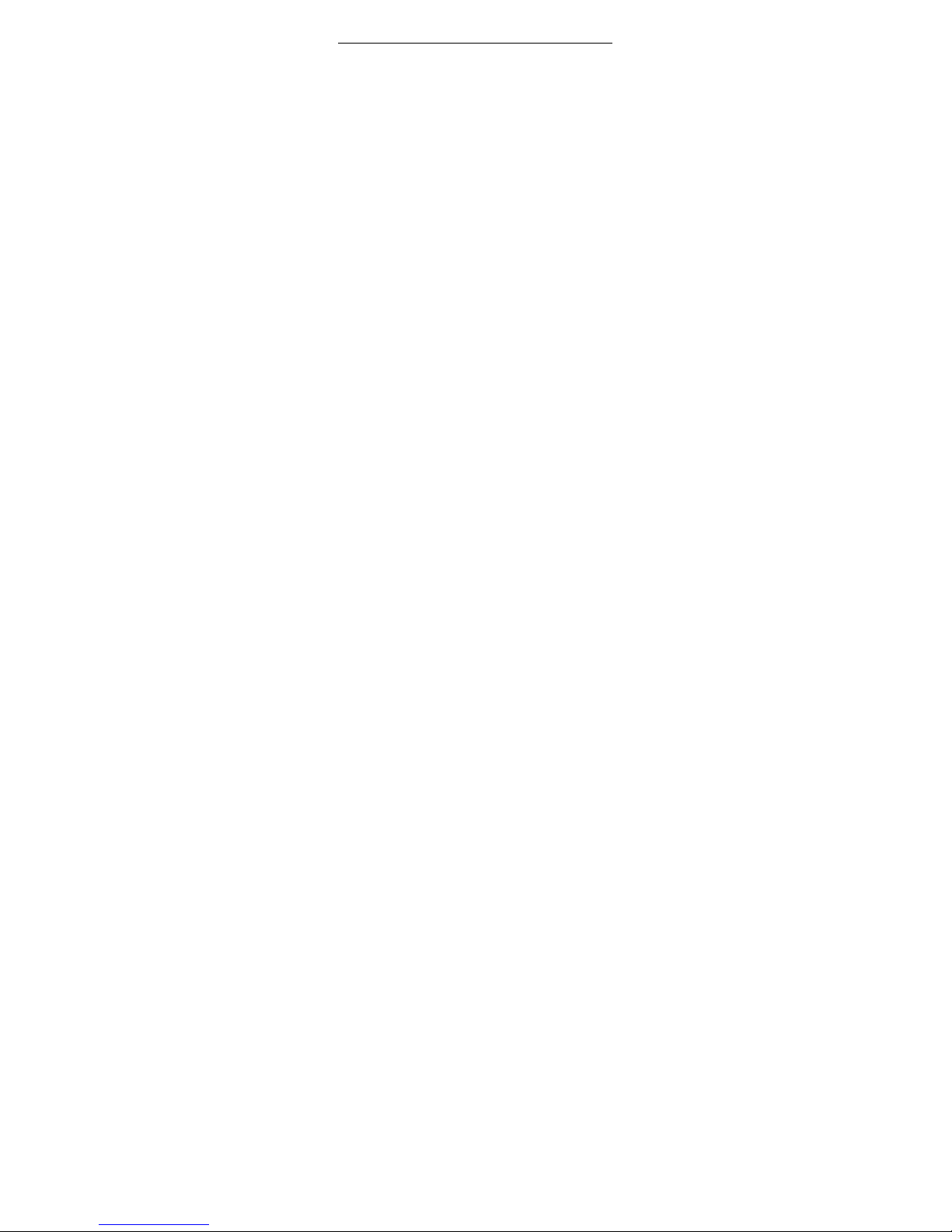
C5550 User Manual
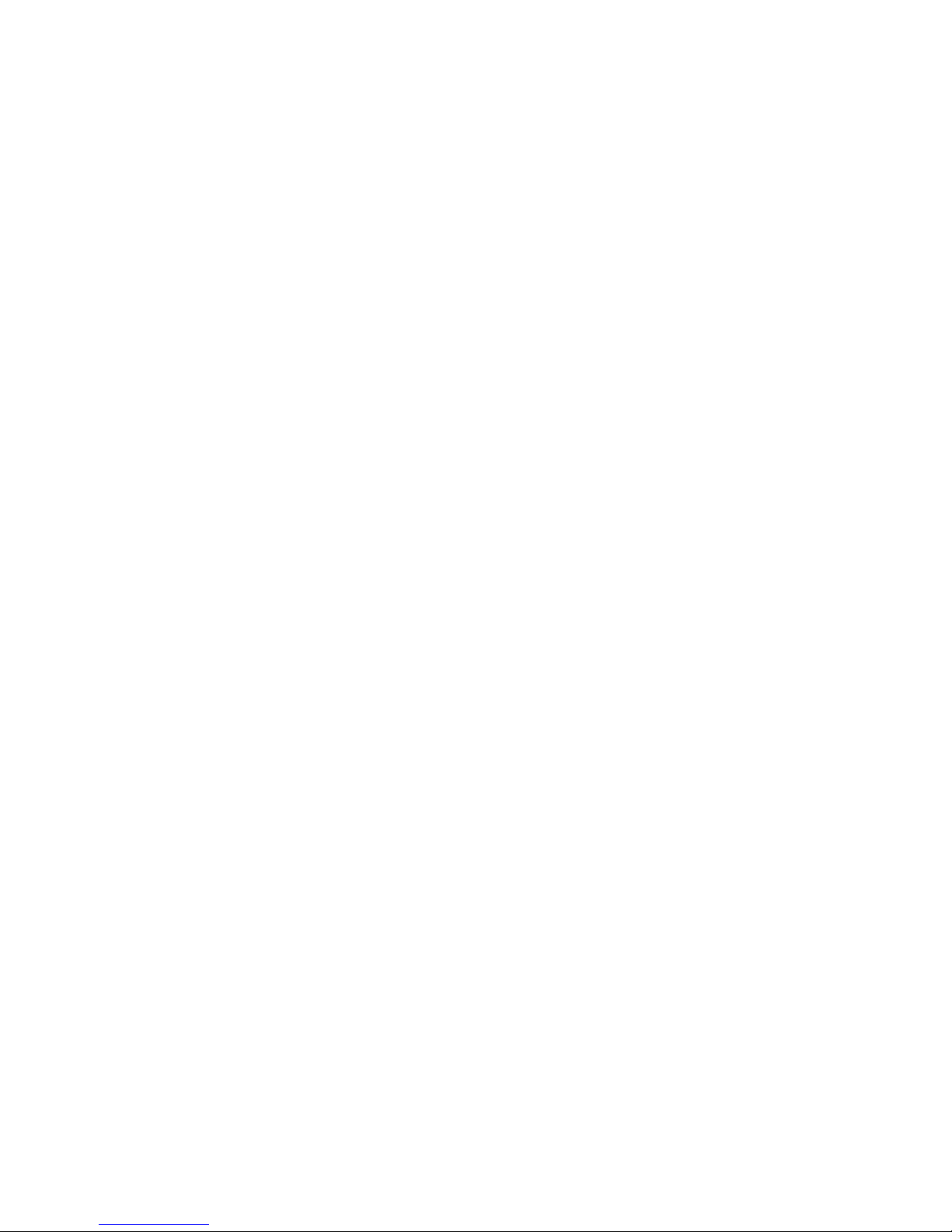
TABLE OF CONTENTS
1 . INTRODUCTION 1
1.1 PHONE DISPLAY 1
1.2 KEY 1
1.3 ICONS & SYMBOLS 2
2 GETTING STARTED 4
2.1 INSERTING THE SIM CARD AND THE BATTERY 4
2.2 INSERTING A T-FLASH (EXTERNAL MEMORY) CARD 4
2.3 TURNING THE PHONE ON 5
2.4 CHARGING THE BATTERY 5
2.5 IMPORTANT PASSWORD 6
2.6 KEYPAD LOCK AND UNLOCK 6
3 TEXT ENTRY 7
3.1 INPUT METHOD 7
3.2 KEY INPUT 7
3.3 NUMERIC INPUT 8
4 CALLING 9
4.1 MAKING A CALL 9
4.2 ANSWERING OR REJECTING A INCOMING CALL 9
5 FUNCTION MENU 10
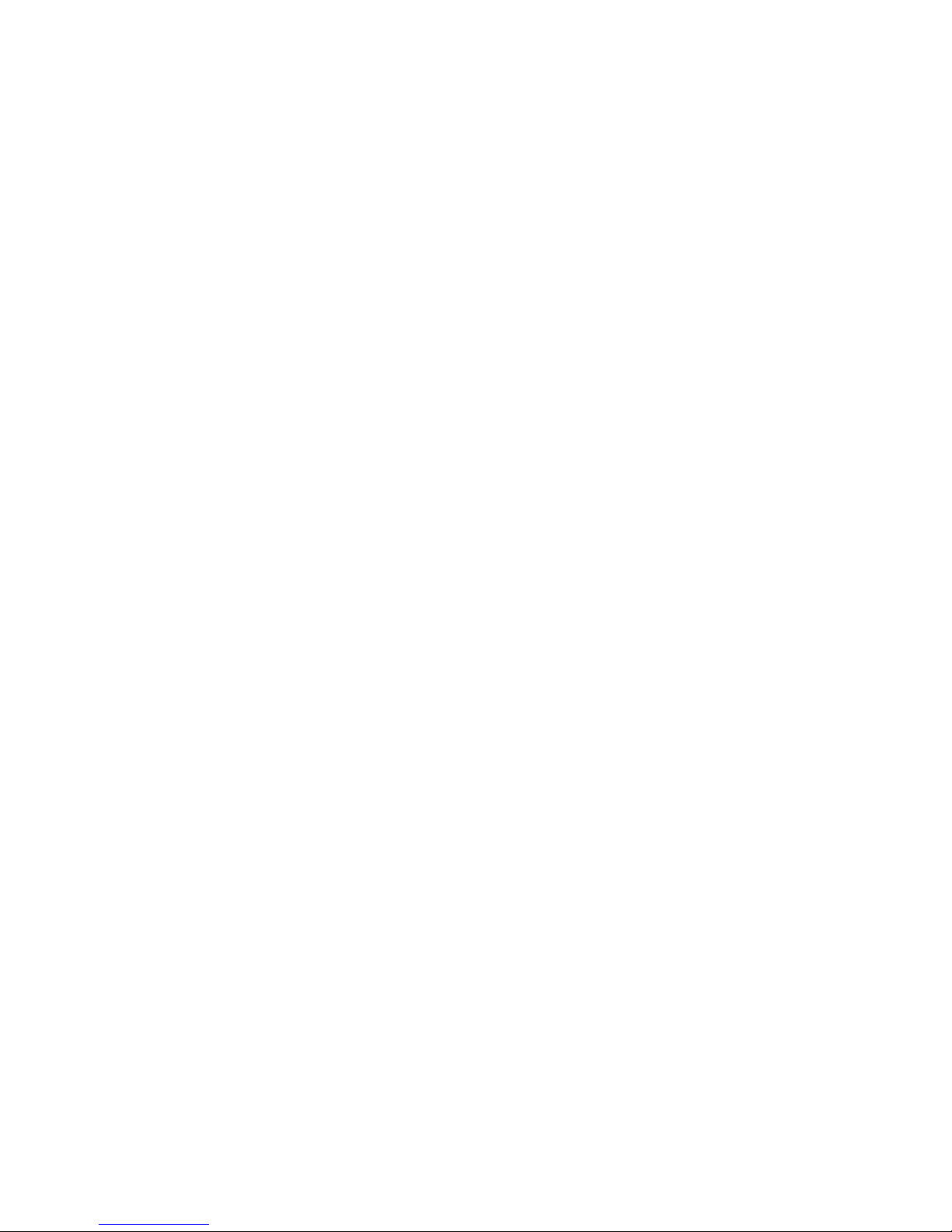
5.1 HOW TO USE 10
5.2 MAIN MENU 10
5.3 FILE MANAGER 10
5.4
PHONEBOOK 10
5.5
FUN & GAMES 11
5.6 CALL CENTER 11
5.7 MESSAGING 14
5.8 MULTIMEDIA 15
5.9 ORGANIZER 19
5.10 SETTINGS 19
5.11 USER PROFILES 20
5.12 EXTRA 20
5.13 SERVICES 21
5.14 WLAN 23
6. PRECAUTIONS 25
7.FREQUENTLY ASKED QUESTIONS AND
TROUBLESHOOTING 27
8.SAFETY INFORM ATION AND NOTICES 30
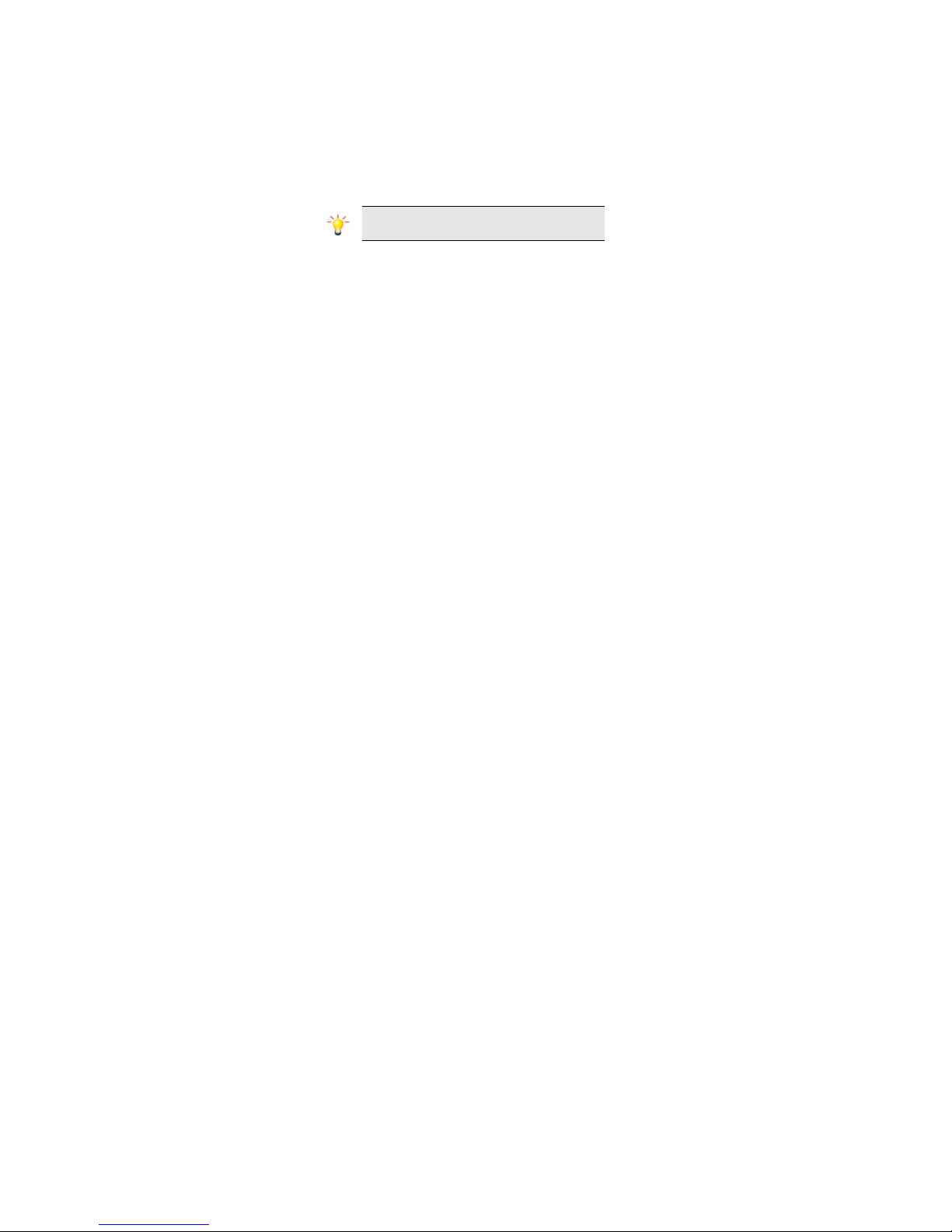
PREFACE
Thank you for purchasing this cellular phone.
To guarantee your cellular phone works properly, please follow the instructions in this
manual to prevent any possible incidents or malfunctions.
Follow all safety warnings to avoid injury or property damage.
Screen displays and illustrations in this user’s manual are designed to help you
operate your phone to its optimum performance.
We continuously strive to improve our products. Therefore, we reserve the
rights to revise this user manual or withdraw it at any time without prior
notice.
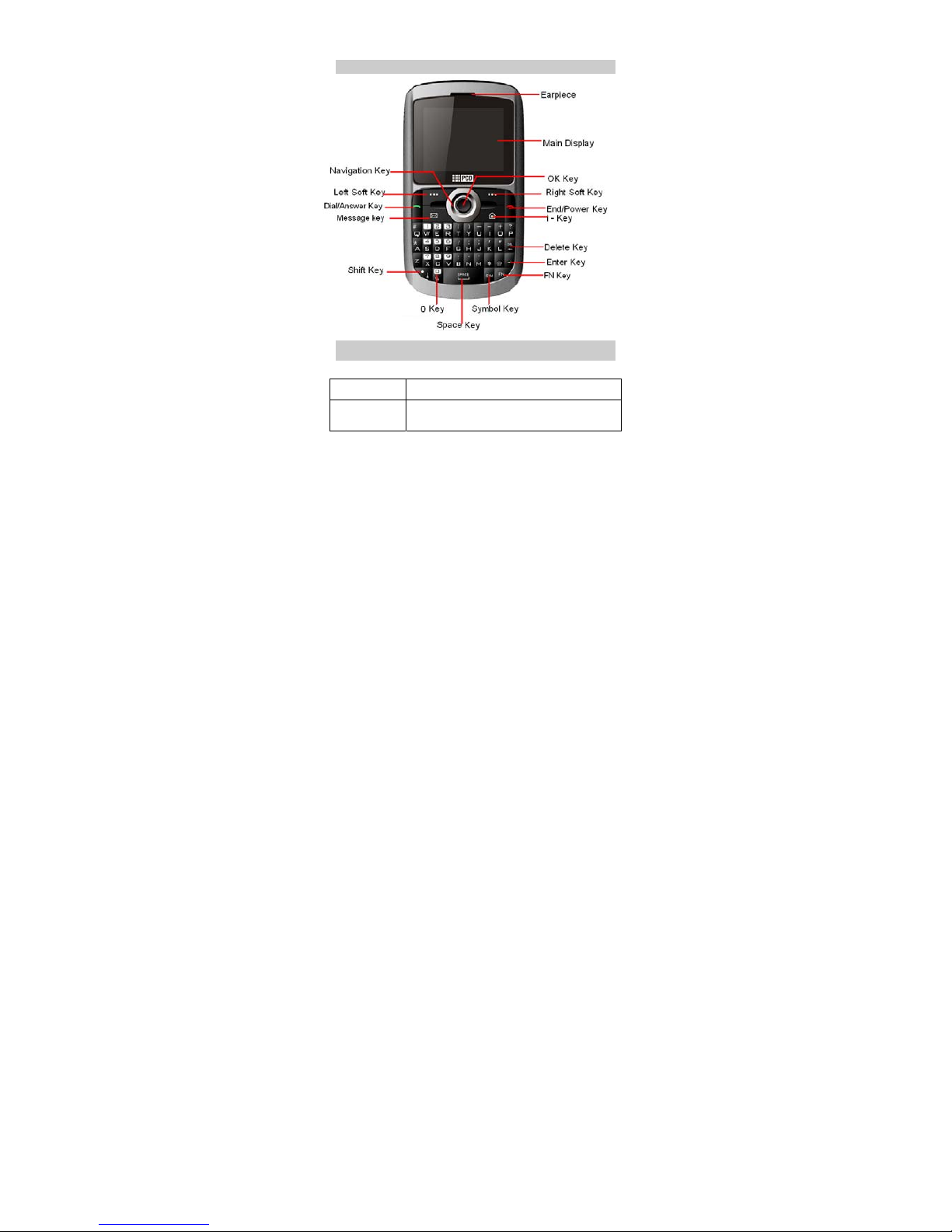
1. Introduction
1.1 Phone Display
1.2 Key
Key Function
Dial /Answer key Answer all calls.
Make calls.
View SIM card call logs in standby mode.
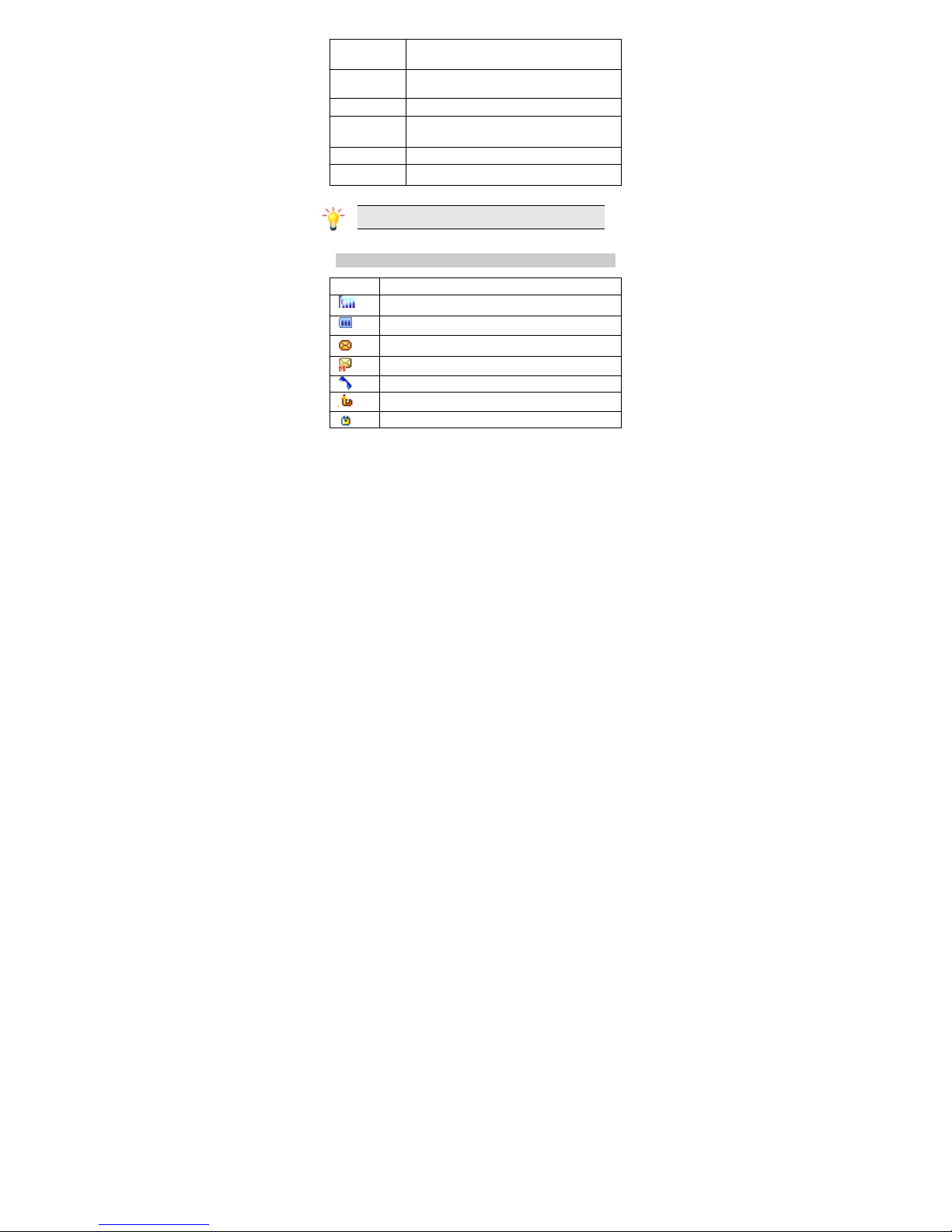
End /Power Key Pressing and holding to turn the phone on/off.
End a call or reject an incoming call.
Return to the idle mode.
Navigation
Key
Within a menu, press Up, Down, Left or Right to scroll through
menu options. In idle mode, press to access four built-in
functions.
Left/Right soft Key Press to perform the function currently displayed in the
bottom left/right corner of the screen.
Numeric key Enter numbers, letters or characters.
Select a submenu item labeled with the corresponding
number.
Shift Key Press to switch A/a input methods when entering text in
English mode.
Symbol Key Press to popup the symbols screen when entering text.
Note: “Press” in this manual, means to press and release the key; “press
and hold” means to press and hold the key for at least 2 seconds.
1.3 Icons & Symbols
Icon Description
Vertical bars indicate the signal strength of the GSM network signal.
Four bars indicate that your current position has the best reception.
Indicates the battery charge level.
Indicates you have one or more unread messages.
Indicates you have one or more unread MMS messages.
Indicates there is a missed call.
Indicates that “Divert All Voice Calls” is activated.
Indicates that the keypad is locked.
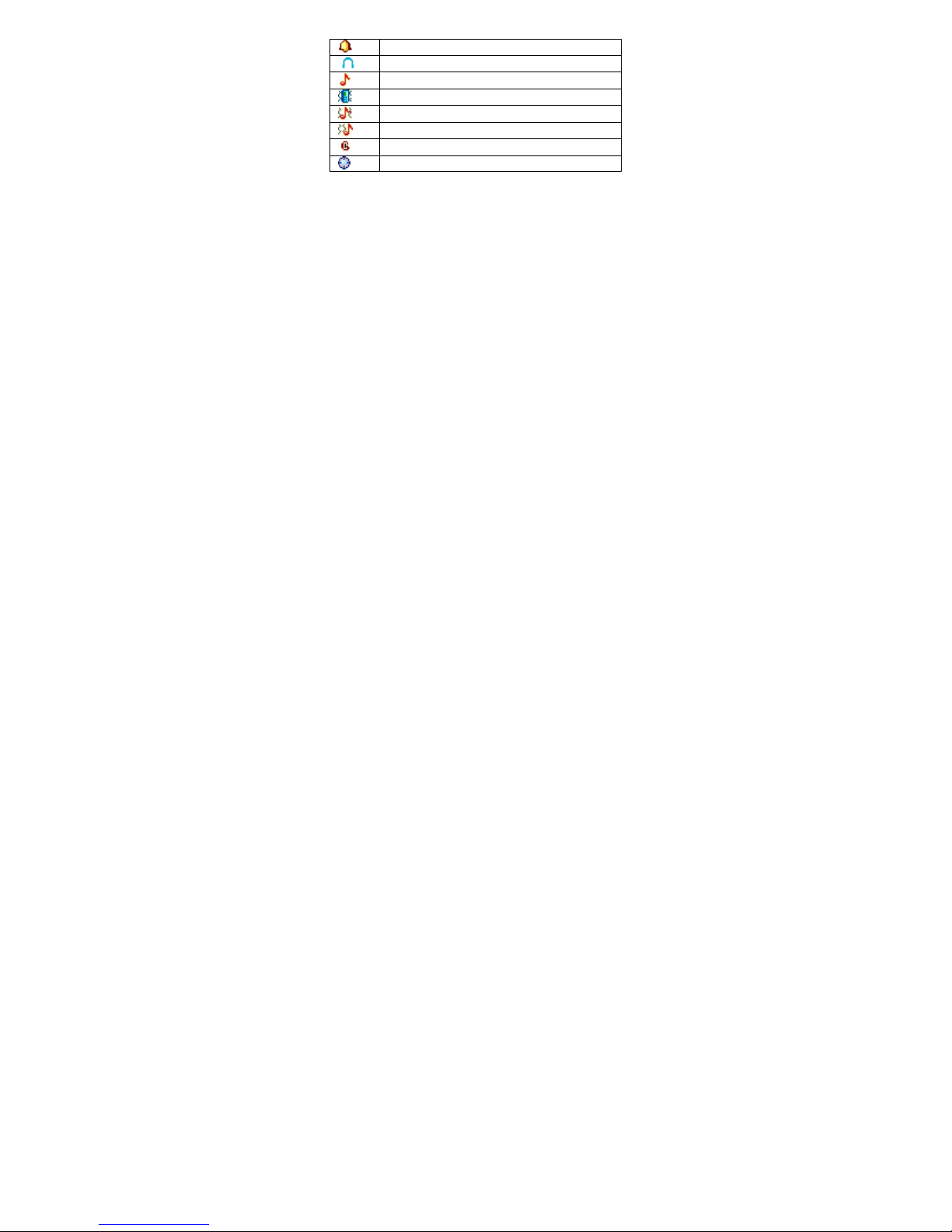
Indicates that the alarm clock is on.
Indicates that headset profile is activated.
Indicates your phone uses the alert type of “Ring”.
Indicates your phone uses the alert type of “Vibrate”.
Indicates your phone uses the alert type of “Vibrate and ring”.
Indicates your phone uses the alert type of “Vibrate then ring”.
Indicates your phone has logged onto GPRS.
Indicates stopwatch is enabled.
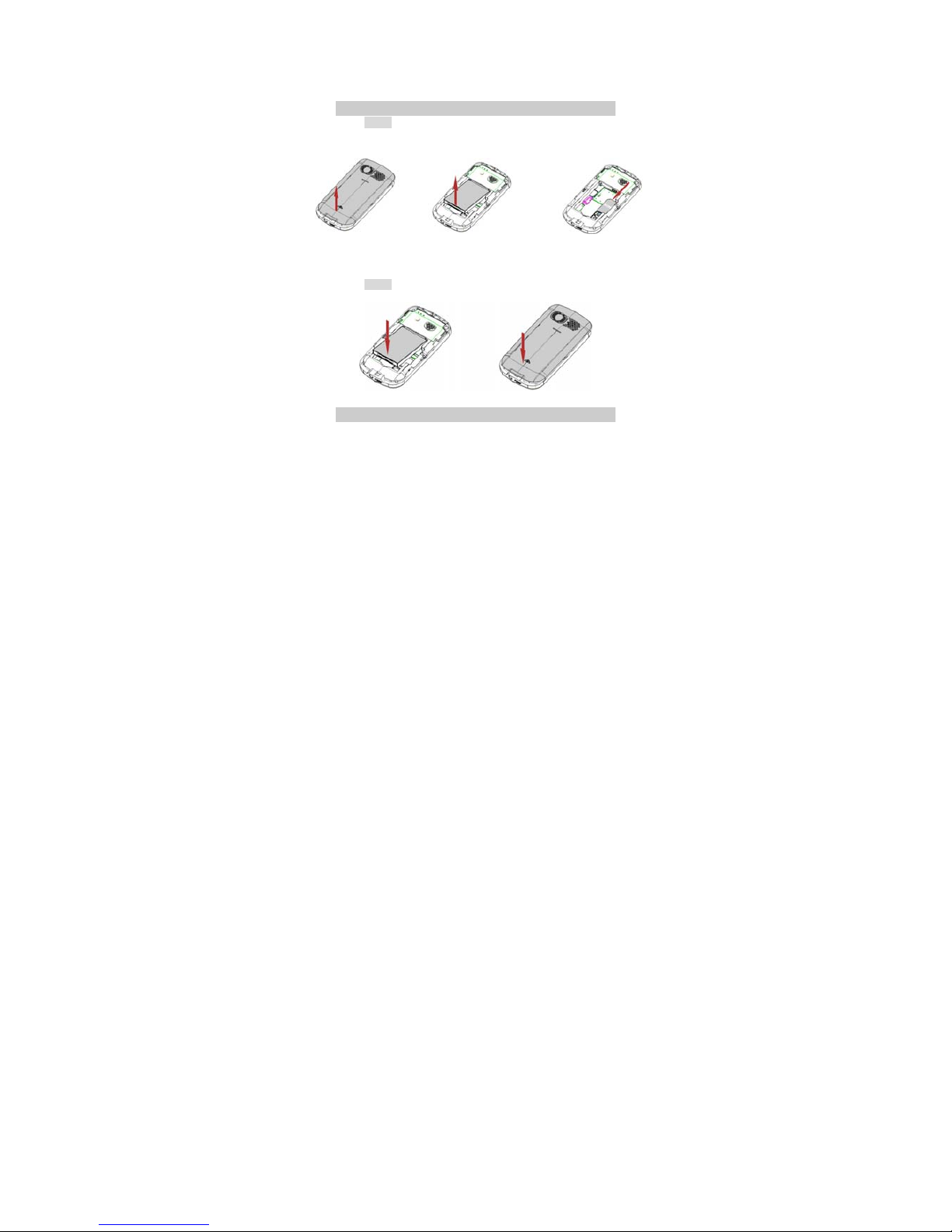
2 Getting Started
Please read the safety instructions in the "Safety Information and Notices" section
before use.
2.1 Inserting the SIM Card and the battery
2.1.1 Remove the back cover(1), remove the battery (2),
and insert the SIM card (3)
(1) (2) (3)
2.1.2 Install the battery and back cover
2.2 Inserting a T-Flash (External Memory) Card
1. The T-flash card slot is on the right side of your phone.

2. With the metal contacts facing to the metal contacts in the slot, gently slide
the SD card into the slot and press down until the card locks into place (6).
the metal contacts are facing down.
3. If you want to get the T-flash card out, gently press the T-flash card, then
you can remove it from your phone.
2.3 Turning the phone on
To turn the phone on, press and hold the End /Power Key. If you have already
enabled the Sim Lock fucntion then enter the PIN code (the 4 to 8 digit secret code of
your SIM card). It is preconfigured and provided to you by your network operator or
retailer. If you enter an incorrect PIN code 3 times in succession, your SIM card will
be locked. To unlock it, you must obtain the PUK code from your network operator.
2.4 Charging the Battery
1. Ensure the battery in inserted in the handset. To charge the battery, plug in
the charger connector at the right of your phone (USB interface) and then plug
the other end into an AC power socket.
2. The battery symbol indicates the charging status. While charging, the charge
indicators will scroll. When all the scroll bars are steady, the battery is fully
charged.
3. Disconnect the charger from the phone.
4. Disconnect the charger from the AC power socket.
Note: If the battery is powerless, the battery icon will reappear after a
few minutes of charging.
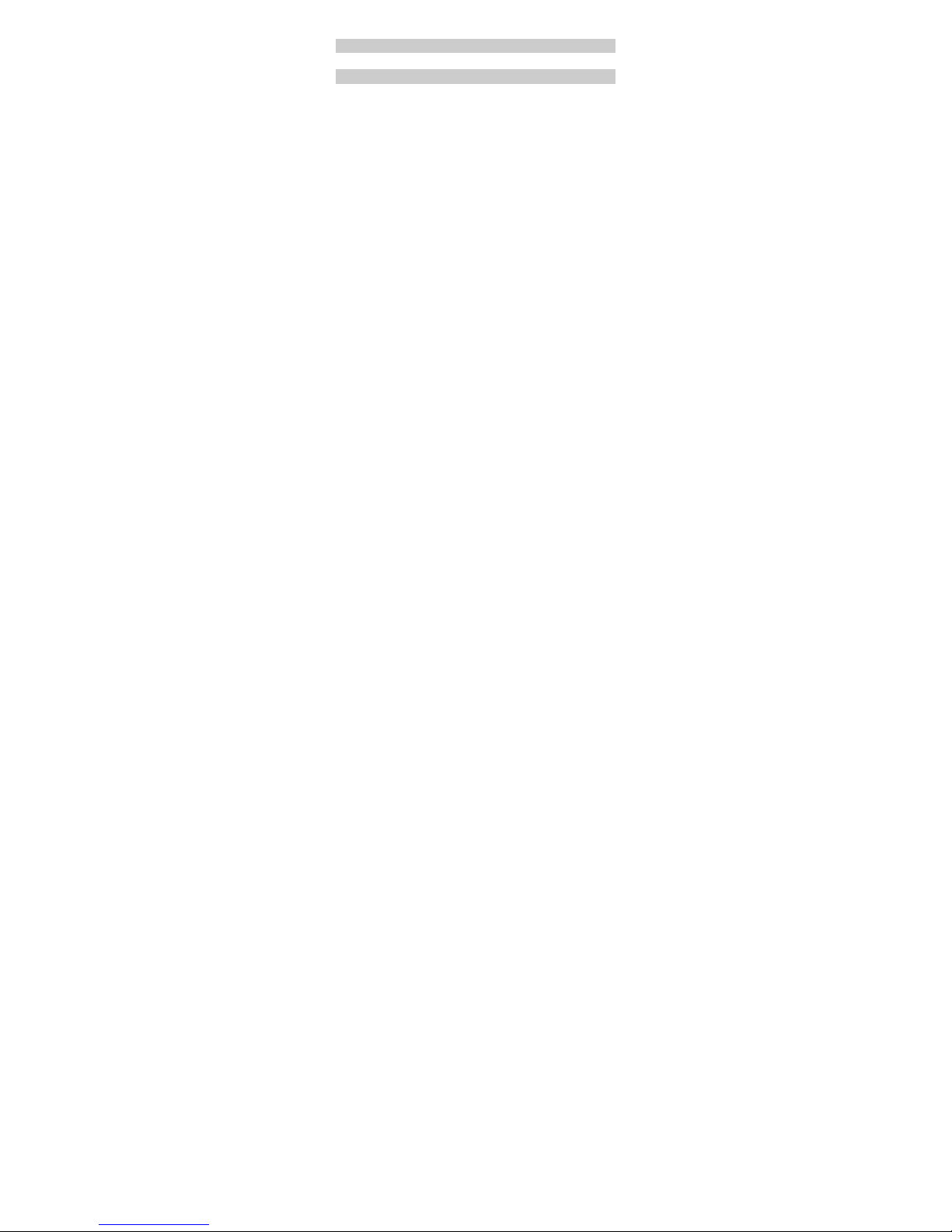
2.5 Important Password
Phone lock password is 1122.
2.6 Keypad Lock and Unlock
Go to Menu > Settings > Security settings > Auto keypad lock to select the time
for keypad lock. In idle mode, if the time expires, the keypad will be locked
automatically.Press the unlock and *Key to unlock the keypad.
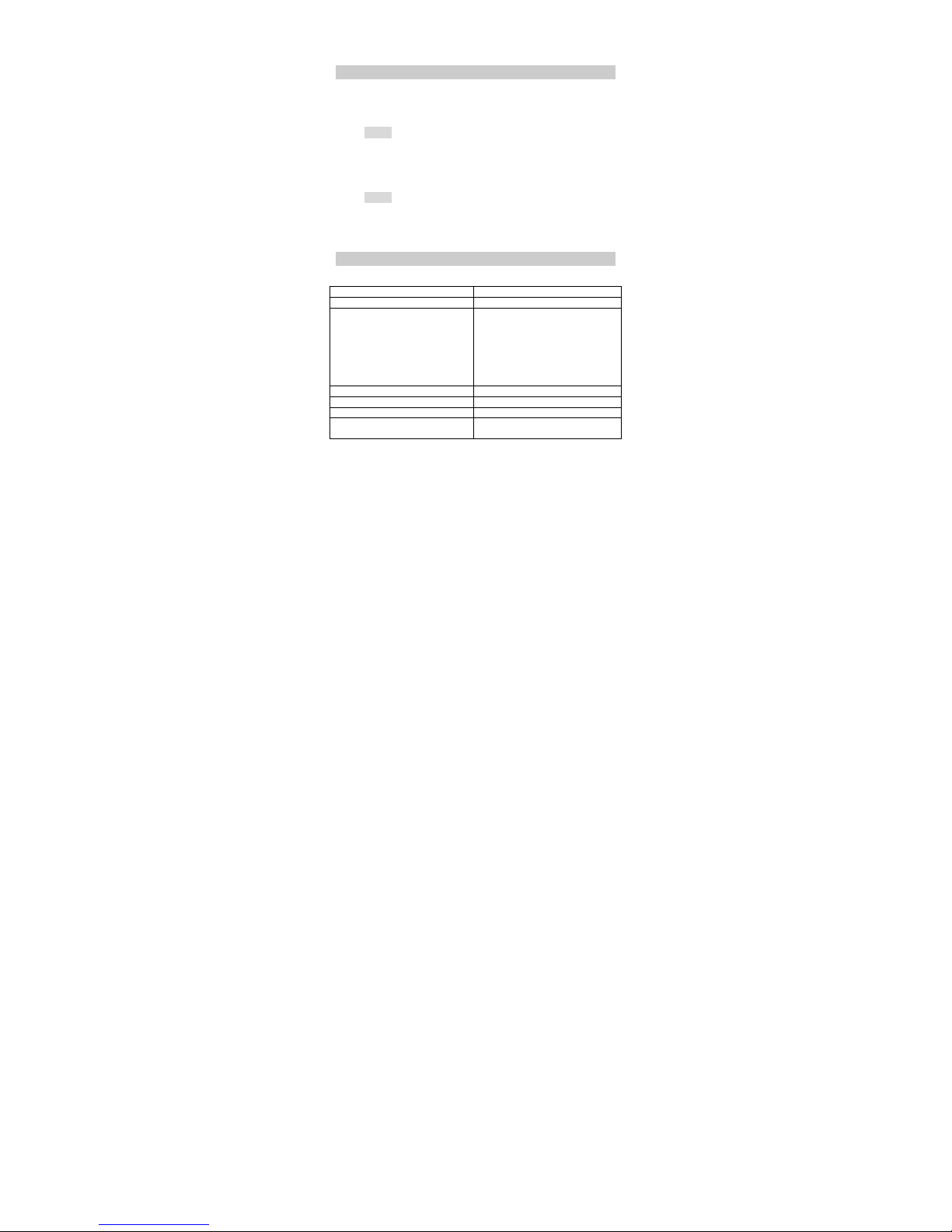
3Text Entry
3.1 Input Method
Your cellular phone supports several input methods, which include:
ABC/Abc/abc/
Numeric(123)
3.1.1 Changing the input modes
During text editing, you can press the Shift Key to switch input modes.
or press the Left Soft Key [Options] and choose Input Method to select different input
modes.
For input method of “ABC”,you have to change to the input method to “abc” first,then
press the Shift Key to swtich it to “ABC/Abc”.
3.1.2 Entering Symbols
In any input mode, press the Symbol Key to open the symbols input screen. Use the
Navigation key to choose the desired symbol and press the Ok key to select it.
or press the Left Soft Key [Options] and choose Input Method and then Insert
Symbol to select symbol of choice.
3.2 Key Input
Letters and symbols represented by each key are as follows:
Key Function
All related keys Press to input letters
FN Key
Activate FN mode to enter digits or
characters printed on the top part of the
keys, Press the FN Key once to activate
it once, press the FN Key twice can
activate FN mode all the time, in this
case, to deactivate the FN mode, press
the FN key.
Space Key Press to input space
Enter Key Press to input in a new line
Delete Key Press to clear a letter
Shift Key Press to switch A/a input methods when
entering text in English mode.
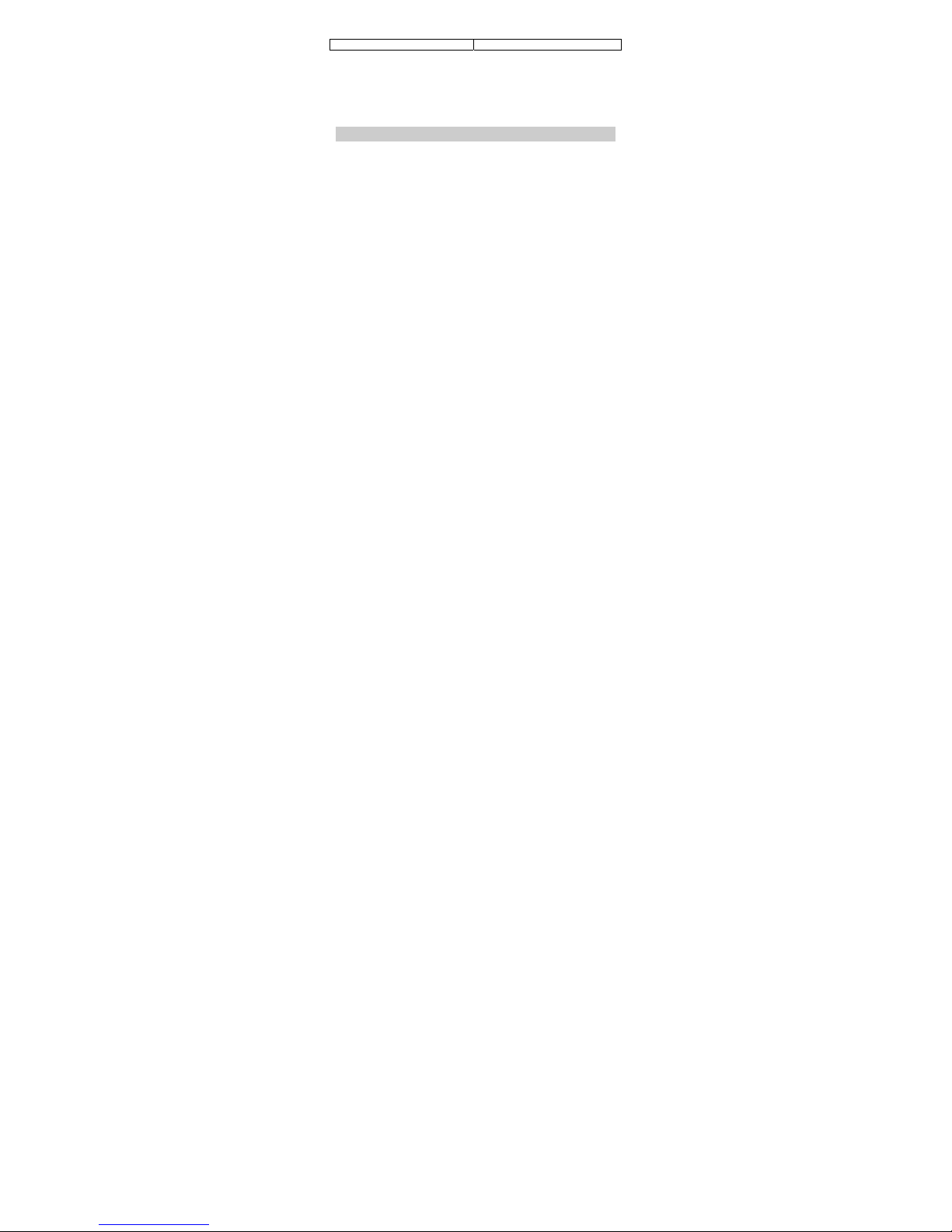
Symbol Key Press to enter symbol screen
Example: How to enter the word "Happy2010!"
Press the Shift Key to activate the “ABC” mode, press the H Key to enter “H”.
Press the Shift Key to activate the “abc” mode, press the a, p, p, y key to enter “appy”.
Press the FN Key twice to activate FN mode, press the 2, 0, 1, 0, ! Key to enter
“2010!”.
3.3 Numeric Input
Press the “Shift key” to select 123 input method then you can enter the numbers.
