
ImmediaTV
MVN-XC440 openGear® Broadcast Transcoder
ITV-XC440c Standalone Broadcast Transcoder
User Manual
Version 1.0
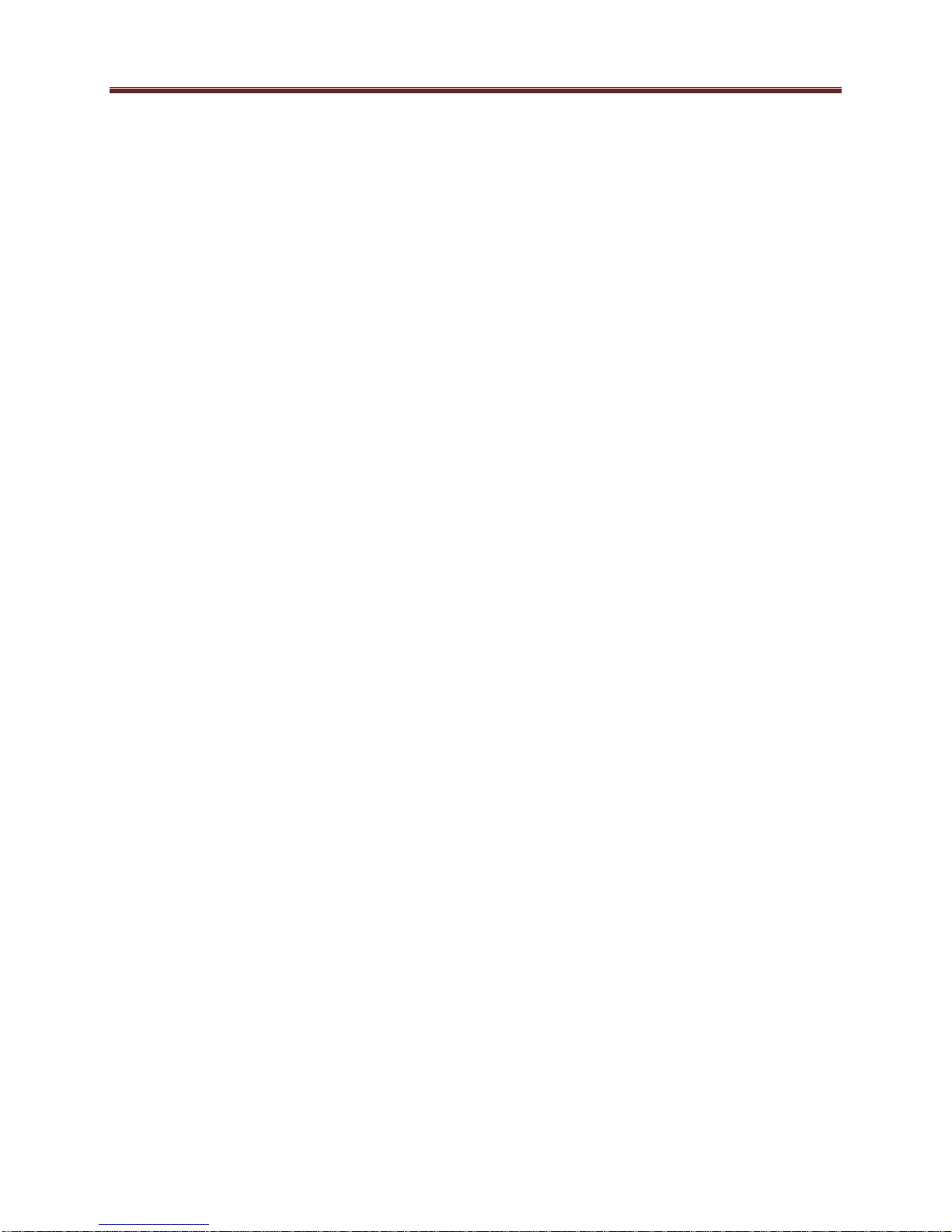
Copyright
© 2014 ImmediaTV Corporation. All rights reserved.
Contents of this publication may not be reproduced in any form without the written permission
of ImmediaTV.
Notice
The material in this manual is furnished for informational use only, and it is subject to change
without notice. It must not be construed as a commitment by ImmediaTV. ImmediaTV assumes
no responsibility or liability for errors or inaccuracies that may appear in this manual.
Trademarks
DashBoard Control System™ is a trademark of Ross Video Limited.
openGear™ is a trademark of Ross Video Limited.
Apple® Mac OS®, Leopard®, and Snow Leopard™ are trademarks of Apple Computer,
Inc., registered in the U.S. and other countries.
Microsoft®, Internet Explorer®, and Windows® are either registered trademarks or
trademarks of Microsoft Corporation in the U.S.A. and/or other countries.
Linux® is the registered trademark of Linus Torvalds in the U.S. and other countries.
Dolby® Digital Plus decoder technology on this product is manufactured under license
from Dolby Laboratories. Dolby® and the double-D symbol are registered trademarks of
Dolby Laboratories.
All other product names and any registered and unregistered trademarks mentioned in
this guide are used for identification purposes only and remain the exclusive property of
their respective owners.
Environmental Information
The equipment that you purchased required the extraction and use of natural resources for its
production. It may contain hazardous substances that could impact health and the environment.
To avoid the potential release of those substances into the environment and to diminish the need
for the extraction of natural resources, ImmediaTV encourages you to use the appropriate takeback systems. These systems will reuse or recycle most of the materials from your end-of-life
equipment in an environmentally friendly and health conscious manner.
If you need more information on the collection, reuse, and recycling systems, please contacts
your local or regional waste administration.
2
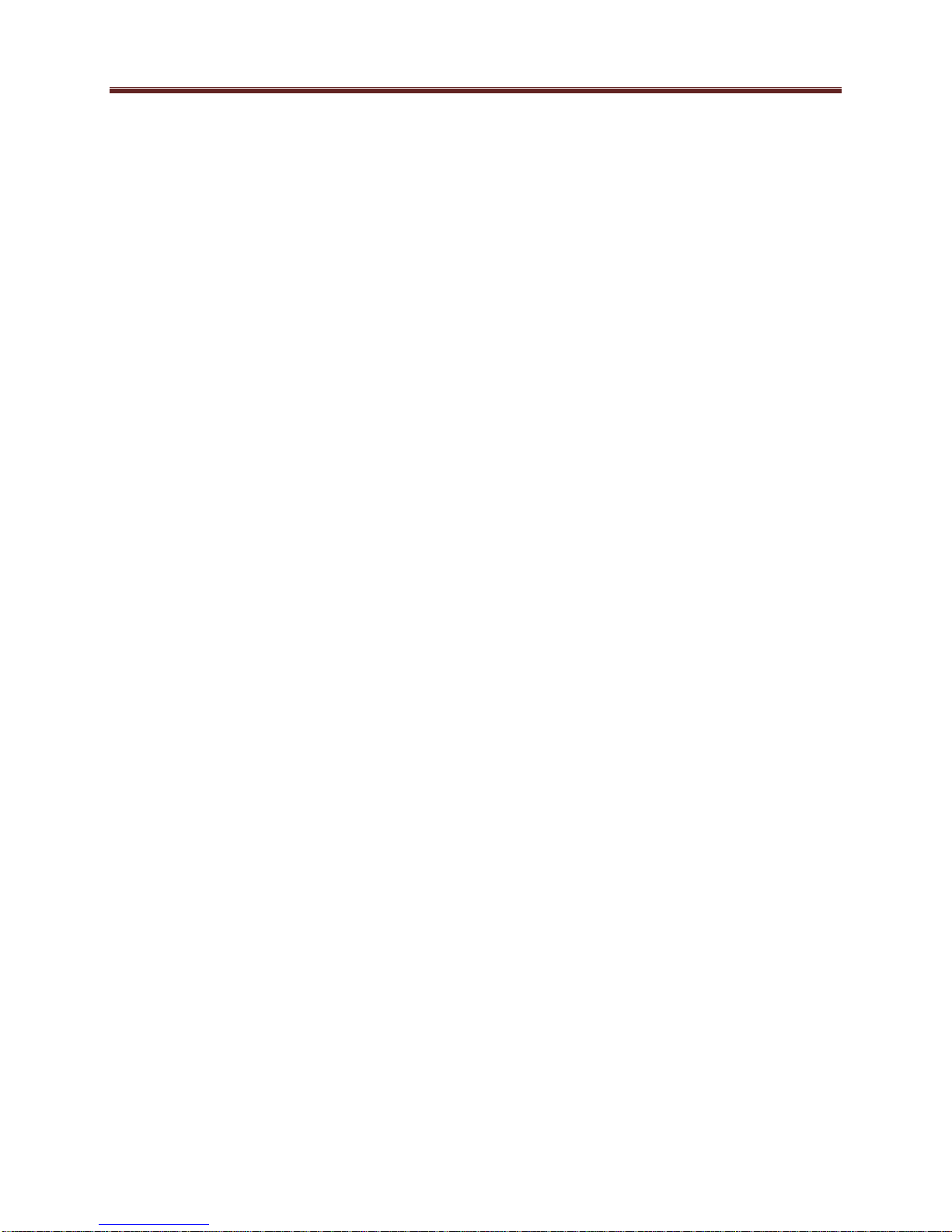
Company Address
ImmediaTV
2005 De La Cruz Boulevard; Suite 150
Santa Clara CA 95050
USA
Telephone +1 408 496 1256
E-mail (Technical Support): support@immediatv.com
E-mail (General Information): sales@immediatv.com
Website: http://www.immediatv.com
3

Contents
Copyright ........................................................................................................................................ 2
Notice .............................................................................................................................................. 2
Trademarks ..................................................................................................................................... 2
Environmental Information ............................................................................................................. 2
Company Address ........................................................................................................................... 3
Contents .......................................................................................................................................... 4
Safety Instructions for the ITV-XC440c Appliance ....................................................................... 6
Electrostatic Discharge (ESD) and ESD Protection ................................................................... 6
Safety Notice and Warnings ....................................................................................................... 6
FCC Notice ............................................................................................................................. 6
Other Certifications ................................................................................................................. 6
CE Mark Warning ................................................................................................................... 7
Installation Safety Notes ............................................................................................................. 7
Introduction ..................................................................................................................................... 9
Product Overview ....................................................................................................................... 9
Redundancy Options ................................................................................................................. 11
MVN-XC440 Indicators and Switches ......................................................................................... 13
Rear I/O Panel Indicators .......................................................................................................... 13
Front Indicators ......................................................................................................................... 14
Front Switches .......................................................................................................................... 15
DIP Switches ............................................................................................................................. 16
ITV-XC440c Indicators and Switches .......................................................................................... 17
Back Panel ................................................................................................................................ 17
Front Panel Indicators ............................................................................................................... 18
Front Panel Default Switch ....................................................................................................... 19
MVN-XC440/ITV-XC440c Operation and Management ............................................................ 21
Product Tab ................................................................................................................................... 23
Network Tab ................................................................................................................................. 25
Network Configuration Tab ...................................................................................................... 25
Network Statistics Tab .............................................................................................................. 27
ASI Input Ports ............................................................................................................................. 28
ASI Inputs: Configuration Tab ................................................................................................. 28
ASI Inputs: Configuration..................................................................................................... 28
ASI Inputs: Program Info Tab .............................................................................................. 30
ASI Inputs: Statistics Tab ......................................................................................................... 30
ASI Output Ports ........................................................................................................................... 32
ASI Output Ports: Configuration Tab ....................................................................................... 32
ASI Ports: Statistics Tab ........................................................................................................... 34
IP Inputs ........................................................................................................................................ 36
IP Inputs: Configuration Tab .................................................................................................... 36
Common Parameters ............................................................................................................. 38
Redundancy Control ............................................................................................................. 38
Addressing Parameters.......................................................................................................... 39
Established Connections ....................................................................................................... 41
4
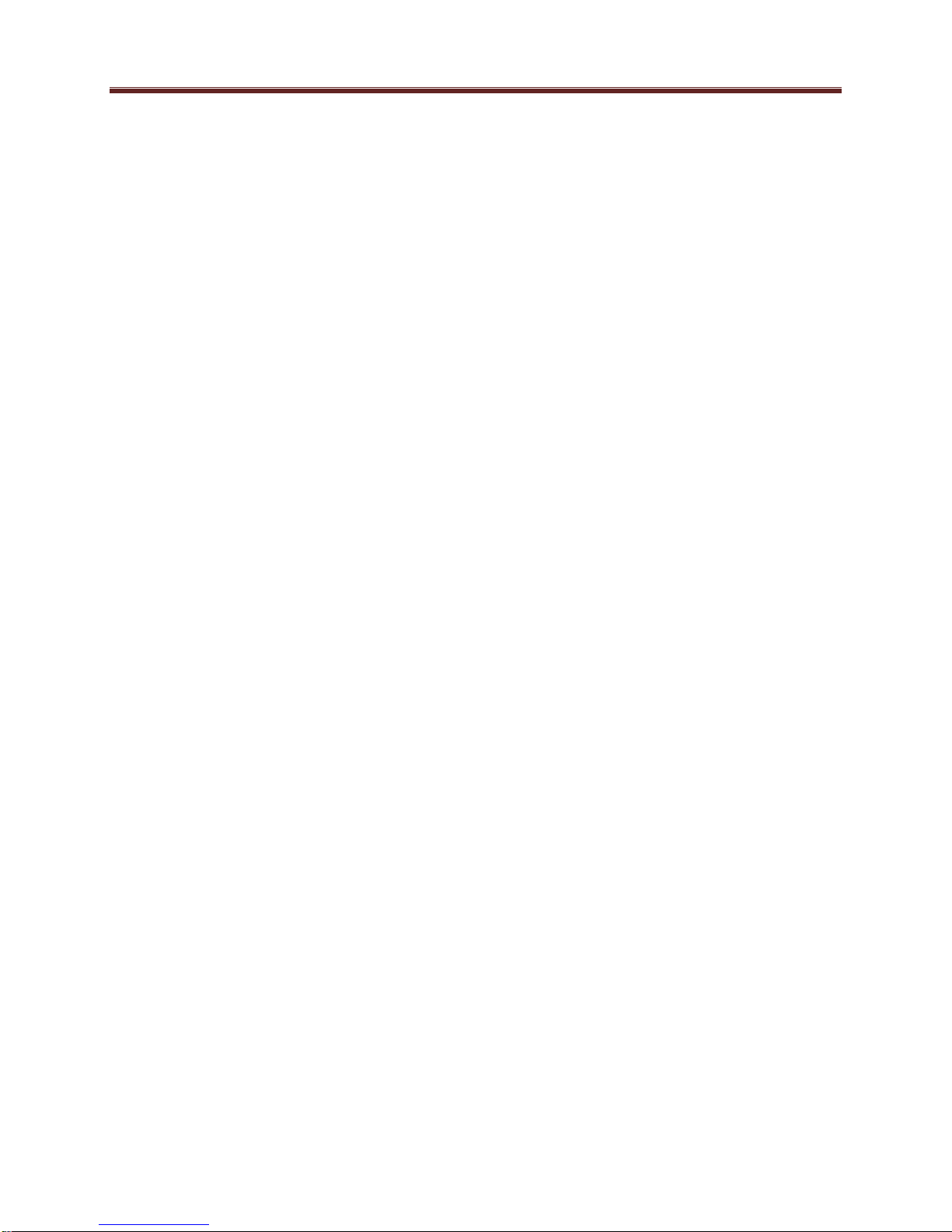
The Apply/Cancel Buttons .................................................................................................... 41
Active IP Inputs Table .......................................................................................................... 42
IP Inputs: Program Info Tab ..................................................................................................... 43
IP Inputs: Statistics Tab ............................................................................................................ 44
IP Outputs ..................................................................................................................................... 46
IP Outputs: Configuration Tab.................................................................................................. 46
Active IP Outputs Table........................................................................................................ 51
Managing Unicast MAC Addresses...................................................................................... 52
IP Outputs: Statistics Tab.......................................................................................................... 53
Transcoders ................................................................................................................................... 54
Transcoders Configuration Tab ................................................................................................ 54
Transcoder Configuration Parameters .................................................................................. 54
Transcoder Established Connections .................................................................................... 59
Transcoder Add Connections ................................................................................................ 59
Transcoder Apply/Cancel Buttons ........................................................................................ 60
Transcoder Statistics Tab .......................................................................................................... 60
Connections................................................................................................................................... 62
Connections Configuration Tab ................................................................................................ 62
Source Selection.................................................................................................................... 63
Destination Selection ............................................................................................................ 65
Establishing the Connection ................................................................................................. 67
The Current Connections Table ............................................................................................ 67
Connection Statistics Tab ......................................................................................................... 68
Admin ........................................................................................................................................... 70
Admin General Tab................................................................................................................... 70
Admin Firmware Tab ................................................................................................................ 71
Admin Config Files Tab ........................................................................................................... 73
User-Saved Configurations ................................................................................................... 74
Pre-defined Templates .......................................................................................................... 75
Clear Current Configuration Button ..................................................................................... 76
Admin Test Packet Generator Tab ............................................................................................ 76
Admin License Keys Tab.......................................................................................................... 78
Admin Event Log Tab .............................................................................................................. 79
Support Tab ................................................................................................................................... 83
Control Tab ................................................................................................................................... 84
Control Port Configuration Tab ................................................................................................ 84
Control Port Statistics Tab ........................................................................................................ 85
SNMP Configuration Tab ......................................................................................................... 86
SNMP Statistics Tab ................................................................................................................. 87
Playing Video on a Web Page ...................................................................................................... 88
Web Pages Served by the MVN-XC440 .................................................................................. 89
Web Browser Support ........................................................................................................... 91
5
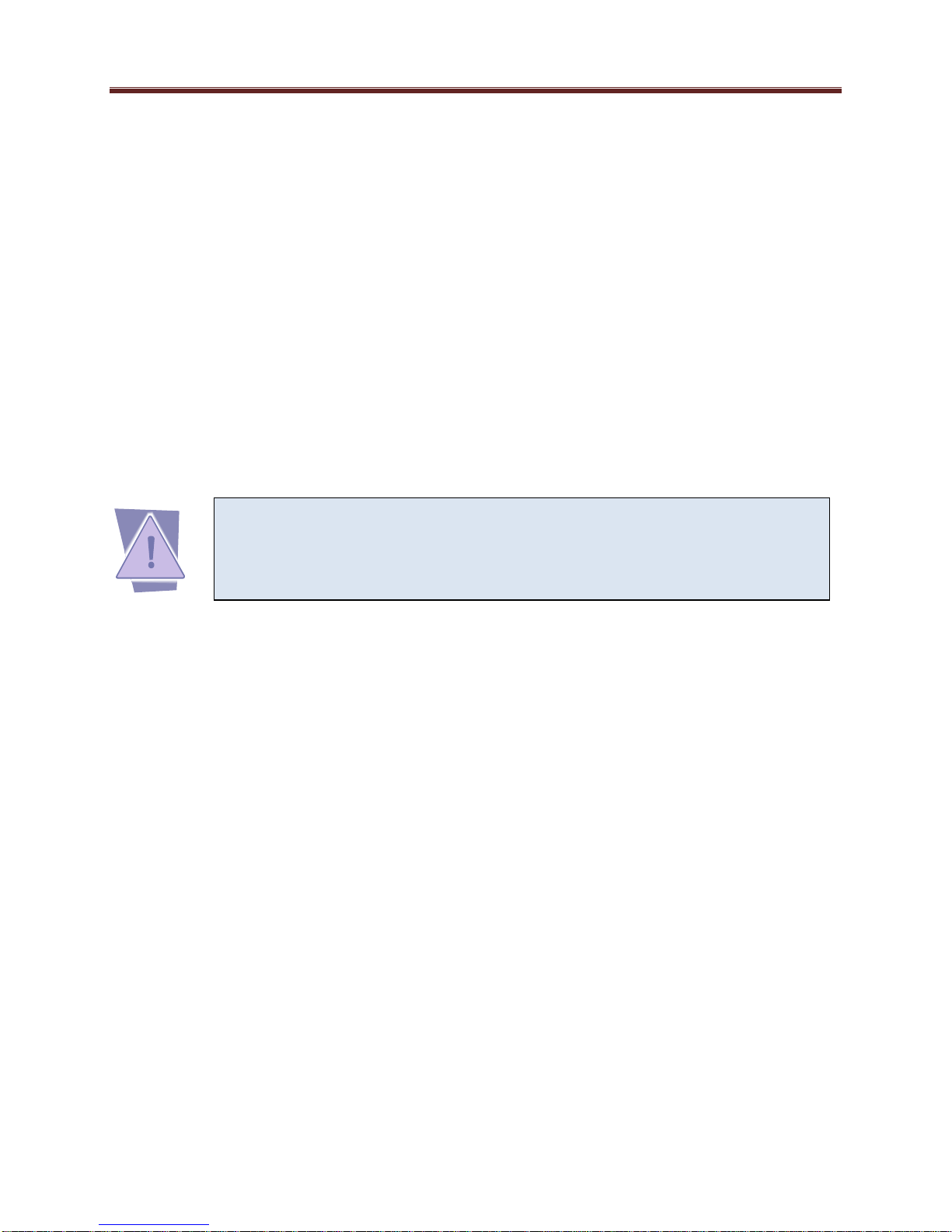
CAUTION: To reduce the risk of electric shock, do not open chassis; do
not defeat or remove the ground pin of the power cord; connect only to
a properly grounded ac power outlet. No user-serviceable parts inside.
Refer servicing to qualified service personnel.
Safety Instructions for the ITV-XC440c Appliance
The ImmediaTV ITV-XC440c appliance is turned off by using the power switch. Power may
still be present in the appliance. To ensure that the appliance is completely shut down, unplug its
power cord from its power source.
The ImmediaTV ITV-XC440c appliance ships with all required components installed. There is
no need to open the chassis to add or remove components. Please contact ImmediaTV regarding
any malfunction or failure of the ImmediaTV appliance.
Electrostatic Discharge (ESD) and ESD Protection
Static electricity can damage boards, and other components. Before connecting or disconnecting
any device to the ImmediaTV ITV-XC440c appliance, we recommend you discharge static
electricity by first touching a metal part of a grounded PC.
Safety Notice and Warnings
FCC Notice
This device complies with Subpart B of Part 15 of the FCC Rules. Operation is subject to the
following two conditions:
This device may not cause harmful interference.
This device must accept any interference received, including interference that may cause
undesired operation.
No Telecommunications Network Voltage (TNV)-connected PCBs shall be installed.
Other Certifications
This class A digital apparatus complies with Canadian ICES-003, Issue 4.
Cet appareil numérique de la classe A est conforme à la norme NMB-003 du Canada.
This device complies with EN 55022 standards.
This device complies with EN 61000-3-2 standards.
This device complies with EN 61000-4-2 standards.
This device complies with CISPR 22 Edition 6.
This device complies with AS/NZS CISPR 22.
6
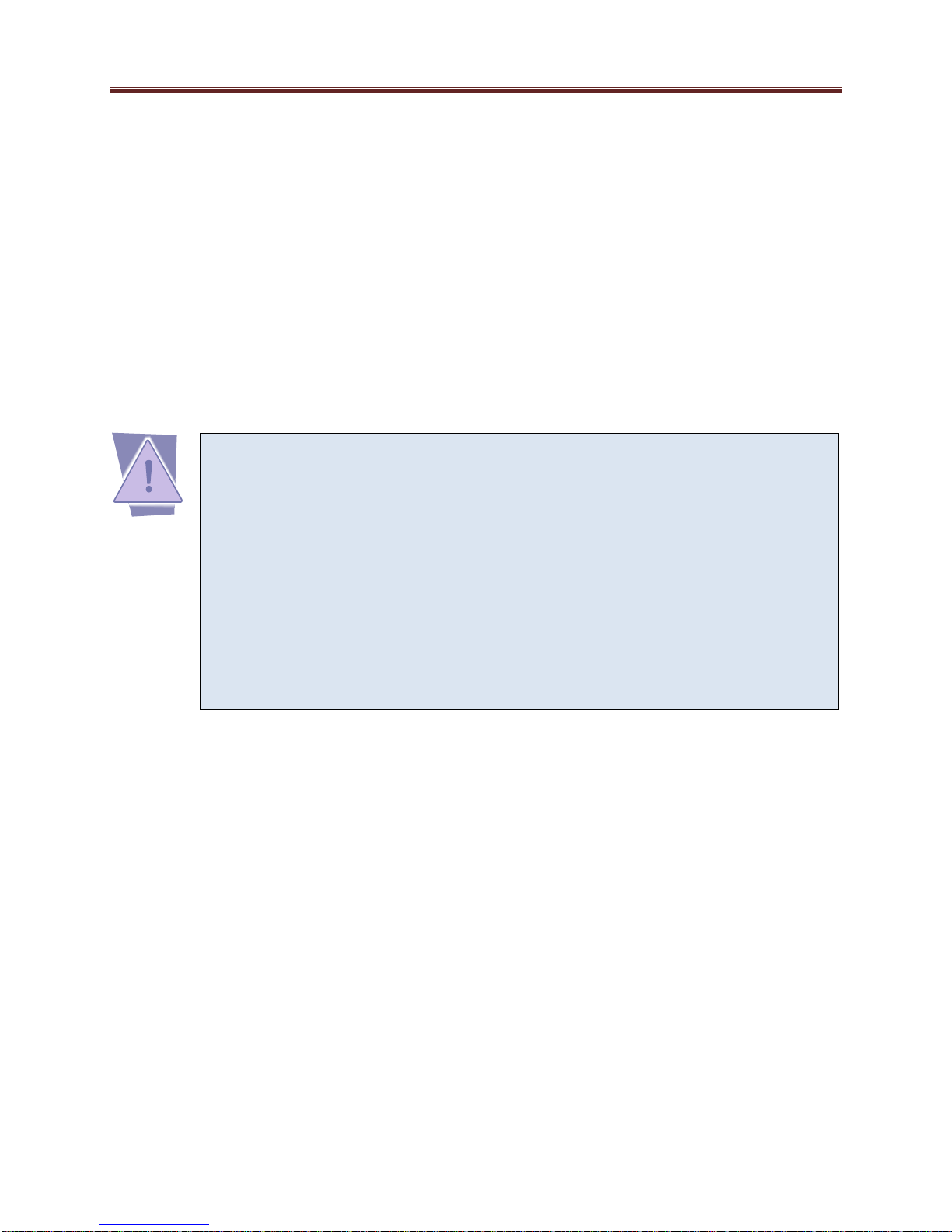
Important Safety Information! Please note the following:
1. The ImmediaTV ITV-XC440c is intended for indoor use only.
2. In case of emergency, disconnect the power cords.
3. If power cords are not provided:
In the United States, use standard computer power cords (as
specified below).
In Europe, for 230 volt operation, use a cord set marked “HAR”
and consisting of a min 3 core H05VVF3G075 cord that has a
minimum 0.75 square mm diameter conductors, provided with
an IEC 320 receptacle and a male plug for the country of
installation, rated 6A, 250V.
4. Do not block the equipment vents.
CE Mark Warning
This is a Class A product. In a domestic environment, this product may cause radio interference,
in which case the user may be required to take adequate measures.
Installation Safety Notes
Do not place the ImmediaTV ITV-XC440c appliance underneath heavy loads or in an
unstable position.
Do not expose the ImmediaTV ITV-XC440c appliance under direct sunlight, high
humidity or wet conditions.
Do not use or expose the ImmediaTV ITV-XC440c appliance around magnetic fields as
magnetic interference may affect the performance of the device.
Do not block the air vents to this device or impede the airflow in any way.
READ THE FOLLOWING SAFETY INFORMATION THOROUGHLY BEFORE
INSTALLING THIS IMMEDIATV PRODUCT. FAILURE TO FOLLOW THIS SAFETY
INFORMATION MAY LEAD TO PERSONAL INJURY OR DAMAGE TO THE
EQUIPMENT.
Power Supply
This unit must be grounded.
The unit must be connected to a grounded outlet to comply with product safety standards.
The grounded socket-outlet shall be installed near the equipment and shall be easily
accessible.
Do not connect the power supply unit to an AC outlet without a ground connection.
All power cords must be disconnected before servicing.
Power Cords
The plug on the power supply cords is considered to be the equipment disconnect device and
must be approved for the country where it is used.
7
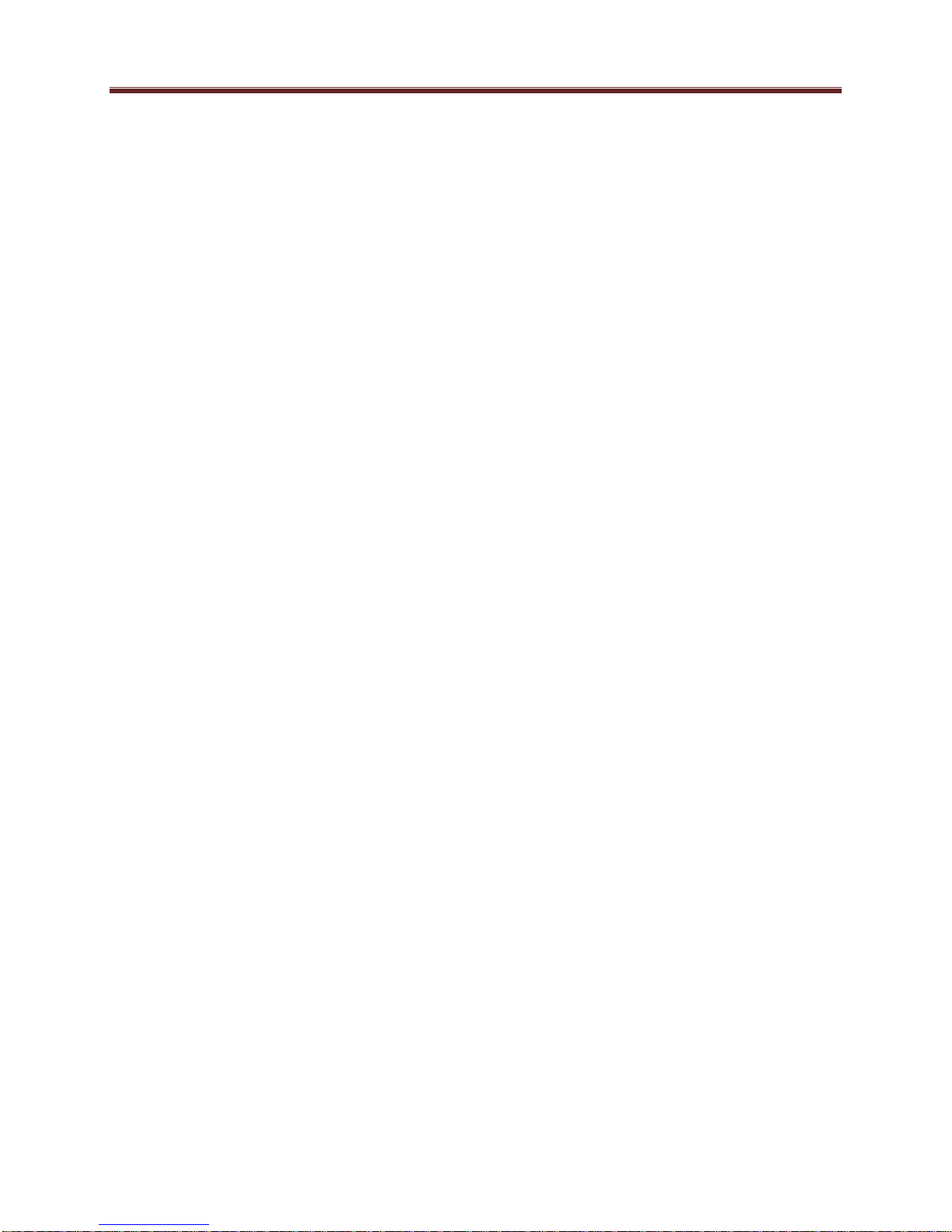
For USA and Canada:
The cord set must be UL-approved and CSA-certified.
The attachment plug must be an earth-grounding type with a NEMA 5-15P (15A 125V)
plug and an EN60320/IEC320 receptacle.
8
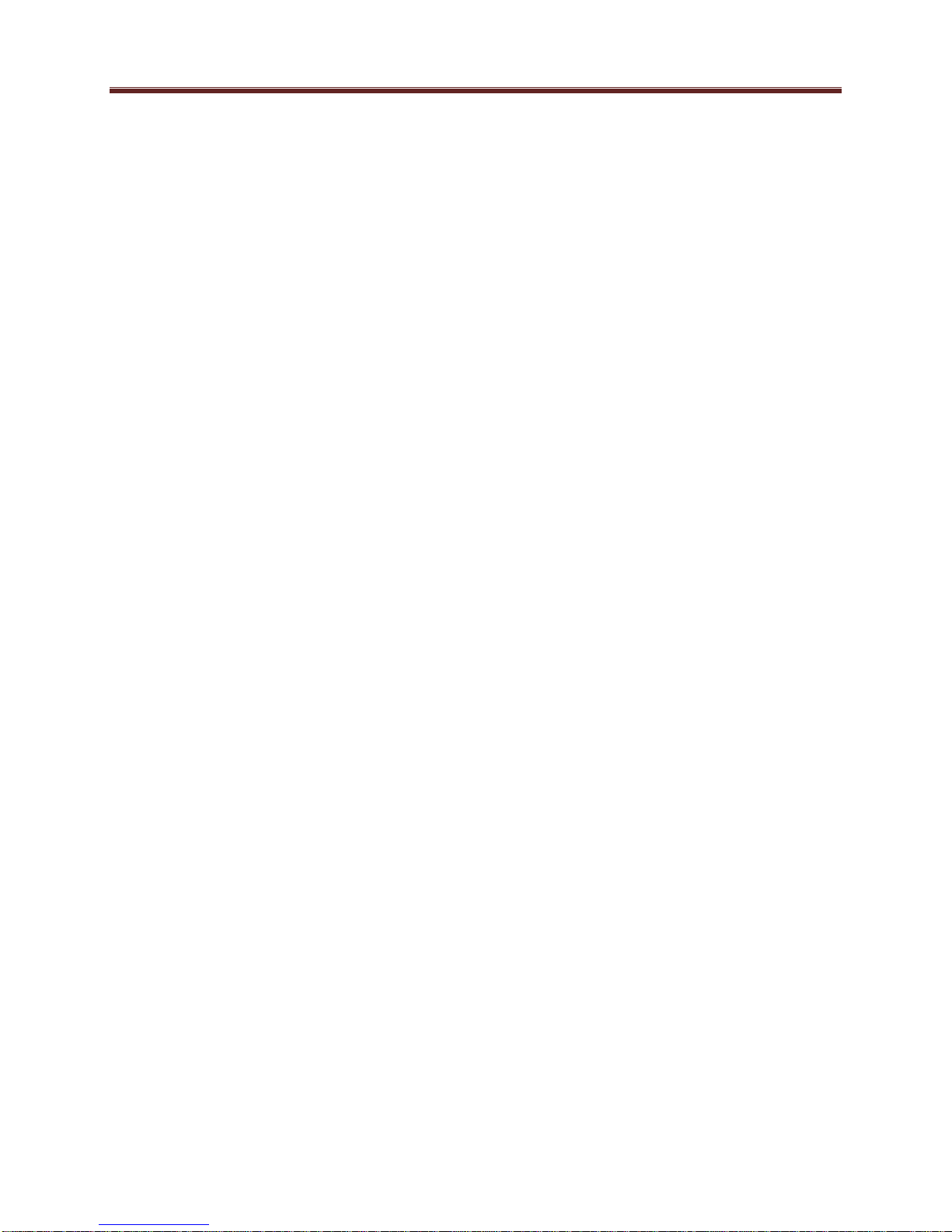
Introduction
This manual covers the following products:
The MVN-XC440 openGear™ Broadcast Transcoder card
The ITV-XC440c standalone Broadcast Transcoder appliance
Both products have the same set of features, and essentially the same user interface. Unless
specifically indicated, all features and controls described in this manual apply to both products.
The MVN-XC440 and the ITV-XC440c have the following features:
Multi-Standard transcoder (MPEG-2 and H.264), with support for both SD (Standard
Definition) and HD (High Definition) content. Up to 4 simultaneous transcoding
instances are supported per board.
Resolution resizing support.
Audio pass-through support.
Audio transcoding support: MPEG-1 Layer II, AAC-LC and Dolby AC-3 inputs, and
MPEG-1 Layer II and AAC-LC outputs.
2 ASI input ports and 2 ASI output ports. All ports support the full ASI line rate of 213
Mb/s.
2 Ethernet ports with 100/1000 Mb/s support, capable of transmitting and receiving at
line rate.
Up to 8 simultaneous transmit and receive streams per Ethernet port.
RTP support for Ethernet transmission/reception
Advanced redundancy features.
Internal program replication – individual programs can be routed to multiple outputs.
Internal MPTS (Multi-Program Transport Stream) multiplexing and demultiplexing.
(P)SI parsing and generation; ATSC table parsing.
MPTS to SPTS Splitting support.
Typical application scenarios for the MVN-XC440 are:
Contribution and Distribution: optimizing legacy MPEG-2 equipment for backhaul
transmission.
IPTV ingest of legacy content.
IP and ASI protection switching.
Product Overview
The core of the MVN-XC440 is a switch that can select individual programs from transport
stream inputs and connect these programs to transport stream outputs. This switch works as an
intelligent demultiplexer for transport stream inputs, and an intelligent multiplexer for transport
9
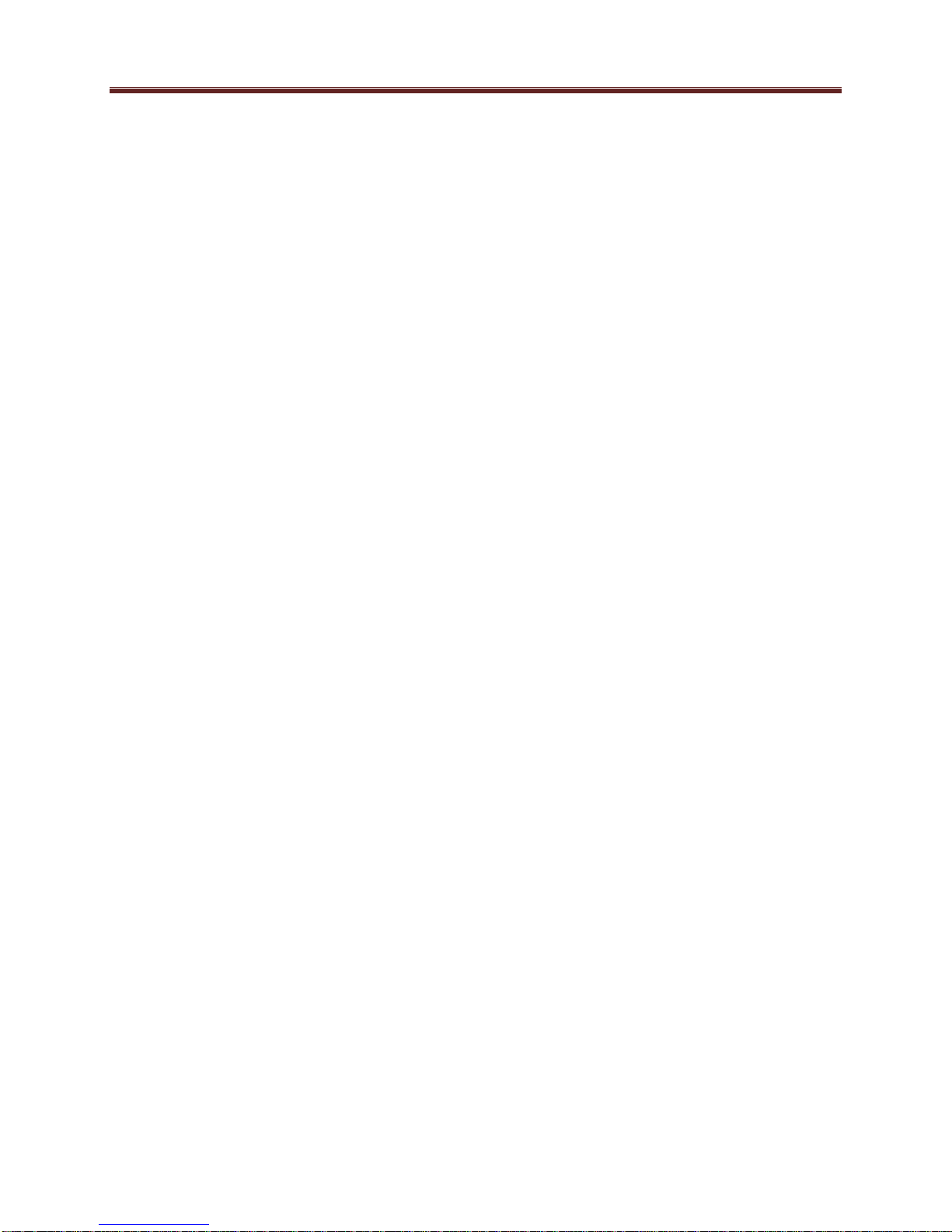
stream outputs. Additionally, individual programs can be routed to one of 4 transcoder instances
to be processed prior to being connected to an output. A transcoder instance can change the
compression format (between MPEG-2 and H.264), the bit rate, frame rate, and/or resolution of
the stream, as well as change the audio compression format and bit rate.
The following inputs are available:
2 fixed-function ASI inputs
Up to 8 IP inputs per Ethernet port (for a maximum of 16 IP inputs)
2 internal test packet generators (which can be used to generate ASI or IP test streams)
The following outputs are available:
2 fixed-function ASI outputs
Up to 8 IP outputs per Ethernet port (for a maximum of 16 IP outputs)
Additionally, any of the inputs can be routed to one of 4 transcoder instances for processing.
In general terms, configuring the MVN-XC440 is a three-step process:
Step 1: Configure the input.
Step 2: Configure a transcoding instance, if desired. As part of this step, a connection between
the input and the transcoding instance can be established.
Step 3: Configure the output. As part of this step, a connection between the input and the output
can be established.
If you are making one-to-many connections, steps 1 and 2 are performed once, and step 3 is
performed multiple times. It is also possible to configure the output first (without making the
connection to an input), configure the input next, and finally make the connection between the
input and the output.
The overall architecture is depicted below.
10
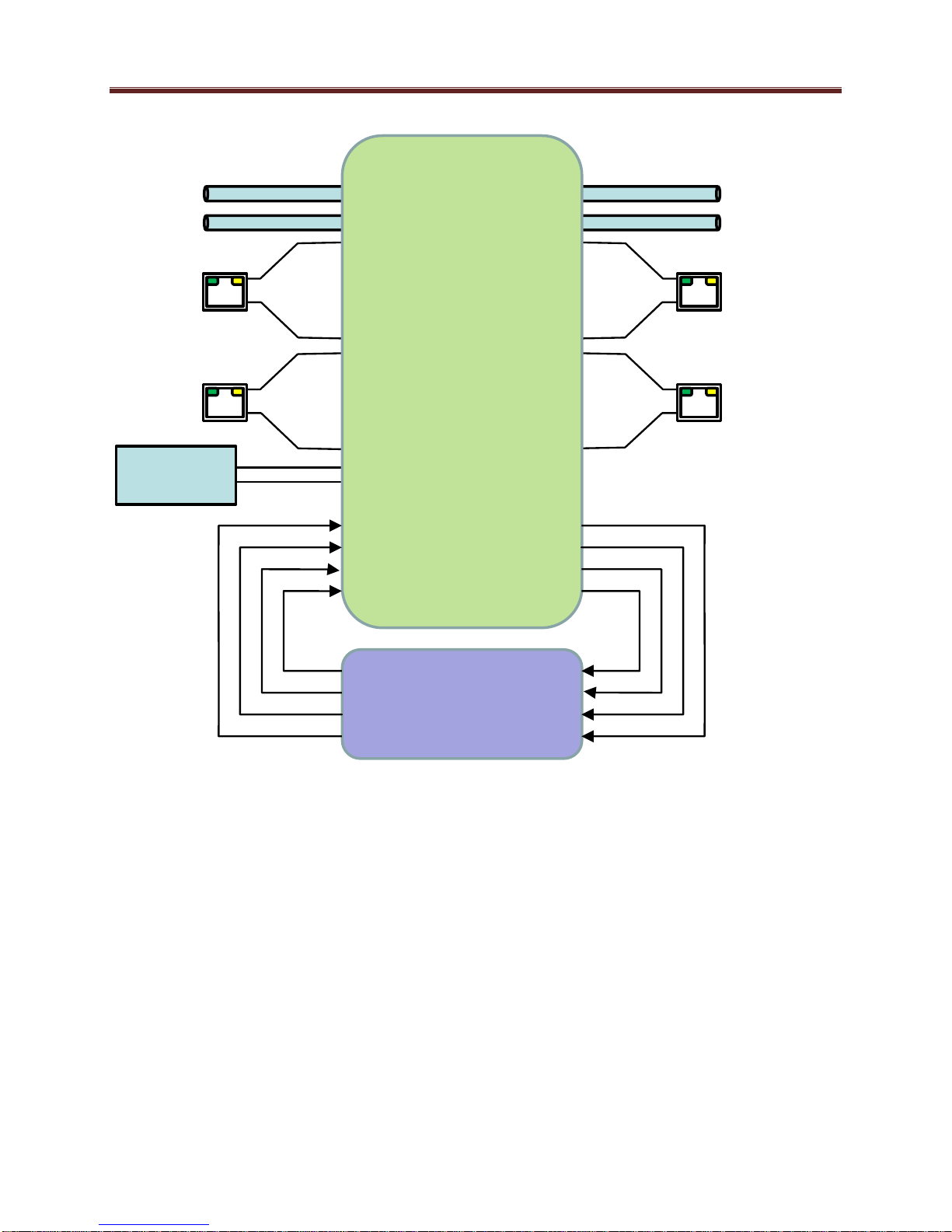
Test
Generators
ASI
ETH1
Up to 8
ETH2
Up to 8
ASI
ETH1
Up to 8
ETH2
Up to 8
Program
Router
Inputs
Outputs
4 x Audio/Video
Transcoders
For the remainder of this manual, we will use the term port for a physical input/output port (such
as ASI or Ethernet), and stream for a transport stream present in the port. ASI ports support only
one stream, while Ethernet ports support multiple streams. A transport stream can have one or
more programs. In this manual, we will use the words program and service interchangeably.
Redundancy Options
The IP inputs in the MVN-XC440 can be configured to support transport stream redundancy.
This means that the unit can be configured with a “primary transport” and a “backup transport”.
If the primary transport disappears, the unit may be set to automatically switch to the backup
transport, after a configurable timeout. The redundancy function has the following features:
Transport stream redundancy can be set to “Manual” or “Automatic”. In “Automatic”
mode, the unit will switch to the backup stream after a configurable timeout, if the
primary stream disappears. In “Manual” mode, the switch has to be performed by the
operator.
11
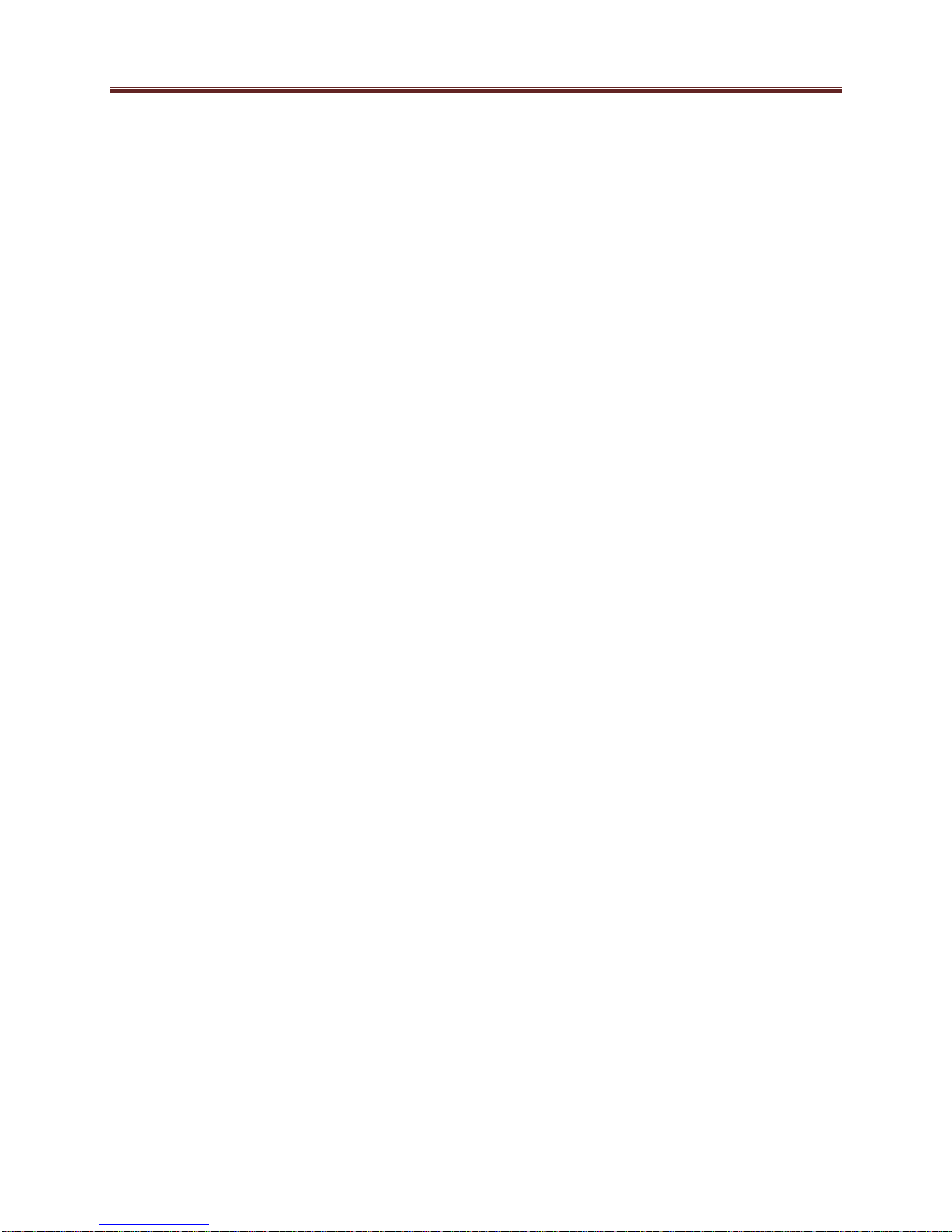
Regardless of the Automatic/Manual mode, the operator always has the ability to instruct
the unit to switch to the other transport stream.
An IP Input receives a transport stream over UDP/IP or RTP/UDP/IP, on a given IP
Address/UDP Port combination, with an optional Source IP address specification. For each IP
Input, the unit allows an optional backup IP Address/UDP Port/Optional Source IP Address
combination to be specified. If the transport stream disappears from the primary address/port
combination, the port can switch to the backup address/port combination (if configured for
automatic redundancy). The automatic switch timeout can be set to a value between 2 and 45
seconds.
This level of redundancy is available for all IP input ports, and is independent of any connections
that may exist to the port. It uses no internal resources in the MVN-XC440 (i.e., it does not
“count” as an input or as a connection), but it has the following limitations:
It is only available for IP input ports.
The primary and backup transport streams must be available on the same Ethernet port.
The MVN-XC440 does not monitor the inactive stream. Therefore, if the active stream
disappears and the other stream not running either, the MVN-XC440 will be switching
back and forth until one of the two streams comes back.
12
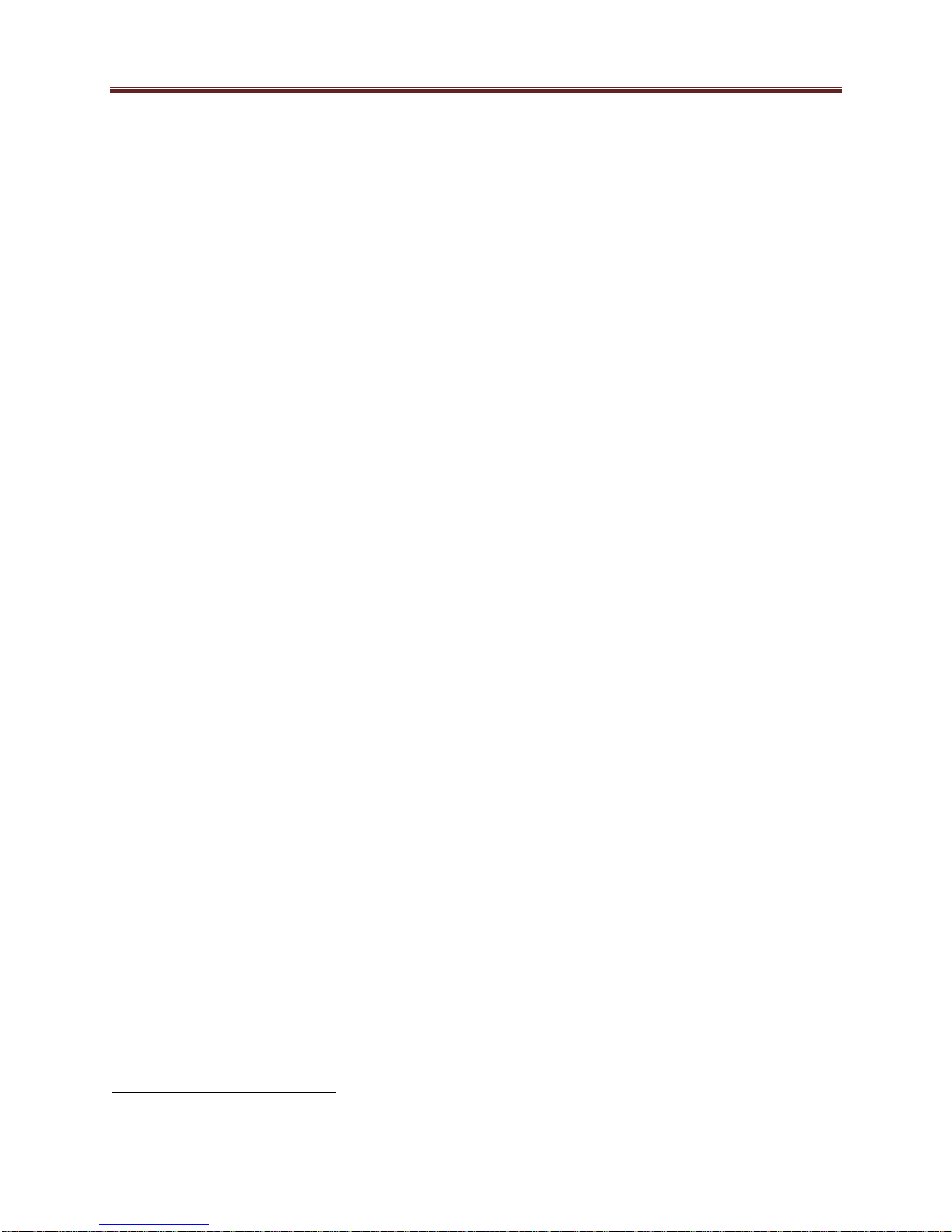
MVN-XC440 Indicators and Switches
The MVN-XC440 card can be installed in the 10-slot DFR-8310 frame, or in the 20-slot
DFR-8321 or OG-3 frames. Prior to installing the card, first install the corresponding rear panel
I/O module. Note that the rear I/O panel for the DFR-8321 and OG-3 frames is different from
the panel for the DFR-8310; if you have the wrong panel, please contact ImmediaTV to have it
replaced.
Rear I/O Panel Indicators
The MVN-XC440 rear I/O panel is depicted below. It includes 2 ASI inputs and 2 ASI outputs
on standard BNC connectors1, and two 100/1000 Mb/s Ethernet ports on standard RJ-45
connectors.
Each of the ASI input ports has a green indicator LED, with the following states:
LED off: ASI port is disabled.
LED flashing once every 3 seconds: the ASI port is not locked to a signal (i.e., there is
no input signal).
LED flashing once per second: the ASI port is is locked to a signal.
Each of the ASI output ports has a green indicator LED, with the following states:
LED off: ASI port is disabled.
LED flashing multiple times per second: ASI port is transmitting packets.
Each of the Gigabit Ethernet ports has two indicator LEDs, with the following states:
Green LED:
o Off: No link
o On: Link
Yellow LED:
o Off: No activity (transmit and/or receive)
o Flashing: Port is currently transmitting and/or receiving
1
The I/O panel has two unused BNC connectors.
13

ETH2
ASI2
ASI4
ASI6
ETH1
ASI1
ASI3
ASI5
ASI Inputs
ASI Outputs
Unused
Front Indicators
A similar set of indicators exist in the front of the board. These are visible when the frame front
door is opened. The indicator layout is depicted below.
The LED indicators are as follows:
Status LED: indicates the overall status of the board.
o Green: no active alarm
o Red: at least one critical alarm present
When inserting a board in the frame, this LED will be red until the board starts operation.
At that point, it will turn green if there is no active alarm or red if there is at least one
alarm.
Power OK LED: indicates that the power received from the frame is OK.
o Green: power OK
o Off: no power (or insufficient voltage – check the frame power status)
ASIRX 1 and ASIRX 2 LEDs: these behave exactly the same as the ASI input rear
I/O panel indicators (ASI 1 and ASI 2).
ASITX 1 and ASITX 2 LEDs: these behave exactly the same as the ASI output rear
I/O panel indicators (ASI 3 corresponds to ASITX 1 and ASI 4 corresponds to ASITX 2).
XC 1 and XC 2 LEDs: these LEDs flash if the unit is transcoding. XC 1 corresponds to
transcoder instances 1 and 2, and XC 2 corresponds to transcoder instances 3 and 4.
ETH1 and ETH2 LEDs: these indicate the status of the corresponding Ethernet
connection.
o Off: no link
o On: link OK, no activity
o Blinking: link OK, port is transmitting and/or receiving packets
14
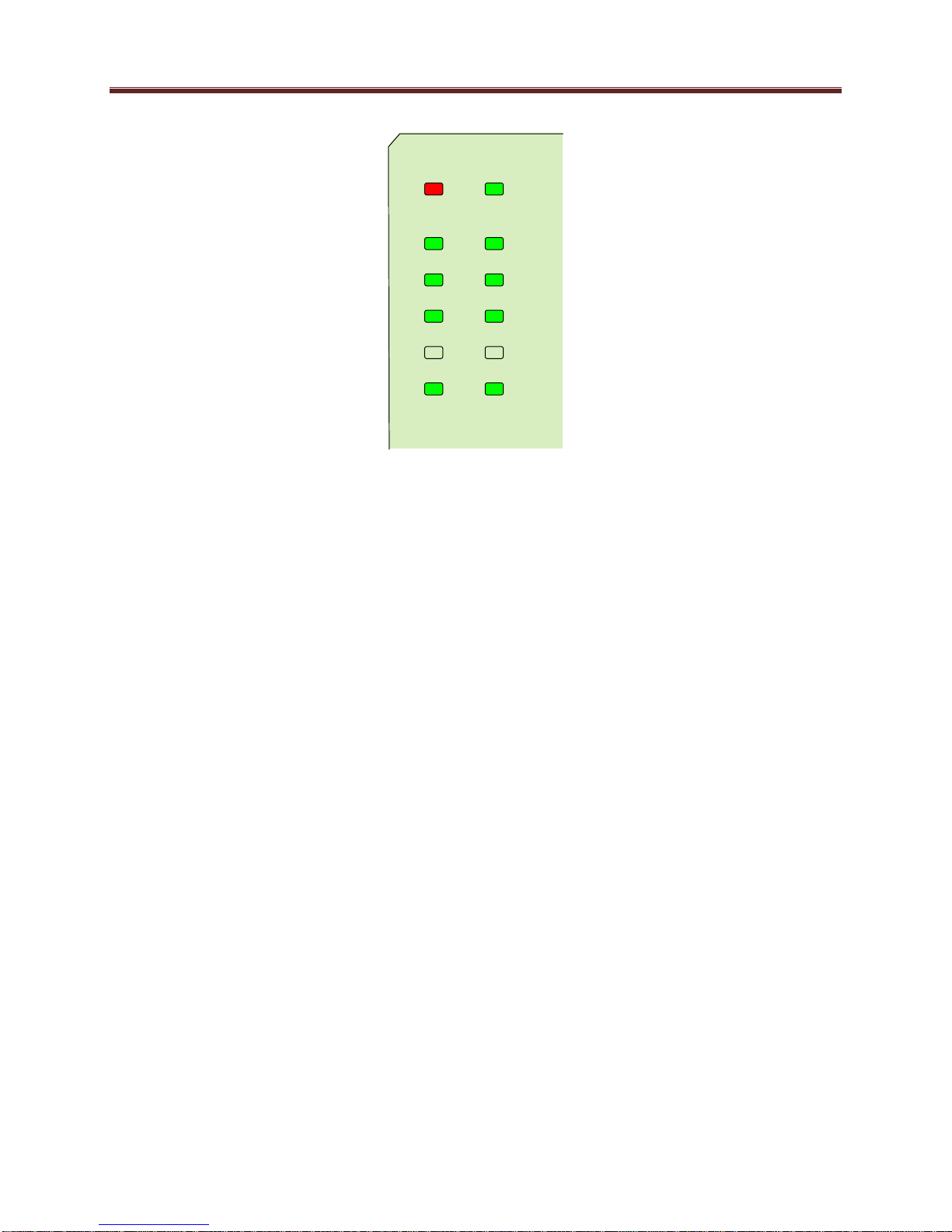
Status Power OK
ASIRX 2
ASITX 2
XC 2
ASIRX 1
ASITX 1
XC 1
ETH 2 ETH 1
Top Corner
The MVN-XC440 board has other LEDs that may or may not be illuminated. They are intended
for engineering debug only.
Front Switches
The MVN-XC440 board has two pushbutton-type switches in the front, just below the LEDs, as
depicted below. Their operation is as follows:
Default IP Switch: This switch is used to recover the board in the unlikely case of a
corrupted or broken firmware update. In most cases, the MVN-XC440 will detect the
error and automatically fall back into the factory-default firmware load. If it does not,
pull the card out, press and hold this switch, and push the card back into the frame while
still holding the switch. You can release the switch once the Status LED turns orange.
This action causes the card to revert to the factory-default firmware.
Reset Switch: Pressing this pushbutton switch causes the card to reset.
15
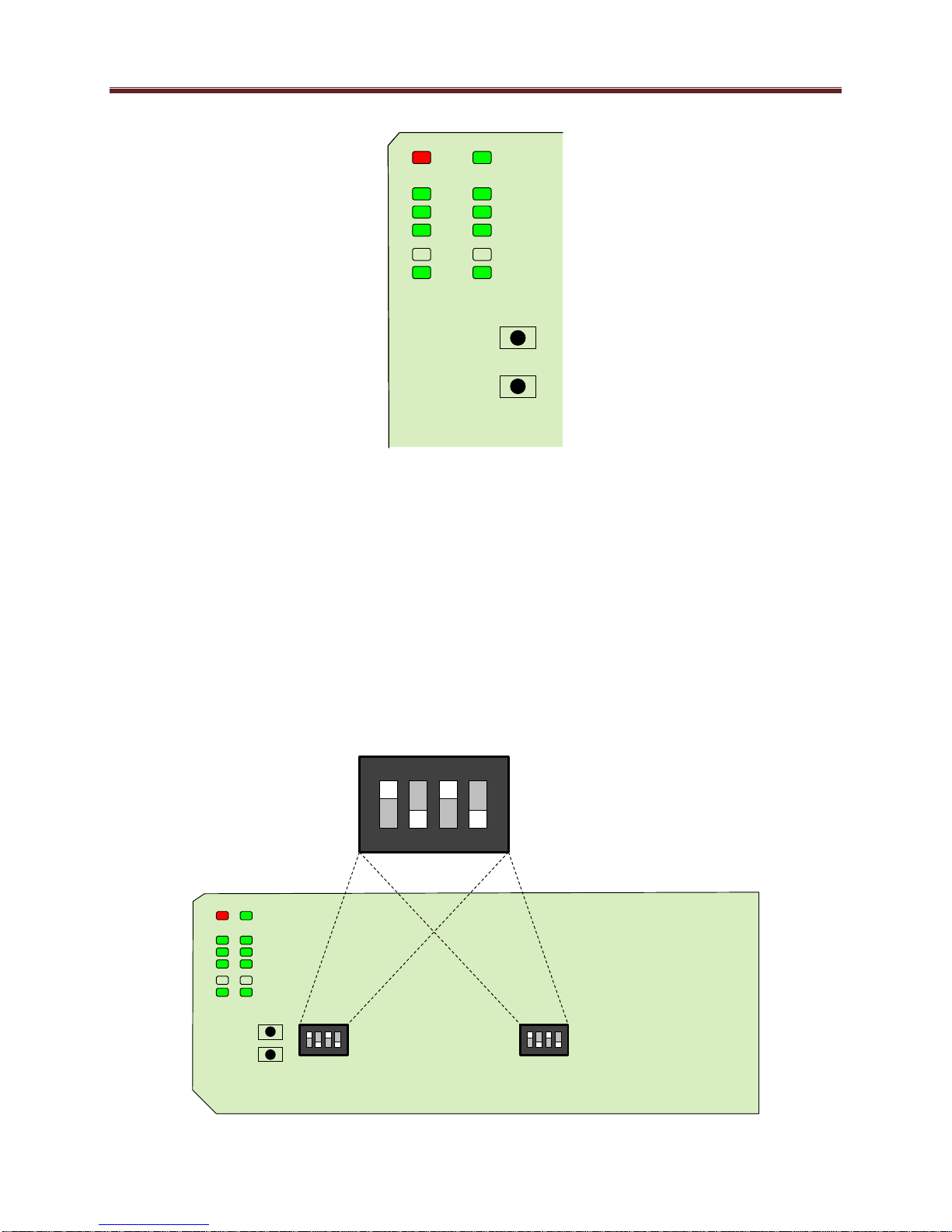
Default IP
Reset
Top Corner
Default IP
Reset
Top Corner
Top Corner
1 2 3 4
ON
DIP Switches
The MVN-XC440 has two DIP Switches. These are for ImmediaTV internal use only and their
settings must not be modified. If any changes are made to the DIP Switch settings, the
MVN-XC440 will stop operating. The correct settings for the two DIP Switches are:
1: ON
2: OFF
3: ON
4: OFF
These settings are illustrated below.
16

I
0
ASI2ASI4ASI6
ASI1ASI3ASI5
CTRL1 ETH1
CTRL2 ETH2
Streaming
Ethernets
Control
Ethernets
ASI
Inputs
ASI
Outputs
Unused
ITV-XC440c Indicators and Switches
The ITV-XC440c can be used as a desktop gateway, or in a 19” rack-mount tray that holds up to
three units:
Back Panel
The MVN-XC440 rear I/O panel is depicted below. It includes 2 ASI inputs and 2 ASI outputs
on standard BNC connectors, two streaming 100/1000 Mb/s Ethernet ports on standard RJ-45
connectors, and two control 10/100/1000 Mb/s Ethernet ports on standard RJ-45 connectors.
17
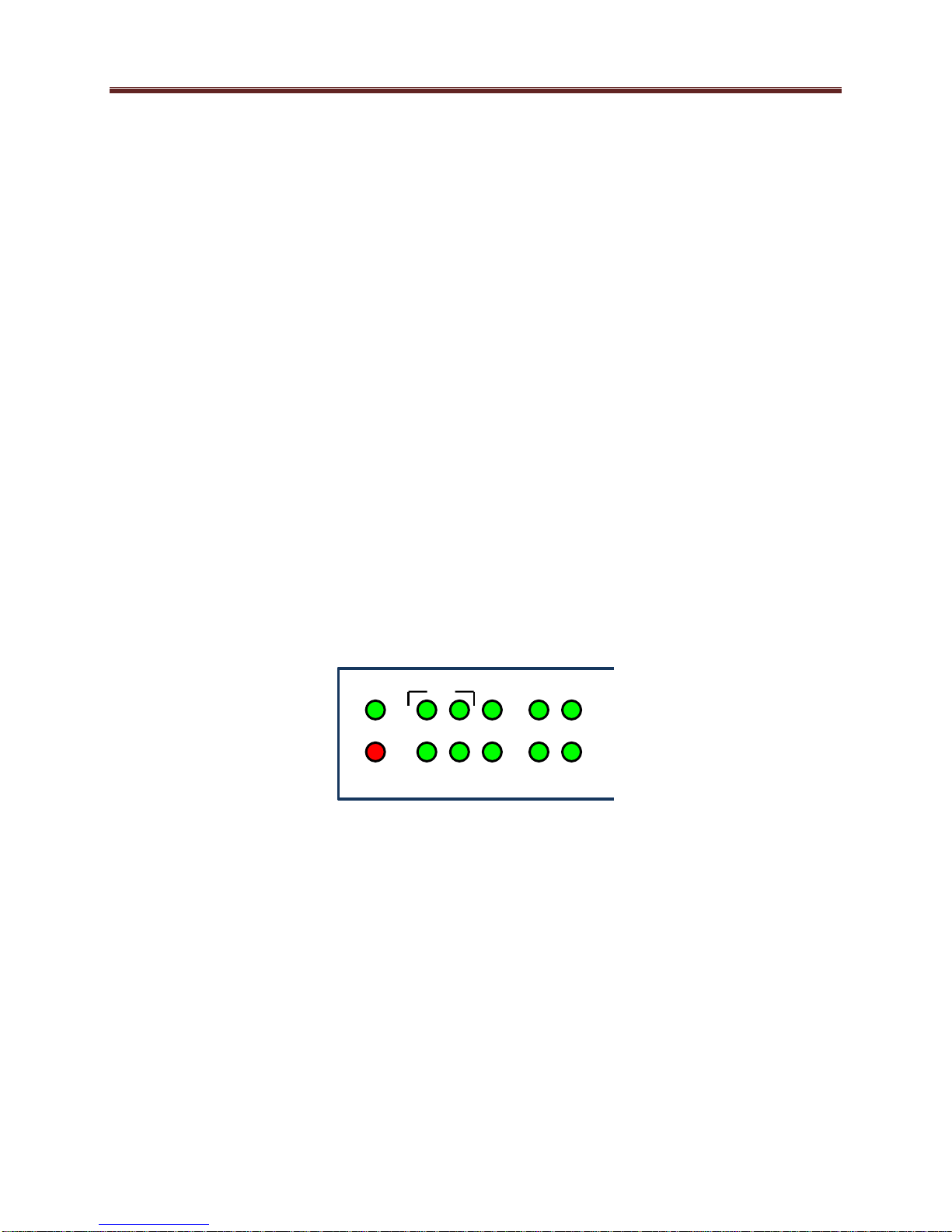
PWR
STAT
IN2 OUT2 XC2 CTL2 ETH2
ASI
XC1 CTL1 ETH1
IN1 OUT1
Each of the ASI input ports has a green indicator LED, with the following states:
LED off: ASI port is disabled.
LED flashing once every 3 seconds: ASI port is not locked to a signal (i.e., there is no
input signal).
LED flashing once per second: ASI port is locked to a signal.
Each of the ASI output ports has a green indicator LED, with the following states:
LED off: ASI port is disabled.
LED flashing multiple times per second: ASI port is transmitting packets.
Each of the Gigabit Ethernet ports has two indicator LEDs, with the following states:
Green LED:
o Off: No link
o On: Link
Yellow LED:
o Off: No activity (transmit and/or receive)
o Flashing: Port is currently transmitting and/or receiving
Front Panel Indicators
A similar set of indicators exist in the front panel of the unit. The layout is depicted below.
The front panel LED indicators are as follows:
STAT: indicates the overall status of the unit.
o Green: no active alarm
o Red: at least one critical alarm present
When powering up the unit, this LED will be red until the board starts operation. At that
point, it will turn green if there is no active alarm or stay red if there is at least one alarm.
PWR: indicates that the power is OK.
o Green: power OK
o Off: no power or insufficient voltage
ASI IN1 and IN2 LEDs: these behave exactly the same as the ASI input rear
I/O panel indicators (ASI 1 and ASI 2).
ASI OUT1 and OUT2 LEDs: these behave exactly the same as the ASI output rear
18

I/O panel indicators (ASI 3 corresponds to ASITX 1 and ASI 4 corresponds to ASITX 2).
XC 1 and XC 2 LEDs: these LEDs flash if the unit is transcoding. XC 1 corresponds to
transcoder instances 1 and 2, and XC 2 corresponds to transcoder instances 3 and 4.
ETH1/2 and CTL1/2: these indicate the status of the corresponding Ethernet connection.
o Off: no link
o On: link OK, no activity
o Blinking: link OK, port is transmitting and/or receiving packets
Front Panel Default Switch
The front panel has a recessed switch that can be used to restore the unit to its defaults. Use a
pen or a small screwdriver to press this switch.
If the switch is pressed during normal operation, the control port IP address, mask and gateway
are restored to the following factory default settings:
IP Address: 192.168.1.30
Subnet Mask: 255.255.255.0
Gateway: 192.168.1.1
The STAT front panel indicator will change colors for about 3 seconds to acknowledge the
change. Note that this operation does not disturb the encoding function or the streaming
Ethernet ports (i.e., it is not service-affecting).
If you press and hold this switch when the unit is powered off, and then power up the unit while
holding the switch, the following actions will be performed:
The control IP address, mask and gateway are reset to the factory defaults as described
above.
The unit configuration is cleared.
19
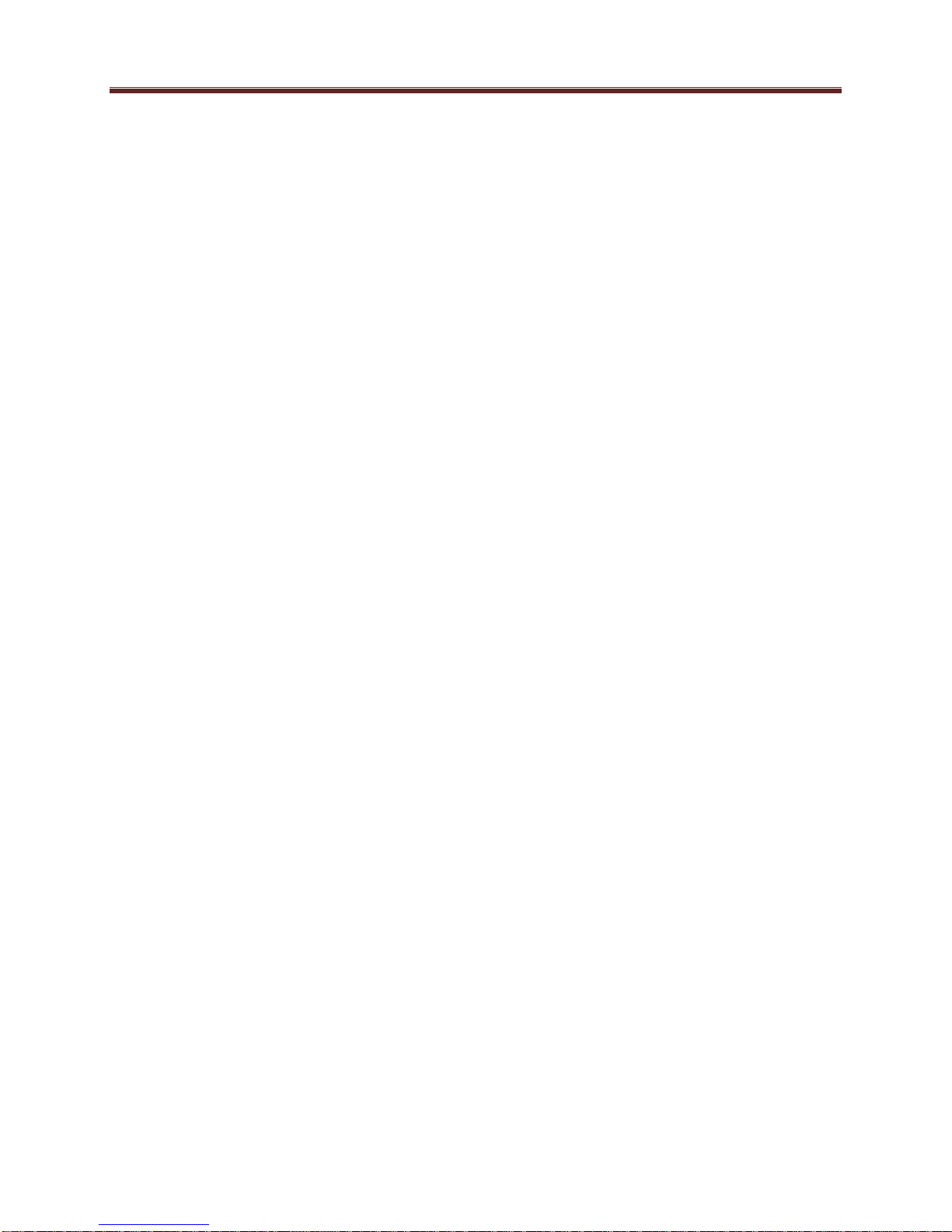
The unit reverts to the factory-installed firmware.
As before, the STAT LED will temporarily change color to acknowledge the command. When it
changes color, you can release the switch. You can use this feature in the unlikely event of a
corrupted firmware upgrade or a corrupted configuration.
20
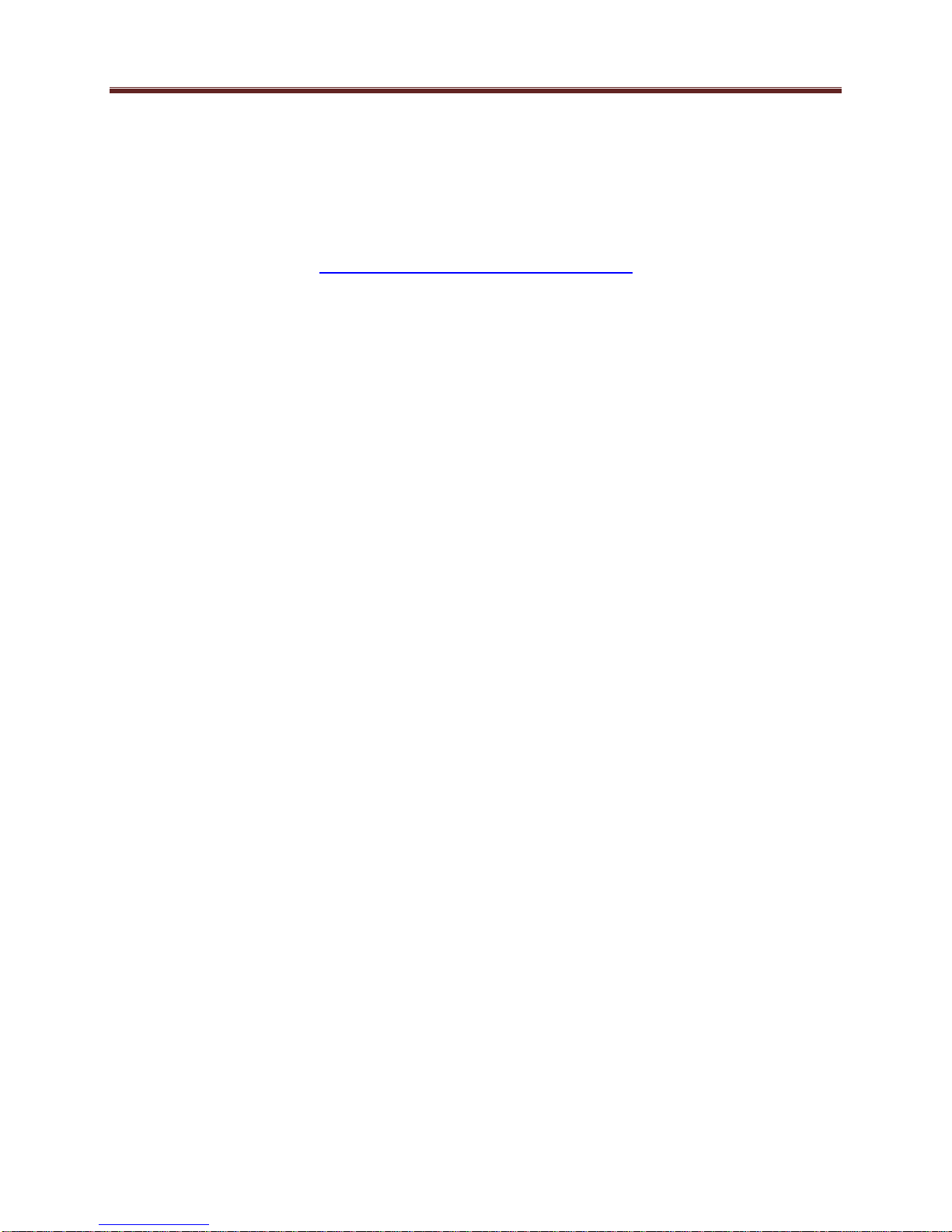
MVN-XC440/ITV-XC440c Operation and Management
The MVN-XC440 is configured using the free Dashboard™ application, which is available for
Windows, Apple OS X, and Linux. Dashboard can be downloaded from this link:
http://www.opengear.tv/?p=94
The MVN-XC440 user interface is depicted below. As with any openGear™ card, it is divided
into a statistics panel on the left, and a configuration panel on the right. Each panel has multiple
tabs, corresponding to the various functions in the card. Note that the Card State alarm
indicator is also reflected in the green/red Status LED in the front of the board. The Status LED
will be green when Card State is green or yellow, and will be red when Card State is red.
The following tabs are available:
Product: this tab provides general information on the card, including firmware version,
uptime, temperatures, and other parameters. It appears only on the Statistics panel.
Network: this tab is used to configure the IP addresses and network information for the
Ethernet ports. The statistics side of the panel includes some additional information such
as link state.
ASI Inputs: this tab is used to configure/monitor the ASI Input ports.
ASI Outputs: this tab is used to configure/monitor the ASI Output ports.
IP Inputs: this tab is used to configure/monitor the IP Input ports. The configuration
panel provides the facilities to create, manage and delete ports; the statistics panel
includes reception status information.
IP Outputs: this tab is used to configure/monitor the IP Output ports. The configuration
panel provides the facilities to create, manage and delete ports; the statistics panel
includes transmission status information.
Transcoders: this tab is used to configure/monitor the transcoder instances. The
configuration panel provides facilities to configure each transcoder instance, and the
statistics panel provides status information.
Connections: this tab is used to configure connections. It provides facilities to create,
edit and delete connections; the statistics panel provides a table where the status of all the
connections in the unit can be inspected at a glance.
Admin: this tab is used for general administrative functions, such as firmware upgrades,
licensing, logs, and configuration management. The Test Packet Generator configuration
is also found under this tab.
Support: this tab has information on how to contact ImmediaTV Customer Support, and
has the ability to generate a tech support dump for the unit. When contacting
ImmediaTV for support, always include the support dump from this tab.
21
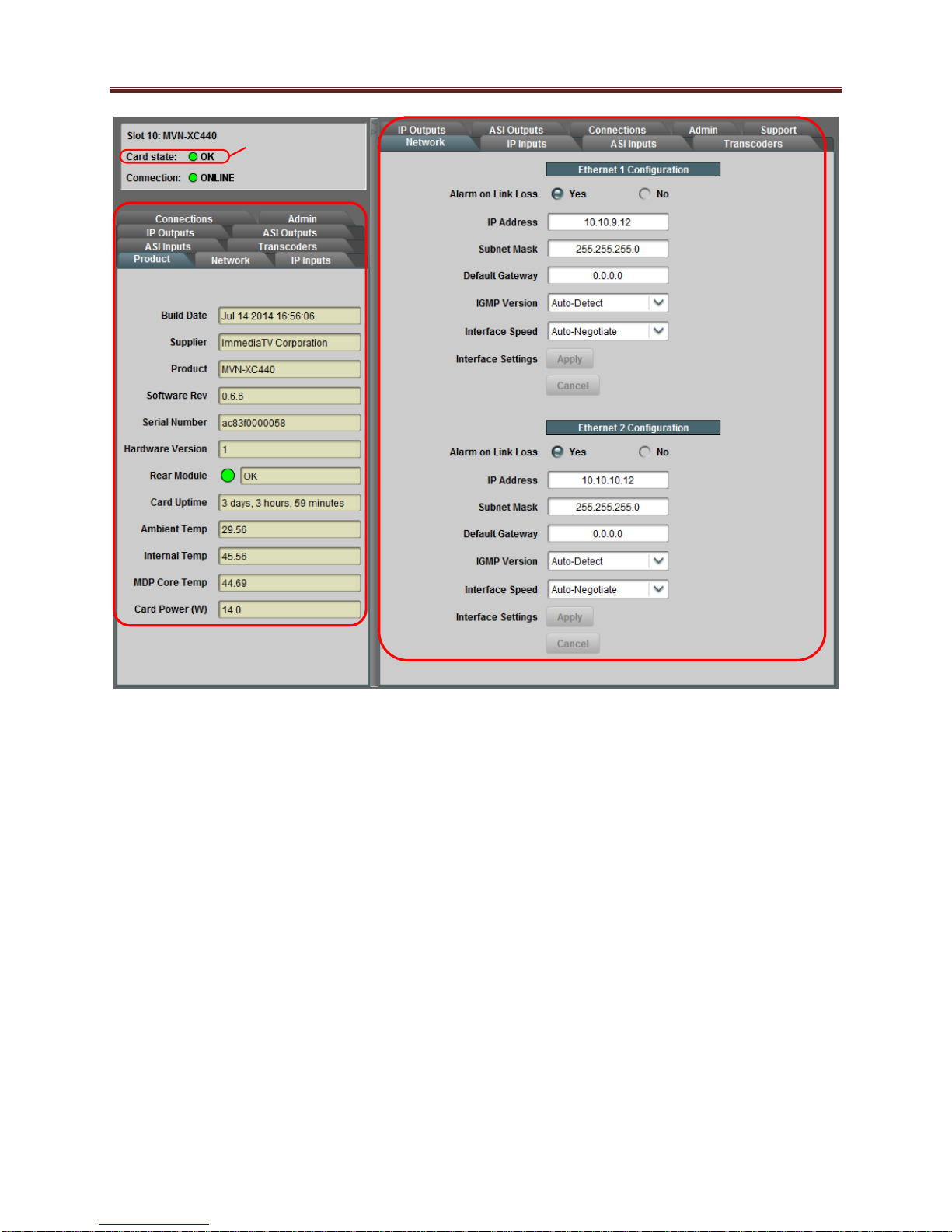
Statistics Panel
Configuration Panel
Reflected in the
front Status LED
22
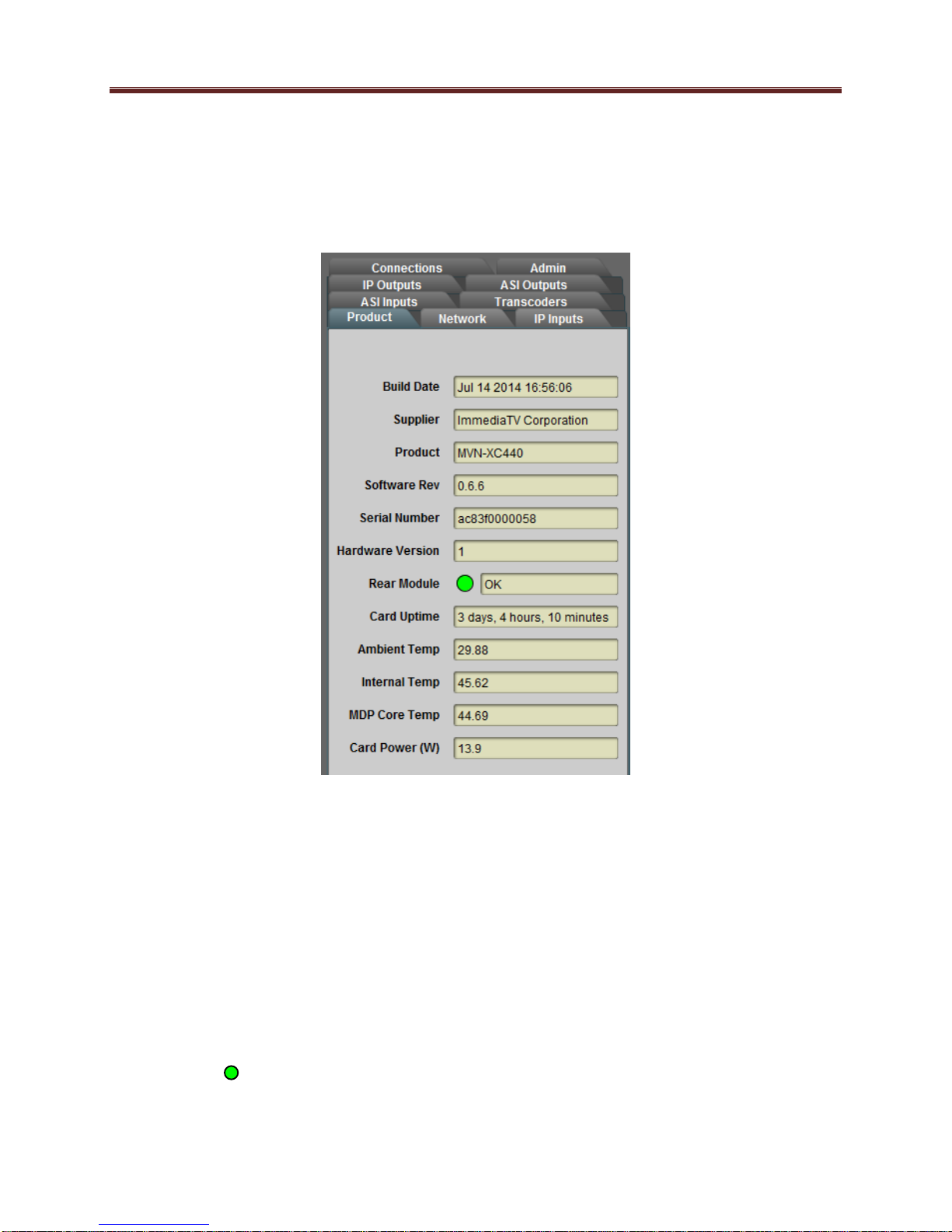
Product Tab
The Product Tab contains basic information about the MVN-XC440.
The following information is available:
Build Date: Date the firmware image was built.
Supplier: ImmediaTV Corporation.
Product: MVN-XC440 or ITV-XC440c.
Software revision: This indicates the firmware revision currently running. The format is
Major Version Minor Version Build Number.
Serial Number: This is the serial number of this particular MVN-XC440 card.
Hardware Version: This indicates the board version number. All board versions are
functionally equivalent.
Rear Module: This indicates the status of the Rear I/O Module. It can have one of the
following states:
o OK: The Rear Module is the correct module for the MVN-XC440. In the
ITV-XC440c this indicator will always indicate OK.
23
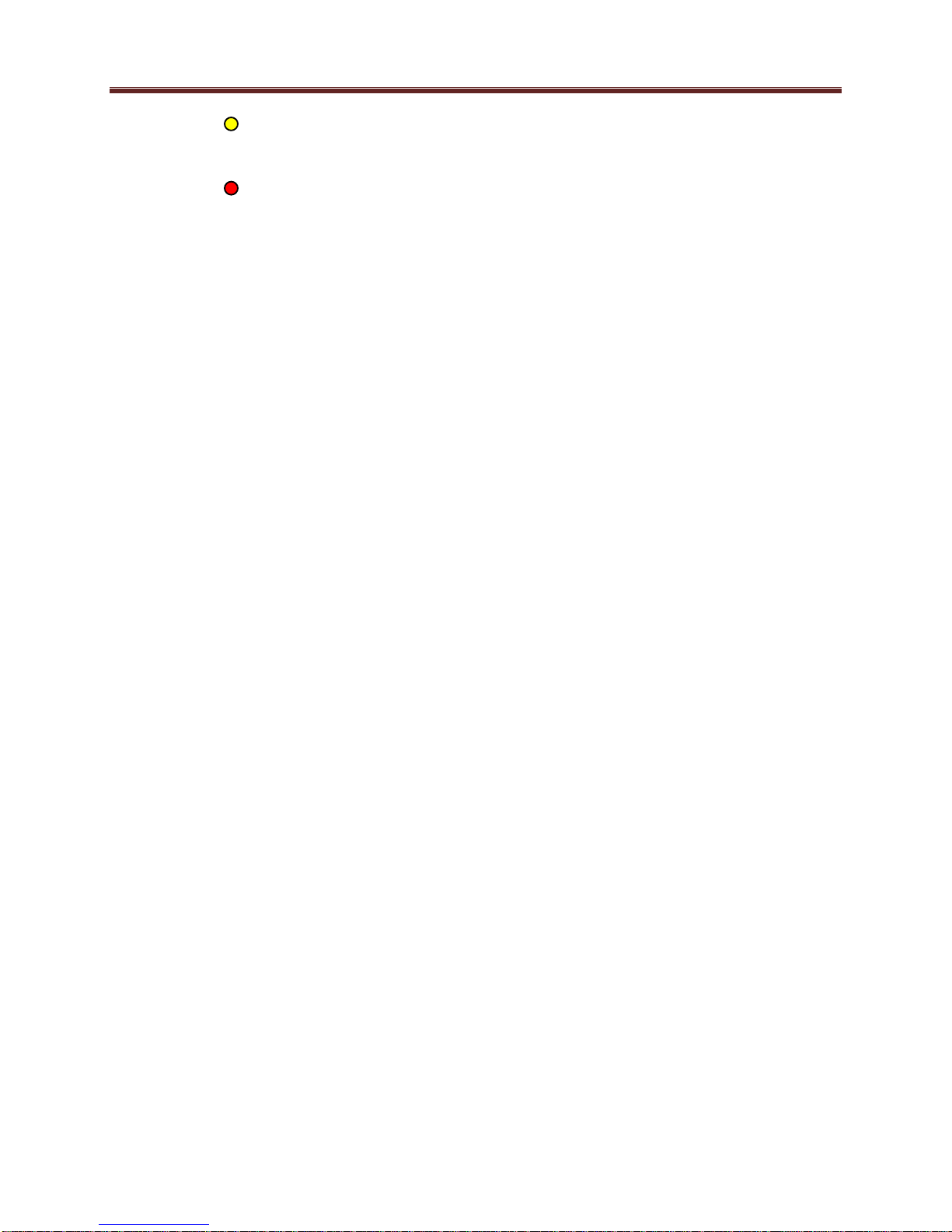
o Not Installed: The MVN-XC440 is not connected to a rear module. The card
is operating normally, but it will not be useful as there are no input and output
connections to it.
o Wrong Module: The MVN-XC440 is connected to a rear module that was not
designed for it (most likely from another openGear™ vendor). Depending on the
signals present on that module, there may be a small chance of damage to the
MVN-XC440; ImmediaTV recommends that this situation be rectified
immediately. This alarm will cause the front status LED to turn red.
Card Uptime: Indicates how long the card has been running since it was last rebooted.
Ambient Temperature: Temperature, in degrees centigrade, of the air intake of the card
(measured at the front edge of the card).
Internal Temperature: Temperature, in degrees centigrade, at the back of the card.
MDP Core Temperature: Temperature, in degrees centigrade, of the core processing
element.
Card Power (W): Indicates the current power draw of the unit, in watts.
The openGear™ frame is designed to operate in environments with up to 40oC ambient. There is
typically a 5
measured by the MVN-XC440. If that measurement is at 45oC or higher, action must be taken to
cool down the ambient temperature. The MVN-XC440 will log excessive temperature events.
o
C temperature raise from the external ambient to the “Ambient Temperature”
24
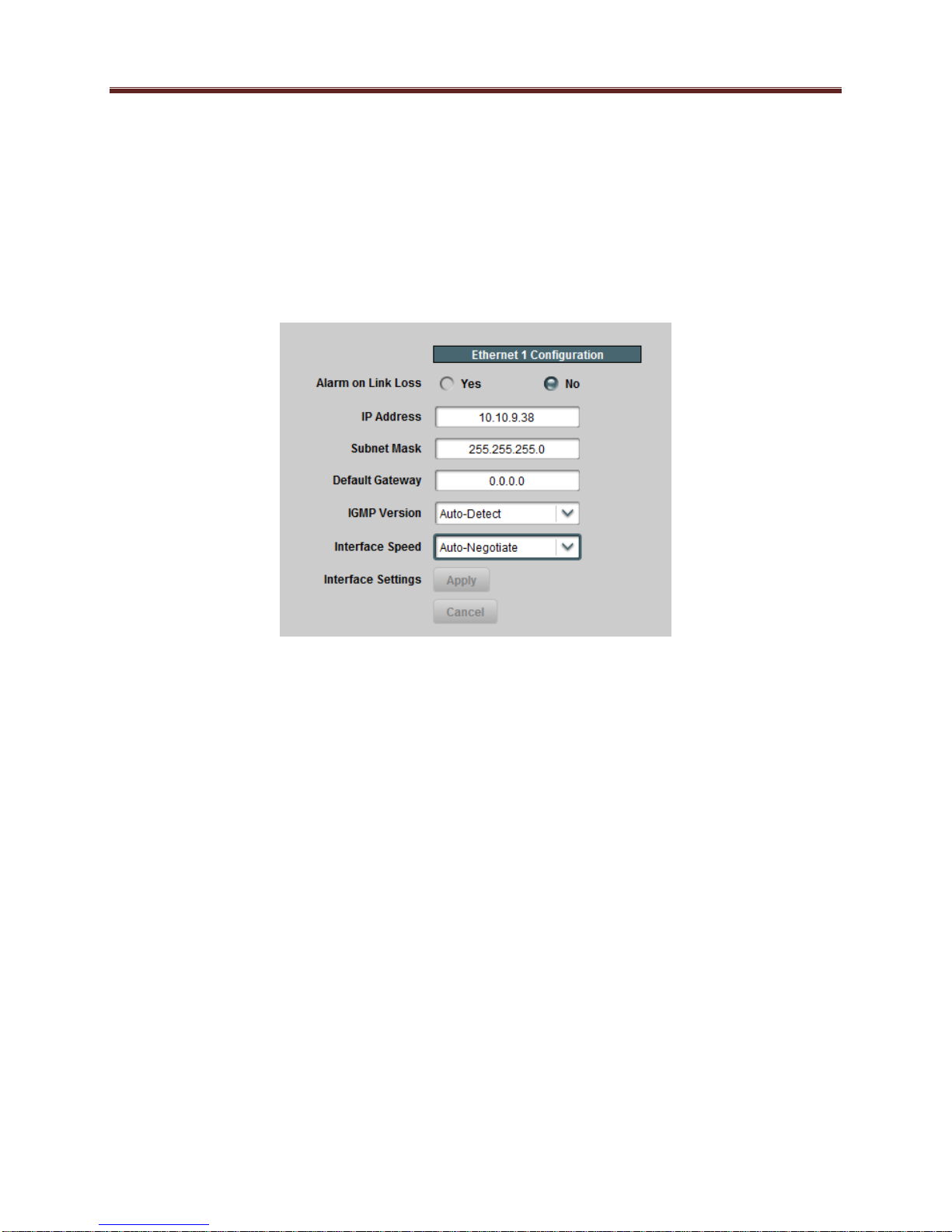
Network Tab
The Network Tab allows for configuration/monitoring of the two Ethernet ports.
Network Configuration Tab
The Network Configuration Tab is used to set the individual parameters for each of the Ethernet
ports.
The following parameters can be configured:
Alarm on Link Loss: If set to Yes, the card will raise an alarm if this Ethernet interface
loses link. The Card State indicator in Dashboard™ and the front Status LED will both
be red. If set to No, the card will still report loss of link in the Statistics page but no
alarm will be raised. ImmediaTV recommends turning on the alarm for ports that are in
use; only turn it off if you do not plan to connect that port to a network.
IP Address: Enter the desired IP address for this Ethernet port. Please note that the
MVN-XC440 uses a block of 4 IP addresses for internal communication; these addresses
cannot be used for the external network interfaces. The reserved addresses are:
o 10.253.254.252
o 10.253.254.253
o 10.253.254.254
o 10.253.254.255
Please contact ImmediaTV Corporation if this is an issue for your network.
Subnet Mask: Enter the desired subnet mask for this Ethernet port.
Default Gateway: Enter the desired default gateway for this Ethernet port, or 0.0.0.0 if
no gateway is available.
Interface Settings: If you make any changes to the IP Address, Subnet Mask and/or
Default Gateway fields, the Apply and Cancel buttons become active. The changes only
take effect when you press the Apply button. Pressing the Cancel button reverts the
25
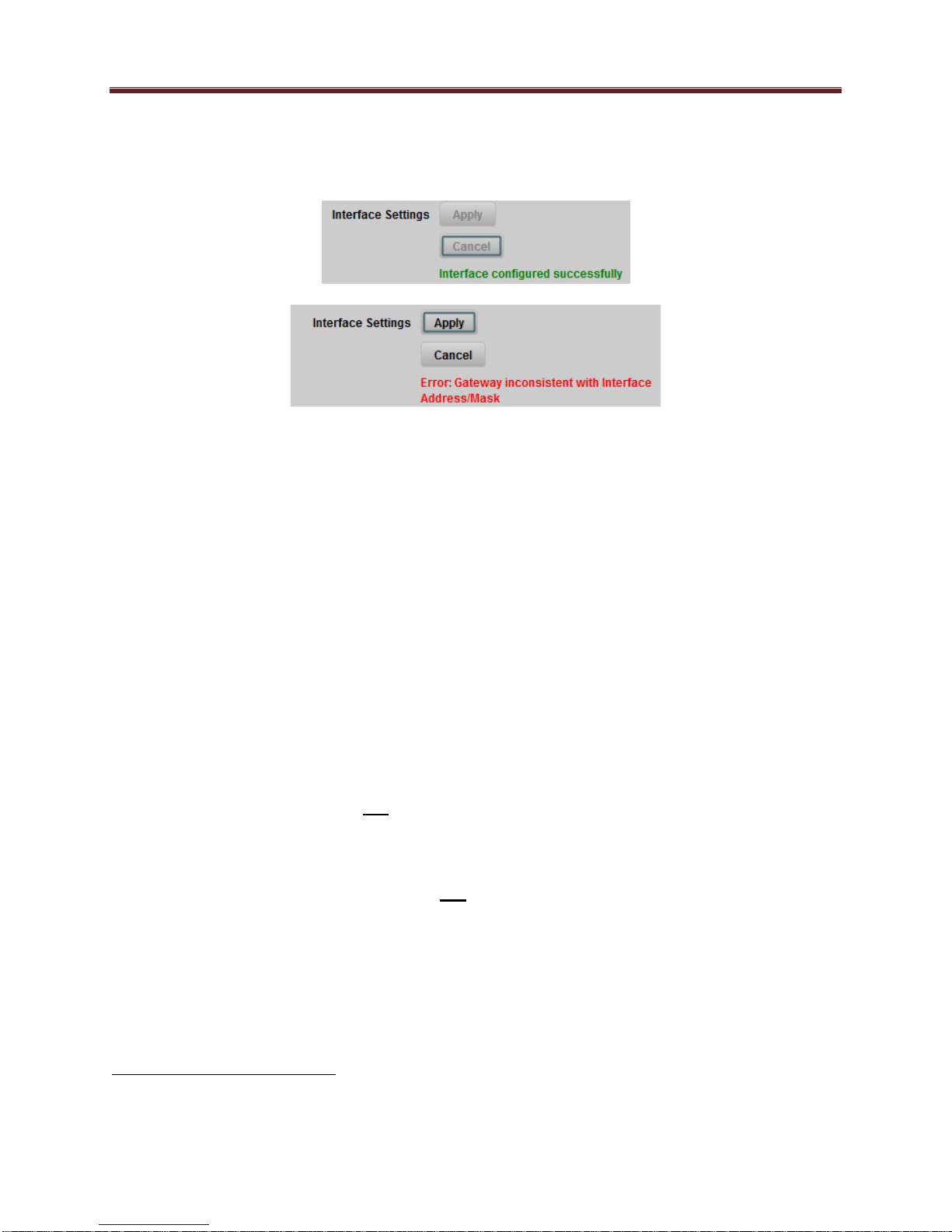
fields back to their original values. Note that the MVN-XC440 will check the
consistency of the data entered and will reject invalid combinations. Once the Apply
button is pressed, a status message appears just below the Cancel button, as follows:
IGMP Version: The MVN-XC440 implements the IGMP protocol for multicast
reception. This parameter controls the version of the protocol to be used.
o Auto-Detect: The MVN-XC440 will attempt to auto-detect the IGMP version in
use by inspecting the Group Membership Requests received from the router. It
defaults to IGMP Version 3 if no messages are received.
o IGMP Version 1: Force the use of Version 1 only (not recommended)
o IGMP Version 2: Force the use of Version 2 only
o IGMP Version 3: Force the use of Version 3 only
Interface speed: Configures the speed of the interface. The MVN-XC440 Ethernet
interfaces only support two modes: 100 Mb/s Full-Duplex and 1 Gb/s Full-Duplex2.
o Auto-Negotiate: The Ethernet port will auto-negotiate the speed.
o 100 Mb/s Full-Duplex: Force the port to 100Mb/s Full-Duplex mode. Note that
the port will still perform auto-negotiation, but it will only advertise this mode.
o 1Gb/s Full-Duplex: restrict the operation to 1Gb/s Full-Duplex mode. Note that
the port will still perform auto-negotiation, but it will only advertise this mode.
Notes:
o If the MVN-XC440 streaming Ethernet interfaces are connected to a 10 Mb/s switch, hub,
or network feed, link will not be established and the port will not recognize the
connection.
o If you select 100 Mb/s Full-Duplex or 1 Gb/s Full-Duplex and the corresponding
streaming Ethernet interface is connected to a switch, hub or network feed that does not
support the selected speed, link will not be established and the port will not recognize the
connection.
o If the interface speed is set to Auto-Negotiate, the streaming Ethernet port will allow link
to be established in 100 Mb/s Half-Duplex mode. However, this will be flagged as a
warning in the Network Statistics Tab and in the Admin Event Log Tab.
2
ImmediaTV has disabled support for 10 Mb/s and Half-Duplex modes, as these are unsuitable for MPEG transport
over IP applications. Moreover, any modern switch supports at least 100 Mb/s Full-Duplex.
26
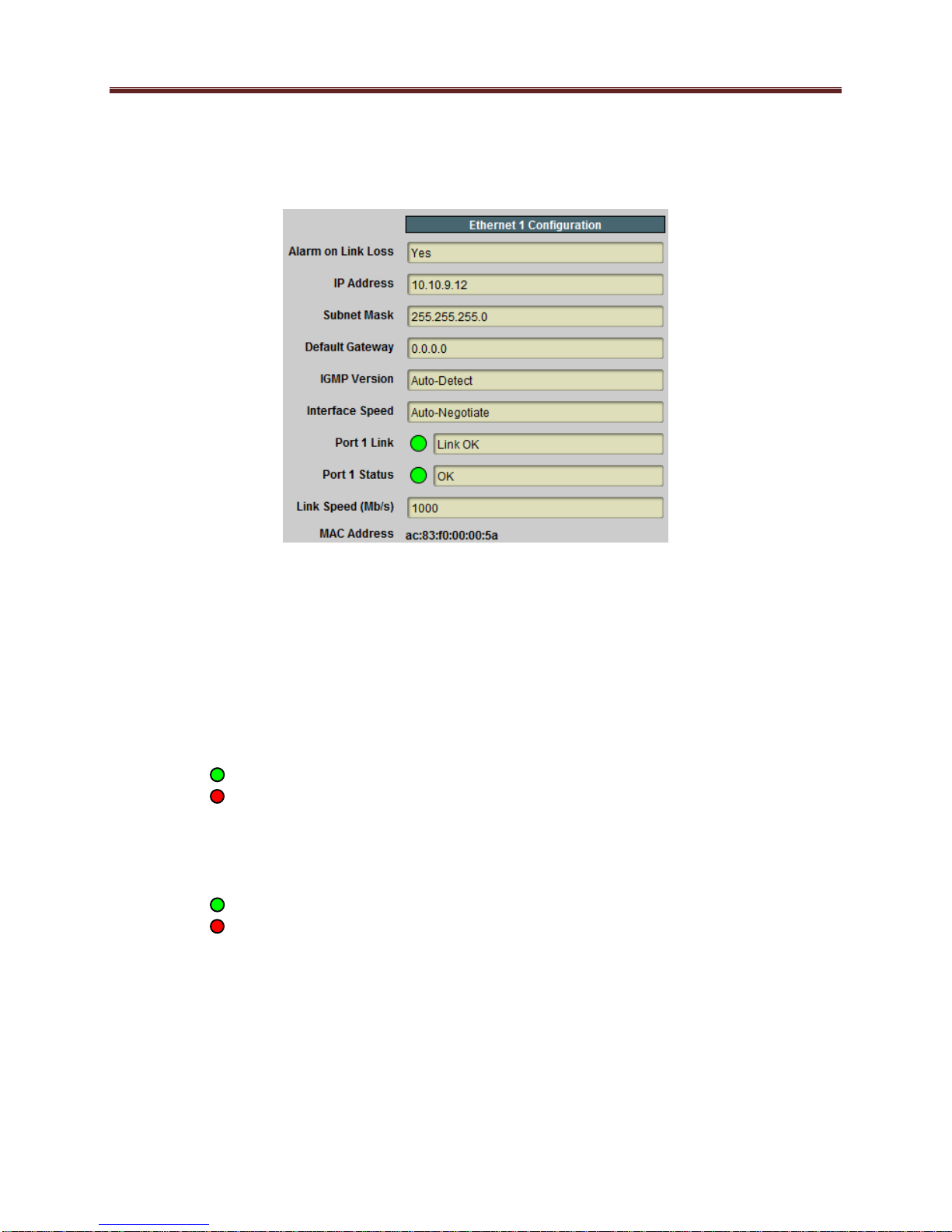
Network Statistics Tab
The Network Statistics Tab reports the current IP configuration of each Ethernet port, as well as
their link state and running status.
The following parameters are reported in the Network Statistics tab:
Alarm on Link Loss: Reports the current setting of this parameter.
IP Address: Reports the current IP Address for the port.
Subnet Mask: Reports the current Subnet Mask for the port.
Default Gateway: Reports the current Default Gateway for the port.
IGMP Version: Reports the current setting for this parameter.
Interface Speed: Reports the current setting for this parameter.
Port 1/2 Link: This indicator has the following states:
o Link OK: The port has established link with the switch.
o No Link: The port does not currently have link. If Alarm on Link Loss is set to
Yes, the Dashboard™ Card State will be red and the Status LED in the front of the
board will also be red. If Alarm on Link Loss is set to No, this indicator will still be
red, but the alarm will not propagate.
Port 1/2 Status: This indicator is the port overrun status. It has the following states:
o OK: The port is operating normally.
o TX Overflow: In the current configuration, the IP outputs are attempting to
transmit more than the port capacity (i.e., the overall output data for this port
exceeds the interface speed of 100 Mb/s or 1 Gb/s). The Dashboard™ Card State
will be red and the Status LED in the front of the board will also be red. In this case,
reduce the output bit rate (either by externally controlling the inputs or by removing
output ports). If this indicator is red, data is being dropped.
Link Speed (Mb/s): This parameter reports the actual speed negotiated with the switch
for the port. If the port has no link, the value reported here is zero.
MAC Address: This reports the MAC address of the Ethernet port.
27

ASI Input Ports
The MVN-XC440 card has 2 fixed-function ASI Input Ports. This tab is used to configure and
manage these ports.
ASI Inputs: Configuration Tab
The Configuration Tab for the ASI inputs is shown below:
As indicated in the picture, two bottom tabs are available:
Configuration: this tab provides some basic statistics for the ports and allows for
configuration of the ASI input parameters.
Program Info: if the ASI input is receiving a transport stream, this tab provides
information about the programs found in that transport stream.
ASI Inputs: Configuration
The Configuration tab is divided into two areas:
The ASI Inputs table, which displays an overview of the ports. It contains the following
fields:
o Status: Indicates the current status of the port. The possible values are:
Locked: the port is enabled and locked to a valid ASI signal.
Unlocked: the port is enabled, but has no signal.
Disabled: the port is disabled by user configuration.
o Size: Indicates the detected ASI transport packet size (188 or 204 bytes). If the
port is disabled or unlocked, this field will show a value of 0 (zero).
o TS Bit Rate (b/s): Measured transport stream bit rate, in bits/second.
28

Click here to
configure
Configuration
Parameters
Established
connections
Add Connection
controls
o Port Name: All MVN-XC440 ports can be assigned a user-defined name, which
is displayed here. The default name is ASI Input 1 or ASI Input 2.
o Edit: This button, when clicked, brings up the configuration area of the port.
The configuration area of the port, which is accessed by clicking on the Edit button, as
shown below.
The configuration area of the port is divided into three sections:
The port configuration parameters. For ASI Inputs, the parameters are:
o Port Name: All MVN-XC440 inputs and outputs can be assigned a user-defined
port name. This name is used to identify the port later when making connections.
Use any descriptive name suitable for your application, or accept the default.
o Enabled: the ASI Input can be enabled/disabled using this parameter. When the
port is disabled, the corresponding LED in the front and back panels stays off.
The Established Connections table. This indicates all the current connections from the
port. Connections can be removed by clicking on the corresponding box in the Remove
column.
The Add Connection area. This allows for a new connection to be added to this port.
This control is available for all ports, and is described in detail in the Connections section.
29

ASI Input Selection
PMT PID
Transport Stream ID
Element PIDs
Once the desired configuration is entered, click on the Apply button to have them take effect.
This will cause the changes made in the Configuration Parameters to be implemented, any
connections marked for deletion to be removed, and any new connection entered in the Add
Connection area to be established. Clicking on the Cancel button will discard any changes.
ASI Inputs: Program Info Tab
For ASI Inputs with a valid transport stream containing at least one program, the Program Info
tab shows the contents of the transport stream, as illustrated below:
The following elements are present:
ASI Input: Select which input to display. The selection uses the port names configured
in the previous step.
Header Information: The top header indicates the Transport Stream ID (TSID). For
each program, an individual header is provided, showing the Program Number and the
PMT PID.
Program Name: If available, the Program Name is displayed. If the transport stream
contains a Service Description Table (SDT), the Service Name is displayed here. If the
transport stream contains a Virtual Channel Table (VCT – used in terrestrial ATSC
broadcasts), this field will show the major and minor channel numbers, and the short
channel name (as depicted above).
Elements: For each program, a list of elements is provided. The list contains the
Element PID, the element type (Audio/Video/other), and the type of compression if
appropriate. For audio streams, if a language code is present, it is displayed here as well.
ASI Inputs: Statistics Tab
The Statistics Tab for the ASI Ports provides a quick visual summary status for the ports. A
sample is depicted below:
30

Each of the ASI Input Port indicators can have the following values:
RX Locked: The port is locked to an input signal.
RX Disabled: The port is disabled.
RX Unlocked: The port is in receive mode, and it is not locked to any signal.
Dashboard Card State and the Status LED will be red if there is a connection to this port.
31

ASI Output Ports
The MVN-XC440 card has 2 fixed-function ASI Output Ports. This tab is used to configure and
manage these ports.
ASI Output Ports: Configuration Tab
The ASI Output Configuration Tab is show below:
The ASI Outputs table is always displayed, and its columns are:
Status: Indicates the port status. It can contain the following values:
o OK: Port is operating normally.
o Unlocked: Port is unlocked. This status means that the port is in Automatic mode
and it has no input.
o Overflow: This means that the ASI Output is in Manual mode, and the configured
bit rate is insufficient to carry the input connected to it. This situation will raise
an alarm.
Size: Indicates the transport packet size, in bytes.
TS Bit Rate (b/s): This reports the actual transport stream bit rate, in bits/second.
Port Name: This reports the configured Port Name.
Edit Button: Clicking on this button allows reconfiguration of the port. The ASI Port
Configuration screen appears, with the settings for the selected port.
Click on the Edit button next to the port you want to configure. The configuration area of the
port will open, as depicted below. It is divided into three sections:
The port configuration parameters. For ASI Outputs, the parameters are:
o Port Name: All MVN-XC440 inputs and outputs can be assigned a user-defined
port name. This name is used to identify the port later when making connections.
Use any descriptive name suitable for your application, or accept the default.
o Packet Size: Select between 188 or 204 bytes.
o ASI Rate: The available selections are:
Manual: In this mode, the ASI output bit rate is manually set. If the
content routed to the port exceeds the configured bit rate, packets will be
dropped and the port will raise an alarm.
Automatic: In this mode, the ASI output bit rate is automatically set by
the MVN-XC440 to match the programs routed to the port.
32

o Bit Rate: This field is only shown if the ASI Rate control is set to Manual.
Enter the desired bit rate in bits/second.
o Transport Stream ID: Enter the desired Transport Stream ID for the port.
This value comes out in the Program Allocation Table (PAT).
o Pass PMT Changes: This checkbox controls whether PMT descriptor
changes from the connected programs are propagated to the output PMT for
this port. This box defaults to checked, and in most cases it should be left
checked. Only uncheck it if you want to isolate the devices downstream of
the transcoder from table changes.
o Generate SDT: If you check this box, a Service Description Table (SDT) will
be generated. Service Names will come from the connected programs. If this
box is checked, another field is displayed:
o Original Network ID: Enter the desired Original Network ID. For
applications where Network IDs have not been assigned, leave this field at
0xFF01.
The Established Connections table. This indicates all the current connections from the
port. Connections can be removed by clicking on the corresponding box in the Remove
column.
The Add Connection area. This allows for a new connection to be added to this port.
This control is available for all ports, and is described in detail in the Connections section.
33

Configuration
Parameters
Established
connections
Add Connection
controls
Once the desired configuration is entered, click on the Apply button to have them take effect.
This will cause the changes made in the Configuration Parameters to be implemented, any
connections marked for deletion to be removed, and any new connection entered in the Add
Connection area to be established. Clicking on the Cancel button will discard any changes.
ASI Ports: Statistics Tab
The Statistics Tab for the ASI Ports provides a quick visual summary status for the ports. An
example is depicted below.
34

Each of the ASI Port indicators can have the following values:
TX OK: The port is operating normally in transmit mode (ASI Output).
TX Overflow: The port is in transmit mode, manual bit rate setting, and the connected
bit rate is excessive. The Dashboard Card State will be red and the Status LED in the
front of the board will also be red. To correct this problem, either externally reduce the
input bit rate, or increase the ASI output bit rate, or configure the port in Automatic mode.
If this alarm is active, data is being dropped.
TX Unlocked: The port is in transmit mode, automatic bit rate, and there is no data
rate coming to it. Any downstream ASI receivers will lose lock. Dashboard Card State
and the Status LED will be red if there is a connection to this port.
35

IP Inputs
IP Inputs receive transport streams over UDP/IP from the Ethernet ports and make them
available for connections to outputs. The MVN-XC440 card supports up to 8 transport stream
inputs per Ethernet port. IP Inputs have the following specifications:
Format support: MPEG-2 Transport Packets over UDP/IP or RTP/UDP/IP (auto-
detected).
Number of MPEG-2 Transport Packets per UDP datagram: between 1 and 7 (no support
for IP fragmentation).
Addressing support: unicast, multicast and broadcast.
Configurable source IP address filtering.
Configurable IP Address/UDP Port redundancy.
IP Inputs: Configuration Tab
The IP Inputs tab is similar to the ASI Inputs tab – it also features Configuration and Program
Info bottom tabs:
Using the IP Input Configuration tab, ports can be created, configured, and deleted. Before any
ports are created, the Configuration Tab appears as depicted below:
36

To create an IP Input stream, first select the desired Ethernet port in the Add Stream drop-down
box. Once that selection is made, the IP Input Stream Configuration is displayed, as depicted
below. The configuration screen has three areas:
Common Parameters: apply to the stream input as a whole, regardless of the
redundancy options.
Redundancy Control: allows selection of the redundancy mode.
Addressing Parameters: allow selection of the network stream to be received.
Established Connections: shows the connections currently established to the port, and
provides the ability to delete individual connections.
Add Connection Controls: allows the addition of a new connection to the port. This
control is discussed in detail in the Connections section.
37

Common
Parameters
Redundancy
Control
Primary
Addressing
Parameters
Established
Connections
Add Connection
Controls
Common Parameters
Enabled: This allows the stream to be enabled or disabled. If it is disabled, no packet
reception takes place. This feature is provided for testing purposes (i.e., temporarily
disable an input for fault-finding). Most users will leave the stream enabled.
Stream Name: All MVN-XC440 inputs and outputs can be assigned a user-defined name.
This name is used to identify the port later when making connections. Use any
descriptive name suitable for your application, or accept the default.
Redundancy Control
As described in the Redundancy Options section, the IP Inputs offer option of defining a primary
and a backup address/port combination. This is enabled in by the Backup parameter, which
offers the following options:
38

Disabled: no redundancy.
Automatic: a redundant address/port can be defined, and the input will automatically
switch between primary and backup if the stream disappears. If this option is selected, a
new field is displayed, where the Switch Time can be configured; valid values are
between 2 and 45 seconds:
Manual: a redundant address/port can be defined, but the input will not automatically
switch – that will have to be done manually by the operator.
Manual redundancy flips are done by selecting an existing IP Input port for configuration. This
operation is described in the Active IP Inputs Table section.
Addressing Parameters
The Addressing parameters allow the definition of one or two address/port combinations for
reception. If Backup is set to Disabled, only the primary settings are displayed; otherwise, both
the primary and backup settings are displayed, as shown below.
The Primary/Backup addressing parameters are configured as follows:
UDP Port: selects the UDP port to receive from. Valid values are between 1 and 65535.
Note that, in traditional IP networks, UDP ports between 1 and 1023 are reserved for
39

Unicast/Broadcast MulticastUnicast/Broadcast Multicast
administrative uses. ImmediaTV recommends the use of UDP ports 1024 and higher.
The MVN-XC440, however, will accept any legal value.
Reception: selects the address to receive from. The options are:
o Unicast: the packets are being sent to the IP address of this Ethernet port. The
address of the Ethernet port can be set or reviewed in the Network Tab.
o Multicast: the packets are being sent to a Class-D multicast address (between
224.0.0.0 and 239.255.255.255). If this option is selected, a new field is
displayed to accept the multicast address:
The MVN-XC440 will warn the user if the address entered in this field is not a
multicast address. The device includes a full implementation of IGMP V1/V2/V3
to convey group membership information to upstream routers; IGMP is
configured in the Network Tab.
o Broadcast: the packets are being sent to a broadcast address (either the all-hosts
broadcast address of 255.255.255.255 or a subnet broadcast address). Note that
this is extremely rare in practice.
Source: If desired, the MVN-XC440 can filter packets by source IP address. This is
useful when the network includes a primary and a backup stream, sent to the same
address, but from different sources. The options are:
o Any Address: this input will accept packets from any address.
o Specific Address: this input will only accept packets from a given specific
address. When this option is selected, a new field appears where the desired
source IP address can be entered:
The Source Address must be a valid unicast address. In case of Multicast
reception, the MVN-XC440 will go into SSM (Source-Specific Multicast) mode.
If IGMP V3 is in use, the card will use it to inform the network of the choice
selection. Note that the MVN-XC440 does not require an IGMP V3 network to
operate in SSM mode, as it can filter packets in real-time at line rate.
The IP Input Ports will automatically detect the use of RTP, in a packet-by-packet basis. The
MVN-XC440 will only accept RTP version 2 packets satisfying the following conditions:
40

No header extensions (X=0)
No CSRC list (CC=0)
Payload type set to MPEG-2 Transport Streams (PT=33)
For more details, please consult RFC 1889, section 5.1. The MVN-XC440 does not receive,
require, or process RTCP packets.
Established Connections
This section lists output connections currently established to the selected IP input. An example
of the list is displayed below:
Individual connections can be removed the checking the corresponding box in the Remove
column.
The Apply/Cancel Buttons
Once the configuration information is filled in, click on the Apply button to make it active. If
there are no errors, the port will be created, and the configuration area disappears. If any errors
are detected, they will be displayed at the top of the Apply button. The following errors are
flagged:
Error: enter a Source Address or select "Any Address": you selected Specific Address
for Source but left the Source Address field as 0.0.0.0.
Error: X.X.X.X is NOT a multicast address: you selected multicast reception, and
entered an address that is not multicast. Multicast addresses go from 224.0.0.0 to
239.255.255.255.
Error: X.X.X.X is NOT a valid unicast address: you entered an invalid unicast address.
Valid unicast addresses go from 0.0.0.1 to 223.255.255.255, with the exception of the
loopback range of 127.0.0.0 to 127.255.255.255.
Error: Primary and Backup settings are the same: you entered the exact same
configuration settings for the primary and backup address/port. They must have at least
one difference.
Error: Primary/Backup UDP Port/Address conflict with Port X/Y Primary/Backup: you
are attempting to configure an address/port combination that is already in use by another
input in the same Ethernet port. The MVN-XC440 is capable of internally replicating
transport streams; just use the other port again in the connection. There is, however, one
special case: if you want to configure an input with a given address/port combination and
41

any source, and another input with the same address/port combination and a specific
source, you must configure the input with specific source first.
Maximum number of streams exceeded on this port: you will receive this message if
you attempt to create more than 8 IP inputs on a given Ethernet port.
Clicking on Cancel discards all the changes.
Active IP Inputs Table
Once the input is created, it is added to the Active IP Inputs table, which has Basic and
Advanced views. This table provides a summary of the configuration and status of the input
stream. An example of this table, in the Basic view, is depicted below
The Basic view includes the following:
Enabled: The configured value of this parameter.
Locked: This column will have Yes for inputs that are receiving a valid transport stream,
and No for inputs that are not.
TS Bit Rate (b/s): This column provides the measured bit rate of the input transport
stream. This does not include UDP and IP overhead.
UDP Port: The active reception UDP port (i.e., the UDP port currently being used by the
input).
Reception Address: The active reception address (i.e., the address being currently used
by the input). If you selected Unicast, this field will contain the IP address of the
corresponding Ethernet interface. If you selected Multicast, this field will contain the
configured multicast address. If you selected Broadcast, this field will contain the word
“Broadcast”.
Stream Name: The configured stream name.
Edit Port: If you click on this button, you can modify all the parameters for this input.
The configuration area will re-open with the current input settings.
Delete Port: If you click on this button, the port is deleted and removed from the table.
When you click on the Edit Port button for an IP Input configured with primary/backup
reception addresses, the Redundancy Control part of the configuration screen will include one
additional control, to permit manual redundancy flips:
42

Redundancy Flip Controls
The new fields are:
Redundancy Status: this field indicates which address (primary or backup) is currently
being used for reception.
Manual Redundancy: if the Flip button is clicked, the port will flip the redundancy (i.e.,
it will switch to the other configured address).
When the Advanced view is selected, additional fields appear in the table, as depicted below:
The Advanced view includes all items in the Basic view plus the following:
Backup Mode: The configured value of this parameter.
IP Packet Rate (pkts/s): The measured IP input packet rate, in packets/second. This
field is useful for debugging: if you have a non-zero IP Packet Rate, but a zero TS Bit
Rate, this indicates that the packets being received by the MVN-XC440 do not contain a
valid transport stream. This allows differentiation between a transport network problem
(no packets being received) and a data format problem (packets contain invalid data).
Source Address: The active source address (i.e., the address currently being used by the
input). This will have the word “Any” if the Source was configured as Any Source, or
the configured IP address.
IP Inputs: Program Info Tab
For IP Inputs with a valid transport stream containing at least one program, the Program Info
tab shows the contents of the transport stream, as illustrated below:
43

ASI Input Selection
PMT PID
Transport Stream ID
Element PIDs
The following elements are present:
IP Input: Select which input to display. The selection uses the port names configured in
the previous step.
Header Information: The top header indicates the Transport Stream ID (TSID). For
each program, an individual header is provided, showing the Program Number and the
PMT PID.
Program Name: If available, the Program Name is displayed. If the transport stream
contains a Service Description Table (SDT), the Service Name is displayed here. If the
transport stream contains a Virtual Channel Table (VCT – used in terrestrial ATSC
broadcasts), this field will show the major and minor channel numbers, and the short
channel name (as depicted above).
Elements: For each program, a list of elements is provided. The list contains the
Element PID, the element type (Audio/Video/other), and the type of compression if
appropriate. For audio streams, if a language code is present, it is displayed here as well.
IP Inputs: Statistics Tab
The Statistics tab for the IP input ports contains a summary of each port status. There are two
sub-tabs: one for Ethernet 1, and another for Ethernet 2. The tab is depicted below:
44

Ethernet Port 1 Ethernet Port 2Ethernet Port 1 Ethernet Port 2
The indicators can have the following values:
OK: The IP Input is receiving a valid transport stream.
No Lock: The IP Input is not receiving a valid transport stream. If there is a
connection to this input, Dashboard Card State and the Status LED will be red.
Disabled: The IP Input has been disabled (by setting Enable to No).
45

IP Outputs
IP Outputs receive data from connected inputs, format this data for transmission over UDP/IP,
and send it with over the Ethernet ports. The MVN-XC440 card supports up to 8 transport
stream outputs per Ethernet port. IP Outputs have the following specifications:
Formats supported:
o MPEG-2 Transport Packets over UDP/IP
o MPEG-2 Transport Packets over RTP/UDP/IP
Number of MPEG-2 Transport Packets per UDP datagram: fixed at 7.
Addressing support: unicast, multicast and broadcast.
Advanced control over the IP header fields available.
IP Outputs: Configuration Tab
The IP Output Configuration follows a similar workflow as the IP Inputs. Ports can be created,
configured, and deleted. Before any ports are created, the Configuration Tab appears as depicted
below:
To create an IP Output stream, first select the desired Ethernet port in the Add Stream dropdown box. Once that selection is made, the IP Output Stream Configuration is displayed, as
depicted below (Basic View). The configuration screen has the following areas:
IP Output Parameters: these are the parameters specific to the IP Output configuration.
The set of parameters available for configuration depends on the View selection. In the
Basic view, suitable default values are entered for the advanced parameters.
Established Connections: shows the connections currently established to the port, and
provides the ability to delete individual connections.
Add Connection Controls: allows the addition of a new connection to the port. This
control is discussed in detail in the Connections section.
46

Established
Connections
Add Connection
Controls
IP Output
Parameters
The Connection Parameters are common to all output ports, and will be described in the
Connections section, later in this document.
The Basic View configuration parameters are as follows:
Enabled: This allows the output stream to be enabled or disabled. If it is disabled, no
packet transmission takes place. This feature is provided for testing purposes (i.e.,
temporarily disable an output for fault-finding). Most users will leave the stream enabled.
UDP Port: selects the UDP port to transmit to. Valid values are between 1 and 65535.
Note that, in traditional IP networks, UDP ports between 1 and 1023 are reserved for
administrative uses. ImmediaTV recommends the use of UDP ports 1024 and higher.
The MVN-XC440, however, will accept any legal value.
47

Destination Address: selects the IP address to transmit to. Any unicast or multicast
address can be entered here, with the exception of the loopback range (127.0.0.0 to
127.255.255.255). The MVN-XC440 will also accept the broadcast IP address of
255.255.255.255, and will transmit the packets as Ethernet broadcasts. Use of broadcasts,
however, is strongly discouraged.
Stream Name: All MVN-XC440 input and output ports can be assigned a user-defined
name. This name is used to identify the port later when making connections. Use any
descriptive name suitable for your application, or accept the default.
NULL Padding: This setting controls whether or not NULL packets are transmitted,
making the stream completely CBR. IP networks are inherently VBR, and do not require
NULL packets (which carry no information). However, the decoders may need them.
The following is a good set of rules for deciding whether or not to send NULL packets:
o If all your decoders are consumer IP set-top boxes or PCs running software
decoders, NULL packets can be disabled.
o If your decoders include professional IRDs, NULL packets must be enabled. The
great majority of professional IRDs will not work without them.
o If you are generating an MPTS, enable NULL packets. An MPTS without NULL
packets is technically illegal as per ISO/IEC 13818-1, but some systems support it.
o If you are not sure about what kind of decoder will be receiving the stream, enable
NULL packets.
This control offers the following options:
o Disabled: NULL packets are disabled and will not be transmitted. This will
cause the stream to be somewhat VBR, even if the transcoder is set to CBR mode.
o Enabled – Automatic Rate: This setting enables NULL packets, but the bit rate
is automatically set by the MVN-XC440 to the minimum suitable value. If you
later reconfigure inputs connected to this stream, the rate will be automatically
adjusted.
o Enabled – Manual Rate: This setting allows you to specify the overall stream bit
rate. If you specify the bit rate, it must be high enough to support the connected
inputs. Specifying a rate that is not high enough will cause the IP Output to drop
packets. Note that if this option is selected, the IP Output will be transmitting
continuously at the selected bit rate, regardless of connections or the state of the
transcoders. If there is no connection to the IP Output, it will transmit only
NULL packets; if there are connections and the transcoders are stopped, it will
transmit NULL packets plus (P)SI tables.
Transport Stream ID: Enter the desired Transport Stream ID for the port. This
value comes out in the Program Allocation Table (PAT).
Pass PMT Changes: This checkbox controls whether PMT descriptor changes from
the connected programs are propagated to the output PMT for this port. This box
defaults to checked, and in most cases it should be left checked. Only uncheck it if
you want to isolate the devices downstream of the transcoder from table changes.
Generate SDT: If you check this box, a Service Description Table (SDT) will be
generated. Service Names will come from the connected programs. If this box is
checked, another field is displayed:
48

Advanced
Parameters
Original Network ID: Enter the desired Original Network ID. For applications
where Network IDs have not been assigned, leave this field at 0xFF01.
If the Advanced View is selected, four more parameters are available for configuration:
TOS: This parameter allows the configuration of the Type-Of-Service (TOS) byte in the
IP header (also known as the Differentiated Services – DS – field). Valid values are
between 0 and 255. Configuring this is only useful if the downstream router is
configured to honor the field.
TTL: This parameter allows the configuration of the Time-To-Live (TTL) byte in the IP
header. Valid values are between 0 and 255. If not explicitly configured, it defaults to
128. This field controls how many hops the packet can traverse before it is dropped by a
router. The default value of 128 is suitable for virtually all applications.
DF Bit: This parameter allows the configuration of the Do-not-Fragment (DF) bit in the
IP header. The MVN-XC440 will never produce fragmented packets, and with the UDP
payload set to 7 transport packets, the IP packets are guaranteed to fit inside the Ethernet
MTU. This control is provided for compatibility with legacy switches/routers. Some
legacy equipment may exhibit performance problems if this bit is not set. This is not an
issue with current network equipment.
49

RTP: If this box is checked, the MVN-XC440 will include RTP (Real Time Protocol)
headers in the output flow. If it is not checked, the transport stream will be sent over
UDP/IP without any additional headers. Note that RTP requires the use of even UDP
port numbers. The MVN-XC440 will not generate RTCP packets.
The Established Connections section lists input connections currently established to the selected
IP output. An example of the list is displayed below:
Individual connections can be removed the checking the corresponding box in the Remove
column.
Once the configuration information is filled in, click on the Apply button to make it active. If
there are no errors, the port will be created, and the configuration area disappears. If any errors
are detected, they will be displayed at the top of the Apply button. Two types of errors can be
reported:
1. Errors related to the port configuration itself. These are listed below.
2. Errors related to the connection, if you are configuring one. These will be described in
the Connections section.
The following configuration-related errors are flagged:
Error: UDP Port/Address conflict with Port X/Y: you have configured two IP Output
streams with the same destination IP Address and UDP port, on the same Ethernet
interface. Please review your settings.
Error: address X.Y.Z.W is the same as Ethernet 1/2 address: you have configured a
unicast destination address that is the same as the IP address assigned to the
corresponding Ethernet port. Loopback to the same port is not supported.
Maximum number of streams exceeded on this port: you will receive this message if
you attempt to create more than 8 IP outputs on a given Ethernet port.
Error: UDP Port must be even if RTP is enabled: if you check the RTP box in the
Advanced view, the UDP port number must be even. Either select an even number or
uncheck the RTP box.
If the configuration is successful, the output stream will be added to the Active IP Outputs table.
If the Cancel button is clicked, no changes are made.
50

Active IP Outputs Table
Once the output is created, it is added to the Active IP Outputs table, which has Basic and
Advanced views. This table provides a summary of the configuration and status of the output
stream. An example of this table, in the Basic view, is depicted below
The Basic view includes the following:
Enabled: The configured value of this parameter.
TS Bit Rate (b/s): This column provides the current bit rate of the output transport
stream. This does not include UDP and IP overhead.
UDP Port: The configured value of this parameter.
Destination Address: The configured value of this parameter.
Stream Name: The configured stream name.
Edit Port: If you click on this button, you can modify all the parameters for this output.
The configuration area will re-open with the current output settings.
Delete Port: If you click on this button, the port is deleted and removed from the table.
When the Advanced view is selected, additional fields appear in the table, as depicted below:
The Advanced view includes all items in the Basic view plus the following:
TOS: The configured value of this parameter.
TTL: The configured value of this parameter.
51

DF: The configured value of this parameter.
RTP: The configured value of this parameter
Destination MAC: The destination MAC address for this IP Output. For multicast
destination addresses, this is derived from the destination IP address using the rules from
RFC 1112. For unicast destination addresses, this is obtained using the ARP protocol. If
this entry is the word Unknown, the MVN-XC440 has failed to obtain a destination
MAC address. The port is not streaming. A more detailed description of the unicast
MAC address algorithms used in the MVN-XC440 is presented below.
Managing Unicast MAC Addresses
When the MVN-XC440 is configured with a unicast destination address, it needs to obtain a
corresponding MAC address (corresponding to either the final destination, if it is in the same
subnet, or to the default gateway). These MAC addresses are obtained using the ARP protocol.
The MVN-XC440 uses a custom MAC address management algorithm, designed specifically for
MPEG operation.
When an IP Output port with a unicast destination address is created, the MVN-XC440
immediately starts attempting to obtain a MAC address for it, using standard ARP requests.
These requests are issued every two seconds until answered. No packets will be transmitted on
that IP Output until a MAC address can be obtained. Note that this process will happen even if
the port is configured to be in the disabled state.
Once a MAC address is obtained, the MVN-XC440 will cache it for about 5 minutes, as it is
usual for IP devices. Unlike other IP devices, the MVN-XC440 will keep on using the MAC
address until a response is received, to avoid stream interruptions. If no response is received at
that time, the MVN-XC440 will raise a yellow alarm. This alarm can be seen in the IP Output
Statistics tab, described in detail below.
The current state of the MVN-XC440 current streaming ARP cache is available in the Advanced
View of the Active IP Outputs table, described above.
52

Ethernet Port 1 Ethernet Port 2Ethernet Port 1 Ethernet Port 2Ethernet Port 1 Ethernet Port 2
IP Outputs: Statistics Tab
The Statistics tab for the IP output ports contains a summary of each port status. There are two
sub-tabs: one for Ethernet 1, and another for Ethernet 2. The tab is depicted below:
The indicators can have the following values:
OK: The IP Output is operating normally (either streaming or ready to stream).
No Response: The IP Output is configured for unicast operation, but it does not have a
destination MAC address. Dashboard Card State and the Status LED will be red if there
is a connection to this port.
No Response: The IP Output is configured for unicast operation, and the destination
stopped responding to ARP. The IP Output is using an old cached MAC address.
Dashboard Card State will be yellow if there is a connection to this port.
Disabled: The IP Output has been disabled (by setting Enable to No).
53

Transcoders
The Transcoders Configuration Tab allows the configuration of up to 4 transcoding sessions.
The Statistics tab provides quick feedback on the status of each transcoding session.
Transcoders Configuration Tab
The Transcoder Channels table, shown below, has a summary of the status of each transcoding
session and its more important parameters.
The Status column indicates the overall state of the session at a glance. If it indicates Running,
the transcoding session is operating normally. If it indicates Idle, the transcoding session is not
operating; more detail can be found in the Transcoder Statistics Tab.
Click on the Edit button to configure a specific transcoder session. When the button is clicked,
the transcoder configuration area is displayed. This area is divided into three parts:
The Transcoder Configuration section, which contains all the transcoder parameters.
The Established Connections section, which lists all current connections to the
transcoder (both inputs and outputs). This section is available in the configuration area
for all MVN-XC440 input and output ports.
The Add Connections Controls, which allows new input and output connections to the
transcoder to be added. This section is available in the configuration area for all
MVN-XC440 input and output ports.
Transcoder Configuration Parameters
The Transcoder Configuration section is depicted below. It is pre-populated with the current
configuration for the selected transcoder session.
54

The transcoder configuration parameters are:
Transcoder Name: all MVN-XC440 ports have a user-defined name. It can be
configured in this field.
Transcoder State: use this control to enable (Running) or disable (Stopped) a
transcoder session.
Video Compression: selects the output compression standard of the transcoding session.
The options are H.264 (MPEG-4 Part 10) or MPEG-2. The MVN-XC440 only supports
two MPEG-2 sessions. Not all parameters described below are available for MPEG-2.
Video Rate Mode: selects between CBR (Constant Bit Rate) and VBR (Variable Bit
Rate) video compression.
Video Bit Rate: enter the desired video bit rate, in bits/second. The range of supported
bit rates is between 200 kb/s and 20 Mb/s.
Resolution: the MVN-XC440 is capable of down-scaling the incoming picture. This
drop-down menu has a number of pre-defined resolutions, from 19201080 to 320240.
It also has two additional selections:
55

o Same as Input: this will cause the output resolution to be the same as the input
resolution.
o Custom Resolution: this setting allows for an arbitrary resolution, other than the
pre-defined set. If this is selected, new fields appear as shown below:
Arbitrary horizontal and vertical resolutions can be entered, with the following
constraints:
Resolutions must be a multiple of 16.
The MVN-XC440 will never output a resolution that is higher than the
input resolution.
Audio Compression: The following selections are available:
o Input Pass-Through: do not transcode the audio, pass it unmodified to the output.
o MPEG-1 Layer II: transcode the input audio to MPEG-1 Layer II3.
o AAC-LC: transcode the input audio to AAC-LC3.
If MPEG-1 Layer II or AAC-LC is selected, the Audio Bit Rate field is displayed
where the desired audio bit rate can be entered. For MPEG-1 Layer II, this is a dropdown menu with the valid selections; for AAC-LC any bit rate between 64 kb/s and 384
kb/s can be entered.
Pass Second Audio: if this box is checked, a secondary audio PID is passed though the
transcoder if present. Secondary audio can only be passed from input to output;
transcoding is not available.
Program Name: this setting controls how the program name is handled through the
transcoder. The options are:
3
An optional license is required to transcode an incoming Dolby AC-3 audio stream into MPEG-1 Layer II or AACLC (see the Admin License Keys Tab section). If the incoming stream is Dolby AC-3 and a license is not available,
the audio will revert to Input Pass-Through regardless of this selection.
56

o Pass-through: if this option is selected, the program name is retained through the
transcoding process, as long as the input program contains a valid name. If the
input program does not have a name (i.e., no SDT or VCT), then there will be no
name for the transcoded program.
o Override: if this option is selected, the incoming program name is ignored, and a
new program name can be assigned to the transcoded content. New fields become
available:
Program Name: enter the desired program name.
Provider Name: enter the desired provider name.
Service Type: this configures the service type, as per ETSI EN 300 468
section 6.2.32. ImmediaTV recommends leaving this setting on
auto-select, which directs the MVN-XC440 to choose the appropriate
service type depending on the compression standard and bit rate.
Otherwise, the following types can be selected:
digital television service: used for MPEG-2 SD.
MPEG-2 HD digital television service: used for MPEG-2 HD.
advanced codec SD digital television service: used for H.264 SD.
advanced codec HD digital television service: used for H.264
HD.
Interlace Mode: this control selects the output interlace mode. It has the following
options:
o Auto: automatically set the interlace mode.
o Interlaced: convert the content to interlaced mode.
o Progressive: convert the content to progressive mode.
If the Interlaced or Progressive modes are selected, the Output Frame Rate setting
(see below) is forced to Custom Frame Rate, and the actual output frame rate must be
specified.
MBAFF: this parameter controls the use of the H.264 MacroBlock-Adaptive
Frame/Field coding tool. This tool allows a single frame to be encoded partially in
progressive mode and partially in interlaced mode, depending on the content. Use of this
tool improves video quality for interlaced content; however, some low-end decoders may
not support it. The following options are available:
o Auto: automatically set the MBAFF mode.
o Follow Input: use MBAFF if the input stream uses MBAFF.
o ON: always use MBAFF for interlaced content.
o OFF: turn off MBAFF for interlaced content.
Output Frame Rate: the MVN-XC440 is capable of reducing the incoming frame rate.
This parameter controls the output frame rate. It offers the following options:
57

o Same as Input: the output frame rate is not changed.
o Custom Frame Rate: the output frame rate can be configured. When this option
is selected, a new parameter becomes available:
The desired output frame rate, in frames/second can be entered in the Frame Rate
field. Note that the actual output frame rate will always be an integer division of
the input frame rate. In other words, if the input frame rate is F, the output frame
rate can only be F/N, where N=1, 2, 3, … The actual output frame rate will be the
integer division of the input frame rate closest to the value entered.
Profile: this selects the H.264 Profile. The options are:
o Default: automatically choose the profile based on the transcoder settings.
o High: use High Profile.
o Main: use Main Profile.
o Baseline: use Baseline Profile.
Successive B-Frames: this parameter selects the number of successive B-Frames in the
GOP.
Reference Frames: this parameter selects the number of reference frames when
encoding B-Frames.
GOP Type: this parameter selects whether or not GOPs are Open or Closed. In Open
GOPs, B-Frames make references to frames outside the GOP; in Closed GOPs they do
not.
Output PIDs: this parameter allows the transcoder output PIDs to be managed. The
options are:
o Same as input: the transcoder will use the same PID values as the input program.
o Configure values: if this option is selected, the transcoder PID values can be
arbitrarily remapped. A set of new parameters becomes available:
The following applies to all the PID fields:
PIDs can be entered in decimal or hexadecimal. For decimal values,
simply enter the desired value. For hexadecimal values, precede them by
“0x” as depicted above.
PID values must be between 0x20 and 0x1FFE (32 and 8190 in decimal).
58

PID values must be distinct, with the exception of Video PID and PCR
PID. These can be the same or distinct.
If the Video Compression parameter is set to MPEG-2, the following parameters are not
available:
MBAFF
Profile
Successive B-Frames
Reference Frames
GOP Type
Transcoder Established Connections
If there are any connections already established to the transcoder session, they will be shown in
the Established Connections area. Individual connections can be removed by checking the box
in front of them.
Transcoder Add Connections
Connections to the transcoder can be added directly after configuration. The transcoder has both
an input (to receive a stream to be transcoded) and an output (to provide the transcoded stream);
therefore, two fields are provided:
Note that transcoders only support one input connection. If a given transcoder already has an
input connection, the corresponding field will not be shown.
59

Transcoder Apply/Cancel Buttons
When the Apply button is clicked, the following actions take place:
The transcoder configuration takes effect.
Any connections selected for removal in the Established Connections are deleted.
Any new transcoder input/output connections are added.
If there are no errors, the transcoder configuration area closes. If any errors are detected, the
configuration area remains open and an error message is displayed by the Apply button. The
possible error messages are:
Error: no available transcode licenses: there are no more licensed transcoder sessions
available (check the Admin License Keys Tab). Contact ImmediaTV if you need to
acquire additional licenses.
If the Cancel button is clicked, all changes are discarded and the transcoder configuration area
closes.
Transcoder Statistics Tab
This tab provides a summary status of all the transcoding sessions. A sample is depicted below.
The possible indicator status values are:
OK: The transcoder session is operating normally (it has a valid input and is
transcoding that input).
Waiting for Input: The transcoder session is configured and enabled, but it has no
input. This can be because it has no connection to an input port, or because the port has
no programs, or because the selected program is not available in the connected port.
Dashboard Card State will be yellow unless there is a higher-priority alarm active.
No Output: The transcoder is not generating an output stream. This can happen if the
input stream is corrupted, encrypted, or has an unsupported compression type. This
status may also be briefly displayed when the transcoder is starting. Check the input to
see if it is decodable. Contact ImmediaTV Customer Support if you get this status with a
clean decodable stream. Dashboard Card State and the Status LED will be red.
Status Unknown: The control system is unable to manage the transcoder session.
Contact ImmediaTV Customer Support if you get this status. Dashboard Card State and
the Status LED will be red.
60

Config Failed: The configuration parameters are invalid. Contact ImmediaTV
Customer Support if you get this status. Dashboard Card State and the Status LED will
be red.
Idle: The transcoder session is disabled (by setting Transcoder State to Stopped in
the Transcoder Configuration Parameters).
61

Source
Selection
Destination
Selection
Connections
The Connections Configuration Tab allows the creation, deletion, and management of inputoutput connections. The Statistics tab includes all connected input/output status, which allows
the operator to immediately pinpoint errors.
Connections Configuration Tab
The Connections configuration tab is depicted below. The message “No Connections” will be
displayed if there are no configured input/output connections in the MVN-XC440. As indicated
in the figure, the Connections configuration area is divided into two parts: a source selection, and
a destination selection.
To establish a connection, simply select a source and a destination, and click on Apply. Each
connection end-point is determined by three parameters:
The port type: ASI, Ethernet, Transcoder.
The actual port (stream): the ASI port number, the actual Ethernet stream.
The program: since in general a stream can have multiple programs, an individual
program number will need to be specified.
62

Source Selection
The Source Selection area is available in the Connections tab, as well as in the Transcoder, ASI
Outputs and IP Outputs tabs. This allows a connection to a given output to be established as part
of the configuration actions for the output. The operation is the same regardless of the location
of the control.
The Source Port Selection is a three-step process:
Step 1: Select the port type in the Source Port drop-down list. The options are:
o Ethernet 1: UDP/IP Input streams from Ethernet Port 1.
o Ethernet 2: UDP/IP Input streams from Ethernet Port 2.
o Transcoder: Transcoded programs.
o ASI Input: Streams from one of the two ASI Inputs.
o TPG: Test Packet Generator (internal test streams). TPG configuration is
discussed in the Admin Test Packet Generator Tab section.
Step 2: Select the individual stream in the Source Stream drop-down list. The names
presented here are the Stream Names configured when the ports were created. If no
streams were configured in that port, no options will be presented. This process is
illustrated below.
63

Transport Present
Transport Not Present
In some situations, it may be desirable to identify the IP streams by their address/port
combinations rather than using a name. This mode can be enabled by selecting Stream
Addresses in the Stream Display control, as depicted below. This operation does not
affect the user-defined names.
Step 3: Select the desired program in the transport stream. If the port is already actively
receiving a transport stream, this list will be pre-populated with the programs found in
that transport stream. Moreover, if the service names (or ATSC channel names) are
present in the transport stream, these will be shown as well. The two cases are illustrated
below.
If a specific program is desired, it can be selected from the list. Otherwise, the following
options are always available:
64

o Auto-Select: This option is useful when the transport is not yet present, and the
program numbers are unknown. If this option is selected, the MVN-XC440 will
select the first program found in the transport. When operating in an SPTS
environment, it is sufficient to use this option for all connections. The actual
program number can be found in The Current Connections Table once the route is
established.
o Enter Program Number: If the transport is not yet present, but a specific
program number to be connected is known a priori, this option can be selected.
However, please note that no data will be transferred if this program is not present
in the transport. If this option is selected, a new field will appear:
Any valid program number can be entered in the Program Number field.
Destination Selection
The Destination Selection operates in the same fashion as the Source Selection. It is again a
three-step process, where a port is selected, then a stream on that port is selected, and finally a
desired output program number is selected.
The Destination Port Selection is depicted below. The options are as follows:
Ethernet 1: UDP/IP Output streams transmitted on Ethernet Port 1.
Ethernet 2: UDP/IP Output streams transmitted on Ethernet Port 2.
Transcoder: Programs to be transcoded.
ASI Output: Streams for one of the two ASI Outputs.
Note that the list may not include all the possible ports – it depends on the Source Selection.
Some Source-Destination combinations are not allowed by the MVN-XC440 (for example,
Ethernet to ASI Output).
Once the port is selected, the Destination Stream drop down menu is populated with the
available output streams on that port:
65

In the same fashion as with the Source Selection, the names can be customized, and the selection
can be presented as addresses rather than names. Both situations are illustrated below.
Finally, the Destination Program number can be configured. It offers two options:
Auto-Select: the Destination Program number will be automatically selected by the
MVN-XC440. If possible, the MVN-XC440 will use the same program number as the
Source Program. The program number will be changed only if there are already other
connections to this particular output, and the program number is already in use. The
actual program number used can be found in The Current Connections Table.
Specify Program: if you want to control the destination program number, you can
choose this option. A new field will open for this configuration:
66

Note that the MVN-XC440 will use this program number only if it not already in use,
otherwise it will use the closest available number. For example, if there is a Program 1
already established in the output, and a second program is added with a requested
program number of 1, the actual program number will be 2. The actual program numbers
can be found in The Current Connections Table.
Establishing the Connection
Once the connection is configured, click on Apply to establish it. If the source and destination
have been completely specified, the connection is established and added to the Current
Connections Table. If any information is missing, the MVN-XC440 will take no action.
Clicking on the Cancel button will clear all selections.
The Current Connections Table
As connections are established (either in the Connections tab, or as part of the output port
configuration), they are added to the Current Connections table. Regardless of how they got
added, the connections can be edited or deleted using the functions in this table. A sample of this
table is depicted below.
The following columns are available in this table:
Source Port, Source Name: these columns have the current source for the connection.
Source Port indicates the type of port, and Source Name indicates the configured name
for the stream. The Source Name column will change to indicate address/port (for IP
Inputs) if Stream Display is set to Stream Addresses.
Source Program: this column has the actual source program number. It will have a
value of 0 (zero) if the program is not present.
Status: this column indicates whether or not the routed program is present in the input. It
will indicate OK if the routed program exists or No Program if the routed program is not
present in the input.
Destination Port, Destination Name: this column contains the destination for the
connection, in the same fashion as the Source Port and the Source Name. The
Destination Name column will change to indicate address/port if Stream Display is set to
Stream Addresses.
Destination Program: this column contains the actual destination program number for
the connection. It will have a value of 0 (zero) if the program is not present.
Remove: check this box if you want to delete specific connections. The connections will
be deleted if you click on the Apply button. Clicking on Cancel un-checks all rows.
67

Connection Statistics Tab
The Connection Statistics Tab presents the combined status of all the established connections, in
one table. It includes the Source Port, Name Stream, Source Program, Destination Port,
Destination Name and Destination Program fields (with the same meaning as in the Current
Connections Table). The Statistics tab contains two additional fields, the Source Status and the
Destination Status. Since these are color-coded, it is simple to quickly identify any problems.
If any Status indicator is red, the DashBoard card status will also be red. If any status indicator
is yellow, the DashBoard card status will also be yellow, unless there is a higher priority red
alarm.
The meaning of the indicators is as follows:
OK: The stream is operating normally. If it is an input, it means that a transport
stream is being received by it; if it is an output, it means that it is either transmitting or
ready to transmit.
Warning: The stream is configured but may not be running. The situations where this
can happen are:
o The port has been disabled by user configuration. This applies to ASI and IP
ports, and to the Test Packet Generators.
o IP Output ports will have this status if they are in unicast mode and the
destination stopped responding to ARP.
o Transcoders will have this status if they are configured and started, but not
receiving a program to transcode (either because they do not have a route, or
because the selected program is not present in the input).
Error: The stream is configured but has detected a problem. If it is an input, this
normally means that no data is being received (e.g., an IP input is not seeing any packets,
an ASI input is not locked). If this is an output, it normally means that the output is
either unable to send (e.g., an IP output configured for unicast but unable to find the
68

destination MAC address) or dropping packets (e.g., oversubscribed ASI or IP outputs).
ASI Outputs with Automatic Rate will be in this state if they do not have data to transmit.
Transcoders can also be in this state if they encounter an error.
A sample of the Connection Statistics Tab is depicted below.
69

Admin
The Admin tab contains a number of general administrative functions, each on its own tab. The
general layout is shown below:
The Admin tabs are:
General: Manages a number of general card parameters; provides an SNMP MIB
download.
Firmware: Manages firmware images.
Config Files: The MVN-XC440 has the ability to store multiple configurations, and it
has a number of pre-set configurations as well. These are managed in this tab.
Test Packet Generator: Manages the Test Packet Generator.
License Keys: Contains the current licensing state of the MVN-XC440, and allows for
new license keys to be entered.
Event Log: The MVN-XC440 contains a non-volatile event log. It can be inspected and
downloaded from this tab.
The Admin Statistics tabs are simplified read-only versions of the corresponding Admin
Configuration tabs. They will not be explicitly described here.
Admin General Tab
The Admin General Tab includes the following parameters:
70

Card Name: This field defaults to “MVN-XC440” but can be set to any descriptive
name. The name provided here will also appear in the Dashboard™ Tree View.
SNMP Traps: This allows SNMP traps to be enabled or disabled4. Note that this
setting does not take effect immediately – it will become active the next time the card is
rebooted.
MIB File Download: The MVN-XC440 provides an up-to-date copy of its MIBs. If
you click on the Save button, a zip file with the relevant MIBs will be downloaded to
your computer. This zip file contains the card MIBs, as well as the Ross Video and
openGear MIBs required to compile the card MIBs.
The Admin General Tab is depicted below:
Admin Firmware Tab
The MVN-XC440 can hold up to three distinct firmware images: a Factory image, and two
upgrade images, called Image 1 and Image 2. The Factory image can never be overwritten, and
will always be available as a fall-back in case of problems or failed updates. Image 1 and
Image 2 can be updated at will. Since the card offers two upgrade images, it is always possible
to fall back to the previous image if there are any problems with the current one. The card will
also automatically fall back to the factory image if it detects a corrupted firmware image. Finally,
the push buttons on the front of the card allow for a forced override to the factory image, as
described in the Front Switches section.
MVN-XC440 firmware is updated in the same fashion as with any standard openGear™ card.
Once you obtained the upgrade image from ImmediaTV, place it anywhere in your computer and
click on the Upload button, as shown below. A dialog box allows you to select the upgrade file.
Note that you can simultaneously upgrade all of your MVN-XC440 cards over multiple chassis if
you wish. For more detail, consult the Dashboard User Manual, chapter 6, section Upgrading
Device Software. The Dashboard manual can be downloaded from:
http://www.opengear.tv/n/?p=94
4
SNMP is an optional feature in the openGear™ frame controller. The MVN-XC440 SNMP functions are only
available if SNMP is licensed in the frame controller.
71

Click here to start firmware update
Note that uploading firmware to the MVN-XC440 does not affect its operation in any way and
does not introduce any glitches in the inputs/outputs.
The fields in the Firmware Image Management tab are:
Factory Image, Image 1, and Image 2: These contain version and release date
information for the corresponding firmware images. If no image is present, this field will
indicate No Image.
Upload Location: This field contains the location where the image upload will go. The
MVN-XC440 automatically chooses a location that will not overwrite the currently
running image.
Boot Location: This field indicates which image will be used in the next boot. If an
image is successfully uploaded through Dashboard, this automatically changes to point to
that image. It can also be manually changed.
Auto-Reboot After Update: This field controls whether or not the MVN-XC440 will
automatically reboot after a successful firmware upload through Dashboard. By default,
72

User-Saved Configurations
Pre-Defined Templates
Status Message Areas
the MVN-XC440 will not reboot after an update. You can upload the firmware at any
time, and reboot later during a maintenance window.
Admin Config Files Tab
As you make configuration changes to the MVN-XC440, they are automatically persisted in nonvolatile storage. If the card is rebooted or power-cycled, it will come back in the same
configuration.
In addition to automatic configuration persistency, the MVN-XC440 also offers the ability to
save up to 5 complete configurations, load them, and even export them. This can be used to
quickly configure it for different scenarios, or for saving configuration “checkpoints” as a
complex configuration is built. Since configurations can be exported, they can be archived
outside the card as well.
Finally, the MVN-XC440 also offers 5 pre-saved configuration templates for some common
scenarios.
The layout of the Admin Config Files tab is shown below.
73

Uncheck this
Select here
User-Saved Configurations
The fields in the user-saved configuration are:
Status: This indicates whether there is a saved configuration on that particular slot. It
will contain the words Saved or Empty.
Name: This is an optional name for the configuration. It is not required but highly
advisable. The name can be edited at any time (even when there is no saved
configuration).
Config Load Button: If you click on this button, the corresponding configuration is
loaded in the MVN-XC440 card. It will replace the currently-running configuration.
Dashboard™ will take a few seconds to reload (longer if you are accessing over a widearea network), but the actual configuration in the MVN-XC440 is virtually instantaneous.
The Status Message Area will indicate the result of the operation.
Config Delete Button: If you click on this button, the corresponding configuration and
its description are deleted.
Config Save Button: If you click on this button, the current card configuration is saved
on the corresponding slot, possibly replacing the configuration saved there if it is not
empty.
Download Config: If you click on the Save button, the corresponding file is downloaded
to your computer. This feature is provided to allow configuration backups.
If you save a configuration to your computer, and later wish to restore it to the MVN-XC440, use
the following procedure:
1. On Dashboard™, open the user interface for the frame controller (slot 0).
2. Select the Data Safe tab in the configuration area.
3. Uncheck the Disable checkbox corresponding to the card you wish to restore the
configuration. This step is depicted below.
4. On the Dashboard™ Tree View, right-click on the card, and select Restore
Configuration. Follow the prompts and navigate to the file you wish to restore. This
process is illustrated below
74

This process is discussed in further detail in the Dashboard User Manual, chapter 5, section
Restoring Configurations to Devices.
Pre-defined Templates
The MVN-XC440 offers 5 pre-defined configuration templates, as indicated below.
To load a template, just click on the Load button next to it. The pre-defined templates are;
IP In → Xcode → IP Out: This template creates two IP Inputs associated on Ethernet 1,
using multicast reception addresses, routes the first program from each input to a
transcoder, transcodes it to H.264, and routes the resulting programs to two IP Outputs on
Ethernet 1, also with multicast IP addresses.
IP In → Xcode HD to SD → IP Out: This template is similar to the previous template,
but the programs are transcoded to SD resolution (and converted to interlaced if they are
progressive).
ASI In → Xcode, Pass → IP Out: This template takes the first program from ASI
Input 1, transcodes it, and transmits it to an IP Output on Ethernet 1 with a multicast
75

destination address. Additionally, the original program is also routed to a second IP
Output on Ethernet 1.
MPTS Splitting: ASI In (3ch ATSC) → IP Out: This template demonstrates MPTS
Splitting (i.e., converting MPTS to SPTS) from ASI Input 1 to IP Outputs on Ethernet 1.
Programs 3, 4 and 5 on ASI Input 1 (which is the typical usage for ATSC feeds) are
routed.
MPTS Splitting: IP In (2ch ATSC) → IP Out: This template demonstrates MPTS
Splitting from an IP Input to an IP Output. It creates an IP Input with a multicast address
on Ethernet 1, and routes programs 3 and 4 (typical of ATSC feeds) to IP Outputs on
Ethernet 1 with multicast addresses.
Clear Current Configuration Button
The Clear Current Configuration button clears all the configured ports and streams as follows:
All ASI Ports are disabled.
All IP Inputs are deleted.
All IP Outputs are deleted.
All Connections are removed.
All Transcoders are reset to their default configuration and disabled.
The Test Packet Generator is disabled.
The button does not affect the following areas:
The settings in the Network tab are not changed.
The settings in the Admin General tab are not changed.
Saved configurations are not modified in any way.
Dashboard™ will take a few seconds to reload (longer if you are accessing over a wide-area
network), but the actual configuration in the MVN-XC440 is virtually instantaneous. The Status
Message Area will indicate the result of the operation.
Admin Test Packet Generator Tab
The MVN-XC440 includes two Test Packet Generators (TPGs), capable of generating a
configurable constant bit rate sequence of MPEG-2 Transport Packets with very strict timing.
The TPGs are considered a source (input), and are available to be connected to any output. The
user interface for the TPGs includes a current status table, which reports the current
configuration of the generators.
76

Established
Connections
Add Connection
Controls
TPG
Configuration
Parameters
To configure one of the TPGs, click on the Edit button on its row. The following configuration
parameters are displayed:
The configuration interface is divided into the following areas:
TPG Configuration Parameters, described in this section.
The Established Connections table. This indicates all the current connections from the
port. Connections can be removed by clicking on the corresponding box in the Remove
column.
The Add Connection area. This allows for a new connection to be added to this port.
This control is available for all ports, and is described in detail in the Connections section.
The TPG Configuration Parameters are:
Port Name: All MVN-XC440 ports have a user-defined name, to facilitate routing.
Enter any suitable name.
Mode: controls the type of MPEG-2 transport packets generated. The options are:
o Disabled: TPG is disabled. No packets are being generated.
o NULL Packets: TPG is generating NULL packets. If you select this option, the
PID parameter becomes read-only with the value 1FFF.
77

o Ramp48 Packets: TPG is generating packets with a “Ramp48 Payload”. A
“Ramp48 Payload” is composed of the bytes 0x48, 0x49, 0x4A, …, 0xFF.
Generated packets have the Payload bit set, no Adaptation Field, and a valid
Continuity Counter field. On request, ImmediaTV can supply a test program for
Windows or Linux that receives the Ramp48 packets and checks them.
o PCR Packets: TPG is generating packets with a valid PCR field (stamped
corresponding to the packet’s departure time at the configured bit rate). The
packets have a small payload with random data, so the Continuity Counter field is
valid and counting.
PID: controls the PID of the generated packets. This field accepts both decimal and
hexadecimal values (prefixed with 0x).
Bit Rate (bps): controls the bit rate of the generated packets. The minimum value is
64,000 bps and the maximum value is 213,000,000 bps.
Admin License Keys Tab
The MVN-XC440 has a number of optional licensable features. The Admin License Keys Tab is
used to manage these features. Using this tab, you can see how many licenses you have for each
optional feature, and how many you are currently using.
The MVN-XC440 has the concept of a temporary license. If you want to try out a certain feature,
contact ImmediaTV. You will receive a license key that enables that feature for a specific
period of running time (license time does not “count” when the card is off).
The Admin License Keys Tab includes a License Status table, and a configuration area, as shown
below. The table rows are license counts, and the columns correspond to different licensable
features. The rows are:
Permanent Licenses: This is the number of non-expiring licenses for each feature.
Temporary Licenses: This is the number of temporary licenses for each feature. Once
the license period expires, they are removed.
Total Licenses: This is the total number of licenses for each feature. It is simply the sum
of the permanent and temporary licenses.
Used Licenses: This is the number of licenses in use for each feature by the current card
configuration.
If you have temporary licenses, the Time Remaining field indicates how long until they expire.
If you do not have temporary licenses, this field has the message “No active temporary licenses”.
The table columns correspond to the licensable features, as follows:
Transcode Instances: This field indicates the number of simultaneous transcode
instances the unit is licensed for.
Dolby Decodes: This field indicates the number of Dolby decode licenses the unit is
licensed for. A Dolby Decode License is required to transcode one Dolby audio stream
into MPEG-1 Layer II or AAC-LC. No license is required to pass-through Dolby streams.
78

If you want to request a license key from ImmediaTV, you will need to provide the card serial
number. It can be found in the Product Tab and in the Admin License Key Tab as well. Once
you receive the key from ImmediaTV, enter it in the License Key field shown above, and click
on the Apply License Key button. If the key is accepted, you will see the message License Key
Installed OK, as illustrated above. If there are any problems, you will see an error message in
the same location. The following are the possible error messages:
Invalid key: missing characters: the key you entered is too short. Double-check that you
entered all the characters.
Invalid/Corrupted Key: the key you entered has the correct number of characters, but it is
invalid. Double check what you entered.
Serial number mismatch: this key is for serial xxxxxxxxxxxx: MVN-XC440 license
keys are specific to a card. You entered a valid license key, but it is intended for a
different card, whose serial number is displayed in the message. You must use this key
on the correct card.
This key has already been applied: License keys can only be applied once. This is a
valid key for this card, but you have already applied it, and its features are already
available.
Admin Event Log Tab
The MVN-XC440 includes an Event Log in non-volatile storage. This event log can be used for
fault-finding, and to check for error conditions. The following information is included in each
MVN-XC440 event in the log:
Date: The calendar date in which the event occurred.
Time: The time at which the event occurred.
Severity: The severity of the event. The MVN-XC440 defines three severity levels:
79

Select This
Configure
o Error: These are events that affect the operation of the device. For example, an
ASI Input losing lock or an IP Input no longer receiving packets. An error will
impact service until addressed.
o Warning: These are events that may produce visible glitches, but they do not
have a continuous service impact. Examples of warnings are automatic
redundancy switches and ARP renewal failures.
o Info: These are informational events. All configuration actions are logged with
this severity. When an error is cleared (for example, an ASI Input regains lock),
the event is logged with this severity as well.
Subsystem: The subsystem affected by the event. This may be a port, a stream, or the
card itself.
Event: This is a textual description of the event.
The MVN-XC440 does not have a battery-backed real-time clock. It depends on the frame
controller to obtain the current date and time, and the frame controller depends on an external
Network Time Protocol (NTP) server to obtain current date and time. By default, the
MVN-XC440 will initialize its internal time-of-day clock to January 1, 2010, GMT. If the frame
controller is NTP-synchronized, the MVN-XC440 will then accept time from it and set its timeof-day clock accordingly.
In order to configure the frame controller for NTP, open its configuration screen on Dashboard™,
select the Network Tab, and enter the IP address of an available NTP server:
If your frame controller has access to the Internet, you can point it to one of the public NTP
servers for your region. You can find more details on this link:
http://psp2.ntp.org/bin/view/Servers/WebHome
The full Admin Event Log tab is displayed below:
80

The fields are:
Log Download: The user interface only displays the last 10 events of each type. If you
would like to see the whole event log, it can be downloaded to your computer by clicking
on the Save button. The log will be in CSV format, and it can be opened by any utility
that can read text files; ideally, you should use a spreadsheet program such as Microsoft
Excel or similar so it is presented in tabular format. The log will be in chronological
order, oldest entry to newest.
Log View: The user interface can display the last 10 events. You can choose to see the
last 10 events of any kind by selecting All, or you can restrict the view only to Info,
Warning, or Error.
Event Log: This table presents the last 10 events of the selected type.
Time Zone: To simplify the correlation of the events with your local time, you can set
your time zone using this drop-down menu. Note that the MVN-XC440 presents a
simplified list, with standard GMT offsets. Note that standard GMT offsets do not
change back and forth with Daylight Savings; you will need to make this adjustment
manually if it is relevant to you.
81

Current Time: This field indicates the MVN-XC440 view of what the current date and
time is. If your frame is not NTP-synchronized, this is useful to figure out “how long ago
did this event happen”.
Clear Log Display: If you click on this button, it clears all log views. This is useful to
quickly identify any new events after the unit has been set up. Note that this action does
not clear the logs stored in non-volatile memory.
The MVN-XC440 will store up to about 400 kBytes of logs in non-volatile memory. When that
limit is reached, the oldest half of the stored logs will be deleted to make space for new logs.
82

Support Tab
If you need support with your XC440 transcoder, you can contact ImmediaTV Corporation by
phone or e-mail:
Phone number: +1 408 496-1256, Monday-Friday 9:00AM – 5:00PM Pacific Time
E-mail: support@immediatv.com
If you need to contact Technical Support, please be prepared to provide the following
information:
1. A detailed description of the problem, and any actions taken to solve it.
2. A detailed description of the environment around the gateway. This includes the make
and model of any connected devices being used, as well as the connection network (IP or
ASI) between the gateway and any other devices.
3. The Technical Support information from the gateway itself. This is downloaded from the
Support tab:
Select the Support Tab, and click on the Save button next to Support Info Download.
This will create a file called TECHSUPPORT.TXT in the computer running DashBoard.
Please e-mail this file to support@immediatv.com.
The TECHSUPPORT.TXT file contains the following information:
The current configuration of the unit
A copy of the Event Log (which can also be obtained via the Admin Event Log Tab)
This file does not contain any information that would allow remote access to the unit.
83

Control Tab
The Control Tab is used to configure the management Ethernet ports in the ITV-XC440c. This
includes both the IP information, as well as the SNMP parameters. The Control Tab is only
displayed for the ITV-XC440c.
The ITV-XC440c has two physical management (control) Ethernet ports. However, from a
logical standpoint, they are a single port with a single IP address; the two connections are
provided for control redundancy. If one port looses link, the unit can still be controlled from the
other. If you do not need control redundancy, you can leave one of the ports disconnected. The
unit will automatically and dynamically select the control port as follows:
If only one port has link, that port will be used for control.
If both ports have link, but at different speeds, the port with the highest speed will be
used for control.
If both ports have link at the same speed, Port 1 will be used for control.
Both ports support operation at 10, 100 and 1000 Mb/s, both half-duplex and full-duplex, with
auto-negotiation and auto-crossover detection.
The Control Tab has two bottom tabs:
Control Port is used to configure the IP parameters of the control port.
SNMP is used to configure the SNMP parameters for the unit.
Control Port Configuration Tab
The control configuration window is depicted below:
84

The configuration parameters are:
Device Name: This field controls the top-level name of the device in the Dashboard tree.
It defaults to “Modular Transcoder”. Changes to this field take effect immediately.
IP Configuration: This field selects the control port IP configuration mode, as follows:
o Static IP: This option selects a static IP address, specified by the IP Address,
Subnet Mask, and Default Gateway fields.
o DHCP: This option selects control port IP address configuration by DHCP. If
this option is selected, the IP Address, Subnet Mask and Default Gateway fields
are not shown.
IP Address: This field is only shown if IP Configuration is set to Static IP. Enter the
desired control port IP address. Please note that the MVN-XC440 uses a block of 4 IP
addresses for internal communication; these addresses cannot be used for the external
network interfaces. The reserved addresses are:
o 10.253.254.252
o 10.253.254.253
o 10.253.254.254
o 10.253.254.255
Please contact ImmediaTV Corporation if this is an issue for your network.
Subnet Mask: This field is only shown if IP Configuration is set to Static IP. Enter the
desired control port subnet mask.
Default Gateway: This field is only shown if IP Configuration is set to Static IP.
Enter the desired control port default gateway.
NTP Server: If you want the unit to be NTP-synchronized (for logging purposes), enter
the IP address of an accessible NTP server in this field. If you do not need NTP, you can
leave this field at 0.0.0.0. If your ITV-XC440c has access to the Internet through the
control port, you can point it to one of the public NTP servers for your region. You can
find more details on this link:
http://psp2.ntp.org/bin/view/Servers/WebHome
Apply/Cancel: Use these buttons to apply or cancel the changes to the control port IP
configuration. Note that if you change the IP address, DashBoard may lose contact with
the ITV-XC440c. The IP Address, Subnet Mask and Default Gateway entries will be
checked for consistency and will be rejected if invalid.
Control Port Statistics Tab
The Control Port statistics screen is depicted below. It contains the current settings for the
control port. If you have configured the unit for DHCP, it will include the current IP Address,
Subnet Mask and Default Gateway obtained from the DHCP server. It also includes the link
state for the individual control Ethernet ports, and an indication of which control port is currently
active.
85

SNMP Configuration Tab
The ITV-XC440c includes a built-in SNMP agent with support for SNMP V1 and V2C. It will
respond to SNMP transactions only on the control port, for security reasons. This tab includes
the parameters for the SNMP configuration. Changes to these parameters take effect
immediately.
86

The SNMP parameters are as follows:
Read Community: this is the SNMP Read-Only community string.
Write Community: this is the SNMP Read-Write community string.
System Contact: this configures the value for the MIB-II System variable System
Contact. Whatever value entered here is returned for SNMP queries to that variable.
System Location: this configures the value for the MIB-II System variable System
Location. Whatever value entered here is returned for SNMP queries to that variable.
Trap Destinations: the ITV-XC440c supports up to 5 trap destinations. Enter the
desired IP addresses here. Note that the ITV-XC440c will only generate SNMP V2C
traps.
SNMP Statistics Tab
The SNMP statistics tab displays the current SNMP configuration.
87

Playing Video on a Web Page
In general, there are two ways of playing video on a web page:
Using a web-browser plugin
or
Using the HTML5 <VIDEO> tag, for browsers that support it
Unfortunately, the HTML5 standard did not actually specify what type of audio/video encoding
and container was to be supported. Therefore, even though the current versions of all major
browsers support the <VIDEO> tag, there is no single format that will work on all browsers.
Moreover, since the MVN-XC440 is a transcoder designed primarily for the broadcast market, it
uses the transport stream container, which is not supported natively by any browser5. Therefore,
it is not possible to use the HTML5 <VIDEO> tag with content generated by the MVN-XC440.
In order to play the bitstream coming from the MVN-XC440 in a web page, a plugin with the
appropriate audio, video and container support must be installed in the web browser. The OpenSource VideoLAN player includes appropriate plugins that will work with the bitstream coming
from the MVN-XC440. The VideoLAN player can be downloaded from:
http://www.videolan.org/vlc/
There are two types of plugins:
ActiveX controls, used by Internet Explorer
“Mozilla” (Netscape) style plugins, used by most other browsers (Firefox, Chrome,
Safari)
When installing the VideoLAN player, make sure to select the appropriate plugins for the
browsers you intend to use. The figure below indicates the choices to be made during the
VideoLAN installation in order to get the plugins installed on a Windows PC. If multiple
browser support is required, both types of plugins can be selected (but at least one “Mozillastyle” browser must be already installed).
We recommend VideoLAN version 2.0.1 or later. Earlier versions had stability problems with
the Mozilla plugin and did not support HTTP Live Streaming.
5
A number of browsers support the MP4 container format, but this container does not support real-time encoded
video.
88

Internet
Explorer
Support
Firefox
Safari
Chrome
Support
Web Pages Served by the MVN-XC440
The MVN-XC440 automatically generates web pages that will display the video being
transmitted, as long as the output destination address is multicast. This functionality assumes the
following:
The VideoLAN plugin has been installed to provide playback services.
There is multicast connectivity between the MVN-XC440 and the where the web browser
is running. This will typically be the case if the transcoder and the client are in the same
subnetwork, but may not work across routers unless they have multicast support enabled,
and will definitely not work across the Internet.
To get started, simply point a web browser to the IP address of the desired MVN-XC440
Ethernet port:
http://transcoder_ip
The MVN-XC440 will respond with a Web page with the appropriate links to access the streams,
depending on the current configuration. Note that the pages served by each Ethernet port will be
different, since each page will only list the multicast outputs defined on that particular interface.
Both UDP and RTP streams are supported.
The next page shows two examples of how the pages may look like.
89

90

Clicking on any of the streams will take you to a web page where the video may be playing.
Video will only actually play if the MVN-XC440 is actually transmitting, and will always be
displayed in a window of 640360 resolution; you can double click on the video window to
make if full-screen.
Note that, if the stream has multiple programs, only the first one will be played. Moreover, if the
stream has more than one audio service, only the first audio will be played.
Web Browser Support
The web pages generated by the MVN-XC440 are known to work with the VideoLAN plugin
versions 2.0.1 to 2.1.3 and the following web browsers (Windows):
Internet Explorer versions 9.0.2 – 9.0.29
Mozilla Firefox versions 7.0 – 31.0
Google Chrome versions 14.0.835.186 – 36.0.1985.125
Apple Safari 5.1 – 5.1.7
91

Other browsers and operating systems may work, as long as the VideoLAN plugin is installed.
You may need to authorize the plugin to run the first time you access the page.
92
