Page 1

a
d c ef
h g
STA NDBY
ON -LIN E
OP EN/C LOSE
ME NU
HARD DISK AUDIO SYSTEM
USER GUIDE
Page 2
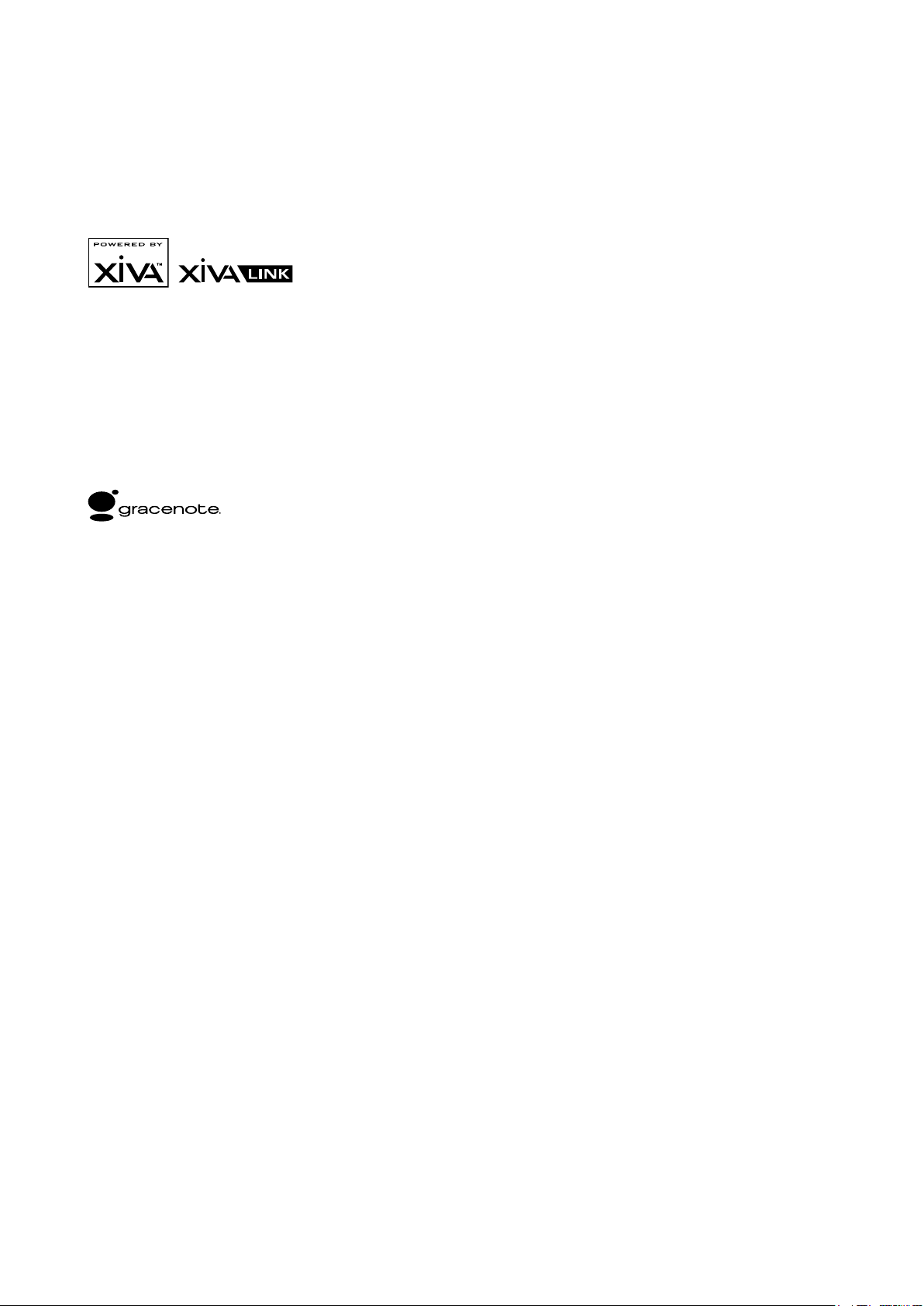
COPYRIGHT NOTICE
Copyright 2006 Imerge Ltd. All rights reserved.
The SoundServer XiVA™ software and this
documentation are copyright materials. No part of
the SoundServer software or this documentation may
be reproduced, transmitted, transcribed, stored in
a retrieval system, or translated into any language,
or computer language, in any form or by any means
without prior written permission of Imerge.
XiVA™ is a registered trademark of Imerge Ltd. All
other product names are trademarks or registered
trademarks of their respective owners.
Cover art illustration from the XiVA™ on-line service
©2004 Muze Inc.
Music recognition technology and related data are
provided by Gracenote and the Gracenote CDDB®
Music Recognition ServiceSM. Gracenote is the industry
standard in music recognition technology and related
content delivery. For more information go to www.
gracenote.com
CD and music-related data from Gracenote, Inc.,
copyright © 2000-2006 Gracenote. Gracenote Software,
copyright © 2000-2006 Gracenote. This product and
service may practice one or more of the following U.S.
Patents: #5,987,525; #6,061,680; #6,154,773, #6,161,132,
#6,230,192, #6,230,207, #6,240,459, #6,330,593, and
other patents issued or pending. Some services supplied
under license from Open Globe, Inc. for U.S. Patent:
#6,304,523.
Gracenote and CDDB are registered trademarks of
Gracenote. The Gracenote logo and logotype, and
the “Powered by Gracenote” logo are trademarks of
Gracenote.
MPEG Layer-3 audio coding technology licensed from
fraunhofer IIS and THOMSON multimedia.
The information in this guide is believed to be correct as
of the date of publication. However our policy is one of
continuous development and so the information in this
guide is subject to change without notice, and does not
represent a commitment on the part of Imerge.
This guide was designed and produced by Imerge Ltd.
INSTALLER NOTES
If you are installing an Imerge S3000 SoundServer for the
rst time you may wish to take notice of the following
items to assist with the conguration process:
Your SoundServer is congured by default for use
•
with a PAL television. If you are using an NTSC
television the SoundServer’s TV user interface
may not display correctly. For information about
conguring this setting, see page 32.
The Imerge S3000 SoundServer is equipped
•
with the ability to go online to search for, and
download, available software updates. It is strongly
recommended that you perform an online update
once the unit is installed. For more information see
page 30.
AUTOMATIC SHUTDOWN
This product contains sensors that continually monitor its
operating temperature. Should the temperature exceed
the product’s maximum safe operating temperature then
an automatic shutdown will be initiated. Notication of
the shutdown will be displayed on the TV user interface
with a countdown before it is commenced.
Automatic shutdown is necessary to help prevent
component damage through overheating. To prevent
automatic shutdown, ensure that the ambient
temperature surrounding the product does not exceed
40°C. This can be achieved by ensuring the product’s
three ventilation grills are not obstructed and, where
the product is installed in an enclosure, there is plenty
of ventilation for air ow. The current operating
temperature can be viewed in the System Information
menu in Settings.
XIVA™ NEW MEDIA BROUGHT TO LIFE
XiVA™ is a highly portable software framework that
powers next-generation media appliances. XiVA™ blends
hard disk technology, advanced software design, and
embedded Internet technology to provide amazing
features; audio, video, text, graphics, and all forms of
streaming new media are all brought to life through a
wealth of interactive user interface options. The next
generation media appliance is powered by XiVA™.
Page 3
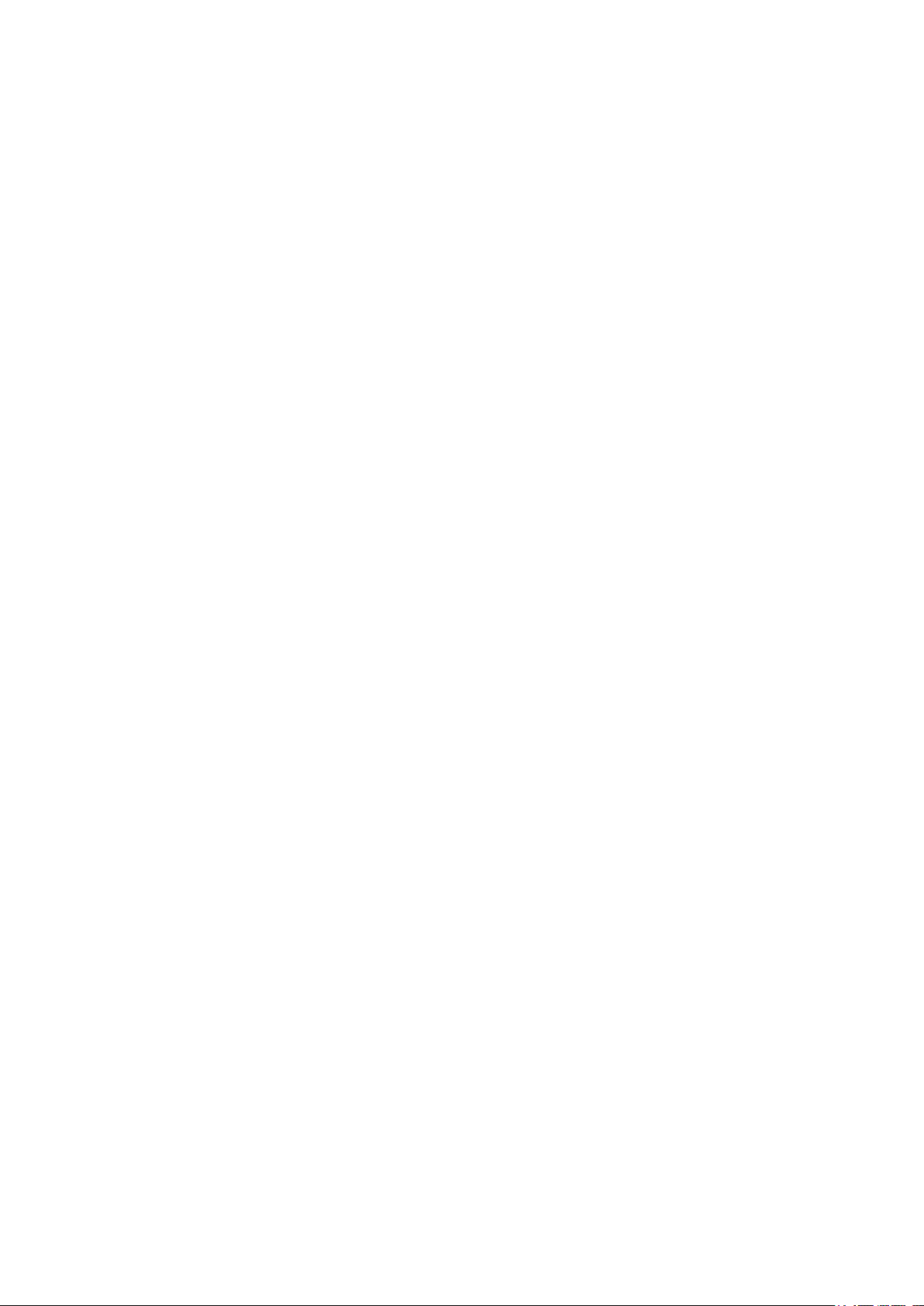
CONTENTS
Safety Instructions 1
General Precautions 1
Important Safety Instructions 2
Important Safety Notices 3
Quick Start Guide 4
Introduction 6
Specications 6
Controls and Connections 7
Front View 7
Rear View 8
Remote Control 9
Switching On and Off 10
Conguring Your Remote to Control Other
Devices 10
Remote Control Use in a Multiroom System 11
Volume Control 11
Connecting Your SoundServer 12
Basic Connections 12
Using Your SoundServer in a Multiroom System 13
SoundServer Clustering 13
Using Your SoundServer in a Wireless Multiroom
System 14
Recording and Playing Music 15
The Main Menu 15
Recording Music 16
Recording From a CD 16
Listening to Music While Recording From a CD 16
Playing a CD 16
Playing Music 17
The Audio Library 17
Playing Music from the Audio Library 18
Displaying the Audio Library 18
Browsing the Audio Library by Track 18
Browsing the Audio Library by Album 18
Browsing the Audio Library by Covers 18
Browsing the Audio Library by Artist 19
Browsing the Audio Library by Genre 19
Browsing the Audio Library by Year 19
Browsing the Audio Library by Era 20
Browsing Playlists in the Audio Library 20
Browsing Presets in the Audio Library 20
Playing the Entire Library 21
Selecting Items Directly Using Your SoundServer
Remote Control 21
The Search Function 22
The Mark Function 22
The Now Playing Screen 23
Switching Audio Outputs 24
Controlling Playback 24
Now Playing Screen Options 24
The Play Queue 25
Organising Your Music Collection 25
Playlists 25
Creating a New Playlist 25
Adding Music to a Playlist 25
Editing Playlists 26
Presets 26
Storing a Preset 26
Editing the Audio Library 27
Editing Album Information 27
Editing Track Information 27
Editing Genre, Year and Era Names 27
Selecting Album Artwork 27
Deleting Albums and Tracks 28
The Front Panel Interface 29
Displaying Playback Information 29
Browsing Albums in the Audio Library 29
Recording or Playing a CD 29
Conguring Set Up Options 30
Online Updates 30
System Settings 31
Connection Settings 31
Edit Ethernet Settings 31
Assigned Ethernet Settings 31
Modem Settings 32
TV Settings 32
User Interface Settings 32
The Screensaver 32
Changing the User Interface Colour 32
System Information 32
Software Update Settings 33
Network Back Up Settings 33
CD Record Settings 33
Media Transfer Settings 33
Output Conguration 34
XiVALink Settings 34
Remote Diagnostics 34
Using Your SoundServer with a Home Computer 35
The Remote User Interface 35
Accessing the Remote User Interface 35
Navigating the Remote User Interface 35
Media Transfer 36
Accessing Media Transfer 36
Importing Files to Your SoundServer 37
Exporting Files From Your SoundServer 37
Transferring Music to your Portable Player using
itunes 37
Transferring Music to your Portable Player using
Windows Media Player 37
Network Back Up and Restore 38
Network Back Up 38
Network Restore 38
Appendix A 39
HDD Audio Remote Control Codes 39
TV Remote Control Codes 39
AMP Remote Control Codes 43
Terms & Conditions 44
Product Warranty 48
Page 4
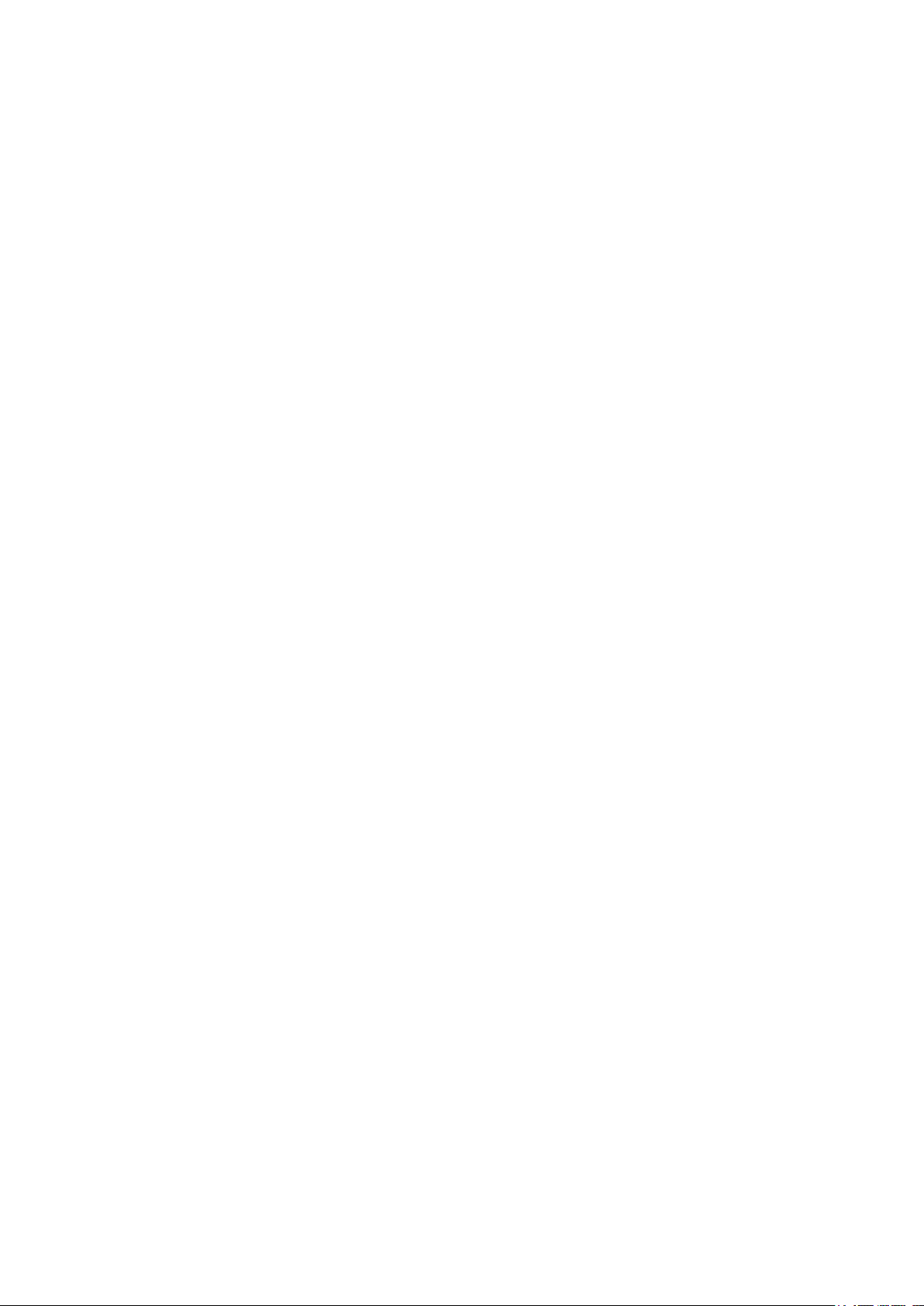
Page 5
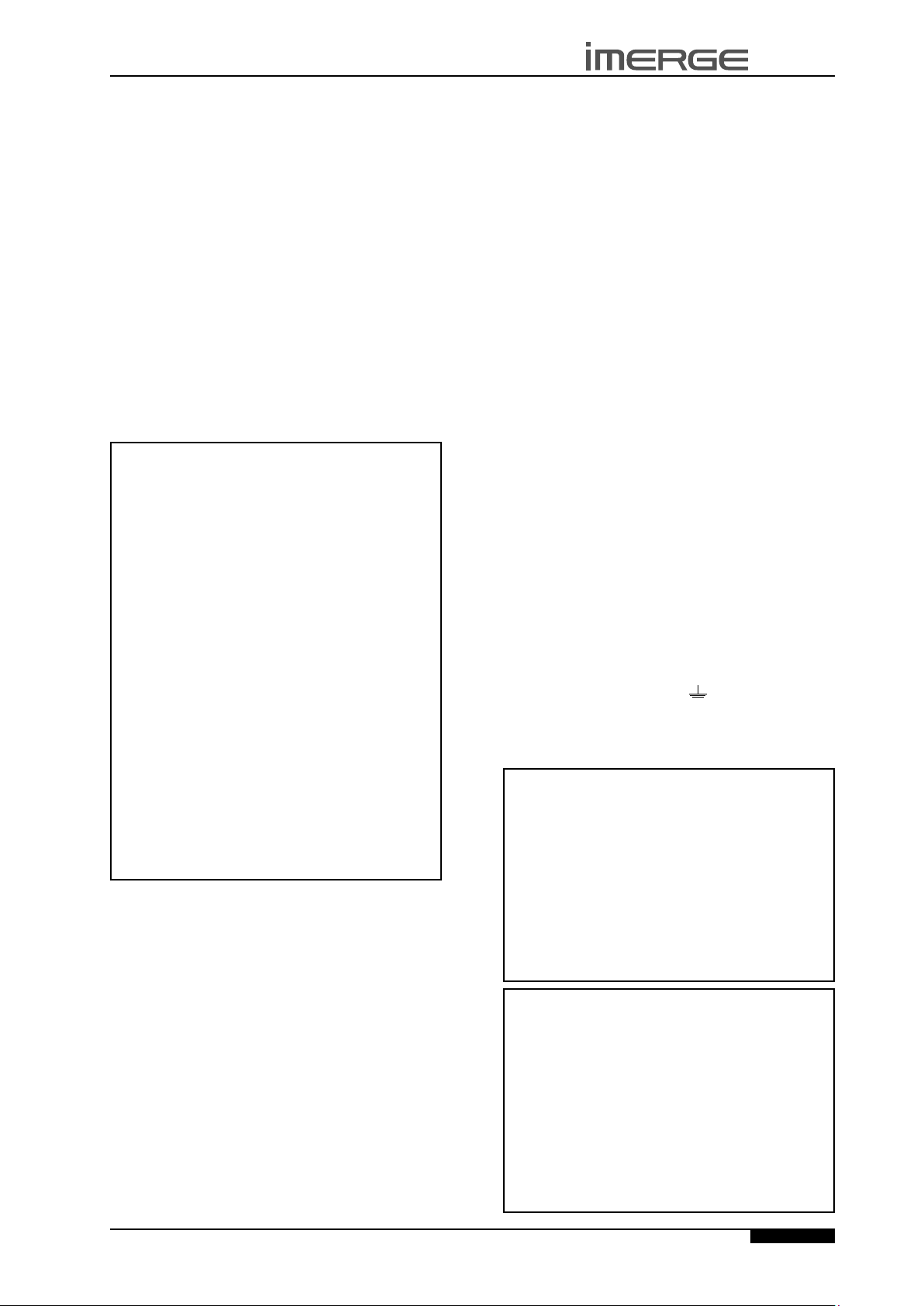
S3000 SOUNDSERVER
USER GUIDE
PRECAUTIONS
GENERAL PRECAUTIONS
When installing the equipment ensure that:
•
it is not moved whilst in operation.
•
the ventilation holes are not covered.
•
air is allowed to circulate freely around the
equipment.
it is placed on a vibration free surface.
•
it will not be exposed to excessive heat, cold,
•
moisture or dust.
it will not be exposed to direct sunlight.
•
it will not be exposed to electrostatic discharges.
•
it is not installed vertically or tilted.
•
In addition, never place heavy objects on the equipment.
If a foreign object or water does enter the equipment,
contact your nearest dealer or service center.
It is advisable when leaving the house, or during a
thunderstorm, to disconnect the equipment from the
mains supply.
WARNINGS
TO REDUCE THE RISK OF FIRE OR ELECTRIC SHOCK, DO
NOT EXPOSE THIS APPLIANCE TO RAIN OR MOISTURE.
Do not remove the cover from the equipment. There
are no user serviceable parts inside, and opening the
case will invalidate your warranty.
Do not move whilst the product is running. Movement
can result in irrecoverable data loss and damage to the
hard disk. Allow at least 30 seconds after shutdown
before moving to allow the hard disk to spin down.
Do not pull out the plug by pulling on the mains lead;
grasp the plug.
Do not insert anything into the equipment through
the ventilation holes.
Do not cover the three ventilation holes with any
items such as tablecloths, newspapers, curtains, etc.
To avoid overheating do not position the SoundServer
near or above heat sources, and ensure that the
ventilation holes are not blocked.
Do not place naked ame sources, such as lighted
candles, on the equipment.
Do not handle the mains lead with wet hands.
At least 2.5cm clearance is required on all sides to
allow air to circulate in and around the product.
Do not splash or spill water on the unit. Do not place
objects lled with liquid (such as vases) on the unit.
CAUTION: This product contains a lithium battery.
Danger of explosion if battery is incorrectly replaced.
Replace only with the same or equivalent type
recommended by Imerge. Dispose of batteries according
to the manufacturer’s instructions.
CD HANDLING PRECAUTIONS
Handle discs carefully so as not to damage or scratch
•
the front side. Always keep the disc surface clean.
To protect the disc avoid placing it in the following
•
locations:
In direct sunlight or near a source of heat like a
heater.
In a place which is damp or dirty.
In a place which could be exposed to rain, such
as near a window.
Do not use a disc with a special shape
•
For best performance when recording from a CD
•
try to maintain a temperature of 35°C or less in the
room where the SoundServer is located.
DTS Encoded Discs
CAUTION - when playing DTS encoded CDs excessive
noise will be heard on the analog outputs jacks of the
SoundServer. To avoid possible damage to the audio system
you should ensure that the correct connections are made to
your amplication system for replaying this type of disc.
MAINS PRECAUTIONS
Your SoundServer complies with the household power
and safety requirements in your area.
IMPORTANT: (for UK version only)
This apparatus is tted with an approved moulded 13
amp plug. To change a fuse in this type of plug proceed
as follows:
Remove fuse cover and fuse.
1.
Fix new fuse which should be a BS1362 5A, A.S.T.A
2.
or BSI approved type.
Ret the fuse cover.
3.
If the tted plug is not suitable for your socket outlets, it
should be cut off and an appropriate plug tted in its place.
If the mains plug contains a fuse, this should have a
value of 5A. If a plug without a fuse is used, the fuse at
the distribution board should not be greater than 5A.
Note: The severed plug must be destroyed to avoid a
possible shock hazard should it be inserted into a 13A
socket elsewhere.
How to connect a plug
The wires in the mains lead are coloured in accordance
with the following code:
The BLUE wire must be connected to the terminal
1.
which is marked with the letter “N” or coloured
BLACK.
The BROWN wire must be connected to the terminal
2.
which is marked with the letter “L” or coloured RED.
The GREEN/YELLOW-GREEN wire must be connected
3.
to the terminal which is marked by the letter “E” or
by the safety earth symbol or coloured green or
green-and-yellow.
Before replacing the plug cover, make certain that the
cord grip is clamped over the sheath of the lead - not
simply over the three wires.
COPYRIGHT NOTICE
This equipment must not be used for unauthorized
duplication of CDs or any other works protected by
copyright. No license to infringe copyright is granted
by the sale of this equipment.
Recording and playback of some material may require
permission. For further information refer to the
following:
Copyright Act 1956
•
Dramatic and Musical Performers Act 1958
•
Performers Protection Acts 1963, and 1972
•
Any subsequent statutory enactments and orders.
•
CAUTION
When disposing of used batteries, please comply
with governmental regulations or environmental
regulations or environmental public instructions that
apply in your country or area.
STANDBY BUTTON
When this button is pressed once, the power turns On
and information will appear on the display. When
pressed again, press the Off action key or the ; key
on the remote control to switch to Off mode.
When the unit is in Off mode the “Standby” indicator
is lit; the apparatus is not disconnected from the AC
mains supply in this mode.
© Copyright Imerge Ltd 2006
Page
1
Page 6
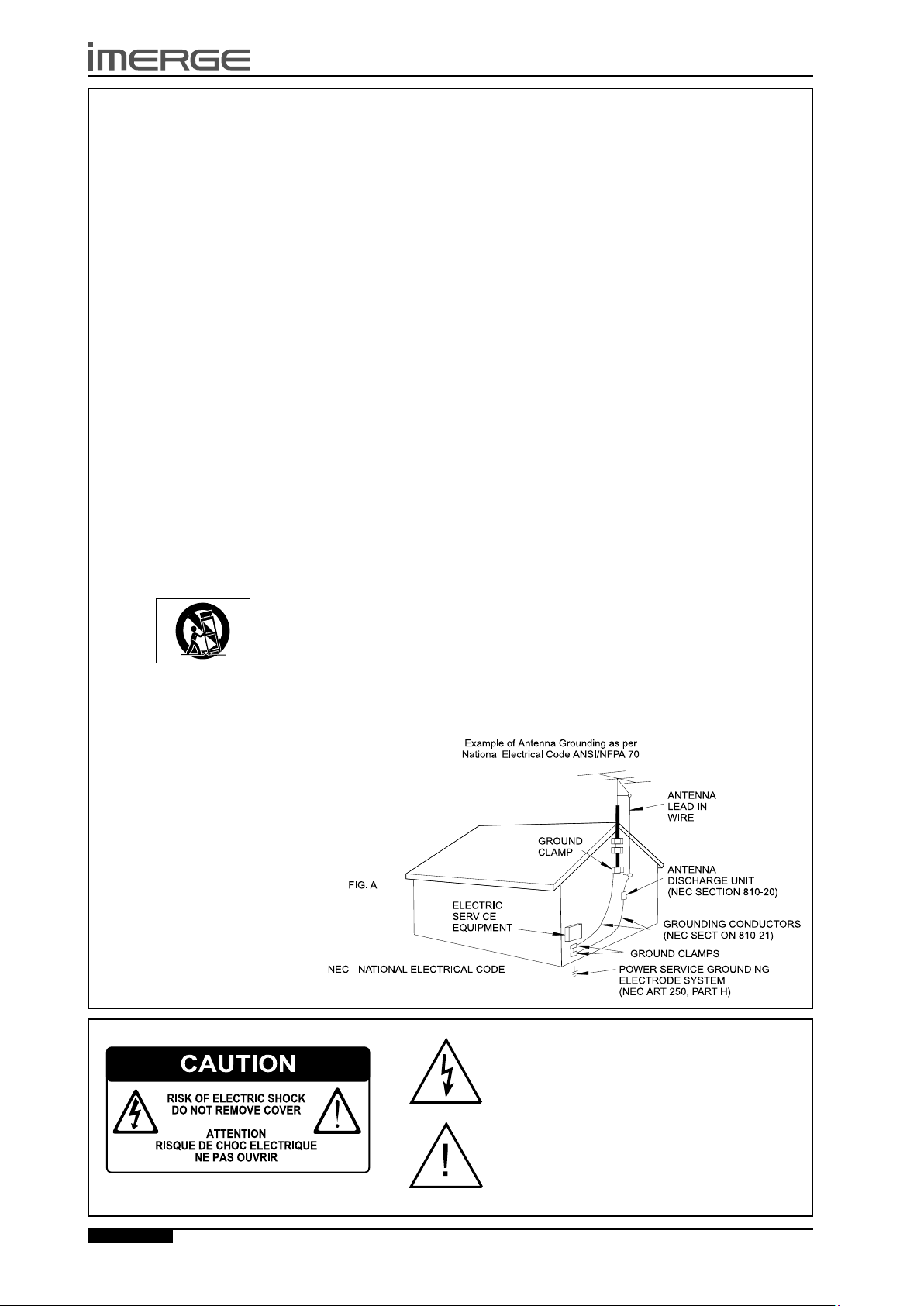
2
S3000 SOUNDSERVER
USER GUIDE
© Copyright Imerge Ltd 2006
Page
IMPORTANT SAFETY INSTRUCTIONS
READ INSTRUCTIONS - All the safety and
operating instructions should be read before
the product is operated.
KEEP INSTRUCTIONS - The safety and operating
instructions should be kept for future
reference.
HEED WARNINGS - All warnings on the product
and in the operating instructions should be
followed.
FOLLOW INSTRUCTIONS - All operating and use
instructions should be followed.
CLEANING - Unplug this product from the
wall outlet before cleaning. The product
should be cleaned only with a soft dry cloth.
Never clean with furniture wax, benzine,
insecticides or other volatile liquids since
they may corrode the cabinet.
ATTACHMENTS - Do not use attachments not
recommended by the product manufacturer
as they may cause hazards.
WATER AND MOISTURE - Do not use this
product near water - for example near a
bathtub, wash bowl, kitchen sink, or laundry
tub; in a wet basement; or near a swimming
pool; and the like.
ACCESSORIES - Do not place this product on
an unstable cart, stand, tripod, bracket,
or table. The product may fall, causing
serious injury to a child or adult, and
serious damage to the product. Use only
with a cart, stand, tripod, bracket or table
recommended by the manufacturer, or
sold with the product. Any mounting
of the product should follow the
manufacturer’s instructions and should use
a mounting accessory recommended by the
manufacturer.
CART - A product and cart combination should
be moved with care. Quick stops, excessive
force and uneven surfaces may cause the
product and cart combination to overturn:
VENTILATION - Slots and openings in the
cabinet are provided for ventilation and to
ensure reliable operation of the product and
to protect it from overheating. Do not block
any ventilation openings. The openings
should never be blocked by placing the
product on a bed, sofa, rug or other similar
surface. This product should not be placed
in a built-in installation such as a bookcase
or rack unless proper ventilation is provided.
Install in accordance with the manufacturer’s
instructions.
POWER SOURCES - This product should be
operated only from the type of power
source indicated on the marketing label. If
you are not sure of the type of power supply
to your home, consult your product dealer
or local power company.
LOCATION - The appliance should be installed
in a stable location.
NONUSE PERIODS - The power cord of the
appliance should be unplugged from the
outlet when left unused for a long period
of time.
GROUNDING OR POLARIZATION - If this product
is equipped with a polarized alternating
current line plug (a plug having one blade
wider than the other), it will t into the
outlet only one way. This is a safety feature.
If you are unable to insert the plug fully into
the outlet, try reversing the plug. If the plug
does not t into the outlet, contact your
electrician to replace your obsolete outlet.
Do not defeat the safety purpose of the
polarized plug. If this product is equipped
with a three-wire grounding type plug, a
plug having a third (grounding) pin, it will
only work in a grounding type power outlet.
This is a safety feature. If you are unable to
insert the plug into the outlet, contact your
electrician to replace your obsolete outlet.
Do not defeat the safety purpose of the
grounding type plug.
POWER CORD PROTECTION - Power-supply
cords should be protected from being
walked on or pinched particularly at plugs,
convenience receptacles, and the point
where they exit from the product.
OUTDOOR ANTENNA GROUNDING - If an
outside antenna or cable system is connected
to the product be sure the antenna or
cable system is grounded so as to provide
some protection against voltage surges
and built-up static charges. Article 810 of
the National Electric Code. ANSI/NFPA70
provides information with regard to proper
grounding of the mast and supporting
structure, grounding of the lead-in wire to
an antenna discharge unit, connection to
grounding electrodes, and requirements for
the grounding electrode. See Figure A.
LIGHTNING - For added protection for this
product during a lightning storm, or when
it is left unattended and unused for long
periods of time, unplug it from the wall
outlet and disconnect the antenna or cable
system. This will prevent damage to the
product due to lightning and power-line
surges.
POWER LINES - An outside antenna system
should not be located in the vicinity of
overhead power lines or other electric light
or power circuits, or where it can fall into
such power lines or circuits. When installing
an outside antenna system, extreme care
should be taken to keep from touching such
power lines or circuits as contact with them
might be fatal.
OVERLOADING - Do not overload wall outlets,
extension cords or integral convenience
receptacles as this can result in a risk of re
or electric shock.
OBJECT AND LIQUID ENTRY - Never push
objects of any kind into this product
through openings as they may touch
dangerous voltage points or short-out parts
that could result in a re or electric shock.
Never spill liquid of any kind on the product.
SERVICING - Do not attempt to service this
product yourself as opening or removing
covers may expose you to dangerous voltage
or other hazards. Refer all servicing to
qualied service personnel.
DAMAGE REQUIRING SERVICE - Refer all
servicing to qualied service personnel.
Servicing is required when the apparatus has
been damaged in any way, such as powersupply cord or plug is damaged, liquid has
been spilled or objects have fallen into the
apparatus, the apparatus has been exposed
to rain or moisture, does not operate
normally, or has been dropped.
REPLACEMENT PARTS - When replacement
parts are required, be sure the service
technician has used replacement parts
specied by the manufacturer or have the
same characteristics as the original part.
Unauthorized substitutions may result in
re, electric shock, or other hazards.
SAFETY CHECK - Upon completion of any
service or repairs to this product, ask the
service technician to perform safety checks
to determine that the product is in proper
operating condition.
WALL OR CEILING MOUNTING - The product
should not be mounted to a wall or ceiling.
HEAT - Do not install near any heat source
such as radiators, heat registers, stores, or
other apparatus (including ampliers) that
produce heat.
The lightning ash with arrowhead symbol, within an
equilateral triangle, is intended to alert the user to the
presence of uninsulated “dangerous voltage” within the
product’s enclosure that may be of sufcient magnitude to
constitute a risk of electric shock to persons.
The exclamation point within an equilateral triangle is
intended to alert the user to the presence of important
operating and maintenance (servicing) instructions in the
literature accompanying the appliance.
Page 7
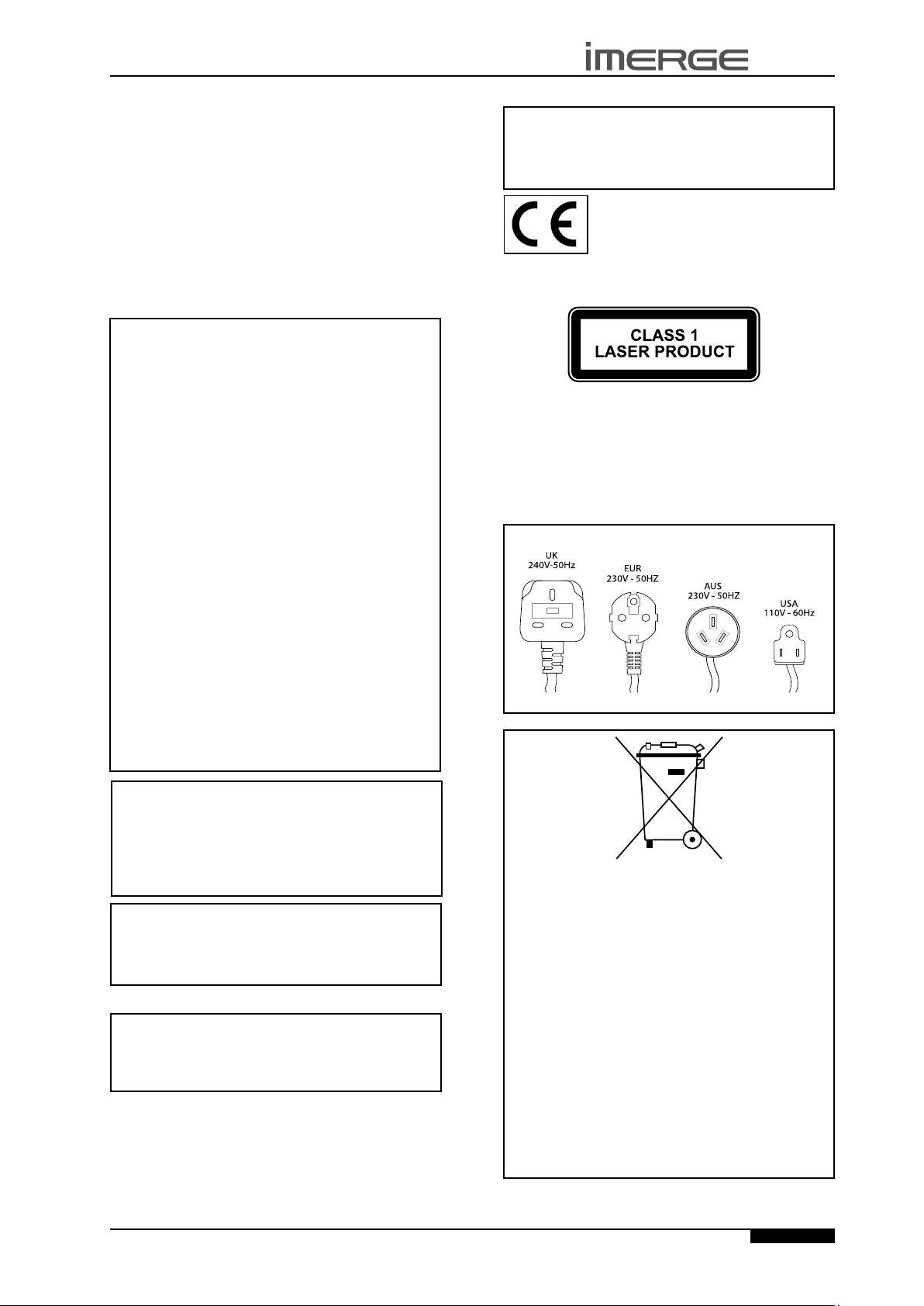
S3000 SOUNDSERVER
USER GUIDE
IMPORTANT SAFETY
NOTICES
The serial number for this equipment is located on the
rear panel. Please write this serial number down and
keep it in a secure place. This is for your security.
U.S. MODEL
CAUTION: This product satises FCC regulations when
shielded cables and connectors are used to connect the
unit to other equipment. To prevent electromagnetic
interference with electric appliances such as radios
and televisions, use shielded cables and connectors for
connections.
Note: This equipment has been tested and found to
comply with the limits for a Class B digital device,
pursuant to Subpart J, Part 15 of the FCC rules. These
limits are designed to provide reasonable protection
against harmful interference in a residential
installation. This equipment generates, uses, and can
radiate radio frequency energy and, if not installed
and used in accordance with the instructions, may
cause harmful interference to radio communications.
However, there is no guarantee that interference will
not occur in a particular installation. If this equipment
does cause harmful interference to radio or television
reception, which can be determined by turning the
equipment off and on, the user is encouraged to try
to correct the interference by one or more of the
following measures:
Reorient or relocate the receiving antenna.
•
Increase the separation between the equipment
•
and receiver.
Connect the equipment into an outlet on a
•
circuit different from that to which the receiver is
connected.
Consult the dealer or an experienced radio/TV
•
technician for help.
Changes or modications may cause this unit to fail to
comply with Part 15 of the FCC Rules and may void the
user’s authority to operate the equipment.
EUROPEAN MODEL
Note: This product has been designed and type-tested
to comply with the limits set out in EN55013, EN55020,
EN60950, EN55022: 1998 CLASS B4, EN55024: 1998, FCC
RULES PART 15 SUBPART B CLASS B. AS/NZS 3548:1995
CLASS B
CAUTION:
LASER SAFETY: This unit employs a LASER. Only a
qualied person should remove the cover or attempt to
service the device, due to possible eye injury.
“CAUTION-USE OF CONTROLS OR ADJUSTMENTS OR
PERFORMANCE OF PROCEDURE OTHER THAN THOSE
SPECIFIED HEREIN MAY RESULT IN HAZARDOUS
RADIATION EXPOSURE.”
Use the correct power cord for your country:
CAUTION
Use of controls or adjustments or performance of
•
procedures other than those specied herein may
result in hazardous radiation exposure.
The use of optical instruments with this product
•
will increase eye hazard.
Information to User
Alteration or modications carried out without
appropriate authorization may invalidate the user’s
right to operate the equipment.
CANADIAN MODEL
Note: This Class B digital apparatus complies with
Canadian ICES-003.
Cet appareil numérique de la Classe B est conforme à
la norme NMB-003 du Canada.
CAUTION: TO PREVENT ELECTRIC SHOCK, MATCH WIDE
BLADE OF PLUG TO WIDE SLOT, FULLY INSERT.
ATTENTION: POUR ÉVITER LES CHOCS ÉLECTRIQUES,
INTRODUIRE LA LAME LA PLUS LARGE DE LA FICHE DANS
LA BORNE CORRESPON-DANTE DE LA PRISE ET POUSSER
JUSQU’AU FOND.
© Copyright Imerge Ltd 2006
Waste electrical products must not be disposed of with
household waste. This equipment should be taken to
your local recycling centre for safe treatment.
Les produits électriques usagés ne doivent en aucun
cas être jetés avec les ordures ménagères. Cet appareil
doit être apporté à la déchetterie pour subir un
traitement adapté.
Elektrische Geräte dürfen nicht mit dem Hausmüll
entsorgt werden. Wenden Sie sich für eine
umweltgerechte Entsorgung dieser Geräte an Ihren
örtlichen Entsorgungsbetrieb.
I dispositivi elettrici non devono essere gettati insieme
ai riuti domestici. Tali apparecchiature devono essere
consegnate al centro di riciclaggio locale per il corretto
smaltimento.
Los dispositivos electrónicos no deben desecharse
junto con los residuos domésticos. Este tipo de
aparatos debe llevarse al centro de reciclaje más
cercano para su adecuado tratamiento.
3
Page
Page 8
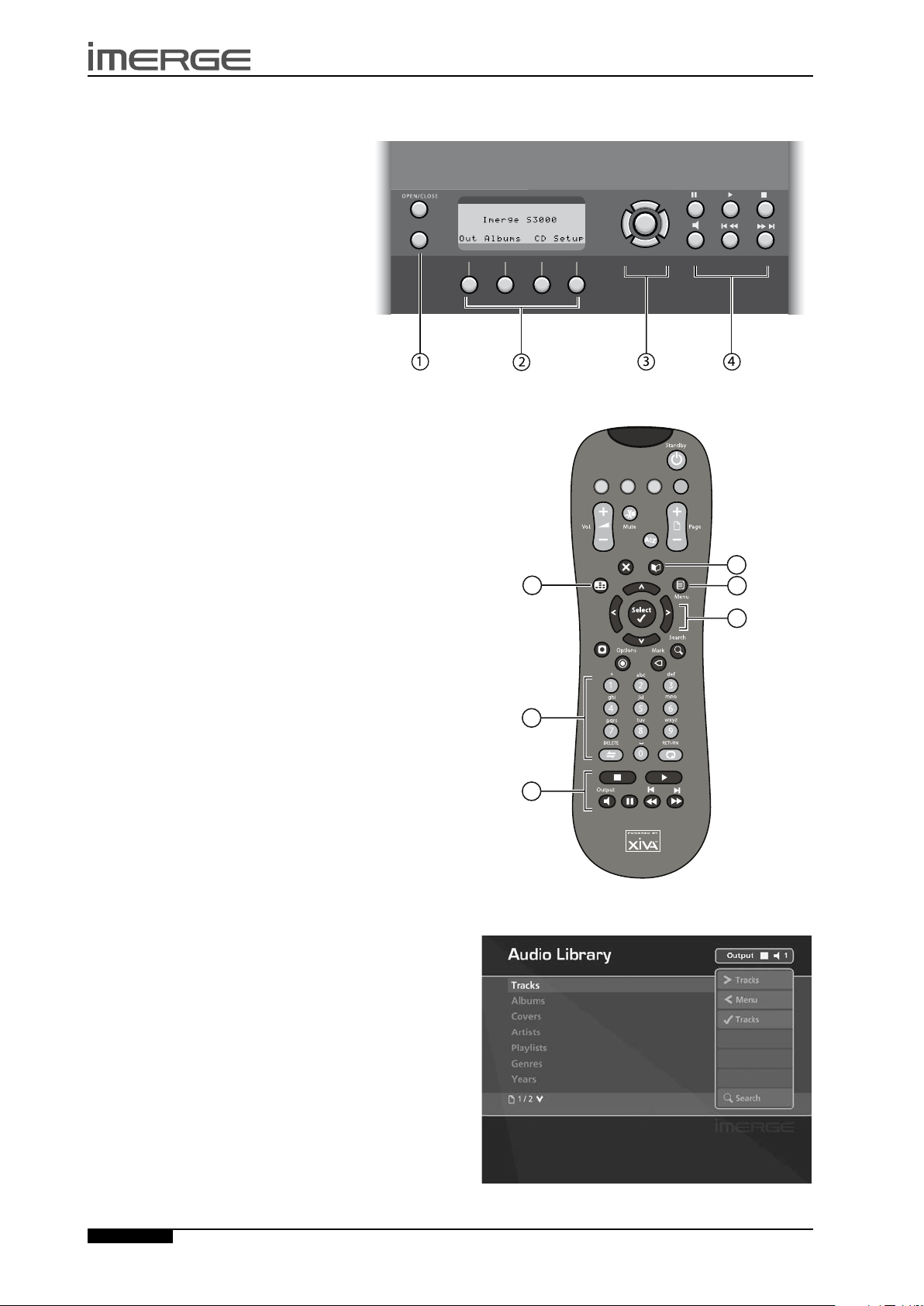
USER GUIDE
MEN U
1
3
2
0
5
6
9
4
7
8
+
_
+
_
Now
Playing
Audio
Server
TV
Amp
Home Output
Library
2
1
3
4
5
6
QUICK START GUIDE
FRONT PANEL
The following controls are available on the
front panel of your SoundServer.
MENU button: Press this button to display
1.
the main front panel functions screen on
the LCD display of your SoundServer.
Front panel action buttons: These four
2.
buttons have assignable functions as
indicated by the labels at the bottom
of the LCD display. For example, in the
display opposite, the Setup action button
will display the Set Up options.
Navigation buttons: Move up, down, left
3.
and right through the front panel menu
system. The button in the centre is used to
select items.
Transport buttons: Control the playback of music on
4.
the currently selected audio output.
REMOTE CONTROL
Your SoundServer remote control is used to control the
television user interface.
Menu key: Displays the Main Menu on the television
1.
user interface.
Alphanumeric keypad: Use these keys to enter text
2.
and numbers where appropriate.
Navigation keys: Move up, down, left and right
3.
through the television user interface. The OSelect
button in the centre is used to select items.
Transport keys: Control the playback of music on
4.
the currently selected audio output. The NOutput
key is used to change the currently selected audio
output.
Library key: Displays the main Audio Library screen
5.
on the television user interface.
S3000 SOUNDSERVER
Fig. A - Front Panel Display
RECORDING FROM A CD
Press the OPEN/CLOSE button on the front panel to
•
open the CD tray.
Place a CD in the tray.
•
Press the OPEN/CLOSE button again to close the CD
•
tray.
Where an Internet connection is present, your
SoundServer will automatically use the Gracenote Music
Recognition Service to obtain information about the CD.
Using the television user interface:
•
•
•
From the list that appears use the U and V keys to
Press the JMenu key on your SoundServer remote
control to display the Main Menu.
Use the U and V keys to highlight the CD Tray
option and press the OSelect key.
Press the M Record key to begin the recording
process.
Fig. B - Remote Control
choose a recording quality and press the OStart key.
Note: You can listen to music in your Audio Library while
a CD is being recorded.
Note: It is also possible to record a CD using the front
panel interface, refer to page 29 for details.
Fig. C - TV User Interface
Page
4
© Copyright Imerge Ltd 2006
Page 9
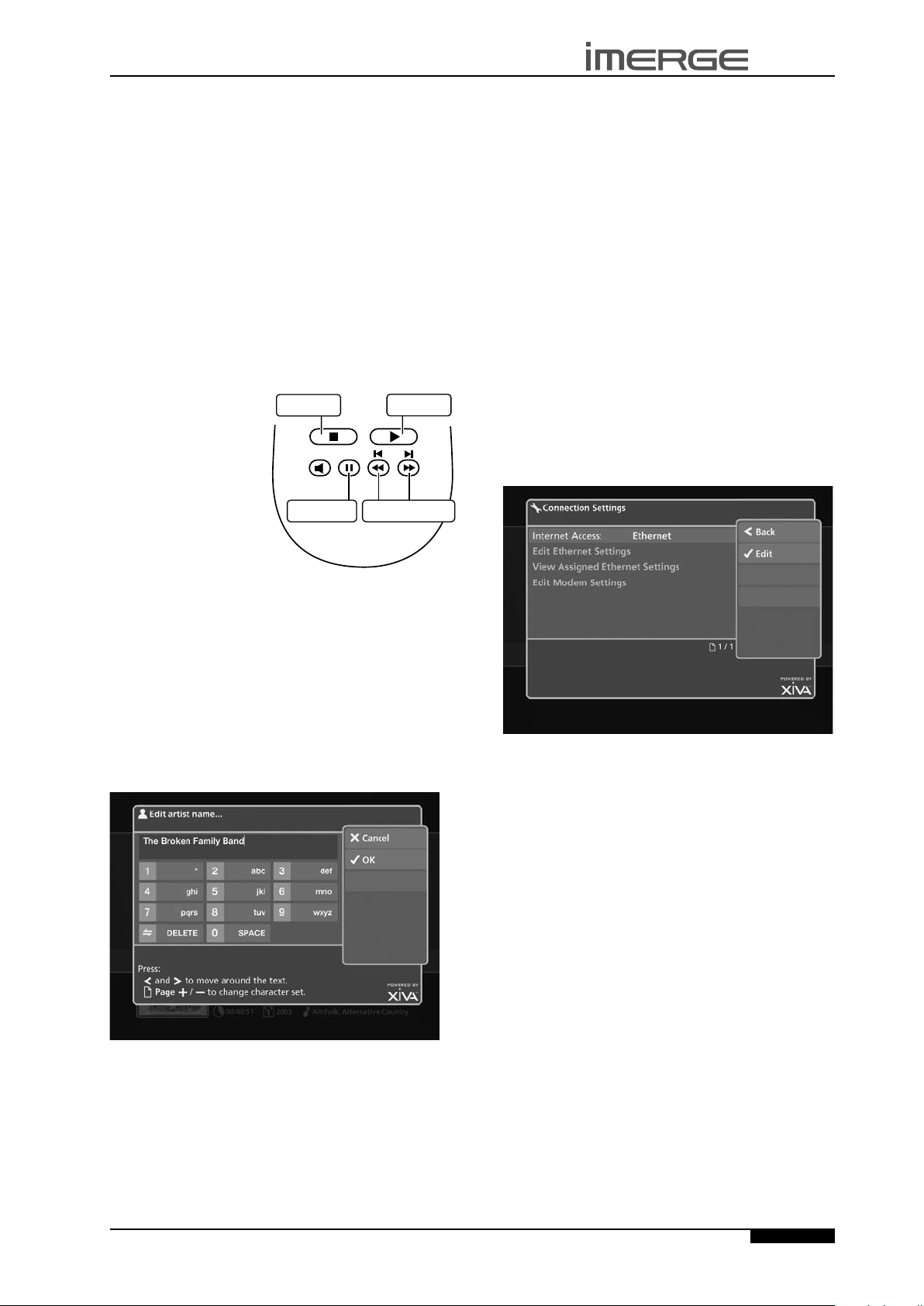
S3000 SOUNDSERVER
Play key
Stop key
Pause key Skip/Seek keys
USER GUIDE
PLAYING MUSIC
Display the Audio Library by pressing the àLibrary
•
key on the remote control.
The Audio Library menu allows you to choose how you
want to browse your music collection. You can browse
by track, album, cover, artist, genre, year, era, playlist or
preset.
Press the U and V keys to step between categories.
•
For example, if you select Albums you will see an
alphabetical list of your album titles.
To play music
Use the U and V keys to highlight the item you
•
would like to play.
Press the T key to view the contents of the selected
•
item.
Press the OPlay key to begin playback.
•
To stop play
Press the g key on
•
the front panel or the
SoundServer remote
control.
To pause play
Press the h key on
•
the front panel or
your SoundServer
remote control.
To skip to the next or
previous track
Press the f or e key on the front panel or your
•
SoundServer remote control.
To seek within a track
Hold down the d or c key on the front panel or
•
your SoundServer remote control.
Play resumes from the new position when you release
the key.
To enter text using the alphanumeric keypad
Use the S and T keys to move the cursor to the
•
required position.
Use the keys on the alphanumeric keypad to enter
•
a letter.
For example, to enter S press the 7 key four times,
because S is the fourth letter on the 7 key.
Press the DELETE key on your SoundServer remote
•
control to delete characters.
Press the G Page +/- key to toggle the character
•
set and switch between upper-case and lower-case
letters.
CONNECTING TO THE INTERNET
Press the JMenu key on your SoundServer remote
•
control.
Use the U and V keys to highlight the Set Up
•
option and press the OSelect key.
Use the U and V keys again to highlight Settings
•
and press the OSelect key.
Choose the Connection Settings option and press
•
O
Select.
The Connection Settings menu is displayed:
ENTERING TEXT
When text is editable using the SoundServer remote
control, the text entry screen will be displayed:
Select between Ethernet and Modem as the
•
Internet Access method.
Connecting via Ethernet
Use the U and V keys to highlight Edit Ethernet
•
Settings and press the OSelect key.
If you are using a broadband router or connecting via a
home network with DHCP enabled, select DHCP as the
Mode. Otherwise select Static and enter your Ethernet
details manually in the IP Address, Subnet Mask,
Gateway and DNS elds.
Note: When making changes to the Static Ethernet
Settings it may be necessary to switch your SoundServer
off and then on again in order for the changes to take
effect.
Connecting via modem
Use the U and V keys to highlight the Edit Modem
•
Settings option and press the OSelect key.
Enter your ISP details in the Username, Password and
Telephone No. elds.
© Copyright Imerge Ltd 2006
Page
5
Page 10
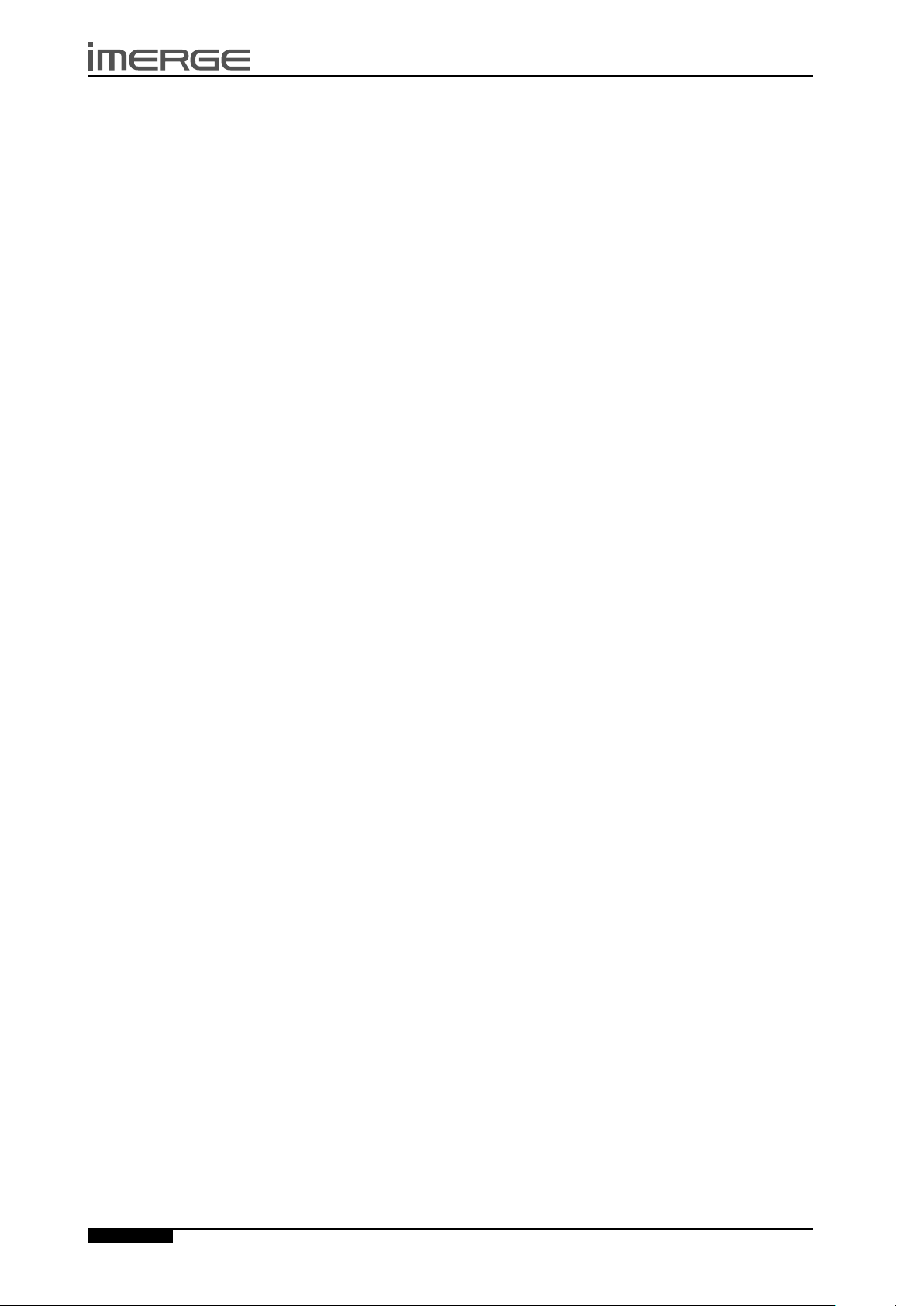
USER GUIDE
S3000 SOUNDSERVER
INTRODUCTION
Congratulations on purchasing your SoundServer from
Imerge. The SoundServer is a revolutionary way of lling
your home with music.
Your SoundServer stores and catalogues your music
collection, allowing you to select any album or track at
the press of a button. You can browse through your
albums and tracks using convenient on-screen menus
displayed on your television, showing full album, track,
and artist names downloaded from the Gracenote Music
Recognition Service as well as album cover art illustration
from the XiVA on-line service. Your SoundServer also lets
you organize your music collection and create selections
for different occasions to suit your mood.
Incredible capacity
Your SoundServer is a hard disk based audio system
which can store thousands of hours of music, all with the
convenience of instant access.
Convenient TV screen
Play music, record CDs, or organize your library using
convenient on-screen menus which show the full album,
artist, and track names, allowing you to select the one
you want with a few simple selections.
Internet access for track listings
Your SoundServer records the CDs from your music
collection at high speed. It then automatically connects
to the Gracenote Music Recognition Service via the
built-in modem or Ethernet connection. This database
provides album and track details for a wide range of
CDs. This information can be downloaded and stored
with each CD you record, allowing you to select any item
in your music collection by album name, artist name,
track name, or genre, giving you total exibility in the
way you access and control your music collection.
Create your own playlists
Your SoundServer allows you to compile personal
playlists and then automatically play tracks from the
playlist you have selected. Playlists let you customize
your SoundServer for each member of the family, or for
matching the music to the occasion or mood.
Instant access, irrespective of your music collection
Whether you select a track by title, album, artist, or
genre, your SoundServer locates it instantly and plays
it at the press of a key. All this is achieved with an
extremely simple and intuitive user interface, operated
using a few keys on the front panel or remote control.
SPECIFICATIONS
General
•
System................................. hard disk SoundServer
•
Power Requirements...... AC 100-240V ~50Hz/60Hz
•
Power Consumption................................. 60W Max
•
Weight..................................................... 8.5Kg Max
•
Dimensions... 101mm(H) x 437mm(W) x 367mm(D)
•
Ambient operating temperature................ 10-40°C
•
Operating humidity... 10-90% RH (non-condensing)
Video Outputs
S-Video Output
•
Output level........................................... 1Vp-p/75W
•
Connector............................................ S-VIDEO jack
Composite video output
Output level........................................... 1Vp-p/75W
•
Connector................................................... RCA jack
•
VGA output
Output level...................................... 0.75Vp-p/75W
•
Connector........................................ 15 pin D-type F
•
Output resolution....................................... 800x600
•
Audio Outputs
Analog outputs (Up to 4 pairs of outputs)
Output level................................................. 2V RMS
•
Output impedance.......................................... 600W
•
Connector................................................... RCA jack
•
Digital outputs
Optical output connector............................. Toslink
•
Coaxial output level....................... 500mVp-p/75W
•
Coaxial output connector.......................... RCA jack
•
Audio Inputs
Analog inputs
Maximum input level.................................. 2V RMS
•
Input impedance............................................. 10kW
•
Connector................................................... RCA Jack
•
Digital inputs
SRC supported frequency..... 32kHz, 44.1kHz, 48kHz
•
Maximum input level..................... 500mVp-p/75W
•
Coaxial input connector............................ RCA Jack
•
Optical input connector................................ Toslink
•
Analog Audio Characteristics (typical)
Frequency response............ 20Hz to 20kHz ± 0.5dB
•
S/N ratio (@1KHz)........................ 100dB (A weight)
•
Dynamic range............................. better than 96dB
•
Total harmonic distortion (@1kHz)............. 0.003%
•
Channel separation (@1KHz)......................... 110dB
•
Communications
Modem
Connector.......................................... RJ11 (56kbit/s)
•
Ethernet
Connector..................... RJ45 (10 Base T/100 Base T)
•
Controller
Connector......................................... 9 pin D-type M
•
IR Input
Maximum input level........................................... 5V
•
Connector............................................... 3.5mm jack
•
USB (2 connectors)
Connector................................... Type A USB socket
•
Accessories
Stereo RCA cable............................................ ........ 1
•
Video cable............................................................. 1
•
Scart cable............................................................. 1
•
Modem cable............................................................. 1
•
Modem Adaptor.................................................... 1
•
Power cord.............................................................. 4
•
Remote control unit............................................... 1
•
AAA (R03P) dry cell batteries................................. 2
•
Operating instructions........................................... 1
•
Note: the specications and design of this product is
subject to change without notice.
Page
6
© Copyright Imerge Ltd 2006
Page 11
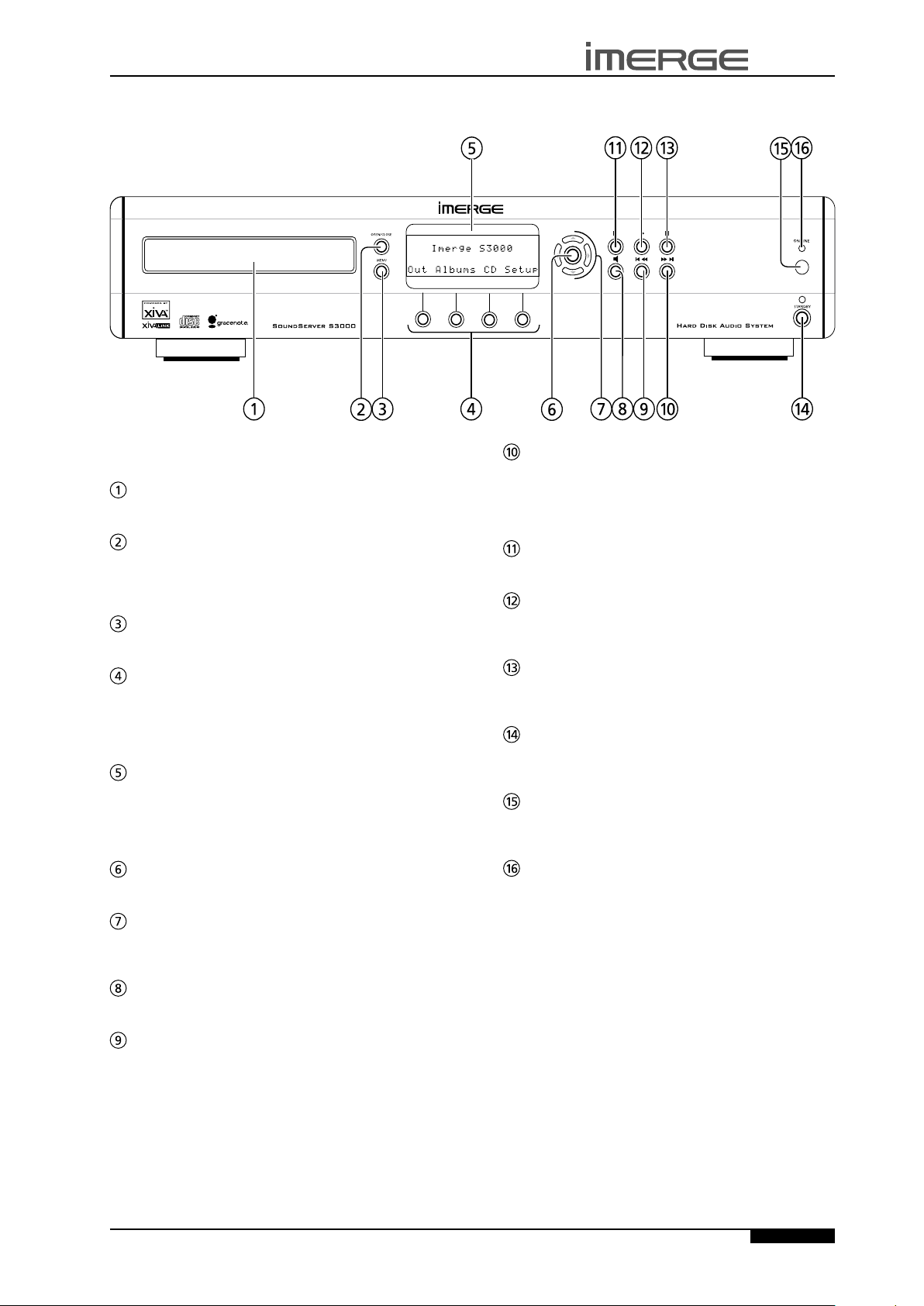
S3000 SOUNDSERVER
CONTROLS AND CONNECTIONS
FRONT VIEW
USER GUIDE
This section provides information about the controls and
connections available on your SoundServer.
DISC TRAY
Discs should be inserted with the label side up.
OPEN/CLOSE button
Pressing the OPEN/CLOSE button opens the disc tray.
Place a compact disc on the tray with the label side
facing up. Press the button again to close the tray.
MENU button
Press the MENU button to display the Main Menu screen.
ACTION buttons
Action buttons allow you to perform specic operations
dependent on the current menu screen. For more
information on using the action buttons, refer to The
Front Panel Interface chapter on page 29.
DISPLAY
The display shows information about the music
available on the unit, the status of the SoundServer (for
instance if the unit is currently playing), and the current
conguration of the unit.
SELECT button
Selects the option currently visible on the display.
NAVIGATION buttons
The navigation buttons allow you to move up, down, left
or right through the menus shown on the display.
c
When the button is pressed briey during playback, play
restarts at the beginning of the next track. When the
button is held for a longer period of time the music will
fast forward at high speed.
Press the pause button to interrupt playback temporarily.
Press the play button to resume playback if the music has
been stopped or paused.
Press the stop button to halt playback on the current
audio output.
/ e button
h
PAUSE button
a
PLAY button
g
STOP button
STANDBY
Press the standby button to turn your SoundServer off,
press again to switch your SoundServer back on.
REMOTE SENSOR
This window receives signals transmitted from the
remote control unit.
ONLINE
The online indicator is illuminated when the modem is
active.
N
This button is used to select the current audio output.
When the button is pressed briey during playback, play
restarts at the beginning of the current track. A second
brief press moves to the beginning of the previous track.
When the button is held for a longer period of time the
music will rewind at high speed.
© Copyright Imerge Ltd 2006
OUTPUT button
d / f
button
Page
7
Page 12
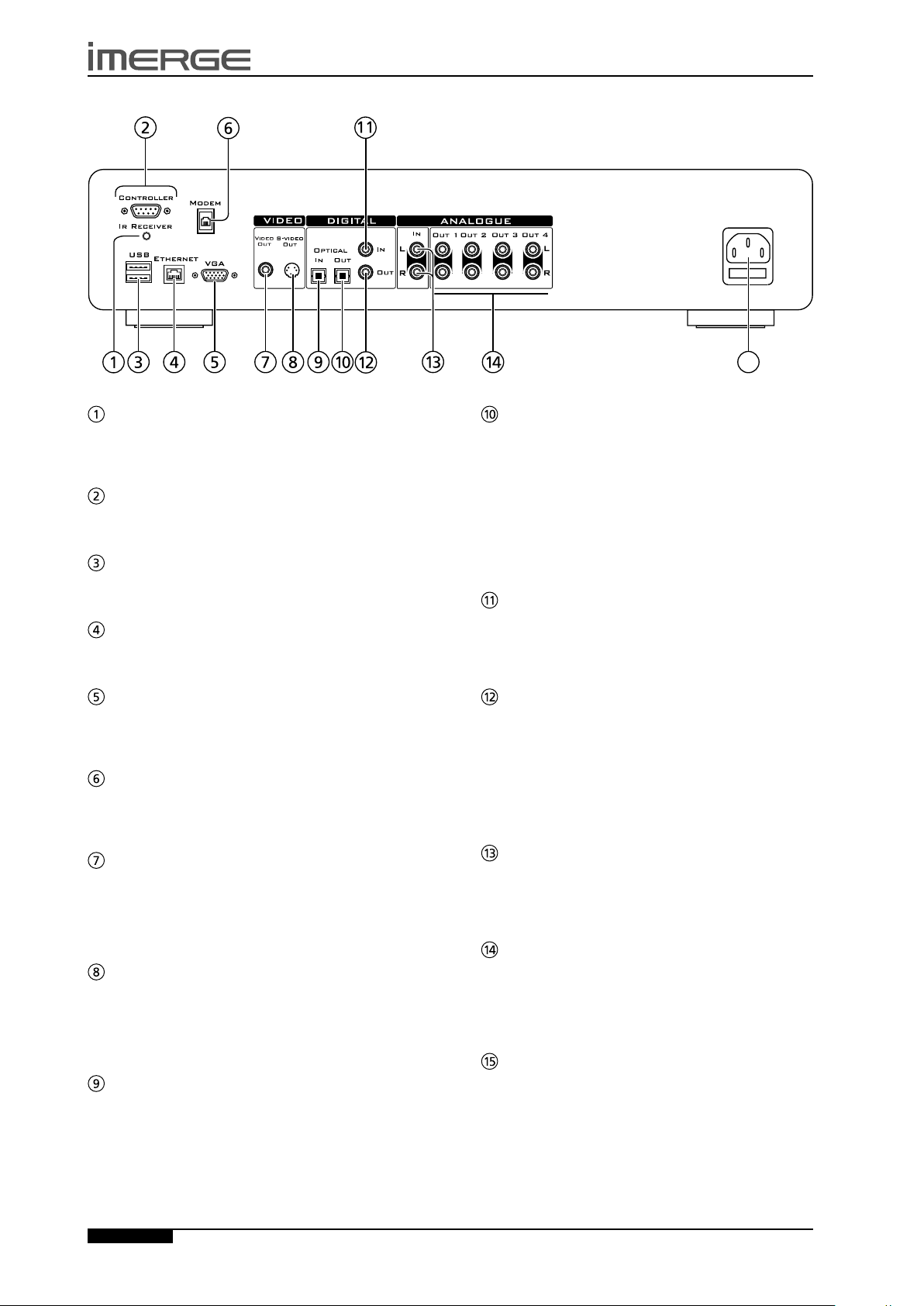
REAR VIEW
15
USER GUIDE
S3000 SOUNDSERVER
IR RECEIVER
The IR Receiver connection allows remote control
information to be carried from other devices directly into
the SoundServer.
CONTROLLER
The Controller port provides serial communication with
supported devices.
USB
Allows the SoundServer to communicate with supported
USB devices.
ETHERNET
The Ethernet port is used to connect the SoundServer to
a high speed Internet connection.
VGA
The VGA connector may be used to connect a VGA
monitor or a suitable Plasma screen for displaying the TV
user interface.
MODEM
The Modem port can be used to connect the
SoundServer to a standard analog telephone line for
Internet access.
VIDEO OUT
Connect the composite Video Out of the SoundServer
to the composite input of a suitable PAL/NTSC TV
(depending on the supplied conguration) to display
the TV User Interface. You may also need to switch the
TV to the relevant AUX input to display the picture.
S-VIDEO OUT
Connect the S-VIDEO output of the SoundServer to the
S-VIDEO input of a suitable PAL/NTSC TV (depending
on the supplied conguration) to display the TV User
Interface. You may also need to switch the TV to the
relevant AUX input to display the picture.
DIGITAL OPTICAL IN
High quality recordings can be made onto the hard
disk of the SoundServer using an optical connection
from a suitable device (such as Minidisc or DAT). (To be
supported in future software releases).
DIGITAL OPTICAL OUT
The digital optical output can be used to transmit high
quality audio to a device with a digital optical input (D/A
converter, A/V amplier etc.) using an optical ber cable.
The advantage of using the optical output is that it has
low signal loss caused by other cables and is completely
isolated from the ground loop. The audio output of the
Digital Optical Out connector is the same as the audio
output of the Analogue Audio Out 1 connector. This
output may not be used for making a digital copy of
your media.
DIGITAL IN - COAXIAL
High quality recordings can be made onto the hard disk
of the SoundServer using a coaxial connection from
a suitable device (such as Minidisc or DAT). (Not yet
supported in the current software release).
DIGITAL OUT - COAXIAL
By connecting this jack to a digital audio component
(D/A converter, A/V amplier etc.), digital signals from
the SoundServer can be transmitted directly from the
system without rst being converted to analog. The
audio output of the Digital Coaxial Out connector is the
same as the audio output of the Analogue Audio Out 1
connector. This output may not be used for making a
digital copy of your media.
ANALOGUE IN
Analogue sources (such as cassette or vinyl LP) may be
recorded onto the hard disk of the SoundServer using
this connection. (Not yet supported in the current
software release).
ANALOGUE OUT 1,2,3,4
The SoundServer is a multiroom device allowing you to
listen to different music in up to four different rooms
all at the same time (depending on the conguration
purchased). Each analogue output should be connected
to the input jacks of a pre-amplier.
MAINS
Connect the supplied mains lead to this connector to
provide power to the unit.
Page
8
© Copyright Imerge Ltd 2006
Page 13
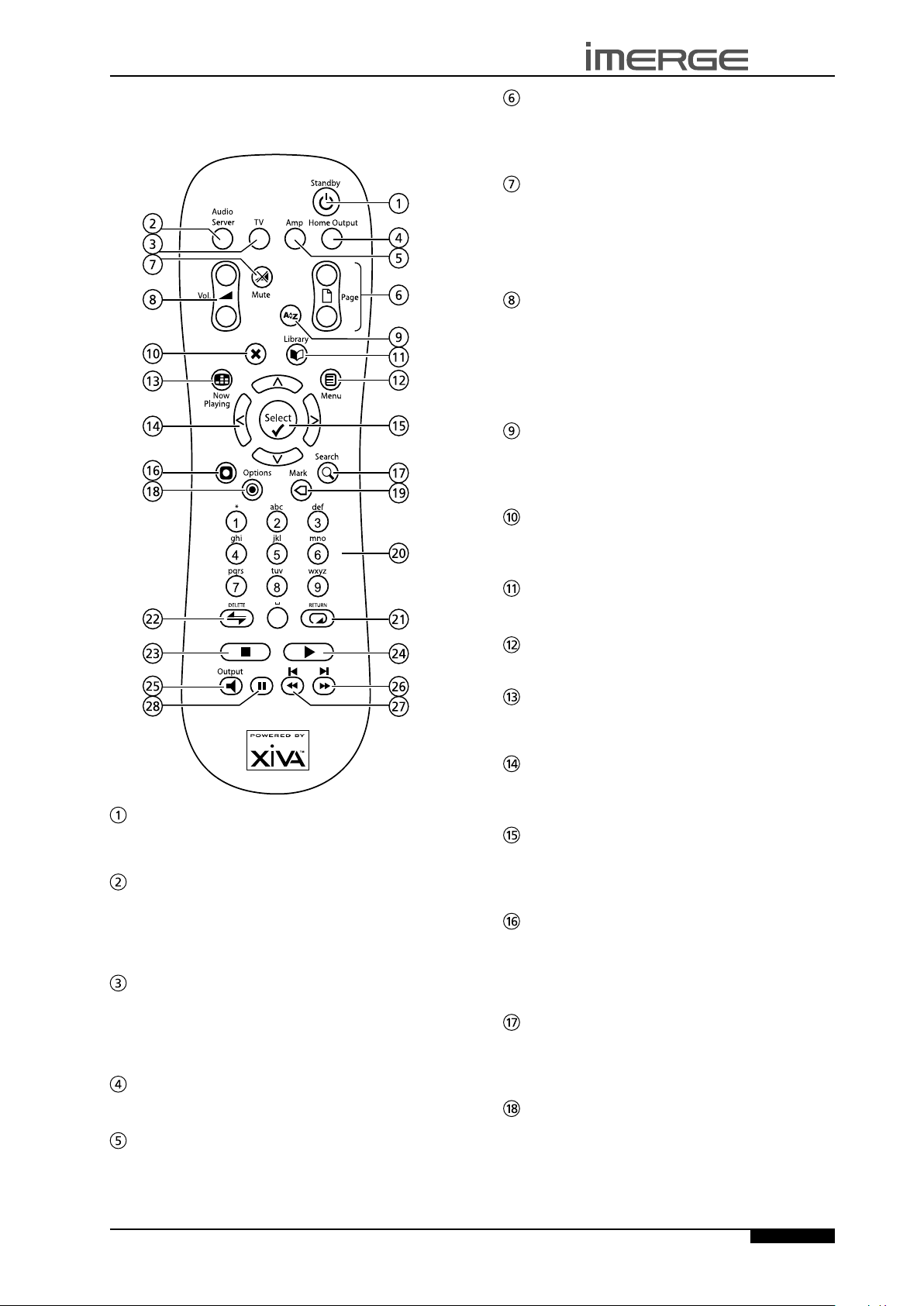
S3000 SOUNDSERVER
0
+
_
+
_
USER GUIDE
REMOTE CONTROL
The following diagram explains the function of the keys
on your SoundServer remote control:
G
These keys are used to scroll through menus by page.
When editing text, these keys are used to change the
character set.
PAGE SCROLL keys
s MUTE key
Provided that the current output volume setting is set to
variable, this button will mute the current output. If the
TV or Amp device is selected, this key mutes the volume.
See the section called Volume Control on page 11 for
more information.
r VOLUME keys
Provided that the current output volume setting is set to
variable, this button will increase/decrease the volume of
the current output If the TV or Amp device is selected,
these keys control the volume of the TV/Amp. See the
section called Volume Control on page 11 for more
information.
[ ALPHABETIC SCROLL key
Press this key to access the Initial Letter screen. This
screen is only available if the list currently displayed is in
alphabetical order.
P
The Cancel key is used to cancel an operation which you
no longer wish to continue.
CANCEL key
;
Puts the television user interface of the SoundServer in
to and out of Standby mode.
STANDBY key
Audio Server key
Press this key to select the SoundServer as the device to
be controlled. For more information about using this
key, see the section titled Conguring Your Remote to
Control Other Devices on page 10.
TV key
Press this key to select the TV as the device to be
controlled. For more information about using this
key, see the section titled Conguring Your Remote to
Control Other Devices on page 10.
HOME OUTPUT key
Press this key to select the Home Output.
AMP key
Press this key to select the Amp as the device to be
controlled. For more information about using this
key, see the section titled Conguring Your Remote to
Control Other Devices on page 10.
© Copyright Imerge Ltd 2006
à LIBRARY key
The Library key is used to display the Audio Library.
J
Press this key to display the Main Menu.
The Now Playing key is used to view the Now Playing
screen for the currently selected audio output.
MENU key
•
NOW PLAYING key
NAVIGATION S,T,U,V keys
The navigation keys are used to move up, down, left or
right through the menu pages.
O
Select is used to activate the currently highlighted
option. When browsing the Library this key will start
playback of the selected item.
The Action key performs different tasks depending on
the screen you are currently viewing. For example,
on the Albums screen, this key is used to add the
highlighted selection to a playlist.
The Search key can be used to search for music in your
Audio Library. If pressing this key has no effect, then the
search function cannot be used on the current screen.
Press this key on any library screen to view a list of
available options. If pressing this key has no effect, then
there are no options available on the current screen.
SELECT key
M
ACTION key
9
SEARCH key
ä
OPTIONS key
Page
9
Page 14
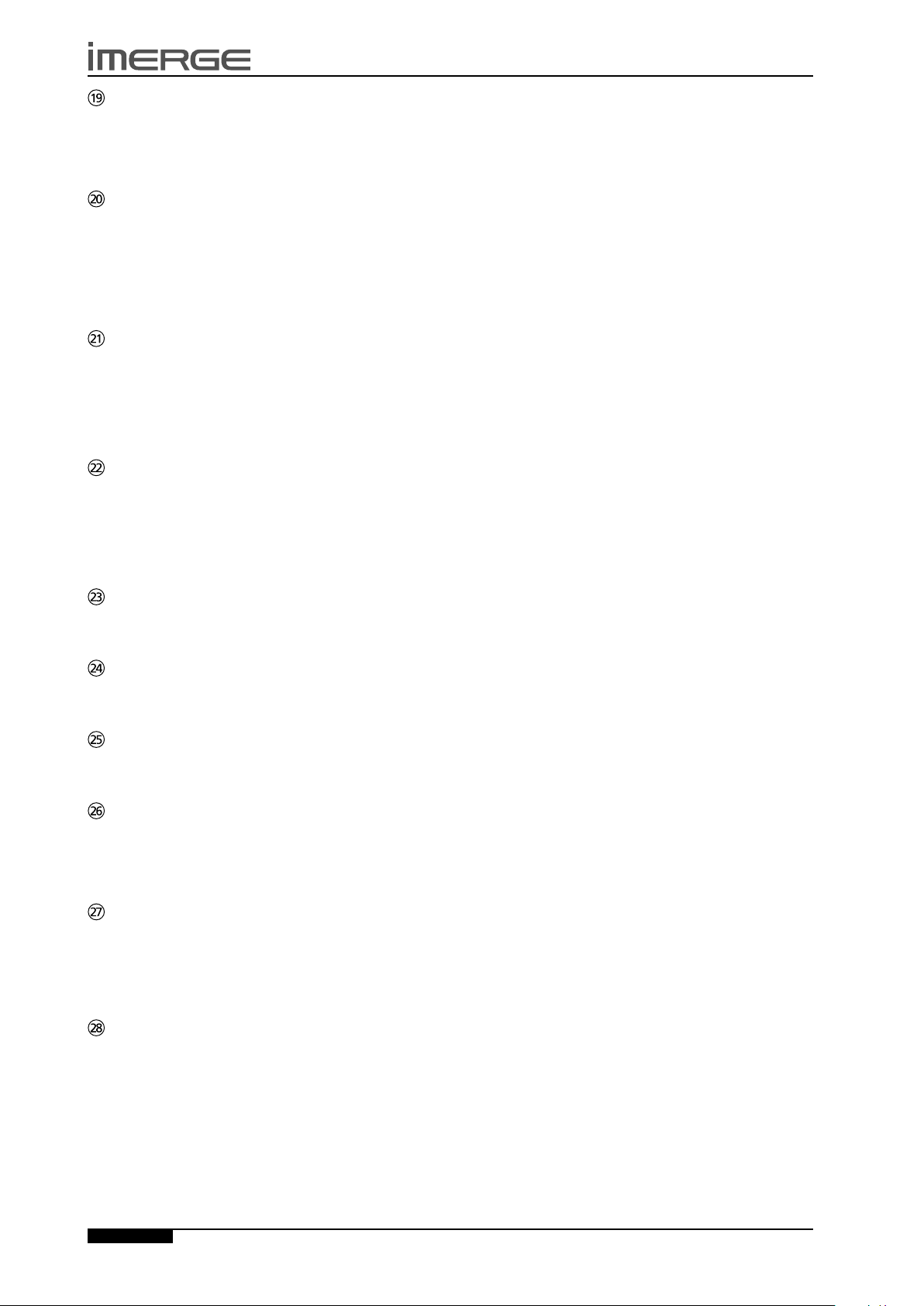
USER GUIDE
S3000 SOUNDSERVER
p MARK key
This key is used in the Audio Library to select multiple
items and then perform an action on them collectively.
For more information about using the mark function
refer to page 22.
NUMERIC (0 to 9) keys
The numeric keys can be used as follows:
In the library you may jump to an item in the list
•
that begins with one of the letters specied at the
top of each key.
In text entry mode these keys can be used as an
•
alphanumeric key pad (similar to a mobile phone).
R
The Repeat key has the following functions:
•
•
The Shufe key has the following functions:
•
•
During playback the Stop key halts playback on the
currently selected output of the SoundServer.
The Play key can be used to resume playback on the
currently selected output of the SoundServer.
Press this key to change the currently selected audio
output.
When this key is pressed briey during playback, play
restarts at the beginning of the next track. When the
key is held for a longer period of time the music will fast
forward at high speed.
When this key is pressed briey during playback, play
restarts at the beginning of the current track. A second
brief press moves to the beginning of the previous track.
When the key is held for a longer period of time the
music will rewind at high speed.
REPEAT (RETURN) key
During playback this key toggles the repeat play
setting on the SoundServer.
In text entry mode this key can be used to perform
a carriage return.
Q
SHUFFLE (DELETE) key
During playback this key toggles the random play
setting on the SoundServer.
In text entry mode this key can be used to delete
characters.
g
STOP key
a
PLAY key
N
OUTPUT key
c e
key
d f
key
SWITCHING ON AND OFF
Your SoundServer is designed to remain switched on
continuously. However, if you are not planning to use
your SoundServer for an extended period of time, you
may want to switch it off.
•
To switch off, press the STANDBY button on the
front panel of your SoundServer. Next, press the
action button labelled Yes below the LCD display.
After a brief period, the unit will switch off and the
Standby LED will glow red.
•
To switch back on, press the STANDBY button on
the front panel of your SoundServer again. After
a brief period, the unit will switch on, the Standby
LED will glow green and the TV will display the
Audio Library screen.
If you are not using your SoundServer for a brief period,
you may want to switch it to Standby mode.
•
Press the ;Standby key on your SoundServer
remote control. The TV screen will display the
Standby screen.
•
Press the ;Standby key again to leave Standby
mode and return to normal operation.
CONFIGURING YOUR REMOTE TO
CONTROL OTHER DEVICES
The TV and Amp keys on the remote control may be
individually congured to control a range of televisions
and ampliers from well known manufacturers.
To congure the remote to control your television:
•
Press the TV and OSelect keys simultaneously; hold
them down for 1 second.
The TV key will remain lit for 20 seconds; the
conguration process must be completed during this
time.
•
Enter the 3 digit numeric code matching the
manufacturer of your television from the list in
Appendix A.
•
Press the TV button again.
The TV key will blink twice to indicate that the
conguration has been accepted. If the TV key does not
blink begin the process again, taking care to enter the
number exactly as printed in the list. If the television is
switched on during the conguration process, entering
the correct code will cause the television to go into
standby.
To congure the remote to control your amplier, follow
the above procedure, pressing the AMP key in place of
the TV key, and using the appropriate numeric code for
your amplier.
h
Press the pause key to interrupt playback temporarily.
Page
PAUSE key
10
© Copyright Imerge Ltd 2006
Page 15
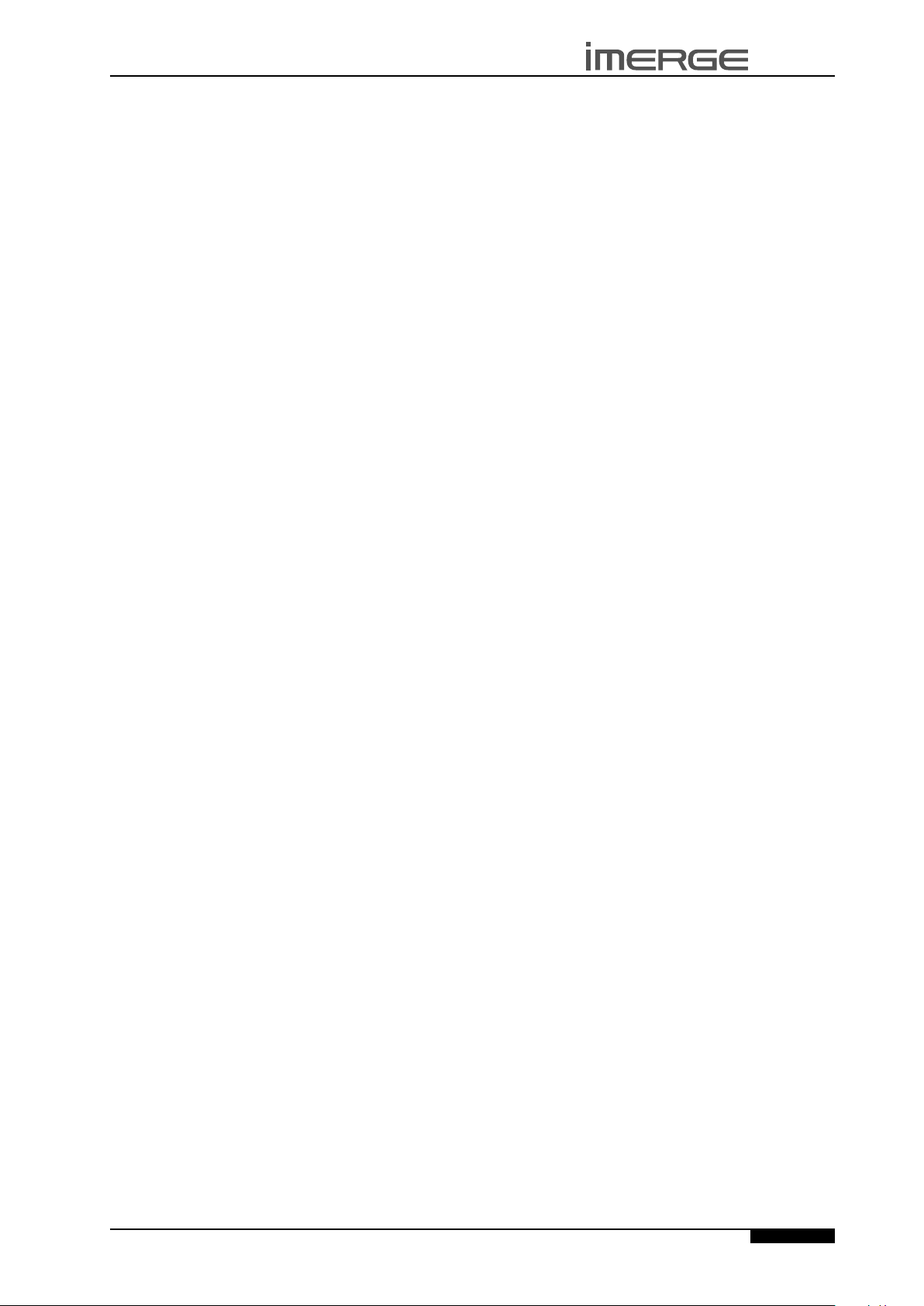
S3000 SOUNDSERVER
USER GUIDE
REMOTE CONTROL USE IN A MULTIROOM
SYSTEM
Your SoundServer remote control can be congured so
that every button press indicates to the system which
output is to be controlled. This means that whenever
infrared is received by the SoundServer the TV display
will automatically switch to controlling the appropriate
output.
To congure the remote with a default output
Press the Audio Server and OSelect keys
•
simultaneously; hold them down for 1 second.
The Audio Server key will remain lit for 20 seconds; the
conguration process must be completed during this
time.
Enter the 3 digit code corresponding to the output
•
you would like to control (valid congurations are
listed in Appendix A). For example, to set output 2
as your default output press:
0, 0, 2
Press the Audio Server button again.
•
The Audio Server button will blink twice to indicate
that the conguration has been accepted. If the Audio
Server button does not blink twice begin the process
again, taking care to enter the number correctly.
Pressing any navigation key on the remote should
now cause the SoundServer to switch to the correct
output. The remote control can still be used to control
a different audio output in the normal way; pressing the
Home Output key will return it to controlling the default
output.
The Audio Server key will remain lit for 20 seconds; the
conguration process must be completed during this
time.
Press the sMute key.
•
Press the rVolm key
•
Press the Amp device key.
•
The Audio Server device key will blink twice to indicate
that the conguration has been accepted. If the Audio
Server key does not blink begin the process again, taking
care to press the buttons in the correct sequence. The
r
Volume and sMute keys should now control the
amplier when the Audio Server device is selected.
To return the rVolume and sMute keys to their
original conguration repeat the above process, press
the Audio Server key instead of the Amp key.
.
VOLUME CONTROL
Your SoundServer remote control is capable of
controlling the volume of the music your are listening
to, either by controlling the output of the SoundServer
itself, or by reassigning the volume control keys to
control the output of your amplier.
Controlling the Volume of the SoundServer
Each audio output must be congured individually to
allow it’s volume to be controlled by the remote control.
To control the volume of an output:
Navigate to the Settings Menu.
•
Use the U and V keys to select Output
•
Conguration and press OSelect.
Use the U and V keys to select an audio output
•
and press OSelect.
From the menu that appears choose Volume and
•
press OEdit.
Select variable and press MSave.
•
The rVolume and sMute keys on the remote control
will now control the volume of the chosen audio output.
Reassigning Volume Control
The rVolume and sMute keys on the remote control
can be congured to control the volume on your
amplier whilst the Audio Server device is selected.
To reassign volume control:
Ensure the Amp device is correctly congured to
•
control your amplier (as described in Conguring
Your Remote to Control Other Devices on page 10).
Press the Audio Server and OSelect keys
•
simultaneously; hold them down for 1 second.
© Copyright Imerge Ltd 2006
Page
11
Page 16
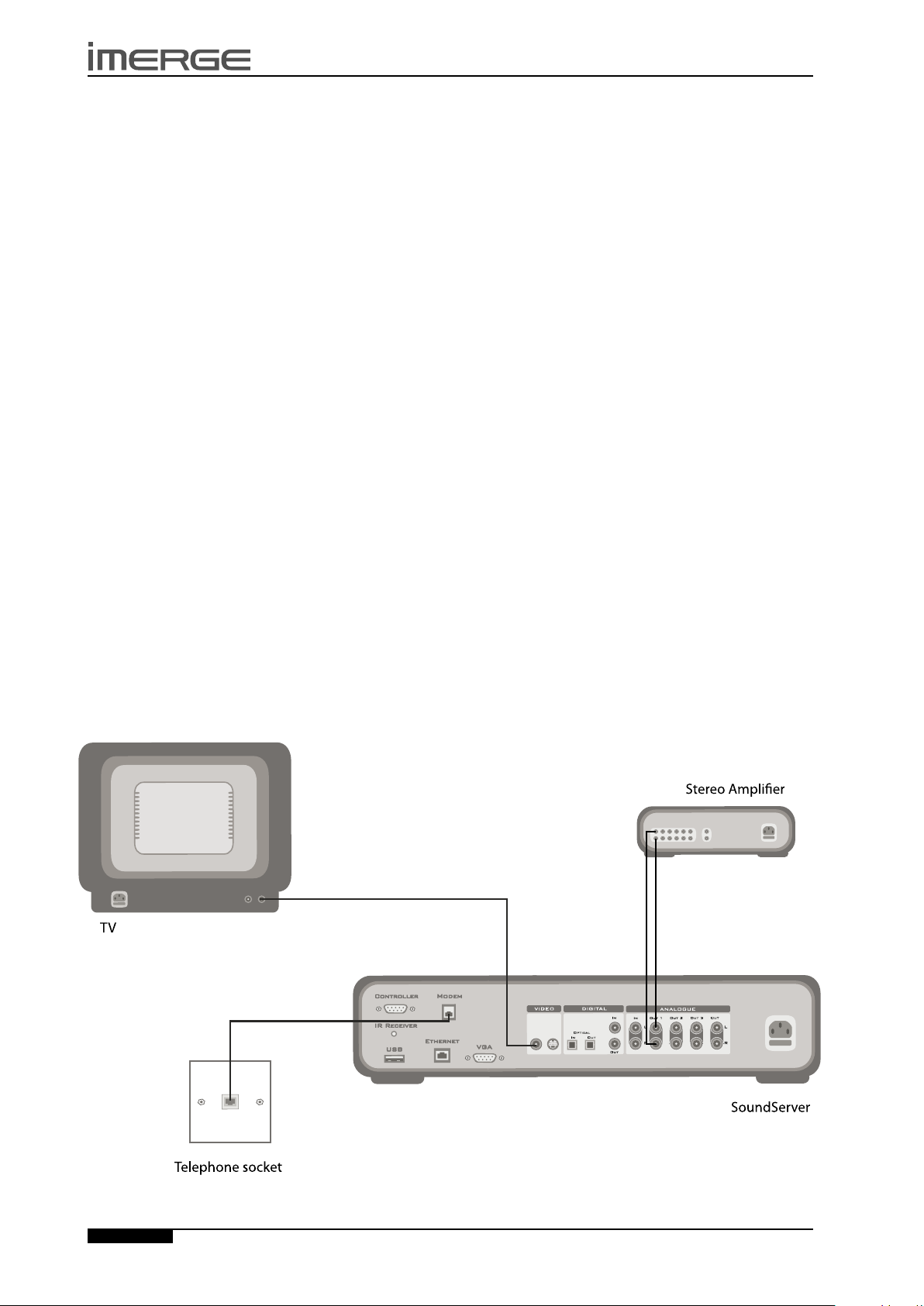
USER GUIDE
V
id
e
o
O
u
t
S
-v
id
e
o
O
u
t
4
S3000 SOUNDSERVER
CONNECTING YOUR
SOUNDSERVER
This chapter describes the necessary connections that
must be made in order for the SoundServer to correctly
function. In most cases connection and conguration of
a SoundServer takes place as part of a home installation
and your dealer or installer will be responsible for this.
However, should you choose to install your SoundServer
yourself, or make changes to an existing installation,
follow the instructions below to establish the necessary
connections.
BASIC CONNECTIONS
The diagram below illustrates the basic connections
required to use your SoundServer.
Note: Do not make any connections to the SoundServer
while the power supply is connected and switched on.
Connecting the Modem
Connect the supplied telephone lead to a standard
•
analogue telephone socket. Connect the other end
of this lead to the socket marked Modem on the
back panel of the SoundServer.
Connecting the Audio
Connect the red plug of the supplied audio lead
•
to the red Analogue Out 1 socket on the back
of the SoundServer. Connect the adjacent white
plug to the white Analogue Out 1 socket on the
SoundServer. Connect the other end of this cable
to the AUX or CD inputs on your stereo amplier.
In the same way connect the other Analogue
Out connectors to other stereo ampliers as
appropriate.
Connecting the Video
Connect the yellow plug of the supplied composite
•
video lead to the yellow Video Out socket of the
SoundServer. For most TVs connect the other end
of this lead to the ext. 1 or 2 socket on the rear of
your TV. For some TVs it may be necessary to use a
Scart plug. In this case connect the other end of this
lead to the yellow socket on the Scart plug. Now
connect the Scart plug to the Scart socket in the rear
of the TV.
Connecting the Power
Connect the supplied power cord to your mains
•
supply. Note: be sure to use the correct power cord
for your country.
Switching On
Switch on your SoundServer using the button
•
labelled STANDBY on the front panel.
Switch on your television. Select the appropriate
•
video channel to view the SoundServer TV User
Interface display.
Your SoundServer is now connected ready for use.
To take advantage of the SoundServer’s multiroom
functionality, refer to the section overleaf entitled Using
Your SoundServer in a Multiroom System.
Note: In order to connect to the Internet in the
below example it will be necessary to congure the
SoundServer’s settings to connect using a Modem. See
the Quick Start Guide on page 4 for more information.
Page
12
© Copyright Imerge Ltd 2006
Page 17
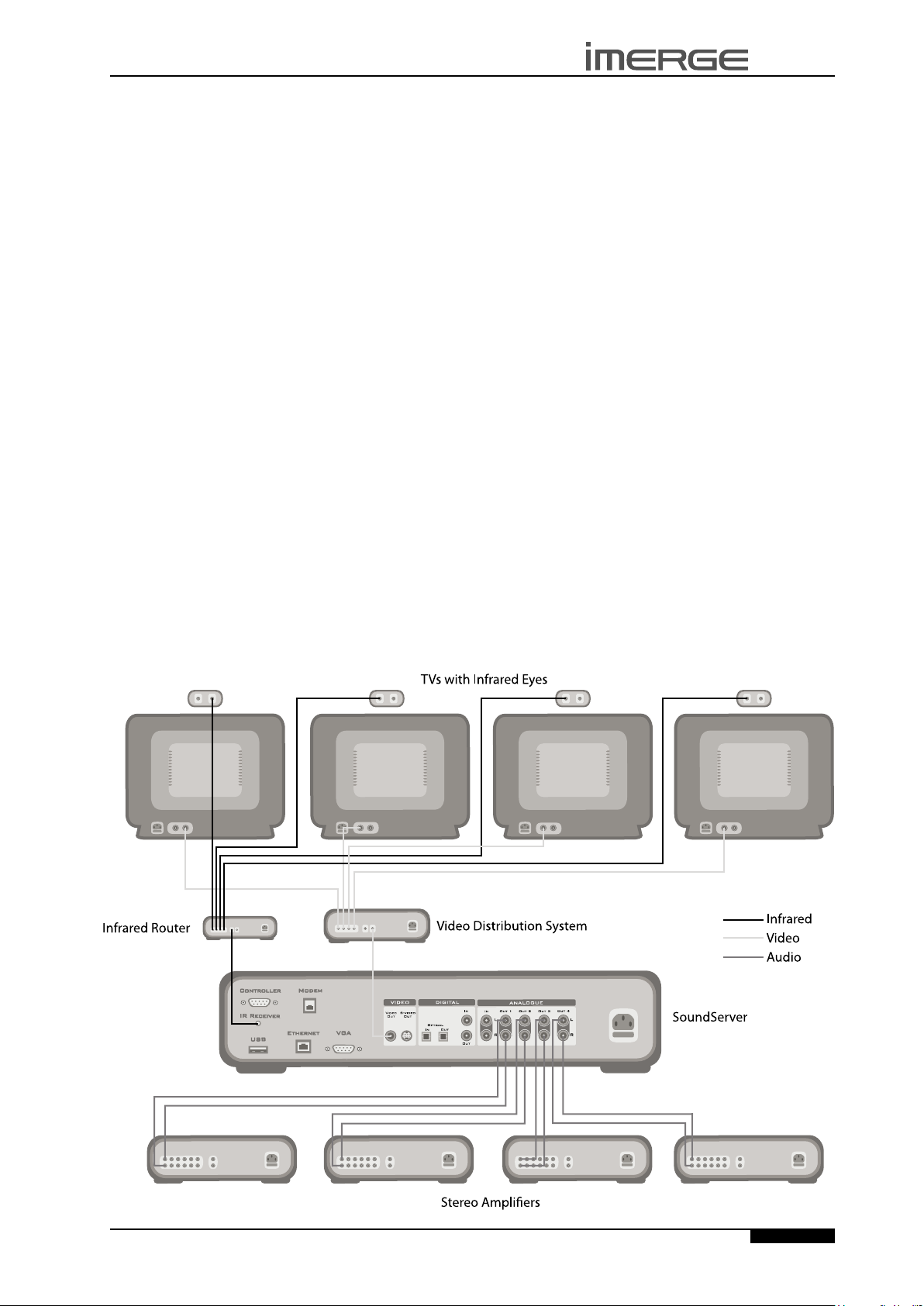
S3000 SOUNDSERVER
USER GUIDE
USING YOUR SOUNDSERVER IN A
MULTIROOM SYSTEM
A single SoundServer is capable of playing different
music in up to four different rooms simultaneously. This
section explains how the SoundServer can be integrated
into a multiroom environment and how users in
different rooms can access music from the Audio Library.
Basic Conguration
When the SoundServer is not part of a larger multiroom
control system you can access the Audio Library from
remote rooms by displaying the TV user interface in
the room where you are located. The TV display is
able to automatically switch to controlling the output
appropriate to your location by conguring the
SoundServer remote control with a default output. More
information about conguring your remote is given in
the section titled Remote Control Use in a Multiroom
System on page 11.
The diagram below shows the connections required in a
basic multiroom conguration:
Video Out connector on the rear of the SoundServer
•
is connected to the Video In connector of a Video
distribution system. The four Video Out connectors
on the Video distribution system are then connected
to the Video In connectors on each of the four
televisions. This allows the TV user interface to be
viewed on all televisions around the home.
A separate Infrared receiver eye is placed in each of
•
the four rooms which transmits received infrared
information to an Infrared router. A connection
is made between the infrared router and the IR
Receiver port on the rear of the SoundServer,
through which the received infrared commands are
passed. See Remote Control Use in a Multiroom
System on page 11 for more information.
Note: contact your dealer or installer for information
about purchasing additional SoundServer remote
controls.
Analogue Out 1, 2, 3 & 4 are each connected to the
•
stereo inputs of an amplier located in each of the
four rooms.
SoundServer Clustering
SoundServer clustering is the name given to a new
feature exclusive to the Imerge SoundServer S3000
product range. With SoundServer clustering enabled,
multiple SoundServers can be connected together and
congured to operate as a single unit. In other words,
up to four SoundServers can be clustered to provide up
to 16 discrete audio outputs all available from up to four
different television user interfaces and all with access to
the same music collection.
For information about conguring your SoundServer(s)
to use this feature, visit the Imerge website (www.
imerge.co.uk) or contact your dealer or installer.
Note: Your SoundServer may not yet have been updated
with this new feature. Contact your dealer or installer
for more information.
© Copyright Imerge Ltd 2006
Page
13
Page 18

USER GUIDE
USING YOUR SOUNDSERVER IN A
WIRELESS MULTIROOM SYSTEM
Your SoundServer is compatible with a number of
wireless multiroom control systems. This means that no
matter where you are in the home, you can access your
music collection at the touch of a button, with the same
wireless device.
XiVA Tacta For Pocket PC
The diagram below illustrates a wireless multiroom
system incorporating the XiVA Tacta application from
Imerge. XiVA Tacta demonstration version can be
downloaded free from the Imerge website (www.imerge.
co.uk) and installed on your wireless pocket PC.
Basic Conguration
Analogue Out 1, 2, 3 & 4 on the rear of the
•
SoundServer are each connected to the stereo
inputs of an amplier located in each of the four
rooms.
The Ethernet port on rear of the SoundServer is
•
connected to one of the Ethernet ports on the rear
of the wireless router.
No physical connection is required between the
•
Wireless Router and the Pocket PC.
Ethernet Conguration
Note: Depending on the make and model of the wireless
router your set up employs, congurations may differ.
S3000 SOUNDSERVER
Refer to the documentation that accompanies
•
your wireless router for information about how to
establish communication with the SoundServer (you
may need to briey connect a PC to the router to
perform initial conguration).
Assuming your router is using DHCP, ensure the
•
SoundServer is congured for use with a DHCP
server (see the Quick Start Guide on page 4).
Alternatively enter manual ethernet settings (these
will need to be in an IP range specied in your
router’s accompanying documentation).
Consult the user guide that accompanies your
•
Pocket PC for information about connecting it
to the wireless network. Again, if using DHCP,
simply congure it to use a DHCP network address,
otherwise enter manual details.
Next, install and run XiVA Tacta. Consult the user
•
guide that comes bundled with the install software
for operating instructions.
The illustration below shows a typical wireless XiVA Tacta
home setup. Each room is assigned an Audio Output
(for example, Audio Output 2 is routed to the kitchen
and therefore any audio set to play on output 2 will
play in the kitchen). The SoundServer is controlled by a
wireless Pocket PC running XiVA Tacta. The Pocket PC
can be moved from room to room and used anywhere
in the house to select music from the Audio Library.
Alternatively, a separate Pocket PC could be placed in
each room.
Page
14
© Copyright Imerge Ltd 2006
Page 19

S3000 SOUNDSERVER
USER GUIDE
RECORDING AND
PLAYING MUSIC
This chapter explains how to operate your SoundServer,
including recording CDs onto the hard disk, navigating
the Audio Library to select music for playback and
organising your music collection.
THE MAIN MENU
The main functions of your SoundServer are accessible
via the Main Menu. The Main Menu is the rst screen to
be displayed when your SoundServer is switched on.
Alternatively:
From any screen of the television user interface,
•
press the JMenu key on your SoundServer remote
control.
The Main Menu will be displayed:
Output
Select this function to choose which of the available
audio outputs you wish to control.
Changing the controlled audio output is explained in
greater detail in the section called Switching Audio
Outputs on page 24.
Set Up
Select this option to display the Set Up screen. From
here you can access the Settings screen, the Look Up
Album Details screen and the Media Back Up and
Restore feature.
When you select the Set Up option, the following screen
is displayed:
The options available from the Main Menu are as
follows:
Audio Library
Select this function to display the Audio Library screen.
The Audio Library stores all of the music you record on
to the hard disk of your SoundServer.
See page 17 for information regarding the Audio Library
and navigation techniques.
CD Tray
Select this function to display the CD Tray screen. The CD
Tray function is used to record or play CDs from the CD
drive.
See the chapter entitled Recording Music on page 16 for
more information about the CD Tray screen.
Now Playing
Select this function to display the Now Playing screen for
the currently selected audio output. You can also view
this screen by pressing the •Now Playing key on the
remote control.
The Now Playing screen is explained in more detail in the
section entitled The Now Playing Screen on page 23.
Play Queue
Select the Play Queue option to view the library items
queued to play on the currently selected audio output.
For details about using the play queue feature see the
section entitled The Play Queue on page 25.
The following options are available on this screen:
Look Up Album Details
Select this function to display the Look Up Album Details
screen. If you have an Internet connection, use this
function to retrieve album details from the Internet.
Refer to the section entitled Recording Music, which
starts on page 16, for more information about this
function.
Network Back Up and Restore
Select this function to display the Network Back Up and
Restore screen. This function allows you to back up all
of the music in your Audio Library to a selected location.
The section explaining network back up and restore
begins on page 38.
Settings
Select this function to display the Settings screen. From
here you can view and amend important settings used by
your SoundServer.
For more information refer to the chapter titled System
Settings on page 31.
© Copyright Imerge Ltd 2006
Page
15
Page 20

16
S3000 SOUNDSERVER
USER GUIDE
© Copyright Imerge Ltd 2006
Page
RECORDING MUSIC
Your SoundServer can make new recordings onto the
hard disk by recording music directly from an audio CD
placed in the CD tray.
Your SoundServer can access the Internet, using either
a broadband connection (via the Ethernet port) or
using the built-in modem, to automatically retrieve
information about the CD. This information includes the
album name, artist name, track names and music genre
from the Gracenote Music Recognition Service and an
album cover illustration from the XiVA on-line service.
Recording from a CD
Press the OPEN/CLOSE button on the front panel to
•
open the CD tray.
Place a CD in the tray.
•
Press the OPEN/CLOSE button on the front panel
•
again to close the CD tray.
Your SoundServer will now automatically attempt to
retrieve information about the CD from the Gracenote
Music Recognition Service.
If you do not have an Internet connection, or the CD is
not listed in the database, it will be given names such
as Album 35, Artist 21, and Track 1, Track 2 etc. and it
will be classied in genre Unclassied. Accurate album
information can be entered manually at a later date
using the Edit Album Details screen (see Editing the
Audio Library on page 27).
Press the JMenu key on your SoundServer remote
•
control to display the Main Menu.
Use the U or V keys to select the CD Tray option.
•
O
Press the
•
The CD Tray screen will display the contents of the CD:
Press the MRecord key.
•
Depending on the conguration of your SoundServer,
you may now be presented with the Recording Quality
options. By default, the Quick Record set up option is set
to enabled and the recording quality will be determined
by the Default Recording Quality set up option. If you
have set the Quick Record option to disabled, you will
be asked to choose the recording quality each time you
record a CD.
Use the U or V keys to choose either
•
Uncompressed WAV, or one of the MP3 or WMA
compression options.
Note: The higher quality options use more space on
your SoundServer hard disk, so you will not be able to
record as many CDs. The amount of recording time left
is displayed at the bottom of the screen as you scroll the
compression options when recording a CD.
Press the
•
Select key.
O
Select key to begin recording.
The CD Recording screen, with progress indicator will be
displayed:
Once recording is complete the new album will appear in
the Library.
Press the OPEN/CLOSE button to remove the disc.
•
If you have selected a recording quality using one of
the MP3 or WMA compression settings, the compression
process will begin immediately.
If there is no Internet connection present at the time of
recording a CD, you can use Look Up Album Details from
the Main Menu to retrieve any missing album details
from the Internet.
Press the JMenu key to display the Main Menu.
•
Use the U or V keys and press the OSelect key to
•
display the Set Up screen.
Use the U or V keys again to select the Look Up
•
Album Details option.
Press the MStart key to begin.
•
Listening to Music While Recording a CD
You can play music from the Library while you are
recording a CD.
If you are already playing music from the Audio
•
Library press the •Now Playing key to return to
displaying information about the track you are
playing.
If you are not already playing music from the
•
Audio Library or wish to change the music you
are listening to, press the àLibrary key on the
SoundServer remote control and select music as
normal.
At any time you can return to see the progress of your
recording by selecting CD Tray from the Main Menu.
Playing a CD
Your SoundServer can play a CD directly from the CD tray
without rst recording it to the hard disk.
Press the OPEN/CLOSE button on the front panel to
•
open the CD tray.
Place a CD in the tray.
•
Press the OPEN/CLOSE button on the front panel
•
again to close the CD tray.
Press the JMenu key on your SoundServer remote
•
control to display the Main Menu.
Use the U or V keys to select the CD Drive option.
•
O
Press the
•
Press the
•
Note: You cannot record a CD while playing from the CD
tray.
Select key.
O
Play key.
Page 21

S3000 SOUNDSERVER
USER GUIDE
PLAYING MUSIC
This chapter explains how to play music that you have recorded on to your SoundServer. It also explains how to locate the
music you wish to play in a number of different ways.
The Audio Library
The television user interface has been designed to allow easy navigation through the Audio Library and therefore give quick
and easy access to your complete music collection in a number of different ways. Each screen in the Audio Library is carefully
constructed to provide the most important information about the items you are viewing.
The illustration below shows how the Audio Library screens are structured and describes each part of the screen, the
information displayed and the functions available. The example shows the Tracks screen for the album Cold Water Songs,
however all navigation screens in the Audio Library are similar in construction.
© Copyright Imerge Ltd 2006
Page
17
Page 22

18
S3000 SOUNDSERVER
USER GUIDE
© Copyright Imerge Ltd 2006
Page
PLAYING MUSIC FROM THE AUDIO
LIBRARY
The following sections contains a detailed explanation
about selecting items in the Audio Library for playback.
Displaying the Audio Library
Either:
Press the àLibrary key on your SoundServer remote
•
control from any screen.
Or:
Use the U or V keys on the Main Menu to
•
highlight the Audio Library option and press
O
Select.
The Audio Library screen is displayed:
Browsing the Audio Library by Track
Use the U or V keys to highlight the Tracks option
•
in the Audio Library Menu.
Press the T key to display the Tracks screen.
•
The TV screen will display the tracks in your Audio Library:
Browsing the Audio Library by Album
Use the U or V keys to highlight the Albums
•
option in the Audio Library Menu.
Press the T key to display the Albums screen.
•
The TV screen will display the albums in your Audio
Library:
Press the U or V keys to step between albums, or
•
press the appropriate letter on your SoundServer
remote control to jump directly to that position in
the list.
Alternatively, press the 9Search button and select
•
Albums to list just those albums that contain a
particular word or group of letters.
To play the entire album:
Press the OPlay key on your SoundServer remote
•
control to begin playback immediately, or press the
M
Add button to add this album to the play queue.
To select a particular track from this album:
Press the T key to open the album and display the
•
tracks it contains.
Use the U or V keys to step between tracks.
•
Press the OPlay key to begin playback immediately,
•
or press the M Add button to add this track to a
playlist or the play queue.
Press the S key to return to browsing by album.
•
Browsing the Audio Library by Covers
Use the U or V keys to highlight the Covers option
•
in the Audio Library Menu.
Press the T key to display the Covers screen.
•
The TV screen will display the album covers in your
Audio Library:
Press the U or V keys to step between tracks, or
•
press the appropriate letter on your SoundServer
remote control to jump directly to that position in
the list.
Alternatively, press the 9Search button and
•
select Tracks to list just those tracks that contain a
particular word or group of letters.
To play a particular track:
Press the OPlay key to begin playback immediately,
•
or press the MAdd button to add this track to a
playlist or the play queue.
Press the S key to return to the Audio Library.
•
Use the U, V, S and T keys to move around the
•
grid of available covers.
Page 23

S3000 SOUNDSERVER
USER GUIDE
To play the entire album:
Press the OPlay key on your SoundServer remote
•
control to begin playback immediately, or press the
M
Add to... button to add this album to the play
queue.
To select a particular track from this album:
Press the äOptions key to open the album and
•
display the tracks it contains.
Use the U or V keys to step between tracks.
•
Press the OPlay key to begin playback immediately,
•
or press the M Add to... button to add this track to
a playlist.
Press the S key to return to browsing by album
•
cover.
Note: To exit the covers screen use the P key.
Browsing the Audio Library by Artist
Use the U or V keys to highlight the Artists option
•
in the Audio Library Menu.
Press the T key to display the Artists screen.
•
The TV screen will display the artists in your Audio
Library:
Press the U or V keys to step between artists, or
•
press the appropriate letter on your SoundServer
remote control to jump directly to that position in
the list.
Alternatively, press the 9Search button and
•
select Artists to list just those artists that contain a
particular word or group of letters.
To play all albums by the selected artist:
Press the OPlay key on your SoundServer remote
•
control to begin playback immediately, or press the
M
Add button to add all albums by the selected
artist to a playlist or the play queue.
To select a particular album by the selected artist:
Press the T key to display all available albums by
•
the selected artist.
Use the U or V keys to step between albums.
•
Either:
Press the OPlay key to begin playback immediately,
•
or press the MAdd button to add this album to a
playlist.
Or:
Press the T key again to select a track from within
•
the album.
Or:
Press the S key to return to browsing by artists.
•
Browsing the Audio Library by Genre
Use the U or V keys to highlight the Genres option
•
in the Audio Library Menu.
Press the T key to display the Genres screen.
•
The TV screen will display the genres in your Audio Library:
Use the U or V keys to step between genres.
•
Alternatively, press the 9Search button and select
•
Genres to list just those genres that contain a
particular word or group of letters.
To play all albums in the selected genre:
Press the OPlay key on your SoundServer remote
•
control to begin playback immediately, or press
the MAdd button to add all albums in the selected
genre to a playlist.
To select a particular album in the selected genre:
Press the T key to display all artists within the
•
selected genre.
Use the U or V keys to step between artists.
•
Press the T key again to display all albums by a
•
particular artist.
Use the U or V keys to step between albums.
•
Either:
Press the OPlay key to begin playback immediately,
•
or press the MAdd button to add this album to a
playlist or the play queue.
Or:
Press the S key to return to browsing by genres.
•
Browsing the Audio Library by Year
Use the U or V keys to highlight the Years option
•
in the Audio Library Menu.
Press the T key to display the Years screen.
•
The TV screen will display the years available in your
Audio Library:
© Copyright Imerge Ltd 2006
Page
19
Page 24

20
S3000 SOUNDSERVER
USER GUIDE
© Copyright Imerge Ltd 2006
Page
Use the U or V keys to step between years, or press
•
the appropriate key on the alphanumeric keypad to
jump directly to that position in the list.
To play all albums in the selected year:
Press the OPlay key on your SoundServer remote
•
control to begin playback immediately, or press the
M
Add button to add all albums in the selected year
to a playlist.
To select a particular album in the selected year:
Press the T key to display all albums within the
•
selected year.
Use the U or V keys to step between albums.
•
Either:
Press the OPlay key to begin playback immediately,
•
or press the MAdd button to add this album to a
playlist or the play queue.
Or:
Press the S key to return to browsing by years.
•
Browsing the Audio Library by Era
Use the U or V keys to highlight the Eras option in
•
the Audio Library Menu.
Press the T key to display the Eras screen.
•
The TV screen will display the eras in your Audio Library:
Use the U or V keys to step between eras, or press
•
the appropriate key on the alphanumeric keypad to
jump directly to that position in the list.
To play all albums in the selected era:
Press the OPlay key on your SoundServer remote
•
control to begin playback immediately, or press the
M
Add button to add all albums in the selected era
to a playlist.
To select a particular album in the selected era:
Press the T key to display all albums within the
•
selected era.
Use the U or V keys to step between albums.
•
Either:
Press the OPlay key to begin playback immediately,
•
or press the MAdd button to add this album to a
playlist or the play queue.
Or:
Press the S key to return to browsing by eras.
•
Browsing Playlists in the Audio Library
Playlists allow you to create your own selections of tracks
and save them with a name of your choice such as Party
Music. For more information about creating a playlist
refer to Creating a new Playlist on page 25.
Use the U or V keys to highlight the Playlists
•
option in the Audio Library Menu.
Press the T key to display the Playlists screen.
•
The TV screen will display the playlists in your Audio
Library:
Note: If you have not yet created any playlists the list will
be empty.
Press the U or V keys to step between playlists, or
•
press the appropriate letter on your SoundServer
remote control to jump directly to the item in the
list beginning with that letter.
Press the OPlay key on your SoundServer remote
•
control to begin playback immediately, or press the
M
Add key to add all tracks in the selected playlist to
another playlist.
Browsing Presets in the Audio Library
Presets provide instant one-button playback from
selected control systems. For more information about
storing presets refer to Storing a Preset on page 26.
Use the U or V keys to highlight the Presets option
•
in the Audio Library Menu.
Press the T key to display the Presets screen.
•
The TV screen will display the presets in your Audio
Library:
Press the U or V keys to step between presets, or
•
press the appropriate letter on your SoundServer
remote control to jump directly to the item in the
list beginning with that letter.
Press the OPlay key on your SoundServer remote
•
control to begin playback
Page 25

S3000 SOUNDSERVER
USER GUIDE
Playing the Entire Library
In addition to the ability to select individual items in the
Audio Library, you can also choose to play your entire
music collection with a single button press.
To Play the entire Library
Press the JMenu key on your SoundServer remote
•
control to display the Main Menu screen.
Press the MPlay Library key.
•
Initiating playback of your entire Audio Library in this
way will automatically enable shufe and repeat.
Alternatively:
Press the àLibrary key on your remote control to
•
display the Audio Library screen.
Use the U or V keys to highlight the Playlists
•
option and press OSelect.
Use the U or V keys again to highlight the playlist
•
entitled [Entire Library] and press OPlay.
Initiating playback of your entire Audio Library in this
way will not automatically enable shufe and repeat.
Selecting Items Directly Using Your
SoundServer Remote Control
You can select an item from your Audio Library directly
by the rst letter of its title using the alphanumeric
keypad on your SoundServer remote control.
To select a library item by name:
Display the appropriate Audio Library screen for the
•
item you want to nd (e.g. Artists).
Press the alphanumeric keypad key corresponding
•
to the rst letter of the item you want to select.
For example to nd the artist Santessa navigate to the
Artists screen, then press the 7 key four times because
S is the fourth letter on the 7 key. The TV screen shows
the rst artist beginning with the letter S.
If there are several artists beginning with the letter S
press the V key to step through until you nd the artist
for which you are looking.
Press the 1 key to return to the top of the list.
•
Alternatively, you can use the [ function to select a
library item by initial letter:
Display the appropriate library menu for the item
•
you want to nd (e.g. Artists).
Press the [ key on your SoundServer remote
•
control.
The TV screen displays a list of letters which correspond
to the starting letter of the items available in the chosen
list:
Use the U or V keys to step between the letters in
•
the list and highlight the starting letter of the item
you are trying to locate.
Press the OSelect key.
•
The TV screen will display the rst artist beginning with
the letter S.
If there are several artists beginning with the letter S
press the V key to step through until you nd the artist
for which you are looking.
Press the 1 key to return to the top of the list.
•
© Copyright Imerge Ltd 2006
Page
21
Page 26

22
S3000 SOUNDSERVER
USER GUIDE
© Copyright Imerge Ltd 2006
Page
THE SEARCH FUNCTION
The search function can be used from any Audio Library screen to reduce the items in the current list to only those that contain
a particular word or collection of characters.
To use the search function, press the 9Search key on your SoundServer remote control from any screen in the Audio Library.
Choose to search either Tracks, Albums, Artists or Genres and press the OSelect key. The below screen is displayed. Use
the alphanumeric keypad to enter text and press the OOK key. A list of items containing your search criteria will then be
displayed.
THE MARK FUNCTION
The mark function can be used to select multiple items
within a list in the Audio Library. You can then perform
a single action to be applied to all of the marked items
rather than performing the same action on each item
individually.
For example:
To delete multiple albums from the Audio Library
Press the àLibrary key on your SoundServer remote
•
control to display the Audio Library.
Press the U or V keys to highlight Albums and
•
press the OSelect key to display the Albums list.
Use the U or V keys again to highlight an album
•
you wish to delete.
Press the pMark key.
•
The mark symbol will appear next to the marked album:
Place a mark symbol next to the other albums you wish
to delete.
Press the äOptions key and highlight Delete
•
marked albums.
Press the OSelect key.
•
If there are less than one hundred items in a list, you also
have the option to mark all of the items in a list, without
having to go through them individually.
For example:
To delete all the albums by a particular artist
Press the à Library key on your SoundServer remote
•
control to display the Audio Library.
Press the U or V keys to highlight Artists and press
•
the OSelect key to display the Artists list.
Use the U or V keys again to highlight an artist
•
and press the T key.
A list of all the albums by the chosen artist is displayed.
Press the äOptions key and choose Mark all.
•
Press the OSelect key.
•
Press the äOptions key again and choose Delete
•
marked albums.
Press the OSelect key.
•
Note: If pressing the pMark key has no effect, then the
mark function is not available on the current screen.
Page 27

S3000 SOUNDSERVER
USER GUIDE
THE NOW PLAYING SCREEN
The illustration below shows the Now Playing screen. Whenever you select an item in the Audio Library for playback,
this screen is displayed. You can also choose to display this screen at any time by pressing the •Now Playing key on
your SoundServer remote control. When you make this selection, your SoundServer will display the Now Playing screen
for the currently selected audio output. If your SoundServer has multiple audio outputs, you will also have multiple Now
Playing screens which are selectable using the NOutput key on your SoundServer remote control (refer to page 24 for more
information).
© Copyright Imerge Ltd 2006
Page
23
Page 28

24
S3000 SOUNDSERVER
USER GUIDE
© Copyright Imerge Ltd 2006
Page
Switching Audio Outputs
Depending on the conguration you have purchased,
your SoundServer may be capable of playing different
music in several rooms simultaneously. If you wish to
play music in a particular room, you must rst choose the
correct audio output.
To select an Audio Output
Press the NOutput key on your SoundServer remote
•
control.
The following screen is displayed:
Use the U or V keys to select an audio output.
•
O
Press the
•
You are now in control of the audio output you have
selected and items you select for playback in the Audio
Library will play on this audio output.
You can view the playback status of the currently
selected output at any time by pressing the •Now
Playing key on your SoundServer remote control.
Select key.
Controlling Playback
Whether you are playing music from the Audio Library
or directly from the CD you can pause, stop and resume
playback as well as seek and skip tracks at any time.
To pause play
Press the h key on the front panel or your
•
SoundServer remote control.
To stop play
Press the g key on the front panel or your
•
SoundServer remote control.
To resume play
Press the a key on the front panel or your
•
SoundServer remote control.
To skip to the next or previous track
Press the
•
your SoundServer remote control.
The front panel display shows the number of each track
as you skip between them.
To seek within a track
Hold down the
•
panel or your SoundServer remote control.
Play resumes from the new position when you release
the key.
Shufe and repeat playback
Your SoundServer lets you play selections from the Audio
Library in a shufed order to add variety to your music.
You can also play selections repeatedly.
d f
e c
or
d f
key on the front panel or
e c
or
key on the front
To shufe the playback order
Press the Q key on your SoundServer remote
•
control to randomise the order of the selections in
the play queue.
Press the Q key a second time to shufe all of the
•
tracks in the play queue. This will also turn on
repeat mode for continuous playback of all tracks.
Press the Q key a third time to disable shufe.
•
To repeat the current selection
Press the R key on your SoundServer remote
•
control to repeat the currently playing track.
Press the R key a second time to repeat the entire
•
play queue.
Press the R key a third time to disable repeat.
•
The front panel and TV screen both indicate that shufe
and repeat are enabled.
Now Playing Screen Options
There are a number of options available from the Now
Playing screen.
Press the •Now Playing key on your SoundServer
•
remote control to display the Now Playing screen.
Press the äOptions key.
•
The following screen is displayed:
Jump to album
Use the U or V keys to select Jump to album.
•
O
Press the
•
The currently playing album will be displayed.
Jump to artist
Use the U or V keys to select Jump to artist.
•
Press the
•
All albums by the currently playing artist will be
displayed.
Jump to genre
Use the U or V keys to select Jump to genre.
•
Press the
•
All artists in the same genre as the currently playing
track will be displayed.
From this options screen, you also have the choice to edit
album or track details. For instructions regarding the use
of these options, refer to the Editing the Audio Library
chapter on page 27.
Select key.
O
Select key.
O
Select key.
Page 29

S3000 SOUNDSERVER
USER GUIDE
The Play Queue
Any item in your Audio Library can be selected for
playback in one of two ways:
Press the OPlay key to begin playback immediately,
•
ending playback of any current music selection.
Press the MAdd key and select the [Play Queue]
•
option.
Press the äAdd key to add the selected item to
•
the end of the play queue. For example, if you
are currently playing an album, the item you have
selected will not begin playing until the album has
nished.
Alternatively:
Press the OAdd & Show key to add the selected
•
item to the play queue and display the play queue
screen.
To display the play queue:
Display the Now Playing screen by pressing the
•
•
Now Playing key on your SoundServer remote
control.
Press the T key to display the play queue.
•
ORGANISING YOUR
MUSIC COLLECTION
This chapter describes the features built into your
SoundServer to help you organize the music in your
Audio Library, including information about creating
playlists of your favourite tracks, deleting albums or
tracks you no longer want to store, and naming albums,
tracks, and artists.
PLAYLISTS
Your SoundServer allows you to create your own
selections, called playlists, and identify them with a
name of your choice. For example, you could select
your favourite party tracks from a number of different
albums and include them in a playlist called Party Music.
You can then play your selection simply by choosing the
appropriate playlist from the Playlist screen.
Creating a New Playlist
Display the Audio Library by pressing the àLibrary
•
key on your SoundServer remote control.
Press the U or V keys to highlight the Playlists
•
option and press the OSelect key.
The following screen will be displayed, listing your
existing playlists:
To remove a selection from the play queue
Use the U or V keys to highlight the selection you
•
would like to remove from the queue.
Press the PDelete key.
•
To clear the play queue
Press the äOptions key and choose Clear Play
•
Queue.
To move a selection in the play queue
Press the pMark key twice to place a îMove
•
symbol next to the selection you wish to move.
Use the U or V keys to move the selection to a new
•
place in the play queue.
Press the pMark key again to remove the îMove
•
symbol.
To save a play queue as a playlist
You can save a play queue as a playlist so that you can
listen to the same collection of music at a later time.
From the Play Queue screen press the äOptions key
•
on your SoundServer remote control.
Choose Save Play Queue as playlist... and, in the
•
screen that appears, enter a name for the play list
using the alphanumeric keypad.
Press the OOk key.
•
Your current play queue will now be available as a
playlist in the Audio Library.
Press the MNew key on your SoundServer remote
•
control.
Use the alphanumeric keypad to enter a name for
•
the new playlist and press the OOk key.
Your new playlist will now appear in the list.
Adding Music to a Playlist
You can add music from your Audio Library to a playlist
from any library screen, by using the MAdd key on your
SoundServer remote control.
For example, to add an album to a playlist:
Press the àLibrary key on your SoundServer remote
•
control to display the Audio Library.
Press the U or V keys to highlight Albums and
•
press the OSelect key to display the albums list.
Use the U or V keys to highlight the album you
•
wish to add to a playlist.
Press the MAdd to... key.
•
© Copyright Imerge Ltd 2006
Page
25
Page 30

26
S3000 SOUNDSERVER
USER GUIDE
© Copyright Imerge Ltd 2006
Page
The following screen is displayed:
Use the U or V keys to select the playlist to which
•
you would like to add the selected album.
Alternatively, use the MNew key to create a new playlist
as described in the previous section.
Press the äAdd key to add the album to the
•
playlist.
Alternatively:
Press the OAdd & Show key to add the album to
•
the playlist and display the playlist’s contents.
You can also use the pMark key to mark multiple items
in the Library and then add them to a playlist using the
above method.
Editing Playlists
To edit a playlist name
From the Playlists screen, use the U or V keys to
•
highlight the playlist you wish to edit.
Press the äOptions key and choose Edit Playlist
•
Name.
Use the alphanumeric keypad to edit the playlist
•
name and then press the OOk key.
To remove an item from a playlist
Use the U or V keys to highlight the item you
•
would like to remove from the playlist.
Press the PDelete key.
•
To delete multiple items from a playlist use the pMark
key to mark the items you wish to remove and then
follow the process described above.
To move an item in a playlist
Use the U or V keys to highlight the item you
•
would like to move in the playlist.
Press the pMark key twice to place a îMove
•
symbol next to the item you wish to move.
Use the U or V keys to move the selection to a new
•
place in the playlist.
Press the pMark key again to remove the îMove
•
symbol.
To delete a playlist
From the Playlists screen, use the U or V keys to
•
highlight the playlist you wish to delete.
Press the äOptions key and choose Delete playlist.
•
Press the OYes key to conrm the deletion.
•
To delete multiple playlists use the pMark key to mark
the playlists you wish to remove and then follow the
process described above.
PRESETS
Presets are simple playlists that can be used in the same
way as a preset station on your radio tuner; for example,
you may have a preset which plays a random selection
from your entire Audio Library. Although you can select
a preset for playback using the TV user interface, presets
are more commonly used by simple multi-room control
systems and remote controls to trigger playback without
referring to the TV screen.
Before a preset can be used a playlist must be assigned
to that ‘station’:
Storing a Preset
Display the Audio Library by pressing the àLibrary
•
key on your SoundServer remote control.
Press the U or V keys to select Presets and press
•
the T key.
The existing presets will be displayed:
If you have not previously stored a preset all the names
will be labelled [Empty].
Press the U or V keys to select the Preset you
•
would like to program and press the MSet key.
The following screen is displayed:
Press the U or V keys to select the Playlist you
•
would like to assign and press the OSelect key.
The new preset will automatically be given the same
name as the playlist assigned to it.
To clear a preset
Use the U or V keys to highlight the preset you
•
would like to clear.
Press the PClear key.
•
Press the OYes key to conrm.
•
Page 31

S3000 SOUNDSERVER
USER GUIDE
EDITING THE AUDIO LIBRARY
Your SoundServer labels the albums, artists and tracks
in your Audio Library with names which identify the
track you are listening to, and these help you locate
items when you are browsing through the Audio
Library.
If you have an Internet connection, your SoundServer
reads the CD information automatically from the
Gracenote Music Recognition Service. You can edit
these names at any stage to suit your own preferences.
Editing Album Information
Press the àLibrary key on your SoundServer remote
•
control to display the Audio Library.
Press the U or V keys to select Albums and press
•
the T key.
Use the U or V keys again to highlight the album
•
you wish to edit.
Press the äOptions key, choose Edit Album Details
•
and press the OSelect key
The following screen is displayed:
Use the U or V keys to highlight either Name,
•
Artists, Genres, Year or Era.
Press the OEdit key.
•
Use the alphanumeric keypad to edit the text and
•
press the OOK key.
When you have nished making changes to an album’s
details make sure you press the MSave key.
If, for example, multiple genres are applicable to an
album these can be entered by pressing the RETURN key
on the remote control between entries, while editing the
genre eld.
Editing Track Information
Press the àLibrary key on your SoundServer remote
•
control to display the Audio Library.
Press the U or V keys to select Tracks and press the
•
T
key.
Use the U or V keys again to highlight the track
•
you wish to edit.
Press the äOptions key and choose Edit Track
•
Details.
The following screen is displayed:
Use the U or V keys to highlight either Name,
•
Artists, Genres, Year, Era or Artwork.
Press the OEdit key.
•
Use the alphanumeric keypad to edit the title and
•
press the OOK key.
When you have nished making changes to a track’s
details make sure you press the MSave key.
Editing Genre, Year and Era names
Press the àLibrary key on your SoundServer remote
•
control to display the Audio Library.
Press the U or V keys to select either Genres, Years
•
or Eras and press the T key.
Use the U or V keys again to highlight the genre,
•
year or era you wish to edit.
Press the äOptions key and choose the Edit name
•
option.
Use the alphanumeric keypad to enter a new name
•
for the genre, year or era.
Selecting Album Artwork
Your SoundServer stores a number of generic cover art
images that can be applied to albums in your Audio
Library. You can also choose to apply cover art that has
been downloaded from the XiVA Online Service to any
album in your library.
Highlight the album in your Audio Library to which
•
you would like to apply a cover art image.
Press the äOptions key.
•
Use the U and V keys to select Edit Album Details
•
and press the OSelect key.
Choose the Artwork option and press the OEdit
•
key.
The following screen, listing all of the cover art images
stored on your SoundServer, is displayed:
© Copyright Imerge Ltd 2006
Page
27
Page 32

USER GUIDE
Use the U or V keys to scroll through the cover art
•
images.
Press the OSelect key to associate a piece of
•
artwork with your chosen album.
It is also possible to upload images from your PC to your
SoundServer and apply these to albums in your Audio
Library. For more information, refer to the section titled
Importing Files To Your SoundServer on page 37.
Deleting Albums and Tracks
Press the àLibrary key on your SoundServer remote
•
control to display the Audio Library.
Press the U,V and T keys to navigate to the album
•
or track you would like to delete.
Press the äOptions key and choose Delete track or
•
Delete album where appropriate.
A conrmation screen will appear:
S3000 SOUNDSERVER
Press the OYes key to conrm deletion of the
•
album or track.
Note: Any items you choose to delete will be
permanently erased from your SoundServer’s hard disk.
Anything you delete by accident will need to be rerecorded.
Page
28
© Copyright Imerge Ltd 2006
Page 33

S3000 SOUNDSERVER
6 7
USER GUIDE
THE FRONT PANEL
INTERFACE
In addition to the user interface displayed on your
television screen, the SoundServer also has a user
interface accessible via the LCD display and buttons on
the front panel of the unit. This is an abridged version
of the television user interface and provides access to a
limited number of controls and functions.
Press the button labelled MENU on the front of the unit
to display the following screen on the front panel LCD
display:
The labels at the bottom of the screen (Out, Albums, CD
and Setup) correspond to the four action buttons below
the LCD display on the front panel. The function of
these buttons can change dependent on which screen is
displayed on the front panel.
Note: The MENU button can be used at any time to
return to the above screen.
Displaying Playback Information
The front panel user interface has the ability to display
basic information about the status of your SoundServer’s
output(s).
•
Press the left hand action button on the font panel
corresponding to the Out label on the LCD display.
The following screen is displayed:
Browsing Albums in the Audio Library
The font panel user interface is also capable of displaying
a list of albums present in the Audio Library of the
SoundServer.
Press the front panel action button corresponding
•
to the Albums label on the LCD display.
The following screen is displayed:
To Select an Album for Playback
Use the U and V buttons on the front panel
•
to move through the albums list alphabetically
until the name of the album you wish to play is
displayed. The artist name is also displayed below
each album title.
Press the Out action button to select the audio
•
output.
Finally, press the Play action button.
•
Recording or Playing a CD
The front panel user interface can be used to control
the recording of a CD onto the hard disk of your
SoundServer. It can also be used to play a CD directly
from the CD tray.
To begin recording a CD
Press the button labelled OPEN/CLOSE on the front
•
panel, insert a CD into the CD tray and press the
OPEN/CLOSE button a second time to close the tray.
Press the front panel action button corresponding
•
to the CD label on the LCD display.
The following screen displays the album details:
1.
Indicates the current playback status.
2.
Title of the track currently playing.
3.
Name of the audio output currently selected.
4.
The name of the artist associated with the track
currently playing.
5.
Press this button to change the audio output
currently selected.
6.
Press this button to toggle the Repeat function.
7.
Press this button to toggle the Shufe function.
© Copyright Imerge Ltd 2006
Press the Rec action button.
•
The recording quality is determined by the CD Record
Settings in the Set Up menu.
Press the Rec action button to begin recording.
•
The LCD display will show the progress of the recording
and indicate when the recording process is complete.
To play a CD directly from the CD Tray
Press the button labelled OPEN/CLOSE on the front
•
panel, insert a CD into the CD tray and press the
OPEN/CLOSE button a second time to close the tray.
Press the front panel action button corresponding
•
to the CD label on the LCD display.
Press the Play action button.
•
Page
29
Page 34

USER GUIDE
S3000 SOUNDSERVER
Conguring Setup Options
The conguration options available in the Settings menu
of the television user interface are also available via the
front panel user interface.
Press the front panel action button corresponding
•
to the Setup label on the LCD display.
The following screen is displayed:
Use the U and V buttons on the front panel to scroll
through the following Set Up options:
Network Settings
•
Current Ethernet Settings
•
Static Ethernet Settings
•
Modem Settings
•
TV Settings
•
System Information
•
Software Update Settings
•
Network Back Up Settings
•
CD Record Settings
•
Media Transfer Settings
•
XiVALink Settings
•
Remote Diagnostics
•
Online Update
•
Press the Select action button on the front panel to
enter any of the above sections and congure settings as
you would on the television user interface.
Where you are required to enter text, a screen will
appear containing letters, numbers and symbols:
Online Updates
The software used in the SoundServer is always being
improved by Imerge and therefore, periodically, updates
become available for download. The process is handled
automatically and only a few button presses are required
to check for and install the latest available updates.
Use the U and V buttons on the front panel to
•
select the Online Update option.
Ensuring your Internet connection is present, press
•
the Select action button.
Follow the prompts to check for and install online
updates. When the process is complete, your
SoundServer will automatically restart with the new
software installed.
Note: To perform an online update your SoundServer
must have an Internet connection present.
Use the U,
•
to scroll down the list selecting characters to enter.
Use the Select action key on the front panel to
•
select a character.
As you select characters they will appear at the top of
the LCD display.
Press the Ok action key when you have nished
•
entering text.
30
Page
V, S
T
and
buttons on the front panel
© Copyright Imerge Ltd 2006
Page 35

S3000 SOUNDSERVER
USER GUIDE
SYSTEM SETTINGS
This chapter describes the advanced settings that you can
access from your SoundServer’s Settings menu.
To access the Settings menu:
•
Press the JMenu key on your remote control to
display the Main Menu.
•
Use the U and V keys to highlight the Set Up
option.
•
Press the OSelect key.
•
Use the U and V keys again to highlight the
Settings option.
•
Press the OSelect key.
The following screen is displayed:
The following sections describe each of the options
available from the Settings menu.
Edit Ethernet Settings
If you have selected Ethernet as your chosen Internet
Access method, you will need to choose between
DHCP and Static as the Ethernet Mode. Select Edit
Ethernet Settings and specify DHCP as the Mode if your
SoundServer is connected to a network with a DHCP
server present, and the Ethernet settings should be
assigned automatically. Alternatively, select Static as the
Mode and a number of extra elds will appear on the
Ethernet Settings screen:
Enter your own Ethernet details in the IP Address,
Subnet Mask, Gateway and DNS elds. Press the MSave
key to commit any changes you make.
Assigned Ethernet Settings
Select View Assigned Ethernet Settings to see the
current conguration of your SoundServer.
CONNECTION SETTINGS
This section allows you to specify how your SoundServer
accesses the Internet.
Edit Internet Access to choose between Ethernet,
Modem or None as the connection type and press the
M
Save key to commit any changes you make.
If you are experiencing difculties connecting via
Ethernet, or are prompted to do so by a member of the
Imerge Technical Support Team, press the äTest key to
perform a series of quick tests that may help diagnose
network connectivity problems.
© Copyright Imerge Ltd 2006
Page
31
Page 36

32
S3000 SOUNDSERVER
USER GUIDE
© Copyright Imerge Ltd 2006
Page
Modem Settings
If you select Modem as your Internet Connection type
you must then input your Internet Service Provider’s
details on the Edit Modem Settings screen.
Note: After making changes to any of the Connection
Settings screens, you may be prompted to restart your
SoundServer in order for the new settings to take effect.
TV SETTINGS
This section is used to specify if your SoundServer is
congured for PAL or NTSC use.
By default, your SoundServer will be in Passive mode;
changing to Active will add icons to the interface
depicting the available options on each screen.
This screen also allows you to enable or disable the hints
that appear at the bottom of some of the screens and
the button pulse when an option is selected.
In addition, you can also enable or disable Auto Output.
This option dictates whether a remote control specically
programmed to control a particular audio output
will automatically switch the SoundServer to control
the assigned output when a button is pressed on the
remote control. For more information about using this
feature, see the section entitled Remote Control Use in a
Multiroom System on page 11.
The Screensaver
The SoundServer is equipped with a screensaver which
will activate when the unit remains idle for a specied
period of time. On this screen, you may choose to
disable the screen saver or alter the time delay before it
activates.
Note: It is strongly recommended that you leave the
screensaver enabled if you are using a plasma or rear
projection television to display the user interface.
Changing the User Interface Colour
Select the Colour option and press OEdit to display the
following screen:
Note: your SoundServer will be set to PAL by default.
You may need to amend this setting if the TV user
interface is not displayed, or displayed incorrectly on
your television screen.
USER INTERFACE SETTINGS
The options on this menu allow you to change the
settings that affect the way the user interface is
displayed.
Select from a number of existing colours, or choose
M
Edit Custom to create your own personal colour
scheme for the television user interface.
SYSTEM INFORMATION
The System Information screen displays information
about the conguration of your SoundServer, such as the
serial number and the version number of the software
currently running.
Page 37

S3000 SOUNDSERVER
USER GUIDE
You may need to quote this information if you contact
your dealer or installer for technical support.
On this screen there is a also a Reset System option
available by pressing the M key on the remote control.
Select this option and press the OReset Defaults key to
return your SoundServer to its default factory settings.
You can also choose the MClear Content option to
remove all the music from your Audio Library.
If you choose to clear all the content from your Audio
Library you will be asked to enter a password to conrm
your action. The password is ResetMyMusic.
Note: If you perform either of the above two actions,
you will not be able to reverse their effects.
SOFTWARE UPDATE SETTINGS
In the unlikely event that a software update attempt
fails, you may need to amend these settings. If this
scenario arises, contact your dealer or installer for more
information.
NETWORK BACK UP SETTINGS
This screen allows you to specify Username, Password
and Network Location for performing a Back Up
operation.
CD RECORD SETTINGS
On this screen you have the option to change the way in
which your SoundServer records CDs.
Selecting Maximum as the Drive Speed will record your
CDs at high speed. If you nd this setting makes your
SoundServer too noisy, select Standard for quieter but
slower operation.
Choose between Uncompressed WAV, Very High Quality
MP3 (320k CBR), High Quality MP3 (192k VBR), Standard
Quality MP3 (128k VBR), High Quality WMA (128k CBR)
and Standard Quality WMA (96k CBR) as the Default
Recording Quality used by both the TV and front panel
user interfaces when recording a CD.
The Quick Record option allows you to specify if your
SoundServer displays the Recording Quality options each
time a CD is recorded. By default this option is enabled.
If you prefer to select the record quality each time you
record a CD, change it to disabled.
With the Auto Record feature enabled, each time you
insert a CD into the CD drive it will begin recording
automatically. In addition, enable the Auto Record Eject
function to have the CD automatically ejected when it
has nished recording.
MEDIA TRANSFER SETTINGS
Here you can enable or disable the media transfer
function.
For more information about the use of these settings,
refer to the section titled Network Back Up And Restore,
on page 38.
© Copyright Imerge Ltd 2006
This option is enabled by default.
Page
33
Page 38

USER GUIDE
S3000 SOUNDSERVER
OUTPUT CONFIGURATION
This screen allows you to enable volume control on each
of the available audio outputs.
For details about how to enable volume control, see the
section titled Volume Control on page 11.
XIVALINK SETTINGS
Your SoundServer uses a protocol called XiVALink to
communicate with compatible devices and controllers.
It is recommended that you do not attempt to edit
this setting unless you are instructed to do so by your
installer, or a member of the Imerge Technical Support
Team.
It is recommended that you do not attempt to edit
these settings unless you are instructed to do so by your
installer, or a member of the Imerge Technical Support
Team.
REMOTE DIAGNOSTICS
Your SoundServer is equipped with the ability to upload
important diagnostic information to Imerge to assist in
the event of a technical issue.
Page
34
© Copyright Imerge Ltd 2006
Page 39

S3000 SOUNDSERVER
USER GUIDE
USING YOUR
SOUNDSERVER WITH A
HOME COMPUTER
Your SoundServer has a number of advanced features
which can be accessed via a computer connected to your
home network.
THE REMOTE USER INTERFACE
Your SoundServer’s television user interface is accessible
via a PC running on your home network. This gives you
complete control of your SoundServer using a keyboard
and mouse as opposed to a remote control. This can
help make editing items in the Audio Library easier and
quicker and also allows you to control your SoundServer
from any computer running on your home network.
Accessing the Remote User Interface
Connect your SoundServer to your home network
•
and power it on. If no DHCP address is available,
your SoundServer will automatically assign itself an
IP address and become accessible on the network.
Navigate to the Current Ethernet Settings screen in
•
the front panel Set Up menu on the SoundServer
and note the IP address. If you are using DHCP
this address will be in the same range as the other
computers on your network; if not, this address will
be in the range 169.254.0.1 - 169.254.255.254.
Next, using a computer on the network, type the IP
•
address or host name of your SoundServer into the
address bar of a web browser (e.g. http://192.168.0.1
or http://<hostname>). If you are not using DHCP
you may need to recongure your computer’s
network settings before you can access the Remote
User Interface.
If you experience any difculties with the above
conguration, contact your network administrator.
Supported Software
Currently, the operating systems and web browsers
supported are as follows:
On the Apple Macintosh:
Mac OS X 10.4.2
•
Safari 2.0.1
•
On the PC:
Microsoft Windows XP (Service Pack 2)
•
Microsoft Internet Explorer 6.0.2
•
Note: Other operating systems and web browsers,
or earlier versions of the above, may not display the
Remote User Interface correctly.
Navigating the Remote User Interface
You will notice that the Remote User Interface is
identical to the television user interface, but for the
addition of some buttons. These buttons have been
added to allow you to perform actions normally
executed with the SoundServer remote control, using a
standard computer mouse.
When you rst connect to the Remote User Interface,
you will recognize the Main Menu screen:
The screens of the Remote User Interface are identical
to those of the television user interface but for the
following differences:
The U and V buttons now appear wherever there
•
is a list that can scrolled. You can use your mouse
to press these buttons when you would usually use
the U and V buttons on the SoundServer remote
control.
The functions of the main action keys on your
•
SoundServer remote control, such as JMenu,
ä
Options, àLibrary and •Now Playing have
been replaced by buttons on the screen.
When required to edit or enter text, the Remote
•
User Interface will display the text entry screen
just as the television user interface does. However,
instead of using the alphanumeric keypad on your
SoundServer remote control, you can use your
computer keyboard to enter text.
You will also notice that playback transport controls
are available on the left hand side of the Now Playing
screen:
You can initiate and control playback from the Remote
User Interface using these controls.
Note: If you make any changes to the Connection
Settings via the Remote User Interface, such as changing
the IP Address, you may need to reconnect using the
new connection details.
© Copyright Imerge Ltd 2006
Page
35
Page 40

36
S3000 SOUNDSERVER
USER GUIDE
© Copyright Imerge Ltd 2006
Page
USB
MEDIA TRANSFER
In addition to recording directly from the CD tray, it is
also possible to transfer music and cover art images to
and from your SoundServer, using a computer on your
home network. This feature allows you to transfer music
les from your SoundServer to a portable device (for
example, an Apple® iPod®) to allow you to listen to
your music collection while you are away from home.
Note: In some countries the copying of material
protected by copyright law may require permission of
the copyright owners.
Accessing Media Transfer
The illustration below shows a typical home network set
up. Connect your SoundServer to your home network as
described in the section entitled Accessing the Remote
User Interface on the previous page.
Enabling Media Transfer
Press the JMenu key on your SoundServer remote
•
control to display the Main Menu.
Use the U and V keys to highlight Set Up and press
•
the OSelect key.
Use the U and V keys again and choose the
•
Settings option and then highlight Media Transfer
Settings and press the OSelect key.
The following screen is displayed:
This setting should be set to Enabled by default.
However, if necessary, press the OEdit key and select
Enabled to activate media transfer. Use the MSave key
to save this setting.
Provided that your SoundServer is connected correctly it
should now be accessible by browsing the network from
your computer. Alternatively, open Windows Explorer
and type the IP address of your SoundServer into the
Address bar (e.g. \\<IP ADDRESS>). When you attempt to
access your SoundServer on your home network, you will
be asked to enter a username and password. These are
as follows:
Username - imerges3000
•
Password - imerges3000
•
Note: The above username and password are case
sensitive.
If you are using a Macintosh computer you can create a
new network connection as follows:
Select Go from the Finder menu and click Connect
•
to Server.
Click on the Browse button in the Connect to Server
•
window.
Navigate to your SoundServer on the network and
•
double-click the appropriate icon.
If your SoundServer does not appear in the browse
•
window return to the Connect to Server window
and enter: smb://<WORKGROUP><SOUNDSERVER_
NAME> (e.g. smb://MSHOME;SOUNDSERVER) into
the Server Address box, then click the Connect
button.
Note: Both the Workgroup and SoundServer Name
should be in upper case.
In the SMB Mount window click the OK button.
•
In the SMB/CIFS Filesystem Authentication window
•
enter the username <username> and the password
<password> and then click the OK button.
A window showing the contents of the SoundServer
hard disk will be displayed.
At the top level of the media transfer directory structure
are two folders entitled MusicShare and Import.
Page 41

S3000 SOUNDSERVER
USER GUIDE
Importing Files to your SoundServer
Double click on the folder entitled Import. An
•
empty folder window will be displayed.
To Import Music Files
Navigate to the location of the music les on your
•
computer.
Use your mouse to select the les you wish to
•
import and drag them into the Import window.
The les will appear briey in the Import window
but after a few seconds will disappear. These les
should now be accessible in the Audio Library of your
SoundServer.
Note: The currently supported audio le types for
import are WAV, WMA and MP3 (WMA Lossless and
DRM protected les are not supported). Any les of
an unsupported type that are dropped into the Import
folder will not be imported.
To Import Cover Art Files
Navigate to the location of the cover art les on
•
your computer.
Use your mouse to select the les you wish to
•
import and drag them into the Import window.
The les will appear briey in the Import window but
after a few seconds will disappear. These les will now
be available when selecting cover art for an album in the
Audio Library.
Note: The currently supported image le types are BMP
and JPEG. Files will be resized automatically. Any les of
an unsupported type that are dropped into the Import
folder will not be imported.
Exporting Files from your SoundServer
Double click on the folder entitled MusicShare. A
•
folder window will be displayed containing a folder
for each artist present in the Audio Library of your
SoundServer.
Double click on the folder for an artist. A folder
•
window will be displayed containing a folder for
each album by the chosen artist present in the
Audio Library.
Double click on the folder for an album. A folder
•
window will be displayed containing all the tracks
within the album and a JPEG le containing the
cover art for the album.
You now have read only access to these les and can
drag and drop them to a location on your PC. You are
now also able to copy music from your SoundServer
directly to your portable player.
Transferring Music to your Portable Player
using iTunes
The iTunes Media Player application is specically
designed to simplify the process of synchronizing your
music collection with an iPod portable player. Support
for other devices is limited; you should check that
your portable player is compatible before using this
application. iTunes version 4.6 or later is required.
The Library source in iTunes shows all media les stored
on the local hard disk as well as media which has been
added from other network drives. You can add the
music collection from your SoundServer to the Library as
follows:
Select the Preferences option. This can be found
•
under the Edit menu on the Windows edition of
iTunes and under the iTunes menu on the Macintosh
version.
Select the Advanced tab.
•
Ensure that the option labelled Copy les to iTunes
•
Music folder when adding to library is unchecked.
Click the OK button to conrm any changes.
•
Making sure you have Library displayed in iTunes,
•
navigate to your SoundServer on the network.
Select the music you wish to transfer; you can
•
transfer entire albums, or all the music by a
particular artist, by dragging the relevant folder
into the iTunes Library and releasing the mouse
button. To transfer the entire contents of your
Audio Library, drag the folder entitled Albums By
Artist into the iTunes Library.
Note: the import process may take some time depending
on the number of albums and the speed of your
computer.
Once the iTunes Library source has been updated with
the music from your SoundServer you can you can
update your iPod as follows:
Connect your iPod in the normal way.
•
Click the Browse button in the top right-hand
•
corner of the iTunes window.
Drag any item from the Genre, Artist, Album lists
•
onto the iPod icon in the Source area.
The transfer process will begin shortly afterwards.
Updating the iTunes Library
If you have removed music from your SoundServer
or edited the names of any items in the library you
will need to update the iTunes Library to remove any
broken links. To do this, you should rst delete all the
SoundServer albums from the iTunes Library as follows:
Select the View Options item from the Edit menu.
•
Check the Grouping option, then click the OK
•
button to conrm your changes.
In the iTunes Library click the new Grouping column
•
heading. The tracks located on your SoundServer
hard disk will be grouped together using the label
<-SOUNDSERVER_NAME (e.g. <-ImergeS3000-1234).
Click on the rst track in the list with this grouping
•
label then, holding down the Shift key, click the last
track.
Press the Delete key to remove these tracks from
•
the iTunes Library.
Click Yes to conrm your choice.
•
Repeat the import process described above to add back
the SoundServer information.
Note: iTunes does not support WMA les.
Transferring Music to your Portable Player
using Windows Media Player
It is also possible to use Windows Media Player to
transfer music from your SoundServer to your portable
device.
Firstly, make sure you can navigate to your
•
SoundServer and view the music in your MusicShare
folder.
Display the File drop down menu and select Add
•
to Library, followed by Add Folder. In the Explorer
window that appears navigate to your SoundServer
on the network and select the music you wish to
transfer; you can transfer entire albums, or all the
music by a particular artist by selecting the relevant
folder and clicking OK. To transfer the entire
contents of your Audio Library, select the folder
entitled MusicShare.
© Copyright Imerge Ltd 2006
Page
37
Page 42

USER GUIDE
S3000 SOUNDSERVER
Note: the import process may take some time depending
on the number of albums and the speed of your
computer.
Once your Media Library has been updated with the
music from your SoundServer you can update your
portable player as follows:
Click the Copy to CD or Device option from the
•
Media Player toolbar.
Select the Album, Artist, Genre or Playlist you wish
•
to copy from the Items to Copy list.
Under Items on Device select your portable player.
•
Click the Copy button.
•
The transfer process will begin shortly afterwards.
NETWORK BACK UP AND RESTORE
In the unlikely even that your SoundServer develops
a fault or, for example, should you one day choose to
upgrade to a larger hard disk, you have the option to
back up the contents of your SoundServer’s hard disk
to a selected location on your home network and then
restore this information at a later date.
In order to use Network Back Up and Restore, it is rst
necessary to congure the appropriate settings on your
SoundServer.
Press the JMenu key on your SoundServer remote
•
control to display the Main Menu.
Use the U and V keys to highlight Set Up and press
•
the OSelect key.
Use the U and V keys again to choose Settings and
•
press the OSelect key.
Use the U and V keys a third time to highlight
•
Network Back Up Settings and press the OSelect
key.
The following screen is displayed:
In the Remote Location eld, enter the location on the
network to which you wish to back up your Library
(e.g. \\192.168.0.1\Share). Enter Username, Password
and Domain where appropriate to access your home
network.
The Replace Back Up option can be set to True to
overwrite any existing back up information in the
specied location.
Network Back Up
Press the JMenu key on your SoundServer remote
•
control to display the Main Menu.
Use the U and V keys to highlight Settings and
•
press the OSelect key.
Use the U and V keys again to highlight Network
•
Back Up and Restore and press the OSelect key.
The following screen is displayed:
Press the OBack Up key.
•
Network Restore
Prior to performing a Network Restore, it is necessary to
clear all of the content from your Audio Library, using
the Clear Content function.
Navigate to the Settings menu and use the U and
•
V
keys to choose System Information.
Press the MReset System key.
•
Press the MClear Content key and conrm your
•
intention by pressing the OYes key.
Enter the password ResetMyMusic and press the
•
O
Yes key.
Your SoundServer will now automatically shut down
and restart, erasing the contents of your Audio Library
in the process. You are now in a position to perform a
Network Restore.
Press the JMenu key on your SoundServer remote
•
control to display the Main Menu.
Use the U and V keys to highlight Settings and
•
press the OSelect key.
Use the U and V keys again to highlight Network
•
Back Up and Restore and press the OSelect key.
Press the MRestore key.
•
Conrm that you wish to delete all of the existing
•
music in your Audio Library by pressing the OYes
key and entering the password ResetMyMusic.
Note: When performing a back up, always ensure there
is enough space available at the destination for the
quantity of media being transferred. In the event that
there is not enough hard disk space, the back up will not
complete successfully and the partially backed up les
should not be used.
Page
38
© Copyright Imerge Ltd 2006
Page 43

S3000 SOUNDSERVER
USER GUIDE
APPENDIX A
HDD AUDIO
RC5 Control 000
Output 1 001
Output 2 002
Output 3 003
Output 4 004
TV
ADMIRAL 157, 146, 010, 125
ADYSON 111
AIWA 059
AKAI 001, 002, 003, 004, 005, 006,
007, 008, 151, 016, 009, 010,
011, 012, 013, 014, 015
AKURA 001, 002, 003, 004, 005, 006,
007, 008, 086, 018, 009, 010,
017, 013, 014, 015, 016
ALBA 017, 151
ALBIRAL 033
AMSTRAD 098, 105, 010, 047
ANITECH 001, 002, 003, 004, 005, 006,
007, 111, 008, 009, 013, 014,
015, 016
ARC EN CIEL 135, 139, 042
ARISTONA 031, 007, 146, 109, 154, 099
ARTHUR MARTIN 021, 118, 010, 120, 161, 011,
012, 121
ASA 157, 149, 146, 020, 022, 023,
095, 125, 132
ASORA 018
ATLANTIC 031, 041, 109, 119
AUCHAN 010
AUDIOSONIC 008, 086
AUSIND 021
AUTOVOX 031, 041, 020, 109, 074, 147,
022, 012
BAIRD 061, 036
BEKO 060, 001, 002, 003, 004, 005,
006, 007, 009, 013, 068, 014,
015, 016, 086
BESTAR 010, 086
BLAUPUNKT 085, 138, 143, 141, 087, 090,
091, 142, 119, 096
BOSCH 143
BRANDT 135, 107, 139, 042
BRANDT ELECTRONIQUE 107, 042
BRION VEGA 146, 147, 029, 148
BROTHER 008
BRUNS 108, 146
BSR 010, 158
BUSH 055, 010, 026, 158
CENTURY 146, 048, 097
CGE 138, 024, 010, 048, 158, 097,
077
CIE 098, 001, 002, 003, 004, 005,
006, 007, 009, 013, 014, 015,
016, 079
CIHAN 009
CLARIVOX 108, 033, 047
CLATRNIC 017
CLATRONIC 001 ,002, 003, 004, 005, 006,
007, 008, 009, 119, 013, 014,
015, 016, 158, 097, 018, 151
CONDOR 001, 002, 003, 004, 005, 006,
007, 031, 009, 119, 013, 014,
015, 016, 097, 018
CONIC 111
CONTEC 055, 102, 018
CONTINENTAL EDISON 135, 107, 139, 042
COSMOS 001, 002, 003, 004, 005, 006,
007, 009, 013, 014, 015, 016
CROSLEY 138, 146, 024, 081, 010
CROWN 001, 002, 003, 004, 005, 006,
007, 009, 013, 014, 015, 016,
039, 158, 097, 018, 086
CSESECTRONICS 017
DAEWOO 001, 002, 003, 004, 005, 006,
007, 009, 013, 014, 104, 015,
016, 133, 079
DANSAI 111, 008
DECCA 001, 002, 003, 004, 107, 005,
031, 006, 007, 043, 046, 009,
032, 057, 013, 014, 015, 016
DEGRAAF 063, 010
DIXI 007, 018
DYNATRON 007
DUAL 031, 092, 012
DUAL-TEC 089, 031, 158
DUMONT 146, 022, 025
ELBE 010, 033, 158, 159, 077, 160
ELBIT 001 ,002, 003, 004, 005, 006,
007, 009, 013, 014, 015, 016
ELCIT 146, 081, 158
ELECTROVENDA 001, 002, 003, 004, 005, 006,
007, 009, 013, 014, 015, 016
ELEKTA 008
ELEKTRONIKA 001, 002, 003, 004, 005, 006,
007, 009, 013, 014, 015, 016,
097
ELIN 001, 002, 003, 004, 005, 006,
007, 009, 013, 014, 015, 016
ELITE 143, 119, 017
ELMAN 158
ELTA 008, 010, 018
EMERSON 098, 001, 002, 003, 004, 005,
006, 007, 146, 009, 013, 014,
015, 016
ERRES 007, 154
ESC 001, 002, 003, 004, 005, 006,
007, 009, 013, 014, 015, 016
ETRON 010
EUROPHON 031, 158
EXPERT(F) 010
FENNER 018
© Copyright Imerge Ltd 2006
Page
39
Page 44

40
S3000 SOUNDSERVER
USER GUIDE
© Copyright Imerge Ltd 2006
Page
FERGUSON 035, 106, 107, 136, 022, 044,
033
FIDELITY 031
FINLANDIA 061, 106, 132
FINLUX 157, 149, 021, 020, 022, 023,
043, 081, 010, 095, 032, 025,
026, 048, 158, 132
FIRST LINE 158
FISHER 055, 108, 146, 028, 081, 012,
058, 097, 127, 086
FORMENTI 001, 002, 003, 004, 005, 031,
006, 007, 021, 081, 009, 119,
013, 014, 015, 016
FRABA 058, 002, 003, 004, 005, 006,
007, 009, 013, 014, 015, 016
FRONTECH 111, 008, 010, 018
FUJITSU 165
FUJITSU GENERAL 088, 109, 010
FUNAI 008
GALAXIS 001, 002, 003, 004, 005, 006,
007, 009, 013, 014, 015, 016,
097
GALAXY 097
GALERIA 018
GBC 081, 010, 158, 018
GENAT CASIONO 010
GEC 031, 043, 081, 125, 072
GELOSO 081, 017, 158, 125, 018
GENERAL 018
GENERAL TECHNIC 018
GENEXXA 017
GOLDHAND 018
GOLDSTAR 001, 002, 003, 004, 005, 031,
006, 007, 111, 008, 009, 010,
013, 014, 015, 016, 027, 158,
018, 084, 116
GOODMANS 001, 002, 003, 004, 055, 005,
006, 007, 043, 009, 013, 014,
015, 016, 027, 079, 018, 151
GORENJE 097, 086
GPM 008, 017
GRAETZ 153, 073, 081, 011, 012, 121,
123, 124, 125
GRANADA 001, 002, 003, 004, 106, 055,
005, 031, 006, 007, 073, 043,
009, 154, 010, 032, 013, 014,
015, 016, 125
GRANDIN 010
GREAT WALL 156
GRUNDIG 085, 087, 091, 022, 073, 093,
094, 096, 076, 113, 130
HANSEATIC 055, 004, 031, 007, 081, 118,
119
HCM 001, 002, 003, 004, 005, 006,
007, 008, 009, 013, 014, 015,
016, 018
HIFI VOX 112, 135, 107, 139, 042, 059
HINARI 098, 055, 111, 008, 017, 018
HIT 146
HITACHI 062, 055, 157, 063, 031, 111,
042, 065, 081, 118, 010, 066,
120, 158, 125, 070, 040, 072
HYPER 031, 151
ICE 001, 002, 003, 004, 005, 006,
007, 008, 009, 017, 013, 014,
015, 016, 018, 151
IMPERIAL 001, 002, 003, 004, 034, 138,
143, 005, 006, 007, 146, 008,
024, 081, 009, 154, 119, 010,
013, 014, 015, 016, 121, 048,
158, 125, 097, 018, 077, 086,
114
INGELEN 153, 073, 081, 011, 012, 121,
123, 124, 125
INNO HIT 004, 031, 111, 027, 018
INTERFUNK 005, 007, 146, 042, 073, 081,
154, 012, 121, 123, 040
IRRADIO 111, 021, 027, 018, 116
ITC 158
ITS 008, 017, 018, 309, 151
ITT 153, 073, 117, 081, 011, 012,
121, 123, 124, 125, 126, 036,
079
JET POINT 152, 084
JVC 055, 163, 164, 151
KAIDO 010
KAISUI 017, 156
KAPSCH 109, 081, 010, 121, 125
KARCHER 001, 002, 003, 004, 005, 006,
007, 009, 013, 014, 015, 016,
097
KAWA 151
KENDO 010
KENNEDY 088, 089, 109, 092, 081, 125,
077
KINDO 010
KNEISSEL 001, 002, 003, 004, 005, 006,
007, 009, 013, 014, 016
KOERTING 085, 146, 086
KONKA 151
KORTING 146, 119
KRIESLER 031, 007, 146, 109, 154, 099
KUBA 081
KUBA ELECTRONIC 012
LENCO 001, 002, 003, 004, 005, 006,
007, 008, 009, 013, 014, 015,
016, 079
LENOIR 031
LIESENKOETTER 001, 002, 003, 004, 143, 005,
006, 007, 009, 013, 014, 015,
016
LIFETEC 001, 002, 003, 004, 005, 006,
007, 008, 009, 017, 013, 014,
015, 016, 079
LOEWE OPTA 001, 005, 006, 007, 146, 014
LOGIK 057
LOEWE 001, 002, 003, 004, 005, 006,
007, 146, 009, 032, 013, 014,
015, 016
LUMA 007, 109, 010, 161, 125
LUXOR 146, 073, 118, 010, 120, 161,
011, 012, 123, 126, 036, 049,
132, 114, 116
MAGNADYNE 146, 081, 158
Page 45

S3000 SOUNDSERVER
USER GUIDE
MAGNAFON 031, 021
MAGNASONIC 001, 002, 003, 004, 005, 006,
007, 009, 013, 014, 015, 016
MARANTZ 001, 002, 003, 004, 103, 104,
005, 031, 006, 007, 146, 109,
009, 154, 013, 014, 015, 016,
099, 072, 155, 129
MARSHAL 017
MATSUI 098, 031, 043, 010, 057, 125,
018, 130
McMICHAEL 072
MEDION 001, 002, 003, 004, 005, 006,
007, 009, 013, 014, 015, 016
MEMOREX 008, 018
METZ 085, 036, 087, 091, 146, 096,
131
MINERVA 085, 087, 022, 073, 096
MITSUBISHI 001, 002, 003, 005, 055, 020,
004, 006, 087, 007, 146, 045,
009, 057, 013, 014, 015, 016
MIVAR 031, 030, 075, 032, 006
MTC 005, 081, 086
MULTITECH 031, 010, 097, 018
MURPHY 125
NAONIS 088, 089, 109, 010, 125
NATIONAL 080, 137, 144, 150, 145, 081,
082, 083
NEC 055, 020, 156
NECKERMANN 060, 166, 053, 001, 002, 003,
004, 085, 143, 056, 005, 031,
006, 091, 007, 146, 081, 118,
009, 119, 010, 096, 161, 013,
068, 014, 015, 016, 097
NEI 001, 002, 003, 004, 005, 006,
007, 009, 017, 047, 013, 014,
015, 016
NIKKAI 111, 043, 017
NISSAN 084
NOBLEX 127, 128
NOBLIKO 031, 021, 022
NOGAMATIC 135, 139, 042
NOKIA 153, 001, 002, 003, 004, 005,
006, 007, 149, 008, 073, 117,
081, 118, 009, 010, 120, 011,
012, 013, 014, 015, 016, 121,
123, 124, 125, 126, 036, 079,
132, 084, 114
NORDMENDE 034, 035, 106, 112, 135, 139,
037, 042, 147, 040
NORMN 001, 002, 003, 004, 005, 006,
007, 009, 013, 014, 015, 016
NOVA 095
OCEANIC 081, 118, 010, 012, 036
OKANO 001, 002, 003, 004, 005, 006,
007, 009, 013, 014, 015, 016,
097
ONCEAS 031
ONWA 008, 017, 151
ORAVA 001, 002, 003, 004, 005, 006,
007, 009, 013, 014, 015, 016
ORBITER 086
ORION 098, 001, 002, 003, 004, 005,
036, 006, 007, 111, 008, 009,
010, 017, 012, 013, 014, 015,
016, 018
OSAKI 043
OSIO 027
OSUME 102
OTTO VERSAND 153, 166, 053, 001, 002, 003,
004, 054, 035, 106, 055, 085,
063, 056, 137, 005, 006, 087,
091, 007, 145, 081, 118, 009,
119, 010, 096, 012, 013, 014,
015, 016, 158, 018, 086, 151,
318
P. TACTRON 009
PAEL 031, 021
PANASONIC 080, 137, 144, 150, 145, 081,
082, 083, 207, 131
PATHE CINEMA 031, 119, 033, 158
PATHE MARCONI 135, 139, 042
PERDIO 043
PHILCO 001, 002, 003, 004, 080, 138,
005, 006, 146, 024, 081, 009,
010, 013, 014, 015, 016, 048,
158, 097, 077
PHILIPS 001, 002, 003, 004, 103, 104,
005, 031, 006, 091, 007, 146,
042, 109, 009, 154, 013, 014,
015, 016, 099, 072, 155, 129,
115
PHILIPS(F) 001, 002, 003, 004, 005, 006,
007, 009, 154, 013, 014, 015,
016
PHOENIX 031, 021, 081, 119
PHONOLA 031, 007, 146, 109, 154, 099
PIONEER 007, 042
PRANDONI-PRINCE 021, 010, 125
PRIMA 111
PRINCE 021, 125
PROFEX 010, 018
PROTECH 007, 008
PYE 031, 007, 146, 109, 154, 099
QUASAR 021, 027
QUELLE 098, 153, 166, 053, 001, 002,
003, 004, 054, 106, 055, 085,
157, 138, 143, 056, 137, 088,
140, 141, 005
QUESTAR 001, 002, 003, 004, 005, 006,
007, 009, 154, 013, 014, 015,
016
RADIOLA 031, 007, 146, 109, 154, 099
RADIOMARELLI 146, 081, 045, 158
RADIOTONE 001, 002, 003, 004, 005, 006,
007, 008, 009, 013, 014, 015,
016, 018, 086
RANK 026
RANK/BUSH/MURPHY 078
RBM 026
REDIFUSION 045, 012, 125
REVOX 005
REX 088, 089, 109, 092, 010, 125
© Copyright Imerge Ltd 2006
Page
41
Page 46

42
S3000 SOUNDSERVER
USER GUIDE
© Copyright Imerge Ltd 2006
Page
ROADSTAR 001, 002, 003, 004, 005, 006,
007, 009, 013, 014, 015, 016
ROBOTRON 108, 146
ROSITA 018
RTF 108, 146, 010, 017, 086
SABA 034, 035, 106, 112, 135, 107,
139, 146, 042, 081, 010, 032,
161, 125, 040
SAISHO 098, 031, 010, 057, 018, 309
SAKIO 008
SALORA 021, 081, 118, 119, 010, 120,
161, 011, 012, 121, 126, 036,
049, 132, 116
SAMBERS 021, 027
SAMPO 082
SAMSUNG 001, 002, 003, 004, 005, 031,
006, 007, 111, 008, 043, 009,
013, 014, 015, 016, 027, 097,
018, 127, 128, 152, 086, 084,
116
SANY 042
SANYO 153, 100, 101, 061, 055, 064,
108, 043, 095, 057, 058, 036,
102, 097, 086
SAOLRA 011
SBR 007, 154, 072
SCHAUB LORENZ 153, 073, 081, 011, 012, 121,
123, 124, 125
SCHNEIDER 001, 002, 003, 004, 088, 089,
005, 031, 006, 007, 146, 028,
109, 092, 081, 009, 154, 010,
017, 011, 012, 013, 014, 015,
016, 122, 158, 099, 151
SCHNEIDER(F) 154
SEG 058, 002, 003, 004, 005, 006,
108, 007, 111, 008, 009, 017,
013, 014, 015, 016, 158, 018
SEI 098
SEI SINUDYNE 146, 010, 012
SELECO 055, 088, 089, 041, 109, 092,
081, 010, 058, 125, 077
SENTRA 060, 010, 017, 068
SHARP 002, 055, 058, 102
SIAREM 055, 146, 081, 010, 058
SICATEL 033
SIEMENS 101, 001, 002, 003, 004, 085,
063, 138, 143, 141, 005, 006,
087, 090, 091, 007, 111, 142,
009, 119, 096, 013, 014, 015,
016, 102
SIERA 031, 007, 146, 109, 154, 099
SIESTA 086
SILVER 008, 017, 086
SINGER 001, 002, 003, 004, 005, 006,
007, 146, 081, 009, 013, 014,
015, 016, 077
SINUDYNE 098, 003, 146, 081
SMARAGD 130
SOLAVOX 010
SONOLOR 166, 010
SONOKO 007, 018
SONTEC 001, 002, 003, 004, 005, 007,
009, 013, 014, 015, 016
SONY 052, 053, 054, 055, 056, 057,
058
SPECTRA 079
STARLITE 018
STERN 088, 089, 041, 109, 010, 125
SUNSTAR 001, 002, 003, 004, 005, 006,
007, 009, 013, 014, 015, 016
SUPERTECH 001, 002, 003, 004, 005, 006,
007, 09, 010, 013, 014, 015, 016,
125, 018
TANDBERG 131
TANDY 031, 043, 017
TASHIKO 100, 055
TATUNG 031, 043, 046, 009, 057
TEC 001, 002, 003, 004, 089, 005,
031, 006, 007, 009, 010, 013,
014, 015, 016, 158, 079, 018
TECHNISAT 001, 002, 003, 004, 005, 006,
007, 009, 013, 014, 015, 016
TECNISON 018
TEKON 018, 084
TELEAVIA 135, 107, 139, 042, 040
TELEFUNKEN 034, 035, 106, 138, 136, 140,
037, 042, 040, 050
TELETENT 005
TELETECH 018
TELETON 088, 041, 109, 081, 010
TELEUNKEN 138
TELEVIDEON 031, 021, 081, 119, 206
TENSAI 001, 002, 003, 004, 005, 006,
007, 009, 119, 017, 013, 014,
015, 016, 158, 018
TENSON 018
TESLA 146
THOMSON 034, 035, 106, 112, 135, 107,
139, 042, 081, 040, 059
THORN 153, 060, 052, 062, 001, 002,
003, 004, 034, 106, 055, 064,
005, 006, 087, 149, 007, 065,
043, 044, 009, 154, 010, 095,
120, 057, 013, 068, 058, 014,
015, 016, 072, 113, 115
THORN-FERGUSON 107, 136, 008, 022, 044, 033
TOCOM 110
TOKYO 084
TOSHIBA 060, 055, 067, 068, 026, 077,
078
TOWADA 158
TRANS CONTINENTS 021, 125
TRISTAR 017
TRIUMPH 098, 111
UHER 001, 002, 003, 004, 005, 006,
007, 028, 041, 109, 074, 009,
119, 013, 014, 015, 016
ULTRAVOX 001, 002, 003, 004, 005, 031,
006, 007, 146, 081, 009, 010,
161, 013, 014, 015, 016
UNIVERSUM 157, 008, 027
Page 47

S3000 SOUNDSERVER
USER GUIDE
UNIVOX 146, 033
VEGAVOX 048
VESTEL 001, 002, 003, 004, 005, 006,
007, 009, 047, 013, 014, 015,
016
VICTOR 163
VIDEOTON 042, 118, 158
VISION 001, 002, 003, 004, 005, 006,
007, 009, 119, 013, 014, 015,
016
VOXSON 146, 010, 125
WALTHAM 118
WATSON 001, 002, 003, 005, 143, 004,
006, 007, 009, 119, 017, 013,
014, 015, 016, 018
WATT RADIO 031, 081, 010, 033, 012
WEGA 055, 146
WEGA COLOR 162
WHITE WESTINGHOUSE 001, 002, 003, 004, 005, 031,
006, 007, 146, 009, 119, 013,
014, 015, 016
WINTERNITZ 059
YOKO 001, 002, 003, 004, 005, 031,
006, 007, 008, 009, 010, 017,
013, 014, 015, 016, 158, 097,
079, 018
ZANUSSI 088, 089, 041, 109, 010, 125
ZOPPAS 088, 089, 041, 109, 125
AMP
ADC 020
ADCOM 001, 002, 003
AIWA 014, 015, 018, 019, 087, 086
AKAI 033
AMC 016, 080, 081, 083
ANGSTROM 066
ARCAM 058
AUDIO ALCHEMY 027
AUDIO TECHNICA 026
AUDIOFILE 038
B & K 045, 046
CARVER 053, 011, 037, 038, 052, 031,
032, 010, 054
CINEMA SOUND 084, 026
CLARION 090
DENON 083, 084, 085, 095, 096, 091,
092, 097, 089
FISHER 022, 031
FOSGATE 005
GE 036
GOLDSTAR 035
HAFLER 039
HARMAN KAR 005, 125, 127, 103, 104, 098
HITACHI 021
INKEL 123
JVC 119, 120
KENWOOD 090, 099, 128, 105, 094, 121,
123, 122, 129, 106, 124, 031
KRELL 067, 063
KYOCERA 020
LEXICON 006
LINN 057
LUXMAN 042, 028, 008
LXI 036
MAGNAVOX 064
MARANTZ 053, 011, 012, 116, 055, 032,
059
MERIDIAN 060, 061
MITSUBISHI 130, 131
MONDIAL 068, 062
NAKAMICHI 118, 034, 107
NEC 030
ONKYO 100, 133, 024, 132, 108, 101,
102
OPTIMUS 090, 041
PANASONIC 013
PARASOUND 051
PHILIPS 059, 055
PIONEER 110, 111, 114, 117, 113, 115,
112, 109
RCA 025
REALISTIC 010, 036, 044, 095
SANSUI 116, 048, 056, 043
SANYO 022, 023
SCOTT 010
SHARP 090, 093, 094
SHERWOOD 014, 047, 048, 049, 050, 041
SONY 014, 070, 071, 072, 073, 160,
075, 076, 077, 078, 079
TEAC 007, 010, 134, 118
TECHNICS 030, 135, 136
THETA DIGITAL 065
TOSHIBA 109
WARDS 031
YAMAHA 126, 029, 025
ZENITH 017
© Copyright Imerge Ltd 2006
Page
43
Page 48

44
S3000 SOUNDSERVER
USER GUIDE
© Copyright Imerge Ltd 2006
Page
TERMS & CONDITIONS
XiVA™ SOFTWARE CUSTOMER SERVICE AGREEMENT
Your next-generation XiVA™ home media appliance (your
SoundServer) is powered by XiVA™ Software brought to you by
Imerge Limited (“Imerge”). This agreement explains the terms
and conditions that will apply to your use of XiVA™ Software.
Denitions in this Agreement
“Imerge” or “we” means Imerge Limited (company registration
number 03360764) whose registered ofce is at Bar Hill Business
Park, Saxon Way, Bar Hill, Cambridge CB3 8SL England, United
Kingdom;
“Software” means the XiVA™ Software on your SoundServer and
related XiVA™ accessory software.
“Service” means the use of XiVA™ Software related services
provided to you by Imerge, for example the registration service
via the Internet.
“You”, “your” and “yourself” means you, the person entering
into this agreement with Imerge;
“Registration Data” means your name, address, postcode and
telephone number (optional) or email address (optional).
Service Charges
You will be responsible for the interoperability between your
XiVA™ home media appliance (your SoundServer), your TV set
and the public telephone service and all related charges.
XiVA Software Privacy Policy
Imerge respects the privacy of your information and will
handle any personal information you might supply to us when
you register your SoundServer in accordance with the XiVA™
Software Privacy Policy. A copy of this Privacy Policy is included
as a part of this document and forms part of these terms and
conditions. Please read it carefully.
Conditions of Use
You agree not to use the Software and/or Service in a way that
may reasonably be expected to interrupt, disturb or impair the
working of the XiVA™ Software Service. You will not insert or
knowingly or recklessly transmit, distribute, upload or otherwise
make available emails, software, data or les that contain a virus
or corrupt data; seek unauthorized entry into back ofce; hack
into any aspect of the Software or Service; knowingly corrupt
data; circumvent, or attempt to seek to circumvent, any of the
security safeguards of Imerge or any of its suppliers; make any
business use of the Service; or assist any third party to do any
of these things. By registering, you agree to these terms and
conditions.
Title to Software and Intellectual Property
Imerge retains title to and ownership of all the XiVA™ Software
and intellectual property rights in Imerge authorised products
and XiVA™ home media appliances and the Service. Imerge
also retains ownership of all Imerge copyrights and trademarks.
Except as expressly authorised by Imerge, you agree not to
copy, modify, reverse engineer, rent, lease, loan, sell, distribute,
sublicense, or create derivative works based on the XiVA™
Software, in whole or in part.
You agree not to access the XiVA™ Software Service by any
means other than through the interface provided by Imerge or
an Imerge Business Partner for use in accessing the Service.
Indemnity
Neither Imerge nor any of its directors, employees or other
representatives will be liable for damages arising out of or in
connection with the use of the Software. Save in respect of
liability for death or personal injury arising out of negligence,
Imerge hereby disclaim and exclude to the fullest extent
permitted by law all liability for any loss or damage whatsoever
and howsoever incurred including any consequential, special,
secondary or indirect loss or damage or any damage to goodwill
or prots or any loss of anticipated savings incurred by you,
whether arising in tort, contract or otherwise, and arising out
of or in relation to or in connection with your access to or use
of or inability to use the Service or any software or content
supplied to you in connection with the Service, or in connection
with any failure of performance, error, omission, interruption,
defect, delay in operation or transmission, computer virus or line
or system failure even if Imerge or its employees or agents are
advised of the possibility of such damages, losses or expenses.
Limitations of Imerge’s Liability
In no event will Imerge or its suppliers be liable to you or
any third party for any loss of prots, loss of data, loss of
revenue, loss of or loss of use of software, loss of or loss of
use of equipment, to which the SoundServer is connected,
business interruption, or other indirect, consequential, special,
or incidental damages of any nature arising from or relating
to your use of the Software, even if Imerge has been advised
of the possibility of such damages. You understand that these
limitations of Imerge’s and Imerge’s suppliers’ liability are a
fundamental term of this agreement.
Changes to the XiVA™ Software Service
Imerge reserves the right in its absolute discretion at any time
and without notice to users of the Software to add, remove,
amend or vary features of the Software or Service, temporarily
or permanently, or on notice to all users to discontinue the
Service altogether at any time in its discretion. You agree that
Imerge shall not be liable to you or to any third party for any
modication, suspension or discontinuance of the Service.
Imerge also reserves the right to change the terms and
conditions of this agreement. Such changes shall be effective
upon notication by Imerge. You are responsible for viewing
any new terms and continued use after notication will conrm
acceptance of such changes.
Invalidity
If any part of these terms and conditions are unenforceable
(including any provision in which we exclude our liability to
you) the enforceability of any other part of these terms and
conditions will not be affected.
Governing Law
These terms and conditions shall be governed by and interpreted
in accordance with the laws of England and Wales whose courts
shall have jurisdiction to resolve any disputes between us. The
ofcial text of this agreement shall be in English. In the event
any dispute concerning the construction or meaning of this
agreement, reference shall be made only to this agreement
as written in English and not to any translation into another
language. If any provision of these terms and conditions is
held by a court of competent jurisdiction to be contrary to the
law then such provisions shall be construed as far as possible to
reect the intention of the parties and the other provisions shall
remain in full force and effect.
Entire Agreement
These terms and conditions set out the whole of the agreement
relating to our supply of the Software and Service and shall
supersede any prior agreements or representations in respect
thereof. These terms and conditions cannot be varied except in
writing, which can be delivered by electronic mail by Imerge.
In particular nothing said by any sales person on behalf of
Imerge or an Imerge Business Partner should be understood
as a variation of these terms and conditions or an authorised
representation about the Service or the nature and quality of
items displayed thereon. Imerge shall have no liability for any
such representation being untrue or misleading.
No person other than the parties to this agreement shall have
the right to enforce any of its terms under the Contracts (Rights
of Third Parties) Act, 1999.
These terms do not relate to your purchase of the XiVA™ home
media appliance itself, which is governed by a separate warranty
agreement provided by Imerge’s Business Partner or their agent.
Assignment
You shall not assign any of your rights or obligations under these
terms and conditions without Imerge’s prior written consent.
Imerge shall have the right to assign or otherwise delegate all or
any of its rights or obligations under these terms and conditions
on notication to you.
Waiver
Imerge’s failure to exercise or enforce any of its rights under
these terms and conditions shall not constitute a waiver of any
such right.
Page 49

S3000 SOUNDSERVER
USER GUIDE
Notices
Any and all notices to be given by either Imerge or you to
the other under these terms and conditions shall be deemed
sufciently given when sent by email or facsimile transmission
in each case addressed to you at the email address or facsimile
number you have given us or to Imerge at the email address or
facsimile number displayed at www.xiva.com
BY USING THE SERVICE, I CONFIRM THAT I HAVE READ AND
UNDERSTOOD THIS ENTIRE AGREEMENT AND I AGREE TO ALL
THE TERMS OF THIS AGREEMENT AS STATED ABOVE.
XiVA™ Software Service Privacy Policy
Please read the following to learn more about our XiVA™
Software Service privacy policy and data-protection practices.
Imerge values the privacy of its registered users. We are strongly
committed to protecting the privacy of users of our interactive
products and services as well as to respecting the Data Protection
Act 1998. Imerge will only collect and use personal information
about you as specied below in accordance with this Policy.
The XiVA™ Software Service Privacy Policy discloses our privacy
practices and contains detailed information about exactly how
your personal information will be treated:
Who are we?
•
What information of yours do we collect?
•
What do we do with the information we collect?
•
Will Imerge share any of your personal information?
•
How you can learn what personal information we have?
•
What is the opt-out policy?
•
What types of security procedures are in place to protect
•
your information?
Will Imerge change its policy?
•
Who are we?
Imerge Limited (Imerge) welcomes you as a XiVA™ Software
user. We developed your home media appliance (your
SoundServer) and it is ‘powered’ by our XiVA™ Software.
Our company headquarters are located in Cambridge, United
Kingdom and full details of how you can contact us can be found
at the end of this document. The provision of goods, services and
information to you may also involve our business partners and
other carefully selected third party companies.
What information of yours do we collect?
When you register with Imerge, we need certain information
– such as your name, address, postcode, and telephone number
or email address - in order to provide service to you. Once you
register with Imerge you are not anonymous to us. By submitting
your information you agree to the use of that information as set
out in this Policy. We may also use that information to let you
know of additional products and services about which you might
be interested.
In addition to the information you voluntarily provide by
registering, Imerge will also collect technical information from
your SoundServer on a regular basis, so that, in the event that
you contact technical support, we will have information available
to help diagnose technical issues. The le upload will take
place no more frequently than once every seven days and will
include the transfer of a number of small les pertaining to your
system’s performance. At no point will we gather any personal
information, and the information we do gather will identify
you to Imerge only, through the unique serial number of your
SoundServer. This information will be stored on our secure server
and will at no stage be made available to any third parties.
Please note that sending and receiving this information will
necessitate sending small amounts of data over your internet
connection. If you prefer to opt out of using this service, you
can do so by altering the relevant setting in the software user
interface.
What do we do with the information we collect?
We may use personal information collected about you to let
you know about new goods, services or offers that you might
nd interesting; or functionality changes and enhancements to
the Service, i.e. feature upgrades; or changes to our terms and
conditions of use.
Will Imerge share any of your personal information?
Personal data will be collected, processed by Imerge and
forwarded to the relevant Imerge Business Partner for the
purpose of providing related services, as described earlier.
However, Imerge will not trade, sell or rent your personal
information (such as name, address, phone number, or email
address) to third parties world-wide for targeted services
or marketing purposes without your consent. And, we also
protect your privacy by limiting employee access to the use of
customer data. We may provide aggregate statistics about our
sales, customers, music tastes, usage patterns and other site
information to reputable third parties, but these statistics will
not include any information that could personally identify you
unless we have your consent.
Imerge reserves the right to access and disclose individually
identiable information to comply with applicable laws and
lawful government requests, to operate its systems properly, or
to protect itself or its users.
How you can learn what personal information we have?
You may send us email at: support@xiva.com or write to us at
our headquarters address given at the end of this document. A
nominal fee may apply to this request.
What is the opt-out policy?
You will be given an opportunity to select a level of privacy
associated with your use of the Service during the registration
process, to determine whether and under what conditions
information entered during the registration process or collected
subsequently may be shared with third parties. You can modify
your selection at a later date by revisiting the relevant page,
accessed via the menu screen – your changes will normally take
effect within 60 days of your re-registration – alternatively you
may send your request in writing to us at the address given at
the end of this document.
What types of security procedures are in place to protect your
information?
Imerge is committed to protecting the privacy of its customers
and we have taken extensive measures to ensure that the
information we gather from you will be secure and condential.
While we recognize that the Internet is not a completely
secure medium of communication, Imerge has taken steps to
safeguard the security of any information we collect from your
XiVA™ home media appliance by using Pretty Good Privacy
(PGP) technology which encrypts the information you input on
your system before it is transmitted to us. In addition, we have
strict security procedures covering the storage and disclosure of
your information in order to prevent unauthorized access and
to comply with the Data Protection Act 1998. This means that
sometimes we may ask you for proof of identity before disclosing
any personal information to you.
Will Imerge change its policy?
When you supply your registration data you consent to the
collection and use of your information by Imerge as described in
this policy. If we alter our Privacy Policy in any way we will notify
you and will post those changes on our website: www.xiva-net.
com so you can be aware of anything that may affect you in the
way we collect, use or share information with others. If you do
not agree to the changes in the Policy, in such event you should
contact us promptly, in the absence of which the changes will be
deemed accepted by you. You will be responsible for viewing any
alterations to our Privacy Policy - a written copy can be requested
from any of our Imerge ofces.
Contacting us
If you have any questions or concerns about this Privacy Policy
or the operation of the Service, you can contact us by email
at: support@xiva.com, or by writing to the: XiVA™ Software
Administrator, Imerge Limited, Unit 6, Bar Hill Business Park,
Saxon Way, Bar Hill, Cambridge CB3 8SL, England, United
Kingdom.
© Copyright Imerge Ltd 2006
Page
45
Page 50

46
S3000 SOUNDSERVER
USER GUIDE
© Copyright Imerge Ltd 2006
Page
MICROSOFT END-USER LICENSE AGREEMENT
You have acquired a device (“DEVICE”) that includes
•
software licensed by Imerge Ltd. from an afliate of
Microsoft Corporation (“MS”). Those installed software
products of MS origin, as well as associated media, printed
materials, and “online” or electronic documentation
(“SOFTWARE”) are protected by international intellectual
property laws and treaties. Manufacturer, MS and its
suppliers (including Microsoft Corporation) own the title,
copyright, and other intellectual property rights in the
SOFTWARE. The SOFTWARE is licensed, not sold. All rights
reserved.
This End User License Agreement (“EULA”) is valid and
•
grants the end-user rights ONLY if the SOFTWARE is genuine
and a genuine Certicate of Authenticity for the SOFTWARE
is included. For more information on identifying whether
your software is genuine, please see http://www.microsoft.
com/piracy/howtotell.
IF YOU DO NOT AGREE TO THIS EULA, DO NOT USE THE
•
DEVICE OR COPY THE SOFTWARE. INSTEAD, PROMPTLY
CONTACT YOUR DEALER. FOR INSTRUCTIONS ON RETURN
OF THE UNUSED DEVICE(S) FOR A REFUND. ANY USE OF THE
SOFTWARE, INCLUDING BUT NOT LIMITED TO USE ON THE
DEVICE, WILL CONSTITUTE YOUR AGREEMENT TO THIS EULA
(OR RATIFICATION OF ANY PREVIOUS CONSENT).
GRANT OF SOFTWARE LICENSE. This EULA grants you the
•
following license:
You may use the SOFTWARE only on the DEVICE.
•
Restricted Functionality. You are licensed to use the
•
SOFTWARE to provide only the limited functionality
(specic tasks or processes) for which the DEVICE has
been designed and marketed by Imerge Ltd.. This license
specically prohibits any other use of the software
programs or functions, or inclusion of additional software
programs or functions that do not directly support the
limited functionality on the DEVICE. Notwithstanding the
foregoing, you may install or enable on a DEVICE, systems
utilities, resource management or similar software solely for
the purpose of administration, performance enhancement
and/or preventive maintenance of the DEVICE.
If you use the DEVICE to access or utilize the services or
•
functionality of Microsoft Windows Server products (such
as Microsoft Windows Server 2003), or use the DEVICE
to permit workstation or computing devices to access or
utilize the services or functionality of Microsoft Windows
Server products, you may be required to obtain a Client
Access License for the DEVICE and/or each such workstation
or computing device. Please refer to the end user license
agreement for your Microsoft Windows Server product for
additional information.
NOT FAULT TOLERANT. THE SOFTWARE IS NOT FAULT
•
TOLERANT. Imerge Ltd. HAS INDEPENDENTLY DETERMINED
HOW TO USE THE SOFTWARE IN THE DEVICE, AND MS HAS
RELIED UPON Imerge Ltd. TO CONDUCT SUFFICIENT TESTING TO
DETERMINE THAT THE SOFTWARE IS SUITABLE FOR SUCH USE.
NO WARRANTIES FOR THE SOFTWARE. THE SOFTWARE is
•
provided “AS IS” and with all faults. THE ENTIRE RISK AS TO
SATISFACTORY QUALITY, PERFORMANCE, ACCURACY, AND
EFFORT (INCLUDING LACK OF NEGLIGENCE) IS WITH YOU.
ALSO, THERE IS NO WARRANTY AGAINST INTERFERENCE
WITH YOUR ENJOYMENT OF THE SOFTWARE OR AGAINST
INFRINGEMENT. IF YOU HAVE RECEIVED ANY WARRANTIES
REGARDING THE DEVICE OR THE SOFTWARE, THOSE
WARRANTIES DO NOT ORIGINATE FROM, AND ARE NOT
BINDING ON, MS.
No Liability for Certain Damages. EXCEPT AS PROHIBITED
•
BY LAW, MS SHALL HAVE NO LIABILITY FOR ANY INDIRECT,
SPECIAL, CONSEQUENTIAL OR INCIDENTAL DAMAGES
ARISING FROM OR IN CONNECTION WITH THE USE OR
PERFORMANCE OF THE SOFTWARE. THIS LIMITATION
SHALL APPLY EVEN IF ANY REMEDY FAILS OF ITS ESSENTIAL
PURPOSE. IN NO EVENT SHALL MS BE LIABLE FOR ANY
AMOUNT IN EXCESS OF U.S. TWO HUNDRED FIFTY DOLLARS
(U.S.$250.00).
Restricted Uses. The SOFTWARE is not designed or intended
•
for use or resale in hazardous environments requiring
fail-safe performance, such as in the operation of nuclear
facilities, aircraft navigation or communication systems,
air trafc control, or other devices or systems in which a
malfunction of the SOFTWARE would result in foreseeable
risk of injury or death to the operator of the device or
system, or to others.
Limitations on Reverse Engineering, Decompilation, and
•
Disassembly. You may not reverse engineer, decompile, or
disassemble the SOFTWARE, except and only to the extent
that such activity is expressly permitted by applicable law
notwithstanding this limitation.
SOFTWARE as a Component of the DEVICE - Transfer.
•
This license may not be shared, transferred to or used
concurrently on different computers. The SOFTWARE is
licensed with the DEVICE as a single integrated product and
may only be used with the DEVICE. If the SOFTWARE is not
accompanied by a DEVICE, you may not use the SOFTWARE.
You may permanently transfer all of your rights under this
EULA only as part of a permanent sale or transfer of the
DEVICE, provided you retain no copies of the SOFTWARE. If
the SOFTWARE is an upgrade, any transfer must also include
all prior versions of the SOFTWARE. This transfer must also
include the Certicate of Authenticity label. The transfer
may not be an indirect transfer, such as a consignment. Prior
to the transfer, the end user receiving the SOFTWARE must
agree to all the EULA terms.
Consent to Use of Data. You agree that MS, Microsoft
•
Corporation and their afliates may collect and use technical
information gathered in any manner as part of product
support services related to the SOFTWARE. MS, Microsoft
Corporation and their afliates may use this information
solely to improve their products or to provide customized
services or technologies to you. MS, Microsoft Corporation
and their afliates may disclose this information to others,
but not in a form that personally identies you.
Internet-Based Services Components. The SOFTWARE may
•
contain components that enable and facilitate the use
of certain Internet-based services. You acknowledge and
agree that MS, Microsoft Corporation or their afliates may
automatically check the version of the SOFTWARE and/or its
components that you are utilizing and may provide upgrades
or supplements to the SOFTWARE that may be automatically
downloaded to your DEVICE. Microsoft Corporation or their
afliates do not use these features to collect any information
that will be used to identify you or contact you. For more
information about these features, please see the privacy
statement at http://go.microsoft.com/fwlink/?LinkId=25243.
Links to Third Party Sites. You may link to third party sites
•
through the use of the SOFTWARE. The third party sites are
not under the control of MS or Microsoft Corporation, and
MS or Microsoft are not responsible for the contents of any
third party sites, any links contained in third party sites, or
any changes or updates to third party sites. MS or Microsoft
Corporation is not responsible for webcasting or any other
form of transmission received from any third party sites. MS
or Microsoft Corporation are providing these links to third
party sites to you only as a convenience, and the inclusion of
any link does not imply an endorsement by MS or Microsoft
Corporation of the third party site.
Notice Regarding Security. To help protect against breaches
•
of security and malicious software, periodically back up your
data and system information, use security features such as
rewalls, and install and use security updates.
No Rental/Commercial Hosting. You may not rent, lease, lend
•
or provide commercial hosting services with the SOFTWARE
to others.
Separation of Components. The SOFTWARE is licensed as a
•
single product. Its component parts may not be separated
for use on more than one computer.
Additional Software/Services. This EULA applies to updates,
•
supplements, add-on components, product support services,
or Internet-based services components (“Supplemental
Components”), of the SOFTWARE that you may obtain
from Imerge Ltd., MS, Microsoft Corporation or their
subsidiaries after the date you obtain your initial copy of
the SOFTWARE, unless you accept updated terms or another
agreement governs. If other terms are not provided along
with such Supplemental Components and the Supplemental
Components are provided to you by MS, Microsoft
Corporation or their subsidiaries then you will be licensed
by such entity under the same terms and conditions of this
EULA, except that (i) MS, Microsoft Corporation or their
subsidiaries providing the Supplemental Components will be
the licensor with respect to such Supplemental Components
in lieu of “Imerge Ltd.” for the purposes of the EULA, and
(ii) TO THE MAXIMUM EXTENT PERMITTED BY APPLICABLE
LAW, THE SUPPLEMENTAL COMPONENTS AND ANY (IF
ANY) SUPPORT SERVICES RELATED TO THE SUPPLEMENTAL
COMPONENTS ARE PROVIDED AS IS AND WITH ALL FAULTS.
ALL OTHER DISCLAIMERS, LIMITATION OF DAMAGES,
Page 51

S3000 SOUNDSERVER
USER GUIDE
AND SPECIAL PROVISIONS PROVIDED BELOW AND/OR
OTHERWISE WITH THE SOFTWARE SHALL APPLY TO SUCH
SUPPLEMENTAL COMPONENTS. MS, Microsoft Corporation
or their subsidiaries reserve the right to discontinue any
Internet-based services provided to you or made available to
you through the use of the SOFTWARE.
End User Proof of License. If you acquired the SOFTWARE on
•
a DEVICE, or on a compact disc or other media, a genuine
Microsoft “Proof of License”/Certicate of Authenticity
label with a genuine copy of the SOFTWARE identies a
licensed copy of the SOFTWARE. To be valid, the label must
be afxed to the DEVICE, or appear on Imerge Ltd’s software
packaging. If you receive the label separately other than
from Imerge Ltd., it is invalid. You should keep the label on
the DEVICE or packaging to prove that you are licensed to
use the SOFTWARE.
Product Support. Product support for the SOFTWARE is not
•
provided by MS, Microsoft Corporation, or their afliates
or subsidiaries. For product support, please refer to Imerge
Ltd. support number provided in the documentation for
the DEVICE. Should you have any questions concerning
this EULA, or if you desire to contact Imerge Ltd. for any
other reason, please refer to the address provided in the
documentation for the DEVICE.
Termination. Without prejudice to any other rights, Imerge
•
Ltd. may terminate this EULA if you fail to comply with the
terms and conditions of this EULA. In such event, you must
destroy all copies of the SOFTWARE and all of its component
parts.
EXPORT RESTRICTIONS. You acknowledge that SOFTWARE
•
is subject to U.S. and European Union export jurisdiction.
You agree to comply with all applicable international and
national laws that apply to the SOFTWARE, including the
U.S. Export Administration Regulations, as well as end-user,
end-use and destination restrictions issued by U.S. and other
governments. For additional information see http://www.
microsoft.com/exporting/.
MACROMEDIA FLASH RUN-TIME
DISTRIBUTION LICENSE
Publisher’s end-user license agreement shall contain, at a
minimum, the following limitations:
(1) no title to, or ownership rights in the Publisher
Product or any portion of the Publisher Product are
transferred;
(2) the end-user shall not reverse compile or disassemble
the Publisher Product.
GRACENOTE END-USER LICENSE
AGREEMENT
USE OF THIS PRODUCT IMPLIES ACCEPTANCE OF THE
TERMS BELOW.
Gracenote® MusicID® Terms of Use
This device contains software from Gracenote, Inc. of
Emeryville, California (“Gracenote”). The software from
Gracenote (the “Gracenote Software”) enables this
application to do online disc identication and obtain
music-related information, including name, artist, track,
and title information (“Gracenote Data”) from online
servers (“Gracenote Servers”) and to perform other
functions. You may use Gracenote Data only by means
of the intended End-User functions of this device.
You agree that you will use Gracenote Data, the
Gracenote Software, and Gracenote Servers for your
own personal non-commercial use only. You agree
not to assign, copy, transfer or transmit the Gracenote
Software or any Gracenote Data to any third party. YOU
AGREE NOT TO USE OR EXPLOIT GRACENOTE DATA,
THE GRACENOTE SOFTWARE, OR GRACENOTE SERVERS,
EXCEPT AS EXPRESSLY PERMITTED HEREIN.
You agree that your non-exclusive license to use the
Gracenote Data, the Gracenote Software, and Gracenote
Servers will terminate if you violate these restrictions.
If your license terminates, you agree to cease any and
all use of the Gracenote Data, the Gracenote Software,
and Gracenote Servers. Gracenote reserves all rights
in Gracenote Data, the Gracenote Software, and the
Gracenote Servers, including all ownership rights. Under
no circumstances will Gracenote become liable for any
payment to you for any information that you provide.
You agree that Gracenote, Inc. may enforce its rights
under this Agreement against you directly in its own
name.
The Gracenote MusicID Service uses a unique identier
to track queries for statistical purposes. The purpose
of a randomly assigned numeric identier is to allow
the Gracenote MusicID service to count queries without
knowing anything about who you are. For more
information, see the web page for the Gracenote Privacy
Policy for the Gracenote MusicID Service.
The Gracenote Software and each item of Gracenote
Data are licensed to you “AS IS.” Gracenote makes
no representations or warranties, express or implied,
regarding the accuracy of any Gracenote Data from in
the Gracenote Servers. Gracenote reserves the right to
delete data from the Gracenote Servers or to change
data categories for any cause that Gracenote deems
sufcient. No warranty is made that the Gracenote
Software or Gracenote Servers are error-free or that
functioning of Gracenote Software or Gracenote Servers
will be uninterrupted. Gracenote is not obligated to
provide you with new enhanced or additional data types
or categories that Gracenote may provide in the future
and is free to discontinue its online services at any time.
GRACENOTE DISCLAIMS ALL WARRANTIES EXPRESS OR
IMPLIED, INCLUDING, BUT NOT LIMITED TO, IMPLIED
WARRANTIES OF MERCHANTABILITY, FITNESS FOR A
PARTICULAR PURPOSE, TITLE, AND NON-INFRINGEMENT.
GRACENOTE DOES NOT WARRANT THE RESULTS THAT
WILL BE OBTAINED BY YOUR USE OF THE GRACENOTE
SOFTWARE OR ANY GRACENOTE SERVER. IN NO CASE
WILL GRACENOTE BE LIABLE FOR ANY CONSEQUENTIAL
OR INCIDENTAL DAMAGES OR FOR ANY LOST PROFITS
OR LOST REVENUES.
© Gracenote 2006 Version 2.2
© Copyright Imerge Ltd 2006
Page
47
Page 52

USER GUIDE
S3000 SOUNDSERVER
PRODUCT WARRANTY
Thank you for purchasing this Imerge product and for
your condence in our company. We trust you will enjoy
using your S3000 SoundServer for many years to come.
This product has undergone stringent testing during
manufacture and if, after reading the User Guide,
you believe that there is a problem with the product
- please contact the Imerge dealer who supplied your
SoundServer, as your dealer will be able to advise how
the problem can best be corrected.
This guarantee applies provided the product is handled
properly for its intended use and in accordance with its
operating instructions.
This guarantee does not apply:
if the serial number or warranty sticker on the
•
product has been altered, tampered with, removed
or made illegible;
if repairs or product modications and alterations
•
have been executed by unauthorised service
organisations or persons;
if damage is caused by accidents including but not
•
limited to lightning, water or re, misuse or neglect;
if the product has been incorrectly installed,
•
resulting in damage to components;
to costs of shipment, transportation, or associated
•
insurance costs, to or from an Imerge dealer or
Imerge Service Centre
These statements do not affect your statutory rights
as a consumer under applicable national legislation in
force, nor your consumer’s rights against the dealer from
whom you purchased the product.
Please do not return your product directly to Imerge, as
this will result in unnecessary delays in the repair process.
In order to avoid unnecessary inconvenience, we advise
you to read the user documentation carefully before
contacting your dealer. Should you have any questions,
which your dealer is unable to answer, please contact:
Imerge Customer Support Helpdesk:
http://www.imerge.co.uk
Imerge UK and International Helpdesk:
Phone: +44 (0) 870 0104880
Fax: +44 (0) 1954 783601
Email: support@imerge.co.uk
Imerge US Helpdesk:
Phone: 1-703-331-5563
Fax: 1-703-331-0469
Email: support@imergeamerica.com
Product Registration
receive prompt technical support
•
obtain product enhancements
•
If you have not yet registered your SoundServer you can
do so online at www.imerge.co.uk/support; alternatively,
please use the form on the back cover.
Trademark Information
All brand names, product names, and trademarks are the
sole property of their respective owners. Windows is a
registered trademark of Microsoft Corporation. Windows
95/98/Me/XP and Windows NT/2000 are trademarks of
Microsoft Corporation.
iTunes is a trademark of Apple Computer, Inc. Windows
Media Player is a trademark of Microsoft Corporation.
Page
48
© Copyright Imerge Ltd 2006
Page 53

Page 54

Page 55

Page 56

Name*
Installation Address*
Postal/Zip Code*
Product Model Product Serial Number*
Country*
Telephone Number Email
The information you have entered will be held by Imerge Ltd. ('Imerge')
in accordance with the XiVA Customer Service Agreement, supplied with
your SoundServer.
Benefit from future information:
New product features.
Entertainment services.
Information on your product.
I am happy for Imerge to contact me in the future with information
on my SoundServer and other Imerge products and services.
I confirm that I have read and accept the XiVA Customer Service
Agreement.
If you have been unable to complete the on-screen registration for your
SoundServer - please take a moment to register your product.
Customer Support HelpDesk,
Imerge Ltd.
Unit 6, Bar Hill Business Park,
Saxon Way, Bar Hill,
Cambridge
CB3 8SL
England
Please note:- a photocopy of this card is acceptable for registration purposes
Part No. PK00362-02
©Copyright 2006 ImergeLtd.
