Imcon International Internet Backpack Quick Start Manual
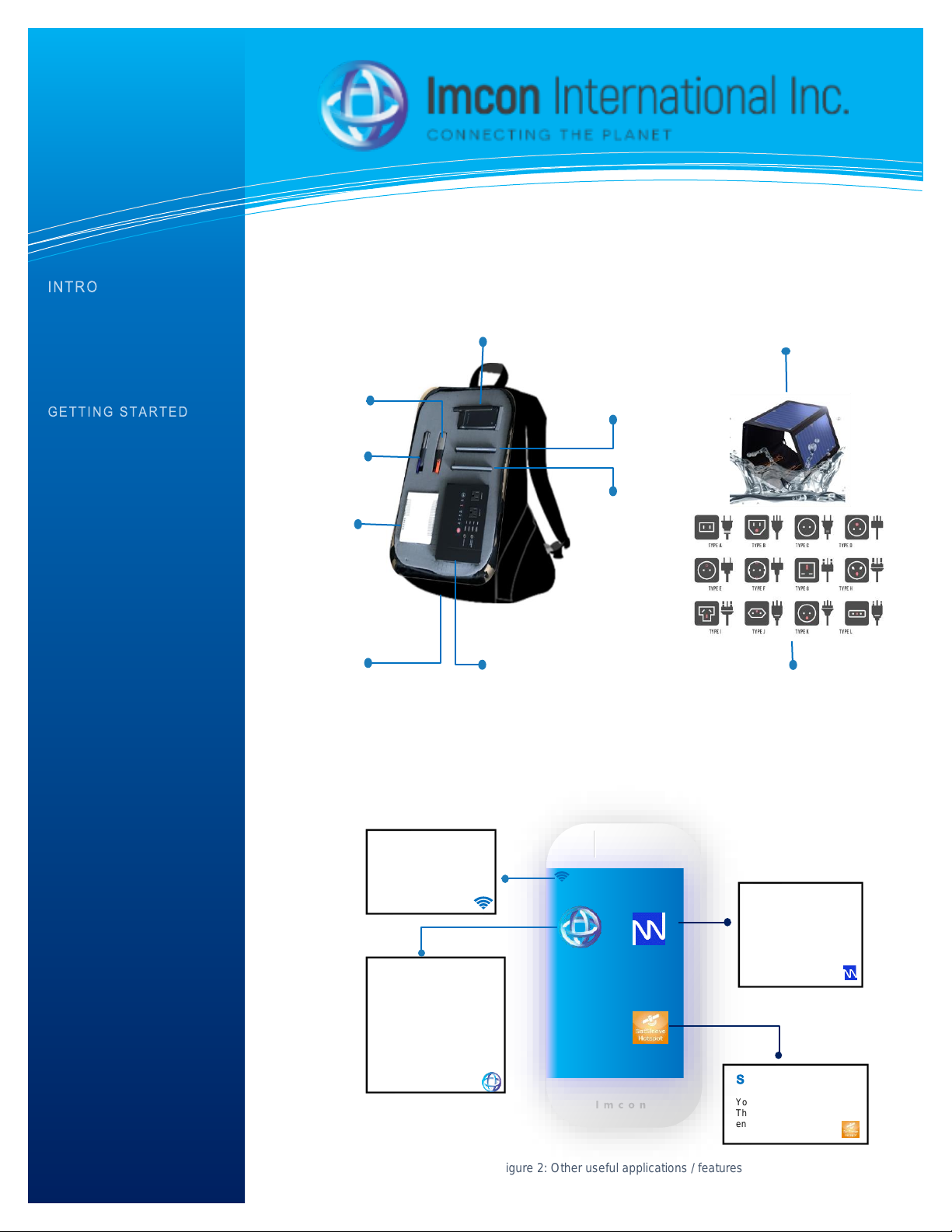
Information Technology Solutions
Please read these instructions
carefully before operating the
Imcon Internet Backpack.
1. Identify all components
included in your Imcon Internet
Backpack. (See figure 1)
2. Power on the provided
smartphone.
To establish a connection
between the included smartphone
and the Imcon Internet Backpack:
3. Lauch the application or
features of your choice. (see
figure 2)
APP & FEATURES
The Imcon Wi-Fi connects you to
‘Internet or Intranet’ via the router.
The Hotspot app connects you to
‘Internet or Intranet’ via the
Satellite Satsleeve Hotspot. The
GoTenna app will connect you to
the LoRaWan. Once you choose
your connection, the Imcon app
will provide you access to Imcon
services and access control.
4. Power on other components, in
figure 1, you desire to connect
with your smartphone, based on
your choice in step 3.
Imcon Internet Backpack
QUICKSTART GUIDE
Figure 1: Imcon Backpack Components
Figure 2: Other useful applications / features
Imcon Mobile App
If you already have an
Imcon account, use it to
sign in and you’ll be able to
access the Imcon services.
If you need to set up an
Imcon account, you can
use any valid email
address and username.
goTenna App
Open the mobile app
and follow the
instructions to setup
your goTenna ID.
SatSleeve Hotspot
You must have an activated
Thuraya SIM Card with
enough credit for use.
Imcon Wi-Fi
Access the Imcon Wi-Fi
with your default Imcon
Wi-Fi name (SSID) and
password.
Imcon
goTenna
Hotspot
LoRaWan
Adapter 1
Satellite SatSleeve Hotspot
Smartphone 1
Smartphone 2
LoRaWan
Adapter 2
Router
Battery Power Supply &
AC/DC Adapter
Portable Foldable &
Waterproof Solar Charger
Power Adpaters
Water
Resistant
Black
Backpack
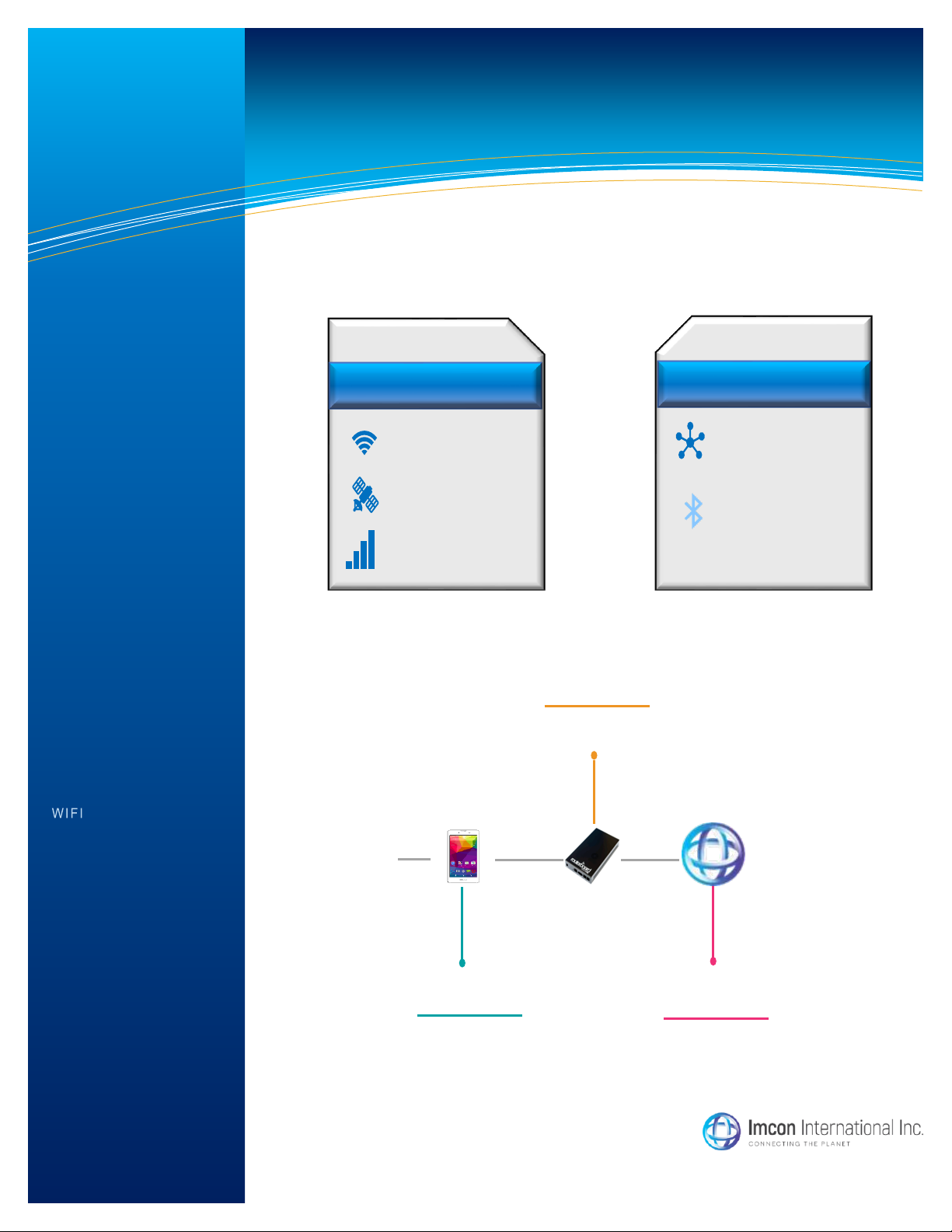
2
On-Grid
Via Internet or Intranet
Wi-Fi
Satellite
2G/3G/4G/LTE networks
Off-Grid
No Internet – No Problem
LoRaWan
Bluetooth
CONNECTIONS TYPE
There are many connections
features available with the Imcon
backpack depending on what
type of connection the user
needs and can reach. (see
Figure 3)
INFO
To access the Wi-Fi network go
to the next step. To access the
satellite network got to step 6. To
access the LoRaWan go to step
7.
The router is preconfigured to
work with the backpack.( see
figure 4)
5. Power the router
5.a. Go to settings on your
smartphone to activate your WiFi.
5.b. Select the backpack Wi-Fi
name (SSID) and enter the WiFi password.
Connections Features
A
Go to “settings”. Select “WiFi”. Select
the Imcon Internet Backpack WiFi
name and the WiFi password.
B
After successfully entering your password, you will
have direct access to the Imcon Wi-Fi network. Use
the same process to connect other devices in your
network .
C
Access to Imcon services
accessible in your
network
Start
here
Figure 3: Imcon Internet Backpack Connection
Figure 4: Access to the imcon Wi-Fi network
