Page 1
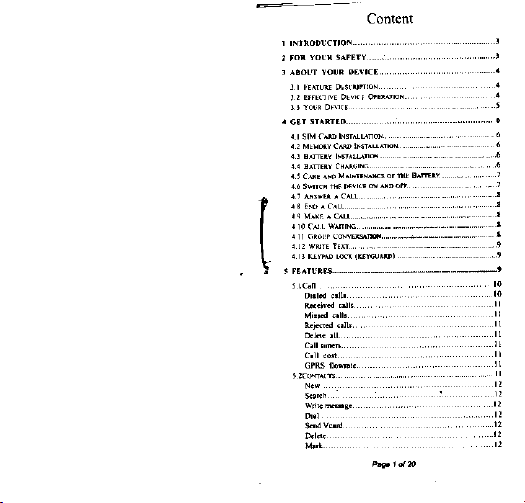
Content
1 INTRODUCTION 3
2 FOR YOUR SAFETY . 3
3
ABOUT
YOUR
DEVICE
3 1 FEATURE
3.2
EFFECTIVE
3.3
YOUR
4 GET STARTED 6
4.1 SIM
CARD
4.2
MEMORY
4.3
BATTERY
4.4
BATTERY
4.5
CARE
4.6 SWITCH
4.7
ANSWER
4.8 END A CALL 8
4.9
MAKE
4.10
CALL
4.11
GROUP CONVERSATION 8
4.12
WRITE
4.13
KEYPAD
5 FEATURES 9
5.l Call 10
Dialed calls 10
Received calls
Missed calls 11
Rejected calls
Delete all
Call timers 11
Call cost 11
GPRS
5.2
CONTACTS
New 12
Search......
Write message 12
Dial 12
Send V card 12
Delete 12
Mark 12
*
DESCRIPTION
4
DEVICE
OPERATION
DEVICE
INSTALLATION 6
CARD
INSTALLATION 6
CHARGING 6
AND
MAINTENANCE
THE
DEVICE
A CALL 8
A CALL
WAITING
TEXT
LOCK (KEYGUARD) 9
4
5
INSTALLATION 6
OF
THE
BATTERY.
ON
AND
8
8
9
7
OFF.
7
11
11
11
Flowrate
11
11
12
Page 1 of 20
Page 2
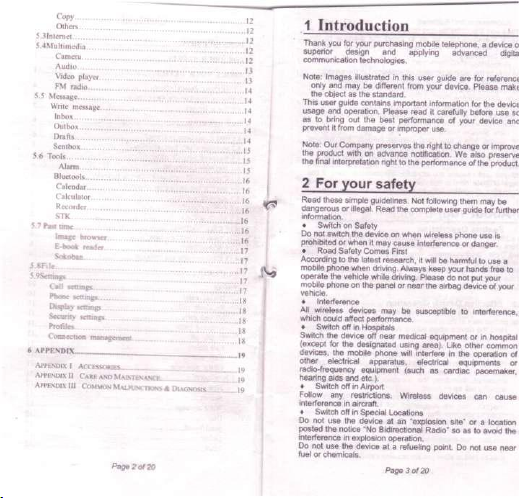
Copy 12
Others 12
5 3Internet 12
5.4Multimedia 12
Audio..............................................13
Video player 13
FM radio 14
5.5
Message
Write message 14
Inbox 14
Outbox 14
Drafts l4
Sentbox .. 15
5.6
Tools 15
Bluetools 16
Calendar 16
Calculator 16
Recorder
STK 16
5.7 Past time
Image browser
E-book
reader 17
Sokoban 17
5.8
FILE
5.9 Settings 17
Call settings 17
Phone settings 18
Display settings 18
Security settings 18
Profiles 18
Connection management ......................18
6 APPENDIX.............19
APPENDIX I
ACCESSORIES....
APPENDIX
II
CARE
APPENDIX
III
COMMON MALFUNCTIONS & DIAGNOSIS
17
AND
MAINTENANCE.....19
Page 2 of
19
.......19
20
1
Introduction
Thank you for your purchasing mobile telephone, a device
superior design and applying advanced digital
communication technologies.
Note:
Images illustrated in this user guide are for reference
only and may be different from your device. Please make
the object as the standard.
This user guide contains important information for the device
usage and operation. Please read it carefully before use so
as to bring out the best performance of your device and
prevent it from damage or improper use.
Note:
Our Company preserves the right to change or improve
the product with on advance notification. We also preserve
the final interpretation right to the performance of the product.
2
For your safety
Read these simple guidelines. Not following them may be
dangerous or illegal. Read the complete user guide for further
information.
•
Switch on Safety
Do not switch the device on when wireless phone use is
prohibited or when it may cause interference or danger.
•
Road Safety Comes First
According to the latest research, it will be harmful to use a
mobile phone when driving. Always keep your hands free to
operate the vehicle while driving. Please do not put your
mobile phone on the panel or near the airbag device of your
vehicle.
•
Interference
All wireless devices may be susceptible to interference,
which could affect performance.
•
Switch off in Hospitals
Switch the device off near medical equipment or in hospital
(except for the designated using area). Like other common
devices, the mobile phone will interfere in the operation of
other electrical apparatus, electrical equipments or
radio-frequency equipment (such as cardiac pacemaker,
hearing aids and etc.).
•
Switch off in Airport
Follow any restrictions. Wireless devices can cause
interference in aircraft.
•
Switch off in Special Locations
Do not use the device at an "explosion site" or a location
posted the notice "No Bidirectional Radio" so as to avoid the
interference in explosion operation.
Do not use the device at a refueling point. Do not use near
fuel or chemicals.
of
Page 3 of 20
Page 3
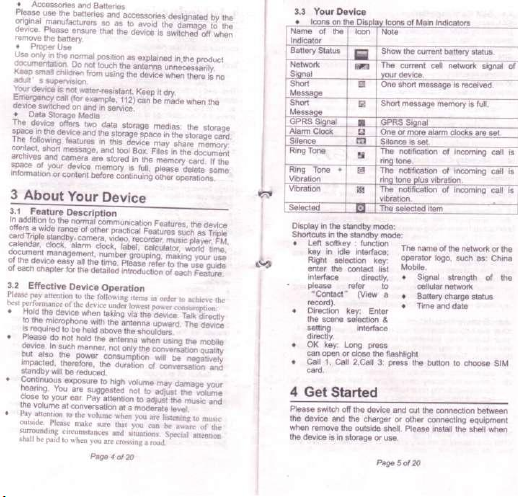
• Accessories and Batteries
Please use the batteries and accessories designated by the
original manufacturers so as to avoid the damage to the
device. Please ensure thay the device is switched off when
remove the battery.
• Proper Use
Use only in the normal position as explained in the product documentation. Do not touch the antena necessarily.
Keep small children from using the device when there is no
adult's supervision.
Your device is not water-resistant. Keep it dry
Emergency call (for example, 112) can be made when the
device switched on and in service
• Data Storage Media
The device offers two data storage medias the storage
space in the device and the storage space in the storage
The following feature in this device may share memory: contact, short message and tool Box. Files in the document archives and camera are stored in the memory
3
About Your Device
Feature Description
in addition to the normal communication Features the device
offers a wide range of other practical Features such as Triple
card Triple standby, camera, video, recorder, music player FM
calendar clock, alarm clock, label, calculator world time,
document management, number grouping, making your use
of the device easy all the time. Please refer to the use quide
of each chapter for the detailed introduction of each Feature.
3.2 Effective Device Operation
Please pay attention to the following items in order to
best performance of the device under lowest power consumption:
• Hold the device when taking via the device.
to the microphone with the antenna upward The device
is required to be held above the shoulders
• Please do not hold the antenna
device. In such manner, not only
but
olso
the
power
impacted,
standby will be reduced.
• Continuous exposure to high volume may damage your
hearing.
Close to your ear. Pay attention to adjust the music and
the volume at conversation at a moderate level
• Pay attention to the volume when vou are listening to music
outside. Please make sure that you can be aware of the
shall be paid to when you are crossing a road.
consumption will be negatively
therefore,
the
duration
You are suggested not to adjust the volume
Page 4 of
20
achieve
Talk
when using
the
mobile
the
conversation quality
conversation and
card.
the
directly
3.3 Your Device
Name of the
Indicator
Battery Status
Network
Signal
Short
Message
Short
Message
GPRS Signal
Alarm Clock
Silence
Ring Tone
Ring Tone +
Vibration
Vibration
Selected
Display in the standby mode:
Shortcuts in the standby mode:
• Left softkey : function
• Direction key: Enter
• OK key: Long press
• Call 1, Call 2,Call 3: press the button to choose SIM
4 Get Started
Please switch off the device and cut the connection between
the device and the charger or other connecting equipment
when remove the outside shell. Please install the shell when
the device is in storage or use.
Icon
Note
Show the current battery status.
The current cell network signal of
your device.
One short message is received.
Short message memory is
GPRS Signal
One or more alarm clocks are set.
Silence is set.
The notification of incoming call is
ring tone.
The notification of incoming call is
a
ring tone plus vibration.
The notification of incoming call is
vibration.
The selected item
•
key in idle interface;
Right selection key:
enter the contact list
interface directly,
please refer to
"Contact" (View a
record).
the scene selection &
setting interface
directly.
can open or close the flashlight
card.
The name of the network or the
operator logo, such as: China
Mobile.
• Signal strength of the
• Battery charge status
• Time and date
Page 5 of
full.
cellular network
20
card.
Page 4
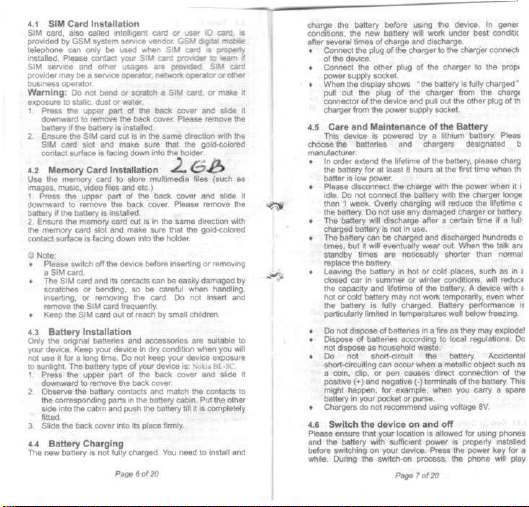
4.1 SIM Card Installation
SIM
card,
also called intelligent card of user ID
provided by GSM system service vendor GSM digital mobile
telephone can only be used when SIM cart is property
installed.
Please contact your SIM cart provider to team if
SIM service and other usages are provided. SIM card
provider may be a service operator, network operator or other
business operator.
Warning:
Do not bend or scratch a SIM
exposure to static, dust or water.
1. Press the upper part of the back cover and slide it
downward to remove the back cover. Please remove the
battery if the battery is installed.
2.
Ensure the SIM card cut is in the same direction with the
SIM cart slot and make sure that the gold-colored
contact surface is facing down into the holder.
4.2 Memory Card Installation
Use the memory card to store multimedia files (such as
images, music, video files and etc.)
1.
Press the upper part of the back cover and slide it
downward to remove the back cover. Please remove the
battery if the battery is installed.
2.
Ensure the memory card cut is in the same direction with
the memory card slot and make sure that the gold-colored
contact surface is facing down into the holder.
© Note:
•
Please switch off the device before inserting or removing
a SIM
card.
•
The SIM card and its contacts can be easily damaged by
scratches or bending, so be careful when handling,
inserting,
or removing the
remove the SIM card frequently.
•
Keep the SIM card out of reach by small children.
4.3 Battery Installation
Only the original batteries and accessories are suitable to
your device. Keep your device in dry condition when you will
not use it for a long time. Do not keep your device exposure
to sunlight. The battery type of your device is: Nokia
1. Press the upper part of the back cover and slide it
downward to remove the back cover.
2. Observe the battery contacts and match the contacts to
the corresponding parts in the battery cabin Put the other
side into the cabin and push the battery till it is completely
fitted.
card.
card,
card,
or make it
Do not insert and
BL-5C.
3. Slide the back cover into its place firmly.
4 4 Battery Charging
The new battery is not fully charged. You need to install and
Page 6 of
20
is
charge the battery before using the device. In gener
conditions, the new battery will work under best conditic
after several times of charge and discharge.
•
Connect the plug of the charger to the charger
of the device.
•
Connect the other plug of the charger to the
power supply socket.
•
When the display shows "the battery is fully
pull out the plug of the charger from the charger
connector of the device and pull out the other plug of
charger from the power supply socket.
4.5 Care and Maintenance of the Battery
This device is powered by a lithium battery. Please
choose the batteries and chargers designated by
manufacturer.
•
In order extend the lifetime of the battery, please
the battery for at least 8 hours at the first time when
batter is low power.
•
Please disconnect the charge with the power when it
idle.
Do not connect the battery with the charger
than 1 week. Overly charging will reduce the lifetime of
the battery. Do not use any damaged charger or battery.
•
The battery will discharge after a certain time if a fully
charged battery is not in use.
•
The battery can be charged and discharged hundreds
times,
but it will eventually wear out. When the talk and
standby times are noticeably shorter than normal,
replace the battery.
•
Leaving the battery in hot or cold places, such as in a
closed car in summer or winter conditions, will reduce
the capacity and lifetime of the battery. A device with a
hot or cold battery may not work temporarily, even when
the battery is fully charged. Battery performance is
particularly limited in temperatures well below freezing.
•
Do not dispose of batteries in a fire as they may explode!
•
Dispose of batteries according to local regulations. Do
not dispose as household waste.
•
Do not short-circuit the battery. Accidental
short-circuiting can occur when a metallic object such as
a
coin,
clip, or pen causes direct connection of the
positive (+) and negative (-) terminals of the battery. This
might happen, for example, when you carry a spare
battery in your pocket or purse.
•
Chargers do not recommend using voltage 8V.
4.6 Switch the device on and off
Please ensure that your location is allowed for using phones
and the battery with sufficient power is properly installed
before switching on your device. Press the power key for a
while.
During the switch-on process, the phone will play
Page 7 of
connectior
proper
charged",
the
charge
the
longer
20
is
of
Page 5

switch-on music and display switch-on animation. If the PIN
code of SIM card is turned ® Notes: on, then PIN code will be
requested at the time of switch-on. If the SIM card lock is
turned on, then the SIM card lock password will be requested
when the phone is switched on after SIM card change
Press the power key for a while to switch off the phone.
4.7
Answer a Call
The device will ring and display when receiving an incoming
call.
If the caller can be recognized, his/her number will be
displayed in the screen (or stored in the name list of
directory). Press the OK key to answer the
4.8 End a Call
Two modes to end a
a
call;
4.9 Make a Call
• Press the call key to call the number. Press the right
• For international calls, press * twice for the international
• You can search for a name or phone number that you
or the phone memory. To call the number, select the
name,
SIM card number.
• During making a call the phone will have a
corresponding display.
4.10 Call Waiting
If your SIM card supports the supplemental service "Call
Waiting",
Setting>Call Waiting. After you phone is successfully initiated
Call Waiting" service, you will hear the prompt tone "Di
Di when there is a second incoming call during a
conversation. The screen will shift to the "Call Waiting"
interface and display the number of the second incoming call
This call is called "Call Waiting". You can press left
selection key to answer the call and the first call will
automatically stay at holding-on status, or you can press right
selection key to reject the second call and continue the first
conversation.
4.11 Group Conversation
You can talk with several callers via group conversation
service (if your network service provider supports this
function). You can create a group conversation only when
you have a held call as well as an activated call (to answer
call:
press the end key to end a
selection key to delete the wrong character one by one
in the number.
prefix (the + character replaces the international access
code), enter the country code, the area code without the
leading 0, if necessary, and the phone number.
have saved in Contacts which are stored in the SIM card
press the right selection key to end
and press the option, turn to dial and choose the
you can set the function in Conversation
Page 8 of
call.
call.
20
the two callings). Once a group conversation is created,
creator can add, disconnect or separate the calling
the conversation while still being connected). All
options are in "Conversations" menu. Up to 5 callers can
join into a group conversation. After the start-up, you can
manage the group conversation and you are the only
who is able to add a caller to the group.
• Start up a Group Conversation
Press the left selection key when a calling is held and
calling is activated, then choose meeting.
• Make a private call while joining a group conversatioi
To start up a private talk with a member in the
conversation, press the left selection key and choose
when the number of the receiver is showed on the
• End a Group Conversation
Press the end key to end a group conversation.
4.12 Write Text
You can input English letter or number by using the
For example, you need to write text when storing
in the contact, writing text information, creating
Greeting Text or input items in your agenda.
This device supports both Chinese and English
methods. Press # to shift between the two methods.
the right selection key to clear the text.
• English Input Method
In this mode, each letter can be typed by only one click to
input words. The screen will displace
Input Method is selected.
• Number Input Method
You can type numbers in a text message only when the
Number Input Method is selected. Input numbers by
pressing the corresponding number keys. The screen will
display
"123"
icon when the Number Input Method is
4.13 Keypad lock (key guard)
Use the keypad lock can prevent accidental key
• Lock the keypad: the keypad will be automatically
after the device is in the standby mode for a while
the automatic key guard is set on.
• Unlock the keypad: the unlocked device will indicate the
keypad unlocking method when you press the end
5
Features
• Feature List
Press the left selection key to enter the following
from the main desktop:
Page 9 of
20
"ABC"
icon when
presses.
(Leaving
these
persion
another
group
talking
screen.
keypad.
names
personal
input
Press
English
selected.
locked
when
key.
display
Page 6

*•* Contacts
Dial calls
Received calls
Missed calls
Rejected calls
Delete all
Call timers
Call cost
GPRS flowrate
Multimedia
Camera
Audio
Video player
FM radio
Pastime
Picture browser
E-book
Sokoban
5.1 Call
The call
log
records information
and dialed calls and
Notification:
if
dialogue will linger
number
of
missed calls.
displayed
on the top of the
disappears. The setting of SIM 1 and SIM 2 are the same.
•
Dialed calls:
New Input URL
Search
Write message
Dial
Send vcard
Delete
Mark
Copy
Others
Message
Write messages Alarm
Inbox
Outbox
Drafts
Sentbox
File
New folder
Delete
Detail
Son
Mark
Memory query
the
accurate duration of each
there
is any
missed
on the
screen
The
"Missed
screen when
record the number of dialed numbers.
Page
10
of
Internet
Homepage
Bookmarks
History
Offline
WAP settings
Bluetooth
Calendar
Calculator
Recorder
Call settings
Phone settings
Display settings
Security settings
Profiles
Connection
management
of
your missed, received,
call.
call,
the
"Missed
to
help
you
Call"
icon will
the
20
Tools
STK
Settings
know
dialogue
Call"
the
be
•
Received calls:
received calls and dial numbers" menu.
•
Missed calls:
•
Rejected call:
•
Delete calls:
•
Call timers:
•
Call cost:
•
GPRS flowrate:
5.2Contacts
You can store the name and telephone number in the phone
memory or the SIM
Phone directory
You can achieve the following functions by this feature:
information, including name, size, creation time
the selected image
On/Off Animation, cartoon
images.
• Up to 500 pairs
• The storage capacity
New
The mobile telephone provides
entries:
• Select Personal Information Management > Contacts
• Enter the telephone number from the readiness interface,
Group selection can help you to identify the saved location of
new business cards,
Default
numbers and select the picture for incoming calls
group
record the number of received calls.
Up
to
100 entries can be recorded
record the number of missed calls.
Set up user reject answers the phone.
delete the entire previous call log.
record
conversation,
the
dialed calls. The total conversation
overall length
of
set the length of conversations to
function shall be activated firstly.
Press ← and →
View the selected images
Change the view method, list method and view image
Sent through multimedia message
conversations; the reset function
record all telephone fees.
calculate
card.
to view images.
as the
Rename an image.
Delete the selected image
Delete all images.
Sort the images according to name, type, time and size
Save Directory, change the storage directory for taking
of
the phone memory.
the type of the
card.
Add new contact; press ↑ key and ↓ key
group;
enter
the
in the
in the
division,
name and telephone number
editing interface,
viz. SIM
contact
selection key to save.
press the left selection key
saved number, and then enter the add contact interface
of Contacts.
in
the "missed calls,
the
information
length
wallpaper, screensaver. Power
icon.
numbers and names can be stored
of
a new
Page
of the
of
time
of the
is
used to review the
zero.
the
GPRS flow. GPRS
or
bluetooth and set
the SIM card
is
two
modes
and
press
to
save options, confirm the
cards
and
name
can
11
of
20
received
determined
for add new
to
choose the
of the
the
default group.
register three
in
last
and
is to
right
default
in
by
>
Page 7

Search
Select Menu > Contacts > Search: enter the initial Chinese
characters, the initial number or the initial English letter of
needed name, and then press OK To change the character
Write message
From the main menu in the book, write, and choose to send
sms or a multimedia message input needs to input content.
click below the sending.
Dial
Users can choose a direct dialing or ip dialing, and dial the
number.
Send Vcard
Here may, by letter and send this card Bluetooth.
Delete
1. from the main menu in the book should be deleted.
2.
make sure that the number is deleted, the machine will
automatically delete you want to delete the number.
Mark
Select the number tags to mark or mark up all.
Copy
You can use the function name and phone number to the cell
phone or memory
Others
Speed dial setting
Users can choose single dial is set to choose edit left key.
Memory query
The humanized interface shows the storage status of
and the mobile phone.
Double line
Into the book from the main menu, select, other specific
address book all the number will only show single-line.
5.3 Internet
9 White Balance: Auto, incandesscent, fluorescent, sun,
access.
WAP settings
Browser settings, a storage location, and restoring the default
settings gprs.
5.4 Multimedia
Camera
Take images with the built-in camera.
To use the still picture function, select Menu > Multimedia >
Camera; the device is on image-taking preview mode.
Press OK key to take images. Press left selection key to
enter the option menu. Press right selection key to return
card.
GPRS feature shall be activated first for wireless Internet
• Please enter the address: enter the URL address to
browse the web page directly.
• Front page: set the front page for Internet surfing.
• Bookmark: set the bookmark to facilitate the browse
of the web pages views last time.
• History: view the previous browsed web pages.
• off-line browser: view the web pages saved before.
Page
12
of
20
the
the
case.
SIM card
back to the upper menu. You can choose either the front
camera or the back camera.
The preview mode is the default. Zoom in and out arrow
left and right arrow keys to adjust the exposure,
© Note:
When taking images or using albums, obey all laws and
respect local customs, privacy and legitimate rights of
including copyrights.
• Option
Present you with a list for viewinq images.
Gallery
Setting
Through this option, you can set the camera's image
quality, to avoid flicker, shutter sound, automatic save,
display parameters, camera switch, flash
Storage
• Help
Preview camera interface will appear by left or right
or OSD menu, you can choose the parameter you
want to adjust, and if the support zoom function, the
preview interface up and down arrow keys to adjust
the focus by. OK button and the Camera key is
shooting.
Camera preview interface accordinq to the
left and right.
Parameter option menu
1 shoot mode: Switch to camera, switch to the shooting
2 size: 1280X960 640X480 320X240 128X160
3 Profiles: normal or night
4 Brightness: manually adjust the contrast manually adjust
5
Contrast:
adjust the contrast by hand.
6 Exposure bias: manual adjustment
7.
Frame : no frame of a frame 2 frame 3 frame
8 Cont.shot: Disable, 3, 6
Cloud
10.
Delay: disable, 3 seconds or 10 seconds
11 Effects: normal black and white Red Green Blue Yellow
Negative Canvas.
Audio
Access to
the
option, you can read, delete and check details
of MP3 files with
tips.
Play a MP3 file of the music list to enter the MP3 player
interface. The mobile phone supports the background
broadcast: Select the right selection key to quit the interface
with the MP3 to keep on. The mobile phone also has
functions such as open, playing list, play list, set as ringtone
add to list, add to bookmark, music mark, equalizer lyrics
display, play mode. You have to quit the MP3 playing when
taking or browse photos, watching movies and videos etc
• ← key and → key: Switch songs
Note:
Insert the headphone jack can not be active speakers
Video Player
Access to this option, you can play, play mode, add videos
update list, delete from the list, details, set the opening view.
Page
13
of
20
others,
keys,
Page 8

set the off view, mark and so on.
Select a file of the list to play. Enter the playing interface.
Press the volume down key and volume up key to adjust the
volume, and the right selection key to back when playing.
• OK key: Play/Pause.
• The right selection key: Stop/Back.
FM Radio
You can receive and listen to FM radio here.
Select "*", "#" key to adjust the volume, "ok" button to record,
press hang up button to return to standby interface FM direct
running in the background.
5.2Message
Write Messages
This device can send and receive a number of normal text
messages. Short message is a network service. SMS center
number of the corresponding network operator is required to
use the service. The storage of short messages depends on
the storage space in the SIM card and the phone memory.
The screen will display the amount and indication signal
when new message is received.
• New SMS
Use the keyboard to input the message, while use #
key and 1 key to change the character case You
can input 612 bytes each time.
Press the left selection key to enter the Options after
completing the message. Use ↑ key and ↓ key to
enter the SIM Options, and then put up the following
operations:
Send:
Enter the telephone number or find the
number in Contacts, and send to the receiving
Insert template: You can insert some words in
template.
Add contact info:
Add phiz: You can add some phiz.
Save:
• New MMS
Inbox
Read or view the received short messages in SIM card 1 ,
SIM card 2 or
items or use connection at your choice.
Outbox
The function of this option is to save the setting information.
The saved information comes from the saved information of
new information and the information of the in-box.
Drafts
SMS Draft
Choose the completed massages, press ↑ key and ↓ key to
You can save what you write and keep it.
Edit Recipients, set the telephone number or the e-mail
address of the recipients and synchronously edit the
content of SMS. Send to the recipients or save as a draft
after completing.
3.
You can delete, reply, forward, edit, chat, use
Page
14
of
20
select and press the left selection key to enter the options.
1.
Delete-delete this message
2.
Edit—re-edit the current selected
massages
3. Lock -lock up the massages.
4.
Mark- mark, cancel the marks, mark all
cancel all the marks, keep in SIM1. SIM2
orSIM3.
5. Sort-compositor the massages by time,
Sentbox
You can set SIM Card 1 Message and SIM Card 2 or Card 3
Messages here.
• Templates
This feature has many day-to-day phrases to help you
increase the speed of editing messages.
• Voice mail server
This function needs your network operators to provide
service for use You can set up accessing number.
• Broadcast massages
Open or close the receiving mode, read messages, set up
channels and choose languages.
• SMS settings
• MMS settings
storage.
• Message capacity
5.6 Tool Box
This device offers three alarm clock time settings.
Contacts. Subjects, Type.
1.
SIM1 MES center
2.
SIM2 MES center
3. SIM3 MES center
4.
Massage validity period: you can select the
5. Status report: power saving mode status or off.
6. Save sent messages: prompt user, save or not.
7. Preferred storage: SIM or phone.
1.
SIM1 MMS account
2.
SIM2 MMS account
3.SIM3 MMS account
4.
Delivery report: deactivate or active
5. Sent read report: deactivate or active
6. Anonymous send: deactivate or active
7. Priority: choose
8. Receive MMS: manual receive or auto receive
9. Play audio: deactivate or active
10.
Allow advertising: deactivate or active
11.
Validity period: choose the validity times.
12.
Storage: choose music, picture or video to
Turn On: Turn on or off the alarm clock. You can enter
the designed alarm clock time via keypad and press the
high,
Page
validity times.
medium or low
15
of
20
Page 9

right selection
key to
• Time: Set the alarm time.
•
Ring-tone: Choose
•
Ranging Mode: Choose
vibration + ring tone
• Bluetooth
•
Activate the Bluetooth Press
•
Paired
• Set
shared files:
• My
Bluetooth name: View
address
• Help:
details
Calendar
In this feature, you can view the calendar and add
appointment
Calculator
The calculator in your device provides basic arithmetic Features
•
Press
number
Application of the upper and lower, left and right arrow keys
to
choose
point, with
•
Repeat the operation when required.
•
Press
Recorder
Access
•
Record:
the right selection key to stop. The file will be
•
Recording
STK
The STK services differ due to the variation of the SIM card
providers.
5.7 Pastime
• Images browser
• This option provides browse images. you can:
confirm.
the
tone mode from
for
activate Bluetooth before connecting.
device: View
the
Can
and
support
services.
Can
view with bluetoot,
of
operation match
.
or
other operations.
key 0 to 9 to
+, -, *, /
the
left
softkey
OK Key for the
this
option,
you can
Press
the
automatically saved. Press the end key to quit without
list:
Broadcast,
• Change folder
• Send.
• Slide play
• Delete
• Set image
as
wallpaper Page
the
rings
the
ring tone
your alarm clock.
the
current cell phone with
be shared directory
the
name
the
content.
enter number.
to
confirm.
calculation result.
make, a recording
left selection
edit,
16
and FM
or
vibration,
left selection
key to
any of
and
shared directory.
of
Bluetooth device,
tne
name,
phone
the
*key input decimal
key to
begin
and
the recording file saved.
add,
rename, delete
of
20
or
Bluetooth device list.
press
radio.
and
•
E-book
•
Sokoban
Some small games are provided with the system.
5.8 File
The user
different occasions.
Conference Mode, Outdoor Mode, Indoor Mode, Earphone
Mode,
user
selection
5.9 Settings
Call settings
© Note:
When diverting,
telephone,
diverting telephone number; otherwise,
There will have relevant tips
previous settings
• Rename
• Edit image
• Mark
• Details
• Slides setting
reader
This option provides browse e-book,
•Use
up and
down arrow keys
•View selected text added
•change
the
preview background color, font size, file
can
switch from
The
Bluetooth Mode
can
1.
Multi-SIM
Conversation
of call diverting, call waiting
2.
Network selection
3 Call Divert
• Unconditional divert: This option will unconditionally
• Divert
• Divert
• Divert
• Divert
• Cancel all: Cancel
as
also reset individualized modes
key to
enter
the
SIM1
Conversation Setting, SIM2
Setting.
Auto select
or
manual select
divert
all
incoming calls
number.
if not
reachable:
diverted
to a
incoming call
is not
if no
answer:
diverted
to a
if
busy: This option will divert
incoming call
to a
you
are
calling.
all
data incoming calls: Divert
incoming calls
if
divert
you
need
to add the
4.
Call Barring
you can:
to
browse
the
to the
one
mode
phone offers: General Mode,
well
as
option interface.
This option provides
and
designated phone number
reachable.
The
designated phone number
designated phone number when
to a
designated phone number.
all the
the
if the
Page
17
text.
bookmark,
to
another according
Power-saving Mode.
by
pressing
or
you the
call barring.
to a
designated phone
The
incoming call will
incoming call will
the
settings
of
call divert.
incoming call
to the
area code when editing
the
setting will
diverting conflicts with
of
20
SIM3
all
the
settings
if the
to
The
left
be
be
if no
other
data
fixed
the
fail.
the
Page 10

Call barring is a network service. It can restrict incoming calls
to and outgoing calls from your device. A barring password is
required for each operation. The call barring includes: 1) all
the outgoing calls, international outgoing calls, international
outgoing calls; 2) all the incoming calls and international
roaming incoming calls. Activate (activate call barring) or
close (close call barring) this feature, or view whether this
feature is activated (status inquiry). In addition, the user can
cancel all the call barring and change the barring password.
5. Call Waiting
Call waiting is a network service. Select Activate to have the
network notify you of an incoming call while you have a call in
progress. The caller will hear voice information "Please do
not hang up the phone and wait for the answering", or the
system will transfer the call to other number (this service will
be provided only after the "Busy Connecting" feature is
activated).
6. Select line: line 1 or line 2
7. Flight mode: activate or select when power on
8. Others
1) IP shortcut key
2) 50 seconds call alert: activated or off
3) Alter for voice call connected: activated
or off
4)
Answer/reject mode: reply SMS after
rejected or any key answer
Phone settings
1. Time and date: you can set up time, date, time format in
the option.
2.
3. Auto power on/off
4.
5. Restore settings
•Display settings
1.
wallpaper
2.
3. Backlight: choose the timing of backlight
4.
5. Animation effect: Power on display or off.
•Security settings
1 PIN: choose activated, modify or off
2 PIN2: choose activated, modify or off
3 Privacy: you can set up the settings or change the
password
4
Auto keypad lock: you can select the timing
5 Lock screen by end-key: activated or off
6 power on password
7 Guardlock
•Profiles
You can choose the appropriate modes like: standard, silent,
vibrate, low ring and high ring and vibrate.
•Connection management
You can connect the net by Bluetooth or network account.
5) Auto redial: activated or off
Select languages
Power management
Wallpaper settings: select the pictures you like as
Contrasts
Keypad light: choose the timing of keypad light
Page
18
of
20
6
Appendix
Appendix I Accessories
We have provided you with a wide range of accessories.
can choose the proper accessories according your
communication requirements.
Charger
Standard Battery
Data Package/CD
Headset
Appendix II Care and Maintenance
Your device is a product of superior design and
craftsmanship and should be treated with care. The
suggestions will help you protect your warranty coverage:
• Keep the device dry. Precipitation, humidity, and all
of liquids or moisture can contain minerals that will
corrode electronic circuits. If your device does get
remove the battery, and allow the device to
completely before replacing it.
• Do not use or store the device in dusty, dirty areas. Its
moving parts and electronic components can be
damaged.
• Do not store the device in hot areas. High
can shorten the life of electronic devices,
batteries, and warp or melt certain plastics.
• Do not store the device in cold areas When the
returns to its normal temperature, moisture can
inside the device and damage electronic circuit boards
• Do not drop, knock, or shake the device. Rough
can break internal circuit boards and fine mechanics.
• Do not use harsh chemicals, cleaning solvents, or
detergents to clean the device
• Do not paint the device. Paint can clog the moving
and prevent proper operation
• Use a soft, clean, dry cloth to clean any lenses, such as
camera, proximity sensor, and light sensor lenses.
• Use chargers indoors.
• Always create a backup of data you want to keep,
as contacts and calendar notes.
• To reset the device from time to time for
performance, power off the device and remove
battery. These suggestions apply equally to your
battery, charger, or any enhancement. If any device is
not working properly, take it to the nearest
service facility for service
Appendix III Common Malfunctions & Diagnosis
Malfunction
Description
The phone
cannot be
switched on
Possible Diagnosis
1.
whether the battery is charged
2.
whether the battery is placed properly
Page
19
of
20
following
temperatures
damage
device
handling
strong
optimum
device.
authorized
You
own
types
wet,
dry
form
parts
such
the
Page 11

1.
Whether the charger is properly connected to
the device
The battery
2.
Whether the battery is usable. The
cannot be
performance of a battery will be reduced after a
charged
few years' use.
1
The signal is too weak or there is interference
by surrounding radio. Look at the signal status
on the screen to make a judgment.
Cannot be
2.
registered to
the network
Cannot make
incoming call
PIN is locked
fees counter
Whether the SIM card is installed property, or
well contacted? Whether the SIM card is
damaged? ( Please contact the network service
operator if the SIM card is damaged )
1 Whether registered
the screen to see if there is the name of a
network service operator?
2.
Whether the call barring function is set?
3 Whether service is forbidden because of
balance due?
a call
4.
Whether the fixed dialing function is set?
5. Whether "no transmission of "My Phone"
number" is set so as to be rejected by the
network?
1.
Whether registered to the network?
2.
Calling is forbidden because of balance due.
Cannot
receive an
3. Whether the call divert function is set?
4.
Whether the call barring function is set that
will restrict certain incoming calls?
The network service operator does not support
Cannot set
or registration is required. Please contact the
features
network service operator.
Enter the PUK code to unlock or contact he
network service operator.
Enter the PUK2 code to unlock or contact the
PIN2 is
network service operator.
locked
Invalid
No transmission fees counter pulse. Please
telephone
contact the network service operator.
1 SIM card is soiled, clean the SIM card
2.Install the SIM card again
SIM Card
Error
3.SIM card is damaged, replace with a new
card
1.
No memory card
No
2.
No multimedia files in the memory card
multimedia
3. Wrong installation of the memory card
file can be
4.
Format error of the multimedia files
played.
5. The memory card is damaged
Page 20 of
to
the network? Look at
20
