Page 1
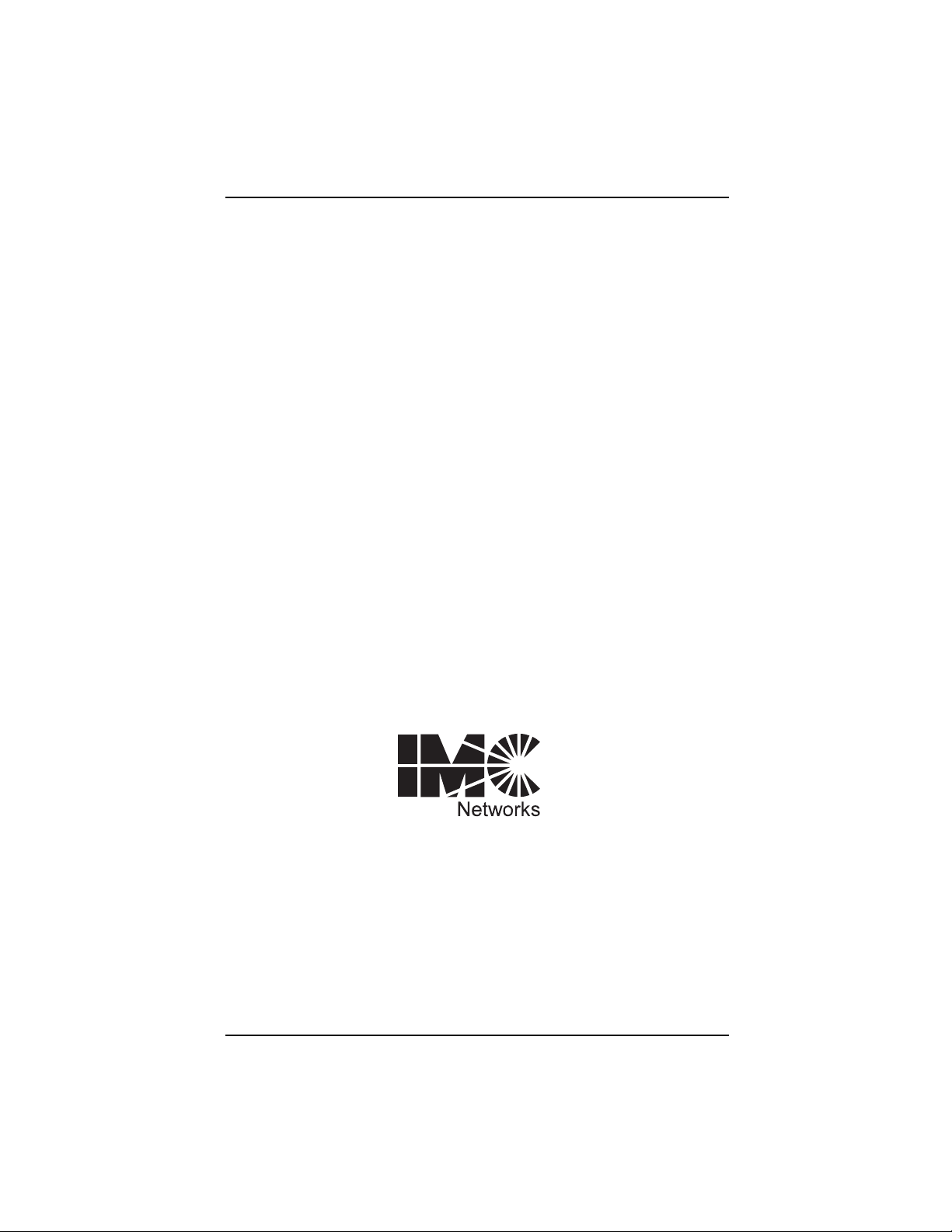
19772 Pauling Foothill Ranch, CA 92610-2611 USA
TEL: (949) 465-3000 FAX: (949) 465-3020
www.imcnetworks.com
FiberLinX
Installation Manual
and User Reference Guide
Document Number 50-80111-01 A0 February 2000
Page 2

Disclaimer
IMC Networks makes no warranties with respect to this document and disclaims any implied
warranties of merchantability or fitness for a particular purpose. IMC Networks assumes no
responsibility for any errors that may appear in this document or for incidental consequential
damages in connection with the performance or use of this material.
This document contains proprietary information which is protected by copyright. No part may
be reproduced in any way without prior consent of IMC Networks.
Copyright
© 1999-2000 IMC Networks. All rights reserved.
Trademarks
FiberLinX is a trademark of IMC Networks. Other brands, product names or features may be
trademarks and are the properties of their respective companies.
Preface
This manual contains information to assist with installation and use of
IMC Networks FiberLinX product line.
For more information about IMC Networks products, please visit the IMC
Networks Web site at www.imcnetworks.com.
Page 3
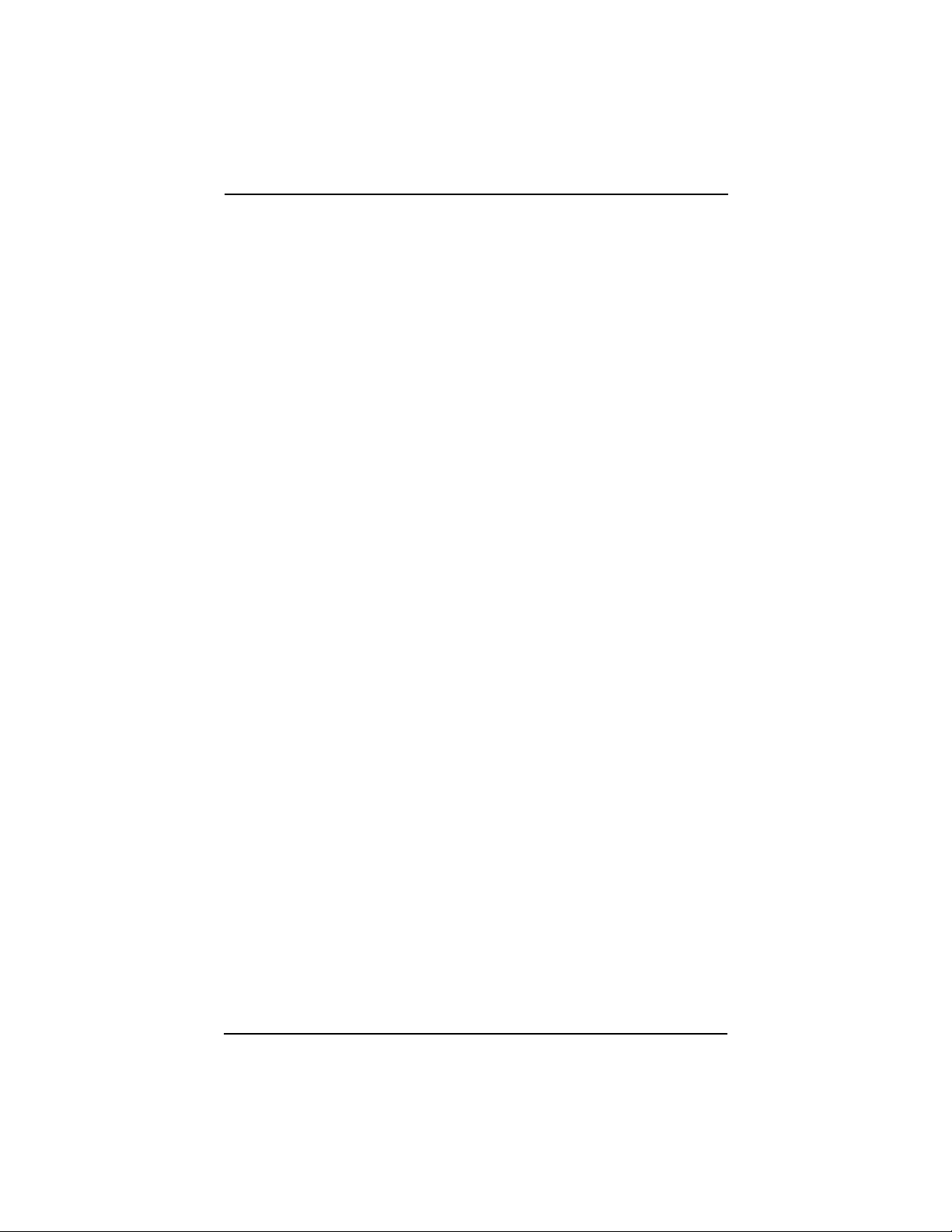
Contents
Chapter 1: Introduction
About FiberLinX . . . . . . . . . . . . . . . . . . . . . . . . . . . . . . . . . . . . . . . .1.1
About FiberLinX Modules . . . . . . . . . . . . . . . . . . . . . . . . . . . . . . . . .1.2
How FiberLinX Works . . . . . . . . . . . . . . . . . . . . . . . . . . . . . . . . . . .1.2
Chapter 2: Hardware Installation
Configuring FiberLinX Modules . . . . . . . . . . . . . . . . . . . . . . . . . . . . .2.1
Switches 1 & 2: Fiber Optic Type . . . . . . . . . . . . . . . . . . . . . .2.2
Switches 3 & 4: Selecting Duplex Mode . . . . . . . . . . . . . . . . .2.2
Switches 5 & 6: SNMP Management Traffic . . . . . . . . . . . . . .2.2
Switches 7 & 8: Configuring FiberLinX as a Host, Remote or
fielrStandalone Unit . . . . . . . . . . . . . . . . . . . . . . . . . . . . . . . . .2.3
FiberAlert . . . . . . . . . . . . . . . . . . . . . . . . . . . . . . . . . . . . . . . . . . . .2.3
Installing a FiberLinX Module . . . . . . . . . . . . . . . . . . . . . . . . . . . . . .2.4
Selecting a Twisted Pair Crossover/Pass-Through Connection . . . . . .2.5
LED Operation . . . . . . . . . . . . . . . . . . . . . . . . . . . . . . . . . . . . . . . .2.5
LEDs for the Fiber Data Port . . . . . . . . . . . . . . . . . . . . . . . . . .2.5
LEDs for the Twisted Pair Data Port . . . . . . . . . . . . . . . . . . . . .2.5
LEDs for the Twisted Pair Management Port . . . . . . . . . . . . . .2.5
DB-9 Serial Connector . . . . . . . . . . . . . . . . . . . . . . . . . . . . . . . . . .2.6
Chapter 3: Configuring and Managing FiberLinX
Required Management Configuration Steps . . . . . . . . . . . . . . . . . . .3.1
Assigning IP Information to FiberLinX . . . . . . . . . . . . . . . . . . . . . . . .3.1
HUBCTRL 32 . . . . . . . . . . . . . . . . . . . . . . . . . . . . . . . . . . . . .3.2
Serial Port Configuration . . . . . . . . . . . . . . . . . . . . . . . . . . . . .3.2
About iView . . . . . . . . . . . . . . . . . . . . . . . . . . . . . . . . . . . . . . . . . . .3.2
System Requirements . . . . . . . . . . . . . . . . . . . . . . . . . . . . . . .3.3
Using iView To Manage FiberLinX . . . . . . . . . . . . . . . . . . . . . . . . . .3.3
If Using iView with HP OpenView . . . . . . . . . . . . . . . . . . . . . . . . . .3.3
If NOT using iView . . . . . . . . . . . . . . . . . . . . . . . . . . . . . . . . . . . . .3.4
Chapter 4: Application Examples
Example 1: Direct Fiber Switch Connection
from Central Site to Remote Site . . . . . . . . . . . . . . . . . . . . . . . .4.1
Example 2: Fiber Conversion and Remote
Management Between Two Copper-Based Switches . . . . . . . . . .4.2
Page 4
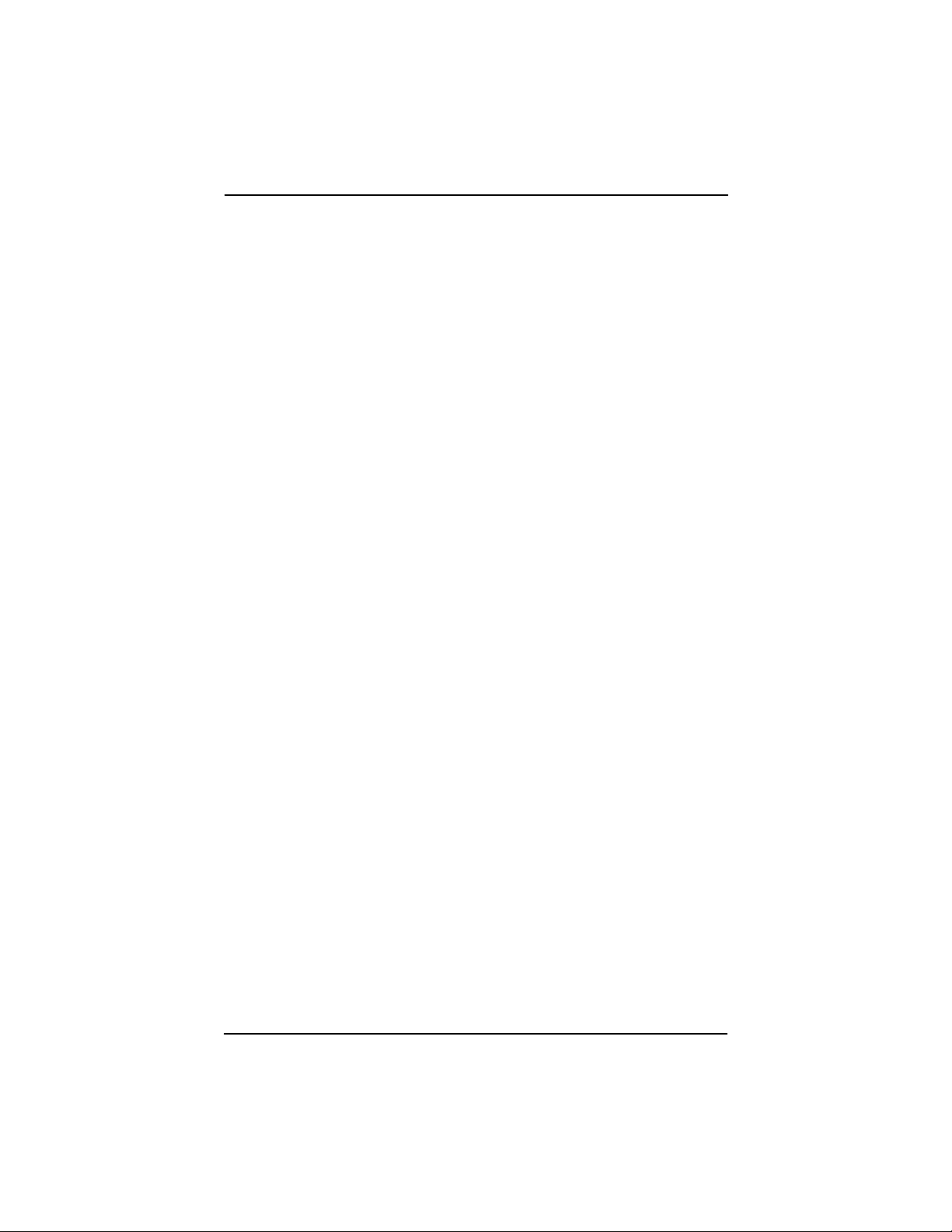
Example 3: Fiber Conversion and Highly Secure Remote
Management Between Two Copper-Based Switches . . . . . . . . . .4.3
Chapter 5: Technical Specifications
Fiber Optic Cleaning Guidelines . . . . . . . . . . . . . . . . . . . . . . . . . . .5.1
Electrostatic Discharge Precautions . . . . . . . . . . . . . . . . . . . . . . . . .5.1
Unit Specifications . . . . . . . . . . . . . . . . . . . . . . . . . . . . . . . . . . . . .5.2
Environmental . . . . . . . . . . . . . . . . . . . . . . . . . . . . . . . . . . . . .5.2
Power . . . . . . . . . . . . . . . . . . . . . . . . . . . . . . . . . . . . . . . . . . .5.2
Heat . . . . . . . . . . . . . . . . . . . . . . . . . . . . . . . . . . . . . . . . . . . .5.2
Fiber Optic . . . . . . . . . . . . . . . . . . . . . . . . . . . . . . . . . . . . . . .5.2
Chapter 6: General Information
Technical Support . . . . . . . . . . . . . . . . . . . . . . . . . . . . . . . . . . . . . .6.1
Warranty . . . . . . . . . . . . . . . . . . . . . . . . . . . . . . . . . . . . . . . . . . . . .6.1
Federal Communications Commission Radio Frequency
Interference Statement . . . . . . . . . . . . . . . . . . . . . . . . . . . . . . . .6.3
Appendix
Assiging IP Information to FiberLinX Using Serial Port . . . . . . . . . . . .Ap.1
HUBCTRL32 Installation Instructions . . . . . . . . . . . . . . . . . . . . . . . .Ap.4
Page 5
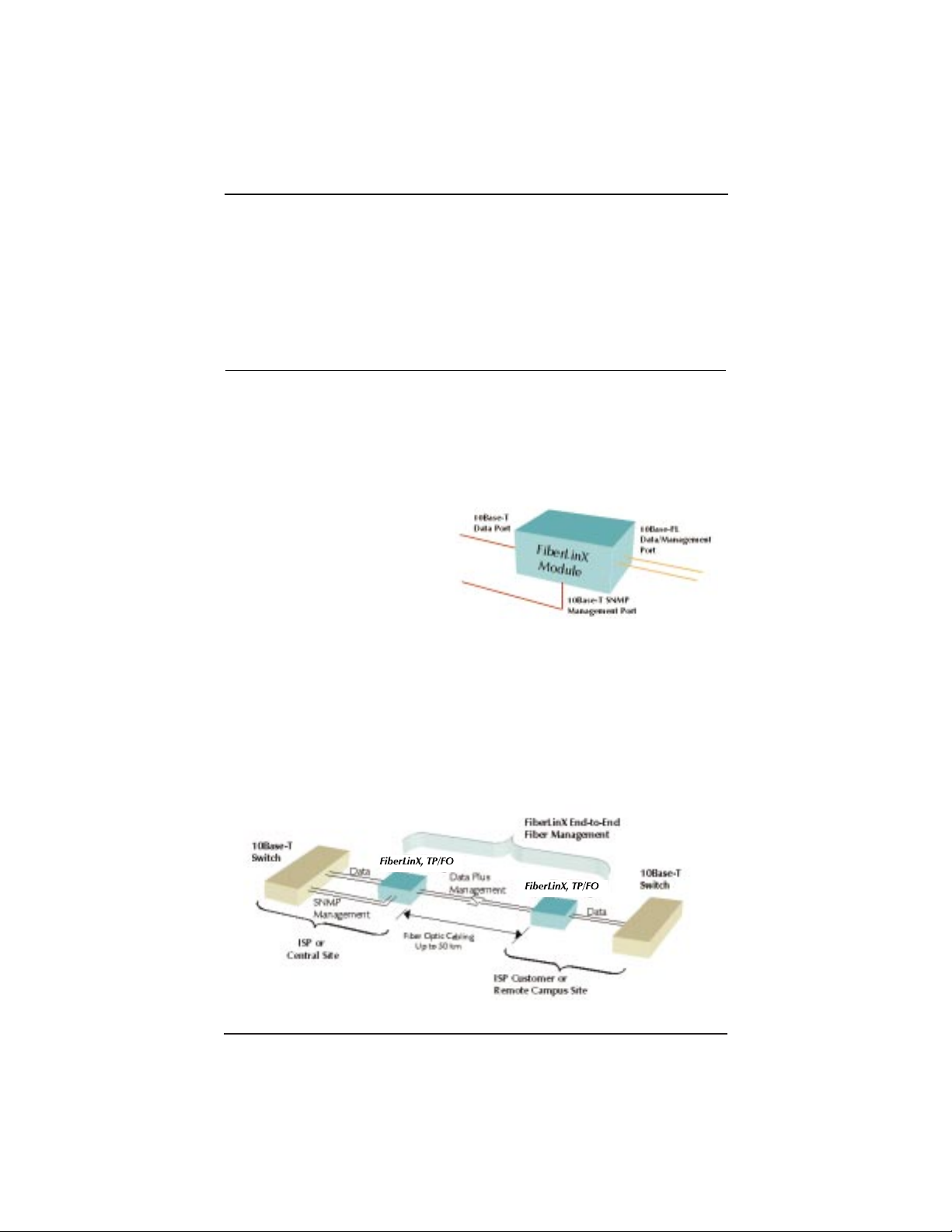
Chapter 1:
Introduction
About FiberLinX
FiberLinX from IMC Networks is an IEEE 802.3 compliant, SNMP-
manageable media converter/LAN extender/Ethernet bridge that can be
managed remotely. FiberLinX is designed to convert between 10 Mbps
Ethernet twisted pair (10Base-T) and 10 Mbps Ethernet (10Base-FL) singlemode or multi-mode fiber optic cabling.
Each FiberLinX features the following three ports:
10Base-T data port
10Base-FL data port
10Base-T port specifically
for SNMP traffic (i.e., the
management port).
NOTE: Although the
management port is designed to
accept SNMP traffic, ANY port on the FiberLinX Module can be configured to
serve as the SNMP management port.
NOTE: The twisted pair management port is not designed to handle data
traffic, and therefore should NOT serve as a redundant twisted pair port.
The primary advantage of FiberLinX is that it allows the administrator to
completely monitor and manage fiber traffic between switches and routers
while remaining isolated from the remote (or customers) network.
1.1
Figure 1.1 FiberLinX Port Connections
Figure 1.2 Example FiberLinX Installation
Page 6
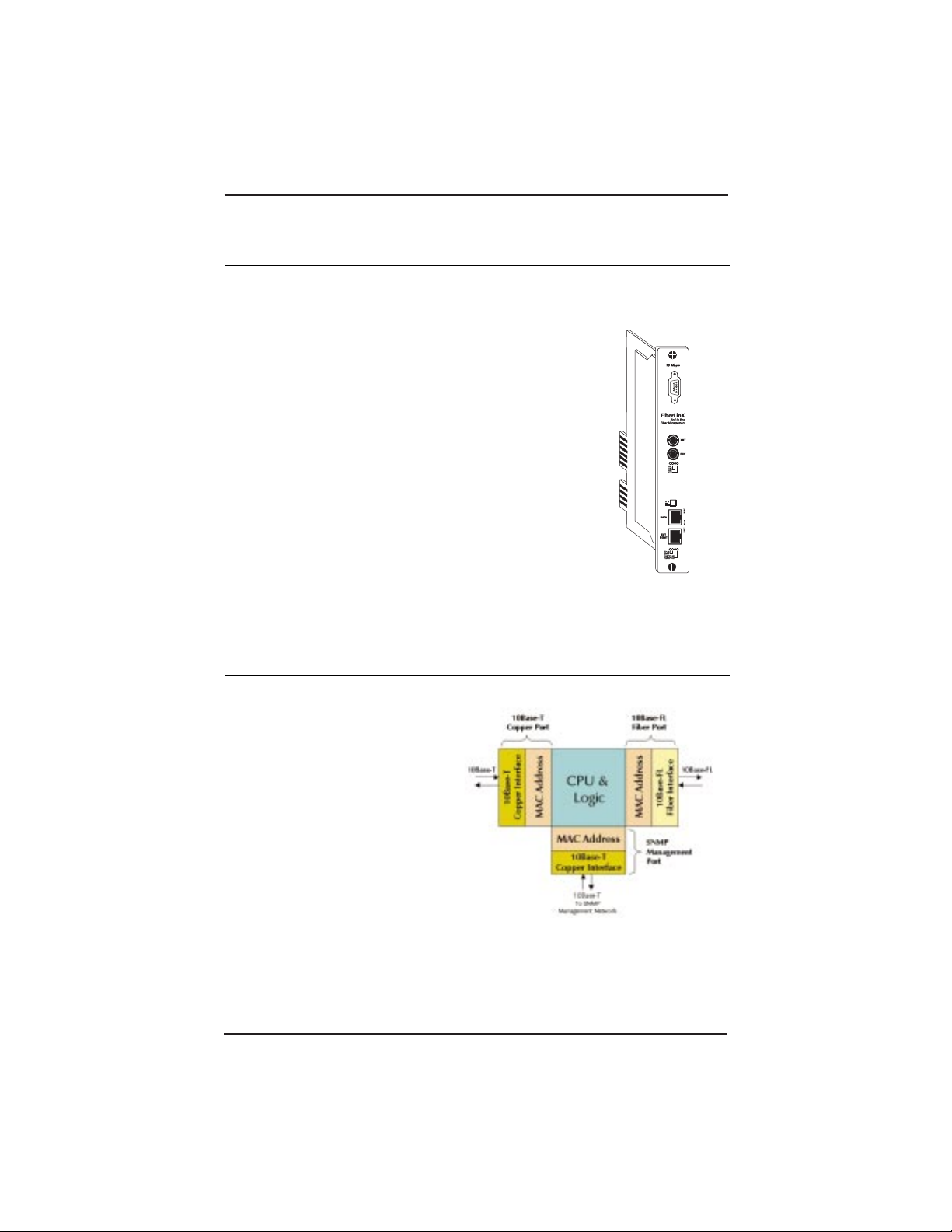
1.2
See Chapter 4 of this guide for more example FiberLinX installations.
About FiberLinX Modules
FiberLinX Modules can be installed into any IMC Networks
PowerChassis/100-Series. The following versions of FiberLinX Modules are
available:
FiberLinX 10Base-T twisted pair and 10Base-
FL 850 nm multi-mode fiber; includes
two RJ-45 connectors and one pair ST
or SC connectors.
FiberLinX 1300 10Base-T twisted pair and
10Base-FL 1300 nm multi-mode fiber;
includes two RJ-45 connectors and one
pair ST or SC connectors.
FiberLinX-SingleMode 10Base-T twisted pair
and 10Base-FL 1300 nm single-mode
fiber; includes two RJ-45 connectors
and one pair ST or SC connectors.
FiberLinX-SingleMode/PLUS as above with
higher power budget.
How FiberLinX Works
Each port on the FiberLinX includes its own MAC Address. The movement
of data from one port to another is
accomplished via packet switching.
The destination address of each
Ethernet packet entering the
FiberLinX is checked to determine
whether it is a management packet
or a downstream data packet, and
is switched appropriately. Packets
not addressed for management
ports are sent through to the
network. Similarly, management
packets are switched internally to
the management engine and are
not forwarded.
More information about how FiberLinX works can be found on the IMC
Networks Web site at www.imcnetworks.com.
Figure 1.4 FiberLinX Packet Switching
Figure 1.3
10 Mbps FiberLinX
Module
Page 7
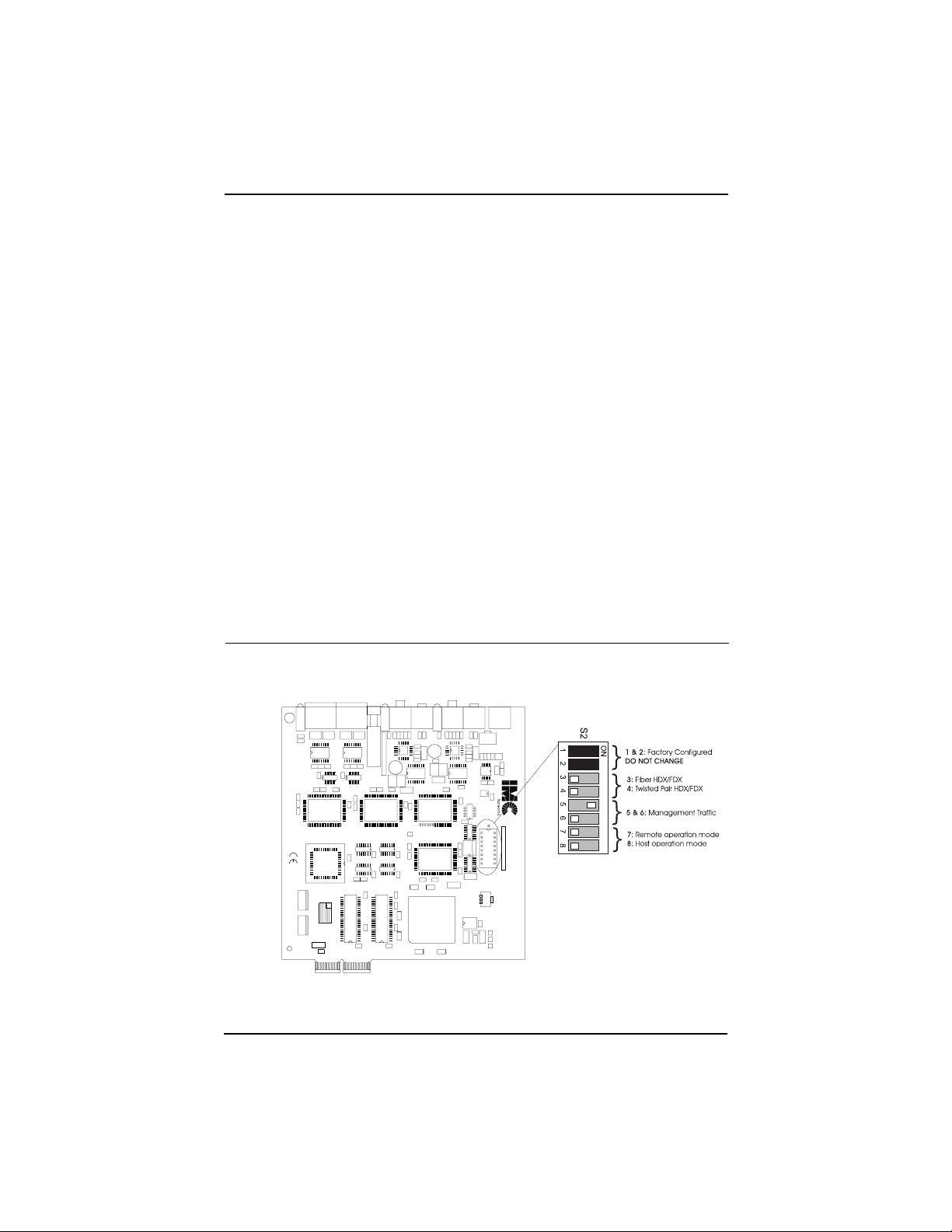
Chapter 2:
Hardware Installation
Installing a FiberLinX Module involves the following steps:
1) Configuring the FiberLinX Module via its eight-position Dip
switch for the following:
l
Half/Full Duplex setting (data ports only),
l
designating the management traffic port,
l
host/remote or standalone operation;
2) Installation of a PowerChassis/100-Series chassis;
3) Installation of the FiberLinX Module into the above-mentioned
PowerChassis; and,
4) Selecting a crossover or pass-through connection for the twisted
pair data port.
Configuring FiberLinX Modules
FiberLinX Modules have an eight-position Dip switch, located at position
S2 (shown below), for configuring the module.
Figure 2.1 Dip Switch Location on FiberLinX
(default settings shown)
2.1
Page 8
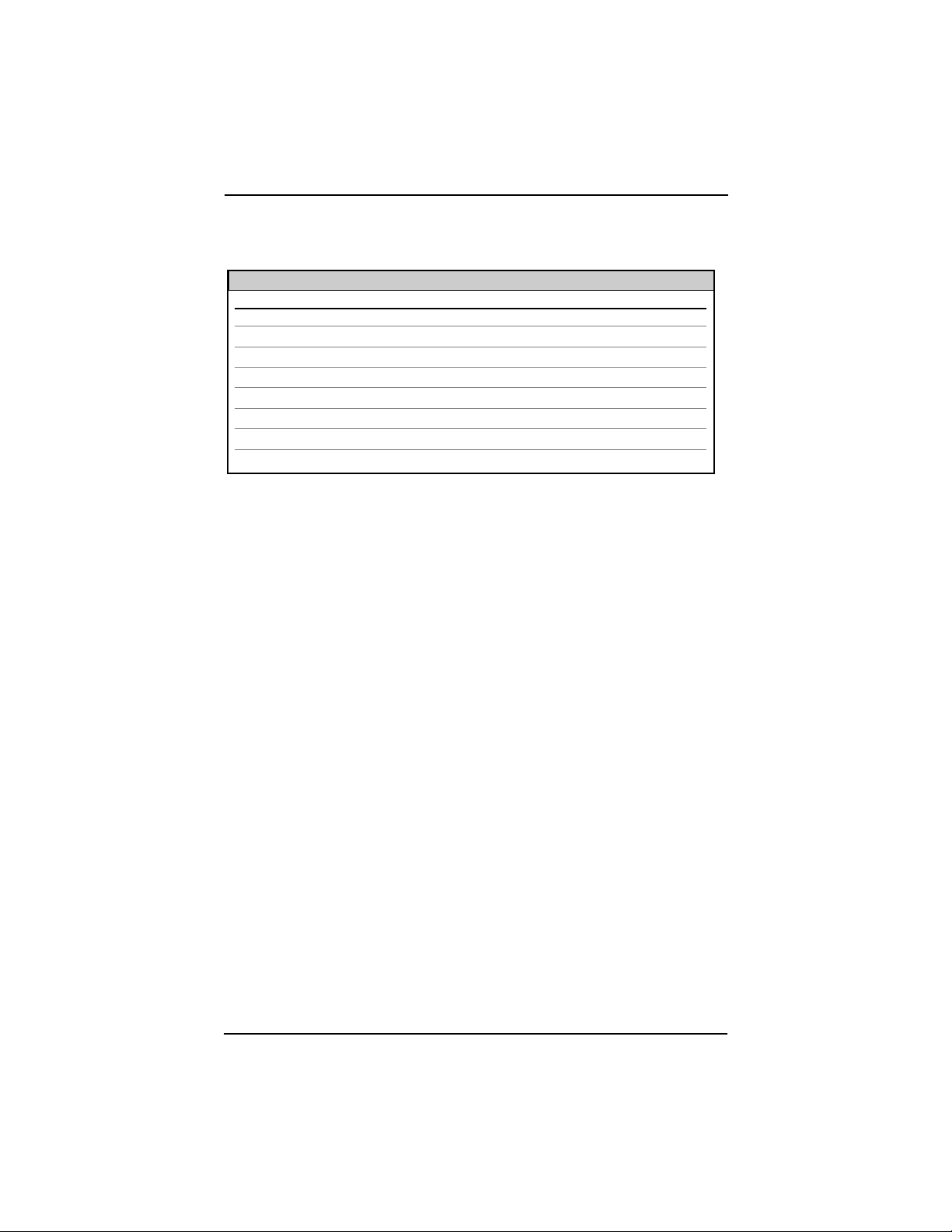
The following table shows the function for each of the eight Dip switches
on FiberLinX. Refer to the section on each feature for specific configuration
information.
Switches 1 & 2: Fiber Optic Type
These Dip switch settings are configured at the factory and should NOT
be changed in the field.
Switches 3 & 4: Selecting Duplex Mode
Each data port on FiberLinX can operate in either Half-Duplex (HDX) or
Full-Duplex (FDX) Mode. (NOTE: The Twisted Pair management port is
ALWAYS Half-Duplex.) You will need to set the duplex mode of these ports
depending on the capabilities of the connected hardware.
FiberLinX is shipped from the factory with HDX selected on each data port
(i.e., Dip switches 3 and 4 in the OFF position). Select FDX for the fiber
data port by setting Dip switch 3 to ON. Select FDX for the twisted pair data
port by setting Dip switch 4 to ON.
Switches 5 & 6: SNMP Management Traffic
Although FiberLinX provides a twisted pair port solely for management
traffic, you can configure FiberLinX to accept SNMP management traffic from
any of its three ports. There are four different ways you can configure
FiberLinX to accept (or not accept) SNMP management traffic. Only one
source for SNMP management traffic can be active at any time, and only the
SNMP management traffic directed to the modules IP address will be
accepted.
FiberLinX is configured at the factory to accept SNMP management traffic
from the twisted pair data port (i.e., Dip switch 5 ON, Dip switch 6 OFF).
You can change this setting by adjusting Dip switches 5 and 6. The
following table shows the switch settings for each configuration.
2.2
F IBERL INX DIP S WITCH G UIDE
Switch
1
2
3
4
5
6
7
8
Feature
DO NOT CHANGE
DO NOT CHANGE
Enables Full-Duplex mode on the Fiber Data port
Enables Full-Duplex mode on the Twisted Pair Data port
Specifies from which port SNMP traffic is accepted
Specifies from which port SNMP traffic is accepted
Configures
FiberLinX
as a Remote unit
Configures
FiberLinX
as a Host unit
Default
Varies
Varies
OFF
OFF
ON
OFF
OFF
OFF
Page 9
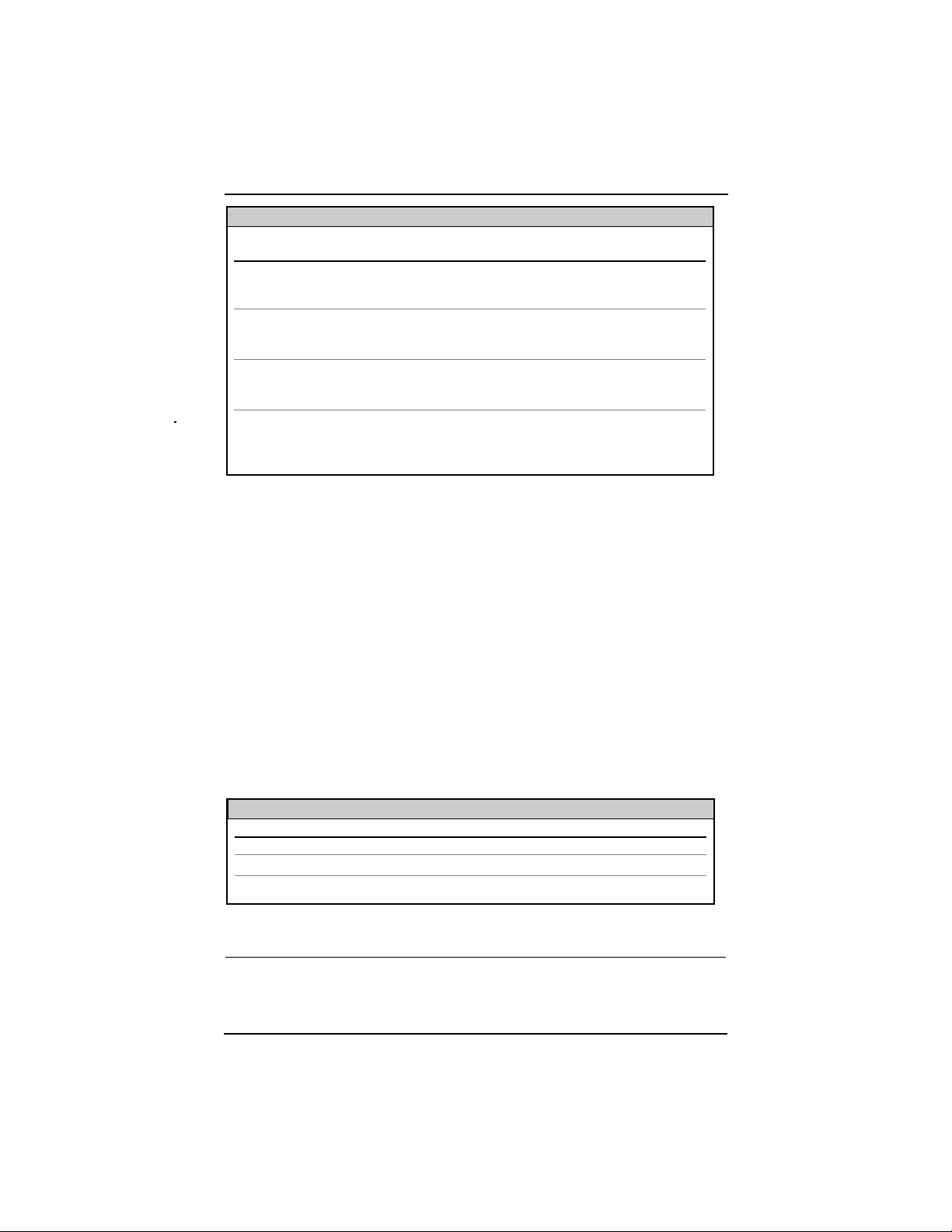
Switches 7 & 8: Configuring FiberLinX as a Host, Remote
or Standalone Unit
When two FiberLinX units are paired with one another, each FiberLinX
unit can be configured to be either a Host unit or a Remote unit. As a Host,
FiberLinX requests management information from any attached remote unit
and displays that information, along with its own, upon SNMP query. As a
Remote, FiberLinX will not respond to requests for management information
from an attached unit. In single installation, the sole FiberLinX should be
configured as standalone unit (factory default). Following is a table showing
the Dip switch configurations for each setting. Please see Chapter 4 of this
guide for possible installations and their related Host, Remote and
standalone Dip switch settings.
Configure FiberLinX to be a Host unit by setting Dip switch 8 to ON.
Configure FiberLinX to be a Remote unit by setting Dip switch 7 to ON.
FiberAlert
Since media converters are a transparent link in a network, FiberLinX
features FiberAlert, a troubleshooting feature that assists in pinpointing link
faults between media conversion products. If a media converter is not
2.3
SNMP MANAGEMENT T RAFFIC D IP S WITCHES
Switch 5
(
Designated Mgmt. Port
)
OFF
OFF
ON
ON
Result
Accepts no SNMP commands, even if directed to
FiberLinX
’s
IP address. All SNMP traffic on the data ports is passed
through. All traffic on the management port is discarded.
Accepts SNMP commands only from the management port.
All SNMP traffic on the data ports is passed through.
Accepts SNMP commands only in-band from the twisted pair
data port. All traffic on the management port is discarded.
All SNMP traffic on the fiber data port is passed through.
Accepts SNMP commands only in-band from the fiber data
port. All traffic on the management port is discarded. All
SNMP traffic on the twisted pair data port is passed through.
Switch 6
OFF
ON
OFF
ON
H OST AND R EMOTE D IP S WITCHES
Switch 7
OFF
ON
OFF
Result
Standalone Configuration (no Host or Remote)
DEFAULT
Remote Unit Configuration (Slave)
Host Unit Configuration (Master)
Switch 8
OFF
OFF
ON
(
none
)
(
TP mgmt. port
)
(
TP data port) DEFAULT
(
FO data port
)
Page 10
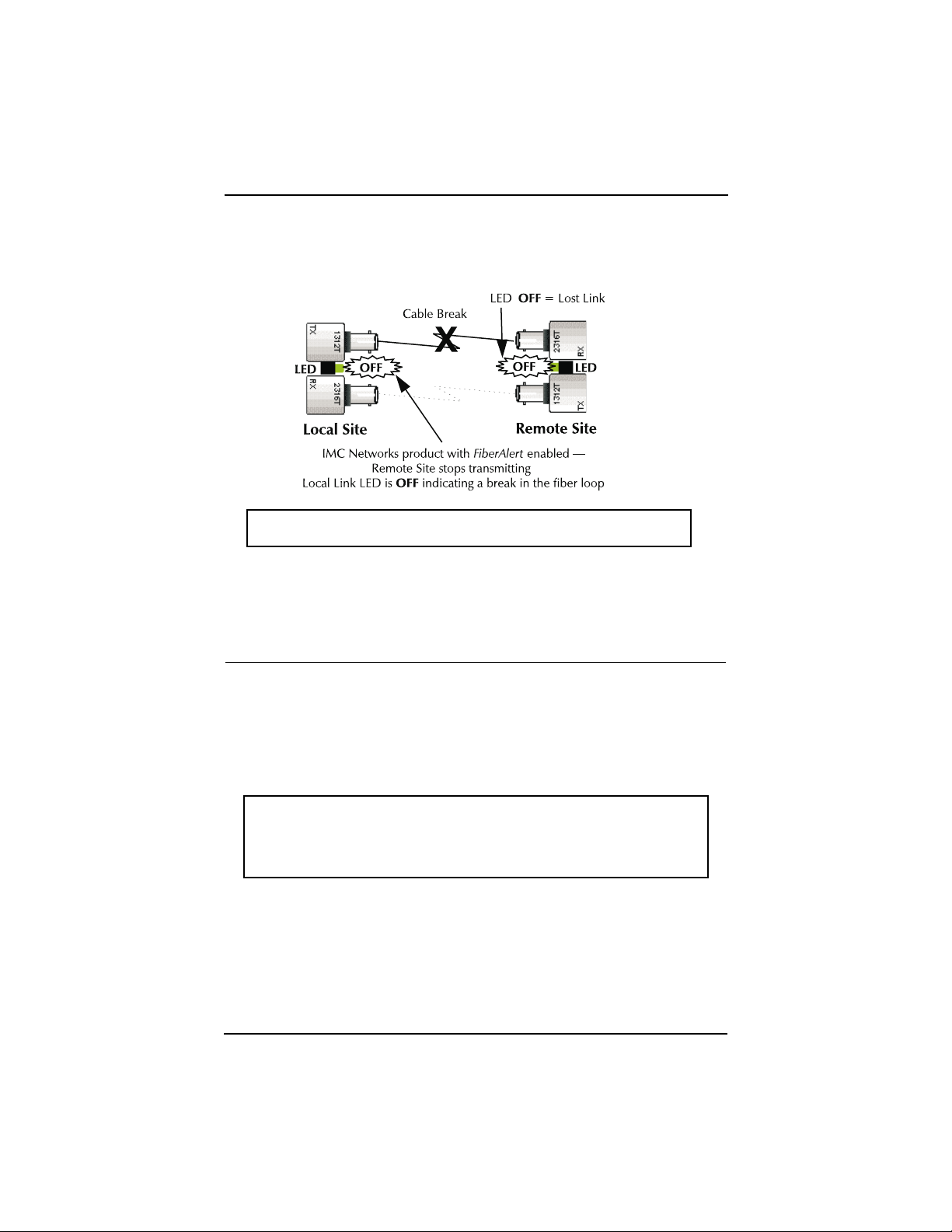
receiving a fiber link, FiberAlert disables the media converter's fiber
transmitter, thus mirroring the link status of the opposite end of the fiber.
Both fiber link LEDs on either side of the devices should extinguish, alerting
you to the fault.
NOTE: FiberAlert should only be activated on one side of a media
conversion.
More information on FiberAlert can be found on the IMC Networks Web
site at www.imcnetworks.com/to-fa.htm.
Installing a FiberLinX Module
Once you configure a FiberLinX Module, it is ready to be installed in a
chassis. You can install a FiberLinX Module into any IMC Networks
PowerChassis/100-Series chassis (e.g., PowerChassis/101, etc.). FiberLinX
Modules may be safely installed or removed with power on (i.e., FiberLinX
Modules are hot-swappable). Please read the electrostatic discharge
precautions on page 5.1 of this manual before proceeding
NOTE: FiberLinX Modules should be installed into a PowerChassis
only AFTER the PowerChassis has been installed. Please see the
installation guide included with your chassis for assistance in installing
the chassis.
PowerChassis come with blank brackets covering the slots where the
modules are to be installed. To install a FiberLinX Module, remove the blank
bracket by loosening the screws located on the outside edges of the bracket.
Slide the FiberLinX Module into the chassis until the module is seated
securely in the connector. Secure the module to the chassis by tightening
the captive screws.
2.4
Page 11

Selecting a Crossover/Pass-Through Connection
Once a FiberLinX is installed, you can select a crossover workstation or
pass-through repeater/hub connection for the twisted pair data port.
FiberLinXs twisted pair data port has one RJ-45 connector for a single
shielded or unshielded twisted pair link segment and features a push-button
switch, located next to the port, for selecting the type of connection.
To select a pass-through connection on FiberLinX, simply press the pushbutton IN. A crossover connection is selected when the push-button is OUT.
NOTE: If uncertain whether a crossover or pass-through connection is
needed, set the switch to the position that makes the TP data port link LED
glow.
LED Operation
FiberLinX features diagnostic LEDs for each port. The following illustration
shows the location of the LEDs on FiberLinX.
LEDs for the Fiber Data Port
LED functions for the fiber data port are as follows:
FDX Glows yellow when FDX is selected on port.
ACT Blinks green when data is detected on the
port.
LNK Glows green when a link is established.
FA Glows green when FiberAlert is enabled.
LEDs for the Twisted Pair Data Port
LED functions for the twisted pair data port are as follows:
LNK Glows green when a link is established.
FDX Glows yellow when FDX is selected on the
port.
LEDs for the Twisted Pair Management Port
LED functions for the twisted pair management port are as
follows:
LNK Glows green when a link is established.
FDX Glows yellow when FDX is selected on the
port.
FAR CPU
UP Glows yellow when far end is detected.
2.5
Figure 2.2
FiberLinX LEDs
Page 12

FAR
TP LINK Glows green when a link is established on
remote (far-end) TP data port.
SNMP Blinks green with SNMP activity.
TP ACT Blinks green with TP activity.
NOTE: The FAR CPU UP LED and the FAR TP LNK LED only function when
two FiberLinX are connected to one another (i.e., Host and Remote).
DB-9 Serial Connector
FiberLinX features a DB-9 serial connector, located above the module
name on the faceplate. This connector can be used as a serial port
connection for assigning IP configuration information to FiberLinX.
For more information on assigning IP information, please see Chapter 3
of this guide. For instructions, please see the Appendix of this guide.
2.6
Page 13

Chapter 3:
Configuring and Managing FiberLinX
This chapter details the steps you must complete to configure and manage
your FiberLinX.
Required Management Configuration Steps
In order for the installed FiberLinX to be managed using iView or another
network management software (NMS) application, the following steps need
to be completed:
1) Hardware installation of FiberLinX (see Chapter 2).
2) Assign IP information (i.e., IP address, subnet mask and, if desired,
default gateway) to FiberLinX using either the units serial port or
HUBCTRL32. (More on this later in this chapter.)
3) Installation of iView or another SNMP network management
software package on the management PC.
4) Integration of IMC Networks MIB files into the SNMP management
software. (NOTE: If using iView, this will be done for you
automatically. Otherwise, refer to your NMSs documentation and
see the section If NOT Using iView later in this chapter for
integration assistance.)
Assigning IP Information to FiberLinX
In order to manage FiberLinX, it is first necessary to give it an IP address so
that is accessible via SNMP. There are two ways to assign IP information to
FiberLinX:
using HUBCTRL32 (need Windows 98/NT)
via the units serial port
Besides assigning an IP address and subnet mask, both methods will also
allow you to create community strings, assign access rights, send traps and
more. However, HUBCTRL32 offers more options than the serial port
method (e.g., you can select which traps to assign with HUBCTRL32).
3.1
Page 14

HUBCTRL32
HUBCTRL32(Hub Control 32) is an in-band configuration utility
created by IMC Networks that lets users quickly and easily complete the first
stages of SNMP configuration for IMC Networks SNMP-manageable devices.
Tasks HUBCTRL32 can perform include:
setting the IP address, subnet mask and default gateway;
defining the community strings and SNMP traps; and
setting PPP parameters for remote management.
In addition to the above functions, HUBCTRL32 offers an authorized IP
address system and access restriction to MIB groups supported by IMC
Networks manageable devices. These extra layers of security are purely
optional and do not effect SNMP compatibility in any way.
HUBCTRL32 can also be used to upload new versions of the system
software and new MIB information. It also offers diagnostic capabilities for
faster resolution of technical support issues.
HUBCTRL32 works with the following platforms:
Windows NT Windows 98
HUBCTRL32 can be found on the iView CD, or you can download it from
the IMC Networks Web site (www.imcnetworks.com/tech/
software.htm). For installation instructions, please see page Ap.4 in the
Appendix of this guide.
For information regarding the use of HUBCTRL32, refer to the
HUBCTRL32 online help file.
Serial Port Configuration
The DB-9 serial port found on the FiberLinX faceplate may also be used to
assign IP information to FiberLinX. For instructions, please see page Ap.1 in
the Appendix of this guide.
About iView
iViewTMis a cross-platform network management application for IMC
Networks intelligent networking devices. It features a graphic user interface
(GUI) and gives network managers the ability to monitor and control IMC
Networks products from virtually any 32-bit Windows platform. iView can
also function as a snap-in module for many SNMP applications. For more
information about iView, visit www.imcnetworks.com/products/iview.htm.
3.2
Page 15

System Requirements
To run iView for FiberLinX, the management PC must be equipped with the
following:
20 MB free disk space, 32 MB RAM
as well as one of the following operating systems:
Windows
TM
95/98/NT (standalone or with OpenView)
HP-UX and OpenView
IBM AIX and NetView or OpenView
Solaris and OpenView
Please consult the iView CD for assistance in installing and launching
iView for FiberLinX.
Using iView To Manage FiberLinX
iView for FiberLinX features a Module Detail Screen, the main viewing
screen for iView for FiberLinX. Depending on whether you are managing a
standalone unit or dual (Host/Remote) FiberLinX units, iViews displays and
options will vary.
From within iView for FiberLinX, you can use its virtual faceplate
display(s) to remotely manage your FiberLinX unit(s).
Note that within iView for FiberLinX, the only end-user configuration
options are creating descriptions for the units and disabling/enabling ports
(default on all ports is enabled). The rest of the functions are purely
information-related.
For a window-by-window guide to iView for FiberLinX, please consult the
FiberLinX online help file (choose Start, Programs, IMC Networks, iView,
FiberLinX Help, or use the Help menu within iView for FiberLinX).
If Using iView with HP OpenView
During the installation process, iView will ask if HP OpenView is installed
on the management PC. Click Yes to integrate the appropriate files.
You can also manually copy the file FLINX.REG into the appropriate
OpenView resource file on the management PC (usually C:\openview\
resource\c).
3.3
Page 16

Once in OpenView, highlight the FiberLinX icon and select the
Tools, FiberLinX; OpenView will then launch iView.
If NOT Using iView
NOTE: Installation of SNMP software differs from one package to
another. This section describes the steps required to integrate the
IMC Networks agent with other management software. For installation details on the the management software being used, refer to the
manufacturers documentation.
The majority of management packages have a function known as MIB
COMPILER. This function reads in the MIB information and converts it into
machine-readable format.
In order to successfully manage FiberLinX with your chosen application,
the MIBs listed below need to be integrated into the management software:
FLINX.MIB
RFC1643.MIB
Refer to the management software documentation regarding how MIBs
are integrated into the software.
NOTE: Although graphics are a desirable feature for viewing FiberLinX
information, this same information can be seen by browsing the MIB
information to which the management software has access.
3.4
Page 17

Chapter 4:
Application Examples
FiberLinX can be used in many configurations based upon application,
network architecture and management security requirements. The following
are several examples of how you can use FiberLinX in your network.
Example 1:
Direct Fiber Switch Connection from Central to Remote Site
To achieve remote management and monitoring capabilities, directly
connect a FiberLinX to a fiber-based switch. All SNMP management traffic
and data traffic goes straight into the switch at the Central site via the fiber
port. SNMP management traffic is imbedded within the corporate network,
but no management data passes to the Remote site.
Configure FiberLinX to accept SNMP management traffic from the fiber
port. In this application, FiberLinX is neither a Host nor Remote unit. The
twisted pair management port on this FiberLinX is unused.
4.1
E XAMPLE 1: DIP S WITCH S ETTINGS
Switch 5
ON
Switch 6
ON
Switch 7
OFF
Switch 8
OFF
Page 18

Example 2:
Fiber Conversion and Remote Management Between Two
Copper-Based Switches
In this situation, configure the Central sites unit as a Host with
management traffic through the twisted pair data port, and the Remote site's
unit to accept management traffic through the fiber data port.
Note that the twisted pair management ports on both FiberLinX remain
unused.
NOTE: You can access and manage the Remote sites FiberLinX directly
in this configuration if you assign the unit an IP address.
4.2
E XAMPLE 2: DIP S WITCH S ETTINGS
FiberLinX
Central (Host)
Remote
Switch 5
ON
ON
Switch 6
OFF
ON
Switch 7
OFF
ON
Switch 8
ON
OFF
Page 19

Example 3:
Fiber Conversion and Highly Secure Remote Management
Between Two Copper-Based Switches
For the highest level of management security, route SNMP management
traffic completely away from the switch. Two FiberLinX units are also used in
this configuration. The following illustration shows an external hub being
used to maintain LAN separation.
Configure the two FiberLinX units used in this example exactly as the ones
in Example 2, except direct management traffic on the Central sites unit to
the twisted pair management port.
4.3
E XAMPLE 3: DIP S WITCH
S ETTINGS
FiberLinX
Central (Host)
Remote
Switch 5
OFF
ON
Switch 6
ON
ON
Switch 7
OFF
ON
Switch 8
ON
OFF
Page 20

4.4
Page 21

Chapter 5:
Technical Specifications
Fiber Optic Cleaning Guidelines
Fiber Optic transmitters and receivers are extremely susceptible to
contamination by particles of dirt or dust which can obstruct the optic path
and cause performance degradation. Good system performance requires
clean optics and connector ferrules.
1) Use fiber patch cords (or connectors, if you terminate your own fiber)
only from a reputable supplier; low-quality components can cause
many hard-to-diagnose problems in an installation.
2) Dust caps are installed at IMC Networks to ensure factory-clean optical
devices. These protective caps should not be removed until the
moment of connecting the fiber cable to the device. Assure that the
fiber is properly terminated, polished and free of any dust or dirt, and
that the location is as free from dust and dirt as possible.
3) Store spare caps in a dust-free environment such as a sealed plastic bag
or box so that when reinstalled they do not introduce any
contamination to the optics.
4) Should it be necessary to disconnect the fiber device, reinstall the
protective dust caps.
5) If you suspect that the optics have been contaminated, alternate
between blasting with clean, dry, compressed air and flushing with
methanol to remove particles of dirt.
Electrostatic Discharge Precautions
Electrostatic discharge (ESD) can cause damage to your add-in modules.
Always observe the following precautions when installing or handling an
add-in module or any board assembly.
1) Do not remove unit from its protective packaging until you are ready to
install it.
2) Wear an ESD wrist grounding strap before handling any module or
component. If you do not have a wrist strap, maintain grounded
contact with the system unit throughout any procedure requiring ESD
protection.
5.1
Page 22

WARNING! Integrated circuits and fiber optic components are extremely
susceptible to electrostatic discharge damage. Do not handle these
components directly unless you are a qualified service technician and use
tools and techniques that conform to accepted industry practices.
3) Hold boards by the edges only; do not touch the electronic components
or gold connectors.
4) After removal, always place the boards on a grounded, static-free
surface, ESD pad or in a proper ESD bag. Do not slide the board over
any surface.
Unit Specifications
Environmental
Operating Temperature: 32° - 104° F (0° - 40° C)
Storage Temperature: 21° - 160° F (-6° - 71° C)
Humidity: 5 - 95% non-condensing
Power
AC Input Load: 100/240V ~ 50/60 Hz, 0.2/0.1A (stand-alone chassis)
Heat
Heat generated: 50 BTU/hr.
Fiber Optic
For fiber optic specifications, please visit the IMC Networks Web site at
www.imcnetworks.com/fopower.htm.
5.2
Page 23

Chapter 6:
General Information
Technical Support
IMC Networks technical support is available at:
Phone: (949) 465-3000 or (800) 624-1070 (U.S.);
+32-16-550880 (Europe)
FAX: (949) 465-3020
E-Mail: techsupport@imcnetworks.com
Web: www.imcnetworks.com
Warranty
IMC Networks warrants to the original end-user purchaser that this
product, EXCLUSIVE OF SOFTWARE, shall be free from defects in materials
and workmanship under normal and proper use in accordance with IMC
Networks' instructions and directions for a period of six (6) years after the
original date of purchase. This warranty is subject to the limitations set forth
below.
At its option, IMC Networks will repair or replace at no charge the
product which proves to be defective within such warranty period. This
limited warranty shall not apply if the IMC Networks product has been
damaged by unreasonable use, accident, negligence, service or modification
by anyone other than an authorized IMC Networks Service Technician or by
any other causes unrelated to defective materials or workmanship. Any
replaced or repaired products or parts carry a ninety (90) day warranty or
the remainder of the initial warranty period, whichever is longer.
To receive in-warranty service, the defective product must be received at
IMC Networks no later than the end of the warranty period. The product
must be accompanied by proof of purchase, satisfactory to IMC Networks,
denoting product serial number and purchase date, a written description of
the defect and a Return Merchandise Authorization (RMA) number issued
by IMC Networks. No products will be accepted by IMC Networks which
do not have an RMA number. For an RMA number, contact IMC Networks
at PHONE: (800) 624-1070 (in the U.S.) or (949) 465-3000, or FAX: (949)
465-3020. The end-user shall return the defective product to IMC
6.1
Page 24

Networks, freight, customs and handling charges pre-paid. End-user agrees
to accept all liability for loss of or damages to the returned product during
shipment. IMC Networks shall repair or replace the returned product, at its
option, and return the repaired or new product to the end-user, freight
prepaid, via method to be determined by IMC Networks.
IMC Networks shall not be liable for any costs of procurement of
substitute goods, loss of profits, or any incidental, consequential, and/or
special damages of any kind resulting from a breach of any applicable
express or implied warranty, breach of any obligation arising from breach of
warranty, or otherwise with respect to the manufacture and sale of any IMC
Networks product, whether or not IMC Networks has been advised of the
possibility of such loss or damage.
EXCEPT FOR THE EXPRESS WARRANTY SET FORTH ABOVE, IMC
NETWORKS MAKES NO OTHER WARRANTIES, WHETHER EXPRESS OR
IMPLIED, WITH RESPECT TO THIS IMC NETWORKS PRODUCT,
INCLUDING WITHOUT LIMITATION ANY SOFTWARE ASSOCIATED OR
INCLUDED. IMC NETWORKS SHALL DISREGARD AND NOT BE BOUND
BY ANY REPRESENTATIONS OR WARRANTIES MADE BY ANY OTHER
PERSON, INCLUDING EMPLOYEES, DISTRIBUTORS, RESELLERS OR
DEALERS OF IMC NETWORKS, WHICH ARE INCONSISTENT WITH THE
WARRANTY SET FORTH ABOVE. ALL IMPLIED WARRANTIES
INCLUDING THOSE OF MERCHANTABILITY AND FITNESS FOR A
PARTICULAR PURPOSE ARE HEREBY LIMITED TO THE DURATION OF
THE EXPRESS WARRANTY STATED ABOVE.
Every reasonable effort has been made to ensure that IMC Networks
product manuals and promotional materials accurately describe IMC
Networks product specifications and capabilities at the time of publication.
However, because of ongoing improvements and updating of IMC Networks
products, IMC Networks cannot guarantee the accuracy of printed materials
after the date of publication and disclaims liability for changes, errors or
omissions.
6.2
Page 25

Federal Communications Commission Radio
Frequency Interference Statement
This equipment has been tested and found to comply with the limits for a
Class A computing device, pursuant to Part 15 of the FCC Rules. These
limits are designed to provide reasonable protection against harmful
interference when the equipment is operated in a commercial environment.
This equipment generates, uses and can radiate radio frequency energy and,
if not installed and used in accordance with the instruction manual, may
cause harmful interference to radio communications. Operation of this
equipment in a residential area is likely to cause harmful interference in
which case the user will be required to correct the interference at his own
expense.
Any changes or modifications not expressly approved by the manufacturer
could void the user's authority to operate the equipment.
The use of non-shielded I/O cables may not guarantee compliance with
FCC RFI limits.
This digital apparatus does not exceed the Class A limits for radio noise
emission from digital apparatus set out in the Radio Interference Regulation
of the Canadian Department of Communications.
Le présent appareil numérique német pas de bruits radioélectriques
dépassant les limites applicables aux appareils numériques de classe A
prescrites dans le Règlement sur le brouillage radioélectrique publié par le
ministère des Communications du Canada.
6.3
Page 26

6.4
Page 27

Appendix
Assigning IP Information to FiberLinX
Using DB-9 Serial Port
The serial port uses an IBM-compatible DB-9 serial connector. To
connect the device to your terminal/computer, use a DB 9-pin male/female
null modem cable. (If your computer/terminal has a serial port using a
connection not compatible with a DB-9 COM port, use the Pin Connection
table below for reference in making a cable.) Make sure the cable length is
under 50 ft. (15.24m). Plug one end of the cable into the DB-9 connector
on the device, and the other into
the appropriate port on your
computer/terminal. Set your
computer/terminal for VT-100
emulation. The serial port on the
computer/terminal should be set
for 38.4K BAUD, 8 data bits, 1
stop bit, no parity, no flow control.
Main Configuration Screen
After running through an initial self test, the screen will display the
following message:
Press <Enter> for Device Configuration
Press Enter to be taken to the main configuration screen. Here you will
find several displays:
Saved Values displays changes made during current session.
IP Address (must be assigned during initial configuration)
Subnet Mask (must be assigned during initial configuration)
Default Gateway
Current Values displays values currently in use.
IP Address (IP address of SNMP agent)
Subnet Mask (mask to define IP subnet agent is connected to)
Default Gateway (default router for IP traffic outside subnet)
Ap.1
DB-9 PIN C ONNECTION C HART
Pin #
2
3
5
1,4, 6-9
Function
Transmit (OUT)
Receive (IN)
Ground
Not used
Page 28

Command List
I = Enter New Saved Parameter Values
P = Change Password
T = New Trap Destination
K = Remove ALL Trap Destinations
C = New Community String
U = Delete ALL Community Strings
E = End Session
NOTE: You must reboot after making any modifications to the Saved
Values or changes will not take effect. To reboot, type the word
Reboot (no quote marks) at the prompt on the main configuration
screen, or turn the devices power OFF then ON again.
NOTE: Because the Delete key does not work on VT-100 terminal
emulators, use the F2 key instead.
Assigning TCP/IP Information
To modify the Saved Parameter Values (i.e., assign IP address and subnet
mask), press I. You will be instructed to enter the IP address and subnet
mask for the connected device. Press Enter after each. You may also assign
a default gateway, if desired (press Enter to skip).
When finished, press Enter, then type Reboot for changes to take
effect. The Saved Values and Current Values should now both display the
changes made (e.g., new IP address and subnet mask).
Creating Community Strings
The default community string is named public and has read/write
access. For security reasons, IMC Networks recommends you set up two
communities: one with read-only only (for general use), the other with
read/write access (for the administrator).
To create a new community string, go to the main configuration screen
and press C. Enter the name of the new community (up to 16 characters,
no spaces allowed) and press Enter. Then type one of the following options
to assign the community strings access rights:
R = read-only access
W = read/write access
Enter = abort
Press Enter.
Ap.2
Page 29

Deleting Communities
To delete all community strings and start over, press U. You will then be
asked, Are you sure you want to delete all future strings? Press Y to
proceed, N to abort. Press Enter.
NOTE: The above function will delete ALL community strings. If
you want to be able to selectively delete community strings, use
HUBCTRL32 to configure your device.
Sending Traps
Traps are sent by the manageable device to a management PC when a
certain event takes place.
To enter a trap destination, press T. You will then be asked to Enter a
New IP Address. Type the IP address of the destination device and press
Enter. Then type the name of the community string (created earlier) and
press Enter. Type Reboot for changes to take effect.
NOTE: The method above enables ALL of the traps the device is
capable of. If you want to be able to selectively activate and deactivate traps, use HUBCTRL32 to configure your device.
Removing Traps
To remove all trap destinations, press K. You will then be asked if you
really want to remove all trap destinations. Press Y to continue. Press N to
abort. Press Enter.
Password Protection
You can password protect the serial configuration process by pressing P
from the main configuration screen. You will be asked to enter a password.
(NOTE: Passwords are case sensitive.) Enter your password (spaces are NOT
allowed) and press Enter. You will then be asked for your password
whenever you log on or off.
To remove password protection, select P and instead of entering a
password, press Enter.
Should you forget the password, use HUBCTRL32 to access the back-up
copy of the PROM, then reburn the flash PROM.
Ending Your Session
Be sure to press E before disconnecting the cable in order to stop the
device from outputting to the serial port.
Ap.3
Page 30

HUBCTRL32 Installation Instructions
Software and Hardware Requirements
HUBCTRL32 for Windows NT requires the following:
l
Windows NT version 4.0 or higher.
l
The same hardware requirements for Windows NT plus a network
interface card.
l
Internet Explorer 4.0 service pack 2 or higher required for the Help
to work.
HUBCTRL32 for Windows 98 requires the following:
l
Windows 98.
l
The same hardware requirements for Windows 98 plus a network
interface card.
l
Internet Explorer 4.0 service pack 2 or higher required for the Help
to work.
NOTE: HUBCTRL for DOS is also available. Please contact IMC
Networks Technical Support at 800-624-1070 (in U.S.) or via e-mail
at techsupport@imcnetworks.com for more information.
Downloading HUBCTRL32
From the IMC Networks Web site:
1) Download the file hubctrl32.exe from IMC Networks Web
site. The file can be found under the section Other at:
http://www.imcnetworks.com/tech/software.htm
2) Use Windows Explorer to locate the downloaded file. Double
Click the file to start. A Welcome dialog box for the
HUBCTRL32 Setup Program will appear.
3) Click Continue. The Setup program will launch.
4) Proceed to the Installing HUBCTRL32 for Windows NT and
Windows 98 section on the next page.
From the iView CD:
1) Using Windows Explorer, browse the iView CD and doubleclick on the file SETUP.EXE located in the directory HC32/.
2) Follow the on-screen instructions.
3) Proceed to the Installing HUBCTRL32 for Windows NT and
Windows 98 section on the next page.
Ap.4
Page 31

Installing HUBCTRL32
Once the setup is launched:
1) Another Welcome dialog box for the HUBCTRL32 Setup
Program will appear.
NOTE: It is strongly recommended that you exit all Windows
applications before continuing.
Click Next to continue, Cancel to exit the installation process.
2) The License Agreement dialog box will appear. Click Yes to
accept the license agreement.
3) The User Information dialog box will appear. Enter your user
information. Click Next to continue.
4) The Choose Destination Location dialog box will appear. Here,
you will decide exactly where you want HUBCTRL32 and its
associated files installed. The default is:
C:\Program Files\Hub Control32
To change this location, click Browse To accept the
designated location, click Next.
5) The Select Program Folder dialog box will appear. Here, the
utility will create a Program group and icons for HUBCTRL32
from the Windows Start menu. The default name of this
Program group will be "Hub Control32." To change this name,
highlight "Hub Control32" and type the new name. To accept
the default name, click Next.
6) The Copy Files dialog box will appear showing the current
install settings. Click Next.
7) The SNMP NDIS3 Packet Driver Installation Instructions dialog
box will appear.
NOTE: THIS WINDOW CONTAINS VITAL INSTRUCTIONS
FOR THE CORRECT INSTALLATION OF HUBCTRL32 ON
YOUR MACHINE. PLEASE READ THIS SCREEN AND FOLLOW
THE INSTRUCTIONS CAREFULLY ONCE THE SETUP UTILITY
ENDS.
NOTE: This is your last opportunity to click on Back and change
any of the settings already configured in the Setup utility.
Click Next to continue.
8) The Setup Complete dialog box will appear. Note that you will
still need to install the SNMP NDIS driver (see 7, above). Click
Finish.
Ap.5
Page 32

9) As stated earlier, the Networking Control Panel application will
launch once you finish the Setup Utility. Here you must install
the drivers necessary for running HUBCTRL32. At this window,
do the following:
For Windows 98 Network Control Panel Application
A) Highlight an adapter to bind HUBCTRL32 to.
B) Click the Add... button.
C) Select Protocol from the list then click the Add...
button.
D) Click Have Disk..., then Browse.
E) The install INF and packet drivers can be found in the
directory C:\Program Files\Hub Control32 or the
directory specified in the Choose Destination Location
dialog box (see 4, above). Select this directory,
highlight the file SNMPpkt.inf and click OK, then click
OK again.
F) The correct directory for the driver will already be
displayed, click OK to install the new driver.
G) Restart the system to complete the HUBCTRL32
installation.
For Windows NT Network Control Panel Application
You MUST have Administrator rights to perform the
following steps. If you do not you will need to LOGOFF and
LOGON on as Administrator.
A) Click the Protocols tab.
B) Click the Add... button, then Have disk...
C) Enter C:\Program Files\Hub Control32 or the directory
specified in the Choose Destination Location dialog
box (see 4, above) in the box, then click OK.
D) Click OK to select the SNMP Ndis3 protocol.
E) Click Close... to bind the new protocol.
F) Restart the system to complete the HUBCTRL32
installation.
If you experience any problems, please contact IMC Networks technical
support at (800) 624-1070 (in U.S.), +32-16-550880 (Europe) or via e-mail
at techsupport@imcnetworks.com
For information regarding the use of HUBCTRL32, please refer to the
HUBCTRL32 online Help file (Start, Programs, Hub Control32).
Ap.6
