IMC iMediaChassis/6 Operation Manual
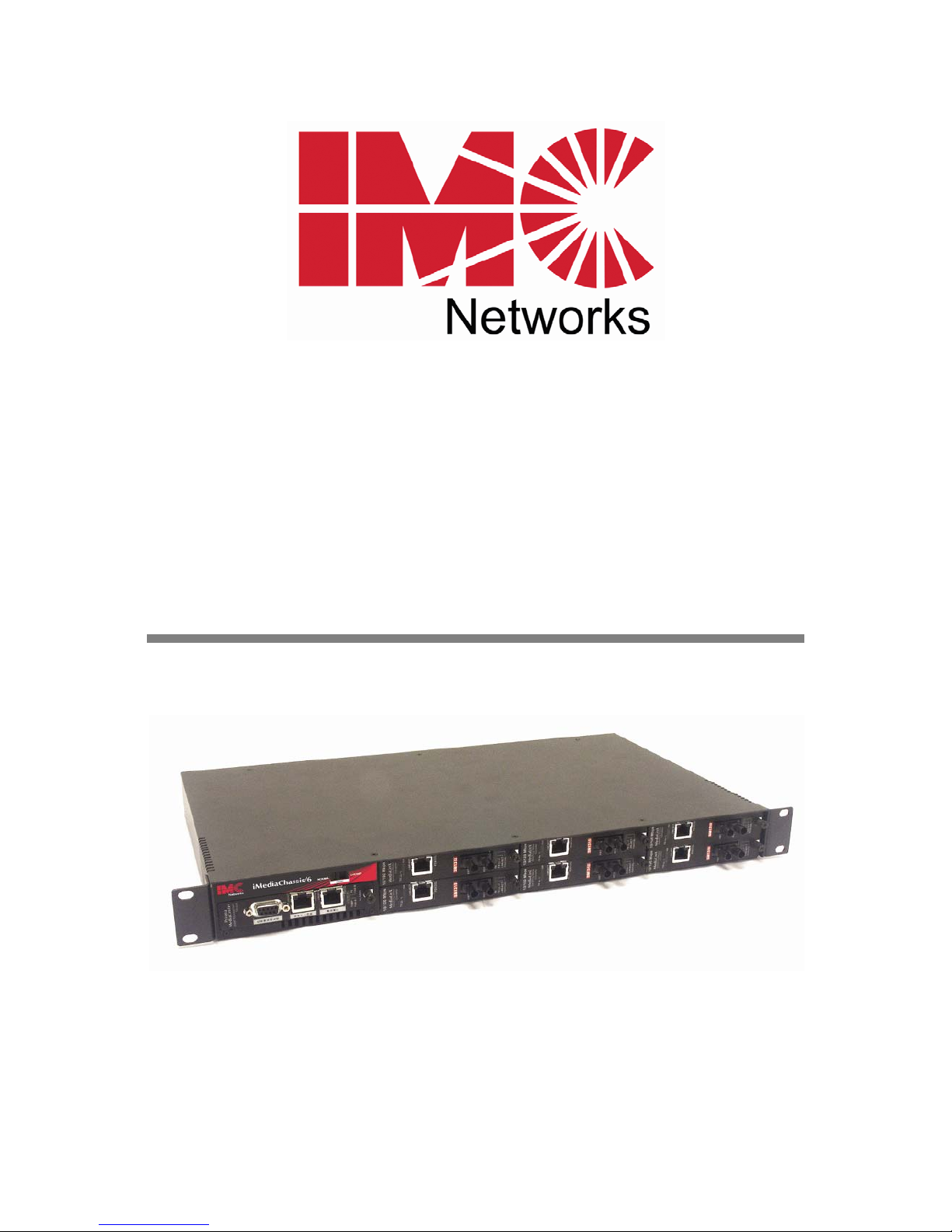
iMediaChassis/6
Operation Manual
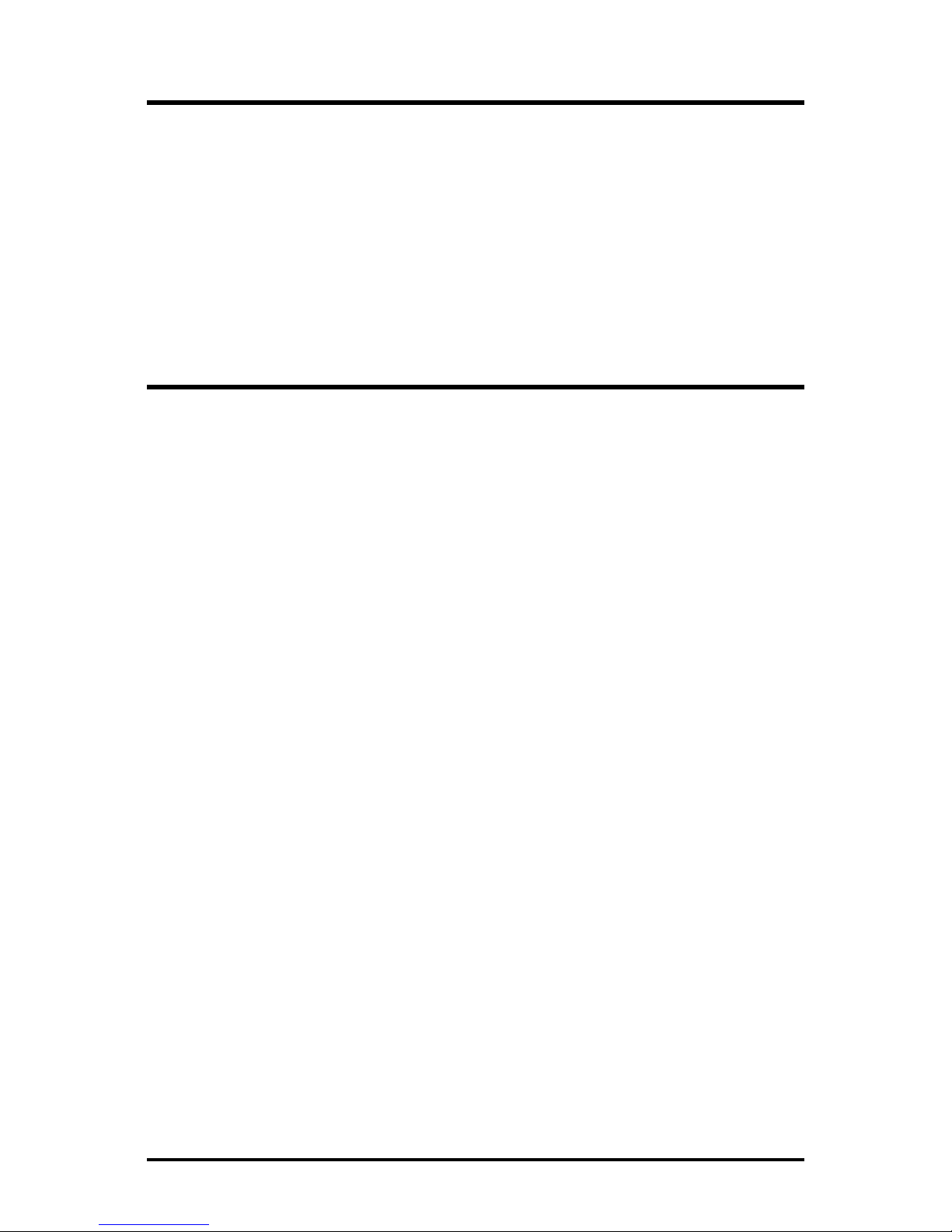
FCC Radio Frequency Interference Statement
This equipment has been tested and found to comply with the limits for a Class B computing device, pursuant to Part 15 of the FCC Rules.
These limits are designed to provide reasonable protection against harmful interference when the equipment is operated in a commercial
environment. This equipment generates, uses and can radiate radio frequency energy and, if not installed and used in accordance with the
instruction manual, may cause harmful interference to radio communications. Operation of this equipment in a residential area is likely to
cause harmful interference in which the user will be required to correct the interference at his own expense.
Any changes or modifications not expressly approved by the manufacturer could void the user’s authority to operate the equipment.
The use of non-shielded I/O cables may not guarantee compliance with FCC RFI limits. This digital apparatus does not exceed the Class B
limits for radio noise emission from digital apparatus set out in the Radio Interference Regulation of the Canadian Department of
Communications.
Le présent appareil numérique n’émet pas de bruits radioélectriques dépassant les limites applicables aux appareils numériques de classe B
prescrites dans le Règlement sur le brouillage radioélectrique publié par le ministère des Communications du Canada.
Warranty
IMC Networks warrants to the original end-user purchaser that this product, EXCLUSIVE OF SOFTWARE, shall be free
from defects in materials and workmanship under normal and proper use in accordance with IMC Networks' instructions
and directions for a period of six (6) years after the original date of purchase. This warranty is subject to the limitations set
forth below.
At its option, IMC Networks will repair or replace at no charge the product which proves to be defective within such
warranty period. This limited warranty shall not apply if the IMC Networks product has been damaged by unreasonable
use, accident, negligence, service or modification by anyone other than an authorized IMC Networks Service Technician
or by any other causes unrelated to defective materials or workmanship. Any replaced or repaired products or parts carry
a ninety (90) day warranty or the remainder of the initial warranty period, whichever is longer.
To receive in-warranty service, the defective product must be received at IMC Networks no later than the end of the
warranty period. The product must be accompanied by proof of purchase, satisfactory to IMC Networks, denoting
product serial number and purchase date, a written description of the defect and a Return Merchandise Authorization
(RMA) number issued by IMC Networks. No products will be accepted by IMC Networks which do not have an RMA
number. For an RMA number, contact IMC Networks at PHONE: (800) 624-1070 (in the U.S and Canada) or (949) 4653000 or FAX: (949) 465-3020. The end-user shall return the defective product to IMC Networks, freight, customs and
handling charges prepaid. End-user agrees to accept all liability for loss of or damages to the returned product during
shipment. IMC Networks shall repair or replace the returned product, at its option, and return the repaired or new
product to the end-user, freight prepaid, via method to be determined by IMC Networks. IMC Networks shall not be
liable for any costs of procurement of substitute goods, loss of profits, or any incidental, consequential, and/or special
damages of any kind resulting from a breach of any applicable express or implied warranty, breach of any obligation
arising from breach of warranty, or otherwise with respect to the manufacture and sale of any IMC Networks product,
whether or not IMC Networks has been advised of the possibility of such loss or damage.
EXCEPT FOR THE EXPRESS WARRANTY SET FORTH ABOVE, IMC NETWORKS MAKES NO OTHER WARRANTIES,
WHETHER EXPRESS OR IMPLIED, WITH RESPECT TO THIS IMC NETWORKS PRODUCT, INCLUDING WITHOUT
LIMITATION ANY SOFTWARE ASSOCIATED OR INCLUDED. IMC NETWORKS SHALL DISREGARD AND NOT BE
BOUND BY ANY REPRESENTATIONS OR WARRANTIES MADE BY ANY OTHER PERSON, INCLUDING EMPLOYEES,
DISTRIBUTORS, RESELLERS OR DEALERS OF IMC NETWORKS, WHICH ARE
INCONSISTENT WITH THE WARRANTY SET FORTH ABOVE. ALL IMPLIED WARRANTIES INCLUDING THOSE OF
MERCHANTABILITY AND FITNESS FOR A PARTICULAR PURPOSE ARE HEREBY LIMITED TO THE DURATION OF THE
EXPRESS WARRANTY STATED ABOVE.
Every reasonable effort has been made to ensure that IMC Networks product manuals and promotional materials
accurately describe IMC Networks product specifications and capabilities at the time of publication. However, because of
ongoing improvements and updating of IMC Networks products, IMC Networks cannot guarantee the accuracy of printed
materials after the date of publication and disclaims liability for changes, errors or omissions.
i

Table of Contents
FCC Radio Frequency Interference Statement .....................................................i
Warranty.............................................................................................................i
About the iMediaChassis/6 .................................................................................1
Installing the iMediaChassis/6 .............................................................................1
Installing Modules ..............................................................................................3
SNMP Management Module LEDs .....................................................................4
Connecting Modules ..........................................................................................5
Configuring the SNMP-Management Card..........................................................5
Using Telnet.......................................................................................................7
Dynamic Host Configuration Protocol (DHCP) ...................................................7
iConfig ...............................................................................................................8
Serial Port Configuration ....................................................................................9
Downloading Files ...........................................................................................13
Before using iView² ..........................................................................................14
Power Supplies, Alarms and Fans .....................................................................16
Temperature Control........................................................................................17
Electrostatic Discharge Precautions...................................................................18
IMC Networks Technical Support.....................................................................19
ii

About the iMediaChassis/6
The iMediaChassis/6 is a modular chassis platform designed for use with IMC
Networks’ SNMP-manageable series of modules. The iMediaChassis/6 is a 1U high,
rackmountable chassis that features six slots for installing application series modules
plus an additional slot for installing an SNMP management module. Each
iMediaChassis/6 has the option of redundant power supplies.
SNMP Management Modules include two twisted pair ports, one for management
and one reserved for future use. The management module also features a DB-9 serial
port, and supports SNMP V1/V2c.
Redundant Power
When using redundant power, the two power supplies each supply 50% of the power
to the iMediaChassis/6 (i.e., they are load-sharing power supplies). Refer to Power
Supplies, Fans, and Temperature Gauge for more information.
Installing the iMediaChassis/6
Manage an iMediaChassis/6 by installing a Management Module. Without the
Module, the chassis remains unmanaged. Before installing the application modules
into an iMediaChassis/6 install the chassis first. When installing the chassis, be sure to
observe the following precautions to prevent electrical or mechanical damage:
• Stay within the chassis power rating to prevent overload of supply circuits or
damage to overcurrent protection and supply wiring.
• Maintain reliable earth ground, especially when connecting to a power strip
instead of directly to a branch circuit.
• Protect the chassis from exposure to sunlight and electrical or magnetic
fields.
• Ensure that the equipment rack remains stable, even with the addition of
the chassis and its associated cabling.
To install an iMediaChassis/6, have four #10 screws and four clip nuts available.
(Hardware may vary depending on rack type.) The rest of the hardware is supplied
with the unit.
First, locate a suitable location in the rack for installation and secure the clip-nuts
onto the mounting rails. Use screws to attach the chassis to the rack. Finally, plug
the chassis into a reliable, filtered power source.
1
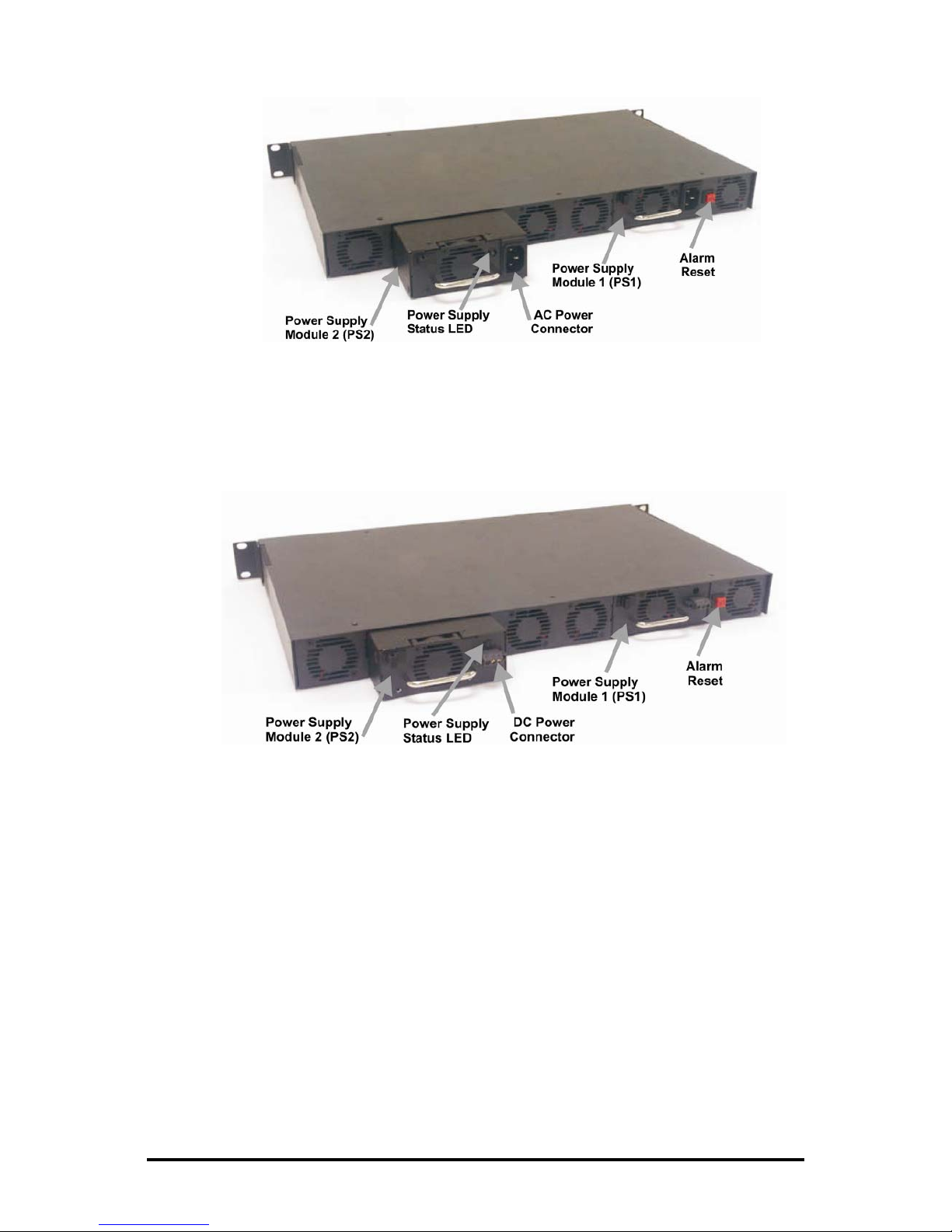
iMediaChassis/6 with dual AC power supplies (rear view)
iMediaChassis/6 with dual DC power supplies (rear view)
2
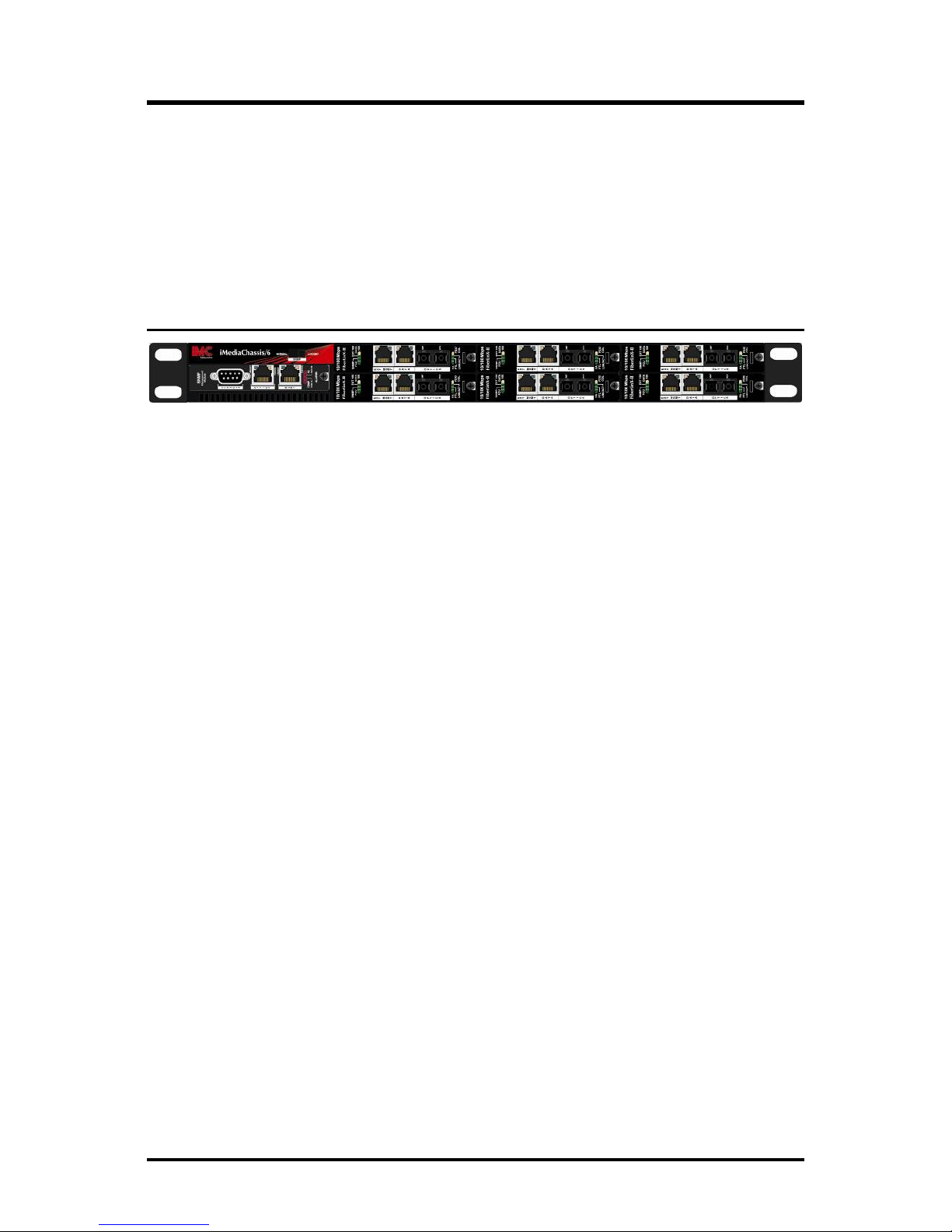
Installing Modules
Refer to the documentation shipped with the module for configuration information.
To install a module, remove the blank bracket (if present) covering the slot where the
module will be installed. Slide the module into the chassis using the card guides, and
secure the module to the chassis by tightening the captive screw. Each module slot
provides 1.5 Amps, which is enough power to accommodate most any type of
application modules.
Installing the SNMP Management Modules
In order to manage an iMediaChassis/6, a SNMP Management Module must be
installed. SNMP Management Modules install in the first slot, on the far left of the
chassis. This slot is ONLY for the management module; do not install Application
Modules such as media conversion and mode conversion modules in this slot. Follow
the instructions for installing a module.
3

SNMP Management Module LEDs
Each SNMP Management Module features the following LEDs.
LNK/ACT
FDX/COL
TEMP
PS
FAN A/FAN B
Glows green when a link is established on port.
Blinks green when data activity occurs.
Glows yellow when port is in Full-Duplex mode. Blinks
yellow when port is operating in Half-Duplex mode and
collisions occur.
Glows yellow when temperature of unit surpasses a userdefined level.
Glows yellow when one power supply malfunctions.
:
Glows yellow when a fan malfunctions.
4
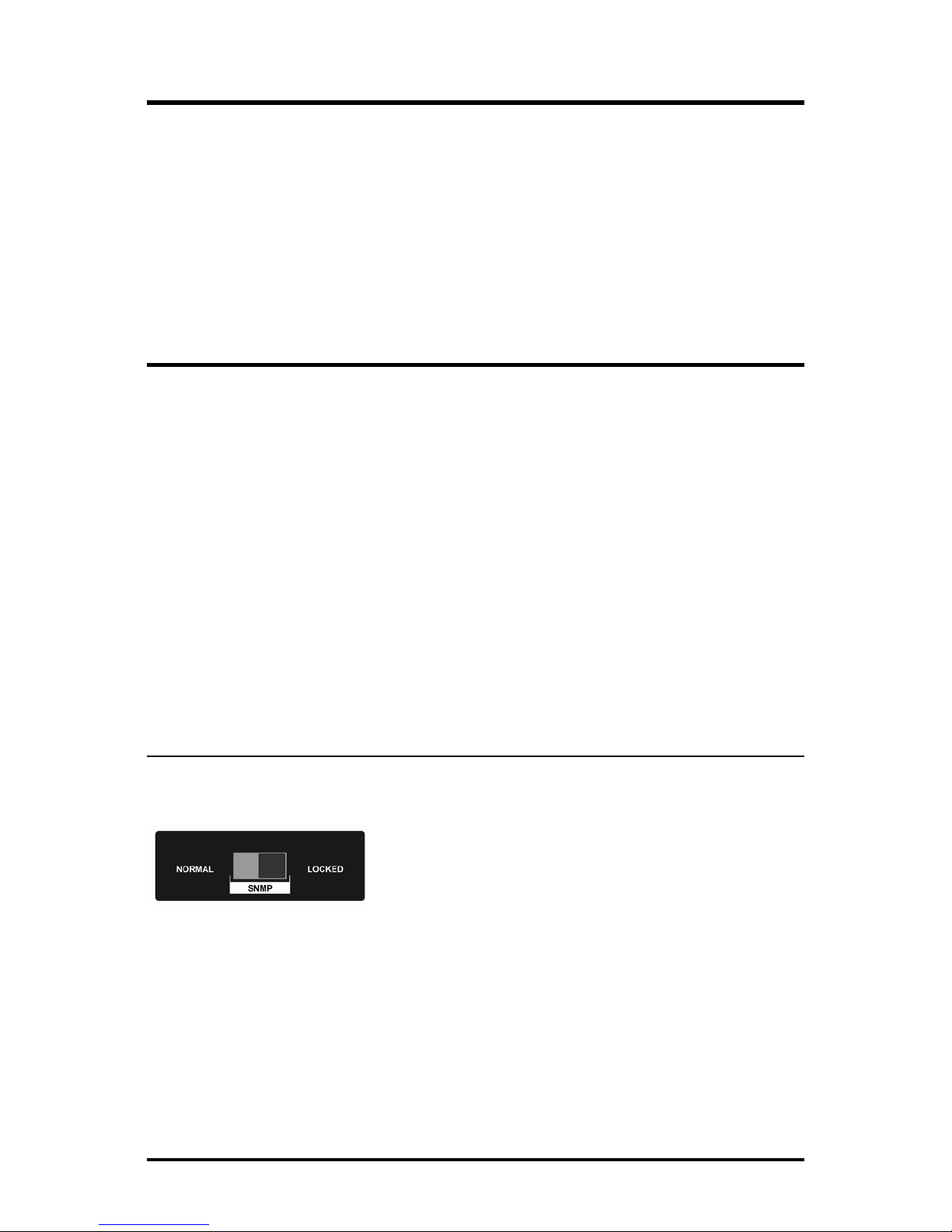
Connecting Modules
An iMediaChassis/6 with an installed management module connects to the LAN via
an external 10/100 twisted pair connection. Connect the chassis to the network by
plugging one end of a CAT-5 twisted pair cable into the port labeled "MGMT" on the
management card, or the management-enabled application card. Plug the other end
of the cable into a device (e.g., switch, hub, etc.) in an existing Ethernet network.
The port labeled “Option” is reserved for future use. Both twisted pairs ports include
the AutoCross feature that automatically selects between a crossover workstation or
pass-through depending on the connected device.
Configuring the SNMP-Management Card
Once connected to the LAN, assign the iMediaChassis/6 IP configuration information
(e.g., IP address, subnet mask, etc.). This can be done using
• iConfig
• Serial port on the management module
• DHCP (Dynamic Host Control Protocol). DHCP must be enabled through
serial configuration
In addition to assigning an IP address and subnet mask, there are options for creating
community strings, assigning access rights, configuring traps and more. iConfig offers
more options than configuring via the serial port (e.g., traps can be assigned with
iConfig). After assigning the iMediaChassis/6 an IP address, use iView² or another
SNMP-compatible Network Management System (NMS) to remotely configure,
monitor and manage the modules installed within the unit.
SNMP Write Lock
There is an SNMP Write Lock switch located above the SNMP module slot on the
front of the iMediaChassis/6.
The SNMP Write Lock switch prevents a new
management board from re-configuring the
application module settings (e.g., the status of features
such as LinkLoss, FiberAlert, Force mode, etc.) made
via SNMP and held on the previous management board.
5
