IMC Access EtherLinX/4 Installation Manual
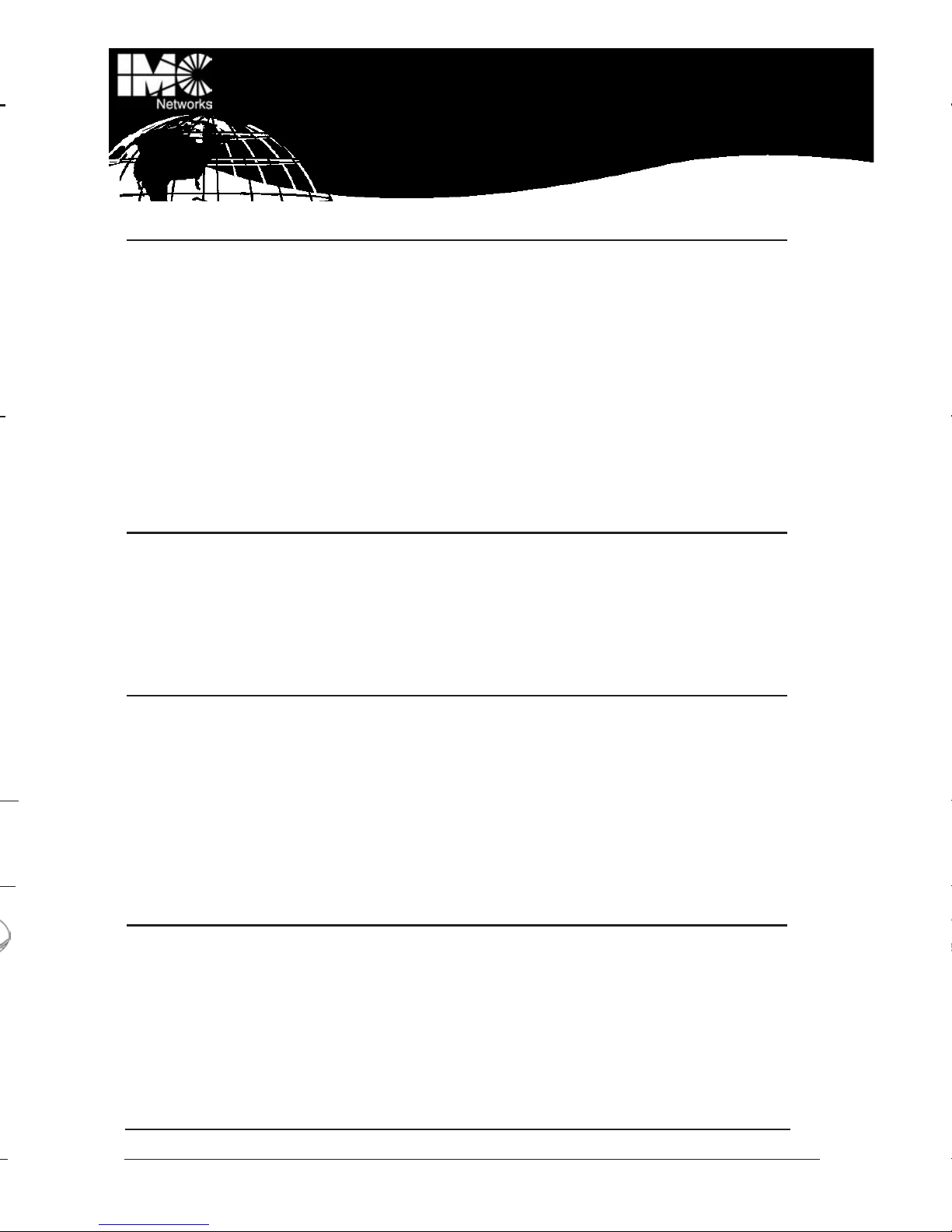
18
About Access EtherLinX/4
Access EtherLinX/4 enables service providers to offer differentiated data networking or
VPN services to multi-tenant building and business customers. Residing at the customer
premises or at the service provider POP, Access EtherLinX/4 provides a VLAN-based
Layer 2 entry point to the MAN fiber network, trunking, differentiating and separating
customer traffic. Featuring SNMP management, bandwidth control, QoS, traffic prioritization and multicast pruning (using IGMP v1, v2), it is an ideal solution for delivering
Ethernet-based services to customers quickly and cost-effectively. Access EtherLinX/4
also features Telnet, and firmware upgrading through serial configuration or Telnet via a
TFTP server. Access EtherLinX/4 includes one Uplink port (either 100Base-FX fiber or
10/100 twisted pair), four secure 10/100 twisted pair Ethernet downlink ports
1
(for con-
necting users/LANs) and an internal AC power supply.
Installing Access EtherLinX/4
Access EtherLinX/4 comes ready to install. To install Access EtherLinX/4, make sure the
unit is placed on a suitable flat surface. Attach the cables between the Access
EtherLinX/4 and each device that will be interconnected, then plug the unit into a reliable, filtered power source. All features, such as FiberAlert and Auto-Negotiation, are
software-configurable. Refer to the help file for configuration information.
About FiberAlert
Access EtherLinX/4 includes the advanced troubleshooting feature, FiberAlert, which
minimizes the problems associated with the loss of one strand of fiber. If a strand is
unavailable, Access EtherLinX/4 notes the loss of link. The device will then stop trans-
mitting data and the link signal until a signal or link pulse is received. The result is that
the link LED on BOTH sides of the fiber connection will go out indicating a fault somewhere in the fiber loop. Using FiberAlert, a local site administrator is notified of a fault
and can quickly determine where a cable fault is located. Please refer to the Help File
for FiberAlert configuration information.
Auto-Negotiation, Duplex Mode and Speed
The twisted pair ports on Access EtherLinX/4 auto-negotiate for speed and duplex
mode. This device also provides the option of selectively advertising or forcing the speed
and duplex mode. If the device has a fiber Uplink port, it does not auto-negotiate; it
always operates at 100 Mbps Full-Duplex. Configure features via the management software. Please refer to the help file for more information.
Auto-NNegotiation
Access EtherLinX/4 ships from the factory with Auto-Negotiation enabled on the twisted pair ports. In this mode, the twisted pair port negotiates for speed and duplex.
1
Downlink ports are isolated from one another (i.e. there is no communication between downlink ports).
Access EtherLinX/4
Installation
Guide
.
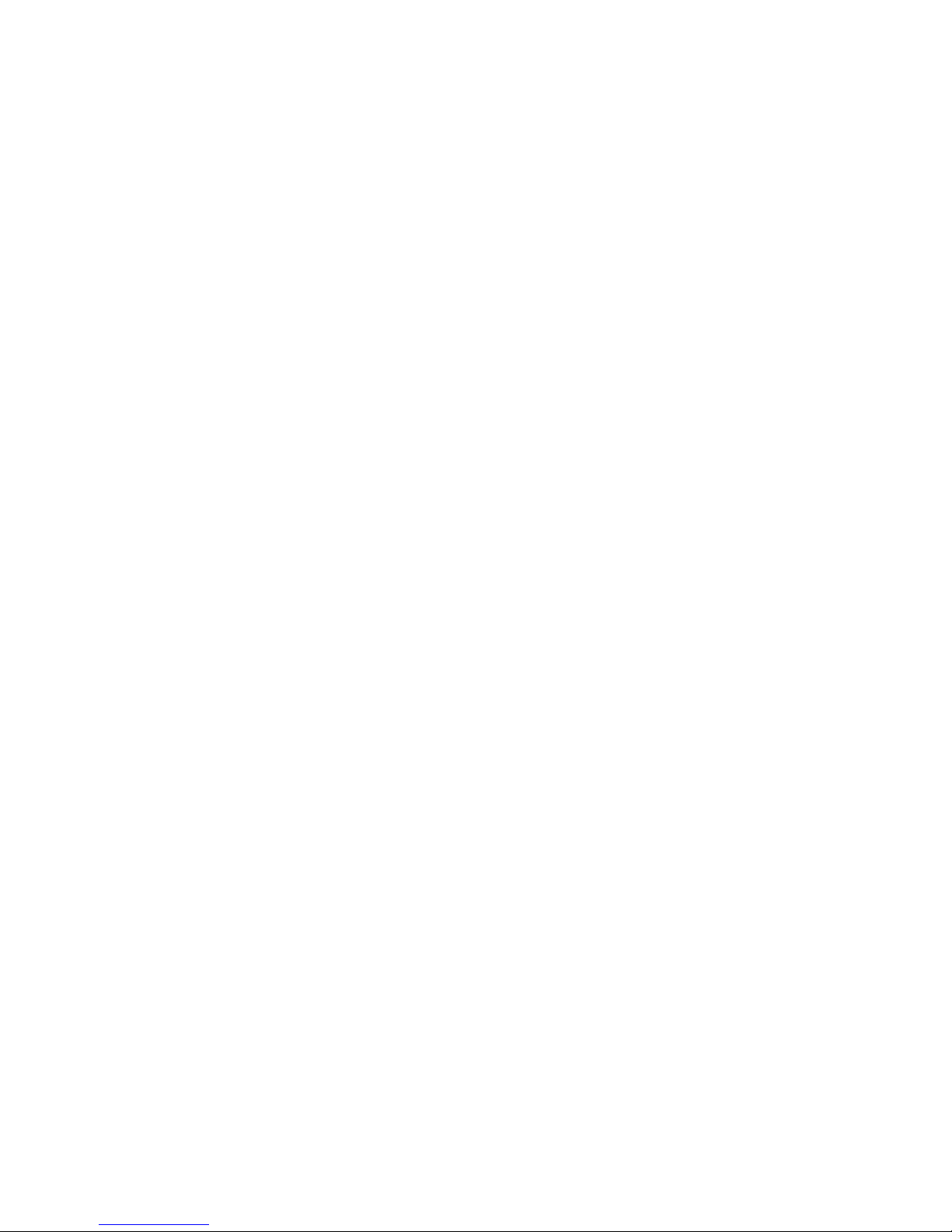
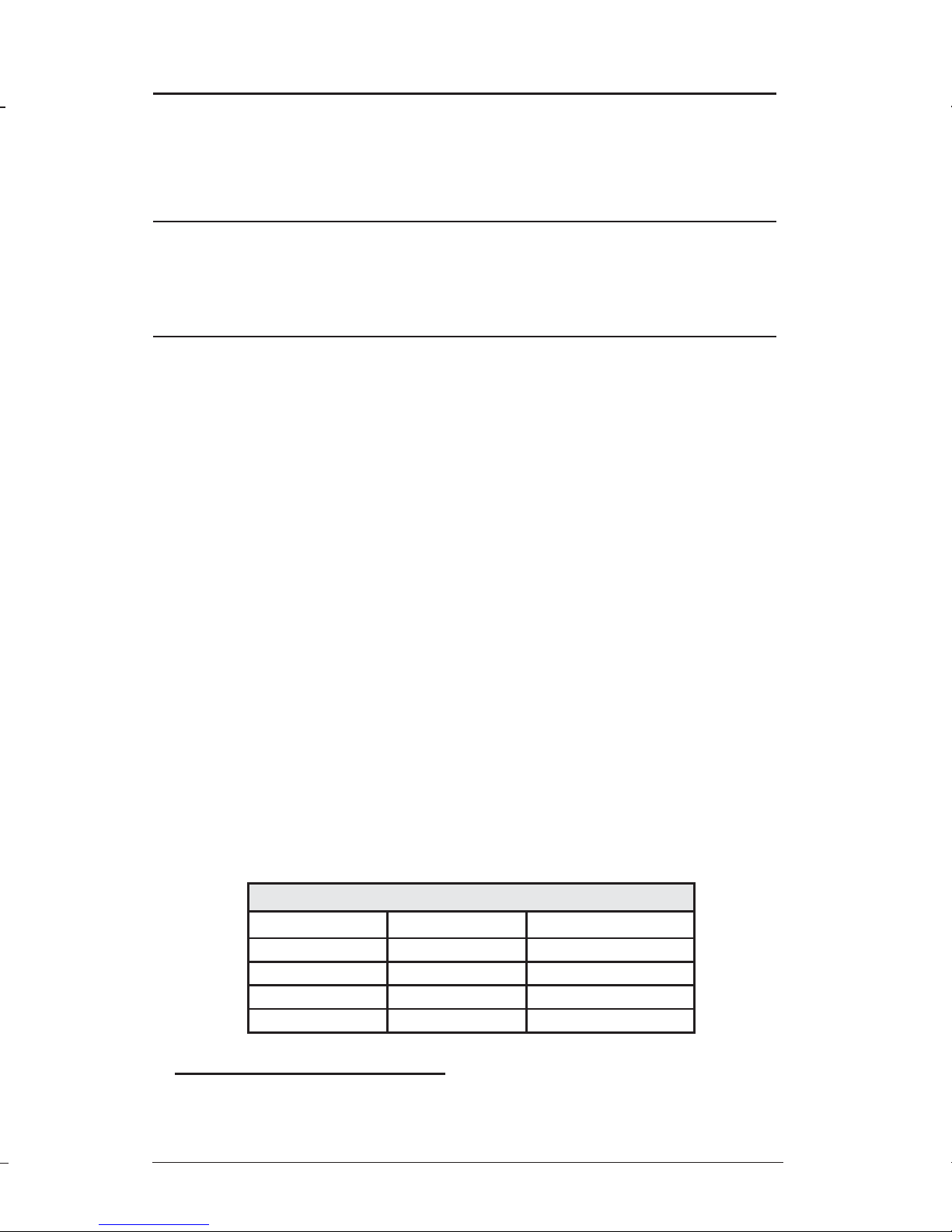
36
SNMP Management
SNMP management and iConfig are always through the Uplink port of Access
EtherLinX/4. This provides a higher level of security because end-users cannot
access management, alter settings, etc.
Bandwidth Control
Access EtherLinX/4 includes bandwidth control functionality. Please refer to the
help file for software configuration information
Assigning IP Information
In order for Access EtherLinX/4 to allow for SNMP-management, the unit must
be assigned IP configuration information (e.g., IP address, subnet mask, etc.) using
iConfig via iView²; the unit’s serial port or DHCP (Dynamic Host Control
Protocol). In addition to assigning an IP address and subnet mask, the former two
methods will also allow you to create community strings, assign access rights, configure traps and more. However, iConfig offers more options than serial port configuration (e.g., you can select which traps to assign with iConfig). After assigning
Access EtherLinX/4 an IP address, you can use iView² or another SNMP-compatible
Network Management System (NMS) to remotely configure, monitor and manage
Access EtherLinX/4.
A
BOUT S ERIAL P
ORT C ONFIGURATION
Although Access EtherLinX/4 does not include a DB-9 serial port, you can use
the supplied RJ-45 to DB-9 adapter on Downlink Port 4 to allow for serial port configuration. This adapter uses an IBM-compatible DB-9 serial connector.
To connect Access EtherLinX/4 to your terminal/computer, use a straight-through
(pin-to-pin) cable. (If your computer/terminal has a COM port using a connection
not compatible with a DB-9 connector, use the pin connection chart [below] for
reference in making a cable.) Make sure the cable length is under 50 ft. (15.24 m).
Plug one end of the cable into the DB-9 connector on Access EtherLinX/4 and the
other into the appropriate port on your computer/terminal. Set your computer/terminal for VT-100 emulation. The serial port on the computer/terminal should be
set for:
38.4K baud, 8 data bits, 1 stop bit,no parity
and
no flow control
.
Main Configuration Screen
After running through an initial self test, the screen will display the following message: “Press <Enter> for Device Configuration.” Press Enter to be
taken to the main configuration screen. Here you will find several displays:
S ERIAL A DAPTER P IN C ONNECTION
RJ-45 Pin #
DB-9 Pin # Function
5
2
Transmit (OUT)
7
3
Receive (IN)
8
5
Ground
1
-4, 6
1, 4, 6 - 9
Reserved
