Page 1

T A N G OTM T R X
user’s guide
ipu-trxd-11
Page 2
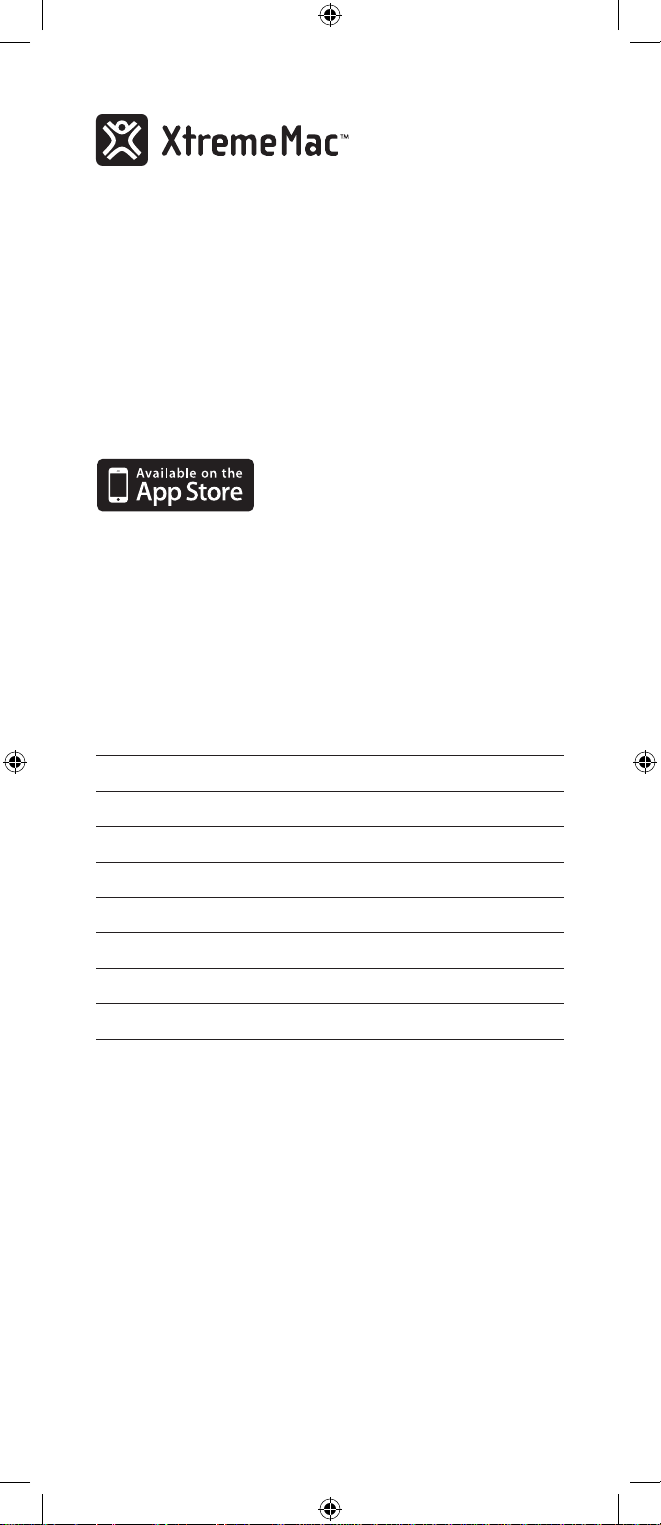
Congratulations on your purchase!
Thank you for purchasing Tango TRX with dock, the
2.1 wireless high fidelity audio system. The following
pages explain the features and operation of the Tango
TRX with dock. Please take a few moments to read
through this manual.
For enhanced functionality and control, download
the free XtremeMac Tango TRX app from the iTunes
app store.
Note: app only works with iPhone and iPod touch models.
Package contents
• Tango TRX
• Wireless remote
• AC power adapter
• iPod space adapter *
• Powered charging dock
• Back support and screw
• AC power adapter
• User guide
• Warranty statement
* INCLUDES ONE ADAPTER FOR IPOD CLASSIC, TOUCH AND NANO. ADAPTER
NOT NEEDED FOR USE WITH IPHONE.
** WALL ADAPTERS INCLUDED IN THE INTERNATIONAL VERSION ONLY
ImPortant
Please read all safety instructions before proceeding. The answers
to most set up and performance questions can be found in this
manual or in the Troubleshooting Tips. If you have any further
questions about the operation or use of this product please
contact our consumer care team for assistance before returning it
to the place of purchase.
customer servIce
2
Page 3
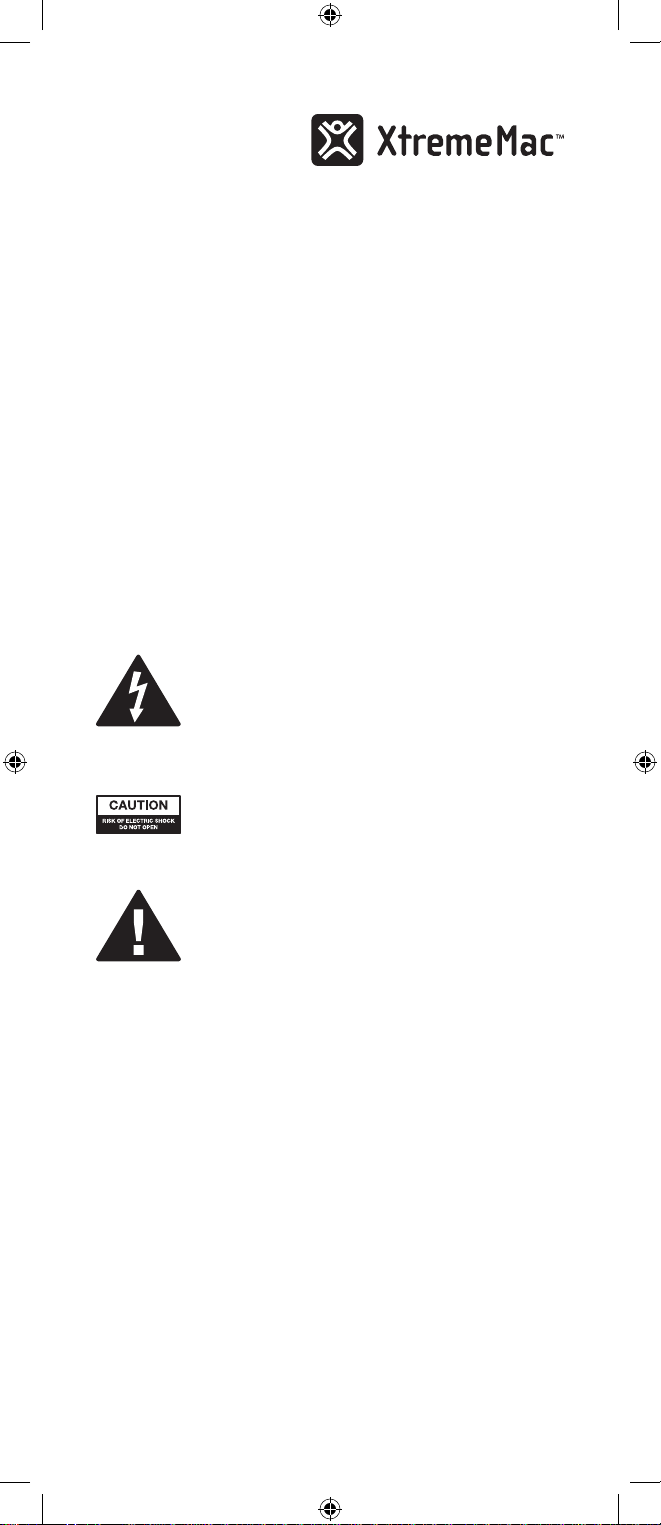
Email:
support@xtrememac.com
Telephone number:
1-866-392-9800 (Toll free within the United States)
Hours of operation:
Monday through Friday, 12pm – 9pm EST
ProDuct saFetY
When used in the directed manner, this unit has been designed
and manufactured to ensure your personal safety. However,
improper use can result in potential electrical shock or fire
hazards. Please read all safety and operating instructions carefully
before installation and use, and keep these instructions handy for
future reference.
The lightning flash with arrowhead, within an
equilateral triangle, is intended to alert the user to
the presence of uninsulated "dangerous voltage"
within the product’s enclosure that may be of
sufficient magnitude to constitute a risk of electric
shock to persons.
Caution: To prevent the risk of electric shock, do not
remove cover (or back). No user-serviceable parts
inside. Refer servicing to qualified service personnel.
The exclamation point within an equilateral triangle
is intended to alert the user to the presence of
important operating and maintenance (servicing)
instructions in the literature accompanying the
appliance.
CAUTION: To prevent electric shock do not use this (polarized)
plug with an extension cord, receptacle or other outlet unless the
blades can be fully inserted to prevent blade exposure.
WARNING: To reduce the risk of fire or electric shock, do not
expose this appliance to rain or moisture.
3
Page 4
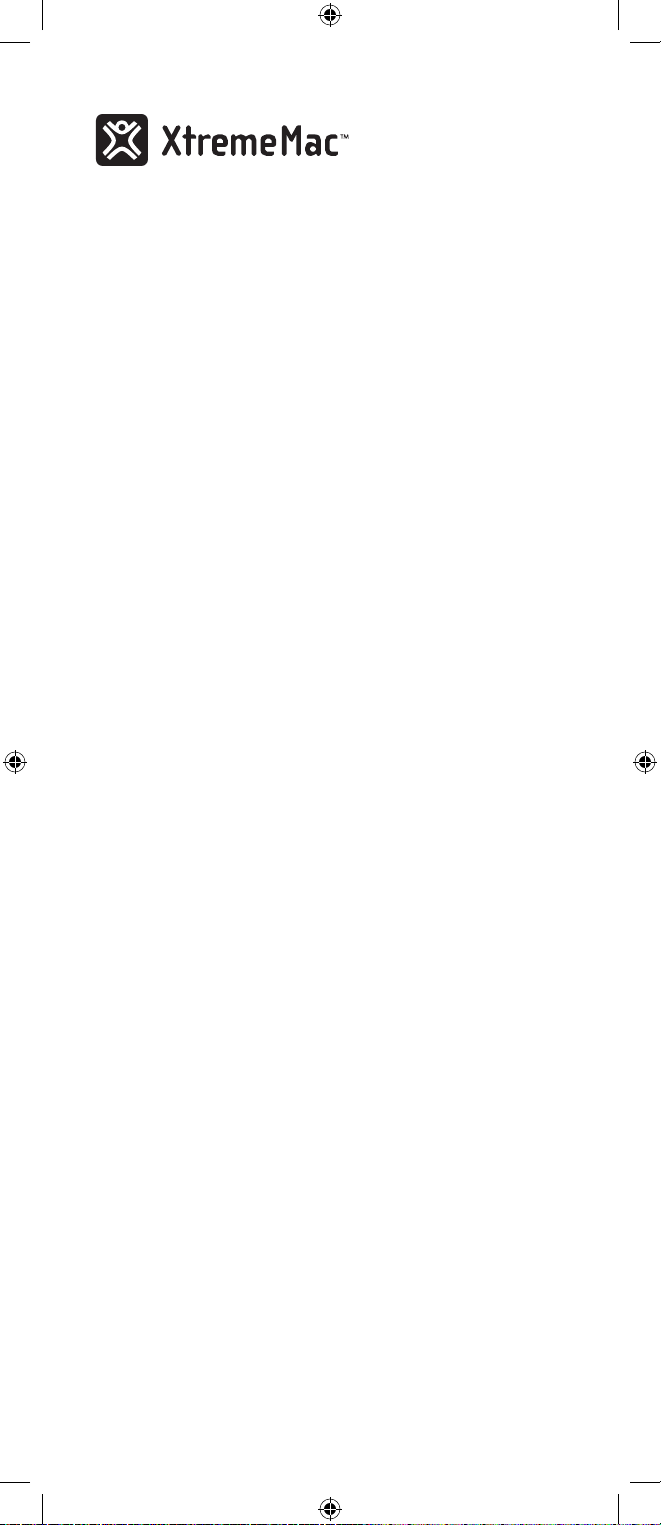
ImPortant saFetY InstructIons
1. Read these instructions.
2. Keep these instructions.
3. Heed all warnings.
4. Follow all instructions.
5. Do not use this apparatus near water - This apparatus shall not
be exposed to dripping or splashing, and no objects filled with
liquids, such as vases, shall be placed on the apparatus.
6. Clean only with dry cloth.
7. Do not block any ventilation openings. Install in accordance
with the manufacturer’s instructions. The apparatus should
not be situated on a bed, sofa, rug or similar surface that may
block the ventilation openings.
8. Do not install near any heat sources such as radiators, heat
registers, stoves, or other apparatus (including amplifiers) that
produce heat.
9. No naked flame sources, such as lighted candles, should be
placed on the apparatus.
10. Protect the power cord from being walked on or pinched—
particularly at plugs, convenience receptacles, and the point
where they exit from the apparatus.
11. Do not install in an area which impedes the access to the
power plug. Disconnecting the power plug is the only way to
completely remove power to the product and must be readily
accessible at all times.
12. Power source—Use only the power supply that is included
with this unit. Do not substitute with any other power supply.
13. Unplug this apparatus during lightning storms or when
unused for long periods of time.
14. Refer all servicing to qualified service personnel. Servicing is
required when the apparatus has been damaged in any way,
such as power-supply cord or plug is damaged, liquid has been
spilled or objects have fallen into the apparatus, the apparatus
has been exposed to rain or moisture, does not operate
normally, or has been dropped. For service, refer to qualified
service personnel, return to the dealer, or call the XtremeMac
service line for assistance.
4
Page 5

This device complies with part 15 of the FCC Rules. Operation is subject to the following two
conditions: (1) This device may not cause harmful interference, and (2) this device must accept
any interference received, including interference that may cause undesired operation.
This equipment has been tested and found to comply with the limits for a Class B digital
device, pursuant to Part 15 of the FCC Rules. These limits are designed to provide reasonable
protection against harmful interference in a residential installation. This equipment generates,
uses and can radiate radio frequency energy and, if not installed and used in accordance with
the instructions, may cause harmful interference to radio communications. However, there
is no guarantee that interference will not occur in a particular installation. If this equipment
does cause harmful interference to radio or television reception, which can be determined by
turning the equipment off and on, the user is encouraged to try to correct the interference by
one or more of the following measures:
• Reorient or relocate the receiving antenna.
• Increase the separation between the equipment and receiver.
• Connect the equipment into an outlet on a circuit different from that to which the receiver
is connected.
• Consult the dealer or an experienced radio/TV technician for help.
This class B digital apparatus complies with Canadian ICES-003.
Note: Changes or modifications not expressly approved by the party responsible for compliance
could void the user's authority to operate the equipment.
gettIng starteD
1. Remove unit, AC adapter and remote from the box and
properly dispose of any plastic or foam packaging material.
2. Place unit on a level surface close to a power outlet following
the precautions listed in the safety warnings.
3. If located in the US, skip to step 6. If located outside the US,
select the appropriate wall adapter. If already attached to the
unit, skip to step 6.
4. Press the button labeled "open" under the wall adapter to
release the adapter.
5. Gently slide in the appropriate wall adapter. You will hear a
click when it is properly locked into place.
6. Connect the AC adapter jack to the back of the unit labeled
"power" and then connect the other end of the adapter to a
power outlet.
5
Page 6

1 2
10 11
3
5
6
4
3
1. Power
2. Source
3. Volume controls
4. Play/pause
5. Next/previous track
6. Bass control
7. Treble control
System Specifications
• Total Power:
30W RMS
• Line-in Sensitivity:
500mV RMS
• Bass Control@100Hz:
+/- 8dB
• Treble Control@10kHz:
+/-8 dB
• SNR:
>80dB
7
9
2
Speaker Specifications
• Dual 2.75” ported drivers
• Dual 1.4” dome tweeters
• Downward firing subwoofer 3.5”
Unit Dimensions
• 13.75”w x 4.25”d x 5.90” h
6
AUX IN
18V 2.5A
1
2
Page 7

10 11
4
5 6 7 8
1. Volume control knob
2. Dock connector
3. LED status indicators - source, volume, bass/treble
4. Play/pause control
5. Bass control
6. Treble control
7. Source control - iPod / iPhone, Bluetooth, Aux
8. Power button
9. iPod adapter insert holes
10. IR remote sensor
11. Built-in microphone
3
1
1. Line in jack
2. AC power jack
7
Page 8

the Dock wIll allow You to Power anD charge
Your IPoD/IPhone/IPaD whIle transmIttIng
over Bluetooth
1. Remove the dock, back support, screw and AC adapter
from the packaging and properly dispose of any packaging
materials.
2. Place unit on a level surface close to a power outlet following
the precautions listed in the safety warnings.
3. Place the back support with the tall edge facing outward on
the top of the dock aligning the center slit over the screw hole.
4. Place the screw over the slit and align with the hole on the
unit. Gently tighten about half way by turning the screw
clockwise. The back support should be able to slide to the
front and back loosely.
5. Carefully place your device into the dock connector and slide
the back support to fit snuggly against your device.
6. Gently tighten the screw all the way to secure the back
support into place.
7. If located in the US, skip to step 10. If located outside the US,
select the appropriate wall adapter. If already attached to the
unit, skip to step 10.
8. Press the button under the wall adapter to release the adapter.
9. Gently slide in the appropriate wall adapter. You will hear a
click when it is properly locked into place.
10. Connect the AC adapter jack to the back of the unit and then
connect the other end of the adapter to a power outlet.
1. Dock connector
2. Back support
3. Screw
4. AC power jack
1
8
3
2
Ouput power 5V
4
2.1A
Page 9

lIstenIng to Your IPoD/IPhone through the
Dock connector
1. If playing an iPhone, skip to the next step 3.
2. If playing an iPod classic, touch or nano, insert the included
adapter into the two holes behind the dock connector and
press firmly to ensure a proper connection.
3. Carefully place your device into the dock connector.
4. Press the on the top of the unit or the remote to power on
Tango TRX.
5. Press the source button on the top of the unit or on the remote
until the iPod logo is illuminated as the source.
6. Press play on the on the unit or on the remote. Use the
controls on the unit or the included remote to adjust the
volume and iPod functions.
Note: The unit will charge your device while docked.
lIstenIng to Your DevIce wIrelesslY over
Bluetooth
To listen to your music over the Bluetooth wireless connection,
you need to pair your device with Tango TRX.
1. Make sure your device has Bluetooth capability.
2. Press the on the top of the unit or the remote to power on
Tango TRX.
3. Follow the instructions listed in the manual of your device to
turn on the Bluetooth functionality to pair your device with
the unit.
4. Pair your device with the unit by selecting Tango TRX from
your Bluetooth listings on your device or selecting yes. If
prompted, enter 0000 as the passcode.
5. Press the source button on the top of the unit or the remote
until the LED under the Bluetooth logo is illuminated as
the source.
6. Press play on your device and use the control dial on the unit
or the remote to adjust the volume.
7. Use your device or the remote (for iPod/iPhone only) to control
music functions.
Note: Once you have successfully paired your device with Tango TRX, you will not
need to repeat the above steps. For each use, ensure that the unit source is set to
Bluetooth and that Bluetooth is enabled on your device.
receIvIng a call whIle transmIttIng musIc
over Bluetooth
The music will automatically stop when the phone begins to
ring and the ringer will sound over the speakers. If you would
like to continue the call over Bluetooth using Tango TRX as a
speakerphone, answer the phone and select Tango TRX as the
phone source. Next, make sure you are close enough to the unit to
speak into the microphone which is located behind the center of
the speaker grill. Use the control dial on the unit or the remote to
adjust the volume.
9
Page 10

usIng the Xtrememac aPP
For enhanced functionality and control, download the Tango TRX
app. It will allow you to control volume, EQ settings, play/pause
and other iPod functions directly from your iPhone or iPod touch.
lIstenIng to Your DevIce through the
auXIlIarY lIne-In jack
1. Connect a 3.5mm audio cable (available at
www.xtrememac.com) to the headphone or line out jack of an
audio device and plug the other end of the cable into the Aux
jack on the back of the unit.
2. Press the on the top of the unit or the remote to power on
Tango TRX.
3. Press the source button on the unit until the LED under the
Aux icon is illuminated.
4. Press play on the device. Use the control knob on the unit to
control the volume.
aDjustIng Bass anD treBle
While playing audio, press the bass or treble control on the unit
and use the control knob to adjust the setting. The LEDs on the
unit will illuminate from the center to indicate the level of bass
and treble at +/- 4 for each setting. You may also adjust the bass
and treble with the remote.
leD InDIcators
SOURCE
The LED under the source icon will illuminate when pressing the
source control to indicate the source selected. Once selected the
LED will remain illuminated.
VOLUME
The LEDs will illuminate in sequence when adjusting the volume
to indicate volume level. The LEDs for volume will time out after 2
seconds and only the LED for the source will remain illuminated.
BASS/TREBLE
The LEDs on the unit will illuminate from the center to indicate
the level of bass and treble at +/- 4 for each setting. The LEDs for
volume will time out after 2 seconds and only the LED for the
source will remain illuminated.
trouBleshootIng tIPs
no Power
Check AC adapter connection on unit
Connect the AC adapter into the jack in the back of the unit labeled
"18V 2.5A" and then plug the AC adapter into the wall outlet.
10
Page 11

Check AC adapter connection on powered dock
Connect the AC adapter into the jack in the back of the charging
dock labeled "5V 2.1A" and then plug the AC adapter into the
wall outlet.
Check wall outlet function
Plug another device into the same outlet to confirm the outlet is
working.
no sounD From sPeakers
Check audio source
Push the source button on the top of the unit or on the remote to
select the desired audio source.
Check volume level
Turn the control dial or use the remote to adjust the volume.
Check iPod/iPhone connection
Remove your iPod/iPhone from the dock connector and re-dock to
ensure a proper connection.
Check the iPod/iPhone
Try restarting your device and then re-docking to ensure a proper
connection.
Bluetooth connectIvItY
Check Bluetooth connectivity
Make sure your device is correctly paired with “Tango TRX” as the
device. You may need to consult the manual for your device for
further instructions on correctly pairing the device to Tango TRX.
Check pairing of multiple devices
Tango TRX can recognize only on device at a time. Make sure that
no other devices within range of the unit are currently paired with
Tango TRX. If you want to use a different device, you must disable
the Bluetooth on the device you do not wish to use.
Check Bluetooth range
Wall construction may interfere with the Bluetooth range. If you
are getting poor Bluetooth connectivity, try moving the unit to
different locations. For more information regarding Bluetooth
technology, visit the official Bluetooth Technology site at
www. bluetooth.com
Poor sound quality from playing via a computer
The Bluetooth from some computers is meant for use with
headphones and may not have high enough quality for highfidelity audio systems. For best results, plug your computer in
through the auxiliary line-in jack on the back of the unit.
11
Page 12

XtremeMac.com
Imation Europe B.V., Siriusdreef 46-52, 2132 WT Hoofddorp, The Netherlands
Made in China | Fabriqué en Chine. Designed in the USA. © Imation Corp. XtremeMac, Tango and the “X”
logo are trademarks of Imation Corp. “Made for iPod” and “Made for iPhone” mean that an electronic
accessory has been designed to connect specifically to iPod or iPhone, respectively, and has been certified
by the developer to meet Apple performance standards. Apple is not responsible for the operation of this
device or its compliance with safety and regulatory standards. iPhone, iPod, iPod classic, iPod nano and
iPod touch are trademarks of Apple Inc., registered in the U.S. and other countries. iPad is a trademark of
Apple Inc. The Bluetooth® word mark and logos are registered trademarks owned by Bluetooth SIG, Inc. and
any use of such marks by XtremeMac is under license.
Distributed by Imation Enterprises Corp., Oakdale, MN, USA. Imation shall not be liable for any lost data or
incidental or consequential damages related to this product.
Printed in China 05262010
