Page 1
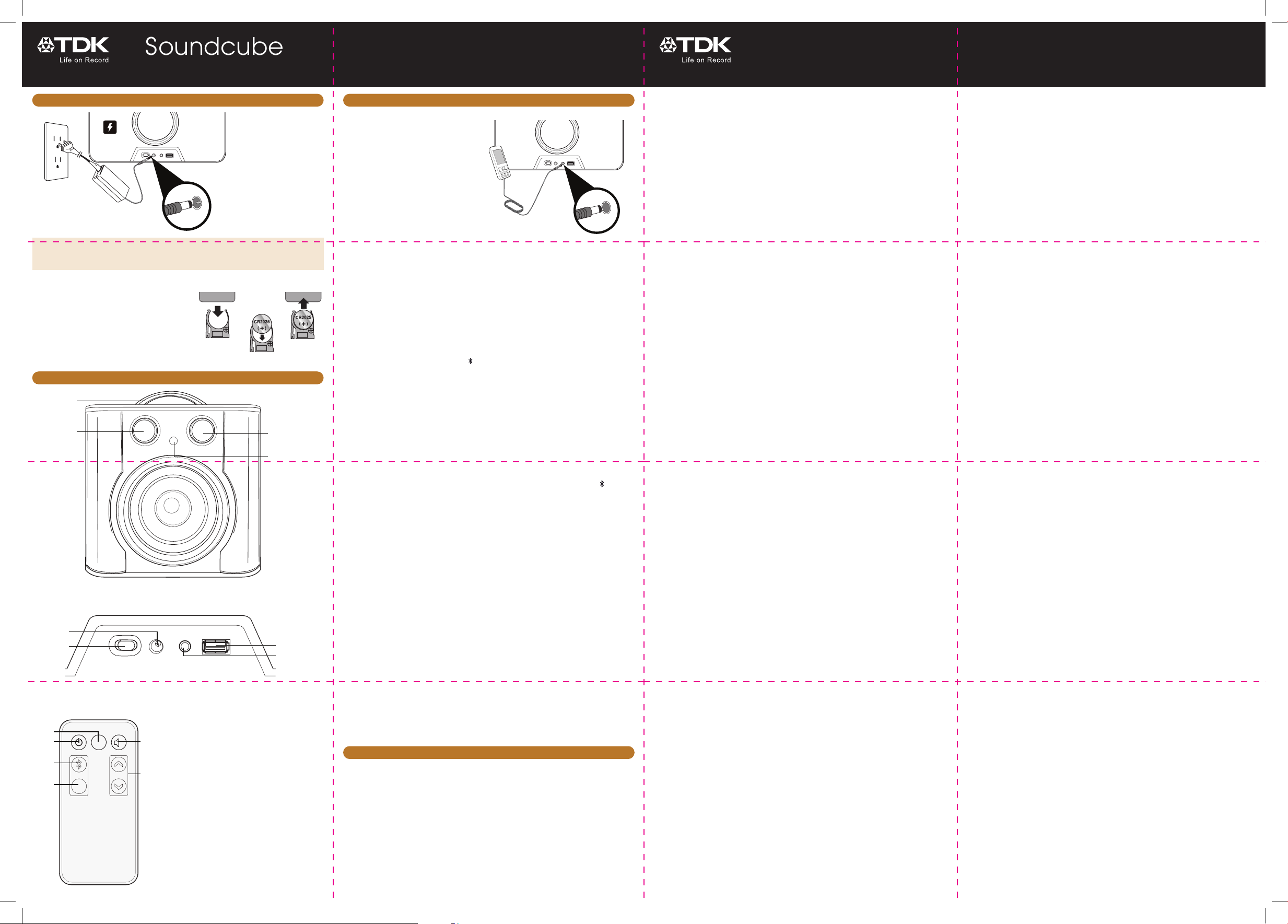
Soundcube
Please read these instructions completely
User Guide
before operating this product
TDKperformance.eu
V513
Soundcube
Please read these instructions completely
User Guide
before operating this product
TDKperformance.eu
V513
AC CONNECTION
1. Select the appropriate
plug for your country
US AC
Plug
Shown
and connect it to the
AC power adapter.
2. Connect the AC power
adapter jack to the DC
IN jack y on the rear
of the unit and then
connect the plug to a
100V-240V wall outlet.
Notes:
• OnlyusethesuppliedACadapter.
• RemoveboththeDCplugandAC-INplugtodisconnectACadapterwhennotinuse.
Replacing the Remote Control Battery:
1. Remove the Battery Compartment by
pressing in on the tab and then sliding the
compartment out.
2. Install a CR2025 battery, paying attention
to the polarity diagram in the compartment
(positive side up).
3. Replace the Battery Compartment.
LOCATION OF CONTROLS
1
2
3
OPERATION
AUX Jack (Rear of Unit)
Insert one end of an audio cable (not
included) into the LINE OUT jack on your
external audio unit and the other end into
the AUX jack y on the rear of this unit.
To listen to the external audio unit, turn
this unit on and turn on the external unit
as well. Press the Source/Select control
w once so all the modes light. Rotate
the Source/Select control w to the AUX
position to select the Line In mode. Start
playback of the external unit and the
external audio unit’s output sound will be
heard through this unit’s speakers.
Turning the Unit On and Off:
1. The main power switch is on the rear of the unit. Slide to the ON position to turn the
unit on and activate the Power/Volume control on the main unit and the Power button
on the remote.
2. Once the main power switch is turned on, you can turn the unit on or off by pressing
the Power/Volume control v on the main unit. If using the remote, press the Power
button at to turn the unit on. Press the OFF button X to turn the unit off.
Pairing a Bluetooth Device
1. Turn the unit on; the previously listened to source and volume will be selected.
2. Press the Source/Select control w once so all the modes light. Rotate the Source/
Select control w to the Bluetooth ( ) position to select the Bluetooth mode.
3. Press and hold the Source/Select control w until the Bluetooth indicator blinks to
make the speaker “discoverable”.
4. On the bluetooth device, enable bluetooth and select “V513” from the Device List. If
the bluetooth device asks for a passkey, use “0000”. Some bluetooth devices will ask
you to accept the connection. If the units are paired properly, the speaker will beep
and the Bluetooth indicator will light solid. If it failed, the Bluetooth indicator will blink
slowly.
Note: After you pair a device, this unit will remember it for future use.
1. Carrying Handle
2. Power/Volume Control
5
6
5. DC IN Jack
6. Main Power (OFF/ON) Switch
9
10
11
12
AUX
OFF
X
3. Source/Select Control
4. Remote Sensor
7. AUX Jack
8. USB CHARGE Jack
9. OFF Button
10. Power Button
13
11. Bluetooth Button
12. AUX Button
14
13. Mute Button
14. Volume Buttons
Press one of the Mode buttons (Bluetooth,
AUX) to access the respective mode.
4
Using a Bluetooth Device
1. Turn the unit on; the previously listened to source and volume will be selected.
2. With a unit paired (see previous section), press the Source/Select control w once so
all the modes light. Rotate the Source/Select control w to the Bluetooth ( )position
to select the Bluetooth mode.
3. Operate your Bluetooth device and its sound will be heard through this unit’s speakers.
4. Adjust the volume using the Power/Volume control v on this unit, or the Volume
control on the Bluetooth device, and adjust the Bass and Treble as described later in
this guide.
5. To mute the sound, press the Mute button am on the remote control.
IMPORTANT: After step 2, you have two minutes to pair the units.
Charging a Bluetooth Device with this Unit
On the rear of this unit is a USB jack that can be connected to a USB device, which will
charge if the unit is connected to AC power.
Setting the EQ and Bass
1. TREBLE: Press the Source/Select control w once so all the modes light. Rotate the
Source/Select control w to the TRE (Treble) position. Adjust the setting using the
Power/Volume control v.
7
8
3. BASS: Press the Source/Select control w once so all the modes light. Rotate the
Source/Select control w to 2x for double bass, or 4x for quadruple bass.
Note: If no setting has taken place for five seconds, the unit will exit the Bass/Treble
setting mode and will revert to the previous mode.
Auto Power Off
If the unit has no audio signal, and/or a USB device is not charging, for 20 minutes, the
unit will turn itself off. To “wake” the unit up, simply press the Power/Volume control v on
the main unit or the Power button at on the remote control.
SPECIFICATIONS AND COMPATIBILITY
GENERAL:
Power Source (AC) .. DC 18V Adapter (Center Positive)
Speakers. ...........4 x 2 inch full-range drivers, 1 x 5.25
..........inch subwoofer, 2 x 5.25 inch passive radiators
Output Power ................... 3W x 4 + 15W (subwoofer)
Weight. ..............................................................[tbd]
Specifications are subject to change without notice.
Dimensions ....................9 (W) x 9 (H) x 9 (D) inches.
Wireless Audio. .....Bluetooth version 2.1-A2DP profile
Line-input Audio. .... 3.5mm stereo jack up to 2.5Vrms
...............................................................input signal
USB Port. ............................. .5 V @ 2.1 A charge only
The TDK Life on Record Logo is a trademark of TDK Corporation and is used under license.
All other trademarks and logos are property of their respective owners.
63952719-A
Page 2

Soundcube
Please read these instructions completely
User Guide
before operating this product
TDKperformance.eu
V513
Soundcube
Please read these instructions completely
User Guide
before operating this product
TDKperformance.eu
V513
THIS WILL GO AT THE END OF THE MANUAL --------------------------
1 Imation Way, Oakdale, MN 55128-3414 USA
Imation Enterprises Corp.
www.tdkperformance.com
Imation Europe B.V.
Siriusdreef 46-52
2132 WT Hoofddorp
The Netherlands
www.tdkperformance.eu
Imation Singapore Pte. Ltd.
Unit 02-02 New Tech Park 151 Lorong Chuan
Singapore 556741
www.tdk-media.com.sg
Imation ANZ Pty Ltd
Unit 2, 1 Coronation Avenue Kings Park, NSW 2148
www.tdkperformance.com.au
イメーション株式会社
〒150-0001
東京都渋谷区神宮前5-52-2 青山オーバルビル
www.tdk-media.jp/
怡敏信(上海)有限公司
中国上海徐汇区淮海中路1325号爱美高大厦1202室
www.imation.com.cn/
怡敏信香港有限公司
香港北角英皇道338號華懋交易廣場II期30字樓
www.imation.com.hk/
(주)이메이션 코리아 TDK LoR 사업부
서울시 마포구 창전동 141-4 미지빌딩 9층
고객상담실:
www.imation.co.kr
Technical Assistance
Assistance technique
Technische Hilfe
Technische assistentie
Assistenza tecnica
Asistencia técnica
Assistência técnica
Техническая помощь
Pomoc techniczna
Technická pomoc
技術支援
기술 지원/技術支援/技术协助:
US ....................................................................................................800-285-2783
DE/AT/CH ...................................................................................+49 2131 226 311
IT ...............................................................................................+39 022 1043 818
ES/PT ...........................................................................................+34 900 993 166
UK/IE ...................................................................................... +44 (0)1344 402201
NL/Other EU ............................................................................ +31 (0)23 521 2605
SG ....................................................................................................65-6499-7199
AU/NZ .................................................................................................800-225-013
JP .....................................................................................................0120-81-0536
CN ................................................................................................8621-6121-2122
KR .......................................................................................................02-2012-999
HK ...................................................................................................852-2161-2888
