Page 1

User’s Guide
Mini CD-R Burner and
Digital Audio Player
Page 2

2
Device User’s Guide
Imation
Copyright Law and Trademark
©2002 Imation. All Rights Reserved.
Imation assumes no responsibility for errors or omissions in this document. Imation makes no
commitment to update the information contained herein. No part of this manual may be reproduced or
transmitted in any form or by any means, electronic or mechanical, including photocopying or recording,
for any purpose without the written consent of Imation. The software described in this document is
furnished under a licensing agreement and may be used or copied only in accordance with the license
agreement. It is against the law to copy the software on any other medium except as specifically allowed
in the license agreement. The licensee may make one copy of the software for backup purposes.
Imation, the Imation Logo and RipGO! are the property of Imation Corp.
Microsoft, Windows Media and the Windows logo are trademarks or registered trademarks of Microsoft
Corporation in the United States and/or other countries.
All other trademarks belong to their respective owners.
This product is designed to assist you in reproducing material for which you own the copyright, are
authorized to copy by the copyright owner, or permitted to copy by exemption in applicable law.
It is the users’ responsibility when using the RipGO! device to ensure there is no infringement of
applicable laws, including copyright law.
It is a violation of copyright law to duplicate and distribute any unauthorized recordings downloaded
from the Internet or made from audio CDs. It is prohibited to re-post recordings on the Internet or give
copies to others.
Page 3

3
Device User’s Guide
Imation
Table of Contents
1.0 Introduction . . . . . . . . . . . . . . . . . . . . . . . . . . . . . . . . . . . . . . . . . . . . . . . . . . . . . . . . . . . . . .4
1.1 About the RipGO! Device . . . . . . . . . . . . . . . . . . . . . . . . . . . . . . . . . . . . . . . . . . . . . . . . 4
1.2 Software. . . . . . . . . . . . . . . . . . . . . . . . . . . . . . . . . . . . . . . . . . . . . . . . . . . . . . . . . . . . 5
1.3 System Requirements . . . . . . . . . . . . . . . . . . . . . . . . . . . . . . . . . . . . . . . . . . . . . . . . . . 6
2.0 Knowing Your RipGO! Device . . . . . . . . . . . . . . . . . . . . . . . . . . . . . . . . . . . . . . . . . . . . . . . . . .7
2.1 What You Get.. . . . . . . . . . . . . . . . . . . . . . . . . . . . . . . . . . . . . . . . . . . . . . . . . . . . . . . . 7
2.2 Location of Controls . . . . . . . . . . . . . . . . . . . . . . . . . . . . . . . . . . . . . . . . . . . . . . . . . . . 8
2.3 Screen Icons. . . . . . . . . . . . . . . . . . . . . . . . . . . . . . . . . . . . . . . . . . . . . . . . . . . . . . . . 11
3.0 Using the RipGO! Device as an Audio Player . . . . . . . . . . . . . . . . . . . . . . . . . . . . . . . . . . . . .12
3.1 Setting up the RipGO! Device . . . . . . . . . . . . . . . . . . . . . . . . . . . . . . . . . . . . . . . . . . . 12
3.1.1 Inserting the Battery Pack. . . . . . . . . . . . . . . . . . . . . . . . . . . . . . . . . . . . . . . . . . . . . . 12
3.1.2 Charging the Battery. . . . . . . . . . . . . . . . . . . . . . . . . . . . . . . . . . . . . . . . . . . . . . . . . . 13
3.2 Inserting and Removing a CD . . . . . . . . . . . . . . . . . . . . . . . . . . . . . . . . . . . . . . . . . . . 14
3.2.1 Inserting a CD. . . . . . . . . . . . . . . . . . . . . . . . . . . . . . . . . . . . . . . . . . . . . . . . . . . . . . . 14
3.2.2 Removing a CD. . . . . . . . . . . . . . . . . . . . . . . . . . . . . . . . . . . . . . . . . . . . . . . . . . . . . . 14
3.3 Power up the RipGO! Device . . . . . . . . . . . . . . . . . . . . . . . . . . . . . . . . . . . . . . . . . . . . 15
3.4 Playing Entire Disc . . . . . . . . . . . . . . . . . . . . . . . . . . . . . . . . . . . . . . . . . . . . . . . . . . . 16
3.5 Playing a Directory Randomly . . . . . . . . . . . . . . . . . . . . . . . . . . . . . . . . . . . . . . . . . . . 18
3.6 Playing Favorite Tracks. . . . . . . . . . . . . . . . . . . . . . . . . . . . . . . . . . . . . . . . . . . . . . . . 19
4.0 Using the RipGO! Device as a Data Storage Drive . . . . . . . . . . . . . . . . . . . . . . . . . . . . . . . . .20
4.1 Connecting the RipGO! Device to Your Computer . . . . . . . . . . . . . . . . . . . . . . . . . . . . . 20
4.2 Installing RipGO! Drivers in Windows
®
Me/Windows® 2000/Windows® XP . . . . . . . . . . . .22
4.3 Installing the RipGO! Driver in Windows®98SE . . . . . . . . . . . . . . . . . . . . . . . . . . . . . . . 23
4.4 Installing Burning Software. . . . . . . . . . . . . . . . . . . . . . . . . . . . . . . . . . . . . . . . . . . . . 26
4.5 Uninstalling Burning Software. . . . . . . . . . . . . . . . . . . . . . . . . . . . . . . . . . . . . . . . . . . 26
4.6 Removing the RipGO! Device from Your Computer . . . . . . . . . . . . . . . . . . . . . . . . . . . . 26
5.0 Troubleshooting . . . . . . . . . . . . . . . . . . . . . . . . . . . . . . . . . . . . . . . . . . . . . . . . . . . . . . . . . .27
Appendix A–Important Safety Instructions . . . . . . . . . . . . . . . . . . . . . . . . . . . . . . . . . . . . . . . . . . . . .33
A.1 General Handling Instructions. . . . . . . . . . . . . . . . . . . . . . . . . . . . . . . . . . . . . . . . . . . 33
A.2 Cleaning the RipGO! Device . . . . . . . . . . . . . . . . . . . . . . . . . . . . . . . . . . . . . . . . . . . . . 33
A.3 Using and Replacing Battery. . . . . . . . . . . . . . . . . . . . . . . . . . . . . . . . . . . . . . . . . . . . 33
A.4 Servicing . . . . . . . . . . . . . . . . . . . . . . . . . . . . . . . . . . . . . . . . . . . . . . . . . . . . . . . . . . 34
A.5 Power Source . . . . . . . . . . . . . . . . . . . . . . . . . . . . . . . . . . . . . . . . . . . . . . . . . . . . . . . 34
A.6 Proper Care and Usage . . . . . . . . . . . . . . . . . . . . . . . . . . . . . . . . . . . . . . . . . . . . . . . . 34
A.7 Health Hazards. . . . . . . . . . . . . . . . . . . . . . . . . . . . . . . . . . . . . . . . . . . . . . . . . . . . . . 34
Appendix B–Regulatory Information . . . . . . . . . . . . . . . . . . . . . . . . . . . . . . . . . . . . . . . . . . . . . . . . .35
B.1 FCC . . . . . . . . . . . . . . . . . . . . . . . . . . . . . . . . . . . . . . . . . . . . . . . . . . . . . . . . . . . . . . 35
B.2 Laser Safety . . . . . . . . . . . . . . . . . . . . . . . . . . . . . . . . . . . . . . . . . . . . . . . . . . . . . . . . 35
B.3 Laser . . . . . . . . . . . . . . . . . . . . . . . . . . . . . . . . . . . . . . . . . . . . . . . . . . . . . . . . . . . . . 36
Appendix C–How to Get Help . . . . . . . . . . . . . . . . . . . . . . . . . . . . . . . . . . . . . . . . . . . . . . . . . . . . . . .37
Page 4

1.0 Introduction
1.1 About the RipGO! Device
The RipGO! device is a mobile 8 cm CD-Recordable drive with built-in compressed digital file playback.
It’s the first portable burner designed expressly with today’s music enthusiast in mind: it can play both
MP3 and WMA files. Furthermore, the RipGO! device can be used to backup crucial files, store data and
create your own digital image library.The RipGO! device gives a whole new meaning to burning on the
fly. Its simple Plug and Play USB connection and battery pack enable you to listen to and record music
on the go and around the world. Everything you need to start recording CDs is in the box – from the
total MP3 solution and powerful burning software to the blank CD-Rs. Get more of what you want in
a CD-Recordable drive: simplicity, value and versatility – all backed by superior reliability. The RipGO!
device is the ideal all-in-one solution on the market for a CD-R drive and MP3 player.
Back-up and Archive Important CDs
When attached to a computer with the USB cable, the RipGO! device becomes a CD-Recordable drive.
A single 8 cm CD-Recordable disc can store up to 180MB of data, the same amount as 125 floppies,
making CD-Recordable a cost-effective way to back-up data. The CD-Recordable drive gives you the
option of creating permanent data archives on CD-R media. Create reliable, custom CD-Rs that can be
shared with more than a billion CD, CD-ROM and DVD-ROM players around the world.
Distribute and Share Files
Using expensive, proprietary, removable media to share your files can quickly become a costly process,
and you can’t be confident that other users can access the data. The RipGO! CD-Recordable drive
provides the perfect low-cost solution, because affordable and reliable CD-R discs can be read by
standard CD-ROM drives.
Create Music and Digital Audio Compilations
1
You can record up to six hours of your favorite music on a single 8 cm CD-R disc. The CD-Recordable drive
lets you store and compile your digital music collection in multiple formats, such as MP3, WAV, WMA and
more. Storing your digital music tracks on a CD-R disc instead of your hard drive will free resources on
your computer, letting you do more.
Listen to Music on the Go
The RipGO! device is also a mobile WMA and MP3 player: you can playback your personalized music CDs
on the move. Listen to a maximum of three hours of skip-free MP3 music or 6 hours of WMA music on
a single CD with the RipGO! device’s powerful 5-hour rechargeable Lithium-Ion battery technology.
Enjoy your music anywhere, anytime you want it.
4
Device User’s Guide
Imation
Page 5

1.2 Software
Installation of the RipGO! device is about as easy as it gets. The drive’s Quick Setup Guide takes you
through the steps of installing the drive and its drivers, and it includes an overview of the software
installation, complete with screenshots of the applications. The manuals for the RipGO! device are on
the installation CD and include the drive’s functions and features, plus some simple troubleshooting.
The easy-to-use bundled software allows you to copy an entire disc
1
, specific files, and even create
a personalized digital photo album or MP3 collection.
Your installation CD contains USB storage device drivers and the burning software.
• USB Storage Device Drivers
• USB storage device driver for Windows 98SE, provided on the Installation CD.
NOTE: The RipGO! device uses the generic drivers of Windows 2000, Windows Me and the Mac OS (9.X).
No additional drivers are needed when using these operating systems.
• Recording/Player Software
The burning software allows you to:
• rip a CD
1
and encode it as an MP3 or other compression algorithm such as WAV or WMA.
• burn CDs of different writing types: track at once, disc at once, session at once and multi-session.
• record files of all types (documents, spreadsheets, video and audio files, etc.).
• play back audio tracks of different formats.
1
Please refer to Copyright Law and Trademark information on Page 2.
5
Device User’s Guide
Imation
Page 6

1.3 System Requirements
For PC:
• Microsoft Windows 98SE, Windows 2000, Windows Me or Windows XP.
• 200MHz or higher (Pentium II or better recommended for MP3 encoding).
• 32MB RAM (64MB recommended).
• SVGA graphics adapter (256 colors, 800 x 600) or higher resolution.
• USB 1.1 port.
• 25MB free hard disc space (more for audio content storage).
• CD-ROM drive.
• Internet connection for Internet content downloading recommended.
For Mac:
• Mac OS version 9.X.
• iMac,
TM
G3 or higher.
• 32MB RAM (64MB recommended).
• USB 1.1 port.
• 25MB free hard disc space (more for audio content storage).
• CD-ROM drive.
• Internet connection for Internet content downloading recommended.
6
Device User’s Guide
Imation
Page 7

2.0 Knowing Your RipGO! Device
2.1 What you get!
The RipGO! package contains the following items:
7
Device User’s Guide
Imation
1) One Power Adapter 2) One RipGO! Device 3) One 1.5m USB Cable
4) One Headphone Set 5) One 8cm RipGO! 6) One Battery Pack
Installation CD, and
Two Imation CD-Rs (8cm).
Page 8

2.2 Location of Controls
1. –Volume Button
This button is used in play mode to reduce the output volume, in track selection mode to scroll down the
file listing, in contrast mode to reduce LED display intensity and in balance mode to shift the balance to
the left ear.
2. +Volume Button
This button is used in play mode to increase the output volume, in track selection mode to scroll up the file
listing, in contrast mode to increase LED display intensity and in balance mode to shift the balance to the
right ear.
3. EQ Button
This button modifies the Equalization settings of the unit as follows:
Normal: Flat Response.
Rock: Heavy Bass and Heavy Treble Boost.
Pop: Slight Bass and Treble Boost.
Jazz: Heavier Bass Boost with Slight Treble Boost.
Classic: Slight Treble Boost.
Techno: Heavy Bass Boost.
Salsa: Very Slight Bass Boost with Heavier Treble Boost.
8
Device User’s Guide
Imation
Figure 2.2 – Location of Controls
Page 9

Imation
4. Shuffle Button
This button toggles between playing tracks in sequential or random order. The Shuffle button is also used
in adjusting LCD contrast. During play, press and hold the Shuffle button and use the +Volume and
–Volume buttons to change the contrast.
5. Play/Pause Button
This button activates initial power-on ifthe RipGO! device is powered-off. If the button is pressed
when the RipGO! device is powered-on, the unit starts to play or if playing, pauses play of the selected
audio track(s).
NOTE: When in USB mode, press and hold this button to disconnect.
6. Repeat Button
This button toggles between continuous (repeat) or one-time (no repeat) playing of a single selected audio
track or a selected track play sequence. The Repeat button is also used in adjusting the audio output
balance. During play, press and hold the Repeat button and use the +Volume and –Volume buttons to
change the balance.
7. Stop Button
This button has a variety of functions depending on the mode of the RipGO! device.
1. If currently playing an audio track, it stops the play.
2. If not currently playing an audio track and no power adapter or USB cable is attached, it causes the
RipGO! device to power-down.
3. If not playing an audio track, no USB cable is attached and a power adapter is attached, it causes the
RipGO! device to enter battery charging mode (if the battery is less than full charge) or to power-down
(if the battery is at full charge.)
4. If not currently playing an audio track and an active USB cable is attached, the unit enters USB mode.
8. Skip Forward Button
Momentary depression of this button is used during play mode to skip to next track.
If the button is held down, then play position is moved forwards through the current track (cue).
This button is used in track select mode to move into current selected directory.
9. Skip Back Button
Momentary depression of this button is used during play mode to restart current track.
If the current playing track is within one second of its start playtime, then the previous track is re-started
unless in random play mode.
If this button is held down, then the play position is moved backwards through the current track (rewind).
This button is used in track select mode to move to parent directory.
9
Device User’s Guide
Page 10

Imation
10. Hold Switch
When activated, this slide switch disables the operation of any button pressed. This prevents the user
from accidentally altering device operation.
CAUTION! If the HOLD switch is activated during initial power-on, no power will be applied to the
RipGO! device since the PLAY button is disabled.
11. Open Switch
This switch opens the lid and the disk is immediately spun down. If the device is not currently connected
to a host, then the drive is powered-down. Media removal is prevented during write operations.
12. Line Out/Headphone Switch
Slide this switch to Line Out when using external speakers, and to Headphone when using headphones.
13. Battery Compartment
For safety reasons, the RipGO! device is shipped with the battery pack removed from the battery
compartment.
14. Battery Release Clips
The release clips secure the battery pack in the battery compartment.
15. Power Reset Switch Access
If the RipGO! device stops responding, insert and push a pin into the reset access hole on the underside
to activate the reset switch. This will reset the RipGO! device.
16. LED
The LED is tri-color: green, red and orange.
The LED is orange when a disc is spinning up.
The LED is green when a disc is being accessed.
The LED is red when a write (or test write) operation is in progress.
10
Device User’s Guide
Drive State LED
No disc inserted Off
Disc loading Blinking orange
Disc loaded and ready Solid green
Disc in/power save/non powered mode Off
Read or verify activity Blinking green
Writing Solid red
Test write Blinking red
Page 11

Imation
17. Audio Output Socket
Analog Audio is available via this socket. The Line Out/Headphone switch allows you to switch between
lineout and headphone audio. Headphone volume is controlled using the volume control buttons on the top
of the RipGO! device.
For Line Out function, you need an additional cable to connect your speakers to this socket. The RipGO!
device volume is set to half while the speaker volume is set to minimum. Slowly increase the speaker
volume to the most comfortable level.
18. USB Port
The USB terminal is a mini USB socket located on the rear of the device. A USB cable is included for
connecting the RipGO! device to the host computer.
CAUTION! Do not use USB extension cables with your RipGO! device, as data loss may result.
19. Power Socket
Socket for connection to the supplied power adapter.
CAUTION! Use only with the supplied power adapter.The RipGO! device may be damaged when used
with other power adapters.
2.3 Screen Icons
The following table describes the various icons that may appear on the RipGO! device screen.
11
Device User’s Guide
Icon Description
Norm, Rock, Pop, Jazz,
Class, Tech, Sals EQ Settings: Displays the EQ setting selected.
Battery Level: Displays charge level remaining in battery.
Volume Indicator: Displays currently selected volume level.
Skip Forward: Displayed when Skip Forward button is pressed.
Skip Backward: Displayed when Skip Backward button is pressed.
Playing: Displayed when currently selected track is playing.
Pause: Displayed when currently playing track is paused.
Stereo: Displayed when the track playing is in stereo.
Repeat Mode: Displayed when Repeat option is selected.
Shuffle Mode: Displayed when Shuffle option is selected.
Balance: Displayed when adjusting the audio balance.
Contrast: Displayed when adjusting the LCD panel contrast.
Page 12

3.0 Using the RipGO! Device as an Audio Player
As a portable Audio Player,the RipGO! device can be powered using a single rechargeable Lithium-Ion
battery. Use the power adapter when the battery is weak.
NOTE: Before first use, charge the battery continuously for 3 hours. Connect the power adapter,
press the Play button and then the Stop button to initiate battery charging.
The RipGO! device supports both compressed audio (MP3 and WMA files) and normal music CDs. You can
organize your favorites into different directories or using a playlist file (with extension .m3u).
The RipGO! device searches and displays the playable contents in the entire disc using its 4-line LCD
display. Browse through the display to select tracks (see Section 3.6). You can choose to play the entire
disc, selected directory, selected track(s) or from a playlist file.
3.1 Setting Up the RipGO! Device
3.1.1 Inserting the Battery Pack
NOTE: The Battery Pack must be inserted
when operating the RipGO! device
with the power adapter.
1. Locate the Battery Pack that comes with
your RipGO! device.
2. Ensure you have it in the correct orientation,
Figure 3.1.1, and push it firmly into the
battery compartment (located on the underside
of your RipGO! device) until two “clicks” are heard
as the retaining clips engage. Press near each side
of the battery assembly to be sure both sides “click.” If it appears that either clip is not engaged,
press outward on the clip with a fingernail or small screwdriver while pressing inward on the battery.
Failure to engage the clips may make the RipGO! device work intermittently, since the battery
terminals are not making proper contact.
12
Device User’s Guide
Imation
Figure 3.1.1 – Inserting Battery Pack
➡
3.1.2 Charging the Battery
Refer to Appendix A-3 “Using and Replacing Battery” for important safety and handling information.
The Battery Pack comes with a rechargeable Lithium-Ion battery already installed. The RipGO! device will
charge the battery when in the Battery Charging mode.
Charging for the First Time:
1. Connect the power adapter to a wall mount power socket and plug the DC jack into the RipGO! device.
Power the unit on by pressing PLAY and then off by pressing STOP .
NOTE: The RipGO! device may not activate if the battery level is extremely low (<1.7v). When this
happens, wait about 15 minutes and try again.
Caution: Battery may explode when
improperly replaced. Follow directions
closely when changing battery. Always
use the same or equivalent battery type
as recommended by the manufacturer.
Always follow manufacturer instructions
when disposing of old batteries.
Page 13

2. The drive will now enter the battery charging cycle
and the LCD displays BATTERY CHARGING.
3. Once the battery is fully charged, CHARGING
COMPLETED will be shown on the LCD display. Press
the STOP button to power-off the device.
4. The battery will take approximately 3 hours to be fully charged.
Recharging Battery:
Quick charge: With the RipGO! device powered-off, recharge for one hour to take battery to approximately
80% of its total charge.
NOTE: On occasion, the following symbol may be displayed on the RipGO! device:
This indicates that the battery charging cycle has ceased before the battery has been
fully charged. To complete the charge, carry out the following steps:
1. Power-off your RipGO! device by pressing the STOP button.
2. Unplug the power adapter and wait 15 seconds.
3. Reinsert the power adapter.
4. Press the PLAY button and allow your RipGO! device to Wake-Up.
5. Press the STOP button to commence battery charging.
The RipGO! device will now complete the battery charging process.
Replacing the Battery Pack:
The Lithium-Ion battery has a limited life span. Should there be a need to replace the battery, you have to
replace the whole battery pack. Please check with Imation for availability of new battery packs. (Refer to
Appendix C for contact information).
CAUTION! The RipGO! device battery comes complete with protection circuitry to safeguard the battery.
Under no circumstances should you replace the battery with other than the type specified.
1. Locate the battery pack on the underside of your RipGO! device.
2. Squeeze the two release clips of the battery pack towards each other.
3. Holding the RipGO! device, pull the battery pack out.
4. Insert the new battery pack as described in the above section “Inserting the battery pack.”
CAUTION! Battery may explode when improperly replaced. Follow directions closely when changing
battery. Always use the same or equivalent battery type as recommended by the manufacturer.
Always follow manufacturer instructions when disposing of old batteries.
13
Device User’s Guide
Imation
Page 14

3.2 Inserting and Removing a CD
3.2.1 Inserting a CD:
3.2.2 Removing a CD:
1. Slide the open switch on the left-hand side of the RipGO! device towards the front of the drive.
This will release the lid.
2. Remove the CD by pulling it gently from the spindle while gripping the outer edge of the disc.
14
Device User’s Guide
Imation
1. Slide the open switch on the left-hand side of the RipGO! device towards the front of the drive. This
will release the lid.
2. Insert the CD by pushing it gently onto the spindle while gripping it on either side and pressing in
the middle.
NOTE: The RipGO! device is shipped with a Card Lock to protect the optical pick up head. Remove
the Card Lock before inserting a CD for the first use.
3. Gently push the lid closed, on the left-hand side, until it “clicks .”
Figure 3.2.1 – Inserting a CD
Figure 3.2.2 – Removing a CD
Page 15

3.3 Power-up the RipGO! Device
The RipGO! device is powered using either the internal rechargeable battery or external power source.
Skip steps 1 and 2 when operating the RipGO! device with battery.
NOTE: The Battery Pack must be inserted when operating the RipGO! device with the power adapter.
1. Connect the supplied power adapter to a wall mount socket.
2. Connect the DC jack of the power adapter to the RipGO! device.
3. Insert a music CD (MP3, WMA or audio CD, not included in the package) into the RipGO! device as
described in the section 3.2.1 “Inserting a CD.”
NOTE: The LCD displays shown in step 4 and the subsequent three sections (3.4 to 3.6) assume the music
CD inserted in step 3 is a MP3-CD whose Volume Label is MP3 Player Demo. It has three directories:
[Directory 1], [Directory 2] and [Directory 3], and in the directory [Directory 1], there are 9 MP3 files:
track01.mp3, track02.mp3,…. , track09.mp3.
The LCD display in your your RipGO! device will look different from this manual due to the different
contents in your music CD.
4. Press the PLAY button to power-on the RipGO! device. It detects and searches the contents of the
CD and displays the Opening Screen – showing the CD identity (volume label) within a pair of
square brackets.
15
Device User’s Guide
Imation
Figure 3.3 – Opening Screen Display
MP3 Player DemoMP3 Player Demo
[
MP3 Player Dem]
NORM
➡
MP3 PLA MP3 PLAYER
DISC READ NORM
➡
MP3 PLA MP3 PLAYER
DISC SCAN NORM
Page 16

TRACK01
00:04 04:48
Sr
MP3 128kbs
44.44.1kHz1kHz
RO CK
TRACK01
00:08 04:48
Sr
MP3 128kbs
44.44.1kHz1kHz
RO CK
➡
TRACK02
00:00 03:38
Sr
MP3 128kbs
44.44.1kHz1kHz
RO CK
➡
TRACK02
00:10 03:38
Sr
MP3 128kbs
44.44.1kHz1kHz
RO CK
➡
TRACK01
00:09 04:48
Sr
MP3 128kbs
44.44.1kHz1kHz
RO CK
➡
TRACK01
00:08 04:48
Sr
MP3 128kbs
44.44.1kHz1kHz
RO CK
➡
TRACK01
00:03 04:48
Sr
MP3 128kbs
44.44.1kHz1kHz
NORM
➡
MP3 Player Demo
[MP3 Player Dem]MP3 Player Dem]
NORM
➡➡
3.4 Playing Entire Disc
1. From the Opening Screen, depress the PLAY button,
and the RipGO! device starts to play the entire disc
sequentially.
2. Use the EQ button to cycle through the different
equalizer settings.
3. Use the +VOLUME button to increase the volume.
4. Use the -VOLUME button to decrease the volume.
5. Press the SKIP FORWARD button to advance to
next track.
6. If a track has played for more than 1 second, press the
SKIP BACKWARD button to restart playing the
current track.
7. If a track has played for less than 1 second, press the
SKIP BACKWARD button to play the previous track.
16
Device User’s Guide
Imation
Page 17

Imation
Device User’s Guide
17
8. To pause playing, press the PLAY button once.
9. To resume playing, press the PLAY button again.
10.The RipGO! device returns to the Opening Screen
display either after playing the entire disc or when
the STOP button is pressed.
11.Press the STOP button to power-off the RipGO! device.
MP3 Player Demo
[MP3 Player Dem]MP3 Player Dem]
NORM
TRACK01
00:09 04:48
Sr
MP3 128kbs
44.1kHz1kHz
RO CK
➡
TRACK01
00:08 04:48
Sr
MP3 128kbs
44.1kHz1kHz
RO CK
➡➡
Audio music selections on the installation
disc are furnished by Liquid Audio
• Butterfly Jones–Anywhere But Now
• Ponticello–Heat Into Light
• Mary Pearson–In Your Arms
• TK Blue–Eyes of the Elders
• Lara Downs–Polonaise from Eugene Onegin
Other selections are furnished by
Compass Productions
Page 18

MP3 Player DemoMP3 Player Demo
[
MP3 Player Dem]
ROCK
➡
MP3 PLA MP3 PLAYER
DISC READ ROCK
➡
MP3 PLA MP3 PLAYER
DISC SCAN ROCK
MP3 Player Demo
[Directory 1]Directory 1]
[Directory 2]Directory 2]
ROCK
[Directory 3]Directory 3]
MP3 PLAYER
[Directory 1]Directory 1]
[Directory 2]Directory 2]
ROCK
[Directory 3]Directory 3]
MP3 Player Demo
[Directory 1]Directory 1]
[Directory 2]Directory 2]
ROCK
[Directory 3]Directory 3]
MP3 PLAYER
[Directory 1]Directory 1]
[Directory 2]Directory 2]
ROCK
[Directory 3]Directory 3]
SHUFFLING
ROCK
TRACK06
00:00 03:45
Sr
MP3 128kbs
44.44.1kHz1kHz
RO CK
MP3 Player Demo
[MP3 Player Dem]MP3 Player Dem]
ROCK
18
Device User’s Guide
Imation
2. From the Opening Screen, depress the SKIP FORWARD
button to display the list of directories and/or
track(s) in the root directory. Directory names are shown
between pairs of square brackets [ ].
3. Move the pointer down to a desired directory [Directory
2] using the -VOLUME button.
4. Move the pointer up to a desired directory [Directory 1]
using the +VOLUME button.
5. Use the SHUFFLE button to play tracks in random
order.
6. Depress the PLAY button to start playing track(s) in
the directory randomly. Observe thatthe RipGO! device
shuffles and starts playing track06 instead of track01.
7. The RipGO! device returns to the Opening Screen after
playing all the files in the Directory [Directory 1], and
when the STOP button is pressed.
3.5 Playing a Directory Randomly
1. Press the PLAY button to power-on the RipGO! device, if it is not on already. Note that the RipGO!
device remembers the previous EQ and volume settings.
➡
➡
➡
➡
➡
➡
➡
Page 19

Imation
Device User’s Guide
19
3.6 Playing Favorite Tracks
1. From the Opening Screen, move the pointer to the
desired directory [Directory 1]. Press the SKIP FORWARD
button to display the track(s) in this directory.
2. Using the VOLUME CONTROL and buttons,
move the pointer to your favorite track(s). Press and
hold the EQ button for 1 second to select the
track(s). The selection is highlighted.
3. To repeat playing the selected track(s), press the
REPEAT button once.
4. Press the PLAY button to start playing your tracks.
If the Shuffle function is selected the RipGO! device will
repeat playing the selected track(s) in random order.
5. The RipGO! device continues playing the selected tracks
(if in Repeat mode) until the STOP button is pressed.
The RipGO! device then returns to the Opening Screen.
6. Press the STOP button to power-off the RipGO!
device.
Directory 1
TRACK01TRACK01
TRACK02TRACK02
ROCK
TRACK03TRACK03
Directory 1
TRACK01TRACK01
TRACK02TRACK02
ROCK
TRACK03TRACK03
Directory 1
TRACK01TRACK01
TRACK02TRACK02
ROCK
TRACK03TRACK03
SHUFFLING
ROCK
TRACK06
00:00 03:45
Sr
MP3 128kbs
44.44.1kHz1kHz
RO CK
MP3 Player Demo
[MP3 Player Dem]MP3 Player Dem]
ROCK
➡
➡
➡
➡➡➡
Page 20

4.0 Using the RipGO! Device as a Data Storage Drive
To configurethe RipGO! device as a Data Storage drive you must first connect the drive to your computer.
This section provides step by step instructions to guide you through the process of connecting and
installing the RipGO! device to your computer.
When successfully installed, the RipGO! device is recognized by your computer as a USB mass storage
device. The RipGO! device drive icon will be seen in My Computer and Windows Explorer.
You can use your RipGO! device just like a standard CD-R drive to:
• Read files,
• Copy files to your hard disk, floppy, etc.,
• Execute files,
• Write files to your RipGO! device using the bundled burning software.
To write to your RipGO! device you are required to use the provided burning software package. Refer to the
software manual on how to install and operate the recording/player software. You may have to restart your
computer after installation before using the software.
NOTE: Use the data mode when writing WMA and MP3 files to the RipGO! device. Nero Burning-ROM
and most other recording software will convert the files to audio when using the audio mode of
recording. The disc has a capacity of about 20 minutes of non-compressed audio.
4.1 Connecting the RipGO! Device to Your Computer
The RipGO! device can be connected to the computer in two ways:
• USB Mode: Power-upthe RipGO! device with an active USB plug inserted, and it automatically goes
into USB mode.
• Stand-Alone Player Mode: Power-upthe RipGO! device in stand-alone player mode. When the RipGO!
device displays the Opening Screen, insert an active USB plug and press the STOP button.
In both cases the LCD will display “Host Control” and only the STOP and PLAY buttons will function.
NOTES:
• You may leave your computer on when you connect your RipGO! device. The USB device will
automatically be detected by the plug-and-play feature of your OS.
• You may have to enable the USB interface via the system BIOS (Refer to your computer’s
documentation for details).
20
Device User’s Guide
Imation
Page 21

Imation
Device User’s Guide
21
Figure 4.1.1 – Connection to Computer
1. Connect the supplied power adapter to your RipGO! device and to the power socket.
NOTE: The unit should be powered using the power adapter (with the Battery Pack inserted) for
maximum reliability, especially during the write process.
2. Connect the supplied USB cable, with the B-type (smaller) plug connected to the RipGO! device and
the A-type (bigger one) terminal connected to the USB port on your computer.
NOTE: Look closely at the cable ends for correct orientation and mating when connecting.
3. Press the PLAY button to power-on the RipGO! device, and the screen should display the USB logo.
Figure 4.1.2 – USB Mode Display
4. To disconnect from USB mode, press and hold the PLAY button.
5. The Plug and Play feature of your OS should automatically detect the RipGO! device.
Page 22

4.2 Installing RipGO! Drivers in Windows Me/ Windows 2000/ Windows XP
NOTE: The RipGO! device uses the generic drivers of Windows 2000 and Windows Me, no additional
drivers are needed when using these OS. The screens displayed below show the
detection/installation process in Windows Me. The sequence is slightly different in Windows
2000/XP. In either case, the detection/installation process requires no action from the user.
Windows Me detects the presence of the RipGO! device and installs the necessary drivers when the RipGO!
device is first powering-up in the USB mode, as described in section 4.1.
Windows Me locates the software for the Imation RipGO! Device.
Windows Me installs the software for the “USB CD-ROM”.
Once the RipGO! driver is installed, you should see the RipGO! drive icon in “My Computer” and “Windows
Explorer.” In addition, an“Unplug or Eject Hardware” Icon is shown on the extreme right of the Windows
Task Bar, located at the bottom of your monitor.
22
Device User’s Guide
Imation
Page 23

4.3 Installing the RipGO! Driver in Windows 98SE
1. When the RipGO! device is first powered-up in the USB mode as described in section 4.1, Windows
98SE detects the presence of the RipGO! device and searches for the new driver. Click on the
Next button in the following three displays to accept the default settings.
23
Device User’s Guide
Imation
Page 24

Imation
Device User’s Guide
24
2. Check the box “Specify a location”. Insert the Installation CD which contains the Windows 98SE driver.
Enter the drive and directory where the RipGO! drivers are located. Click on the Next button to continue.
3. Windows 98SE is ready to install the driver files. Click on the Next button to continue.
Page 25

Imation
Device User’s Guide
25
4. When Windows 98SE has finished installing the software for the CD-R/W Client Driver, click on the
Finish button to continue.
5. Windows 98SE detects the “Storage Port Driver” and installs the software.
6. After all the RipGO! drivers are installed, there should be a RipGO! drive icon in “My Computer” and
“Windows Explorer”.
NOTE: If you encountered any problem installing your RipGO! device, refer to the Troubleshooting
Section.
Page 26

4.4 Installing Burning Software
1. Insert the “Installation CD” into the computer’s CD-ROM drive or into the RipGO! device once drivers
have been installed.
2. Windows – Double-click on the CD-ROM drive (usually D, E or F) in “My Computer.”
Locate the software folder. Double-click on the “Setup” file (Setup.EXE).
3. Macintosh – Open the mounted install disc. Double-click on the installation icon.
4. Follow the instructions to install the software.
4.5 Uninstalling Burning Software
If for any reason you need to re-install the software, follow these steps to uninstall the software
before re-installation.
For PC:
1. On the “Windows Task Bar,” click “Start” -> “Settings” -> “Control Panel”.
2. Double-click on the “Add/Remove Programs” icon.
3. Scroll through the list and highlight the software to be uninstalled.
4. Click on “Add/Remove” button.
5. Once the system has completely uninstalled the software, click “OK” to finish.
4.6 Removing the RipGO! Device from Your Computer
Windows Me / Windows 2000 / Windows XP
1. To remove the RipGO! device from the PC, double-click on the “Unplug or Eject” icon on the extreme
right of the “Window Task Bar”.
2. Remove the USB cable from the RipGO! device when the “Stop CD-ROM” message box appears
on the monitor.
3. Press and hold the PLAY button to return to the Player Mode.
4. Press the STOP button to power-off the RipGO! device. Remove the power cable.
Windows 98SE
1. Press and hold the PLAY button to exit USB mode.
2. Remove the USB cable from the RipGO! device.
3. Press the STOP button to power-off the RipGO! device. Remove the power cable.
26
Device User’s Guide
Imation
Page 27

5.0 Troubleshooting
IMPORTANT! The RipGO! device is designed to the latest USB specification. However, there are some USB
devices currently available on the market that do not conform to the USB standard. If you experience
problems after connecting the RipGO! device, your system may contain an old driver or a non-compliant
USB controller. Contact your computer dealer for possible solutions.
Green Power light does not come on and/or no display on LCD.
• From Battery:
1. Make sure there is sufficient charge in the batteries.
• From Power Supply:
1. Make sure you are using the RipGO! universal power supply that came with your RipGO! device.
2. Make sure the power supply connector is completely inserted into the RipGO! device power connector.
3. Make sure the power adapter is plugged into a working power outlet.
4. Carry out a power reset (through the underside of the RipGO! device).
The RipGO! device is not assigned a drive letter under Windows.
1. Check all the connections.
2. Make sure the device is in USB mode and not player mode.
3. Make sure the device is receiving power.
4. Make sure you are using the USB cable that came with your RipGO! device.
5. When using Windows 98SE, make sure the RipGO! drivers are installed.
6. Try reinstalling drivers. Remove it using Add/Remove Programs in control panel, restart Windows and
reinstall the drivers.
7. Check to see if your USB controller is enabled and working properly.
a. Right-click on the icon for My Computer and select Properties.
b. Click on the tab for Device Manager.
c. Double-click on Universal Serial Bus Controller.
d. Universal Host Controller and USB Root Hub should be listed.
e. If either of these has an exclamation or a red X next to it, or if the Universal Serial Bus Controller
is not listed, there is a problem with the USB Controller. Call your computer manufacturer for
information on getting it fixed.
f. If you are connected to a USB hub, ensure the hub is connected correctly and has power.
g. Try connecting the RipGO! device directly to one of the USB connections on your computer.
27
Device User’s Guide
Imation
Page 28

8. Try manually assigning a drive letter to your RipGO! device.
a. Right-click on the icon for My Computer and select Properties.
b. Click on the tab for Device Manager.
c. Click on the plus sign (+) next to CDROM.
d. Double-click on the drive icon for the RipGO! device.
e. Click on the tab for Settings.
f. Look for the box titled Reserved Drive Letters towards the bottom of the drive settings window.
Select the drive letter you want to use in the Start Drive Letter dialog box. Note that the same drive
letter should appear in the End Drive Letter dialog box.
g. Reboot your system for the drive letter to take effect.
9. Check your BIOS to ensure USB is enabled. Refer to your computer’s User’s Guide or manual for
directions.
NOTE: If you disconnect your RipGO! device and reconnect to the same USB port, the drive should be
reassigned the same drive letter automatically. If you reconnect to a different USB port, you
may have to manually reassign the drive a letter.
If the problem continues, there may be a driver conflict on your system. Please contact our technical
department at support@imation.com.
The RipGO! device performance seems slow.
Other USB devices connected at the same time as the RipGO! device can affect the RipGO! device’s
performance, especially digital cameras or scanners that are processing large amounts of data.
If you are using a hub to connect several devices to your computer, disconnect the other devices and
connect the device directly to the computer’s USB port.
Write Speeds
Your RipGO! device is capable of writing data to CD-R discs at 4x speed. This means it can write the
equivalent of 4 minutes of audio data in 1 minute. An audio CD can contain up to 20 minutes of audio
data. This means that in 4x mode, it will take around 5 minutes to write 20 minutes of audio data.
Writing non-audio data may be slower.
Average write speeds for a 4x CD writer:
• 4x for audio = 688 kb/second
• 4x for data = 600 kb/second (in other words, at 4x speed you can write about 34.8MB of data
per minute).
Any CD recorder will seem slow compared to an average Ultra DMA hard drive, which can write about
33MB per second.
The speed difference stems from the vast differences in technologies. The hard drive uses magnetic
technology to store its data. The CD recorder uses a laser to burn pits into a blank disc.
NOTE: The RipGO! device will only write at 4x speed if the DMA is enabled on the drive that you are
copying from. Refer to the information on DMA in the section called Buffer Underruns.
28
Device User’s Guide
Imation
Page 29

Windows locks up when you disconnect the RipGO! device.
This may occur because Windows is trying to access a file that is on your RipGO! disc. Make sure that no
files on the disc are in use when you unplug the drive. Eject the disc before disconnecting the USB
interface cable and the RipGO! device to prevent data loss.
The RipGO! device stops responding, or information gets lost or corrupted while you
are saving or copying files.
The problem is probably due to a non-compliant USB controller chip or other USB device on your computer
system. Try the following suggestions:
• Carefully follow the USB Guidelines. They are designed to help you avoid some of the problems caused
by non-compliant USB devices.
• Upgrade your software to Windows 98 Second Edition. This version of Windows 98 includes driver
upgrades that fix most of the problems associated with USB controllers and motherboards.
• If the problem persists, you may want to upgrade the USB controller in your computer system to one
that complies with the latest USB specification. In this case, contact your computer manufacturer
for help.
• Do not connect or disconnect any USB device while the RipGO! device is transferring information –
data loss will result!
CAUTION! USB devices that do not comply with the USB specification may cause system lockups
or data loss when using your RipGO! device. If you are not sure that a USB device complies with
the latest USB specification, contact the manufacturer of the device.
Your standard CD-ROM drive won’t read recordable CDs.
Sometimes it appears that you wrote a CD without trouble and can read it on your RipGO! device. However,
when you put it in a standard CD-ROM drive, one of the following happens:
• The RipGO! device rejects the CD.
• You get error messages such as no CD-ROM or not ready.
• You have random problems accessing some files or directories.
The problems may vanish when you use the CD on a different CD-ROM drive.
The lasers of some CD-ROM drives, especially older ones, are not calibrated to read recordable CDs
because their surface is different from that of factory pressed CDs. If your CD-ROM drive reads massproduced (silver) CDs but not recordable CDs, check with the CD-ROM Manufacturer to determine if this is
the problem. In some cases an upgrade may be available to resolve the problem. The combination of CD
brand and your RipGO! device can make a difference.
29
Device User’s Guide
Imation
Page 30
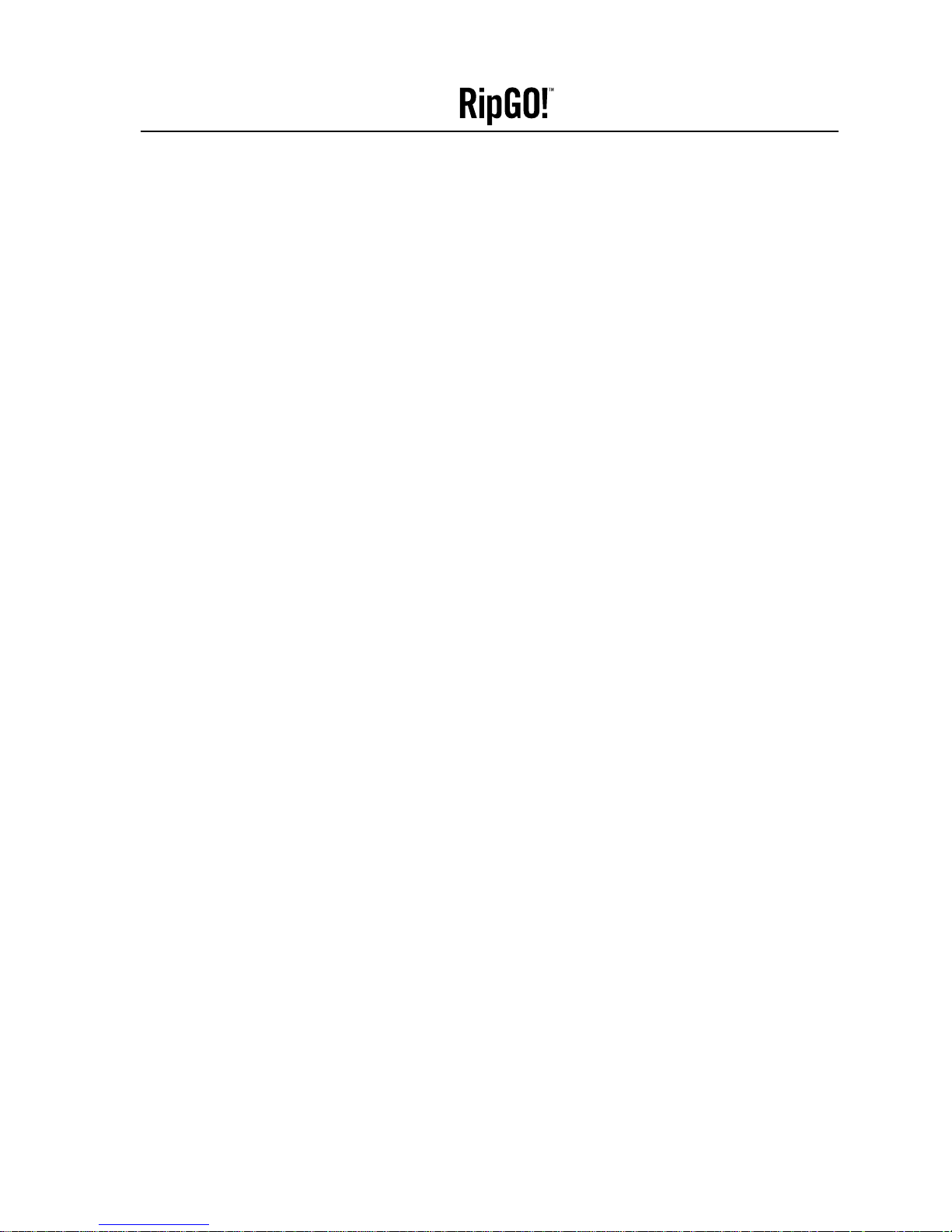
Problems reading recordable CDs with any CD-ROM drive
If you have successfully written a CD but have problems reading it, there are a number of possible
reasons:
• If the CD can be read on a CD-R or CD-RW drive but not on a standard CD-ROM drive, check in
the Disc Info and Tools to make sure that the session containing the data you just wrote is closed.
CD-ROM drives cannot read from a session that is not closed. If the CD session is not closed, close
the session.
• If your CD is not recognized, you receive an error message, or you have random problems accessing
files from your CD, your CD-ROM drive may not be calibrated to read recordable CDs.
• The CD can read fine, but all the files have a read only attribute. This occurs because the file system
extensions used to read back ISO 9660 discs in Windows assume that CDs are read-only medium, and
therefore set the read-only attribute for files on all CDs. If you copy the files from CD back to your hard
drive, this attribute is maintained until you change it using Windows Explorer.
Buffer Underruns
CD writing is a real time process, which must run constantly at the selected recording speed, without
interruptions. The RipGO! device buffer is constantly filled with a reserve of data waiting to be written,
so that small slowdowns or interruptions in the flow of data from the computer do not interrupt writing.
A buffer underrun error means that for some reason the flow of data from the source (e.g., hard drive,
CD-ROM drive) to the RipGO! device was interrupted long enough for the RipGO! device buffer to be
emptied, and writing was halted. If this occurs during an actual write operation, your recordable disc
may be ruined.
Enabling DMA operation of your source drive (either the CD-ROM or hard drive) may help to resolve the
buffer underrun error.
CAUTION! The troubleshooting steps below walk you through enabling DMA (Direct Memory Access) on your
CD-ROM and hard drive, which may enhance your systems performance. However some older CD-ROMs
and hard drives cannot use this setting and problems could result.
Before enabling DMA on your system, check the documentation that came with your computer to see if
your hard drive and CD-ROM support DMA.
1. Right-click on My Computer on the Windows desktop and select Properties.
2. Click on the Device Manager tab.
3. Double-click on CD-ROM.
4. Double-click on the icon for your source CD-ROM.
5. Click on the Settings tab.
6. If the box next to the DMA setting does not already have a check mark in it, click on the box to
enable DMA.
7. Click on OK.
8. Double-click on the Disk Drives icon.
30
Device User’s Guide
Imation
Page 31

9. Double-click on the icon for your computer’s hard drive.
10. Follow steps 5–7 to enable the DMA setting for your hard drive.
11. Click on OK to finish.
12. Begin the recording session again.
Other possible causes of buffer underruns:
Hard Drive
• Extremely fragmented hard drive.
• Not enough space in the temporary directory (20MB recommended).
• Hard drive compression may cause buffer underruns. We do not recommend writing from a compressed
hard disk or disk partition.
• Very old hard drives.
Other Hardware
• Spindown of CD-ROM drives you’re copying data or audio from (for information on preventing CD-ROM
spindown see your computer’s manual or contact the CD-ROM drive manufacturer).
• Slow source device.
• Source device that transfers data in bursts.
• Incorrect recorder controller settings.
• Inability of the devices to sync properly.
• Overall system configuration.
• Computer unable to allow fast enough data transfer.
• Conflict with old device drivers. Do not use 16-bit (real-mode) device drivers in Windows 98SE.
REM out any old CD-ROM drives you may have in your CONFIG.SYS file.
• Setting hard drive read ahead optimization to ‘none’ may cure buffer underruns in some cases:
• Go to Start Menu.
• Click on Settings; then Control Panel.
• Click on System; then Performance.
• Click on Advanced Settings/File System; then Hard Disk.
• Set Read-ahead optimization to None.
• Click on OK to accept settings.
Networks
• Recording across the network.
• A network may be too slow to maintain adequate throughput speed.
• Other network activity may also cause problems (other devices
trying to access the RipGO! device).
31
Device User’s Guide
Imation
Page 32

Files to be recorded
• Recording many small files.
• Damaged source files (data loss).
• Trying to record files in use by the system or other applications.
Other
• Copying from a CD that is scratched, dirty or damaged.
• Recorder malfunction.
Checks/Prevention
• Defragment your hard drives at least once a week.
• Do not record across a network. Copy desired files to your local hard drive.
• If your source hard drive is more than five years old, make sure it does smart thermal recalibration
(contact your hard drive manufacturer for more information).
• Record at a slower speed.
• It may be necessary to write audio at slower speeds than those you can achieve for data, since writing
CD-DA audio requires streaming more bits per second to the RipGO! device.
• Keep the CDs, the recorder and your source CD-ROM drive free of dust.
• Do not try to copy empty directories, zero byte files, or files that may be used by the system at the time
of recording.
• If your data includes more than 10,000 very small files, create a disc image first, or record at a
slower speed.
• The temporary directory should always have space free at least twice the size of the largest file you
are recording.
• The entire computer, from the motherboard bus tothe RipGO! device itself, needs to be configured
properly for faster recording and highest maximum sync transfer rate.
Errors recording at 4x speed on a Macintosh using the RipGO! device
This is a buffer underrun error caused by the Macintosh constantly polling the keyboard and mouse. As
a result, the flow of data from the source (e.g., hard drive) is not able to supply the data to the RipGO!
device at a fast enough rate for 4x operation. Select the 2x operation in the menu of NeroMAX to avoid this
problem.
32
Device User’s Guide
Imation
Page 33

Appendix A–Important Safety Instructions
A.1 General Handling Instructions
Do not subject the RipGO! device to extreme force
Vibration during walking or exercising will not affect the RipGO! device. However, droppingthe RipGO!
device or dropping a heavy object on the RipGO! device may result in distorted sound or damage.
Keep the RipGO! device away from water at all times
• The RipGO! device may be damaged if water enters it.
• If the RipGO! device comes in contact with water, wipe it immediately with a dry cloth. If it does not
function call technical support.
Store the RipGO! device carefully
Avoid keeping the RipGO! device near high heat source(s) or in a place with high humidity or strong
magnetic field.
A.2 Cleaning the RipGO! Device
• Disconnect the power supply adapter from the wall outlet or power source before cleaning.
• Do not use liquid or aerosol cleaners.
• Use a damp cloth for cleaning.
A.3 Using and Replacing Battery
Lithium-Ion is safe, provided certain precautions are met when charging and discharging.
DO NOT:
• Attempt to recharge other batteries other than the type specified. Recharging non-rechargeable
batteries (such as normal, heavy duty or alkaline batteries), OR different types of batteries (such as
rechargeable alkaline batteries) may lead to an explosion or leakage and cause personal injury.
• Immerse the battery in water.
• Repair or disassemble the battery or remove the battery from its holder, this contains vital
protection circuitry.
• Drop the battery or subject it to extreme force.
• Subject the battery to excessive heat.
• Short-circuit the battery, as this may result in skin burns.
• Use the battery to power other equipment. Powering other equipment with the battery could lead to
heavy discharging resulting in excessive heat.
DO:
• Insert the battery according to the polarity markings on the product.
•
Only use the specified battery charger to recharge battery. This will ensure battery performance and lifetime
are maintained. Furthermore, the specified charger ensures batteries are not over-charged. Over-charging
33
Device User’s Guide
Imation
Page 34

can result in excessive temperature (body heat) which dramatically reduces battery lifetime.
• Keep batteries in a cool and dry place, away from heat moisture and metal objects when not in use.
• Immediately stop using the battery if there is discoloration, deformation or damage to casing or
leakage.
• Handle leaking batteries with rubber gloves. Avoid direct contact with skin or eyes. If this happens,
wash thoroughly with water and seek medical attention.
• Dispose of batteries as required by local ordinances or regulation.
• Keep the batteries out of reach of young children.
A.4 Servicing
Do not attempt to service any part of the product yourself. Only qualified service personnel should service
the product.
A.5 Power Source
The product should only be operated with the bundled power source. If you are not sure of the power
supply cord type in your home, consult your product dealer.
If you are using batteries with your product, refer to the operating instructions included in your
documentation and markings on the product.
A.6 Proper Care and Usage
• Do not use any object to probe the openings of the product as this may result in electric shock or fire,
and will also damage the product.
• Do not spill liquid of any kind on the product.
A.7 Health Hazards
Inhalation
Inhaling the fumes from the contents of an exposed battery may cause respiratory irritation. If this
happens, breathe in fresh air and seek medical attention.
Skin Contact
Direct skin contact with the contents of an exposed battery may cause skin irritation and/or chemical
burns. Remove contaminated clothing and wash the affected skin area with soap and water. If a chemical
burn or the irritation persists, seek medical attention.
Eye Contact
If the contents of an exposed battery come in contact with the eyes, this may cause severe irritation and
chemical burns. Flush the eyes thoroughly with water for at least 15 minutes, lifting the upper and lower
eyelids while doing so, until no evidence of the chemical remains. Seek medical attention.
34
Device User’s Guide
Imation
Page 35

Appendix B–Regulatory Information
B.1 FCC
The computer equipment described in this manual generates and uses radio frequency (RF) energy. If it is
not installed and operated in strict accordance with the manufacturer’s instructions, interference to radio
and television may result.
The RipGO! device complies with the FCC standards listed below. Operation is subject to the following
conditions:
• This device may not cause harmful interference.
• This device must accept any interference received, including interference that may cause undesired
operation.
EN55022 (1994) ITE emission standard
EN55024 (1998) ITE immunity standard
EN61000-3-2 (1995) Mains Harmonics
EN61000-3-3 (1995) Voltage Fluctuation
CFR47 (1995) Part 15 Sub Part B (US Federal code of regulations)
The rules are designed to provide reasonable protection against radio and television interference in a
residential installation. Although the equipment has been tested and found to comply with the allowed RF
emission limit as specified in the above-cited rules, there is no guarantee that interference will not occur
in a particular installation. Interference can be determined by turning the equipment off and on while
monitoring radio or television reception. The user may be able to eliminate any interference by
implementing one or more of the following measures:
• Reorient the affected device and/or its receiving antenna.
• Increase the distance between the affected device and the computer equipment.
• Plug the computer and its peripherals into a different branch circuit from that used by the
affected device.
• If necessary, consult an experience radio/television technician for additional suggestions.
IMPORTANT! Imation must expressly approve changes or modifications to the electronics or enclosure of
this product. Otherwise, the user’s authority to operate this product may be voided by the FCC.
B.2 Laser Safety
This unit employs a laser. Do not remove the cover or attempt to service this device when connected due
to possibility of eye damage.
CAUTION! Use of controls or adjustments or performance of procedures other than those specified
herein may result in hazardous laser radiation exposure.
CAUTION! Invisible laser radiation when open. Avoid exposure to beam.
35
Device User’s Guide
Imation
Page 36

Appendix B–Regulatory Information
B.3 Laser
Type: Optical CD-R Pick-UP
Model: SF-WO4
Wave Length: 785nm @ 25ºC
Emission Power: 0.7mW (Read)
27mW (Write)
36
Device User’s Guide
Imation
Page 37

Appendix C–How to Get Help
Imation Technical Support:
www.imation.com
info@imation.com
800 936.4468 U.S.A. and Canada
1800 244 181 Australia
0800 445 922 New Zealand
852 216 12000 Hong Kong
65 383 7655 Singapore
0800-021-666 & 0800-056-058 Taiwan
00971 4 881 8008 Middle East
37
© Imation Corp. 2002
Imation, the Imation logo and RipGO! are the property of Imation Corp.
Windows Media is a trademark of Microsoft Corporation.
All other trademarks are the property of their respective owners.
OWNER’S RECORD:
For your convenience, record the model number
and serial number located on the bottom of the
device, in the space provided below. Please refer
to it when you contact Imation.
Model No.
IMR040006EU
Serial No.
_________________________________
TO REGISTER YOUR IMATION RIPGO! DEVICE:
Go to www.imation.com/register
and follow the instructions.
Check the www.imation.com/RipGO site frequently
for RipGO! device feature enhancements and user
updates
Imation Enterprises Corp.
1 Imation Place
Oakdale, MN 55128-3414
888 466.3456 phone
800 537.4675 fax
www.imation.com
info@imation.com
Imation Canada Inc.
P.O. Box/C.P. 5440
London, Ontario
N6A 5Z6 Canada
888 466.3456 phone (tél)
888 864.2260 fax (télec)
