Page 1

User Guide
IronKey Basic H300
Updated: September 2014
PAGE 1IRONKEY BASIC H300 USER GUIDE
Page 2

Thank you for your interest in IronKey™ Basic by
Imation.
Imation’s Mobile Security Group is committed
to creating and developing the best security
technologies and making them simple-to-use and
widely available. Years of research and millions of
dollars of development have gone into bringing this
technology to you.
We are very open to user feedback and would
appreciate hearing your comments, suggestions,
and experiences with this product.
Feedback:
securityfeedback@imation.com
PAGE 2IRONKEY BASIC H300 USER GUIDE
Page 3

CONTENTS
Quick Start ...............................................4
快速入门 . . . . . . . . . . . . . . . . . . . . . . . . . . . 4
快速入門 . . . . . . . . . . . . . . . . . . . . . . . . . . . 4
빠른 시작 5
クイックスタート5
Mise en route .............................................5
Kurzanleitung .............................................6
Inicio rápido ..............................................6
About my device ...........................................8
About IronKey Basic H300 ...............................................8
How is it different than a regular hard drive? .................................8
How secure is it?........................................................9
Device Security.......................................................10
Application Security ...................................................10
Product specications...................................................10
Recommended best practices ............................................11
How do I...? ..............................................12
Set up the device.......................................................12
Unlock and lock the device ..............................................12
Unlock device ........................................................12
Lock device..........................................................14
Type passwords with the Virtual Keyboard ..................................15
Access my device if I forget my password ...................................15
Access my secure les ..................................................16
Encrypt and decrypt les ................................................16
Upgrade my device .....................................................16
Reformat my device ....................................................17
Use my device on Linux .................................................17
Use the Unlocker .....................................................18
Find information about my device .........................................19
View device information ................................................19
Determine the storage space available on the device..........................20
Where can I get Help? ....................................21
For more information...................................................21
PAGE 3IRONKEY BASIC H300 USER GUIDE
Page 4

QUICK START
Windows & Mac Setup (Windows XP, Vista, 7, 8, 8.1 or Mac 10.6+)
1. Plug the device into your computer’s USB 3.0 port (if unavailable, use a USB 2.0 port).
2. When the Device Setup window appears, follow the onscreen instructions.
If this window does not appear, open it manually:
Windows: Start > My Computer > IronKey Unlocker > IronKey.exe
Mac: Finder > IronKey Unlocker > Mac > IronKey
3. When Device Setup is complete, you can move your important les to the “Secure Files” drive and they will
be automatically encrypted.
Some Windows systems prompt to restart after you rst plug in your device. You can safely close that prompt
without restarting—no new drivers or software are installed.
Linux Setup (Linux 2.6+)
1. Plug the device into your computer’s USB port.
2. Run the “ironkey.exe” program from the device’s linux folder and follow the onscreen instructions.
快速入门
Windows & Mac 安装 (Windows XP、Vista、7、8、8.1 Mac 10.6 以上版本)
1. 将设备插到电脑 USB 接口。
2. 显示设备安装窗口后,按屏幕上的说明进行操作。
如果窗口未显示,可手动将其打开:
Windows
Mac:Finder > IronKey Unlocker > Mac > IronKey
3. 设备安装完成后,可以将重要文件移动到“安全文件”驱动器中,文件会自动加密
首次插入设备后,某 Windows 系统会提示重新启动 您可以放心关闭此提示,且无需重新启动,因为系
统并未安装任何新的驱动程序或软件。
Linux 安装 (Linux 2.6 以上版本)
1. 将设备插到电脑 USB 接口。
2. 从设备 Linux 文件夹中运行“ironkey.exe”程序,并按屏幕上的说明进行操作
: 开始 > 我的电脑 >
IronKey Unlocker > IronKey.exe
快速入門
Windows 與 Mac 設定 (支援系統為:Windows XP、 Vista、7、8、8.1 或 Mac 10.6 以上版本)
1. 將裝置連接到您的電腦 USB 連接埠。
2. 當裝置設定視窗出現時,請依照畫面上指示操作。
若此視窗並未出現,請手動開啟:
Windows
Mac:Finder > IronKey Unlocker > Mac > IronKey
3. 當裝置設定完成時,即可將您的重要檔案移至「安全檔案」裝置,接著這些檔案就會自動加密。
部分 Windows 系統會在您第一次連接裝置後,提示您重新啟動電腦。您可以放心關閉此提示且無需重
新啟動,因為系統並無安裝任何新的驅動程式或軟體。
Linux 設定 (支援系統為:Linux 2.6 以上版本)
1. 將裝置連接到您的電腦 USB 連接埠。
2. 從裝置內的 linux 資料夾執行「ironkey.exe」應用程式並依照畫面上指示操作。
: 開始 > 我的電腦 >
IronKey Unlocker > IronKey.exe
PAGE 4IRONKEY BASIC H300 USER GUIDE
Page 5

빠른 시작
Windows 및 Mac 설정 (Windows XP, Vista, 7, 8, 8.1 또는 Mac 10.6 이상)
1. 컴퓨터 USB 포트로 장치를 꽂습니다.
2. 장치 설정 창이 나타나면 화면의 지침을 따릅니다.
이 창이 나타나지 않으면 다음과 같이 수동으로 엽니다.
Windows
Mac
3. 장치 설정이 완료되면 중요한 파일을 ‘Secure File’ 드라이브로 이동할 수 있습니다. 이동한 파일은
자동으로 암호화됩니다.
일부 Windows 시스템에서는 장치를 처음으로 꽂으면 다시 시작하라는 메시지를 표시합니다. 다시
시작하지 않고 메시지를 닫아도 안전합니다. 새로운 드라이버나 소프트웨어가 설치되지 않습니다.
: 시작 > 내 컴퓨터 >
:
Finder > IronKey Unlocker > Mac > IronKey
IronKey Unlocker > IronKey.exe
Linux 설정 (Linux 2.6 이상)
1. 컴퓨터의 USB 포트에 꽂습니다.
2. 장치의 linux 폴더에서 ‘ironkey.exe’ 프로그램을 실행하고 화면의 지침을 따릅니다.
クイックスタート
WindowsおよびMacの セ ット アップ (Windows XP、Vista、7、8、8.1、ま た は Mac 10.6+)
1. デバイスをコンピューターのUSBポートに挿入します。
2. [デバイスのセットアップ] 画面が表示されたら、画面上の指示に従ってください。
この画面が表示されない場合は、手動で開いてください。
Windows
Mac
3. デバイスのセットアップが完了したら、重要なファイルを「Secure Files」ドライブに移動させることができ、
そこで自動的に暗号化されます。
デバイスを初 めて挿し込 むと、Windows システムが再起動するようにプロンプトを表示します。 新しいドラ
イバーまたはソフトウェアがインストールされていない場合、再起動することなくそのプロンプトを安全に
閉じることができます。
Linuxセットア ップ (Linux 2.6+)
1. デバイスをコンピューターのUSBポートに接続します。
2. デバイスのLinuxフ ォ ル ダ ー か ら「 ironkey.exe」を実行し、画面の指示に従います。
の場合
の場合
: [
: [
セレクタ
スタート
] > [マイ
] > [IronKey Unlocker] > [Mac] > [IronKey]
コンピューター
] > [IronKey Unlocker] > [IronKey.exe]
MISE EN ROUTE
Installation avec Windows et Mac (Windows XP, Vista, 7, 8, 8.1 ou Mac 10.6+)
1. Branchez le périphérique sur le port USB de votre ordinateur.
2. Lorsque la fenêtre d’Installation du périphérique s’afche, suivez les instructions à l’écran.
Si cette fenêtre ne s’afche pas, ouvrez-la manuellement :
Windows : Démarrer > Ordinateur > IronKey Unlocker > IronKey.exe
Mac : Finder > IronKey Unlocker > Mac > IronKey
3. Lorsque l’installation du périphérique est terminée, vous pouvez déplacer vos chiers importants vers le
lecteur Secure Files (Fichiers sécurisés). Ils seront automatiquement cryptés.
Certains systèmes Windows vous invitent à redémarrer la première fois que vous branchez votre périphérique.
Vous pouvez fermer cette invite en toute sécurité sans redémarrer, aucun nouveau pilote ou logiciel n’est
installé.
Installation avec Linux (Linux 2.6+)
1. Branchez le périphérique sur le port USB de votre ordinateur.
2. Exécutez le programme ironkey.exe depuis le dossier Linux du périphérique et suivez les instructions à l’écran.
PAGE 5IRONKEY BASIC H300 USER GUIDE
Page 6

KURZANLEITUNG
Geräte-Setup bei Windows und Mac (Windows XP, Vista, 7, 8, 8.1 oder Mac 10.6+)
1. Stecken Sie das Gerät in den USB-Port Ihres Computers
2. Wenn sich das Fenster „Geräte-Setup“ öffnet, folgen Sie den Anweisungen auf dem Bildschirm.
Wenn sich dieses Fenster nicht öffnet, dann öffnen Sie es wie folgt manuell:
Windows: Start > My Computer > IronKey Unlocker > IronKey.exe
Mac: Finder > IronKey Unlocker > Mac > IronKey
3. Wenn das Geräte-Setup abgeschlossen ist, können Sie Ihre wichtigen Dateien auf das Laufwerk „Secure Files“
verschieben und sie werden automatisch entschlüsselt.
Einige Windows-Systeme werden Sie zum Neustart auffordern, wenn Sie das Ihr Gerät zum ersten Mal
anschließen. Sie können diese Aufforderung sicher schließen ohne Neu zu starten – keine neuen Laufwerke
oder Software werden installiert.
Geräte-Setup bei Linux (Linux 2.6+)
1. Stecken Sie das Gerät in den USB-Port Ihres Computers.
2. Führen Sie das Programm „ironkey.exe“ unter dem Linux-Ordner des Geräts aus und folgen Sie den
Anweisungen auf dem Bildschirm.
INICIO RÁPIDO
Instalación en Windows y Mac (Windows XP, Vista, 7, 8, 8.1 o Mac 10.6 o superior)
1. Conecte el dispositivo en el puerto USB de su equipo
2. Cuando aparezca la ventana Instalación del dispositivo, siga las instrucciones que se muestran en pantalla.
Si no aparece, ábrala manualmente:
Windows: Inicio > Equipo > IronKey Unlocker > IronKey.exe
Mac: Finder > IronKey Unlocker > Mac > IronKey
3. Tras nalizar la instalación del dispositivo, podrá mover sus archivos importantes a la unidad “Secure Files” y
estos se cifrarán de forma automática.
Algunos sistemas Windows le solicitarán que reinicie el sistema tras conectar el dispositivo por primera vez. Puede
cerrar este mensaje con seguridad sin reiniciar el equipo, no se instalarán drivers ni software nuevo.
Instalación en Linux (Linux 2.6 o superior)
1. Conéctelo el dispositivo en el puerto USB de su equipo.
2. Ejecute el programa “ironkey.exe” desde la carpeta de Linux del dispositivo y siga las instrucciones que se
muestran en pantalla.
PAGE 6IRONKEY BASIC H300 USER GUIDE
Page 7

About my device
IronKey Basic H300 is designed to be the world’s most secure USB hard drive. Now you can
safely carry your les and data with you wherever you go.
About IronKey Basic H300
IronKey™ Basic H300 is a USB (Universal Serial Bus) portable hard drive with built-in password
security and data encryption.
How is it different than a regular hard drive?
Hardware Encryption
Inside your device is the IronKey Cryptochip, which protects your data to the same level as
highly classied government information. This security technology is always on and cannot be
disabled.
Password-Protected
To access your secure data, you unlock the device with a password using the Unlocker software
that is carried on the device. Do not share your password with anyone. That way, even if your
device is lost or stolen, no one else can access your data.
Self-Destruct Sequence
If the Cryptochip detects physical tampering by a hacker, or if a specied number of consecutive
incorrect password attempts have been entered, it initiates a permanent self-destruct sequence
that securely erases all onboard data (unless you set your device to reset)—so remember
your password.
Anti-Malware Autorun Protection
If your device has been upgraded to Enterprise management, your device is capable of
protecting you from many of the latest malware threats targeting USB drives by detecting and
preventing autorun execution of unapproved programs. It can also be unlocked in Read-Only
Mode if you suspect the host computer is infected.
Simple Device Management
Your device includes the IronKey Control Panel, a program for accessing your les, editing your
preferences, changing your device password and safely locking your device.
PAGE 8IRONKEY BASIC H300 USER GUIDE
Page 8

What systems can I use it on?
» Windows
» Windows
» Windows
» Windows
» Windows
» Mac OS
» Linux (2.6 or higher)—Note: The Linux CLI Unlocker does not support any features that
require network access, for example changing your password.
The device supports USB 3.0 Super Speed. As a minimum, the computer must have a USB 2.0
port (high-speed).
Some applications are available only for specic systems:
» Windows Only
» Mac Only—Auto-Launch Assistant
®
8.1
®
8
®
7
®
Vista
®
XP (SP2+)
®
X (10.6+)
• Virtual Keyboard (English only)
• Anti Malware
How secure is it?
IronKey Basic H300 has been designed from the ground up with security in mind. A
combination of advanced security technologies are used to ensure that only you can access your
data. Additionally, it has been designed to be physically secure, to prevent hardware-level attacks
and tampering, as well as to make the device rugged and long-lasting.
The IronKey Cryptochip is hardened against physical attacks such as power attacks and bus
snifng. It is physically impossible to tamper with its protected data or reset the password
counter. If the Cryptochip detects a physical attack, it destroys the encryption keys, making the
stored encrypted les inaccessible.
We strive to be very open about the security architecture and technology that we use in
designing and building this product. We use established cryptographic algorithms, we develop
threat models, and we perform security analyses (internal and third party) of our systems all the
way through design, development and deployment.
PAGE 9IRONKEY BASIC H300 USER GUIDE
Page 9

DEVICE SECURITY
Data Encryption Keys
» AES key generated by onboard Random Number Generator
» AES key generated at initialization time and encrypted with hash of user password
» No backdoors: AES key cannot be decrypted without the user password
» AES key never leaves the hardware and is not stored in NAND flash
Data Protection
» Secure volume does not mount until the password is verified in hardware
» Password try-counter implemented in tamper-resistant hardware
» Once the password try-count is exceeded, by default, the device will be reset and all data
will be erased. Resetting a device puts the device back to its original factory state. If you
disable the device reset setting in the Control Panel, the device will self-destruct when the
password try-count is exceeded.
» Sensitive data and settings are stored in hardware
APPLICATION SECURITY
Device Password Protection
» USB command channel encryption to protect device communications
» Password-in-memory protection to protect against cold-boot and other attacks
» Virtual Keyboard to protect against keyloggers and screenloggers
The device password is hashed using salted SHA-256 before being transmitted to the device
rmware over a secure and unique USB channel. It is stored in an extremely inaccessible
location in the protected Cryptochip hardware. The hashed password is validated in hardware
(there is no “getPassword” function that can retrieve the hashed password), and only after the
password is validated is the AES encryption key decrypted. The password try-counter is also
implemented in hardware to prevent memory rewind attacks.
Product specications
For details about your device, see “Device Info” in the Control Panel settings.
Specication Details
Hard Drive Capacity* 500 GB and 1 TB
Dimensions 124.6mm X 86.6mm X 26.8mm
Weight 500GB: 10.8 oz (306 grams)
1TB: 11.6 oz (328 grams)
Operating Temperature 5C, 55C
Operating Shock 400 G (2ms) / 900 G (1ms)
PAGE 10IRONKEY BASIC H300 USER GUIDE
Page 10
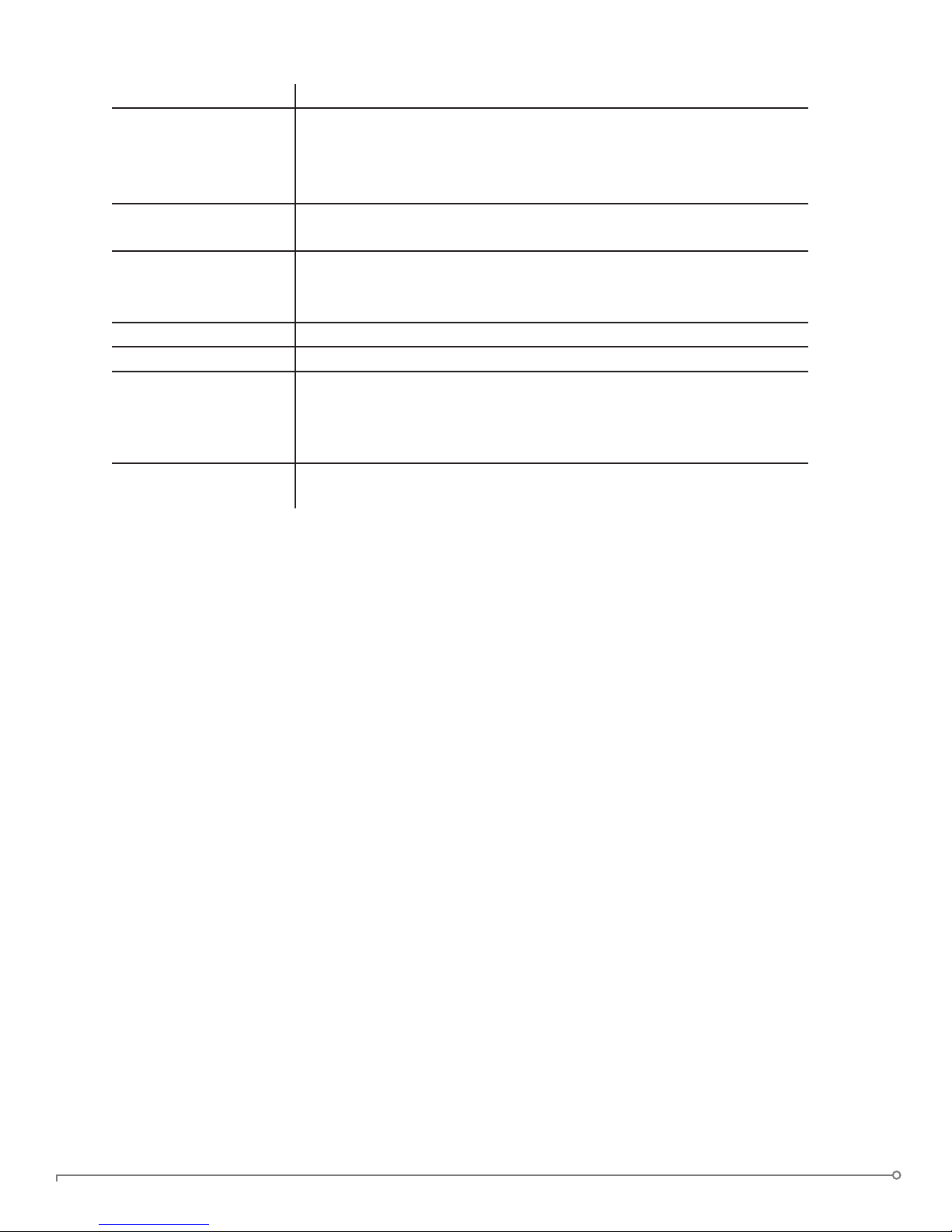
Specication Details
Hardware Encryption • Data: 256-bit AES (XTS Mode)
• Hardware: 256-bit AES
• Hashing: 256-bit SHA
• PKI: 2048-bit RSA
File System Support • FAT32 (Default)
• NTFS (Windows only)
EMI/EMC Compliance USA FCC, Europe CE, Canada ICES, Australia C-Tick, Taiwan BSMI, Japan
VCCI, Korea KCC
KCC ID: MISP-REM-WKY-H300
Hardware USB 3.0 (Super Speed) recommended, 2.0 (High-Speed)
Hardware accessories USB 3.0 Type A to Micro B cable
OS Compatibility • Windows XP (SP2+), Windows Vista, Windows 7, or Windows 8,
Windows 8.1
• Mac 10.6+
• Unlocker for Linux (2.6 or higher, x86)
Accessibility IronKey Control Panel is designed to be Section 508 compliant. Users
with disabilities have keyboard navigation and screen reader support.
Designed and Assembled in the U.S.A.
IronKey Basic H300 devices do not require any software or drivers to be installed.
* Advertised capacity is approximate. Some space is required for onboard software.
Recommended best practices
» Lock the device
• when not in use
• before unplugging it
• before the system enters sleep mode
» Never unplug the device when the LED is on
» Never share your device password
» Perform a computer anti-virus scan before setting up the device
PAGE 11IRONKEY BASIC H300 USER GUIDE
Page 11

How do I...?
Set up the device
The setup process is the same for Windows and Mac systems.
1. Plug the IronKey device into your computer’s USB port. The “Device Setup” screen appears.
The setup software runs automatically from public volume. This screen may not appear if
your computer does not allow devices to autorun. You can start it manually by:
• WINDOWS: Double-clicking the “IronKey Unlocker” drive in “My Computer” and
launching “IronKey.exe”.
• MAC: Opening the IronKey Unlocker drive in Finder and opening the IronKey application
in the IronKey Unlocker folder.
2. Select a default language preference, agree to the end-user license agreement, and then click
the “Unlock” button.
By default, IronKey software will use the same language as your computer’s operating system.
3. Type a device password and conrm it, and then click the “Continue” button.
Your password is case-sensitive and must have at least 4 characters (including spaces).
4. Select “Reset the device...” if you do not want the device to self-destruct if the wrong pass-
word is entered 10 consecutive times.
On the Device Setup screen, select the le system for the secure volume. Mac and Linux
operating systems do not support an NTFS le system.
5. Click the “Continue” button. The device initializes.
During this process, it generates the AES encryption key, creates the le system for the
secure volume, and copies secure applications and les to the secure volume.
6. When the initialization is complete, the IronKey Control Panel appears. Your device is now
ready to protect your data and can be used on a Windows, Mac or Linux computer.
Unlock and lock the device
UNLOCK DEVICE
The unlock process is the same for Windows and Mac systems. For Linux systems, see “Use my
device on Linux” on page 17.
1. Plug in your device and wait for the Unlocker window to appear.
PAGE 12IRONKEY BASIC H300 USER GUIDE
Page 12
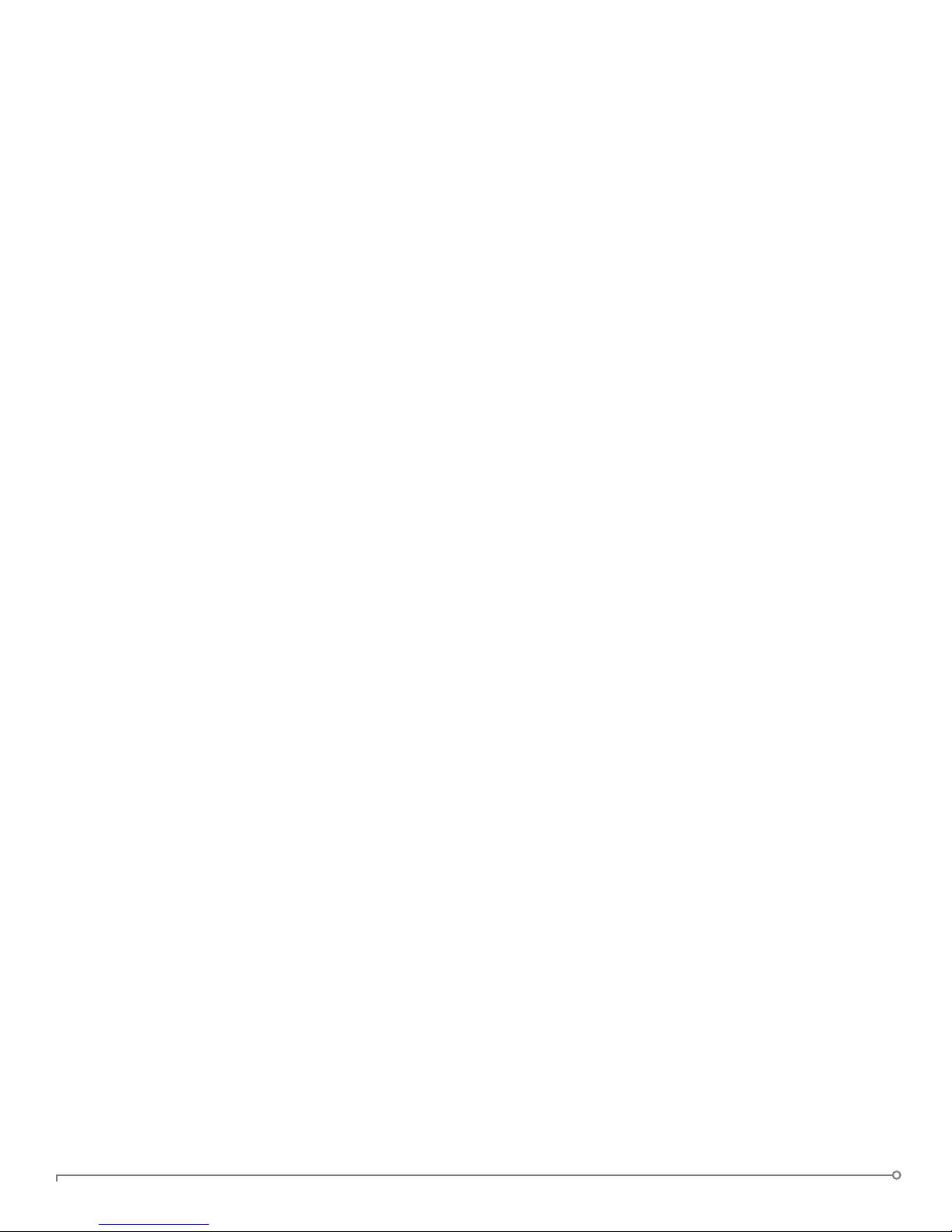
If the Unlocker window does not appear, you can start it manually by:
• WINDOWS: Double-clicking the “IronKey Unlocker” drive in “My Computer” and
launching “IronKey.exe”.
• MAC: Opening the IronKey Unlocker drive in Finder and opening the IronKey application
in the IronKey Unlocker folder.
• NOTE: On a Mac you can install the Auto-Launch Assistant, which automatically opens
the Unlocker when you plug in an IronKey Basic H300 device.
2. Type your device password and click “Unlock”. The IronKey Control Panel will appear.
• Optionally, you can click the “Read-Only Mode” checkbox to unlock the device in Read-
Only Mode.
• Entering your password correctly (which is verified in hardware) will mount your secure
volume with all your secure applications and files.
• Entering the wrong password a consecutive number of times will permanently destroy
the device and all your onboard data unless you selected to reset the device instead of
self-destructing.
• As a security precaution, you must unplug and reinsert the device after every three failed
password attempts.
Unlock the device in Read-Only mode
You can unlock your device in a read-only state so that les cannot be edited on your secure
hard drive. For example, say that you want to access a le on your device while using an
untrusted or unknown computer; unlocking your device in Read-Only Mode will prevent any
malware on that machine from infecting your device or modifying your les. Administrators can
also set your device to unlock in a read-only state.
1. Plug in your device and launch the Unlocker.
2. Click the “Read-Only Mode” checkbox.
3. Click the “Unlock” button.
» You will see a message in the Control Panel that indicates you are in Read-Only Mode.
» When you unlock your device in Read-Only Mode, you will remain in Read-Only Mode until
you lock your device.
» Some features are not available in Read-Only Mode because they require modifying files on
your device. Examples of unavailable features include reformatting, restoring applications,
editing files on the Secure Files drive and editing the Applications List.
Create a message that displays in the Unlocker
This feature, if enabled by the System Admin, allows you to create a message that appears on the
IronKey Unlocker window. For example, you can provide contact information so that if you lose
your device, someone will know how to return it to you.
1. Unlock your device and click the “Settings” button in the menu bar.
2. Click the “Preferences” button in the left sidebar.
3. Enter text in the “Unlock Message” eld.
PAGE 13IRONKEY BASIC H300 USER GUIDE
Page 13
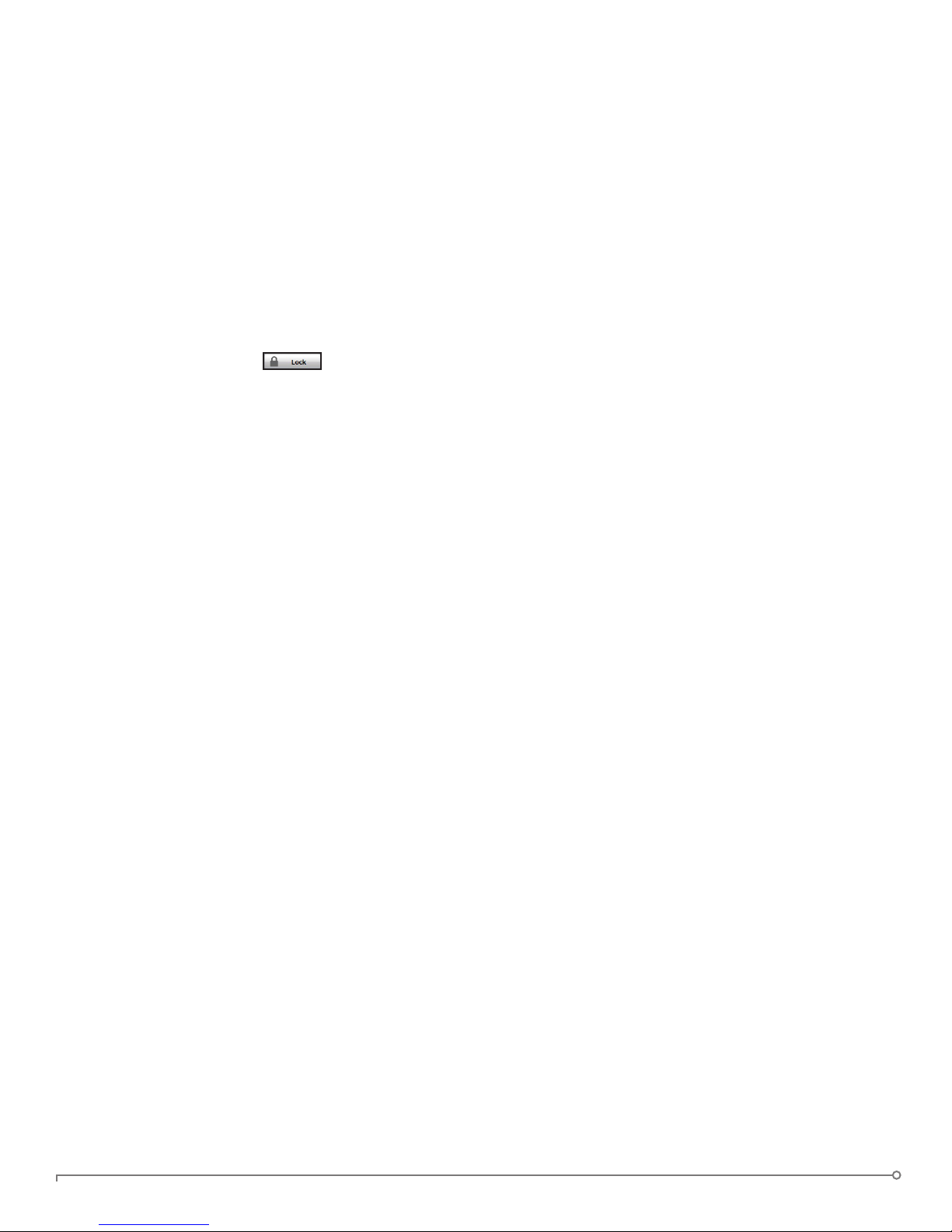
Your message text must t the space provided (approximately 7 lines and 200 characters).
Automatically launch the Unlocker on a Mac
Installing the Auto-Launch Assistant will automatically open the IronKey Unlocker window when
you plug in your device on that computer. This feature is only available on a Mac.
1. Unlock your device and click the “Settings” button in the menu bar.
2. On the “Tools” side bar, click the “Install Auto-Launch Assistant” button.
TIP: To uninstall it, click on the “Uninstall Auto-Launch Assistant” button
LOCK DEVICE
• Click the “Lock” button in the bottom left of the Control Panel to safely lock your
device. You can also use the keyboard shortcut: CTRL + L. If you want the device to
automatically lock when not in use, see “Set device to automatically lock” on page 14.
NOTE: If you have applications or les open on the Secure Files drive, you might not be able to
lock your device (this prevents potential le corruption).
CAUTION: Once the device is locked, you can safely unplug it. However, do not unplug the
device when it is unlocked.
Set device to automatically lock
Yo u can set a device time-out to automatically lock your device after a specied period of
inactivity. This will help prevent others from accessing your secure les.
1. Unlock your device and click the “Settings” button in the menu bar.
2. Click the “Preferences” button in the left sidebar.
3. Click the checkbox for auto-locking the device and set the time-out for either 5, 15, 30, 60,
120, or 180 minutes.
If a secure le has been opened, it may not be safe to lock the device; otherwise, you may lose
the le changes or corrupt the le. The device will continue to try to lock in this situation, but
will not force the application to quit. You can congure the setting to force the device to lock;
however, you risk losing data in any opened and modied les.
IMPORTANT: Forcing a device to lock can result in data loss. If your les have become
corrupt from a forced lock procedure or from unplugging the device before locking, you might
be able to recover the les by running CHKDSK and using data recovery software.
To run CHKDSK
1. Unlock the device.
2. Use the following keyboard shortcut to bring up the “Run” prompt:
WINDOWS LOGO BUTTON + R.
3. Type “CMD” and press ENTER.
4. From the command prompt, type CHKDSK, the Secure les drive letter,
PAGE 14IRONKEY BASIC H300 USER GUIDE
Page 14

and then “/F /R” .
For example, if the Secure Files drive letter is G, you would enter:
• CHKDSK G: /F /R
5. Use data recovery software if necessary in order to recover your les.
TYPE PASSWORDS WITH THE VIRTUAL KEYBOARD
If you are unlocking your device on an unfamiliar computer and are
concerned about keylogging and screenlogging spyware, use the Virtual
Keyboard. It helps protect your device password by letting you click out
letters and numbers. The underlying techniques in the Virtual Keyboard
will bypass many trojans, keyloggers, and screenloggers.
NOTE: This feature uses a standard QWERTY keyset and is available on Windows only. The
language preference for the device must be set to English.
You can start the Virtual Keyboard in a couple of ways:
1. Click the Virtual Keyboard icon in a password eld on the IronKey Unlocker or Control
Panel. The Virtual Keyboard appears.
• Alternatively, when the keyboard focus is in a password field you can press CTRL+ALT+ V.
2. Click the keys to type your password. Click “Enter” when you are nished.
• You can use the Virtual Keyboard in conjunction with the actual keyboard, so that you
type some characters and click some characters.
• You can also optionally click the “Randomize” button to randomize where the keys are
located. This helps protect against screenloggers.
NOTE: When you click a key in the Virtual Keyboard, all of the keys briey go blank. This
feature prevents screenloggers from capturing what you clicked. If you do not want to use this
feature, you can disable it in the options menu beside the “Close” button.
Access my device if I forget my password
There are no backdoors to an IronKey Basic device. In other words, there is no way to unlock it
if you do not have the correct password.
» If you have enabled device reset, you can reset the device back to its pre-setup state;
however, all onboard data will be permanently lost.
» If you have not enabled device reset, you have only 10 password attempts before the device
will permanently self-destruct. You will not be able to use the device again and your data will
be erased.
Change my password
It is a good security practice to regularly change your password. However, be especially careful
to remember your device password. If you forget it, there is no way to unlock the device.
PAGE 15IRONKEY BASIC H300 USER GUIDE
Page 15

1. Unlock your device and click the “Settings” button in the menu bar.
2. Click the “Password” button in the left sidebar.
3. Enter your current password in the eld provided.
4. Enter your new password and conrm it in the elds provided.
5. Click the “Change Password” button.
Access my secure les
After unlocking the device, you can access the les securely stored on the device by:
• Clicking the “Files” button (folder icon) in menu bar of the IronKey Control Panel.
• WINDOWS: Opening Windows Explorer to the “Secure Files” drive.
• MAC: Opening Finder to the “Secure Files” drive.
TIP: You can also access your les by right-clicking the IronKey icon on the Windows taskbar
and clicking “Secure Files”.
Encrypt and decrypt les
Everything you store on your IronKey Basic H300 device is encrypted. Since the device has a
built-in Cryptochip, all of the encryption and decryption is done for you “on-the-y”, giving you
the convenience of working as you normally would with a regular hard drive, while providing
strong and “always-on” security.
• Drag a file onto the Secure Files drive to automatically encrypt it.
• Files opened from the Secure Files drive are automatically decrypted as you open them.
Upgrade my device
If notied by your system administrator, you can upgrade your IronKey Basic H300 device to
an Enterprise device. Enterprise devices are managed by an IronKey Enterprise Management
System. When you upgrade your device, you will be required to activate it using an activation
code provided by your administrator. See the IronKey Enterprise H300 User Guide on your device
for information about IronKey Enterprise features.
IMPORTANT: Only begin the upgrade process if your system administrator has asked you to
activate your device with IronKey Enterprise.
1. When you receive the Activation Code from your system administrator, start the IronKey
Control Panel and click the “Settings” button.
2. In the left sidebar, click “Tools” and then click the “Upgrade to Enterprise” button.
3. Paste the Activation Code into the Enterprise Activation text box (on Windows and Mac
PAGE 16IRONKEY BASIC H300 USER GUIDE
Page 16
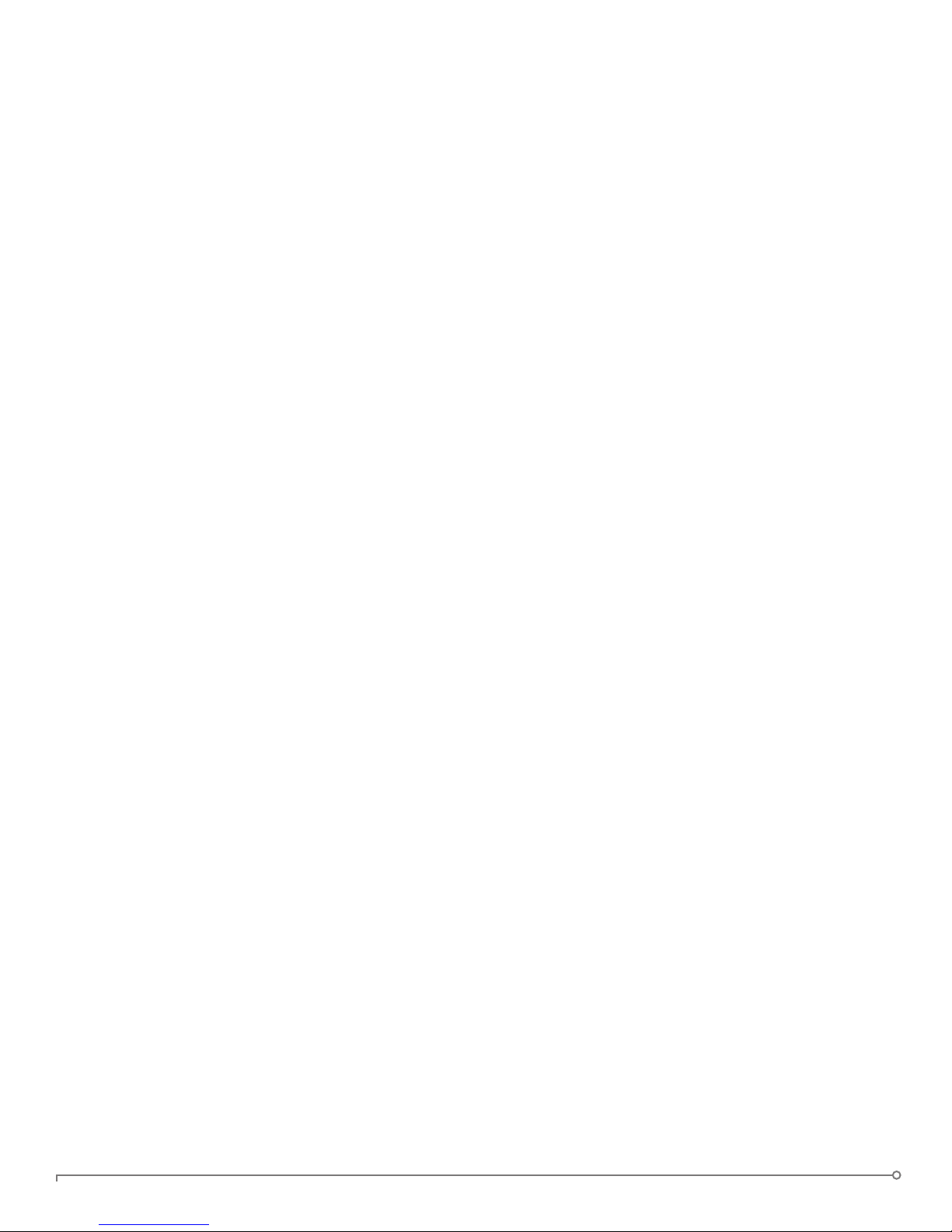
systems). Note that an Internet connection is required.
4. Follow the onscreen instructions.
5. Additional applications may be installed on your device. You may also be required to change
your password so that it conforms to the security policies of your organization.
Reformat my device
Reformatting the Secure Files drive will erase all your secure les and your Application List, but
it will not erase your device password and settings.
1. Unlock your device and click the “Settings” button in the menu bar.
2. Under Device Health, select the le format and click the “Reformat Secure Volume” button.
IMPORTANT: Back up your Secure Files drive to a separate location (for example, to cloud
storage or your computer) before you reformat the device.
Use my device on Linux
You can use your IronKey Basic H300 device on several distributions of Linux (x86 systems only
with kernel version 2.6 or higher).
SETTING UP THE DEVICE ON LINUX
1. Plug it into your computer’s USB port and run the ironkey.exe program from the device’s
linux folder.
• The device mounts as a hard drive.
• You must start the Unlocker manually by going to the linux folder and running ironkey.
exe.
2. Agree to the license agreement.
• Press Q (Quit) to exit or press Y (Yes) to agree to the terms.
3. Create a device password.
• Your password is case-sensitive and must be at least 4 characters long .
4. You can also choose to enable Device Reset, which will allow you to reset the device (instead of self-destructing the device) in case you forget your password. When reset, all
onboard data will be lost, but the device will be reusable.
5. The device initializes. During this process, it generates the AES encryption key, and
creates the file system for the secure volume.
6. When this is complete, your device is ready for use.
PAGE 17IRONKEY BASIC H300 USER GUIDE
Page 17

USE THE UNLOCKER
Use the Unlocker for Linux to access your les and change your device password on Linux,
allowing you to securely transfer les from and between Windows, Mac, and Linux computers.
Depending on your Linux distribution, you may need root privileges to use the program
“ironkey.exe” found in the Linux folder of the public volume. If you have only one
IronKey Basic H300 device attached to the system, run the program from a command shell with
no arguments (for example, ironkey). If you have multiple IronKey Basic H300 devices, you
must specify which one you want to unlock.
NOTE: ironkey.exe only unlocks the secure volume; it must then be mounted. Many
modern Linux distributions do this automatically; if not, run the mount program from the
command line, using the device name printed by ironkey.
To change the password of the device named “devicename,” enter:
ironkey.exe --changepwd [devicename]
To unlock the device in Read-Only Mode, enter:
ironkey.exe --readonly When prompted, type your password.
To unlock the device, enter:
ironkey.exe --unlock When prompted, type your password.
To lock the device, you must either unmount and physically remove (unplug) it, or
else run:
ironkey.exe --lock
Simply unmounting the device does not automatically lock the secure volume.
To lock the device when more than one device is in use, enter:
ironkey.exe --lock [devicename] where devicename is the name of the device
you want to lock
Please note the following important details for using your device on Linux:
1. Kernel Version must be 2.6 or higher
If you compile your own kernel, you must include the following in it:
» DeviceDrivers->SCSIDeviceSupport-><*>SCSICDROMSupport
» DeviceDrivers-><*> Support for Host-side USB
» DeviceDrivers-><*> USB device filesystem
» DeviceDrivers-><*> EHCI HCD (USB 2.0) support
» DeviceDrivers-><*> UHCI HCD (most Intel and VIA) support
» DeviceDrivers-><*> USB Mass Storage Support
The kernels that are included by default in most major distributions already have these features,
so if you are using the default kernel that comes with a supported distribution you do not need
to take any other action.
PAGE 18IRONKEY BASIC H300 USER GUIDE
Page 18

Also, on 64-bit linux systems the 32-bit libraries must be installed in order to run the
ironkey.exe program. Consult the distribution’s help resources for assistance and more
information.
2. Mounting problems
» Make sure you have permissions to mount external SCSI and USB devices
» Some distributions do not mount automatically and require the following command to be
run:
mount /dev/<name of the device> /media/<mounted device name>
» The name of the mounted device varies depending on the distribution. The names of the
IronKey Basic H300 devices can be discovered by running:
ironkey.exe --show
3. Permissions
» You must have permissions to mount external/usb/devices
» You must have permissions to run an executable file from the public volume in order to
launch the Unlocker
» You might need root user permissions
See the Linux folder on the device’s public volume for information about how to set up
permissions to allow non-root users to access their devices. All of these methods require that
the system administrator take (one time) action to enable access; after that, ordinary users can
lock, unlock, and change passwords on any IronKey Basic H300 devices they plug in.
4. Supported distributions
Not all distributions of Linux are supported. Please visit http://support.ironkey.com for the
latest list of supported distributions.
5. The IronKey Unlocker for Linux only supports x86 systems at this time.
Find information about my device
VIEW DEVICE INFORMATION
1. Unlock your device and click the “Settings” button in the menu bar.
2. Click the “Device Info” button in the left sidebar.
PAGE 19IRONKEY BASIC H300 USER GUIDE
Page 19
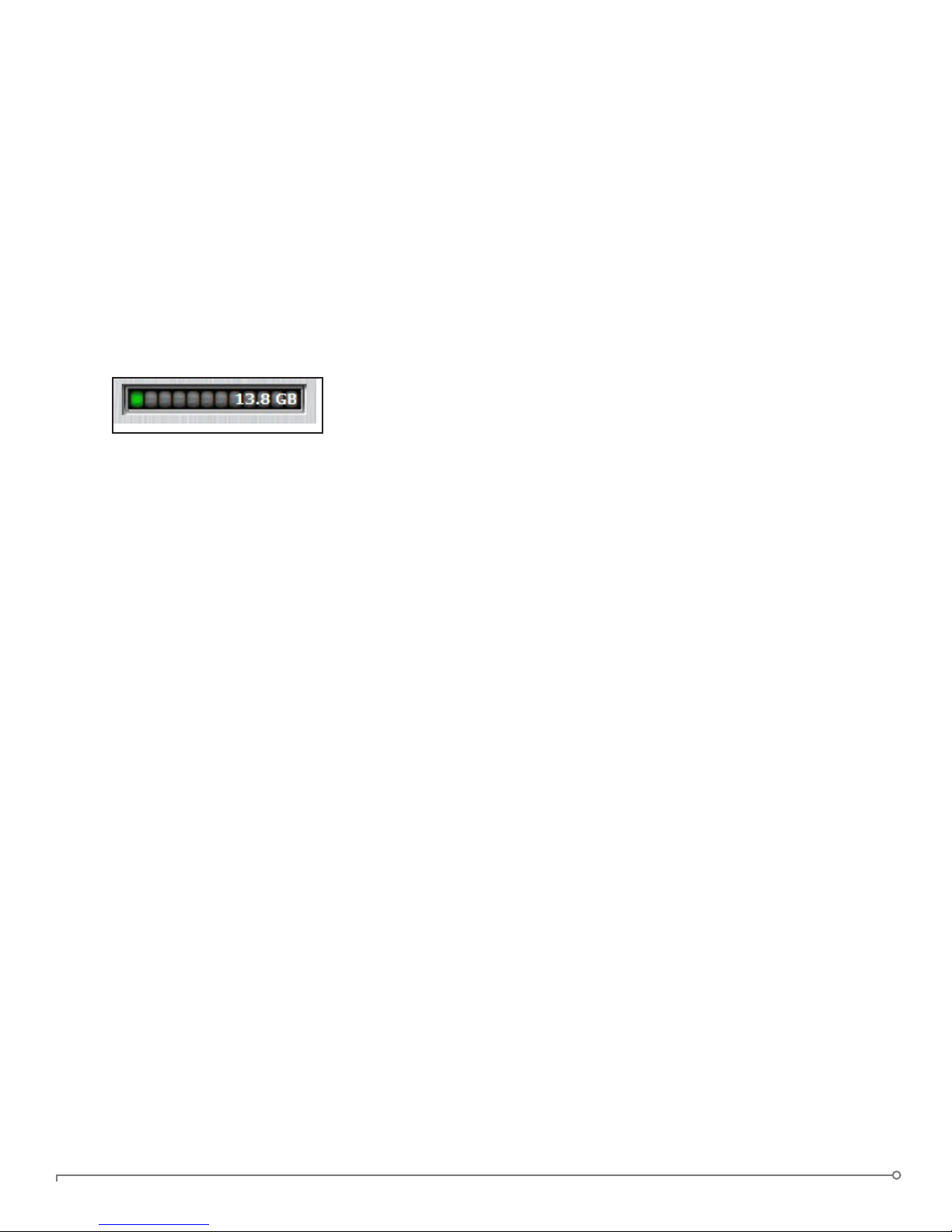
On this screen you can view details about your device, including:
• Model number
• Serial number
• Software and firmware versions
• Release Date
• Secure files drive letter
• Unlocker drive letter
• Operating System and system administrative privileges
TIP: You can also click the “Copy” button to copy the device information to the clipboard for
pasting in an email or support request.
DETERMINE THE STORAGE SPACE AVAILABLE ON THE DEVICE
The Capacity Meter at the bottom right of the Control Panel
provides current information about how much data storage is
available on your device. The green bar graph represents how full
the device is (for example, the meter will be totally green when the device is full), while the
white text on the Capacity Meter displays how much free space remains.
.
PAGE 20IRONKEY BASIC H300 USER GUIDE
Page 20
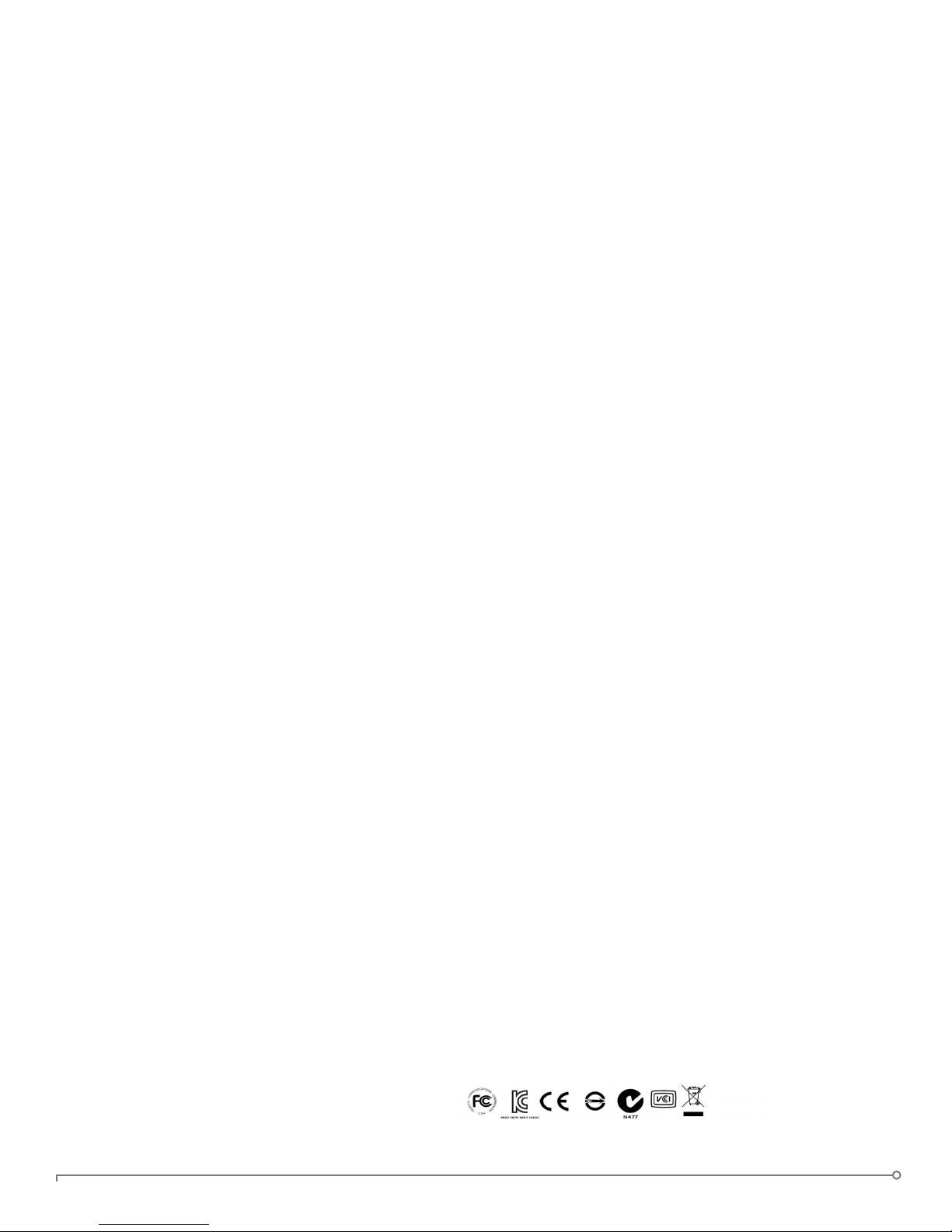
Where can I get
Help?
For more information
support.ironkey.com Support information, knowledgebase and video tutorials
securityfeedback@imation.com Product feedback and feature requests
https://www.ironkey.com General information
Please contact your Help desk or System Administrator if you have further questions.
NOTE: Imation is not liable for technical or editorial errors and/or omissions contained herein; nor for incidental or consequential damages
resulting from the furnishing or use of this material. The information provided herein is subject to change without notice.
The information contained in this document represents the current view of Imation on the issue discussed as of the date of publication. Imation cannot guarantee the accuracy of any
information presented after the date of publication. This document is for information purposes only. Imation makes no warranties, expressed or implied, in this document. Imation, the Imation logo,
IronKey and the IronKey logo are trademarks of Imation Corp. and its subsidiaries. All other trademarks are the property of their respective owners.
© 2014 Imation Corp. All rights reserved. IK-H300-USR01-1.0
FCC Information
This device complies with part 15 of the FCC Rules. Operation is subject to the following two conditions: (1) This device may not cause
harmful interference, and (2) this device must accept any interference received, including interference that may cause undesired operation.
This equipment has been tested and found to comply with the limits for a Class B digital device, pursuant to part 15 of the FCC Rules.
These limits are designed to provide reasonable protection against harmful interference in a residential installation. This equipment
generates, uses and can radiate radio frequency energy and, if not installed and used in accordance with the instructions, may cause
harmful interference to radio communications. However, there is no guarantee that interference will not occur in a particular installation. If
this equipment does cause harmful interference to radio or television reception, which can be determined by turning the equipment off and
on, the user is encouraged to try to correct the interference by one or more of the following measures:
• Reorient or relocate the receiving antenna.
• Increase the separation between the equipment and receiver.
• Connect the equipment into an outlet on a circuit different from that to which the receiver is connected.
• Consult the dealer or an experienced radio/ TV technician for help.
Note: Changes or modications not expressly approved by the party responsible for compliance could void the user’s authority to operate
the equipment.
Industry Canada
This Class B digital apparatus complies with Canadian ICES-003.
Cet appareil numerique de la classe B est conforme à la norme NMB-003 du Canada.
PAGE 21IRONKEY BASIC H300 USER GUIDE
