Page 1
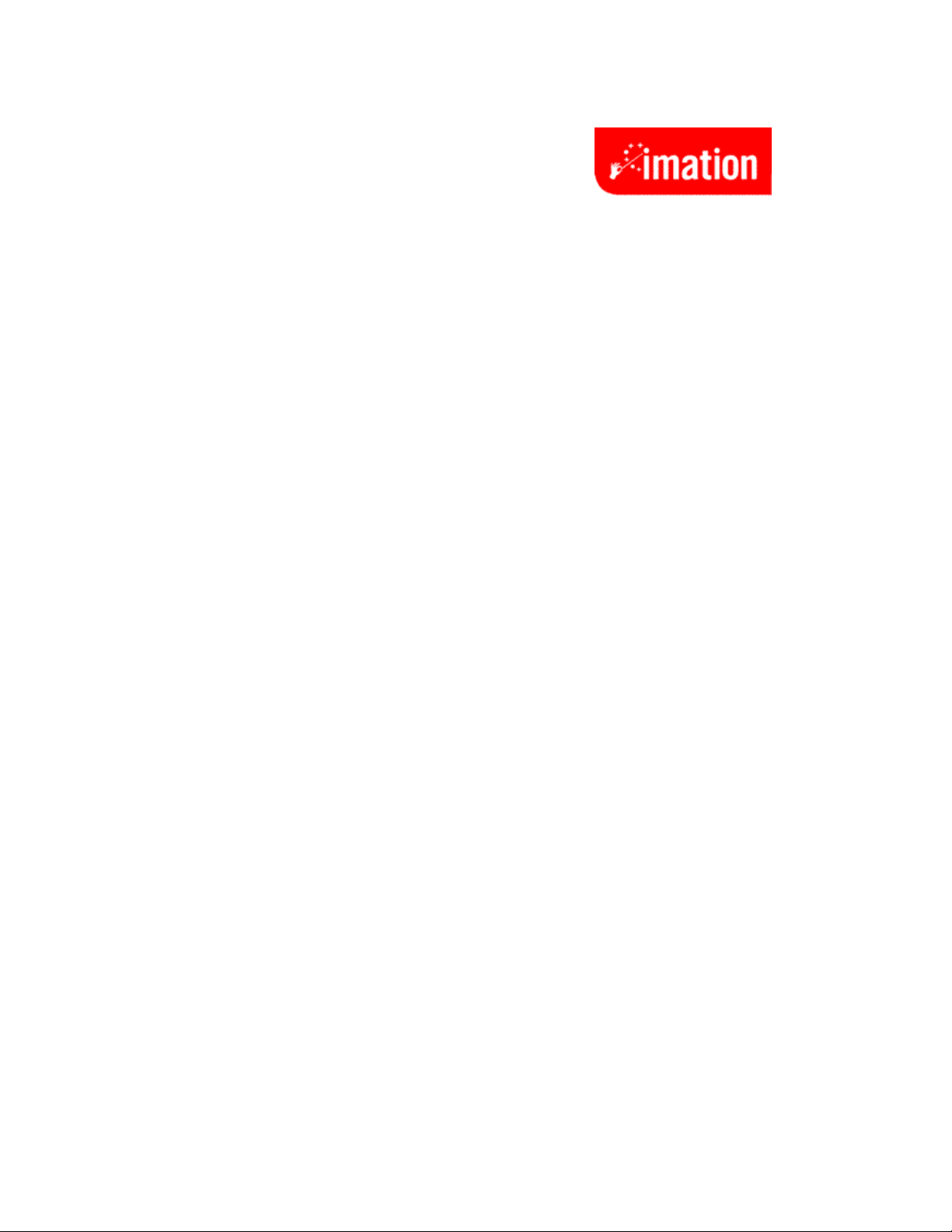
Imation Drive Manager Software
User’s Manual
Rev002 P1 of 11
Page 2
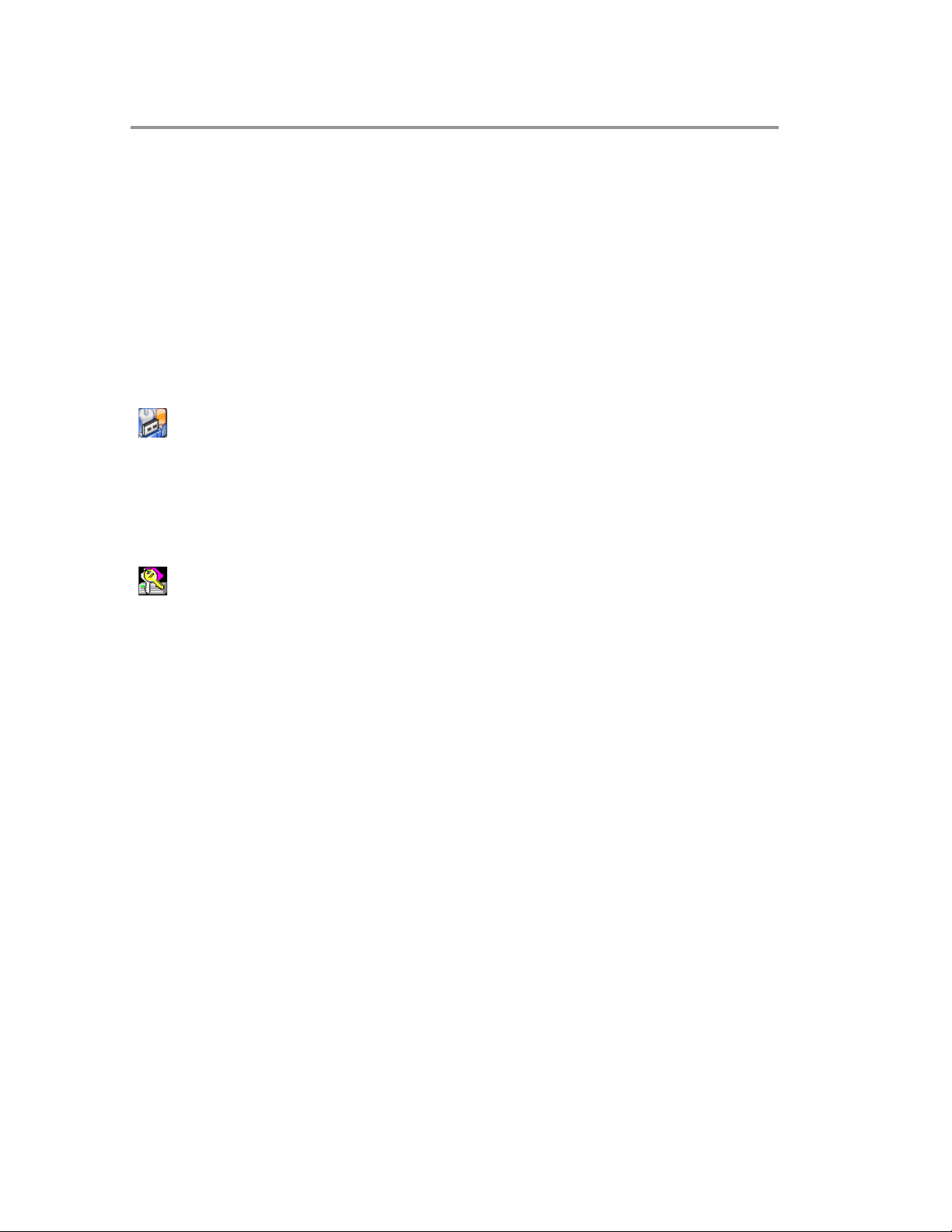
Contents
Introduction ..................................................................................................................3
Features ....................................................................................................................3
System Requirements...............................................................................................4
Handling and Operating Recommendations..............................................................4
Drive Partitions and Security Function ......................................................................5
.
Disclaimer....................................................................................................................11
Imation Drive Manager.exe Interface ................................................................5
Partition
Function ............................................................................................................5
Security Function................................................................................................7
Configuration
Function ............................................................................................................8
Login.exe Interface .............................................................................................8
Rev002 P2 of 11
Page 3
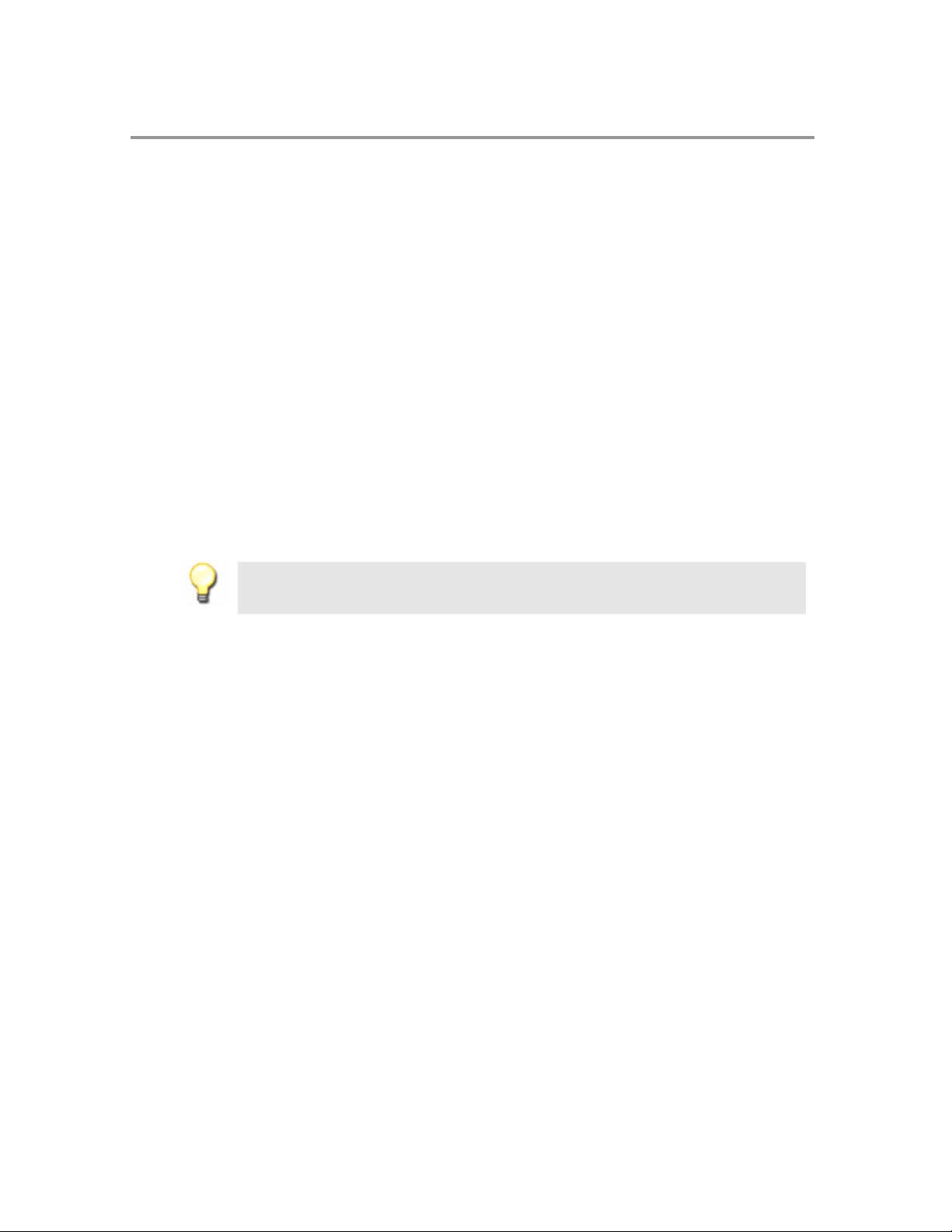
Introduction
Thank you for your purchasing the Imation Flash Drive. This portable Plug & Play USB
Flash Drive enables you to exchange
computers with a USB
port. This USB Flash Drive includes a program that enables you to
create partitions on the drive and set a secure password protected secure area for
your personal data.
Imation Drive Manager Features
• Drive partitions and a password protected Security Area
• Full compliance with USB spec v2.0 and v1.1; true Plug & Play connection
a large amount of data easily between
• Compatible with Windows
®
Me, Windows® 2000, Windows® XP, and Vista®.
• Shock resistant, noise-free and long term data retention
Note:
The read/write speed of the USB Flash Drive depends on the Flash memory type
inside the device and also on the computer’s system performance.
Rev002 P3 of 11
Page 4
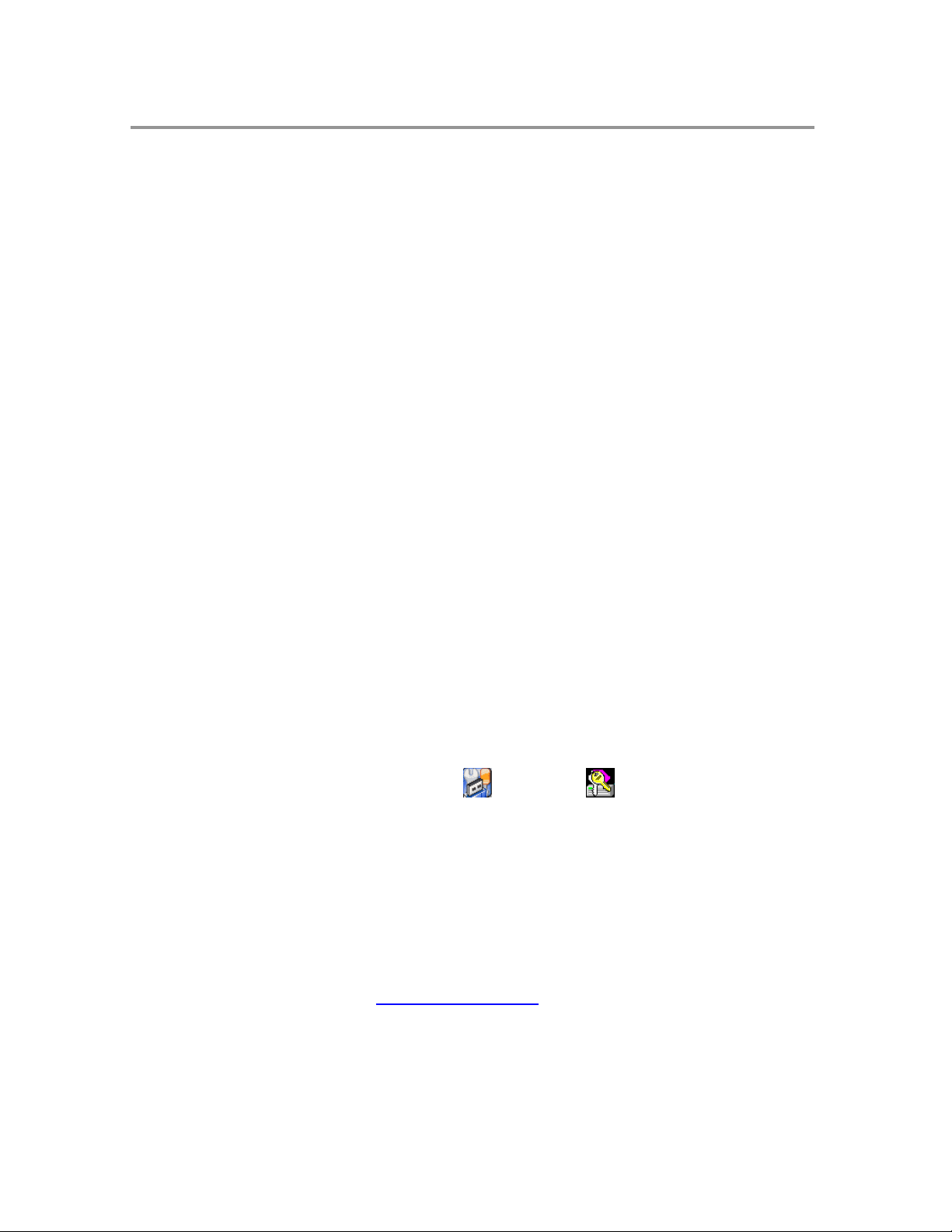
System Requirements
• Desktop or laptop co mputers with USB 1.1 or USB 2.0 port
• One of following operating systems
Windows ME
Windows 2000
Windows XP
Vista
Handling and Operating Recommendations
1. Do not use excessive force to insert the drive in to the USB por t. If it will not en ter
the USB port, recheck to see that the drive is properly oriented before trying to
insert again.
2. Please keep this Flash Drive away from exce ss ive heat, direct sunlight, and water.
Do not bend, flex, or drop it.
3. To prevent data loss and fatal damage to the Flash Drive, do not remove it from
the USB port while data is being transferred. We recommend the user perform
the “Safely Remove Hardware” in the system tray at the bottom of the screen by
selecting “USB Mass Storage Device” before removing the Flash Drive.
4. Due to OS security control, in Windows 2000 or Window s XP you must be logged in
with local Administrator rights to run the Drive Partitions and Security Function.
(The programs named
If your account does not have Administrator rights, please contact your system
administrator for assistance.
5. In rare cases, when you re-start the computer and fin d your Flash Drive in Unlocked
mode (have the right to access Security Area), please unplug the USB 2.0 Flash
Drive and then plug back in, to make sure it is back to a ccessing the Pu blic Area .
6. If you experience trouble with the operation of the software of your drive, please
check our web site at www.imation.com/flash
to see if there are any updates or FAQ’s that address your situation.
Imation Drive manager. exe
Login.exe
and
and click on support and downloads
).
Rev002 P4 of 11
Page 5

Drive Partitions and Security Function
The Imation USB
Manager.exe” to
with a password check to secure your personal data.
Important. Before implementing, save
computer in a convenient location. “Imation Drive Manager.exe” will be removed from the
Flash Drive after the first implementation.
To run the utility program, j ust double click
is used to format/partition
Drive. If users enable the security function when
Manager.exe”, another program named “Login.exe” will be generated and placed in the fir st
partition of the Flash Drive.
interface used to access the Security
Imation Drive Manager.exe
Imation Drive Manager.exe Interface
Partition Function
Flash Drive includes a utility program named “Imation Drive
enable the user to partition the Flash Drive and/or to set Security Area
“Imation Drive Manager.exe” to your host
Imation Drive Manager.exe.
the USB Flash Drive, set Security Area, and create MS-DOS Startup
performing “Imation Drive
To run “Login.exe”, just double click “
Area.
“Imation Drive Manager.exe”
Login.exe
”. Login.exe is the
1
1
1
8
8
8
2
2
2
Rev002 P5 of 11
9
9
9
6
6
6
0
1
0
1
0
1
4
4
4
5
5
5
3
3
3
7
7
7
Page 6

1. Flash Drive Profile: Shows Vender Name, assigned Drive letter, and Drive capacity
of this Flash Drive.
2. Public Area:
area is 3MB.
Shows the Drive capacity of the public ar ea. The mi nimum capac ity of this
3.
Security Area: Shows the drive capacity of the security area. The minimum
capacity of security area is 3MB.
4. Capacity Scroll Bar:
between the public area
Users can drag the scroll bar to adjust the drive capacity
option in Security Function, c an the Capacity
under Security Function below.)
5. Format Progress Bar: Shows the progress of formatting the drive.
6. START FOR MAT:
Click this button to start formatting the drive. Note. Be sure you have
and security area. Only after enabling the PASSWORD
Slider Bar be dragged. (See more
a backup copy of any important information on the drive. All previous data stored on
the drive will be lost once this program starts.
7. CLOSE
8. PARTITION:
9. SECURITY:
10. CONFIGURATION: Not functional on this flash drive.
:Click this button to exit the program.
Click the partition tab to switch to the PARTITION function.
Click the security tab to switch to the SECURITY function.
Note 1:
Capacity Slider Bar be dragged. Otherwise, the size of Security Area is set to zero.
Rev002 P6 of 11
Only after enabling the PASSWORD option in Security Function, can the
Page 7

Security Function
1
1
1
1
1
1
11. PASSWORD: After enabling the password option, the display windows of 12, 13
and 14 become valid to edit as shown in the following.
information, the capacity of
PARTITION function. In other words, if this
to set the capacity of the Security Area
the
Security Area will be allowed to be set in the
option is not enabled, users are not allowed
〈i.e. no Security Area〉.
2
1
2
1
2
1
3
1
3
1
3
1
After filling in the password
4
1
4
1
4
1
Rev002 P7 of 11
Page 8

12. Enter Password: Users can set the password for Security Area. User can key in a
minimum of 6 characters to use as a password (16 characters maximum).
13. Verify Password: Type the password again as verification.
14. Hint: The optional Hint area is used to remind authorized users of the password. Note:
Since this hint will be visible to anyone that gains access to the drive, care should be taken to
make the hint usable only to authorized personnel and not assist an unauthorized individual from
guessing the password.. For improved security, leave the optional hint area blank.
Configuration Function
Is not available on this Imation flash drive.
Note 1:
finished to activate these selected functions.
Users are asked to re-plugin the USB Flash Drive after Imation Drive Manager.exe is
Note 2:
will be loaded into the USB Flash Drive. Otherwise, Login.exe will not be generated.
Login.exe
If Security Function is enabled, the login program (Login.exe) for security function
Login.exe Interface
The “Login.exe” is the interface for access to the Security Area. Once the Security
Area has been implemented, users can run “Login.exe” to unlock and access the Security
Area. Once all the data processing has
secure
click the file shown below.
Rev002 P8 of 11
their personal data in the Security Area. To run the “Lock.exe”, just double
Login.exe
Note:
Please notice that “Login.exe” is the only interface to access to Security Area if you
have set it. Without this program, you won’t be able to access the Security Area. If you
have deleted “Login.exe”, you can get the Imation Drive Manager.exe software from the
Imation Web site. You can also reset Security Area from “Format.exe”, bu t you will lose all
your data previously stored in the USB Flash Drive.
completed, users then select “Locked” to
Page 9

5
5
5
1
1
1
2
2
2
3
3
3
6
6
6
4
4
4
1.
Drive State:
State is LOCKED, users have access to the
UNLOCKED, users have access to the
Indicates drive mode of the USB Flash Drive. When the Drive
Public Area. When the Drive State is
Security Area.
2. Unlock: If the USB Flash Drive is in LOCKED mode, users can enter the password
then click the “Unlock” button to switch
In UNLOCK
3. Change Password:
mode, the display is shown as below:
by clicking the Change Password button, the window for
to UNLOCKED mode to access Security Area.
changing password will pop up.
Rev002 P9 of 11
Page 10

9
9
9
0
1
0
1
0
1
4. Close:
Click this button to close the program.
5. Enter Password:
Enter t h e password to gain access t o t h e Security Area.
6. Hint: Hint area is shown to remind users of the password.
7.
Cancel: Click this button to cancel the password change.
8.
Apply Change: Click this button to complete Change Password for the Security Area.
9.
New Password: Enter a new password here. The password must be a minimum of 6
characters. The recommendations on creating a secure password are located in the
previous section.
10.
Verify Password:
A password hint can be placed in the hint box. Be careful not to allow this hint to help
an unauthorized user guess the password. Using the hint box is optional.
Note 1:
bar shown as below, typically located in the bottom right corner of the screen. U se rs can
double-click this icon to open Login.exe or right click this icon to access the options of
“Login.exe”, “C hange Pas sword”.
Note2:
terminate and the icon will be removed from the system tray. If the user needs to
access the Security Area again, go to the Public Area of the flash drive to launch
Login.exe.
Re-type
the new password.
When e xecuting Lo gin.exe, u s e r s can fin d its icon in the s y s t e m t r a y men u
When users select “Lock” mentioned in NOTE 1, the Login.exe program will
7
7
7
8
8
8
Rev002 P10 of 11
Page 11

Disclaimer
All the information in this document is subject to change without prior notice. The
manufacturer makes no
manual. The information contained in this manual is
the customers.
any means without the express written
and product names used in this document are trademarks or registered trademarks of
their respective holders.
No part of this document may be reproduced or transmitted in any form by
© 2006 Imation Enterprises Corp. All rights reserved.
representations or any warranties regarding the contents of this
provided for the general use by
permission of the manufacturer. All brand names
Rev002 P11 of 11
