Page 1
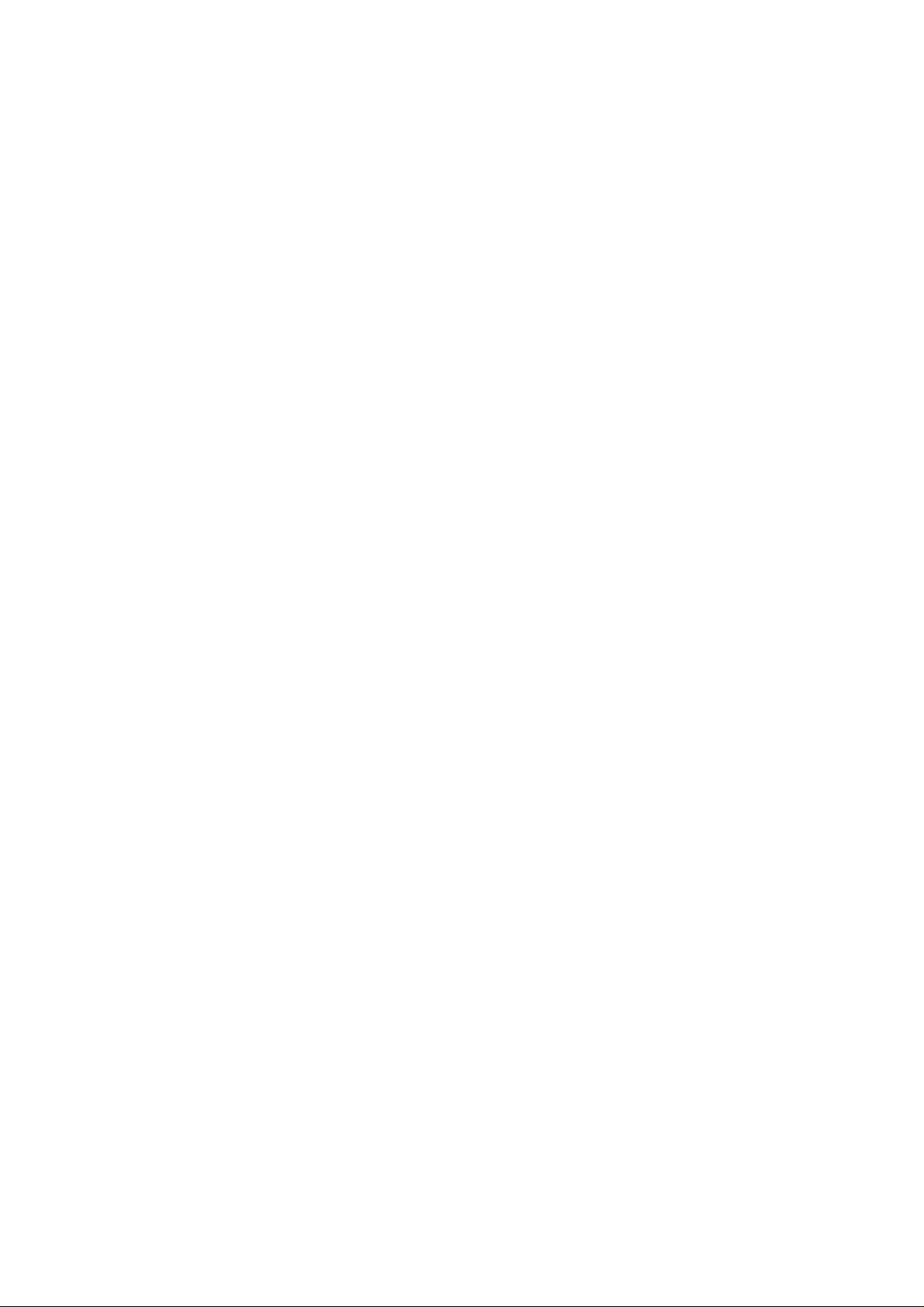
Contents
1. Introduction
Bluetooth wireless technology
2. Get started
Overview
Chargers and batteries
Switch the headset on or off
Pair the headset with a compatible phone
Disconnect the headset from the phone
Reconnect the paired headset to your phone
Troubleshooting
3. Basic use
Call handing
Adjust the earphone volume
4. Battery information
5. Care and maintenance
1. Introduction
The Bluetooth headset BMH210 allows you freedom to make and
receive calls while on the move or in the office. You can connect the
Page 2
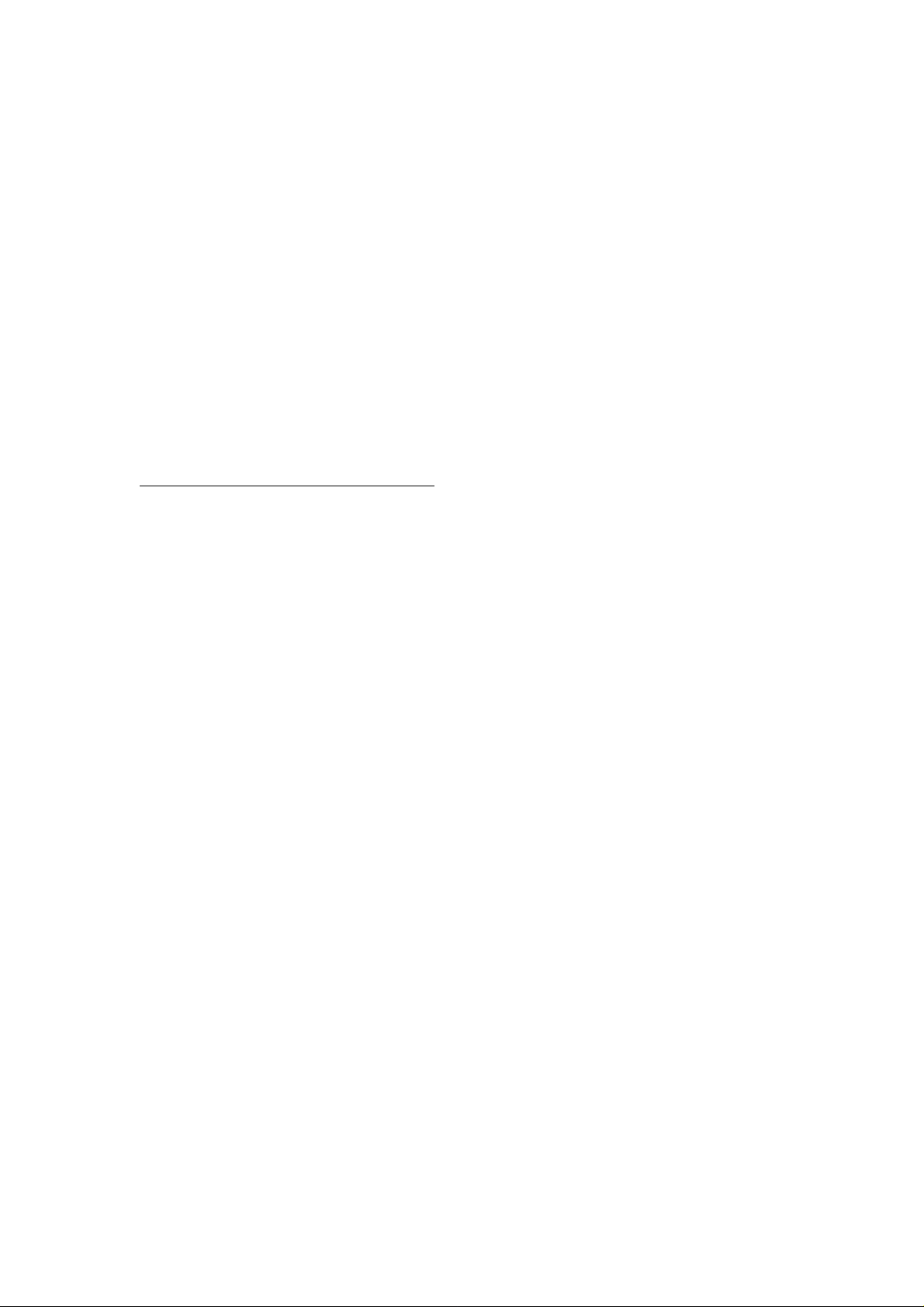
headset to a compatible phone that supports Bluetooth wireless
technology.
Read this user guide carefully before using the headset .Read also
the user guide for your phone, which provides important safety and
maintenance information. Keep the headset out of reach of small
children.
Bluetooth wireless technology
Bluetooth wireless technology makes it possible to connect
compatible communication devices without using cables. A
Bluetooth connection does not require that the phone and the headset
be in line of sight, but both devices should be within 10 meters
(30feet) of each other, Connections can be subject to interference
from obstructions, such as walls or other electronic devices.
The headset is compliant with Bluetooth Specification 2.0
supporting the following profiles: Headset profiles 1.1 and
Hands-Free Profiles 1.5. Check with the manufactures of other
devices to determine their compatibility with this device.
There may be restrictions on using Bluetooth technology in some
locations .Check with your local authorities or service provider.
2. Get started
Page 3
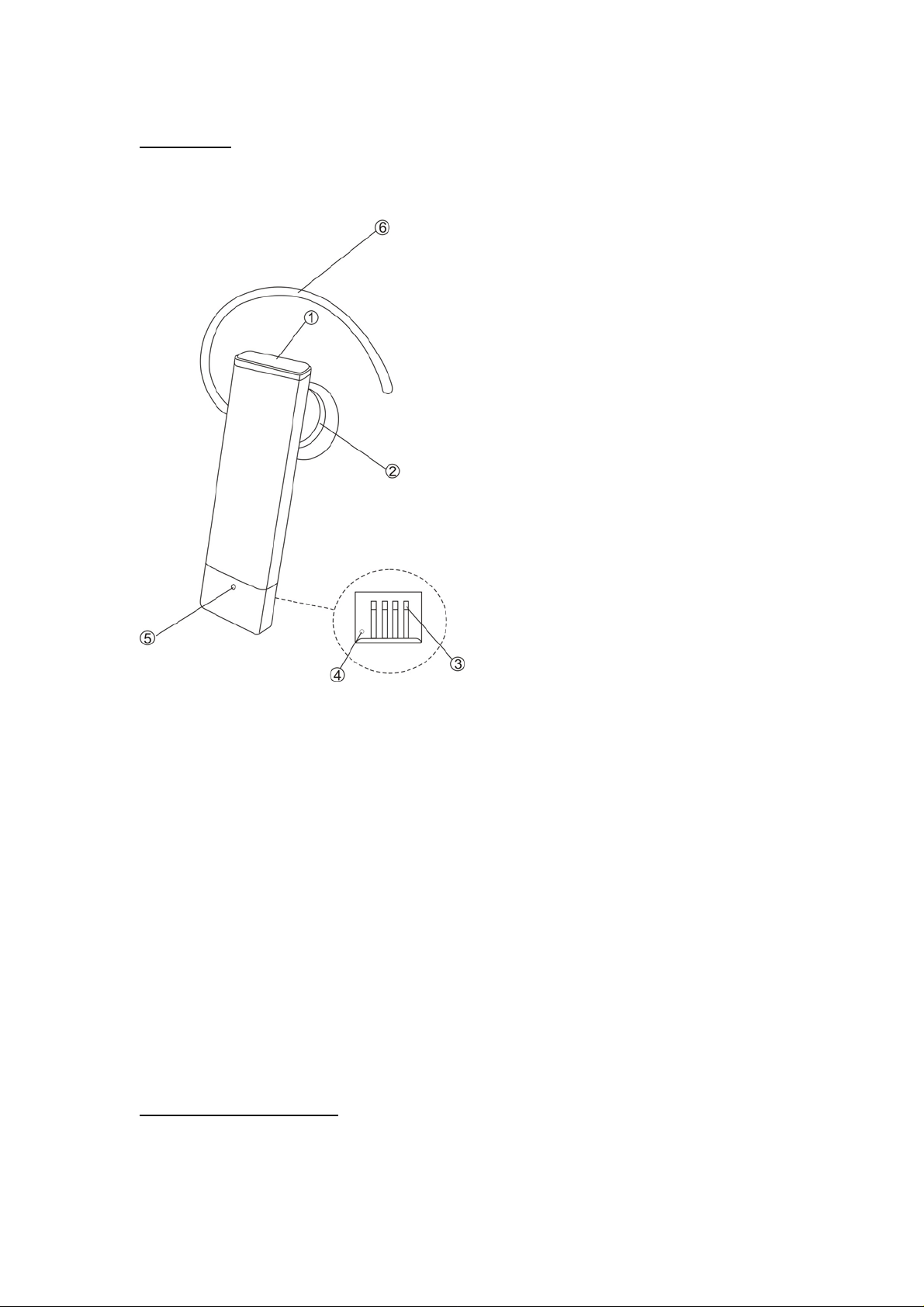
Overview
The headset contains the following parts as shown in the figure:
(1) Answer/end key (2) Earphone (3) Charging connector
(4)Microphone (5) LED Indicator (6) Ear hook
Before you can start using the headset, you must charge the battery
and pair the headset with a compatible phone.
Note: Parts of the headset are magnetic, Metallic materials may be
attracted to the headset .Do not place credit cards or other magnetic
storage media near the headset, because information stored on them
may be erased.
Charger and batteries
This device has an internal, rechargeable battery. Insert the tail of
Page 4
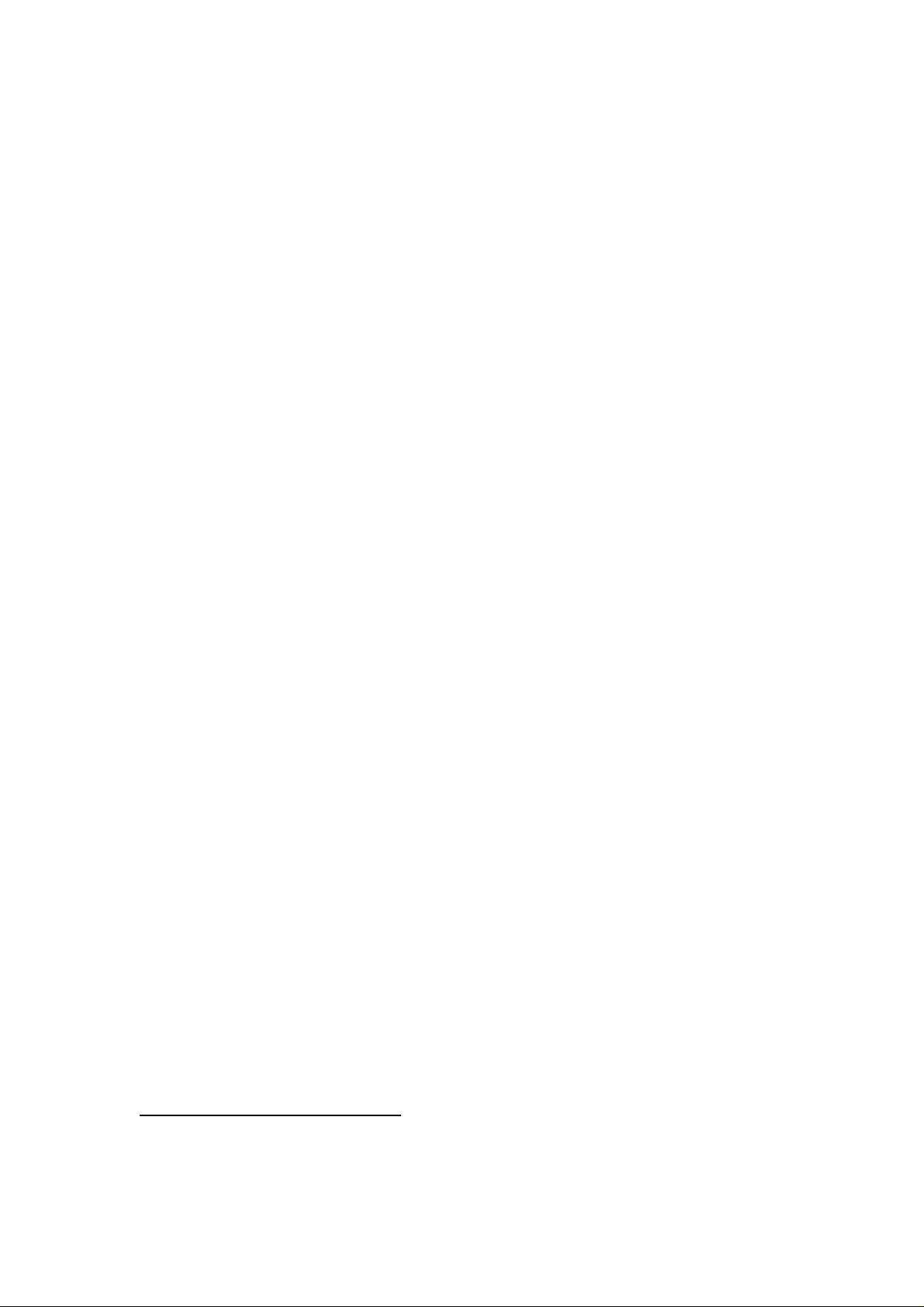
BMH210 to the charging dock in the package
1. Connect the charging dock to the USB port of PC by USB cable.
The red indicator light is displayed during charging. If charging
does not start, pull out the headset and insert again. Charging the
battery fully may take up to 1.5 hours.
2. When the battery is fully charged, the red indicator light turns off.
You can also use travel charger or car charger to charge BMH210. The
required Output of charger is DC 5V&200mA. Check the
specification of the charger before using it with this device. However,
BMH210 is intended for use with the chargers that is included in the
package.
The fully charged battery has power for up to 3 hours of talk-time or
up to 50 hours of standby time. However, the talk and standby time
may vary when used with different mobile phones, products that use
a Bluetooth connection, usage settings, usage styles, and
environments.
When the battery is running out of power, the red indicator light
starts to flash.
Switch the headset on or off
To switch on, press and hold the power key for 3 seconds. The blue
Page 5

indicator light starts to flash.
To switch off, press and hold the power key for 4 seconds until
headset beeps 2 times and the red indicator light is displayed briefly.
Pair the headset with a compatible phone
1. make sure your headset is turn off
2. push the answer key for 8 second until the blue and red light
flashes alternately
3. Activate the Bluetooth feature on the phone, and set the phone to
search for Bluetooth devices. See the user guide of your phone
for instructions.
4. Select the headset (BMH210) from the list of found devices.
5. Enter the pass code 0000 to pair and connect the headset to your
phone. In some phones you may need to make the connection
separately after pairing. See the user guide of your phone for
details. You only need to pair the headset with your phone once.
6. If the pairing is successful, the headset’s blue light will flash 3
times briefly for the first time follow by a single flash every 7
seconds. The headset’s name appears in the phone menu where
you can view the currently paired Bluetooth devices.
Disconnect the headset from the phone
Page 6

To disconnect the headset from your phone, do one of the following:
·Switch off the headset.
·Disconnect the headset in the Bluetooth menu of your phone.
·Move the headset more than 10 meters(30 feet) away from the
phone.
You do not need to delete the pairing with the headset to disconnect
it.
Reconnect the paired headset to your phone
To reconnect the headset to your phone, switch on the headset, make
the connection in the Bluetooth menu of your phone, or press and
hold the answer/end key.
You can set your phone to connect with the headset automatically
when the headset is switched on. See the user guide of your phone
for details.
Troubleshooting
If you cannot connect the headset to your phone, do as follows:
· Ensure that the headset is charged, switched on, paired with and
connected to your phone.
· Ensure that the Bluetooth feature is activated on your phone.
· Check that the headset is within 10 meter(30 feet ) of your phone
Page 7

and that there are no obstructions between the headset and the phone,
such as walls or other electronic devices.
3. Basic use
Call handling
To make a call, use your phone in the normal way when the headset
is connected to your phone.
If your phone supports voice dialing with this device, press the
answer/end key when no call is in progress, and proceed as
described in the user guide of your phone.
To answer a call, press the answer/end key, or use the phone keys. If
the automatic answer function is set on, the phone automatically
answers the incoming call after one ring.
To end a call, press the answer/end key, or use the phone keys.
Adjust the earphone volume
Use your mobile to adjust the volume of earphone.
4. Battery information
Your device is powered by a rechargeable battery. The full
performance of a new battery is achieved only after two or three
complete charge and discharge cycles. The battery can be charged
Page 8

and discharged hundreds of times, but it will eventually wear out.
Recharge your battery only with compatible chargers designated for
this device.
Unplug the charger from the electrical plug and the device when not
in use. Do not leave a fully charged battery connected to a charger,
since overcharging may shorten its lifetime. If left unused, a fully
charged battery will lose its charge over time.
Never use any charger that is damaged.
Leaving the device in hot or cold places, such as in a closed car in
summer or winter conditions, will reduce the capacity and lifetime of
the battery. Always try to keep the battery between 15℃ and 25℃
(59℉ and 77℉). A device with a hot or cold battery may not work
temporarily, even when the battery is fully charged. Battery
performance is particularly limited in temperatures well below
freezing.
Do not dispose of batteries in a fire as they may explode. Batteries
may also explode if damaged. Dispose of batteries according to local
regulations. Please recycle when possible. Do not dispose as
household waste.
5. Care and maintenance
Your device is a product of superior design and craftsmanship and
Page 9

should be treated with care. The suggestions below will help you
protect your warranty coverage.
· Keep all accessories and enhancements out of the reach of small
children.
· Keep the device dry. Precipitation, humidity, and all types of
liquids or moisture can contain minerals that will corrode electronic
circuits. If your device does get wet, allow it to dry completely.
· Do not use or store the device in dusty, dirty areas. Its moving
parts and electronic components can be damaged.
· Do not store the device in hot areas. High temperatures can
shorten the life of electronic devices, damage batteries, and warp or
melt certain plastics.
· Do not store the device in cold areas. When the device returns to
its normal temperature, moisture can form inside the device and
damage electronic circuit boards.
· Do not drop, knock, or shake the device. Rough handling can
break internal circuit boards and fine mechanics.
· Do not use harsh chemicals, cleaning solvents, or strong
detergents to clean the device.
· Do not paint the device. Paint can clog the moving parts and
prevent proper operation.
All of the above suggestions apply equally to your device, battery,
Page 10

charger, or any enhancement. If any device is not working properly,
take it to the nearest authorized service facility.
Page 11

FCC ID: ZVNBMH210
IMPORTANT REGULATORY INFORMATION
This device complies with Part 15 of the FCC Rules: Operation is subject to the
following two conditions:
1. This device may not cause harmful interference and
2. This device must accept any interference that is received, including any
interference that may cause undesired operation.
WARNING:
Changes or modifications to this unit not expressly approved by the party
responsible for compliance could void the user’s authority to operate the
equipment.
