
Technical File Manual
Imaje 4040
High definition for
customizing cases
101075

Imaje 4040
1. Introduction
1. Introduction ......................................................................................... 4
1. Introduction.............................................................................................. 4
2. Safety ................................................................................................... 5
Safety Requirements................................................................................... 5
Certification and Approvals ......................................................................... 7
CE Standards & Directives.......................................................................... 7
3. System Specification ..........................................................................8
Technical Specifications (Hardware)...........................................................8
Technical Manual Imaje 4040.doc
4. Controller .................................................................... 10
Maintenance..............................................................................................10
Service/Troubleshooting:........................................................................... 10
Troubleshooting......................................................................................... 14
Wiring Diagram.......................................................................................... 16
Power Entry...............................................................................................17
Power Supply 1 .........................................................................................18
Power Supply 2 ......................................................................................... 19
USB........................................................................................................... 20
Product Detect, Encoder ........................................................................... 21
Mouse to Panel Support............................................................................22
Panel Support to CPU............................................................................... 23
Photocell.................................................................................................... 24
Encoder..................................................................................................... 25
Inverter to Panel Support .......................................................................... 26
Controller to Print Module.......................................................................... 27
Schematic, I/O, Driver Board..................................................................... 28
Panel Support Board Schematic, I/O, Overview........................................ 29
Ethernet 10/100Base-T Connector (CN15)............................................... 30
Audio Connector (CN14)........................................................................... 30
Main Power Connector (CN9) ................................................................... 30
Keyboard and PS/2 Mouse Connector (CN12) .........................................30
Floppy Disk Drive Connector (CN20)........................................................31
Parallel Port Connector (CN19)................................................................. 31
IDE Hard Drive Connector (CN13)............................................................ 32
Power and HDD LED Connector (CN11) .................................................. 32
USB Connector (CN17)............................................................................. 32
COM2 RS-232/422/485 Series Port (CN16).............................................. 33
1

Imaje 4040
1. Introduction
Flat Panel Connector (CN2)...................................................................... 33
External Flat Panel Display Connector (CN4)........................................... 34
Compact Flash Card Connector (CN21) ................................................... 34
Peripheral Power Connector (CN10) ......................................................... 35
COM1 RS-232 Serial Port (CN8)............................................................... 35
LCD Inverter Backlight Connector (CN1) .................................................. 35
CRT Display Connector (CN5).................................................................. 35
LCD Signal Mapping ................................................................................. 36
PC20000301 (PCM-9372) CPU Board Specifications............................... 38
Award BIOS Setup .................................................................................... 41
Imaje 4040 BIOS Settings......................................................................... 45
Standard CMOS Features......................................................................... 46
Advanced BIOS setup............................................................................... 47
Advanced Chipset Features...................................................................... 48
Intergraded Peripherals.............................................................................49
PnP/PCI Configuration .............................................................................. 50
Set Password ............................................................................................ 51
Cleaning the vent screens and fan inside the 4040...................................52
Technical Manual Imaje 4040.doc
5. XJ500 Print Module ...................................................... 54
Maintenance..............................................................................................54
Theory of Operations................................................................................. 56
Trouble Shooting....................................................................................... 57
Vacuum Priming the Printhead.................................................................. 59
Vacuum Priming the XJ500 Head ............................................................. 60
Pressure Priming the XJ500 Printhead ..................................................... 61
Removing/Installing the XJ500 Printhead.................................................. 62
Flushing the XJ500 Printhead................................................................... 65
XJ-500 Head Solvent Based Notes:..........................................................66
IDS2-500 Ink System Circuit Board Schematic, I/O.................................. 67
Drawing, Ink Level Sensor Assembly, IDS2/500 revision.......................... 68
Wiring Diagram, IDS2/500 Print Module, Old............................................ 69
Plumbing Diagram, IDS2/500....................................................................70
6. XJ128 Print Module ...................................................... 71
Maintenance..............................................................................................71
Trouble Shooting....................................................................................... 71
Priming the XJ128 Printhead..................................................................... 73
Procedures for Cleaning a Clogged Printhead (XJ128) ............................ 76
Cleaning a Severe Clog: ........................................................................... 77
Removing/Installing the XJ128 Printhead.................................................. 78
Schematic, I/O PCB, IDS-128 Ink System................................................. 80
2

Imaje 4040
1. Introduction
Electrical Diagram, IDS2/128 .................................................................... 81
Drawing, Replacement Printhead, XJ128.................................................. 82
7. Table of Figures................................................................................. 83
Technical Manual Imaje 4040.doc
3

Imaje 4040
1. Introduction
1. Introduction
1. Introduction
Disconnect the machine from the mains before any operations requiring modules or components
to be removed or exchanged.
Liability
Imaje cannot be held responsible if safety instructions and basic safety rules for using and
servicing the products are not followed.
Any modification or intervention is the responsibility of the user as far as its possible
consequences are concerned.
The same applies to any use of the product that fails to comply with Imaje specifications.
Any modification carried out may be counter to product compliance and the relevant safety
standards.
Therefore, Imaje cannot be held liable for any malfunction or damage caused by any
modification of the use as recommended by Imaje, or for any incident arising from use of the
product for any purposes other than those for which it is designed. It is the sole responsibility of
the user to take the precautions required by any use to which he or she puts the product.
Use
Technical Manual Imaje 4040.doc
Only use Imaje original spare parts and consumables (ink, cleaning products, and other servicing
products).
Other types of consumables should not be used without Imaje’s written approval, and any
consequences shall be under the entire responsibility of the user.
Servicing
Disconnect the Imaje 4040 Large Character Ink Jet Printing System from the mains before any
operations requiring components to be removed or exchanged.
Use appropriate tools for any work on the electrical and ink circuits.
We recommend that the interventions be carried out by persons who have been given the
appropriate technical training proposed by Imaje.
Conditions
Imaje AB reserves the right to change specifications in both the text and illustrations without
prior notice. The contents of the publication may not be copied, either wholly or in part, without
permission from Imaje AB.
First published: 2005
Art number: 101075-01
Version: 00
4

Imaje 4040
2. Safety
2. S afety
Safety Requirements
Imaje disclaims all responsibility regarding the CE directive if the printer is used,
altered or installed in any way other than described in this manual.
This symbol is used to indicate circumstances that may be dangerous to the user
or that cause damage to the equipment.
This symbol is used to draw your attention to important information that will
facilitate work or operations.
Please Note the Following Warnings:
■ Never use sharp or pointed tools when cleaning or replacing the print head.
■ The nozzle plate on the printer head is sensitive to handling. Contact with this
surface must be minimized to prevent damage to the nozzle plate. Damage to the
nozzle plate surface can cause a reduction in the performance of the print head.
■ If the XJ-500/ XJ-128 nozzle plate requires cleaning – flood the nozzle plate
with the appropriate cleaner (see chapter 4 – Priming the print head).
Use only Imaje authorized cleaners. Never clean the nozzle plate with tools.
Never wipe the nozzle plate.
■ Never point the nozzle end of a print head at yourself or another person.
Technical Manual Imaje 4040.doc
5

Imaje 4040
2. Safety
■ Please read all instructions before using the printer for the first time.
■ The printer should be connected to the power supply indicated on the voltage
plate. If you are unsure of the type of power supply available, please contact Imaje
service personnel.
■ The printer should be connected to a grounded socket.
■ The printer is equipped with a plug suitable for grounded sockets. This is a
safety measure. If the plug does not fit the power socket, a qualified electrician
must replace it.
■ We do not recommend the use of extension cables.
■ The power cable must not be subjected to pressure. Ensure that the printer is
not placed anywhere where the cable can be put under pressure.
■ Check that the power switch is off (in the ‘0’ position) before connecting the
power cable.
■ Do not attempt to open the electronic unit or other sealed parts! The user
cannot service these parts.
■ Never expose the unit to high humidity or liquids.
■ Ensure that the lighting at the installation site is in accordance with local
regulations.
■ All chemicals, even ink, may present unknown health hazards, and should be
treated with caution.
Disconnect the power to the printer and call in qualified personnel under
the following conditions:
■ The power cable or plug is damaged or worn.
■ Liquid has been spilled on the printer.
■ Rain or water has leaked into the printer.
■ The printer is not functioning correctly although the user has followed the
instructions.
Technical Manual Imaje 4040.doc
■ The printer has been dropped or the casing has been damaged.
■ The printer is not functioning correctly and requires service.
6

Imaje 4040
2. Safety
Certification and Approvals
The Imaje 4040 printers are certified in
accordance with the requirements for CE
marking.
CE = European Commission
The Imaje 4040 printers are certified in
accordance with the requirements for ETL
marking.
ETL = Electrical Testning Labs
The Imaje 4040 printers are certified in accordance
with the requirements for the FCC.
FCC = Federal Communications Commission
CE Standards & Directives
Imaje 4040 printers are in accordance with the following
European directives applicable to the products:
■ The electromagnetic compatibility directive, EMC
Directive 89/336/CEE, and its corresponding European
standards.
■ The Low Voltage Directive 93/68/CEE, and its
corresponding European standards.
■ The Machine Directive AFS 1994:48 (98/37/EC), and its
corresponding European standards.
■ ETL listed: Conforms to ANSI/UL STD 60950.
CERTIFIED TO CAN/CSA C22.2 STD NO.60950-00.
The above referenced product bears the CE mark.
Technical Manual Imaje 4040.doc
7

Imaje 4040
3. System Specifications
3. System Specification
Technical Specifications (Hardware)
General Description
The 4040 controller is a high-resolution ink jet printing system. This ink jet printer utilizes state of the art
Impulse Piezo printhead technology capable of utilizing a wide variety of inks to print onto a wide variety of
media at very high resolution.
Controller:
Pentium class processor based PC-104 industrial computer. Running the Windows XP operating system.
Printhead Expansion:
Up to four printheads per controller. Field expandable, add a printhead driver card in 10 minutes. No need to
send into factory or pay for a technician’s visit. Mix and match printhead types with easy “plug and play”
technology.
User Interfa ce:
10.4” TFT Color flat panel display with 800x600 resolution.
Integrated, rubberized, waterproof industrial mouse.
Industrial membrane QWERTY keyboard.
WYSIWYG (what you see is what you get) software. See Software specifications.
Input/Output (I/O):
Printhead Ports: 4
Product Detector Port: 2. Can be used independently or linked together.
Encoder Port: 2. Can be used inde pe ndently or linked together.
Serial Ports : 1-RS232, 1-RS232,422,485 (Configurable)
Parallel Port : 1
USB Port: 1 *Allows easy upload of messages created off line, database files, graphics or software updates via
any type of USB device. And with Windows XP technology there are no worries about drivers.
Ethernet (LAN) Port: 1 (10/100 base T). For networking using Net-Jet
PS2 Port: 1. For use with external keyboard, PS2 Wedge scanner, etc.
Video Port: 1. For use with external monitor.
Processor:
Via-Eden Pentium class 400MHZ and 800 MHZ standard.
Memory:
Operating Memory: 256mb PC100 D-RAM
Image Memory: 8MB, capable of printing an image up to 500 nozzles tall at 360 DPI up to 8 feet in length.
Storage:
20GB Hard Drive (minimum) Message storage is virtually unlimited.
Electrical Requirements:
120VAC/60HZ, 240VAC/50HZ
Environmental Ratings:
Operating temperature 0-50 deg. C, 32-122 Deg. F. to 90% RH, non-co ndensing
Cabinet Construction:
Stainless Steel, splash proof design features gasket seal protection.
Safety Agency Compliance:
UL, CE, TUV, GS, CSA
™
software.
Technical Manual Imaje 4040.doc
8

Imaje 4040
3. System Specifications
Printheads:
XJ128-200:
• Nozzle Count: 128 nozzles (all points addressable)
• Horizontal Resolution: 200 DPI
• Vertical Resolution: 185 DPI, Capable of printing razor sharp graphics and reliable bar codes.
• Print Speed: 140 Feet per minute (FPM) at 200 DPI.
• Maximum Print Height: 0.7 inches (17mm)
• Ink: Oil, Solvent, UV (UV types are limited in this head due to lack of temperature compensation).
• Throw distance: Optimal-1mm, Maximum-5mm
• Shock resistance: Since the Xaar printheads were originally designed for desktop and wide area format printers;
they are designed to be able to be moved very rapidly. Thus, these printheads are extremely robust, tolerate
shock and resist depriming far better than most other industrial printheads such as Trident printheads.
• Operating temperature: 35 deg. F (2C) to 105 deg. F (41C). These temperatures are designated for optimal
performance and are conservative. The printhead can actually perform fairly up to 115 Deg. F (46C).
XJ500-180
• Nozzle Count: 500 nozzles (all points addressable)
• Horizontal Resolution: 200 DPI
• Vertical Resolution: 180 DPI, Capable of printing razor sharp graphics and reliable bar codes.
• Print Speed: 150 Feet per minute (FPM) at 200 DPI.
• Maximum Print Height: 2.8 inches (70mm)
• Ink: Oil, Solvent, UV
• Throw distance: Optimal-1mm, Maximum-5mm
• Shock resistance: Since the Xaar printheads were originally designed for desktop and wide area format printers;
they are designed to be able to be moved very rapidly. Thus, these printheads are extremely robust, tolerate
shock and resist depriming far better than most other industrial printheads such as Trident printheads.
• Operating temperature: 35 deg. F (2C) to 105 deg. F (41C). These temperatures are designated for optimal
performance and are conservative. The printhead can actually perform fair at up to 115 Deg. F (46C).
Ink Delivery System:
• The IDS-128 ink delivery system utilizes a 500ml disposable bag in box ink cartridge. This IDS is currently
used in conjunction with the XJ128 and XJ126 printhead s. It is made of Stainless Steel and chemically inert
materials to be compatible with solvent, oil, UV, and aqueous based inks. Using this IDS, the XJ126 and XJ128
may be set up to print at almost any angle.
• Flashing red Ink Low LED.
• The IDS2-500 ink delivery system utilizes a 500ml disposable bag in box ink cartridge. The IDS2-500 can also
be fitted with a bulk feed ink delivery system called “Ultra-Tank™”. This IDS is currently used in conjunction
with the XJ500 printhead. It is made of Stainless Steel and chemically inert materials to be compatible with
solvent, oil, UV, and aqueous based inks. Using this ID, the XJ500 may be set up to print horizontally,
vertically or at 45 a degree angle.
• Flashing red Ink Low LED.
Print Module:
• The Print Module consists of the printhead, ink delivery system and printhead bracket assemble as one
assembly, ready to install. This is available in several variations.
Inks:
Types: Oil base, Solvent Base, UV Curable, Security (invisible), USDA, IR readable.
Colors: Cyan, Magenta, Yellow, Black, Red, Blue, Green, White Opaque, Yellow Opaque, Orange
Opaque, Powder Blue Opaque.
Technical Manual Imaje 4040.doc
9

Imaje 4040
4. Controller
4. Controller
• The controller is a Windows XP Professional based industrial computer.
Maintenance
The controller requires very little maintenance.
Monthly: Check the fan filters on the bottom of the controller for excessive build up. If clogged up, they
need to be removed and either washed with water, or blown off with air.
Service/Troubleshooting:
Adding or Replacing a Driver Board
You many need to add a driver board for driving additional print heads
Tools Required
1. One Philips Screw Driver (Small
tip).
2. One 5mm nut driver.
Figure 1: Tools Required to Add/Replace a Driver Board
Technical Manual Imaje 4040.doc
Figure 2: Removing Jack Screws
Step 1 Remove Jack Screws
3. With power off, set the Controller
onto a firm flat workspace.
4. Rotate Controller onto its side.
5. Remove the Jackscrews from any
currently installed Driver Boards
(indicated by H1-H4).
10

Imaje 4040
4. Controller
Step 2 Removing Cover Plate.
6. If expanding a controller (adding
printheads) remove the Driver
Board Cover Plate(s).
7. Remove H2-H4 depending on how
many boards you are adding.
Figure 3: Removing Cover Plate
Figure 4: Attaching Anti-Static Wrist Strap
Step 3 Attaching Anti-Static Wrist Strap.
8. Attach Anti-Static strap to wrist and
9. Connect the clip to the case for
proper ground. Make sure that the
Mains (AC) cable is connected to
power, but power turned off
Step 4 Loosen PCB Mounting Plate
10. Using a Philips Screw Driver,
loosen (do not remove) all four
screws in the slotted holes on the
PCB mounting plate.
Technical Manual Imaje 4040.doc
Figure 5: Loosening PCB Mounting Plate
11

Imaje 4040
4. Controller
Step 5 Lifting the PCB Plate
11. Once all four screws are loose, lift
the plate as shown until the plate
moves to the top of the screw slots
shown in previous Figure.
Figure 6: Lifting the PCB Plate
Figure 7: Tightening the PCB Plate Screws
Step 6. Tightening the PCB plate screws.
12. Upon lifting the PCB mounting
plate, re-tighten at least one screw to
hold the plate into place so that the
drive boards may be removed or
installed.
Step 7. Installing the Driver Board
13. Line up the pins on the PC140 bus
and push the driver board onto the
board beneath it.
Technical Manual Imaje 4040.doc
Figure 8: Installing the Driver Board
12

Imaje 4040
4. Controller
Step 8. Securing Driver Board
14. Using the standoffs supplied with
the driver board expansion kit,
fasten each one loosely, and then
tighten them once each screw has
threaded in smoothly.
Figure 9: Securing Driver Board
Figure 10: Driver Board Installed
Step 10, 11, 12. Securing PCB Plate
Step 9. Driver board Installed with
Standoffs attached.
15. Your new driver board is now
installed
16. Repeat in reverse steps 6 then 5 then
4.
Technical Manual Imaje 4040.doc
13

Imaje 4040
4. Controller
Troubleshooting
Symptom: No power upon startup
Possible cause Possible solution
• Poor AC connection
• Blown AC fuse
• UPS (Uninterruptible Power
Supply) or Line conditioner
not turned or defective
• Problem at AC power source
(wall outlet).
Symptom: Upon Power up, Fan comes on, but the display does not illuminate
Possible cause Possible solution
• The Inverter cable is
loose or
disconnected.
Shine a flashlight onto the display to view if Windows can be seen on
the display. If so, open the controller door and check the inverter
cable connection at both ends. See wiring section.
Check AC connections
Check fuse
Check line conditioner power and connection if using a line
conditioner. Try plugging printer directly into AC power to
be sure UPS or line conditioner is OK.
Check AC voltage at source, or try another source.
Technical Manual Imaje 4040.doc
• Display cable loose
or disconnected.
• Inverter Bad
• Display bad
• Bios Re-set (this can
happen when the CMOS battery dies)
Shine the flashlight onto the display. If Windows cannot be viewed,
then the display is not functioning. Open the controller door and
check the connection on the display cable at both the display side
and the CPU board side.
If inverter cables are connected ok, the inverter may need to be
replaced.
If cable connections are all ok, replace the display.
If the BIOS becomes re-set, this is usually caused by a dead C-MOS
battery. The CMOS battery has a life of about 5 years replace the
battery, then attach an external CRT monitor to the video port,
because the system has defaulted back to factory settings. You will
need to re-set the bios settings so that your panel display will work.
There is a BIOS Flash utility saved on the hard drive of the system
for convenient re-load. If the re-load does not work, see the BIOS
section of this manual for making BIOS adjustments.
14

Imaje 4040
4. Controller
Symptom: Photocell lights up but no print
Possible cause Possible solution
• The Print Speed
and or Margin
are set
incorrectly
• Product
detect/encoder
settings
incorrect
• PD/Enc.
Connector loose
at Driver Board
input
Symptom: In NJ Processor the Printhead Icon has an “X” through it.
Possible cause Possible solution
• DIP Switch on one of the
Driver Boards set
incorrectly
• Driver board not seated
properly
• Defective Driver Board
Possible cause Possible solution
• Hard drive cable
disconnected.
• Hard Drive crashed
Run a piece of paper in front of the print head with one hand, and with
the other hand trigger the photocell. If the printer prints, then you can
determine if the printer is printing to early or too late. Adjust Margin
and or print speed accordingly.
Check that these settings match the hardware configuration. Ex. If using
a PD but no Enc. Only PD should be enabled. Check that the
linked/independent mode settings are correct according to hardware set
up.
Open door and check that the connector is connected to driver board.
See wiring diagram.
To ensure PD signal, check that LED on driver board lights when PD is
tripped. Also, check the Encoder LED. It should light when the encoder
is connected and moving or at a resting state on a pulse. If both LED’s
light, connectivity is secure.
If this symptom occurs on any head other than head 1, check that the
linking cable is connected. See wiring diagram.
Check the dipswitch settings on the corresponding board(s) that
are X’d out. If switch setting ok, board could be faulty.
Check that the Driver Board(s) is seated fully and that the pins
are properly lined up. If correct, driver board could be faulty.
Replace Driver Board
Symptom: Boot Failure/Boot Errors
*Often when a driver board is added, the technician disconnects the
HD cable and then forgets to re-connect it. Re-connect it.
Replace hard drive
Technical Manual Imaje 4040.doc
• Memory Failure
• CPU Board Failure
• BIOS Problem
Replace memory (RAM) module on CPU board
Replace CPU board
See Technical Bulletin
15

Imaje 4040
4. Controller
Wiring Diagram
Technical Manual Imaje 4040.doc
Figure 11: Wiring Diagram (ES20000101)
16

Imaje 4040
4. Controller
Power Entry
Technical Manual Imaje 4040.doc
Figure 12: Power Entry (CH20001401)
17

Imaje 4040
4. Controller
Power Supply 1
Technical Manual Imaje 4040.doc
Figure 13: Power Supply 1 (CH20001601)
18

Imaje 4040
4. Controller
Power Supply 2
Figure 14: Power Supply 2 (CH20001301)
Technical Manual Imaje 4040.doc
19

Imaje 4040
4. Controller
USB
Technical Manual Imaje 4040.doc
Figure 15: USB (CH20001501)
20

Imaje 4040
4. Controller
Product Detect, Encoder
Technical Manual Imaje 4040.doc
Figure 16: Product Detect: Encoder (CH20002102)
21

Imaje 4040
4. Controller
Mouse to Panel Support
Technical Manual Imaje 4040.doc
Figure 17: Mouse to Panel Support (CH20002001)
22

Imaje 4040
4. Controller
Panel Support to CPU
Technical Manual Imaje 4040.doc
Figure 18: Panel Support to CPU (CH20001801)
23

Imaje 4040
4. Controller
Photocell
Technical Manual Imaje 4040.doc
Figure 19: Photocell (SS10000401)
24

Imaje 4040
4. Controller
Encoder
Technical Manual Imaje 4040.doc
Figure 20: Encoder (SS10000501)
25

Imaje 4040
4. Controller
Inverter to Panel Support
Technical Manual Imaje 4040.doc
Figure 21: Inverter to Panel Support (CH20001701)
26

Imaje 4040
4. Controller
Controller to Print Module
Technical Manual Imaje 4040.doc
Figure 22: Controller to Print Module (CH20000701)
27

Imaje 4040
4. Controller
Schematic, I/O, Driver Board
Technical Manual Imaje 4040.doc
Figure 23: Schematic, I/O, Driver Board
28

Imaje 4040
4. Controller
Panel Support Board Schematic, I/O, Overview
Technical Manual Imaje 4040.doc
Figure 24: Panel Support Board Schematic, I/O, Overview
29

Imaje 4040
4. Controller
Ethernet 10/100Base-T Connector (CN15)
Table 1: Ethernet 10/100Base-T connector (CN15)
Pin Signal
1 XMT+
2 XMT3 RCV+
4 N/C
5 N/C
6 RCV7 N/C
8 N/C
Audio Connector (CN14)
Table 2: Audio Connector
Pin Signal Pin Signal
1 LINE OUT R 2 LINE IN R
3 GND 4 GND
5 LINE OUT L 6 LINE IN L
7 GND 8 GND
9 MIC IN 10 RESERVED FOR MIC 2
Main Power Connector (CN9)
Table 3: Main Power Connector (CN9)
Pin Signal
1 +12V
2 GND
3 GND
4 +5V
Keyboard and PS/2 Mouse Connector (CN12)
Table 4: Keyboard and Mouse Connector (CN12)
Pin Signal
1 KB DATA
2 MS DATA
3 GND
4 VCC
5 KB CLOCK
6 MS CLOCK
Technical Manual Imaje 4040.doc
30

Imaje 4040
4. Controller
Floppy Disk Drive Connector (CN20)
Table 5: Floppy Disk Drive Connector (CN20)
Pin Signal Pin Signal
1 GND 2 DENSITY SELECT
3 GND 4 N/C
5 GND 6 DRIVE TYPE
7 GND 8 INDEX*
9 GND 10 MOTER O*
11 GND 12 DRIVE SELECT 1*
13 GND 14 DRIVE SELECT 0*
15 GND 16 MOTER 1*
17 GND 18 DIRECTION*
19 GND 20 STEP*
21 GND 22 WRITE DATA*
23 GND 24 WRITE GATE*
25 GND 26 TRACK 0*
27 GND 28 WRITE PROTECT*
29 GND 30 READ DATA*
31 GND 32 HEAD SELECT*
33 GND 34 DISK CHANGE*
*Low Active
Parallel Port Connector (CN19)
Table 7: Parallel Port Connector (CN19)
Pin Signal Pin Signal
1 STROBE* 2 AUTOFD*
3 D0 4 ERR
5 D1 6 INIT*
7 D2 8 SLCTINI*
9 D3 10 GND
11 D4 12 GND
13 D5 14 GND
15 D6 16 GND
17 D7 18 GND
19 ACK* 20 GND
21 BUSY 22 GND
23 PE 24 GND
25 SLCT 26 N/C
*Low Active
Technical Manual Imaje 4040.doc
31

Imaje 4040
4. Controller
IDE Hard Drive Connector (CN13)
Table 6: IDE Hard Drive Connector (CN13)
Pin Signal Pin Signal
1 IDE RESET* 2 GND
3 DATA 7 4 DATA 8
5 DATA 6 6 DATA 9
7 DATA 5 8 DATA 10
9 DATA 4 10 DATA 11
11 DATA 3 12 DATA 12
13 DATA 2 14 DATA 13
15 DATA 1 16 DATA 14
17 DATA 0 18 DATA 15
19 SIGNAL GND 20 N/C
21 HDD 0 22 GND
23 IO WRITE 24 GND
25 IO READ 26 GND
27 HD READY 28 N/C
29 HDACK 0* 30 GND
31 IRQ14 32 N/C
33 ADDR 1 34 N/C
35 ADDR 0 36 ADDR 2
37 HARD DRIVE SELECT 0* 38 HARD DISK SELECT 1*
39 IDE ACTIVE 40 GND
*Low Active
Power and HDD LED Connector (CN11)
Table 8: Power and HDD LED Connector (CN11)
Pin Signal
1 +5V
2 GND
3 Power LED+ (+5V)
4 Power LED- (GND)
5 HDD LED +
6 HDD LED -
USB Connector (CN17)
Table 9: USB Connector (CN17)
Pin Signal Pin Signal
1 +5V 2 +5V
Technical Manual Imaje 4040.doc
3 UV- 4 UV5 UV+ 6 UV+
7 GND 8 GND
9 Chassis GND 10 N/C
32

Imaje 4040
4. Controller
COM2 RS-232/422/485 Series Port (CN16)
Table 17: COM2 RS-232/422/485 Series Port (CN16)
Pin RS-232 Port RS-422 Port RS-485 Port
1 DCD N/C N/C
2 DSR N/C N/C
3 RXD N/C N/C
4 RTS N/C N/C
5 TxD N/C N/C
6 CTS N/C N/C
7 DTR N/C N/C
8 RI N/C N/C
9 GND N/C N/C
10 GND N/C N/C
11 N/C TxD-+ DATA+
12 N/C TxD- DATA13 N/C RxD+ N/C
14 N/C RxD- N/C
Flat Panel Connector (CN2)
Table 12: Flat Panel Connector (CN2)
Pin Signal Pin Signal
1 VDDSAFES5 (+5V output) 2 VDDSAFE5 (+5V output)
3 GND 4 GND
5 VDDSAFES3 (+3.3V output) 6 VDDSAFE3 (+3.3V output)
7 N/C 8 GND
9 P0 10 P1
11 P2 12 P3
13 P4 14 P5
15 P6 16 P7
17 P8 18 P9
19 P10 20 P11
21 P12 22 P13
23 P14 24 P15
25 P16 26 P17
27 P18 28 P19
29 P20 30 P21
31 P22 32 P23
33 GND 34 GND
35 SHFCLK 36 FLM
37 M/DE 38 LP
Technical Manual Imaje 4040.doc
39 N/C 40 ENAVEE
33

Imaje 4040
4. Controller
External Flat Panel Display Connector (CN4)
Table 13: External Flat Panel Display Connector (CN4)
Pin Signal Pin Signal
1 GND 2 GND
3 P24 4 P25
5 P26 6 P27
7 P28 8 P29
9 P30 10 P31
11 P32 12 P33
13 P34 14 P35
15 GND 16 GND
17 N/C 18 N/C
19 N/C 20 N/C
Compact Flash Card Connector (CN21)
Table 14: Compact Flash Card Connector (CN21)
Pin Signal Pin Signal
1 GND 2 D03
3 D04 4 D05
5 D06 6 D07
7 *CS0 8 A10
9 *ATA SEL 10 A09
11 A08 12 A07
13 +5V 14 A06
15 A05 16 A04
17 A03 18 A02
19 A01 20 A00
21 D00 22 D01
23 D02 24 -IOCS16
25 *CD2 26 -CD1
27 D11 28 D12
29 D13 30 D14
31 D15 32 -CS1
33 *VS1 34 -IORD
35 *IOWR 36 -WE
37 INTRQ 38 +5V
39 *CSEL 40 -VS2
41 *RESER 42 IORDY
43 *INPACK 44 -REG
45 *DASP 46 -PDIAG
Technical Manual Imaje 4040.doc
47 D08 48 D09
49 D10 50 GND
*Low Active
34

Imaje 4040
4. Controller
Peripheral Power Connector (CN10)
Table 15: Peripheral Power Connector (CN10)
Pin Signal
1 -5V
2 GND
3 -12V
COM1 RS-232 Serial Port (CN8)
Table 16: COM1 RS-232 Serial Port (CN8)
Pin Signal
1 DCD
2 RxD
3 TxD
4 DTR
5 GND
6 DSR
7 RTS
8 CTS
9 RI
LCD Inverter Backlight Connector (CN1)
Table 10: LCD Inverter Backlight Connector (CN1)
Pin Signal
1 +12V
2 GND
3 ENABKL
4 VBR
5 +5V
CRT Display Connector (CN5)
Table 11: CRT Display Connector (CN5)
Pin Signal Pin Signal
1 Red 9 VDDC
2 Green 10 GND
3 Blue 11 N/C
4 N/C 12 DDCSDA
5 GND 13 H-SYNC
6 GND 14 V-SYNC
7 GND 15 DDCSCL
Technical Manual Imaje 4040.doc
8 GND
35

Imaje 4040
4. Controller
LCD Signal Mapping
Table 18: LCD Signal Mapping
Pin Name 16-Bit DSTN 24-Bit DSTN 18-Bit TFT 24-Bit TFT 36-Bit TFT
PD0 LB3 B0 R00
PD1 LB2 B1 R10
PD2 LB1 LB1 B0 B2 R01
PD3 LB0 LB0 B1 B3 R11
PD4 UB3 B2 B4 R02
PD5 UB2 B3 B5 R12
PD6 UB1 UB1 B4 B6 R03
PD7 UB0 UB0 B5 B7 R13
PD8 LG3 G0 R04
PD9 LG2 LG2 G1 R14
PD10 LG1 LG1 G0 G2 R05
PD11 LG0 LG0 G1 G3 R15
PD12 UG3 G2 G4 G00
PD13 UG2 UG2 G3 G5 G10
PD14 UG1 UG1 G4 G6 G01
PD15 UG0 UG0 G5 G7 G11
PD16 LR3 R0 G02
PD17 LR2 LR2 R1 G12
PD18 LR1 LR1 R0 R2 G03
PD19 LR0 LR0 R1 R3 G13
PD20 UR3 R2 R4 G04
PD21 UR2 UR2 R3 R5 G14
PD22 UR1 UG1 R4 R6 G05
PD23 UR0 UG0 R5 R7 G15
PD24 B00
PD25 B10
PD26 B01
PD27 B11
PD28 B02
PD29 B12
PD30 B03
PD31 B13
PD32 B04
PD33 B14
PD34 B05
PD35 B15
Technical Manual Imaje 4040.doc
36

Imaje 4040
4. Controller
PC20000301 (PCM-9372) CPU Board
Technical Manual Imaje 4040.doc
Figure 25: CPU PCB Component Side
37

Imaje 4040
4. Controller
PC20000301 (PCM-9372) CPU Board Specifications
1.1 Introduction
The PCM-9372 is a low-power Eden processor single board computer (SBC) with audio controller,
a 4X AGP SVGA controller, a PCI 10/100 Base-T Ethernet interface, 2 Channel LVDS interface,
and one PC/104 expansion connector. The PCM-9372’s design is based on a 3.5” HDD form factor
that provides a convenient connector layout for easy assembly, more efficient cable connections and
better overall embedded system integration. When using a VIA Eden processor, the PCM-9372
achieves outstanding performance that surpasses most SBC’s in its class. This compact (only 5.7”
X 4”) unit offers all the function of a single board industrial computer, but still fits in the space of a
3.5” floppy drive. On board features include, two serial ports (one RS-232, one RS-232/422/485)
one multi-mode parallel (ECP/EPP/SPP) port, two USB (Universal Serial Bus) ports, a floppy drive
controller, and a keyboard PS/2 mouse interface. The built-in high-speed PCI IDE controller
supports both PIO and UDMA/100 bus master modes. Up to four IDE devices can be connected,
including large hard disks, CD-ROM drives, and tape backup drives.
The PCM-9372 features power management to minimize power consumption. It complies with the
“Green Function” standard and supports Doze, Standby and Suspend modes. In addition, the
board’s watchdog timer can automatically reset the system or generate an interrupt if the system
stops due to a program bug or EMI.
1.1.1 Highly integrated multimedia SBC
The real estate is well packed on this tightly designed 3.5” single board computer (SBC) with an
onboard new VIA Embedded low power Eden processor. The Via Eden processor uses advanced
0.15µ/0.13µ CMOS technology with 128KB L1 cache memory and 64 KB L2 Cache memory. This
board can operate without a fan at temperatures up to 60 degrees centigrade (140 degrees
Fahrenheit) and typically consumes fewer than 12 Watts while supporting numerous peripherals.
This SBC includes a 4X AGP controller, an AC’97 audio interface, a PCI Ethernet interface, and 2
channel LVDS interface. Its design is based on the 3.5” SBC form factor that supports the PC/104
interface for ISA module upgrades. Other on-board features include an LPT, 2 USB’s, and 2 serial
ports: 1 RS-232, and 1 RS232/422/485. The SSD solution supports CompactFlashX cards Type I
and Type II.
Technical Manual Imaje 4040.doc
38

Imaje 4040
4. Controller
1.2 Features
• Embedded VIA low-power Eden processor
• Supports one 36 bit TFT LCD panel, with up to 1024 X 768 resolution
• Supports 2 channel LVDS interface
• 100/10Base-T Ethernet interface, IEEE 802.3U compatible
• Supports wake-in-LAN with ATX power supply
• 2 serial ports (one RS-232 and one RS-232/422/485)
• USB interface complies with USB Rev. 1.10
• 62-level Watchdog timer by system reset or IRQ
• 1 IDE channels support up to UDMA/100
1.3 Specifications
1.3.1 Standard 3.5” Biscuit SBC Function
• CPU: Onboard Eden 667 MHz (PCM-9372F-M0A1) or Via Eden 400 MHz processor
(PCM-9372-J0A1) with 128KB L1 cache memory.
• BIOS: Award 256 KB Flash memory.
• System Memory: One 144-pin SODIMM socket accepts 64MB up to 512 MB SDRAM.
nd
• 2
• Enhanced IDE Interface: One channels support up to two EIDE devices. BIOS auto-detect
• FDD Interface: Supports up to two FDD’s.
• Serial ports: Two serial RS-232 ports. COM1: RS-232, COM2 RS-232/422/482.
• Parallel Port: One parallel port, supports SPP/EPP/ECP mode.
• Keyboard/Mouse Connector: Supports standard PC/AT keyboard and a PS/2 mouse.
• Power Management: Supports power saving modes including Normal/Standby/Suspend
• Watchdog Timer: 62 level timer intervals.
• USB: Two USB 1.1 compliant Universal Serial Bus ports.
• Expansion: One PC104 Connector for ISA control board.
• Solid State Disk: Supports on 50-pin socket for CFC type I/II.
Cache Memory: 64 KB on the processor.
PIO Mode 3 or Mode 4, supports up to UDMA 66/100 mode.
modes, APM 1.2 compliant.
Technical Manual Imaje 4040.doc
39

Imaje 4040
4. Controller
1.3.2 VGA/LCD Interface
• Chipset: VIA Twister chip with integrated Savage4 2D/3D/ Video Accelerator.
• Frame Buffer: Supports 4/8/16/32MB frame buffer with system memory
• Interface: 4X AGP VGA/LCD interface. Support for 9, 12, 15, 18, 24, 36 bit TFT and
optional 16 or 24 bit DSTN panel
• Display Mode: CRT modes: 1280 X 768 @ 16bpp (60Hz), 1024 X 768 @ 16bpp (85Hz):
LCD/Simultaneous Modes: 1280 X 1024 @ 16bpp (60 Hz), 1024 X 768 @ 16bpp (60 Hz)
• LVDS: supports 2 Channel (2 X 18 Bit) LVDS interface.
1.3.3 Ethernet Interface
• Chipset: RTL 8100
• Ethernet Interface: IEEE 802.3u 100BASE-T Fast Ethernet compatible.
• I/O address switching setting
• Built-in boot ROM
1.3.4 Audio Function
• Chipset: VIA 82C686
• Audio Controller: AC’97 ver. 2.0 compliant Interface.
• Audio Interface: Microphone in, line in, line out.
1.3.5 Mechanical an d Environmental
• Dimensions: 145 X 102 mm (5.9” X 4.22”)
• Power Supply Voltage: -5V +/-5% and +12V +/-5%
• Power Requirements: Max 4.5A @ -5V, 1.3A @ +12V (within 5ms after power on)
Typical 2.08A @ -5V, 0.08A @ +12V (w/Eden-400, 128MB)
Typical 2.33A @ -5V, 0.08A @ +12V (w/Eden-667, 128MB)
• Operating Temperature: 0 – 60 degrees Celsius (32 – 140 degrees Fahrenheit)
• Weight: 0.85 kg (weight of total package)
Technical Manual Imaje 4040.doc
40

Imaje 4040
4. Controller
Award BIOS Setup
Important: The password is 5457500 and must be entered to gain access to the bios.
2.1 System Test and Initialization
These routines test and initialize board hardware. If the routines encounter an error during the test,
you will either hear a few short beeps or see and error message on the screen. These are two kinds
of errors: fatal and non-fatal. The system can usually continue the boot up sequence with non-fatal
errors. Non-fatal error messages usually appear on the screen along with the following instructions.
Press <F1> to RESUME
Write down the message and press the F! key to continue the boot up sequence.
2.1.1 System Configuration Verification
These routines check the current system configuration against the values stored in the board’s
CMOS memory. If they do not match the program outputs an error message. You will then need to
run the BIOS setup program to set the configuration information in memory.
These are three situations in which you will need to change the CMOS settings
1. You are starting your system for the first time.
2. You have changed the hardware attached to your system.
3. The CMOS memory has lost power and the configuration information has been erased.
The PCM-9372 Series CMOS memory has an integral lithium battery backup. The battery backup
should last ten years in normal service, but when it finally runs down you will need to replace the
complete unit.
Award’s BIOS ROM has a built in Setup program that allows users to modify the basic system
configuration. This type of information is stored in battery backed CMOS RAM so that it retains
the Setup information when the power is turned off.
Technical Manual Imaje 4040.doc
41

Imaje 4040
4. Controller
2.2.1 Entering Setup
Power on the computer and press <Del>
immediately. This allows you to enter
setup.
Figure 26: Entering Setup
Figure 27: Standard CMOS Features Setup
2.2.2 Standard CMOS Features Setup
When you choose the Standard CMOS
Features option from the initial setup
screen menu, the screen shown to the left
is displayed. This standard setup menu
allows users to configure system
components such as date time, hard drive,
floppy drive and display. Once a field is
highlighted, online help information is
displayed in the left bottom of the menu
screen.
2.2.3 Advanced BIOS Features Setup
By choosing the Advanced BIOS
Features Setup option from the initial
setup screen menu the screen to the left
will be displayed. This sample screen
contains the manufacturer’s default
values for the PCM-9372 Series.
Technical Manual Imaje 4040.doc
Figure 28: Advanced BIOS Features Setup
42

Imaje 4040
4. Controller
2.2.4 Advanced Chipset Features Setup
By choosing the Advanced Chipset
Features option from the initial setup
screen menu, the screen to the left will be
displayed. This sample screen contains
the manufacturer’s default values for the
PCM-9372 Series.
Figure 29: Advanced Chipset Features Setup
Figure 30: Integrated Peripherals
2.2.5 Integrated Peripherals
By choosing the Integrated Peripherals
option from the initial setup screen menu,
the screen to the left will be displayed.
This sample screen contains the
manufacturer’s default values for the
PCM-9372 Series.
2.2.6 Power Management Setup
By choosing the Power Management
Peripherals option from the initial setup
screen menu, the screen to the left will be
displayed. This sample screen contains
the manufacturer’s default values for the
PCM-9372 Series.
Technical Manual Imaje 4040.doc
Figure 31: Power Management Setup
43

Imaje 4040
4. Controller
2.2.7 PnP/PCI Configurations
By choosing the PnP/PCI Configuration
option from the initial setup screen menu,
the screen to the left will be displayed.
This sample screen contains the
manufacturer’s default values for the
PCM-9372 Series.
Figure 32: PnP/PCI Configuration
Figure 33: PC Health Status
2.2.8 PC Health Status
The PC Health Status option displays
information such as CPU and
Motherboard temperatures, fan speeds,
and core voltage.
2.2.9 Load Optimized Defaults
Load Optimized Defaults loads the
default system values directly from
ROM. If the stored record created by the
Setup program should ever become
corrupted (and therefore unusable) these
defaults will load automatically when you
turn the PCM-9372 Series system on.
Technical Manual Imaje 4040.doc
Figure 34: Load Optimized Defaults
44

Imaje 4040
4. Controller
2.2.10 Save and Exit Setup
If you select this option and press <Y> then <Enter> the values entered in the setup utilities will be
recorded in the chipset’s CMOS memory. The microprocessor will check this every time you turn
you system on and use the settings to configure the system. This record is required for the system to
operate.
2.2.11 Exit Without Saving
Selecting this option and pressing <Enter> lets you exit the setup program without recording any
new values or changing old ones.
Imaje 4040 BIOS Settings
Press the DEL key to enter Bios setup
Technical Manual Imaje 4040.doc
Figure 35: Entering BIOS
45

Imaje 4040
4. Controller
Category Option Setting
ENSURE THE “NUM LOCK” LIGHT IS ON
Standard CMOS Features
Figure 36: Entering Standard CMOS
Date (mm:dd:yy) Current Date
Time (hh:mm:ss) Current Time (24hr)
Drive A None
Press <Esc>
Technical Manual Imaje 4040.doc
Figure 37: Standard CMOS Settings
46

Imaje 4040
4. Controller
Advanced BIOS setup
Figure 38: Entering Advanced BIOS
First Boot Device [HDD-0]
Second Boot Device Disabled
Third Boot Device Disabled
Boot Other Device Disabled
Boot Up Floppy Seek Disabled
Press <Esc>
Technical Manual Imaje 4040.doc
Figure 39: Advanced BIOS Settings
47

Imaje 4040
4. Controller
Category Option Setting
Advanced Chipset Features
Figure 40: Entering Advanced Chipset
USB Mouse Support
may not be an option
on some CPU boards
Panel Type [TFT 800x600 LVDS]
USB Keyboard Support Enable
USB Mouse Support Enable
On Chip Sound Disabled
Press <Esc>
Technical Manual Imaje 4040.doc
Figure 41: Advanced Chipset Settings
48

Imaje 4040
4. Controller
Intergraded Peripherals
Figure 42: Entering Integrated Peripherals
On Chip IDE Channel1 Disabled
Onboard Legacy Audio Disabled
Scroll
Down
To View
Technical Manual Imaje 4040.doc
Press <Esc>
Onboard
Legacy Audio
Figure 43: Integrated Peripherals Settings
49

Imaje 4040
4. Controller
PnP/PCI Configuration
Figure 44: Entering PnP/PCI
Configuration
Press <Esc>
Technical Manual Imaje 4040.doc
PNP OS Installed YES
Figure 45: PnP/PCI Configuration Settings
50

Imaje 4040
4. Controller
Set Password
Figure 46: Entering Set Password
Set Password 5457500
Confirm Password 5457500
Save & Exit Setup
Technical Manual Imaje 4040.doc
Figure 47: Set Password
Press “F10” to “save” (Y/N) Y
51

Imaje 4040
4. Controller
Cleaning the vent screens and fan inside the 4040
Required tools
• Compressed air with blow gun
o Optional (Compressed cleaning spray
aerosol)
• 4040 lid key (MP10002203)
Figure 48: Required Tools
Figure 49: Shut Down Controller
Instructions
1. Use normal shut down procedures to shut
2. Use the lid key to unlock the controller lid
3. In the bottom of the controller, locate the
4. Use the air gun to remove dust and debris
down and power off the controller. Click
on the “New Message” icon.
by turning counter clock-wise. Open the
lid.
intake screen near the back left hand
corner.
by blowing directly on the screen
downward from the inside to out.
Technical Manual Imaje 4040.doc
Figure 50: Locate Filters
52

Imaje 4040
4. Controller
5. In the bottom of the controller, locate the
exhaust fan near the front right corner.
Figure 51: Blow Out Filters
Figure 52: Blow Out Fan
6. Use small short bursts of air to remove
dust and debris.
can damage the fan and/or components.)
7. Use small bursts of air to blow away dust
and debris from between the system
boards and CPU heat sink.
air pressure can damage the fan and/or
components.)
(Note: excess air pressure
(Note: excess
(PIC)
Technical Manual Imaje 4040.doc
Figure 53: Blow Out Board Stack
8. To finish, blow out the entire controller to
remove any loose particles.
53

Imaje 4040
5. XJ500 Print Module
Figure 54: Clean Out Controller
5. XJ500 Print Module
The XJ500 Print Module consists of two major components:
• The IDS2/500 Ink Delivery System (Ink Circuit)
• The Xaar, XJ500 Printhead
Maintenance
With Oil Based Inks
Using oil based inks to print strictly onto porous substrates; there is virtually no maintenance necessary.
Since oil based ink dries by absorption only, ink can be left inside the printhead for very long periods of time
(weeks, even months). After periods as long as this at most a slight amount of priming (2-3 pumps) may be
necessary.
Once the printhead is primed, the printer should keep running as long as you put ink into it.
Semi-Annual Preventive Maintenance Procedure:
(The following procedures should be performed approximately twice a year for high volume customers and
approximately once a year for low to moderate use customers).
1. Open the cover on the print module and lift out the ink tray.
2. Disconnect the ink lines from the ink tray. Using the luer fittings stored inside the print
module, cap the ink lines.
3. Replace the filter and o-rings in the filter assembly attached to the ink tray. See drawing on
page 102.
4. Set aside the ink tray, needle facing up.
5. Disconnect the ink low light connected to the power distribution board. This is a locking
connector; do not forcefully remove.
6. Remove the 6 “Phillips” head screws and lift the case off the print module.
7. Release the wire holding the inkbottle in place. Carefully lift the bottle out of the holder so it
can be emptied into a waste container. (It is not necessary to disconnect the ink lines to
complete this operation).
8. Empty ink from both bottles.
9. Using a tube cutter or razor knife cut all four tubes ½” away from bottle.
10. Remove the bottles.
11. Visually inspect each bottle - Replace bottles that appear to have any level of contamination.
This includes any settled material at the bottom of the bottle. Do not reconnect the ink lines
at this time. Clean any bottles that do not appear to be contaminated. Fill with approximately
1 inch of cleaner, swirl around container rinsing bottom and sides, pour into waste container,
and repeat. Do not reconnect the ink lines at this time.
12. Replace the pressure switch if the old style switch is still installed. (Per NAM Technical
bulletin # TB28-052704A).
Technical Manual Imaje 4040.doc
13. Reconnect the tubing to “New” or “Freshly” cleaned inkbottles. Be certain all tubes are
pressed onto the fittings firmly and are numbered properly. Attachment C is an ink flow
diagram.
14. The filter kit should be replaced if there is ink present in the filter. See drawing on page 102.
54

Imaje 4040
5. XJ500 Print Module
15. Remove the nozzle plate cover (It is not necessary to completely remove the screws; the
nozzle plate cover is slotted and will slide off once the screws are loosened. Remove the 6
“Phillips” head screws and carefully slide the print head shell toward the nozzle plate to
remove. CAUTION – the head shell may contain ink, remove carefully.
16. Disconnect the ink lines at the print head. Start with the top fitting and work down. DO NOT
use any tools when removing or reconnecting the ink lines they should be finger tight only.
Using a tool may damage the print head connectors.
17. Fill each bottle with approximately two inches of cleaner. Replace the lid on each bottle.
Using the priming bulb flush the ink lines until the cleaner runs clear. Fluid will discharge
from all four lines simultaneously.
18. Reconnect the ink lines. Start from the bottom and work toward the top. DO NOT use any
tools; the fittings should be only finger tight.
19. Check fluid level in the bottles, refill if necessary. Do not exceed two inches. Using the
priming bulb, flush the print head until all nozzles stream clear.
20. Reassemble the print head assembly.
21. Empty any remaining cleaner from the bottles into the waste container.
22. Refill both bottles with fresh ink. Do not overfill. Ink should be filled to the top of aluminum
bottle holder.
23. Reassemble the print module.
24. Introduce an ink bag.
25. Visually inspect the 4040 controller, look for damage or abuse.
26. Blow out the cover screens and the fan.
27. Connect the print module to a 4040 controller. Turn on power and allow the controller to
boot.
28. Using the priming bulb, Re-prime the print head.
29. Check your solenoid sensors, while priming Both LED’s (solenoid 1 and solenoid 2) should
illuminate, the ink low light may not illuminate for several minutes. Squeeze the ink bag,
within 20 seconds the solenoid lights should turn off.
30. Because the print head has been disconnected you must vacuum prime the print head.
Vacuum the print head for at least thirty seconds at 15-20 inches Hg vacuum. Test print.
31. Change the Ink Filter and O-rings underneath the ink tray.
As needed:
• Install new ink
• Pressure prime the printhead
• Empty the ink waste container
Technical Manual Imaje 4040.doc
55

Imaje 4040
5. XJ500 Print Module
Theory of Operations
Theory of Operation during the Priming Process:
• Air is pumped into the ink reservoirs (7) via the Air Filter (11) using the Priming Pump (9). *The purpose of the air
filter is to prevent particulates from the atmosphere from entering into the ink.
• Simultaneously, the positive air pressure is sensed by the Pressure switch (5).
• The Pressure Switch then opens, which closes Solenoid Valves 1 and 2 (3).
• With the Solenoid Valves closed, the air pressure being forced into the Ink Reservoirs pushes the ink out into the
Printhead (1).
• As the ink is pushed out of the Reservoirs and into the head, the ink level in the ink reservoirs decreases. When
the ink level becomes low enough, the Ink Level Floats (10) will detect this and send a signal to open the
Solenoid Valves (3). The Solenoid Valves however are being kept closed by the pressure switch to prevent the
air from taking the path of least resistance and filling up the Ink Bag (2) with air.
• When the air pressure is let off, the Solenoid Valves (3) will finally open allowing ink to re-fill the Ink Reservoirs
(7). Whenever the one or both of Solenoid Valves are open and ink is filling, the amber colored LED, labeled o n
ink tank Res. 1 or Res. 2 will illuminate. Since the fill rates will be slightly different for each reservoir the LEDs
will not always illuminate simultaneously.
Theory of Operation during the Printing Process:
• As the Printhead (1) ejects ink onto the print target, the Ink Reservoirs (7) feed the Printhead. There are four ink
inputs to the printhead, all corresponding a particular ink tube out of the Ink Reservoirs. The ink lines are
numbered in order, beginning from the bottom. The lower Ink Reservoir is Res. 1 and the upper Reservoir is
Res. 2. Ink lines 1 and 2 exit from Res.1 and ink lines 3 and 4 exit from Res. 2. The printhead is divided into four
quadrants with its own ink input, beginning from the top, 1-4.
• Depending on the design of the printed message, different quadrants of the Printhead (1) may use more ink
volume. Therefore Res. 1 may need to be re-filled more often than Res. 2 and vice versa.
Technical Manual Imaje 4040.doc
• The Ink reservoirs are supplied ink from the Ink Bag (2). When the ink level inside the bag becomes low, it will
take too long to fill the Ink Reservoirs. There is a 5 minute (approximately) timer in the software that times how
fast the Ink Reservoirs fill. If one or both of them take longer than 5 minutes to fill, the Ink Low Light (8) will flash
on and off. If the light stays on, then it is time to replace the bag. *Occasionally if the system was primed
excessively and one or both of the ink reservoirs is abnormally low, ink refill will require more than 5 minutes. In
this case the light will flash and then turn off when the reservoir(s) is refilled.
56
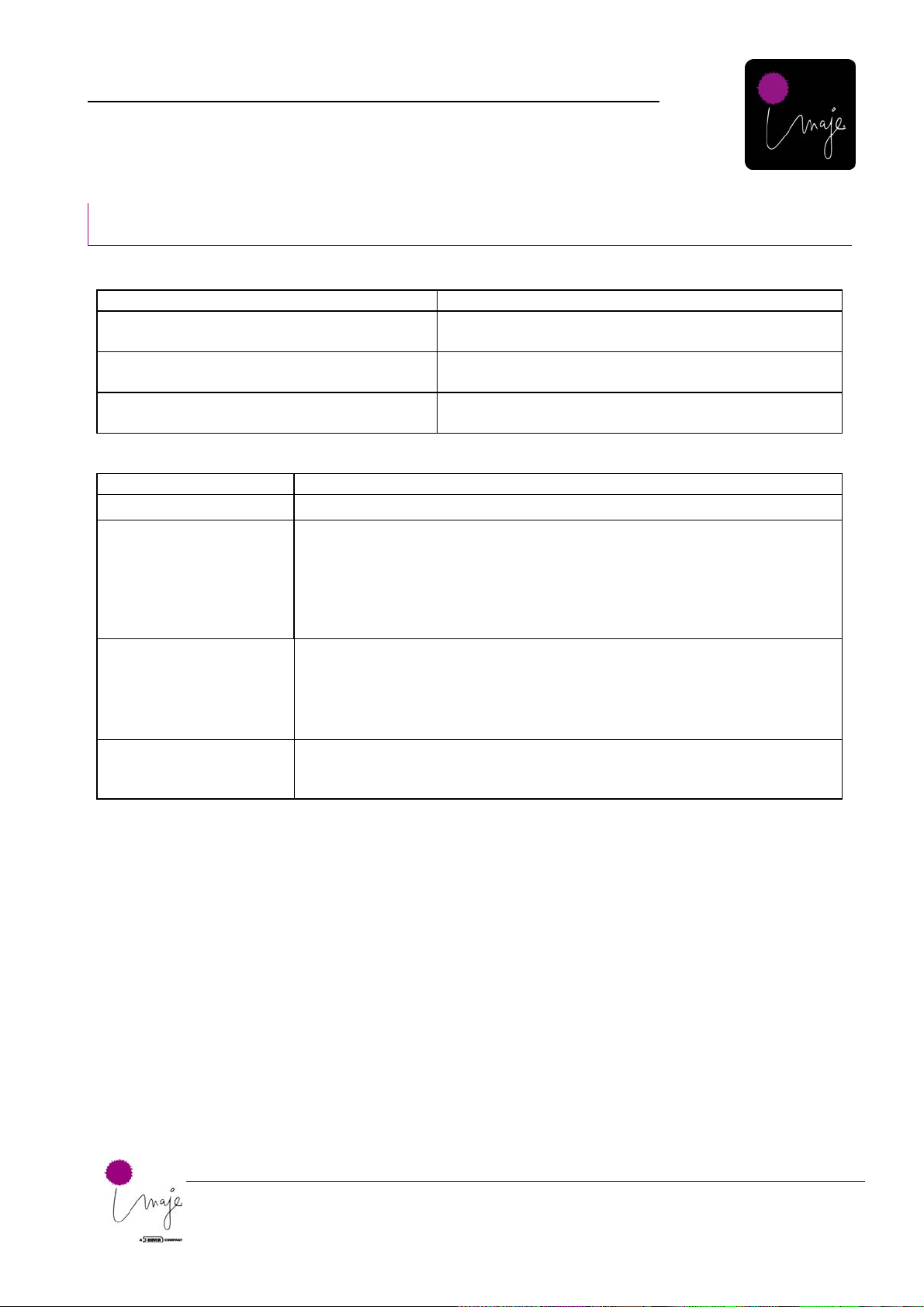
Imaje 4040
5. XJ500 Print Module
Trouble Shooting
With Oil Based Inks
Symptom: Ink will not prime into print head.
Possible cause Possible solution
Shipping seal not removed from nozzle face. Remove the shipping seal from the nozzle face.
Luer fittings on air intake tube not connected
inside ink system.
Ink system will not hold air pressure when
pumped
Symptom: Ink low LED will not turn off and Res. 1 or Res. 2 LED will not turn off.
Possible cause Possible solution
Ink Bag empty Check ink bag. If empty, replace.
The Priming Bulb valve
is closed with bottles still
pressurized.
Clogged Ink Fill Needle.
Ink bottle sensor(s)
malfunctioning or
disconnected.
Make sure that there is no pressure on the system by ensuring that the
priming bulb valve is open. If there is even a slight amount of pressure, the
“fill” solenoid valves will never open to re-fill the sub-reservoirs. *This
would be noticeable because the head would weep slightly, which should
cause poor print quality, even drop out starting at the bottom portion of the
head, working upward.
Sometimes a small piece of the rubber septum can tear off when a new ink
bag is inserted, clogging the needle. Remove the ink bag and poke a paper
clip or small wire into the needle from the top. If there is debris inside the
needle, this action will loosen it and it will fall into the ink filter. This is ok
and will not harm performance.
Check the wire connections inside IDS. The odds of one of the sensors
themselves failing are extremely low.
Lift ink tray and connect the luer fittings inside the ink
delivery system (IDS).
Lift the ink tray and check for leaks in ink sub-reservoir
bottles inside IDS.
Technical Manual Imaje 4040.doc
57

Imaje 4040
5. XJ500 Print Module
Symptom: Print quality is degraded, i.e. missing lines (dots), spattered print (satellites), sections of the
printed image missing.
Possible cause Possible solution
Too much throw
distance
Printhead has
ingested air. This is
typical after
servicing a printhead
or upon initial
installation if
vacuum priming was
not performed
sufficiently.
Printhead Starvation Starvation can occur if the printhead has been raised to much in relationship to the
Printhead flooding
(weeping)
Debris stuck to
nozzle plate
Printhead clogged The printhead could be internally clogged, but this is very rare. See section below
Make sure that proper product handling is in place and that guide rails are adjusted
to that the product is within 1-5mm, especially if printing barcodes.
The easiest way to tell if the printhead has ingested air is the following: The print
begins to drop out, gradually becoming worse. You pressure prime the head and
recover the nozzles, but within a short period of time the symptoms repeat and the
nozzles drop out again. THIS IS ALWAYS AIR. You can determine that all of the
air is out of the printhead and that vacuum priming was sufficient by the following
method. After vacuum priming, pressure prime for a few pumps. On the firs pump,
if there is still air trapped inside the head you will see tiny bubbles (like foam)
come out of the upper nozzles. If this happens, vacuum prime again and repeat the
process.
This can happed from excessive shock, or if the printer was allowed to run low
enough on ink (well after the bag was empty) that the sub-reservoirs actually ran
low enough to ingest ink into the printhead. This symptom may also occur
immediately after initial installation or after servicing the printhead if vacuum
priming was not sufficient. Vacuum priming is necessary if printhead will not
recover and maintain prime with a significant pressure prime using the hand pump.
IDS. The brackets have marking on them and the dimensions are called out in the
user manual and in this manual. Lower the printhead according to the markings on
the brackets.
Starvation can also occur under extremely high through put. Meaning, very fast
line speed, coupled with fast print repetition rate and large message. If the
printhead cannot maintain prime under these circumstances, the printhead may be
lowered slightly until it will maintain prime. To get a true reading, a vacuum prime
will be necessary each time the printhead loses prime.
The printhead will weep if it is adjusted too low in relation to the IDS. Raise the
head according to the bracket markings.
Positive pressure will also cause weeping. See section above regarding “Ink low
LED will not turn off”.
Sometimes in very dirty, dusty conditions, debris can land on the nozzles and stick
to the wet ink on the nozzle plate causing some nozzles to become deflected.
Pressure prime the printhead with 2-3 pumps to displace the debris and clear
nozzles.
on “Flushing Printheads” to attempt to recover the clogged nozzles.
Printhead or section
of printhead dead
Technical Manual Imaje 4040.doc
Scabbing, nozzles
crusted over with
dried ink.
It is possible although rare for a printhead to fail electrically. If a complete section
of nozzles is out and you cannot recover any of them by priming or vacuum
priming, there is a good chance that an ASIC inside the printhead has failed. In this
case, the printhead must be replaced.
This only happens with solvent base. To recover, pressure prime for 2-3 pumps.
Make sure that the Voltage-Spit/Buzz settings are appropriate for the ink type.
58

Imaje 4040
5. XJ500 Print Module
Vacuum Priming the Printhead
Before operating the system you must remove all the air from the ink lines and printhead. This can be
accomplished by a combination of two methods. For maximum print quality vacuum priming may be
necessary.
Vacuum – A cap is fitted over the nozzle plate. A vacuum is applied for a short time drawing out any excess
air. Vacuum purging is highly effective at removing air from the printhead. Recommended when doing an
initial installation, or when ink lines have been detached.
Pressurizing – positive pressure is applied to the ink supply. The ink delivery system is fitted with a hand
pump to provide a simple method for purging. This method is used when a partial de-prime has occurred.
1. Loosen the four thumbscrews holding the
nozzle cover.
Technical Manual Imaje 4040.doc
Figure 55: Loosen Thumb Screws
Figure 56: Remove Cover
2. Gently remove the cover as shown.
3. Once the Nozzle Cover is removed, remove the
rubber nozzle seal from the inside of the cover.
Keep this seal in a safe place in the event that
the equipment ever needs to be shipped again.
Figure 57: Remove Seal
59

Imaje 4040
5. XJ500 Print Module
Vacuum Priming the XJ500 Head
Place the vacuum cap over the printhead.
There is a slot along the side of the printhead.
The tab on the vacuum cap should be inserted
into the slot. This must be done carefully to
create a vacuum. Hold the vacuum cap firmly
assuring that the rubber gasket is sealed to the
face of the printhead. Squeeze the hand pump
Figure 58: Vacuum Priming
The vacuum priming operation should be performed during installation or after maintenance requiring
printhead exchange or if the tubing is disconnected. The vacuum pump is necessary to remove trapped air
bubbles from tubing and inside the printhead. To use the vacuum pump follow step one on the previous page.
For care of the vacuum take the following precautions.
When connecting the vacuum
1 Make sure that the ink jar is empty before you start.
2 Ensure that the ink jar is screwed on tightly to ink jar cover. This will prevent ink spills and leaking
during the vacuum process.
3 During the vacuum process pay special attention to the ink jar, to ensure that the jar does not over fill.
Although the ink jar is transparent when it begins to receive ink products it’s transparence will
diminish and seeing through the jar will become difficult. It may be necessary .to remove the jar from
the jar holder to how full the jar is. Failure in properly monitoring ink levels in the ink jar will result
in being sucked into the pump and spraying out.
4 After you have finished the vacuum process empty the ink jar. It is a good idea to wrap the cap in an
absorbent cloth to absorb any excess ink product and prevent spills.
Use a spray cleaner or flushing solution used with the ink that you are using to keep the vacuum pump clean.
Technical Manual Imaje 4040.doc
rapidly for 20 to 30 seconds. Both air and ink
will be pulled through the printhead into a
collection jar.
When performing this procedure the ink jet
system might indicate WARNING Low Ink.
This is OK.
Caution – recommended vacuum pressure is
700 m/bar, do not exceed 900 m/bar.
Remove the vacuum cap. After performing the
vacuum priming procedure proceed to the
pressure priming function.
Step 1 - Vacuuming
60

Imaje 4040
5. XJ500 Print Module
Pressure Priming the XJ500 Printhead
Occasionally debris may settle on the outside of the
nozzles or a small air bubble may trap in one or
more of the nozzles. The appearance will be as if
there are lines through the print. To recover those
nozzles, simply do a pressure prime instead of a
vacuum prime. If the symptoms recur then vacuum
prime the head again.
Squeezing the priming pump to pressure prime the
printhead.
Be sure to turn the air valve back counter clockwise to
release the pressure when finished priming.
Figure 59: Pressure Priming
There is no need to catch the ink or to wipe the head
when printing horizontally. The printhead will catch
the excess ink into its own reservoir.
Results of pressure priming the printhead. In purges
out of the nozzles and flows down the nozzle face
into a containment area in the bottom of the
printhead housing. The waste ink will drain into the
ink waste container. If after priming, there is excess
ink on the face of the printhead cover, it may be
wiped of using a lint free wipe so that the excess ink
does not smear onto the box.
1. Squeeze the priming pump 3 times and let
the pressure off.
2. Perform a test print.
3. If the lines remain, repeat step 1.
Technical Manual Imaje 4040.doc
61

Imaje 4040
5. XJ500 Print Module
Removing/Installing the XJ500 Printhead
1. Loosen the four thumbscrews or
Philips screws (depending on version)
enough to slide the faceplate off.
Technical Manual Imaje 4040.doc
Figure 60: Loosen Thumb Screws
Figure 61: Loosen Side Cover Screws and Remove
Figure 62: Visually Inspect Printhead
Figure 63: Loosen Fittings
2. After loosening the corresponding
screws to loosen the side cover,
remove it.
3. Visually inspect the printhead for
damage or abnormalities.
4. Using a ½ inch or 12 mm box end
wrench turn the black fitting counter
clockwise about ¼ - 1/2 turn to loosen.
You may loosen all four fittings with
the wrench and then use your fingers
to keep turning the fittings until they
come off.
*Note: Be sure that the printhead is at a
position above the ink or the ink system is
empty when removing tubes. Otherwise a lot
of ink will drip out of the tubes and leave a
large mess.
62

Imaje 4040
5. XJ500 Print Module
5. Carefully remove the tube from the
printhead by pulling straight back.
Repeat for all four tubes.
Figure 64: Remove Tubing from Printhead
Figure 65: Do Not Remove Black and White Fittings
Figure 66: Remove Cable from Printhead
6. Do not remove the black and white
ferrule fittings from the tube so they
do not get lost. If they accidentally
come off, be sure to re-assemble
according to this photo.
7. Remove the cable connector using two
index fingers. Pull gently back until
the connector is removed.
8. Once removed, pull back and inspect.
Make sure that it is clean and dry (free
of ink) before re-connecting.
Technical Manual Imaje 4040.doc
Figure 67: Visually Inspect Cable
63

Imaje 4040
5. XJ500 Print Module
Figure 68: Remove Printhead Mounting Screws
9. Remove the printhead mounting
screws and store in a safe place.
10. When the 3-printhead mounting
screws are removed, notice that the
holes in the head shell are slotted.
When re-installing the printhead, be
sure to slide the screws all the way
forward, pushing the printhead close
to the nozzle protector plate. This will
decrease the inherent throw distance.
Figure 69: Assure Forward Positioning When Reinstalling
Figure 70: Place Printhead Upside Down
Technical Manual Imaje 4040.doc
Figure 71: Remove Four Cap Screws
11. With screws removed, lift printhead
from base and place upside down onto
a clean work surface.
12. With Printhead upside down on work
surface, remove the four cap screws
from the printhead mounting block
(see exploded diagram for screw
sizes).
64

Imaje 4040
5. XJ500 Print Module
Flushing the XJ500 Printhead
1. Syringe with filter for flushing
Figure 72: Syringe with Filter for Flushing
Figure 73: Flushing with Syringe
Figure 74: Cleaning Solution Streaming from Head
2. Flushing with Syringe
3. Cleaning Solution Streaming from Head
Technical Manual Imaje 4040.doc
65

Imaje 4040
5. XJ500 Print Module
XJ-500 Head Solvent Based Notes:
Daily Shut Down:
The system may be left on or simply turned off. Either way, there is no need to flush. Capping the printhead is
optional.
Daily Print Head Maintenance:
During start up, if any lines are missing in the print field, prime the printhead using the hand pump a couple of
times.
No wiping is necessary. DO NOT wipe the nozzle face as this can cause irreparable damage. Simply let the
excess ink drain into the head shell and then into the waste bottle.
Flushing with cleaner:
Flush with cleaner only if necessary, generally determined by a clogged print head. Starting with the ink line
labeled number 1, remove the black tube fitting. Attach a syringe filled with cleaner to the fitting located on the
print head and flush slowly cleaner. Cleaner will stream from only the top quarter of the head associated with
the ink input port being used. Run one full syringe through the print head. Refill the syringe and repeat the
same procedure on each fitting leading into the print head. A vacuum prime is generally necessary after flushing
the print head
Solvent Incompatibility:
Fluids used for cleaning print heads, either for flushing out as a post manufacture stage or for displacing ink
during testing, MUST be compatible with the inks and the print head. The manufacturer MUST supply any
fluids introduced into the print head.
Your Inkjet printer inks are not compatible with many common solvents, for example IPA, acetone and
water. When these polar solvents are mixed with the ink, the pigment or dye may coagulate. This may cause
blockages and lead to print head failure or permanent damage. Be certain that you use the correct
solution for the ink. The use of unauthorized or incompatible fluids can have a catastrophic effect. Solventbased inks require solvent-based cleaners.
Technical Manual Imaje 4040.doc
66

Imaje 4040
5. XJ500 Print Module
IDS2-500 Ink System Circuit Board Schematic, I/O
Technical Manual Imaje 4040.doc
Figure 75: IDS2-500 Ink System Circuit Board Schematic, I/O
67

Imaje 4040
5. XJ500 Print Module
Drawing, Ink Level Sensor Assembly, IDS2/500 revision
Technical Manual Imaje 4040.doc
Figure 76: Exploded Drawing, Chassis, IDS2/500 Ink Delivery System (PM20000201)
68

Imaje 4040
5. XJ500 Print Module
Wiring Diagram, IDS2/500 Print Module, Old
Technical Manual Imaje 4040.doc
Figure 77: Wiring Diagram: IDS2/500 Print Module, Old (ES30000102)
69

Imaje 4040
5. XJ500 Print Module
Plumbing Diagram, IDS2/500
Technical Manual Imaje 4040.doc
Figure 78: Plumbing Diagram, IDS2/500 (PM30000203)
70

Imaje 4040
6. XJ128 Print Module
6. XJ128 Print Module
The XJ128 Print Module consists of two major components:
• The IDS128 Ink Delivery System (Ink Circuit)
• The Xaar, XJ128 Printhead
Maintenance
With Oil Based Inks
Using oil based inks to print strictly onto porous substrates; there is virtually no maintenance necessary.
Since oil based ink dries by absorption only, ink can be left inside the printhead for very long periods of time
(weeks, even months). After periods as long as this at most a slight amount of priming (2-3 pumps) may be
necessary.
Once the printhead is primed, the printer should keep running as long as you put ink into it.
Annual:
• Change the Ink Filter and O-rings underneath the ink tray.
As needed:
• Install new ink
• Pressure prime the printhead
Trouble Shooting
With Oil Based Inks
*Comments that apply to solvent based inks.
Symptom: Ink will not prime into print head.
Possible cause
• Shipping seal not
removed from nozzle
face.
• Ink system will not
hold air pressure
when pumped
• Clogged Ink Fill
Needle.
Technical Manual Imaje 4040.doc
• Ink Bag empty
Symptom: Print quality is degraded, i.e. missing lines (dots), spattered print (satellites), sections of the
Possible solution
Remove the shipping seal from the nozzle face.
Re-seat lid and make sure that it seals.
Sometimes a small piece of the rubber septum can tear off when a
new ink bag is inserted, clogging the needle. Remove the ink bag
and poke a paper clip or small wire into the needle from the top. If
there is debris inside the needle, this action will loosen it and it will
fall into the ink filter. This is ok and will not harm performance.
Check ink bag. If empty, replace.
printed image missing.
71

Imaje 4040
6. XJ128 Print Module
Possible cause Possible solution
• Too much throw
distance
Make sure that proper product handling is in place and that guide
rails are adjusted to that the product is within 1-5mm, especially if
printing barcodes.
• Printhead has
ingested air.
• Printhead
Starvation
• Printhead flooding
(weeping)
• Debris stuck to
nozzle plate
• Printhead clogged
• Printhead or section
of printhead dead
• *Scabbing, nozzles
crusted over with
dried ink.
Pressure priming the XJ128 by pumping the 2-3 times is usually
adequate to recover the nozzles. Repeat if necessary.
Starvation can occur if the printhead has been raised to much in
relationship to the IDS. The brackets have marking on them and the
dimensions are called out in the user manual and in this manual.
Lower the printhead according to the markings on the brackets.
Starvation can also occur under extremely high through put.
Meaning, very fast line speed, coupled with fast print repetition rate
and large message. If the printhead cannot maintain prime under
these circumstances, the printhead may be lowered slightly until it
will maintain prime. To get a true reading, a vacuum prime will be
necessary each time the printhead loses prime.
The printhead will weep if it is adjusted too low in relation to the
IDS. Raise the head according to the bracket markings.
Positive pressure will also cause weeping. This is evident if you see
the head dripping.
Sometimes in very dirty, dusty conditions, debris can land on the
nozzles and stick to the wet ink on the nozzle plate causing some
nozzles to become deflected. Pressure prime the printhead with 2-3
pumps to displace the debris and clear nozzles.
The printhead could be internally clogged, but this is very rare. See
section below on “Flushing Printheads” to attempt to recover the
clogged nozzles.
It is possible although rare for a printhead to fail electrically. If a
complete section of nozzles is out and you cannot recover any of
them by priming or vacuum priming, there is a good chance that an
ASIC inside the printhead has failed. In this case, the printhead
must be replaced.
This only happens with solvent base. To recover, pressure prime for
2-3 pumps. Make sure that the Voltage-Spit/Buzz settings are
appropriate for the ink type.
Technical Manual Imaje 4040.doc
72

Imaje 4040
6. XJ128 Print Module
Priming the XJ128 Printhead
1. Loosen screws holding nozzle
protector plate.
Figure 79: Loosen 128 Nozzle Plate Screws
Figure 80: Remove Nozzle Plate
Figure 81: Prepare to Print
2. Remove the nozzle protector plate
3. With printhead exposed, prepare to
prime the printhead for the first time.
4. Close the air valve on the priming
pump by rotating clockwise
Technical Manual Imaje 4040.doc
Figure 82: Close the Air Valve
73

Imaje 4040
6. XJ128 Print Module
5. Pump the priming bulb continuously
for 10 seconds.
6. Be sure to turn the air valve back
counter clockwise to release the
pressure when finished priming.
Figure 83: Pump the Priming Bulb
Figure 84: Hold Lint Free Wipe Up to Nozzle
7. Hold a Lint Free wipe up to the
nozzles while priming.
8. Gently blot the excess ink away from
the face of the printhead using only
factory-approved lint free wipes.
*Never wipe or rub the nozzle plate.
Only blot. Never touch the nozzle
plate with anything other than factory
approved wipes.
Technical Manual Imaje 4040.doc
Figure 85: Blot Excess Ink Off Printhead
Figure 86: Re-attach Nozzle Plate
9. Re-attach the nozzle protector plate.
74

Imaje 4040
6. XJ128 Print Module
10. Press the nozzle cover flush up
against the nozzles and tighten the
screws.
Figure 87: Tighten Nozzle Plate Screws
Figure 88: Priming into Container
Figure 89: Quick Prime
11. Another method is to prim into a
container, then blot the excess ink
away.
*Note: Once the printhead has been initially
primed an occasional quick prime 2-3 pumps
is necessary to clear a nozzle. To perform this
quick prime, it is not necessary to remove the
nozzle protector plate. Simply prime the head
and let the ink drip through the gap in the
bottom of the head shroud into a wipe (towel)
or container.
Technical Manual Imaje 4040.doc
75

Imaje 4040
6. XJ128 Print Module
Procedures for Cleaning a Clogged Printhead (XJ128)
Flushing XJ128 Print Module using a bag of
flushing solution. This procedure flushes the
entire print module but is the easiest way.
This is the only recommended method to
flush when using pigmented inks.
*DO NOT USE THIS METHOD WITH THE
XJ500
Figure 90: Prime 128 Module Using a Bag
Figure 91: Prime 128 Module Using a Syringe
Flushing XJ128 Print Module using syringe.
*DO NOT USE THIS METHOD WITH THE
XJ500
Technical Manual Imaje 4040.doc
76

Imaje 4040
6. XJ128 Print Module
Cleaning a Severe Clog:
If flushing does not work, this is the last resort.
A print head can be cleaned using an ultrasonic
cleaner.
1. Remove the entire print head shell. Do not
remove the print head.
2. Fill the cleaning syringe with approved
solvent.
3. Attach the cleaning syringe to the ink line
fitting on the outside of the head shell.
4. Flush a small amount solvent through the
print head.
5. Place the print head assembly (upright) into a
container filled to 1 inch with clean solvent.
6. Place this container into the ultrasonic
cleaner. The ultrasonic cleaner should be
filled with water.
7. Run the cleaner for 30 minutes and remove
the print head. Do not exceed 30 minutes
with ultrasonic cleaner on. However, the
printhead may soak for up to 3 hours with the
USC off. Leaving on for too long causes
significant heat that softens some of the
potting compounds in and around the head.
8. Reinstall print head immediately and follow
procedures for priming the print head.
Technical Manual Imaje 4040.doc
Figure 92: Cleaning a Severe Clog
77

Imaje 4040
6. XJ128 Print Module
Removing/Installing the XJ128 Printhead
1. Remover the front and side covers.
Figure 93: Remove Front and Side Covers
Figure 94: Pull Off Ink Tubing
Figure 95: Remove Screws Holding 128 Printhead
2. Pull off the ink tube using thumb and
forefinger.
3. Using a hex key, remove each of the four
screws holding the printhead in place.
4. Twist the luer fitting counter clock wise to
loosen and disconnect the ink tubes.
Technical Manual Imaje 4040.doc
Figure 96: Disconnect Lure Fittings
78

Imaje 4040
6. XJ128 Print Module
5. Pull out the printhead so that you can get a
good grip to remove the electrical
connector.
Figure 97: Pull Printhead Out
Figure 98: Remove Connector
Figure 99: Re-Attach the Printhead
6. Remove the connector and pull the
printhead away.
7. Re-attach the printhead by re-connecting the
ink tubes and the reversing steps 6 through
1.
8. At this point, you are ready to re-attach the
covers and test the printhead.
Technical Manual Imaje 4040.doc
Figure 100: Re-Attach Covers and Test Printhead
79
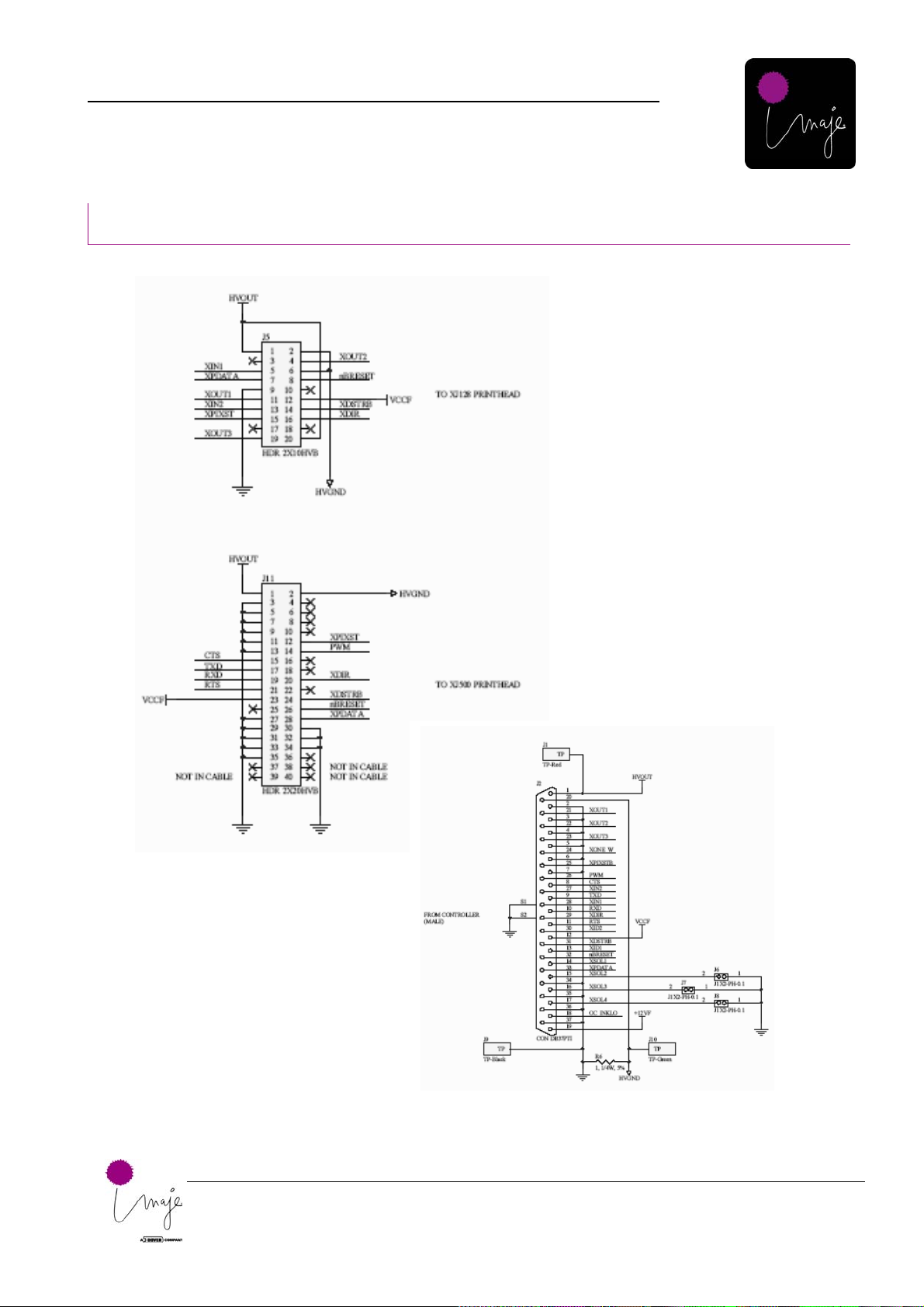
Imaje 4040
6. XJ128 Print Module
Schematic, I/O PCB, IDS-128 Ink System
Technical Manual Imaje 4040.doc
Figure 101: Schematic, I/O PCB, IDS-128 Ink System
80

Imaje 4040
6. XJ128 Print Module
Electrical Diagram, IDS2/128
Technical Manual Imaje 4040.doc
Figure 102: Electrical Diagram, IDS2/128 (ES20000201)
81

Imaje 4040
6. XJ128 Print Module
Drawing, Replacement Printhead, XJ128
Technical Manual Imaje 4040.doc
Figure 103: Drawing, Replacement Printhead, XJ128 (PH20000401)
82

Imaje 4040
12. Table of Figures
7. T able of Figures
Figure 1: Tools Required to Add/Replace a Driver Board............................................................................................... 10
Figure 2: Removing Jack Screws......................................................................................................................................10
Figure 3: Removing Cover Plate ......................................................................................................................................11
Figure 4: Attaching Anti-Static Wrist Strap ..................................................................................................................... 11
Figure 5: Loosening PCB Mounting Plate........................................................................................................................11
Figure 6: Lifting the PCB Plate........................................................................................................................................ 12
Figure 7: Tightening the PCB Plate Screws .....................................................................................................................12
Figure 8: Installing the Driver Board................................................................................................................................12
Figure 9: Securing Driver Board...................................................................................................................................... 13
Figure 10: Driver Board Installed.....................................................................................................................................13
Figure 11: Wiring Diagram (ES20000101)......................................................................................................................16
Figure 12: Power Entry (CH20001401)............................................................................................................................17
Figure 13: Power Supply 1 (CH20001601) ......................................................................................................................18
Figure 14: Power Supply 2 (CH20001301) ......................................................................................................................19
Figure 15: USB (CH20001501)........................................................................................................................................20
Figure 16: Product Detect: Encoder (CH20002102).........................................................................................................21
Figure 17: Mouse to Panel Support (CH20002001) ......................................................................................................... 22
Figure 18: Panel Support to CPU (CH20001801) ............................................................................................................23
Figure 19: Photocell (SS10000401)..................................................................................................................................24
Figure 20: Encoder (SS10000501) ...................................................................................................................................25
Figure 21: Inverter to Panel Support (CH20001701)........................................................................................................26
Figure 22: Controller to Print Module (CH20000701) .....................................................................................................27
Figure 23: Schematic, I/O, Driver Board.......................................................................................................................... 28
Figure 24: Panel Support Board Schematic, I/O, Overview .............................................................................................29
Figure 25: CPU PCB Component Side.............................................................................................................................37
Figure 26: Entering Setup................................................................................................................................................. 42
Figure 27: Standard CMOS Features Setup...................................................................................................................... 42
Figure 28: Advanced BIOS Features Setup......................................................................................................................42
Figure 29: Advanced Chipset Features Setup...................................................................................................................43
Figure 30: Integrated Peripherals......................................................................................................................................43
Figure 31: Power Management Setup...............................................................................................................................43
Figure 32: PnP/PCI Configuration.................................................................................................................................... 44
Figure 33: PC Health Status ............................................................................................................................................. 44
Figure 34: Load Optimized Defaults ................................................................................................................................44
Figure 35: Entering BIOS................................................................................................................................................. 45
Figure 36: Entering Standard CMOS................................................................................................................................46
Figure 37: Standard CMOS Settings ................................................................................................................................46
Figure 38: Entering Advanced BIOS................................................................................................................................47
Figure 39: Advanced BIOS Settings.................................................................................................................................47
Figure 40: Entering Advanced Chipset.............................................................................................................................48
Figure 41: Advanced Chipset Settings..............................................................................................................................48
Figure 42: Entering Integrated Peripherals.......................................................................................................................49
Figure 43: Integrated Peripherals Settings........................................................................................................................49
Figure 44: Entering PnP/PCI Configuration.....................................................................................................................50
Figure 45: PnP/PCI Configuration Settings......................................................................................................................50
Figure 46: Entering Set Password.....................................................................................................................................51
Figure 47: Set Password ...................................................................................................................................................51
Figure 48: Required Tools................................................................................................................................................ 52
Technical Manual Imaje 4040.doc
Figure 49: Shut Down Controller ..................................................................................................................................... 52
Figure 50: Locate Filters...................................................................................................................................................52
Figure 51: Blow Out Filters..............................................................................................................................................53
Figure 52: Blow Out Fan ..................................................................................................................................................53
Figure 53: Blow Out Board Stack.....................................................................................................................................53
83

Imaje 4040
12. Table of Figures
Figure 54: Clean Out Controller.......................................................................................................................................54
Figure 55: Loosen Thumb Screws....................................................................................................................................59
Figure 56: Remove Cover.................................................................................................................................................59
Figure 57: Remove Seal....................................................................................................................................................59
Figure 58: Vacuum Priming .............................................................................................................................................60
Figure 59: Pressure Priming............................................................................................................................................. 61
Figure 60: Loosen Thumb Screws....................................................................................................................................62
Figure 61: Loosen Side Cover Screws and Remove.........................................................................................................62
Figure 62: Visually Inspect Printhead ..............................................................................................................................62
Figure 63: Loosen Fittings................................................................................................................................................62
Figure 64: Remove Tubing from Printhead......................................................................................................................63
Figure 65: Do Not Remove Black and White Fittings......................................................................................................63
Figure 66: Remove Cable from Printhead........................................................................................................................63
Figure 67: Visually Inspect Cable .................................................................................................................................... 63
Figure 68: Remove Printhead Mounting Screws..............................................................................................................64
Figure 69: Assure Forward Positioning When Reinstalling .............................................................................................64
Figure 70: Place Printhead Upside Down.........................................................................................................................64
Figure 71: Remove Four Cap Screws...............................................................................................................................64
Figure 72: Syringe with Filter for Flushing......................................................................................................................65
Figure 73: Flushing with Syringe.....................................................................................................................................65
Figure 74: Cleaning Solution Streaming from Head ........................................................................................................ 65
Figure 75: IDS2-500 Ink System Circuit Board Sche mat i c, I/O.......................................................................................67
Figure 76: Exploded Drawing, Chassis, IDS2/500 Ink Delivery System (PM20000201)................................................68
Figure 77: Wiring Diagram: IDS2/500 Print Module, Old (ES30000102)....................................................................... 69
Figure 78: Plumbing Diagram, IDS2/500 (PM30000203)................................................................................................70
Figure 79: Loosen 128 Nozzle Plate Screws ....................................................................................................................73
Figure 80: Remove Nozzle Plate......................................................................................................................................73
Figure 81: Prepare to Print................................................................................................................................................73
Figure 82: Close the Air Valve.........................................................................................................................................73
Figure 83: Pump the Priming Bulb...................................................................................................................................74
Figure 84: Hold Lint Free Wipe Up to Nozzle................................................................................................................. 74
Figure 85: Blot Excess Ink Off Printhead......................................................................................................................... 74
Figure 86: Re-attach Nozzle Plate.................................................................................................................................... 74
Figure 87: Tighten Nozzle Plate Screws...........................................................................................................................75
Figure 88: Priming into Container....................................................................................................................................75
Figure 89: Quick Prime.................................................................................................................................................... 75
Figure 90: Prime 128 Module Using a Bag......................................................................................................................76
Figure 91: Prime 128 Module Using a Syringe................................................................................................................76
Figure 92: Cleaning a Severe Clog...................................................................................................................................77
Figure 93: Remove Front and Side Covers.......................................................................................................................78
Figure 94: Pull Off Ink Tubing.........................................................................................................................................78
Figure 95: Remove Screws Holding 128 Print hea d..........................................................................................................78
Figure 96: Disconnect Lure Fittings ................................................................................................................................. 78
Figure 97: Pull Printhead Out...........................................................................................................................................79
Figure 98: Remove Connector..........................................................................................................................................79
Figure 99: Re-Attach the Printhead ..................................................................................................................................79
Figure 100: Re-Attach Covers and Test Printhead........................................................................................................... 79
Figure 101: Schematic, I/O PCB, IDS-128 Ink System....................................................................................................80
Figure 102: Electrical Diagram, IDS2/128 (ES20000201)...............................................................................................81
Figure 103: Drawing, Replacement Printhead, XJ128 (PH20000401).............................................................................82
Technical Manual Imaje 4040.doc
84

Imaje AB reserves the right to modify the technical characteristics of the product without prior notice.
No binding pictures. Photos: X
Reproduction, in whole or in part is prohibited.
English version
Imaje S.A.
Head Office
9, rue Gaspard Monge
BP 110
26501 Bourg-lès-Valence Cedex
France
Tel: (33) 4 75 75 55 00
Fax: (33) 4 75 82 98 10
http:// www.imaje.com
Manufacturer
Imaje AB
Säterigatan 20
SE-417 64 Göteborg
SWEDEN
Tel: (46) 31 65 69 00
Fax: (46) 31 65 69 83
http:// www.imaje.com
