
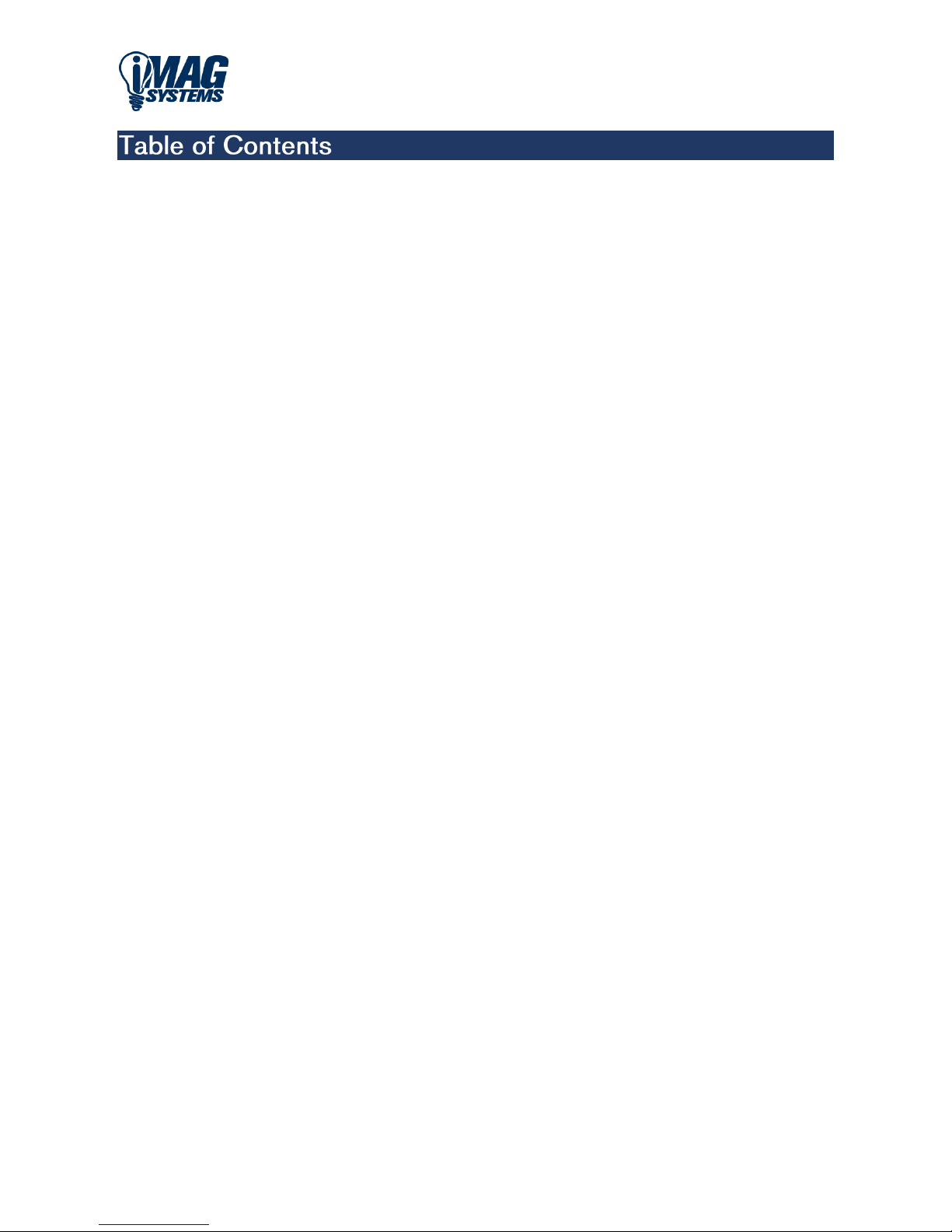
www.iMAGsystems.com
- 2 -
iMAGsystems LIGHTNING
Quick Start Guide
1 Introduction 3
1.1 Overview 3
1.2 Features 3
1.3 Specifications 4
1.3.1 Encoder LZ1501E 5
1.3.2 Decoder LZ1502D 5
1.4 Panel Description 6
1.4.1 Encoder LZ1501E 6
1.4.1.1 Front Panel 6
1.4.1.2 Rear Panel 6
1.4.2 Decoder LZ1502D 8
1.4.2.1 Front Panel 8
1.4.2.2 Rear Panel 8
2 Hardware Installation 10
3 Operating the Controller LZ500DS 10
3.1 Overview 10
3.2 Specifications 10
3.3 Panel Description 12
3.3.1 Front Panel 12
3.3.2 Rear Panel 12
3.4 Accessing the Controller 13
3.5 Configuring the Controller 13
3.5.1 Configuring the Controller with a static IP address 15
3.5.2 Configuring the Controller with a DHCP assigned IP address 16
4 Typical Applications 18
4.1 Point to Point 18
4.2 Point to Multipoint 18
4.3 Multipoint to Point 19
4.4 Multipoint to Multipoint 19
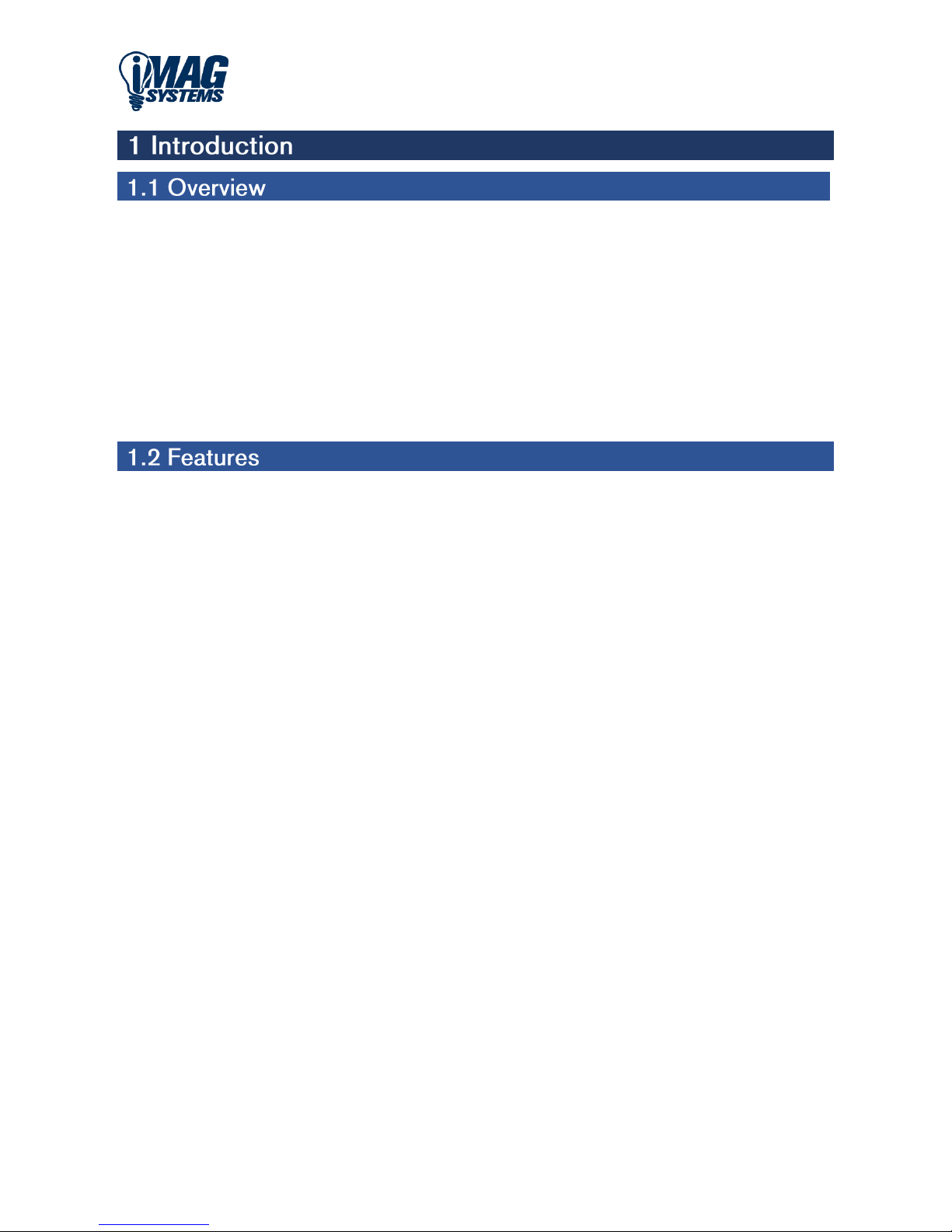
www.iMAGsystems.com
- 3 -
iMAGsystems LIGHTNING
Quick Start Guide
iMAGsystems LIGHTNING LZ1501E / LZ1502D series Encoders and Decoders provide the flexible, powerful,
and scalable solution at resolutions up to 4096x2160@60Hz, 3840x2160@60Hz (4:4:4) and 3840x2160@60Hz
(4:2:0 10-bit HDR).
They allow uncompressed UHD media to be switched and distributed over standard 10GbE Ethernet networks.
A local area network is covered with a range up to 300m over fibre optic cable, up to 100m over a single
Cat 6a cable or above. Standard features like, bi-directional serial, bi-directional IR, and independent analog
audio input/output are included. LZ1501E / LZ1502D allow USB extension to take place to control keyboards,
mouse, webcams, flash drives, speakers, microphones, and other USB devices. They are the perfect solution
for any zero-frame latency and signal routing applications.
Common applications include classrooms, conference rooms, performing arts, and broadcasts.
HDMI 2.0 and HDCP 2.2 compliant
Lossless distribution of most timing formats
Light compression when the raw data rate exceeds the 10Gb Ethernet bandwidth
Supports input and output resolutions up to 4096x2160@60Hz, 3840x2160@60Hz (4:4:4) and
3840x2160@60Hz (4:2:0 10-bit HDR)
Zero frame latency
Supports point to point transmission, distance up to 100m with a 4K signal
Supports point to multiple, multiple to multiple mode via 10GbE Ethernet Switch
Instant and seamless switch between Non-HDCP and same timing sources
Features video wall
Features multiview
With independent analog audio input and output at 2-channels, 24-bits@48KHz/channel
Supports Bi-directional IR
Supports Bi-directional RS232
With 1GbE auto sensing port, for PC control, upgrading and so on
USB 2.0 for control of keyboards, mouses and other USB devices
Bandwidth needed: 4K signal at about 6~8 Gbps, 1080P signal at about 1.485 Gbps
Note:
All the descriptions, specifications, illustrations and pictures in this document are subject to change
without notice.

www.iMAGsystems.com
- 4 -
iMAGsystems LIGHTNING
Quick Start Guide
Technical Specifications
VIDEO
Input
1 × HDMI, 1x DisplayPort
Input Signal Type
HDMI 2.0 with HDCP 2.2 (HDCP in output follows input)
Supported Resolutions
• VGA [4:3] 640 x 480@60Hz • SVGA [4:3] 800 x 600@60Hz
• XGA [4:3] 1024 x 768@60Hz • SXGA [5:4] 1280 x 1024@60Hz
• WXGA [5:3] 1280 x 768@60Hz • WXGA [16:10] 1280 x 800@60Hz
• SXGA+ [4:3] 1400 x 1050@60Hz • WXGA+ [16:10] 1440 x 900@60Hz
• WSXGA+ [16:10] 1680 x 1050@60Hz • HD [16:9] 1360 x 768@60Hz
• 480P@60Hz • 576P@50Hz
• 720P@30Hz • 720P@50Hz • 720P@60Hz
• 1080P@24Hz • 1080P@25Hz • 1080P@30Hz • 1080P@50Hz
• 1080P@60Hz
• 3840 x 2160@24Hz • 3840 x 2160@30Hz • 3840 x 2160@60Hz
• 4096 x 2160@30Hz • 4096 x 2160@60Hz
Pixel Clock
< 594MHz
EDID
EDID is stored on the Encoder and can be set from any Decoder
Latency
• 1080P 60Hz/4:4:4/24bit = 20µS • 4K 30Hz/4:4:4/24bit = 17.4µS
Bandwidth
• 1080P 60Hz/4:4:4/24bit ≈ 3.564Gbps • 4K 30Hz/4:4:4/24bit ≈ 7.128Gbps
AUDIO
Inputs
Embedded HDMI or Analog 3.5mm phono connector
Support audio format
Stereo
CONTROL
RS232
1x Bi-Directional 3pin Phoenix connector
USB
1x USB 2.0 type B HOST
Ethernet
Audio/Video: 1x 10 Gigabit RJ45 LAN: 1x Gigabit RJ45
Ethernet Cable Length
100 Meters maximum with CAT6A (point-to-point / point-to-switch)
GENERAL
Operating Temperature
0 to + 45°C (32 to + 113 °F)
Storage Temperature
-20 to +70°C (-4 to + 158 °F)
Humidity
10% to 90%, noncondensing
Power Supply
DC 12 V 3 A
Power Consumption
15.24 W
Dimensions
210mm(L) x 139mm(D) x 35mm(H)
Weight
1.52 kg
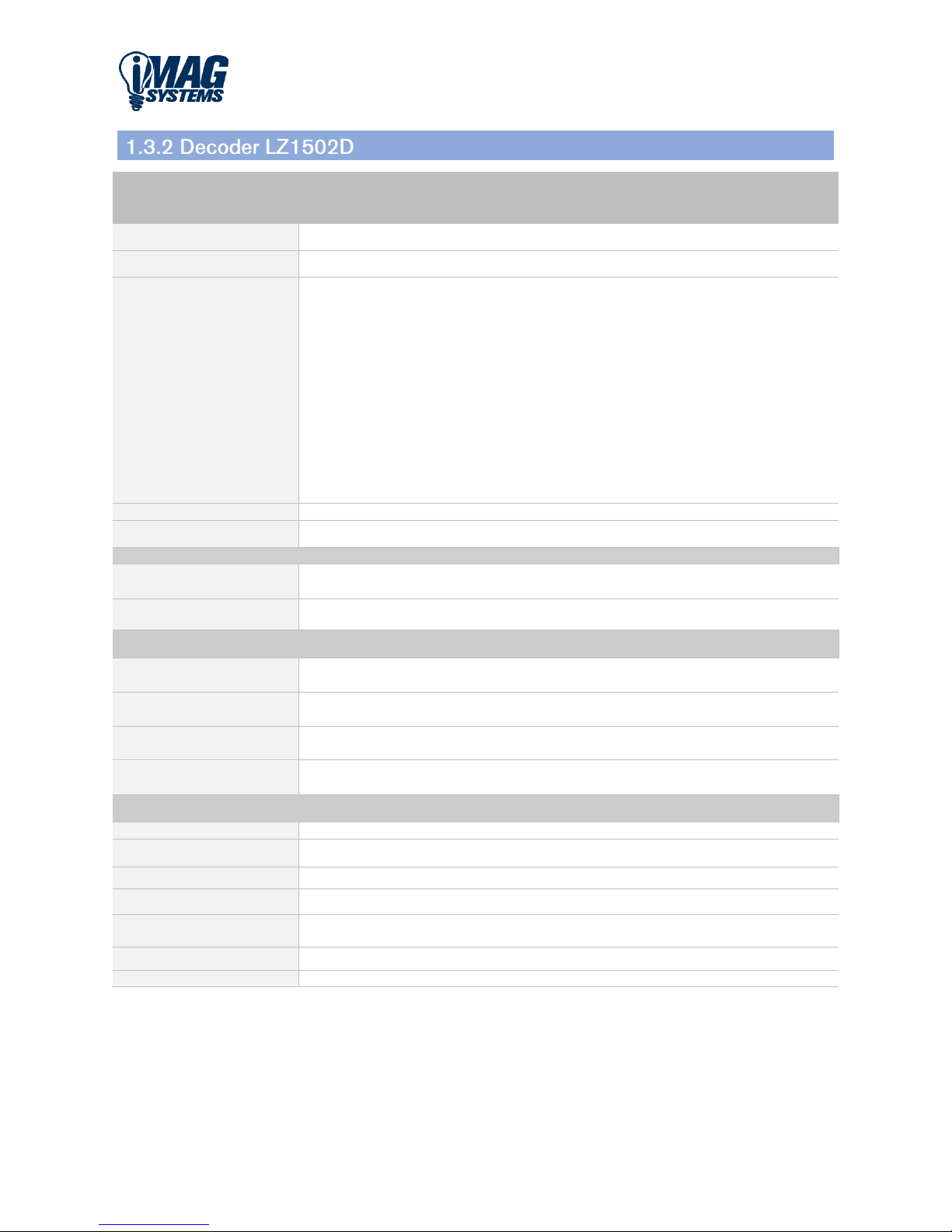
www.iMAGsystems.com
- 5 -
iMAGsystems LIGHTNING
Quick Start Guide
Technical Specifications
VIDEO
Output
1 × HDMI
Output Signal Type
HDMI 2.0
Supported Resolutions
• VGA [4:3] 640 x 480@60Hz • SVGA [4:3] 800 x 600@60Hz
• XGA [4:3] 1024 x 768@60Hz • SXGA [5:4] 1280 x 1024@60Hz
• WXGA [5:3] 1280 x 768@60Hz • WXGA [16:10] 1280 x 800@60Hz
• SXGA+ [4:3] 1400 x 1050@60Hz • WXGA+ [16:10] 1440 x 900@60Hz
• WSXGA+ [16:10] 1680 x 1050@60Hz • HD [16:9] 1360 x 768@60Hz
• 480P@60Hz • 576P@50Hz
• 720P@30Hz • 720P@50Hz • 720P@60Hz
• 1080P@24Hz • 1080P@25Hz • 1080P@30Hz • 1080P@50Hz
• 1080P@60Hz
• 3840 x 2160@24Hz • 3840 x 2160@30Hz • 3840 x 2160@60Hz
• 4096 x 2160@30Hz • 4096 x 2160@60Hz
EDID
EDID is stored on the Encoder and can be set from any Decoder
Latency
• 1080P 60Hz/4:4:4/24bit = 20µS • 4K 30Hz/4:4:4/24bit = 17.4µS
AUDIO
Outputs
Embedded HDMI or Analog 3.5mm phono connector
Support audio format
Stereo
CONTROL
RS232
1x Bi-Directional 3pin Phoenix connector
USB
2x USB 2.0 type A (mouse keyboard)
Ethernet
Audio/Video: 1x 10 Gigabit RJ45 LAN: 1x Gigabit RJ45
Ethernet Cable Length
100 Meters maximum with CAT6A (point-to-point / point-to-switch)
GENERAL
Operating Temperature
0 to + 45°C (32 to + 113 °F)
Storage Temperature
-20 to +70°C (-4 to + 158 °F)
Humidity
10% to 90%, noncondensing
Power Supply
DC 12 V 3 A
Power Consumption
19.84 W
Dimensions
210mm(L) x 139mm(D) x 35mm(H)
Weight
1.52 kg

www.iMAGsystems.com
- 6 -
iMAGsystems LIGHTNING
Quick Start Guide
1 2 3 4 5 6 7 8 9
No.
Indicator/Button
Description
1
AUDIO OUT
Analog Audio out by default but can be configured as an input
2
USB Host Port
Connect this port to a host computer using a USB standard-B cable
3
LINK TX indicator
Off: not sending data
Blinking: sending data
4
LINK RX indicator
On: processing the video signal but not receiving any data
Off: not receiving any data
Blinking: receiving data and processing the video signal
5
VIDEO indicator
On: A stable video signal is detected
Off: No stable video signal is detected
6
USB indicator
Blinking: USB device is connected
7
POWER indicator
On: when LZ1501E is powered on
8
RESET button
Restore to factory defaults
Hold button while applying power until front panel LED’s start to flash
9
ID button
Reserved for future version

www.iMAGsystems.com
- 7 -
iMAGsystems LIGHTNING
Quick Start Guide
1 2 3 4 5 6 7 8 9
No.
Ports
Description
1
Power
connector
Connects to a power supply, DC 12V 3A
2
DP IN
Connects to a DisplayPort source device for source input
3
HDMI IN
Connects to a HDMI source device for source input
4
10GbE
Connects to a Decoder LZ1502D for communication with each other
Connects to a 10 Gigabit switch for communicating with other Decoders
LZ1502D for matrix switching between LZ1501E and LZ1502D via software
Note:
You can also connect a switch, a router or a computer to LAN (CONTROL) port for
matrix switching between LZ1501E and LZ1502D via software
5
RS232
Bi-directional RS-232 communication with a RS-232 device
6
IR OUT
Connects to an IR emitter for IR communication with an IR device
7
IR IN
Connects to an IR receiver to allow the signal to be sent to any LZ1502D Decoder
8
LAN
(Control)
10/100/1000 Base-T connection to the network
9
AUDIO IN
/OUT
Analog audio port configurable as an input or output

www.iMAGsystems.com
- 8 -
iMAGsystems LIGHTNING
Quick Start Guide
1 2 3 4 5 6 7 8 9
No.
Indicator/Button
Description
1
USB1
Connect this port to a USB device such as a keyboard and mouse
2
USB2
Connect this port to a USB device such as a keyboard and mouse
3
LINK TX indicator
Blinking: Sending data
Off: Not sending any data
4
LINK RX indicator
On: Processing the video signal but not receiving any data
Off: Not processing the video signal and not receiving any data
Blinking: Receiving data and processing the video signal
5
VIDEO indicator
On: A stable video signal is detected
Off: No stable video signal is detected
6
USB indicator
Blinking: USB device is connected
7
POWER indicator
On: when LZ1502D is powered on.
8
EDID/RESET
button
Press once to copy the connected HDMI display's EDID to all the Encoders
LZ1501E on the network
Note:
This feature can be enabled/disabled within the software.
If other display devices are not compatible with this display's EDID, these
displays may have abnormal pictures such as no picture. In that case, try to
replace the display devices or press EDID/RESET button on the Decoder
connected to them
Restore to factory defaults. Hold button while applying power until front
panel LED’s start to flash
9
ID button
Reserved for future version

www.iMAGsystems.com
- 9 -
iMAGsystems LIGHTNING
Quick Start Guide
1 2 3 4 5 6 7 8
No.
Ports
Description
1
Power
connector
Connects to a power supply, DC 12V 3A
2
HDMI OUT
Connects to a HDMI display device for source output
3
10GbE
Connects to a Encoder LZ1501E for communication with each other
Connects to a 10 Gigabit switch for communicating with other Encoders
LZ1501E for matrix switching between LZ1501E and LZ1502D via software
Note:
You can also connect a switch, a router or a computer to LAN (CONTROL)
port for matrix switching between LZ1501E and LZ1502D via software
4
RS232
Bi-directional RS-232 communication with a RS-232 device
5
IR OUT
Connects to an IR emitter for IR communication with an IR device
6
IR IN
Connects to an IR receiver to allow the signal to be sent to any LZ1501E Encoder
7
LAN
(CONTROL)
10/100/1000 Base-T connection to the network
8
AUDIO OUT
Analog audio output that connects to an audio output device such as an amplifier,
for outputting audio from an Encoder LZ1501E

www.iMAGsystems.com
- 10 -
iMAGsystems LIGHTNING
Quick Start Guide
Warnings:
Before the installation, disconnect the power supplies from all the devices.
During the installation, connect or disconnect the cables gently.
To control the LIGHTNING Encoder LZ1501E and Decoder LZ1502D devices from a 3rd party control system the
LIGHTNING Controller LZ500DS is required. The LIGHTNING Controller provides a single point of control over
all the LIGHTNING devices on the network. A 3rd party control system needs to only create a TCP connection to
the LIGHTNING Controllers IP address on Port 6980.
Technical Specifications
LED’s
Green indicates power status.
Amber indicates the Controller is connected to the network.
(The amber will flash every 10sec indicating a discovery beacon)
Power Supply
5VDC 2A
Power Consumption
≈3 Watts
Supported Encoders and
Decoders
Encoder: LZ1001E & LZ1501E
Decoder: LZ1002D & LZ1502D
I/O Connection
1 × 10/100 Mbps (RJ-45 port)
Operating Temperature
32°F ~ 113°F (0°C ~ +45°C)
10% ~ 90%, non-condensing

www.iMAGsystems.com
- 11 -
iMAGsystems LIGHTNING
Quick Start Guide
Technical Specifications
Storage Temperature
-4°F ~ 140°F (-20°C ~ +70°C)
10% ~ 90%, non-condensing
Product Dimension
(W x H x D)
138.7 mm x 26 mm x 93.2 mm
Certification
CE, FCC

www.iMAGsystems.com
- 12 -
iMAGsystems LIGHTNING
Quick Start Guide
1 2
No.
Indicator
Description
1
STATUS
On: when the Controller is ready and connected to the network.
Blink: when the Controller sends a discovery beacon.
2
POWER
On: when power is applied.
1 2 3
No.
Ports
Description
1
RJ-45
Connects to a 10 Gigabit switch for communicating with Encoders and Decoders.
The default IP parameters of this RJ45 port is DHCP enabled with a fallback IP address
169.254.254.252 and subnet mask 255.255.0.0. (Control port 6980)
2
POWER
Connects to a power supply, DC 5V 2A.
3
RESET
Factory default. Hold for 10+ seconds until STATUS turns off.
* WARNING
All user data including licence key, presets and Any Control data will be deleted.

www.iMAGsystems.com
- 13 -
iMAGsystems LIGHTNING
Quick Start Guide
The default IP address of the Controller is 169.254.1.1 with a subnet mask of 255.255.0.0.
The iMAGfinder.exe application can discover the IP address of the Controller if unknown.
Port 6980 is used with a TCP connection to the server.
The default login for the Controller is User: admin Password: admin
To change the IP address of the Controller, enter the Controllers IP address into a browser.
The below window will appear after login in:

www.iMAGsystems.com
- 14 -
iMAGsystems LIGHTNING
Quick Start Guide
Next, select the setting icon as above
Next, click the Configure button as above

www.iMAGsystems.com
- 15 -
iMAGsystems LIGHTNING
Quick Start Guide
To configure a static IP address, enter in the IP Address, Subnet Mask and Gateway.
Next, click the Configure button.

www.iMAGsystems.com
- 16 -
iMAGsystems LIGHTNING
Quick Start Guide
When the network is used to assign IP address, the Controller will need to be configured for DHCP.
To configure a DHCP IP address, check the DHCP checkbox.
Next, click the Configure button.
NOTE:
When DHCP is selected a second static IP address of 169.254.254.252 will also be applied.
This is to ensure the Controller is accessible if DHCP does not assign an IP address.

www.iMAGsystems.com
- 17 -
iMAGsystems LIGHTNING
Quick Start Guide
The following screen will appear while the Controller reboots, this takes around 40 seconds.
If you have configured an IP address out of the range of the PC, then during this reboot time, change the IP
address of the PC to be in range of the Controller.
If the Controller is in range after reboot, the following login window will appear:

www.iMAGsystems.com
- 18 -
iMAGsystems LIGHTNING
Quick Start Guide

www.iMAGsystems.com
- 19 -
iMAGsystems LIGHTNING
Quick Start Guide
