Page 1
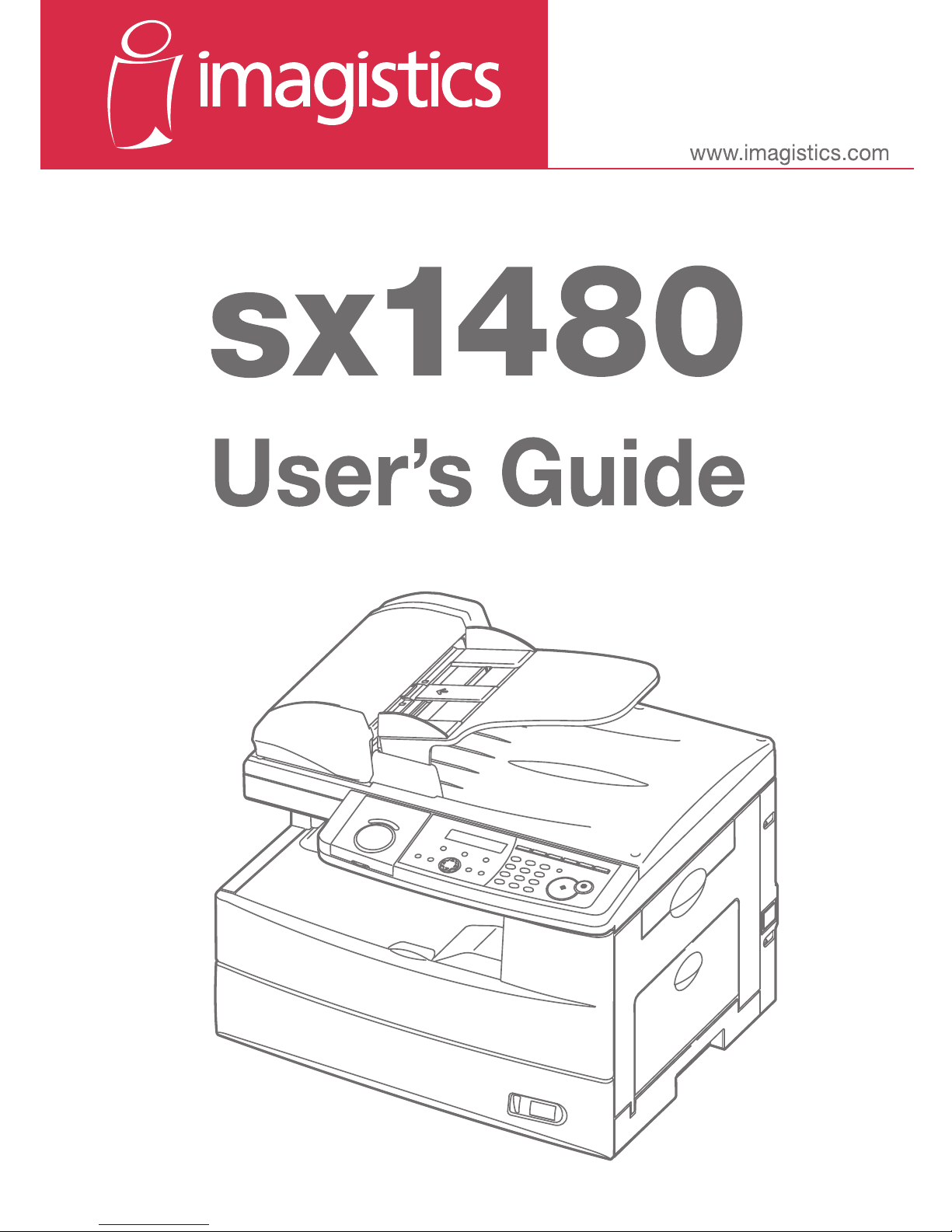
Page 2
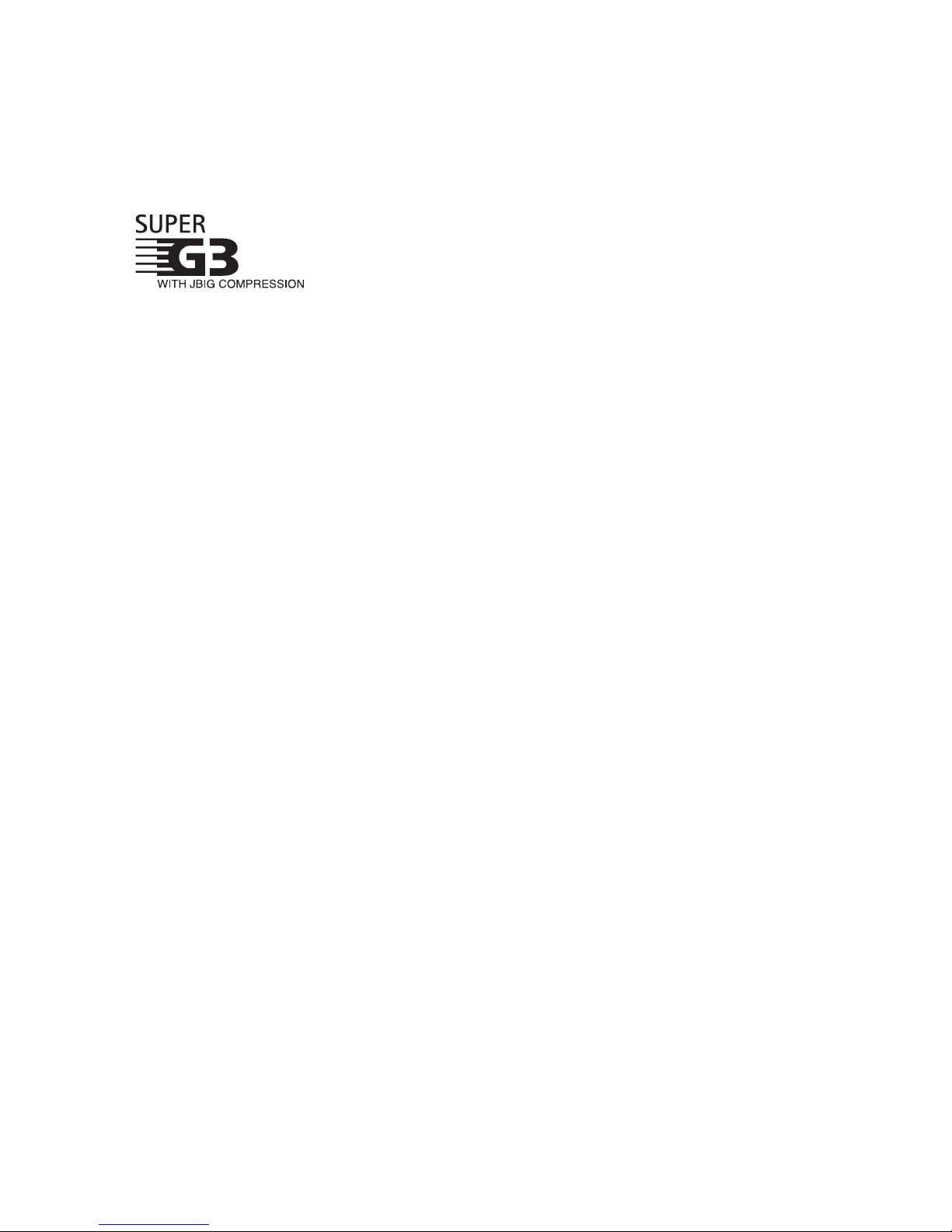
Super G3 is an extension of Group 3 fax technology standards, allowing
the use of high-speed ITU-T V.34 modems for 33.6 Kbps transmission and
high-speed protocols for rapid handshaking.
JBIG — Joint Bi-level Image experts Group, the new ITU-T standard
image data compression method. As JBIG compresses the data more
efficiently than MMR, it is especially effective when transmitting halftone
(grayscale) image document.
Trademarks
Imagistics is a registered trademark of Imagistics International Inc.
The Imagistics logo is a registered trademark of Imagistics International Inc.
All other products referenced are registered trademarks or trademarks of their respective com-
panies.
Page 3
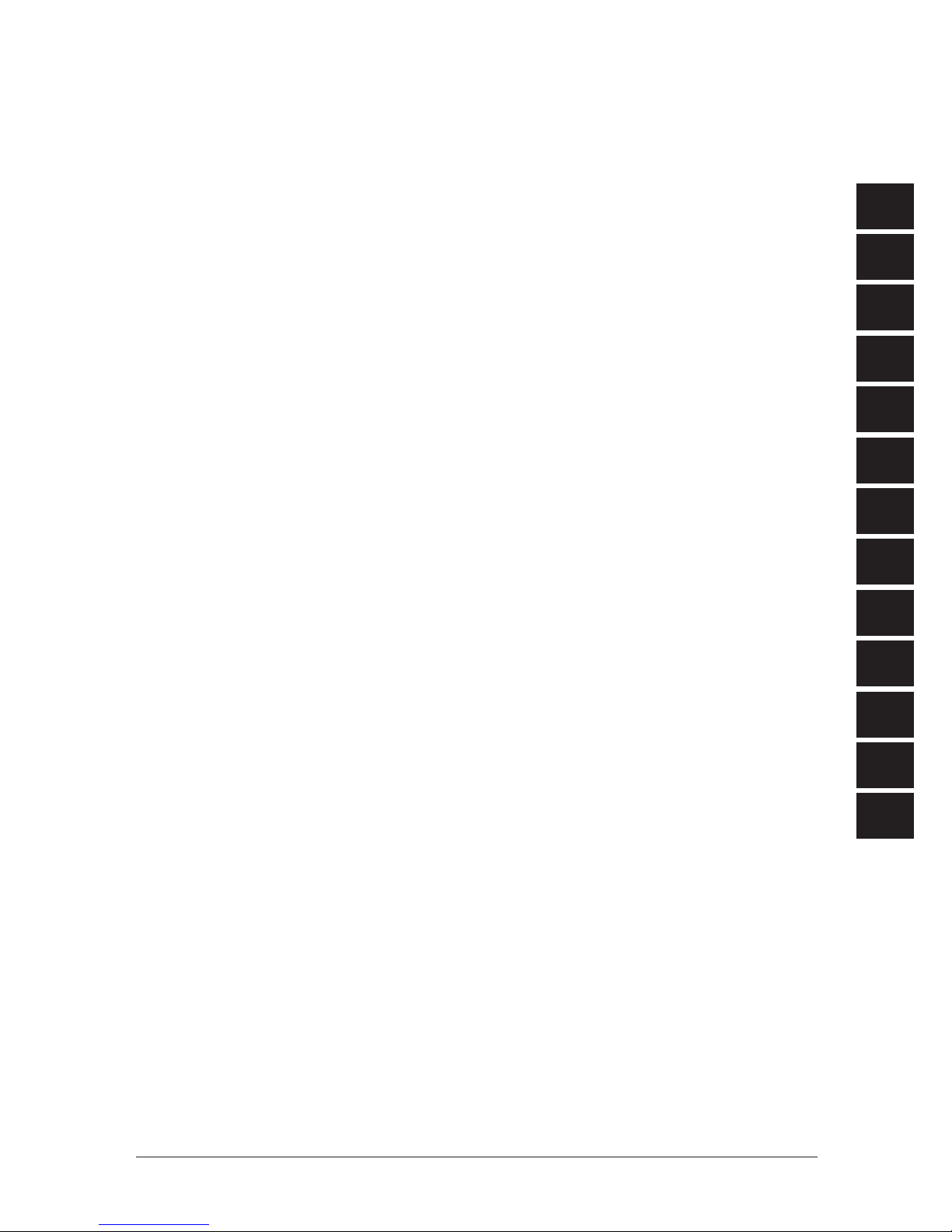
Welcome
Thank you for choosing the Imagistics sx1480.
This User Manual describes the functions, operating procedures, precautions, and basic troubleshooting for the
Imagistics sx1480.
Before using this machine, be sure to read the User’s Manual thoroughly in order to ensure that you use the machine
efficiently. After you have gone through the manual, keep it
handy at all times.
Note that some of the illustrations of the machine used in
the User Manual may be different from what you actually
see on your machine.
The Manuals
There are two manuals for this machine, the printed
manual and the electronic manual. The description for each
manual is as follows:
Printed Manual (This operation manual)
Precautions
Setting the machine
Sending & receiving faxes
Copying
Maintenance
Troubleshooting
Useful functions
Digital Manual (located on the Printer &
Scanner driver CD)
Installing the printer and scanner driver
PC printing
Scanning
Useful functions
AI
12
11
10
9
8
7
6
5
4
3
2
1
Layout & InstaLLatIon
GettInG started
auto dIaLer
sendInG faxes
receIvInG faxes
usInG the f-code box feature
copyInG
specIaL features
restrIctInG MachIne access
user settInGs
report & LIsts
MaIntenance & troubLeshootInG
appendIx and Index
Page 4
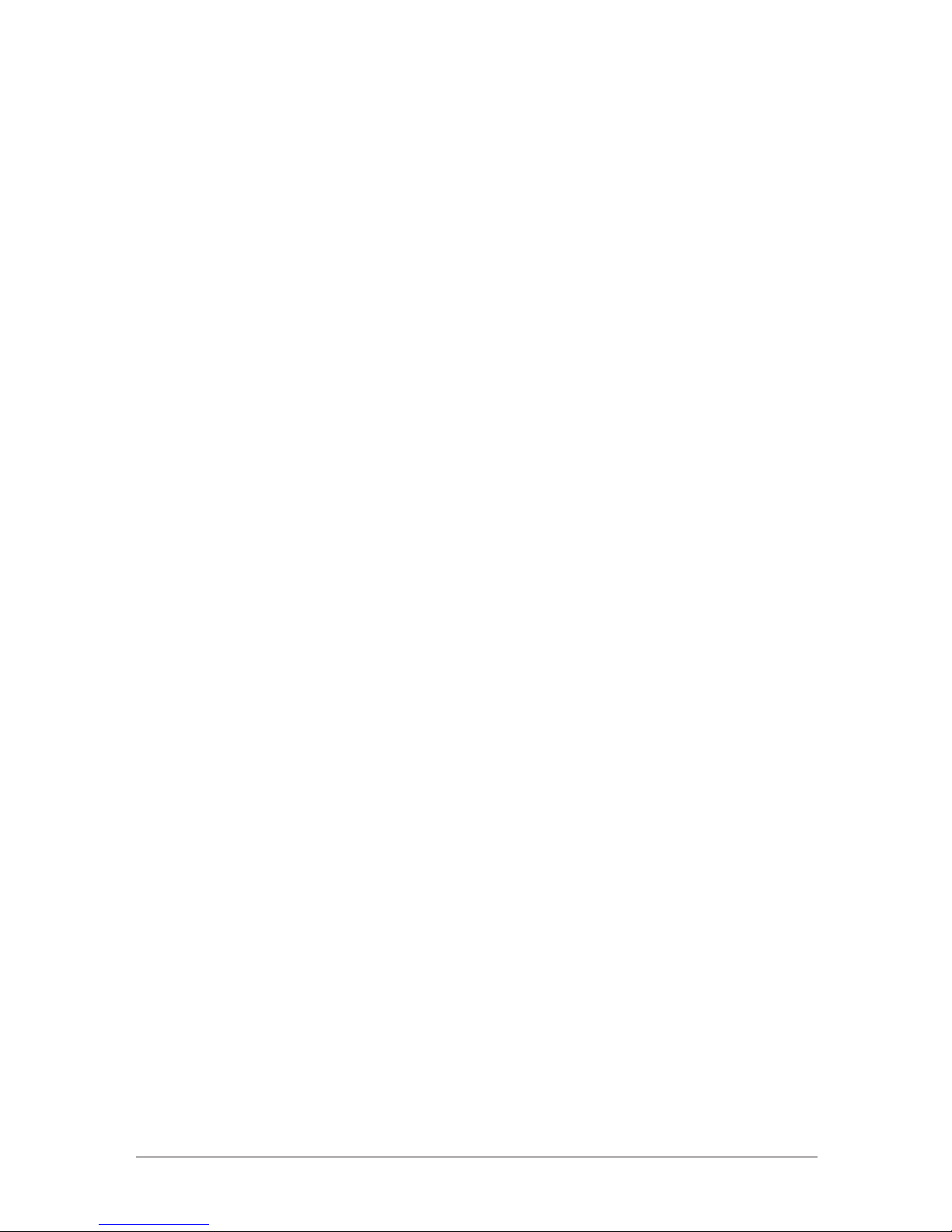
Contents
Regulatory information .....................................................................................................................i
United States of America .............................................................................................................i
Canada .........................................................................................................................................ii
Precautions ......................................................................................................................................iii
Installation precautions .............................................................................................................iii
Power requirements ....................................................................................................................iv
Space requirements ..................................................................................................................... v
General precautions .................................................................................................................... v
Storing and handling the toner and drum cartridges ..............................................................vi
Legal restrictions on copying ....................................................................................................vii
Symbols and terms ........................................................................................................................viii
Chapter 1
Layout & Installation ..........................................................................................................................1-1
Packing contents .......................................................................................................................1-2
Machine layout .........................................................................................................................1-3
Control panel overview .............................................................................................................1-4
Setting up the machine .................................................................................................................1-7
Attaching the document tray ...................................................................................................1-7
Making connections ..................................................................................................................1-7
Installing the drum and toner cartridges ................................................................................1-9
Plug in and power up ..............................................................................................................1-11
Loading paper and adjusting the paper size setting ............................................................1-11
Adjusting the speaker volume ...............................................................................................1-12
Initial setup ..................................................................................................................................1-13
Clearing stored settings .........................................................................................................1-13
Getting started ........................................................................................................................1-13
Specifying initial settings .......................................................................................................1-14
Using the Energy Save mode .................................................................................................1-17
Installing drivers [CD] ................................................................................................................1-18
Chapter 2
Getting started ......................................................................................................................................2-1
Operating tips ................................................................................................................................2-2
Switching the machine mode ...................................................................................................2-2
Entering characters ..................................................................................................................2-2
Backup memory ........................................................................................................................2-3
Selecting a function ..................................................................................................................2-4
Function table ...........................................................................................................................2-5
Document and paper handling ....................................................................................................2-10
Document handling ................................................................................................................2-10
Paper handling ........................................................................................................................2-12
Chapter 3
Autodialler .............................................................................................................................................3-1
Autodialer basics ...........................................................................................................................3-2
Autodialers ................................................................................................................................3-2
Call groups ................................................................................................................................3-2
Destination names and phone directory dialing .....................................................................3-2
Special dialing characters ........................................................................................................3-3
One-touch keys ...............................................................................................................................3-4
Adding or editing a one-touch number ....................................................................................3-4
Quick one-touch registration....................................................................................................3-5
Erasing a one-touch number ....................................................................................................3-5
How to dial using a one-touch key ...........................................................................................3-6
Page 5
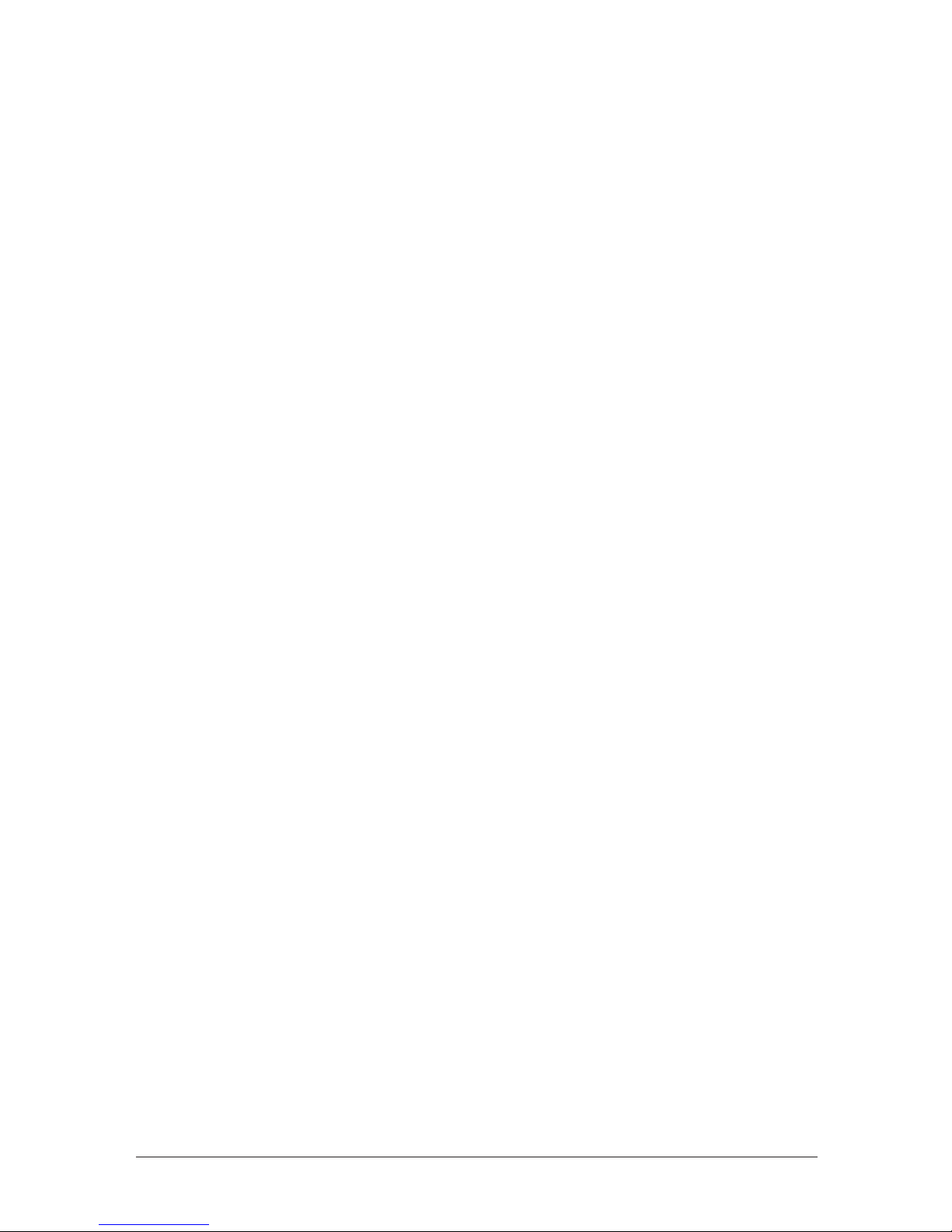
Speed-dial numbers .......................................................................................................................3-7
Adding or editing a speed-dial number ...................................................................................3-7
Erasing a speed-dial number ...................................................................................................3-7
How to dial using a speed-dial number ...................................................................................3-8
Call group dialing ..........................................................................................................................3-9
Entering or changing a call group ...........................................................................................3-9
Erasing a call group ................................................................................................................3-10
How to dial using a call group ...............................................................................................3-10
Phone directory dialing ...............................................................................................................3-11
How to dial using the phone directory...................................................................................3-11
If the call fails .........................................................................................................................3-12
Chapter 4
Sending faxes ........................................................................................................................................4-1
Before sending ...............................................................................................................................4-2
Document handling ..................................................................................................................4-2
Scanning resolution ..................................................................................................................4-2
Scanning contrast .....................................................................................................................4-2
Mixing the document resolution and contrast in multiple pages ..........................................4-2
Sending method ........................................................................................................................4-3
Memory overflow message .......................................................................................................4-3
Sending a fax ..................................................................................................................................4-4
Memory transmission ...............................................................................................................4-4
Real-time transmission (non memory transmission) .............................................................4-5
Redialing ........................................................................................................................................4-6
Automatic fax redialing ............................................................................................................4-6
Manual redial ............................................................................................................................4-6
Reviewing or canceling commands ...............................................................................................4-7
To review or cancel command ..................................................................................................
4-7
Reviewing or canceling parts of a broadcast ...........................................................................4-8
Printing a delayed command list .............................................................................................4-8
Printing a stored document ......................................................................................................4-8
View or print the results of fax transactions ..........................................................................4-9
Advanced fax functions ...............................................................................................................4-10
Broadcasting ...........................................................................................................................4-11
Delayed transmission .............................................................................................................4-12
Batch transmission .................................................................................................................4-13
Selecting the TTI ....................................................................................................................4-16
Polling transmission ...............................................................................................................4-17
Fax & Copy ..............................................................................................................................4-18
Cover page ...............................................................................................................................4-19
Using alternative telephone network service providers (Dial prefix) ..................................4-20
Chapter 5
Receiving faxes .....................................................................................................................................5-1
Receiving a fax ...............................................................................................................................5-2
Selecting the reception mode ...................................................................................................5-2
Manual reception mode ............................................................................................................5-2
Automatic reception mode ........................................................................................................5-2
Answering calls manually ........................................................................................................5-4
Switch between the automatic or manual reception mode ....................................................5-4
If the paper runs out during fax reception ..............................................................................
5-5
Settings for fax reception ..............................................................................................................5-6
Setting the number of rings .....................................................................................................5-6
Print settings ............................................................................................................................5-6
Advanced receiving functions .......................................................................................................5-8
Block junk fax ...........................................................................................................................5-9
Receive polling ........................................................................................................................5-11
Page 6
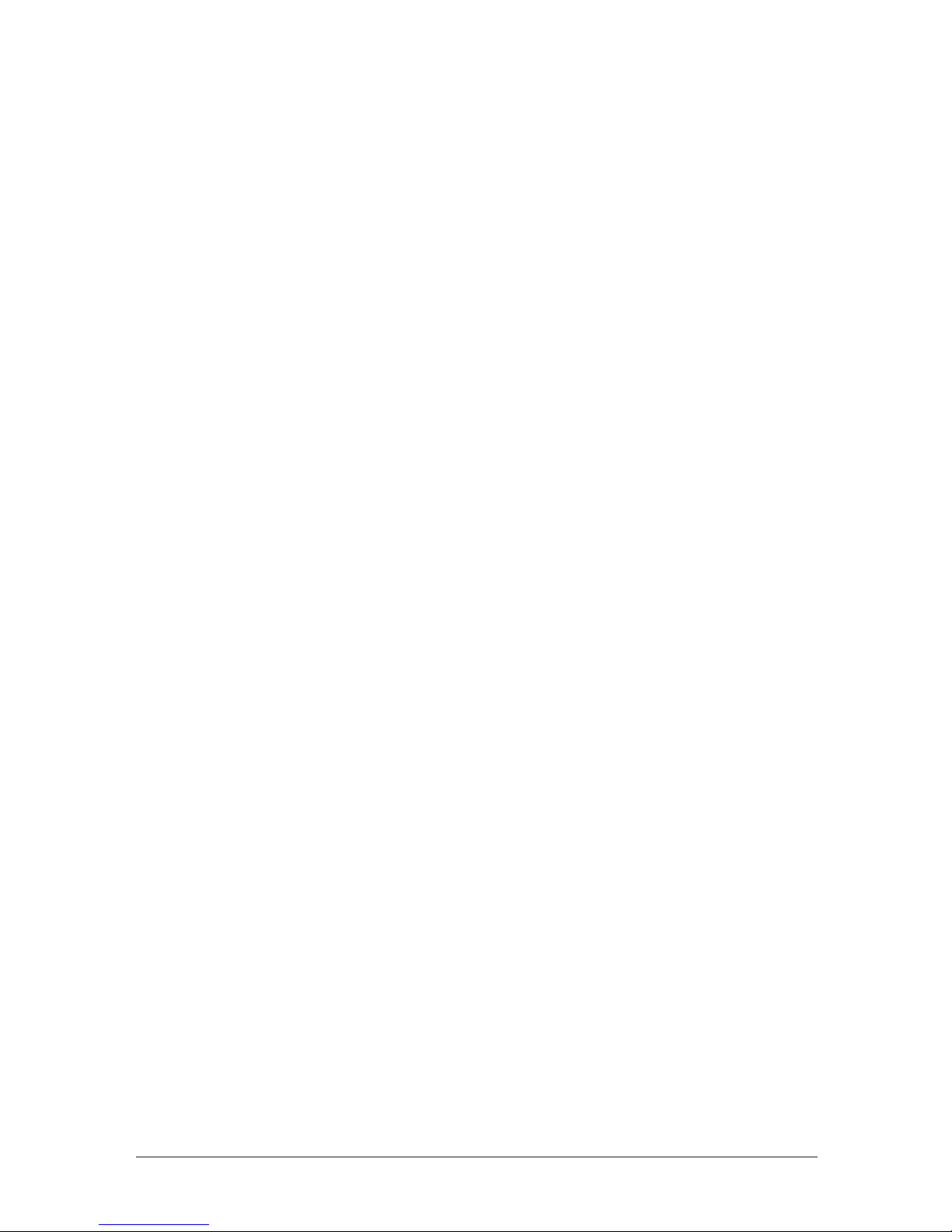
Fax forwarding ........................................................................................................................5-12
Separator page ........................................................................................................................5-14
Chapter 6
Using F-code box features ..................................................................................................................6-1
F-code: an introduction .............................................................................................................6-2
Creating or modifying an F-code box .......................................................................................6-2
Printing a list of F-code boxes ..................................................................................................6-7
Printing a list of documents stored in your F-code boxes .......................................................6-7
Erasing an empty F-code box ...................................................................................................6-7
Storing a document in a bulletin box for polling.....................................................................6-8
Printing a document stored in a bulletin box..........................................................................6-9
Erasing a document stored in a bulletin box ..........................................................................6-9
Printing a document received in the security box ................................................................6-10
Sending a document using a subaddress and password.......................................................6-11
Polling a document using a subaddress and password.........................................................6-12
Chapter 7
Copying ...................................................................................................................................................7-1
Before copying ................................................................................................................................7-2
Document and paper handling.................................................................................................7-2
Changing your machine to the Copy mode .............................................................................7-2
Display in the copy standby mode ...........................................................................................7-2
Memory overflow message .......................................................................................................7-2
Making copies ................................................................................................................................7-3
Making copies ...........................................................................................................................7-3
Basic copy settings .........................................................................................................................
7-4
Selecting the document type ....................................................................................................7-4
Scanning the contrast ...............................................................................................................7-4
Zoom ratio .................................................................................................................................7-4
Number of copies ......................................................................................................................7-5
Sorting copies ............................................................................................................................7-5
Selecting paper size ..................................................................................................................
7-5
Advanced copy functions ...............................................................................................................7-6
Combine.....................................................................................................................................7-7
Copy resolution .........................................................................................................................7-8
Chapter 8
Special features ....................................................................................................................................8-1
Soft keys .........................................................................................................................................
8-2
Functions you can assign to a soft key ....................................................................................8-2
Programming a soft key ...........................................................................................................8-3
Macro keys .....................................................................................................................................8-4
Steps you can program into a macro key ................................................................................8-4
Creating or modifying a Macro ................................................................................................8-5
Erasing a Macro key .................................................................................................................8-6
Macro key speed ........................................................................................................................8-6
Fax dialing using a Macro key .................................................................................................8-7
Copying using Macro key .........................................................................................................8-7
Printing lists using the Macro key ..........................................................................................8-7
Storing fax documents using Macro key .................................................................................8-7
Viewing counters ...........................................................................................................................8-8
Chapter 9
Security features ..................................................................................................................................9-1
Security features ............................................................................................................................9-2
Passcode protection ...................................................................................................................9-2
Page 7
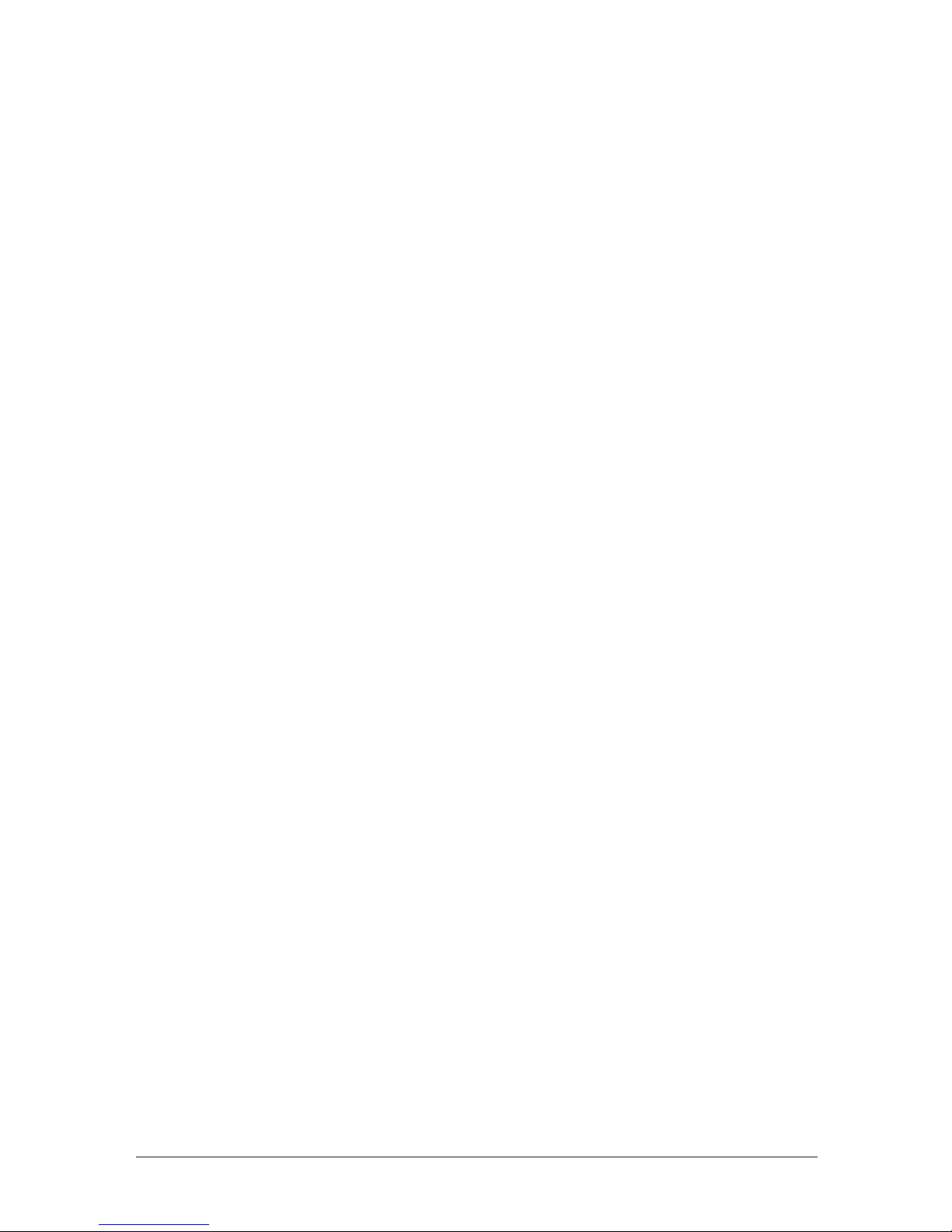
Security reception .....................................................................................................................9-3
Masking the PIN .......................................................................................................................9-5
Using department codes ................................................................................................................9-8
Turning department code protection on and off .....................................................................9-8
Entering a department code .....................................................................................................9-8
Erasing a department code ......................................................................................................9-9
Turning the department code setting on and off ....................................................................9-9
Fax charge setting ..................................................................................................................9-10
Copy charge setting ................................................................................................................9-10
Sending a fax using a department code.................................................................................9-11
Making a copy using a department code ...............................................................................9-11
Printing the department code list ..........................................................................................9-12
Resetting the department code counter ................................................................................9-12
Copy protection ............................................................................................................................9-13
Chapter 10
User settings ........................................................................................................................................10-1
Machine settings ..........................................................................................................................10-2
Accessing the machine setting ...............................................................................................10-2
Fax settings ..................................................................................................................................10-5
Accessing the fax settings ......................................................................................................10-5
Copy settings ................................................................................................................................10-7
Accessing the copy setting ......................................................................................................10-7
Scanner settings ..........................................................................................................................10-9
Accessing the scanner setting ................................................................................................10-9
Chapter 11
Report & Lists .....................................................................................................................................11-1
Table of the lists and journal ......................................................................................................11-2
Activity journal ............................................................................................................................11-4
Setting the activity journal ....................................................................................................11-4
Printing an activity journal manually ...................................................................................11-4
Setting the printing order of the activity journal .................................................................
11-5
Transmission Confirmation Report ............................................................................................11-5
Setting the transmission confirmation report .......................................................................11-5
Stored document list ....................................................................................................................11-6
Erased document notification .....................................................................................................11-6
Chapter 12
Maintenance & Problem solving .....................................................................................................12-1
Maintenance .................................................................................................................................12-2
Cleaning tips ...........................................................................................................................12-2
Cleaning the scanning area ...................................................................................................12-2
Cleaning the ADF rollers .......................................................................................................12-3
Cleaning the drum charge wire and the print head .............................................................12-3
Replace the toner cartridge ....................................................................................................12-4
Replacing the drum cartridge ................................................................................................12-6
Troubleshooting ...........................................................................................................................12-8
Document jams .......................................................................................................................12-8
Paper jams .............................................................................................................................12-10
LCD error messages .............................................................................................................12-13
“Check Message” printouts...................................................................................................12-16
Error code ..............................................................................................................................12-17
Machine errors ......................................................................................................................12-19
Faxing errors .........................................................................................................................12-19
Copying errors.......................................................................................................................12-20
PC printing errors [CD] ........................................................................................................12-20
Scanner errors [CD] ..............................................................................................................12-20
Page 8
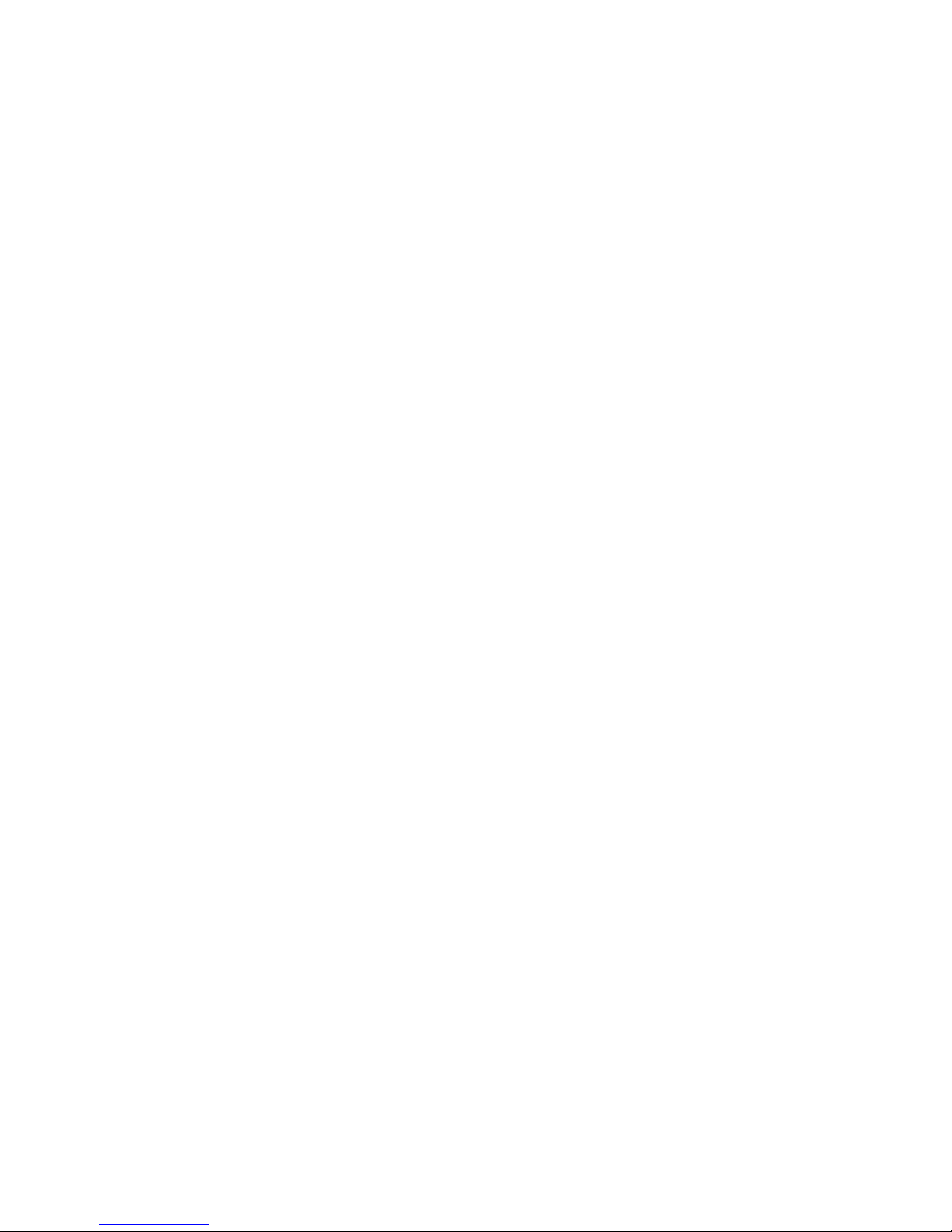
Print quality problems .........................................................................................................12-20
If you cannot solve the problem ...........................................................................................12-23
Appendix & Index .............................................................................................................................. AI-1
Specifications ...............................................................................................................................AI-2
General ....................................................................................................................................AI-2
Fax ...........................................................................................................................................AI-3
Copy .........................................................................................................................................AI-3
Printer .....................................................................................................................................AI-3
Scanner ....................................................................................................................................AI-4
Consumable items ..................................................................................................................AI-4
Index .............................................................................................................................................AI-5
Page 9
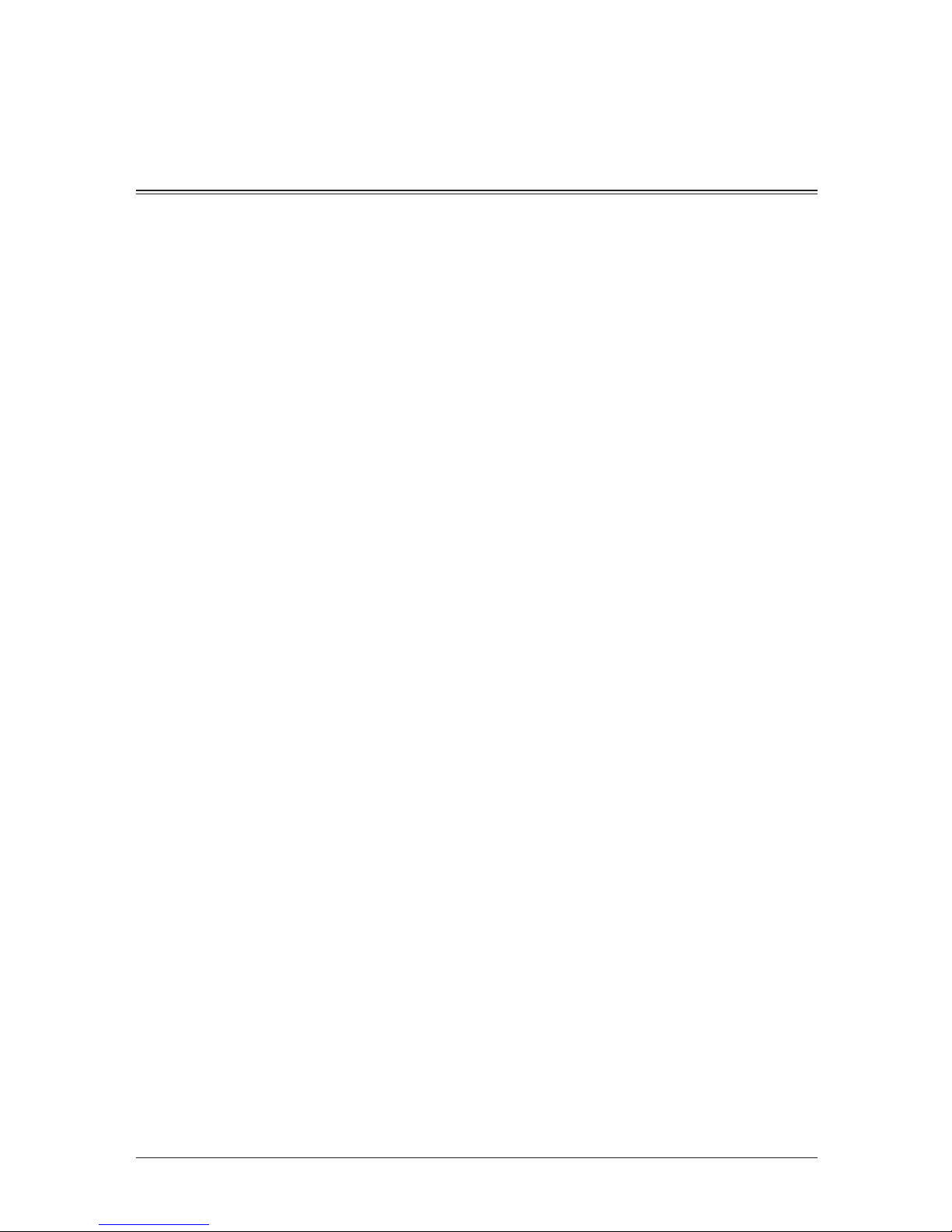
i
1
2
3
4
5
7
6
9
8
11
10
12
A
Regulatory information
Customer information
United States of America
This equipment complies with Part 68 of FCC rules and the requirements adopted by the
ACTA. On the rear panel of this equipment is a label that contains, among other information, a product identifier in the format US:IMGFA02B003C. If required, this number
must be provided to the telephone company.
The REN is used to determine the number of devices that may be connected to a telephone line. Excessive RENs on a telephone line may result in the devices not ringing
in response to an incoming call. In most but not all areas, the sum of RENs should not
exceed five (5.0). To be certain of the number of devices that may be connected to a line,
as determined by the total RENs, contact the local telephone company. The REN for this
product is part of the product identifier that has the format US:IMGFA02B003C. The
digits represented by 02B are the REN without a decimal point.
Your fax is designed for use on standard-device telephone lines. The fax connects to the
telephone line with a standard line called the USOC RJ-11C.
A plug and jack used to connect this equipment to the premises wiring and telephone
network must comply with the applicable FCC Part 68 rules and requirements adopted
by the ACTA. A compliant telephone cord and modular plug is provided with this product. It is designed to be connected to a compatible modular jack that is also compliant.
See installation instructions for details.
If the equipment sx1480 causes harm to the telephone network, the telephone company
will notify you in advance that temporary discontinuance of service may be required. But
if advance notice isn’t practical, the telephone company will notify the customer as soon
as possible. Also, you will be advised of your right to file a complaint with the FCC if you
believe it is necessary.
The telephone company may make changes in its facilities, equipment, operations or procedures that could affect the operation of the equipment. If this happens the telephone
company will provide advance notice in order for you to make necessary modifications to
maintain uninterrupted service.
If trouble is experienced with the equipment sx1480, see operating instructions for
details. For further repair or warranty information, please contact the Imagistics
National Diagnostic Center at 1-800-243-5556. If the equipment is causing harm to the
telephone network, the telephone company may request that you disconnect the equipment until the problem is resolved.
Connection to party line service is subject to state tariffs. Contact the state public utility
commission, public service commission or corporation commission for information.
If your home has specially wired alarm equipment connected to the telephone line,
ensure the installation of the sx1480 does not disable your alarm equipment. If you have
questions about what will disable alarm equipment, consult your telephone company or
a qualified installer.
This equipment is hearing aid compatible.
When programming emergency numbers and/or making test calls to emergency num
-
bers:
1) Remain on the line and briefly explain to the dispatcher the reason for the call.
2) Perform such activities in the off-peak hours, such as early morning or late evenings.
Page 10
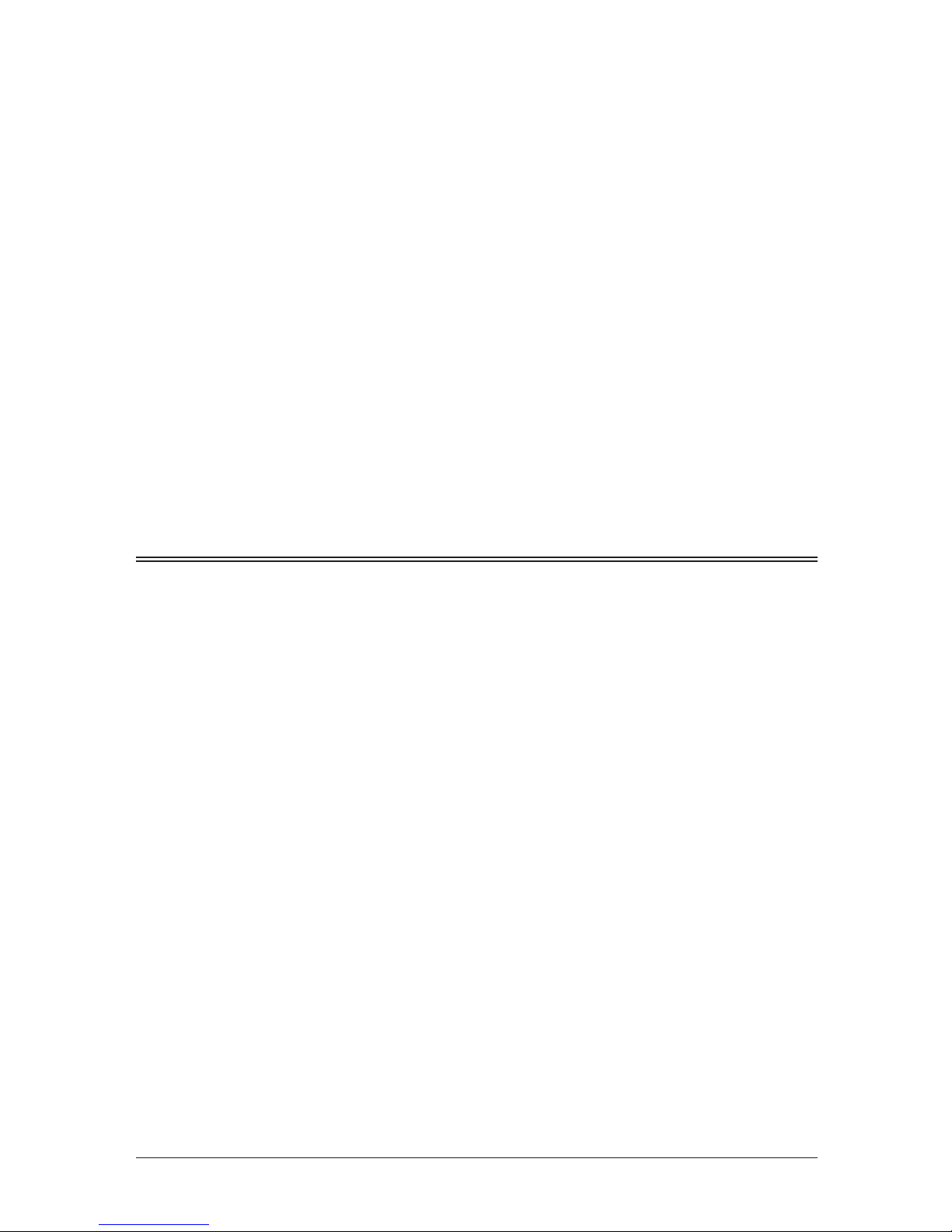
ii
To protect your product against power surges, we recommend the use of a power protection device (Surge arrestor).
The Telephone Consumer Protection Act of 1991 makes it unlawful for any person to
use a computer or other electronic device, including FAX machines, to send any message
unless such message clearly contains in a margin at the top or bottom of each transmitted page or on the first page of the transmission, the date and time it is sent and an
identification of the business or other entity, or other individual sending the message
and the telephone number of the sending machine or such business, other entity, or individual. (The telephone number provided may not be a 900 number or any other number
for which charges exceed local or long-distance transmission charges.)
For instructions on programming this information into your FAX machine, see “Initial
Setup” on pages 1-13 to 1-16 of this manual.
FCC Part 15
This equipment has been tested and found to comply with the limits for a Class A digital
devices, pursuant to Part 15 of the FCC Rules. These limits are designed to provide
reasonable protection against harmful interference when the equipment is operated in
a commercial environment. This equipment generates, uses, and can radiate radio frequency energy and, if not installed and used in accordance with the instruction manual,
may cause harmful interference to radio communications. Operation of this equipment
in a residential area is likely to cause harmful interference in which case the user will be
required to correct the interference at his own expense.
Canada
NOTICE:
This equipment meets the applicable Industry Canada Terminal Equipment Technical
Specifications.
NOTICE:
The Ringer Equivalence Number (REN) for this terminal equipment is 0.2. The REN
assigned to each terminal equipment provides an indication of the maximum number
of terminals allowed to be connected to a telephone interface. The termination on an
interface may consist of any combination of devices subject only to the requirement that
the sum of the Ringer Equivalence Numbers of all the devices does not exceed five.
Canadian ICES-003
This Class A digital apparatus complies with Canadian ICES-003.
Cet appareil numérique de la classe A est conforme à la norme NMB-003 du Canada.
Page 11
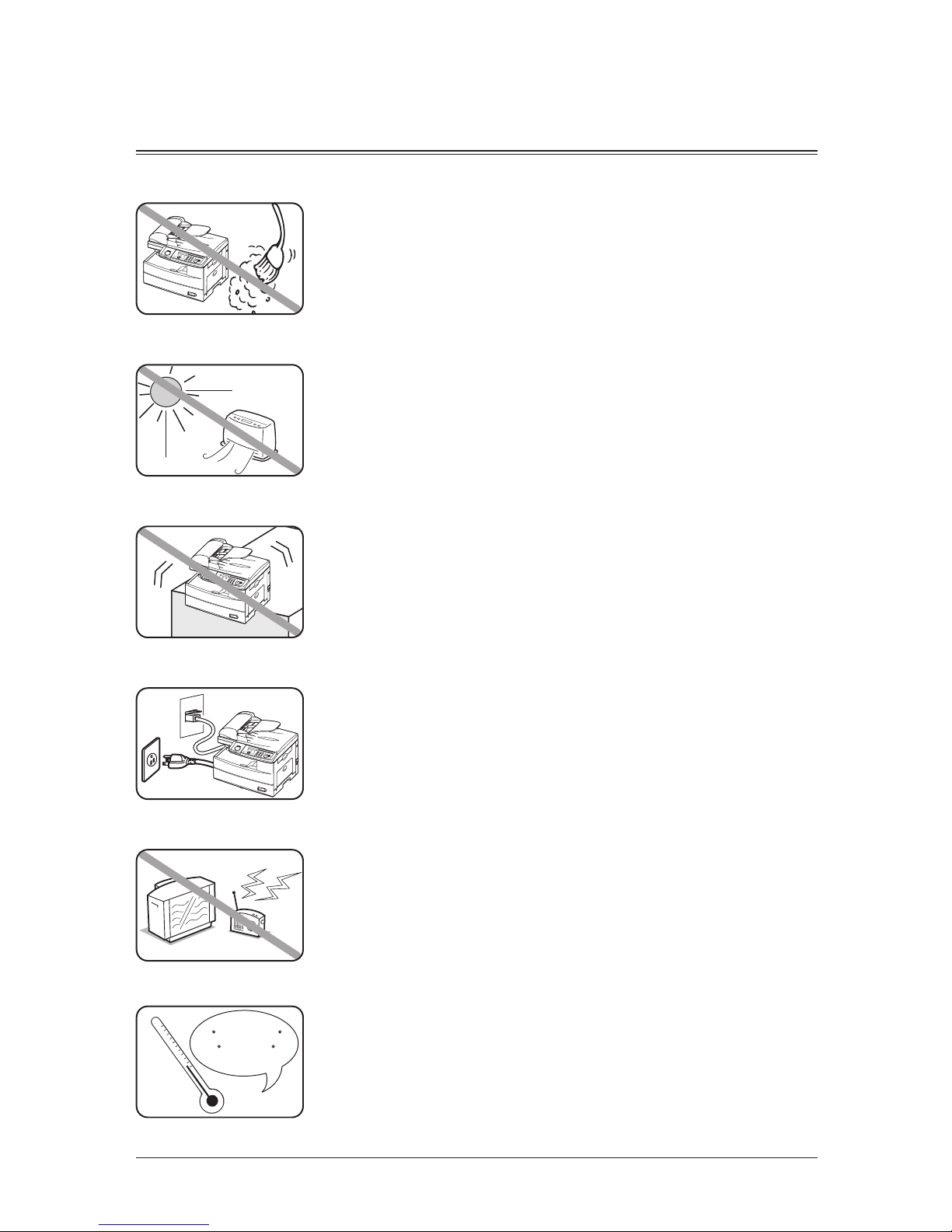
iii
1
2
3
4
5
7
6
9
8
11
10
12
A
Precautions
Installation precautions
Clean
Dust buildup can damage your machine. However, do not use a dust cover,
which can cause overheating.
Periodically clean your machine as instructed in this manual.
Away from direct sunlight
To avoid overheating, set up the machine away from direct sunlight or
heating unit.
Level, and vibration-free
To avoid damage to the machine or personal injury, set the machine up in a
level, vibration-free location.
Near a phone jack & an AC power outlet
Your machine uses a standard (modular) telephone jack.
The power cord is about 6.5 feet long when stretched to its limit, and the
power cord should never be stretched to its limit.
Away from a television or radio
Many appliances and office equipment, including televisions, radios, copy
machines, air conditioners and computers, can generate electronic noise
that can interfere with the operation of your machine.
Avoid extreme high / low temperature
50 F to 89.6 F
(
10 C to 32 C
)
Use your machine within the temperature range of 10 °C to 32 °C (50 °F to
89.6 °F).
Page 12

iv
Power requirements
Use a standard AC 120 V outlet
AC 120V
Use a standard three-pronged 120 V electrical outlet to power your
machine. Using any other electrical outlet will damage to your machine.
Do not share an extension cord connector with other plugs
This could cause electrical shock.
Do not share an outlet with a large appliance
High-consumption appliances such as a refrigerator or air conditioner can
cause “draw-downs” which could damage your machine.
Plug in the power cord
Plug the power cord carefully and completely into a wall outlet. Do not
leave any portion of the electrical cord’s metal plugs exposed. Doing so
could cause a fire and increases the risk of electrical shock.
Make sure the outlet is not controlled by a wall switch
If it is, you will risk occasional shutoffs to the machine, causing interruption or loss of fax service.
Use an electrical surge suppressor, preferably one which guards both telephone and electri-
cal lines. This device helps to shield your machine from damaging high-voltage electrical surges.
Page 13
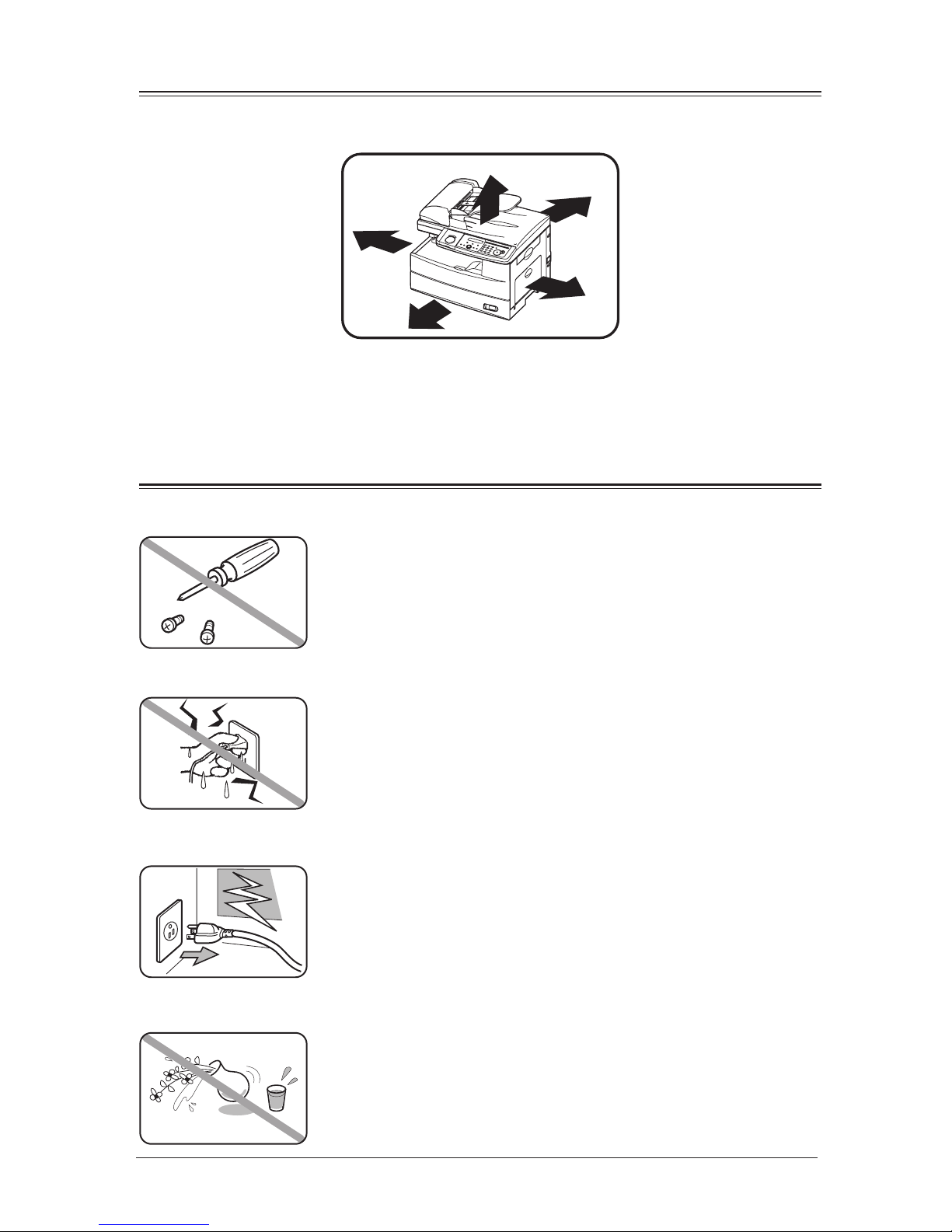
v
1
2
3
4
5
7
6
9
8
11
10
12
A
Space requirements
To ensure proper ventilation and easy operation, set up the machine in an area that meets the minimum requirements for clearance as illustrated below.
3.9 in.
(10 cm)
3.9 in.
(10 cm)
11.8 in.
(30 cm)
15.7 in. (40 cm)
15.7 in. (40 cm)
NOTE: In order to enable easy machine maintenance and replacement of consumables, maintain an
adequate amount of space around the machine.
When lifting the machine, be sure to grab the handles on the left and right sides of the cassette tray.
General precautions
Never disassemble your machine
Disassembling your machine can cause serious injury to you and damage
to your machine.
Never handle your machine or power cord with wet hands
Never touch your machine or power cord if your hands are wet.
During electrical storms, disconnect the plug from the outlet
Electrical storms can cause electrical shock or damage to the machine.
Keep away from liquids
Keep liquids and metal pins or other objects away from your machine.
If something falls into the machine, remove the plug from the outlet, and
then call the Imagistics National Diagnostic Center at 1-800-243-5556.
Page 14
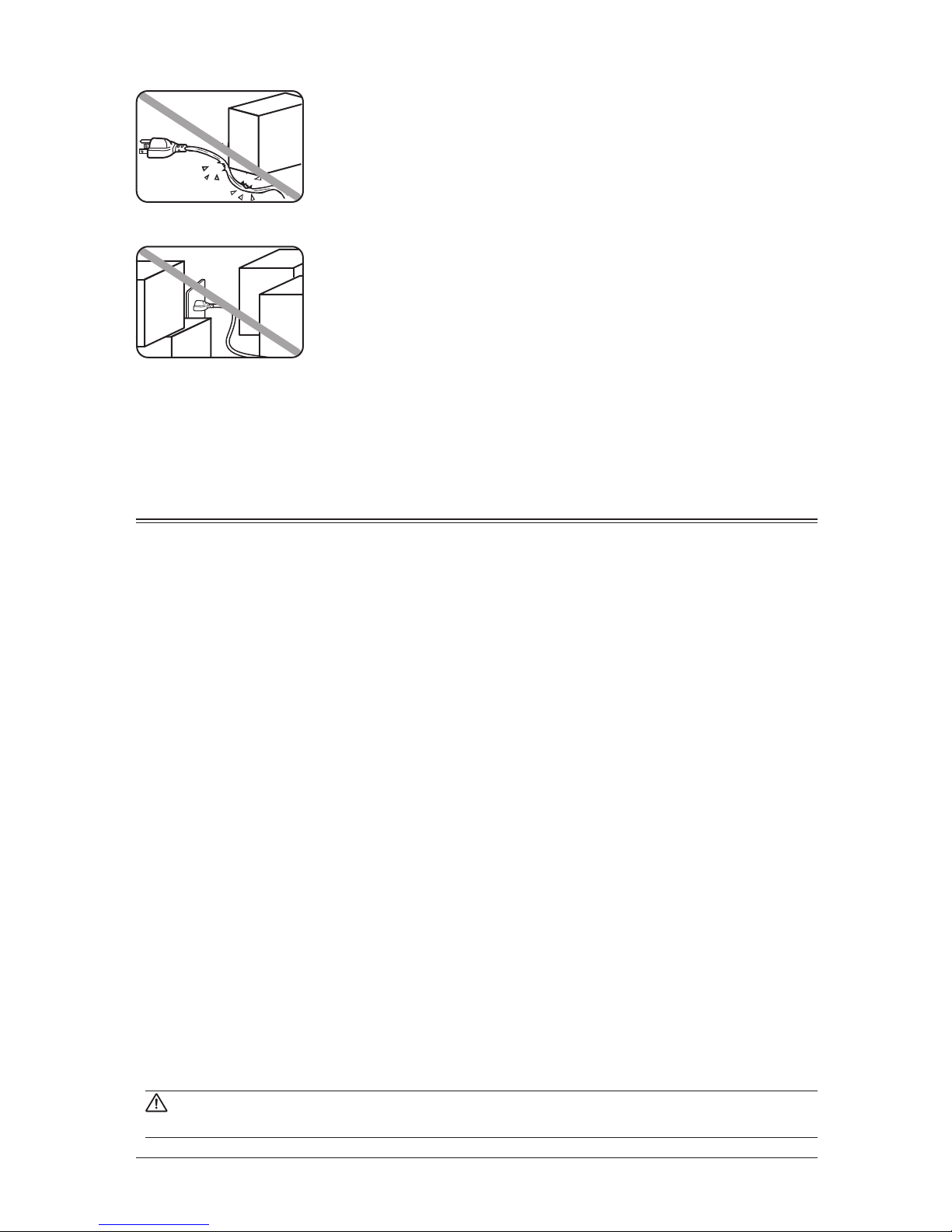
vi
Do not rest furniture or other equipment on the power cord
Do not put anything on or over the electrical power cord, and do not route
the power cord under rugs or carpets. Doing so can damage the power cord
and/or machine, causing fire or electrical shock.
Allow clearance around the outlet
Do not stack boxes or furniture around the outlet.
Transporting the Machine
If you need to transport the machine over a long distance, consult your technical representative.
Storing and handling the toner and drum cartridges
To avoid damage to your machine and to assure the best performance possible, follow these guidelines
when storing and handling the toner and drum cartridges:
Use supplies manufactured specifically for Imagistics machines
Using toner and drum cartridges or other supplies that are not manufactured specifically for your
machine may affect the operation of your unit.
Storing the cartridges
Store the cartridges in a location that meets the following requirements:
• Free from direct sunlight
• Away from dusty conditions
• Away from floppy disks or other computer media, computer screens, or other materials sensitive
to magnetic fields.
• Away from high humidity
• Do not stand the cartridge on its end and do not store it upside down.
• Do not open the protective bag containing the cartridge until you are ready to install the cartridge.
Cartridge handling
• Do not burn toner cartridges
Toner powder is extremely flammable. Exposure to flame can cause the toner cartridge to burn or
explode, causing serious injury.
• Keep cartridges away from water and oil.
• Do not expose cartridges to direct sunlight.
• Do not subject cartridges to static or electrical shock.
CAUTION: Be careful not to get the toner powder in your eyes. If toner powder gets in your
eyes, immediately flush your eyes with water and seek medical assistance.
Page 15
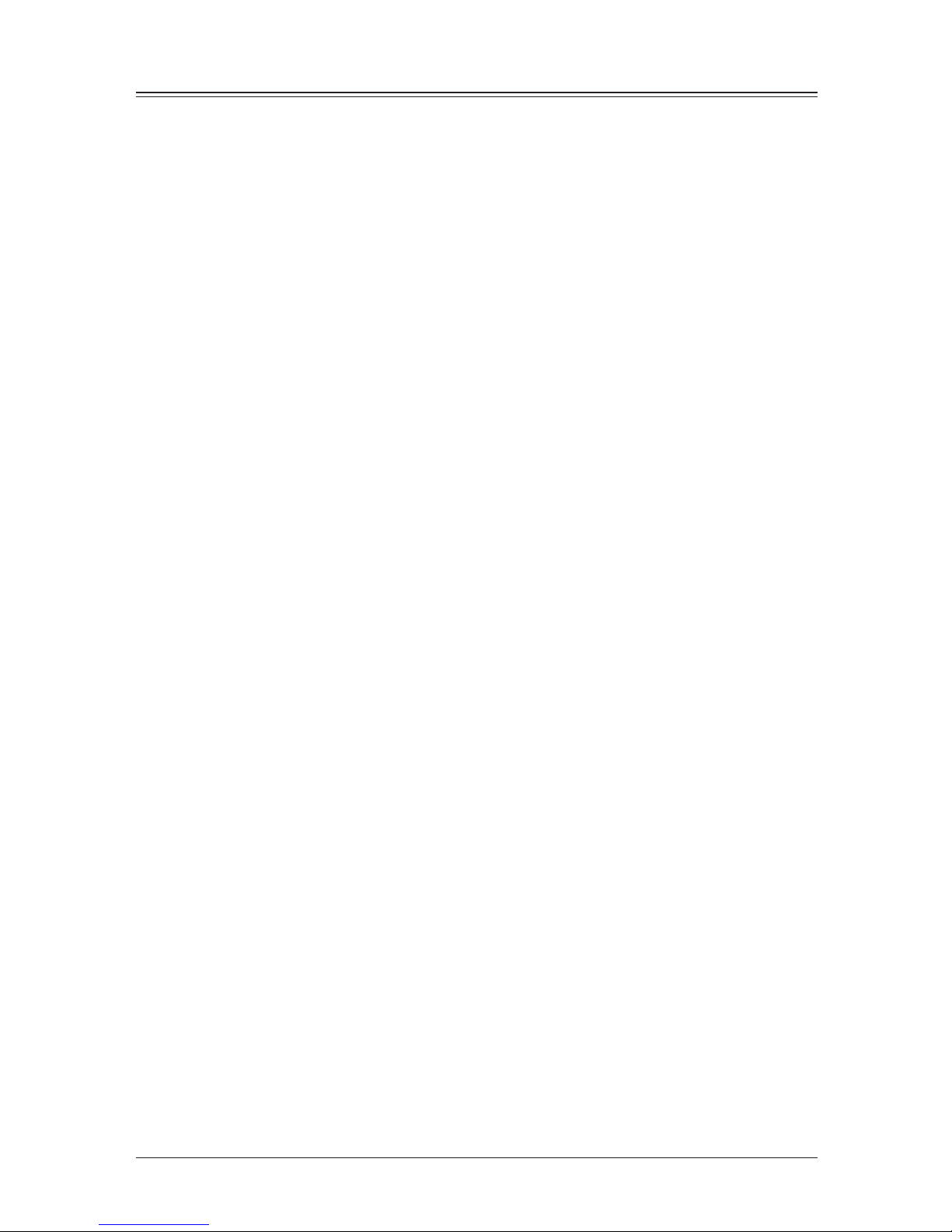
vii
1
2
3
4
5
7
6
9
8
11
10
12
A
Legal restrictions on copying
Certain types of documents must not be copied with the purpose or intent to pass copies of such documents off as the originals.
The following is not a complete list, but is meant to be used as a guide to responsible copying.
Financial instruments
• Personal checks
• Travelers checks
• Money orders
• Certificates of deposit
• Bonds or other certificates of indebtedness
• Stock certificates
Legal documents
• Food stamps
• Postage stamps (canceled or uncanceled)
• Checks or drafts drawn by government agencies
• Internal revenue stamps (canceled or uncanceled)
• Passports
• Immigration papers
• Motor vehicle licenses and titles
• House and property titles and deeds
General
• Identification cards, badges, or insignias
• Copyrighted works without permission of the copyright owner
In addition, it is prohibited under any circumstances to copy domestic or foreign currencies, or works
of art, without permission of the copyright owner.
When in doubt about the nature of a document, consult with legal counsel.
Page 16
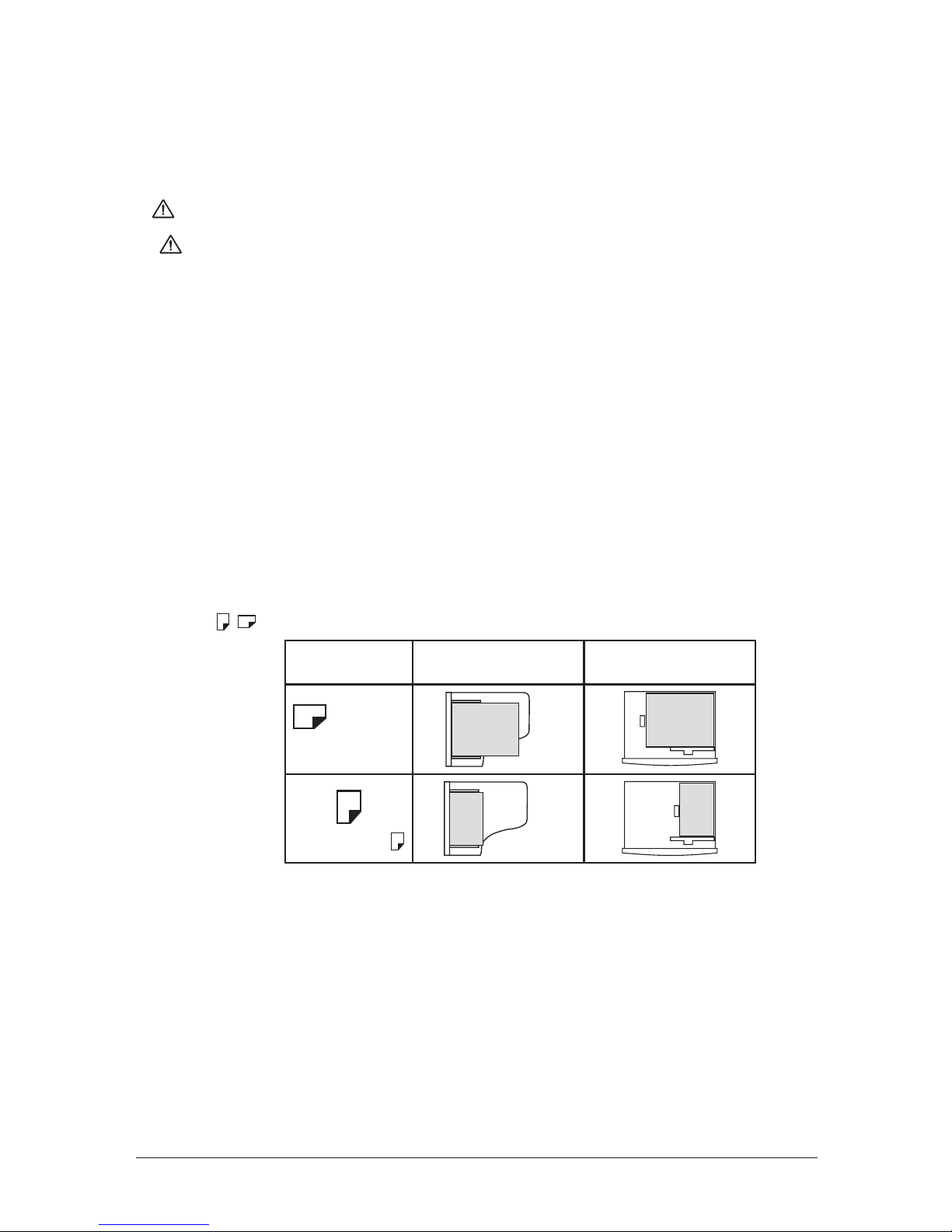
viii
Symbols and terms
In this manual, the following symbols, terms and abbreviation are used. Please familiarize yourself
with these.
WARNING
This symbol indicates how to avoid fatal or critical injuries.
CAUTION This symbol indicates how to avoid personal injury.
IMPORTANT: This instruction describes conditions or incorrect operations that could cause
damage to your machine.
NOTE: A note describes helpful hints, restrictions and how to avoid problems.
[ ] The names of the keys on the control panel.
“ ” Items that appear on the LCD.
LCD The Liquid Crystal Display shows
messages and options during operation.
Document Original sheet(s) of paper you send, copy and scan on your machine.
Paper Paper to be printed on.
Tx Denotes sending.
Rx Denotes receiving.
, Shows the direction of the document and paper.
Direction mark Document placed on the
ADF
Paper loaded in the
paper cassette
or
Nothing
Ex.) Letter
Ex.) Half-letter
Page 17
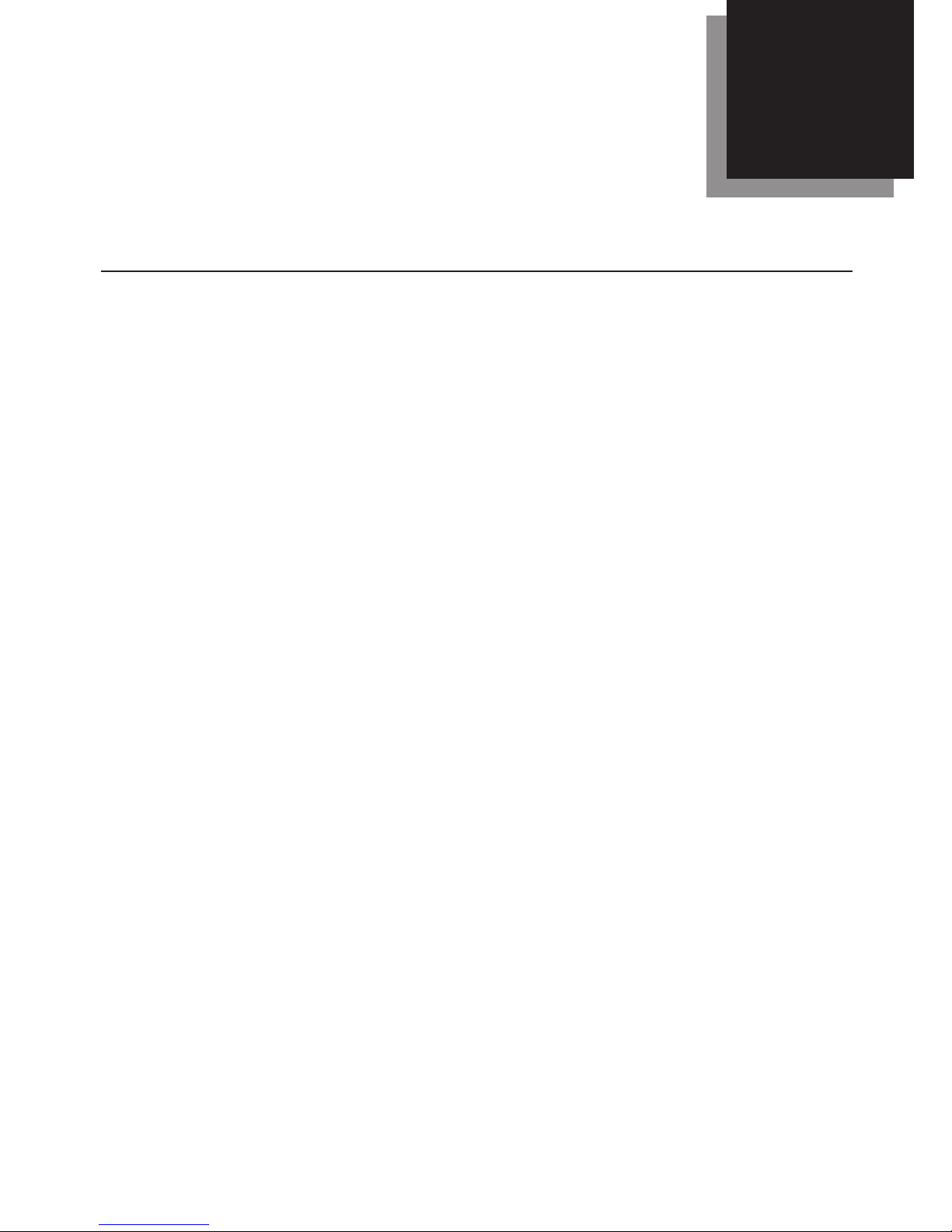
1
Packing contents .................................................................................... 1-2
Machine layout ......................................................................................
1-3
Control panel overview .........................................................................
1-4
Setting up the machine .................................................................................
1-7
Attaching the document tray ................................................................
1-7
Making connections ...............................................................................
1-7
Installing the drum and toner cartridges ............................................
1-9
Plug in and power up ..........................................................................
1-11
Loading paper and adjusting the paper size setting .........................
1-11
Adjusting the speaker volume ............................................................
1-12
Initial setup .................................................................................................
1-13
Clearing stored settings ......................................................................
1-13
Getting started ....................................................................................
1-13
Specifying initial settings ...................................................................
1-14
Using the Energy Save mode ..............................................................
1-17
Installing drivers [CD] ................................................................................
1-18
Chapter
Layout & Installation
Page 18
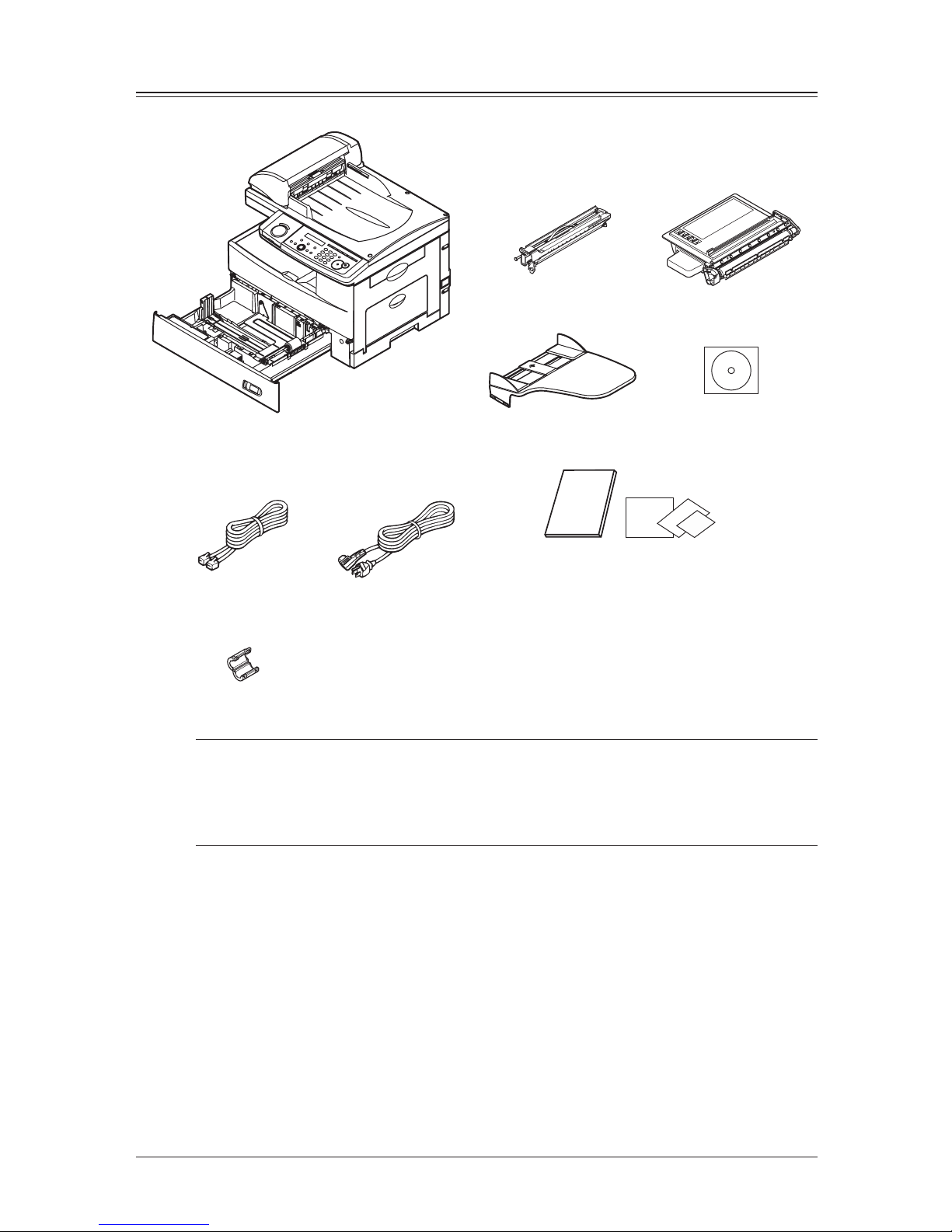
1-2 Layout & InstaLLatIon
Packing contents
Main unit with 500-sheet paper cassette
AC power cord
Documentation & labels
. User's guide (this book)
. Paper size label
. One-touch key label
. Soft key label
Printer & scanner
driver CD
Document tray
Telephone line cable
Ferrite core
Drum cartridge Toner cartridge
NOTE: • The appearance of the AC power cord and telephone line cable vary according to
countries.
• The toner cartridge supplied with your machine is starter toner cartridge, which
yields approximately 3,000 printouts. In the USA, call for supplies at 1-800-4626797 to purchase regular, full-yield toner cartridge.
Page 19
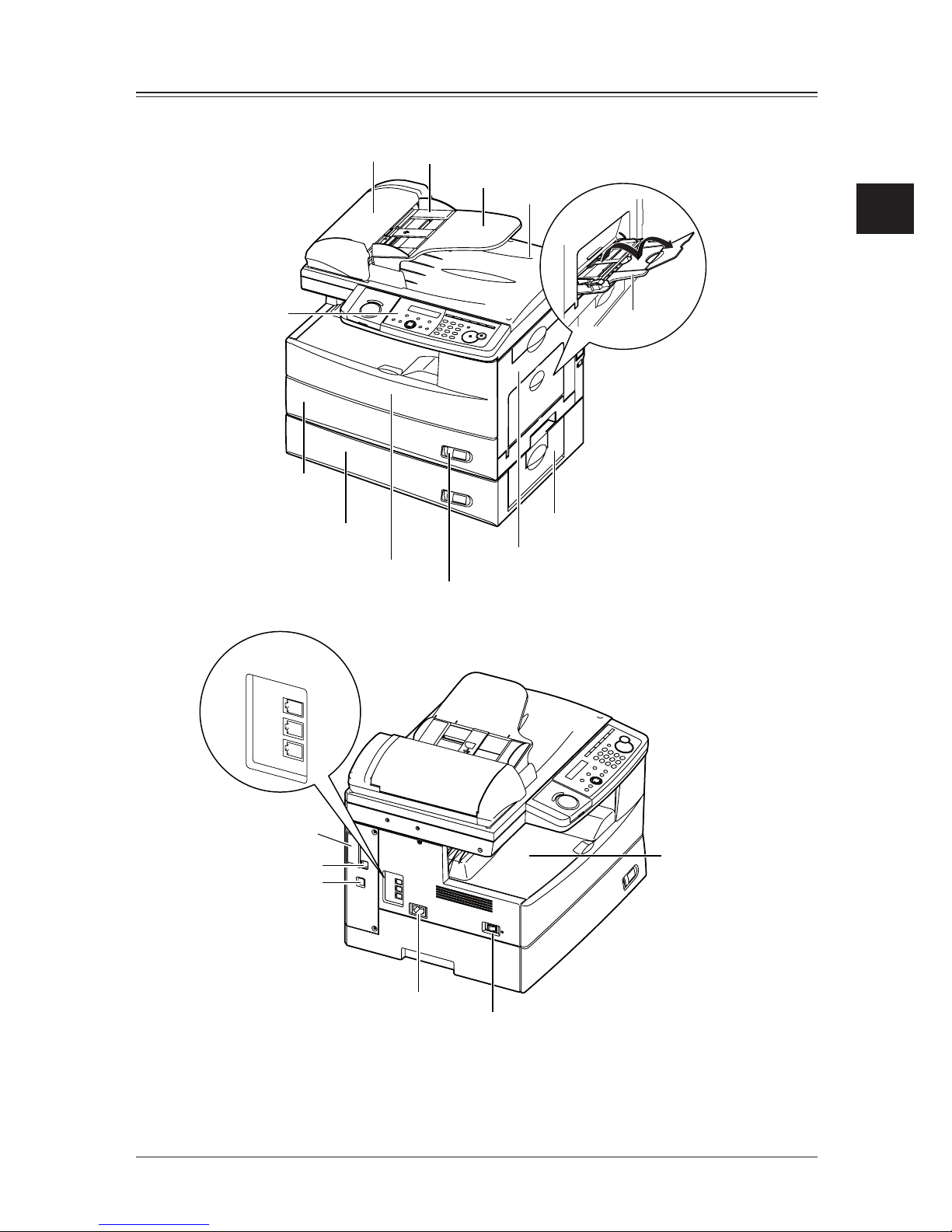
1-3Layout & InstaLLatIon
1
2
3
4
5
6
7
8
9
10
11
12
13
14
A
Layout & InstaLLatIon
Machine layout
L
IN
E
P
H
O
N
E
1
P
H
O
N
E
2
LINE
PHONE1
PHONE2
Bypass tray
Automatic
document feeder
(ADF)
Control panel
Paper cassette
2nd paper cassette
(Option)
1st side cover
2nd side cover
Front cover
Paper level
Indicator
Document
guides
Document
tray
Document
exit tray
Power switch
AC power jack
Telephone
Connectors
Paper exit tray
Second phone line
(Option)
Network connector
(Option)
USB connector
Page 20
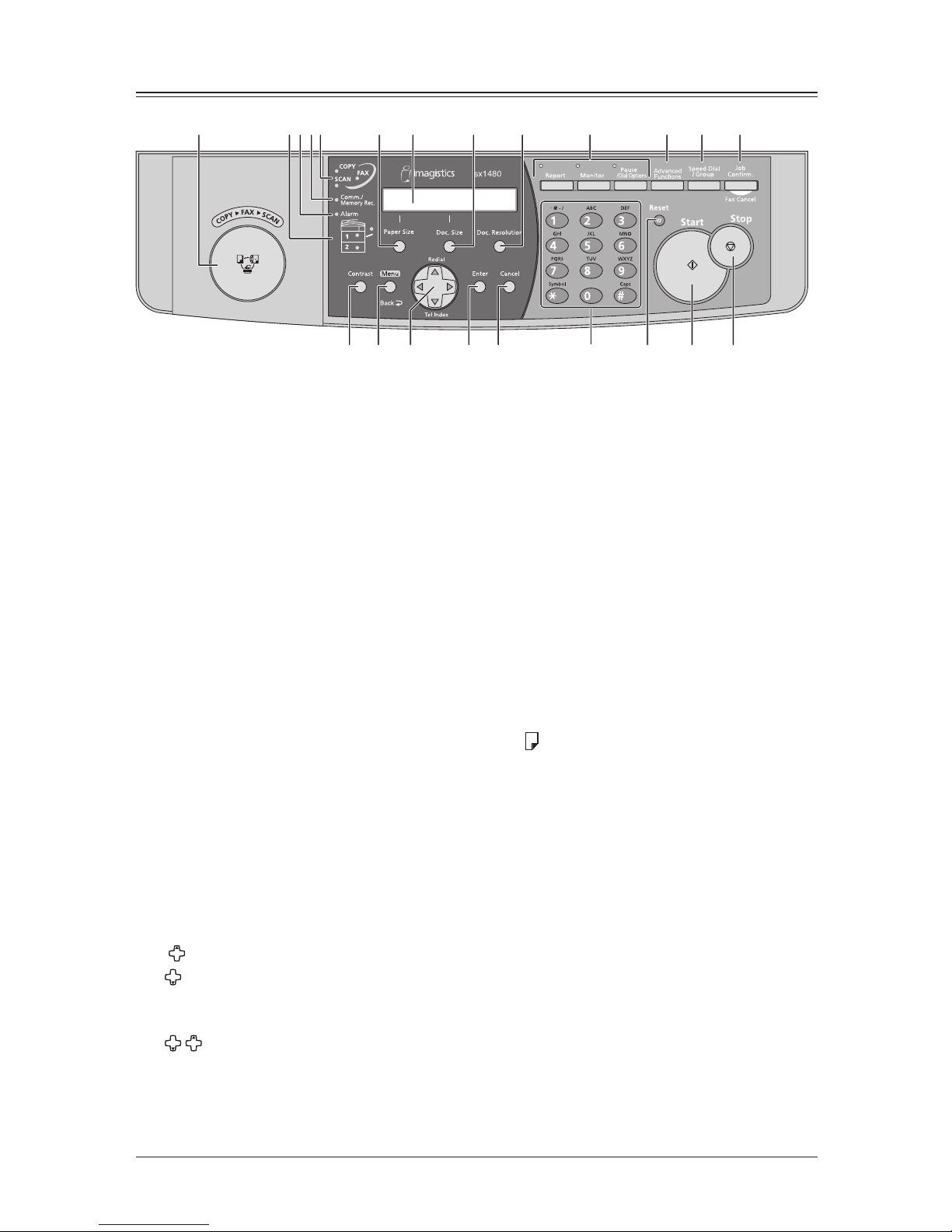
1-4 Layout & InstaLLatIon
Control panel overview
1 2 3 4 5 6 7 8 9
10 11 12 13 14
15 16 17 18
19 20 21 22
1
Mode switch button
Press this button to switch the machine’s mode.
2
Paper source light
Indicates the selected paper source.
3
Alarm light
Glows when a
errors
occurs.
4
Comm. /Memory Rec. light
Blinks when the machine is communicating with another machine.
Glows when the machine has received documents into memory.
5
Machine mode light
Indicates what mode the machine is in.
6
Paper Size
Selects the paper you want to use for copying.
7
LCD (Liquid crystal display)
Shows messages and selections prompted during operation.
8
Doc. Size
Instructs the machine to scan Auto*, Letter, Half-letter or Legal size documents.
* When you select Auto, custom size documents (up to 35.43 in. (900 mm) in
length) can be automatically scanned.
9
Doc. Resolution
Selects the fax and copy resolution.
10
Contrast
Adjusts the scanning contrast level.
11
Menu /Back
Accesses machine settings. Also, it allows you to go back to the previous menu level.
12
Cursor keys
(Redial): Scrolls through recently dialed numbers. (Page 4-6.)
(Tel Index): Displays one-touch and speed-dial entries which are sorted alphanumerically, simi-
lar to a phone directory. (Page 3-11.)
In copy and scan mode —
: Adjusts the zoom ratio.
13
Enter
Selects or confirms settings.
14
Cancel
Deletes characters on the LCD and cancel commands you have entered into the machine.
Page 21
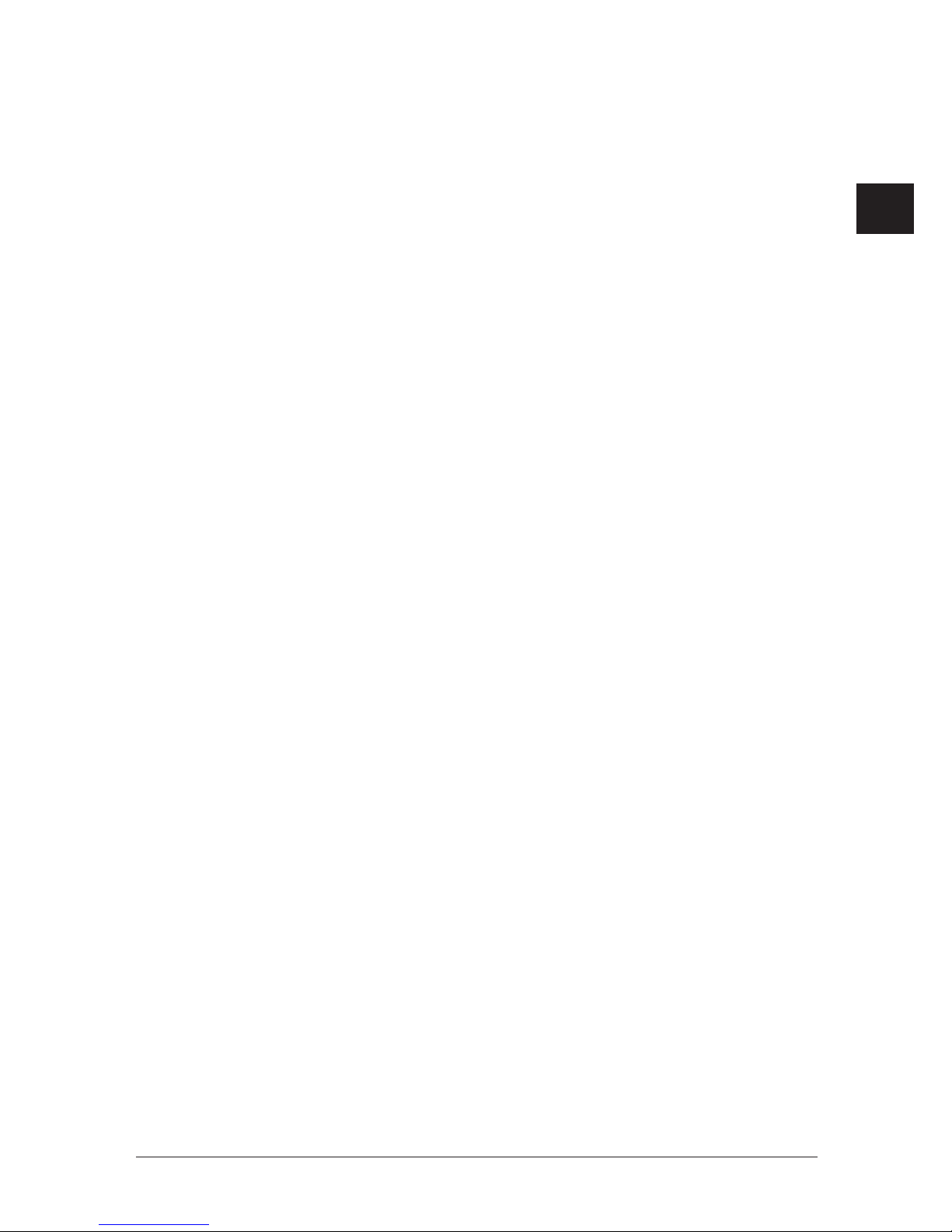
1-5Layout & InstaLLatIon
1
2
3
4
5
6
7
8
9
10
11
12
13
14
A
Layout & InstaLLatIon
15
Soft keys
Frequently used functions can be assigned into the following keys.
The following are the default settings:
* Soft key 1 : Report
Soft key 2 : Monitor
Soft key 3 : Pause /Dial Opt
(See “Soft keys” on page 8-2 for more information.)
16
Advanced Functions
You can choose any function that is not assigned as a soft key. The displayed functions may vary
according to the mode the machine is in.
17
Speed Dial /Group
Press this key once and enter the three-digit code to dial a pre-registered fax or phone number.
Also, press this key twice and enter a group number to perform group dialing.
18
Job Confirm. /Fax Cancel
Cancel or review fax jobs, or review the results of a fax transmission.
19
Numeric keys
Enter numerical values as well as fax/phone numbers and characters.
20
Reset
Returns the menu to the standby screen and resets all settings back to their defaults.
21
Start
Executes operation.
22
Stop
Stops the machine’s operation. However, to stop a fax transmission, press [Job Confirm. /Fax Cancel].
Page 22
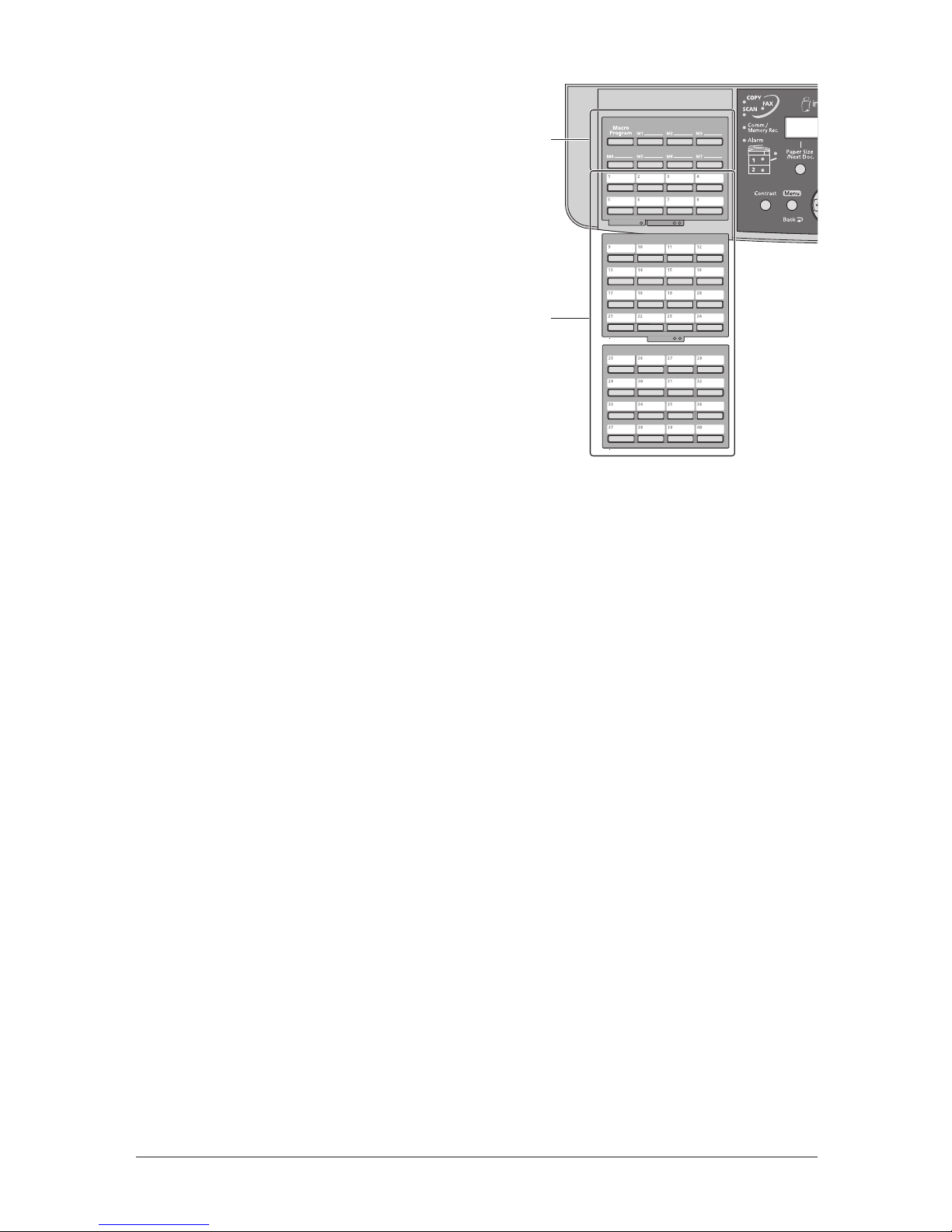
1-6 Layout & InstaLLatIon
23
24
23
Macro keys
Programming the Macro keys can reduce a multi-step
operation into a one-touch executable.
(See “Macro keys” on page 8-4 for more information.)
24
One-Touch keys
Instantly dials a pre-registered fax or phone number.
Page 23
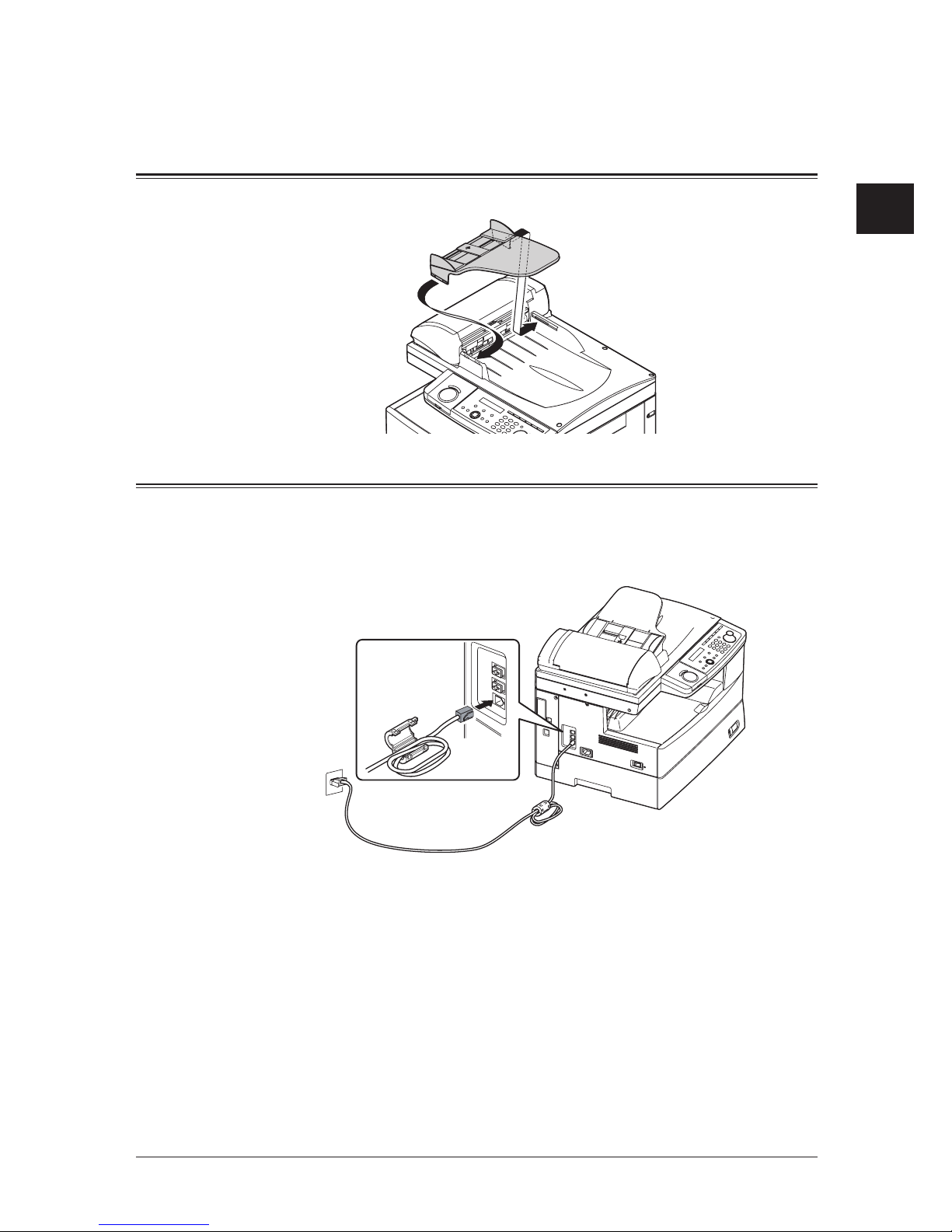
1-7Layout & InstaLLatIon
1
2
3
4
5
6
7
8
9
10
11
12
13
14
A
Layout & InstaLLatIon
Setting up the machine
Attaching the document tray
Attach the document tray by inserting it into the appropriate holes, as shown below.
Making connections
Telephone line connection
Attach the supplied ferrite core to the telephone line cable as illustrated below.
Plug the telephone line cable into the LINE jack and the other end to the wall jack.
L
I
N
E
P
H
O
N
E
1
P
H
O
N
E
2
Telephone wall jack
LIN
E
PHONE
1
PHONE
2
If you want to use your machine for receiving both faxes and voice calls, connect the
optional handset or an external telephone to your machine.
Page 24
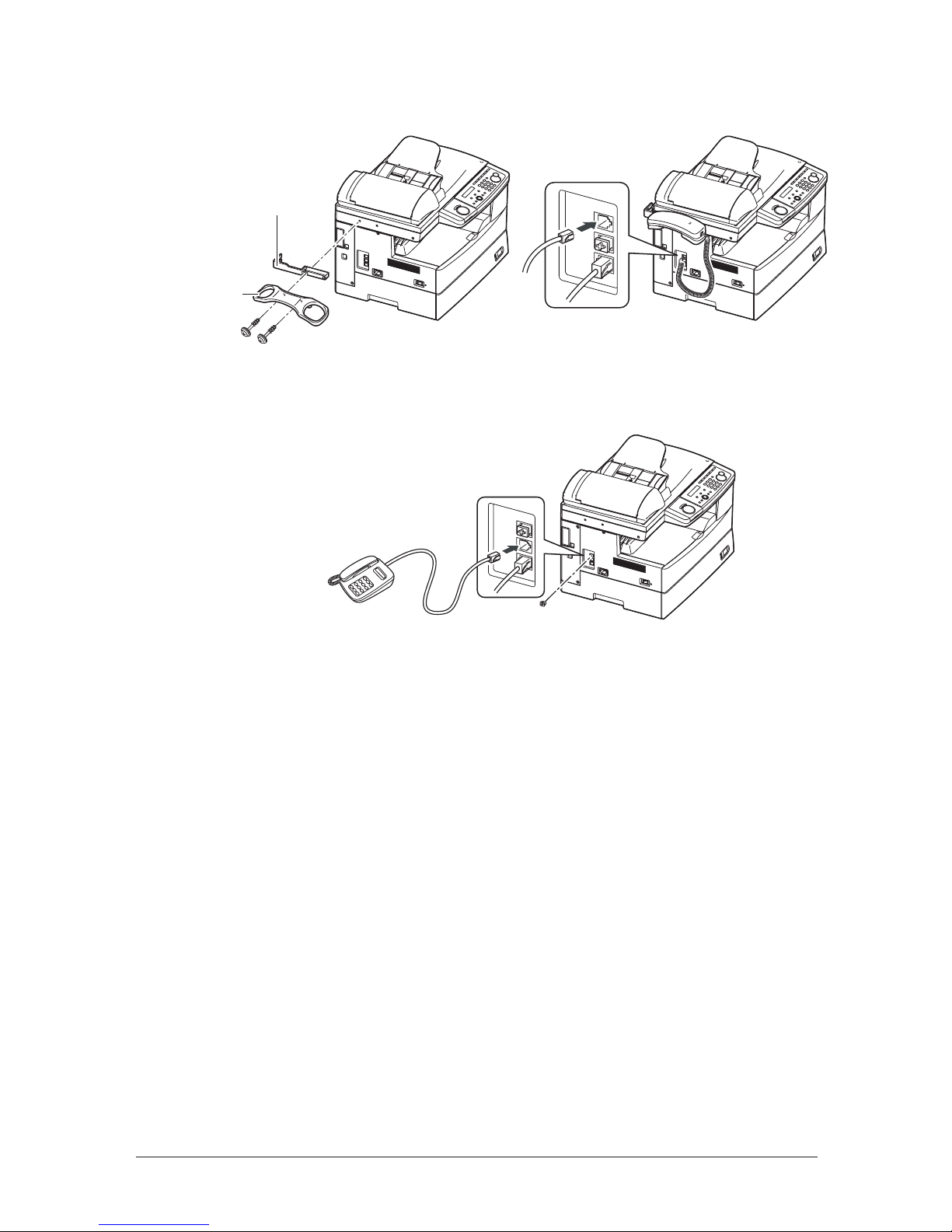
1-8 Layout & InstaLLatIon
Connecting the optional handset
Attach the handset cradle and the spacer using the screws supplied with the cradle.
Then plug the handset cord into the PHONE 1 jack of your machine.
LIN
E
P
H
O
N
E
1
P
H
O
N
E
2
LIN
E
P
H
O
N
E
1
P
H
O
N
E
2
PHONE1
PHONE2
LINE
spacer
handset
cradle
Connecting an external phone
Plug the external phone’s line into the PHONE 2 jack of your machine.
LIN
E
P
H
O
N
E
1
P
H
O
N
E
2
External phone
(even an answering machine)
Modular cap
L
IN
E
P
H
O
N
E
1
P
H
O
N
E
2
Page 25
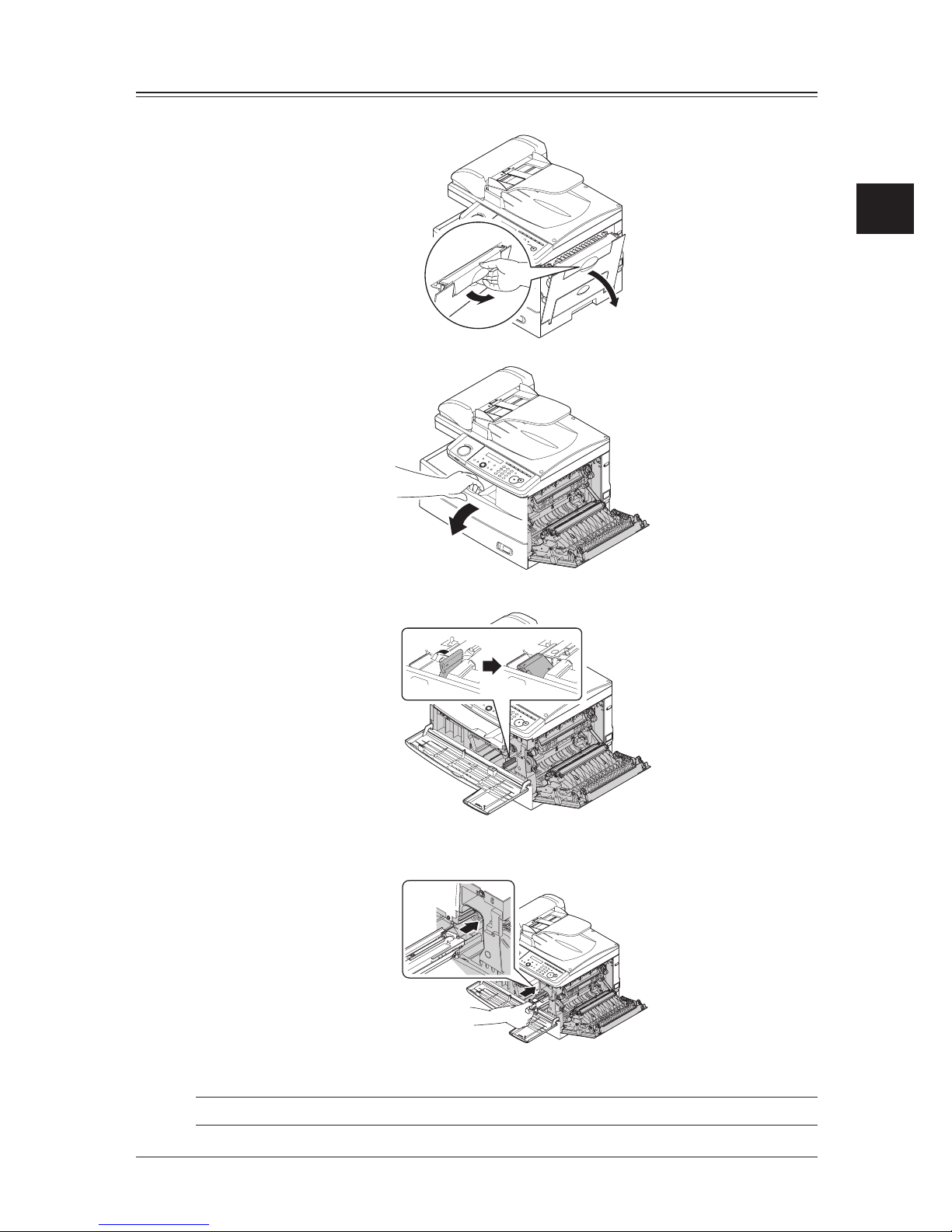
1-9Layout & InstaLLatIon
1
2
3
4
5
6
7
8
9
10
11
12
13
14
A
Layout & InstaLLatIon
Installing the drum and toner cartridges
1
Pull the release lever to open the side cover.
2
Open the front cover.
3
Turn the toner cartridge locking lever to the left (unlock position).
4
Unpack the drum cartridge from its carton and slide it into the machine firmly until it
locks into place.
NOTE: Shield the drum cartridge from light.
Page 26
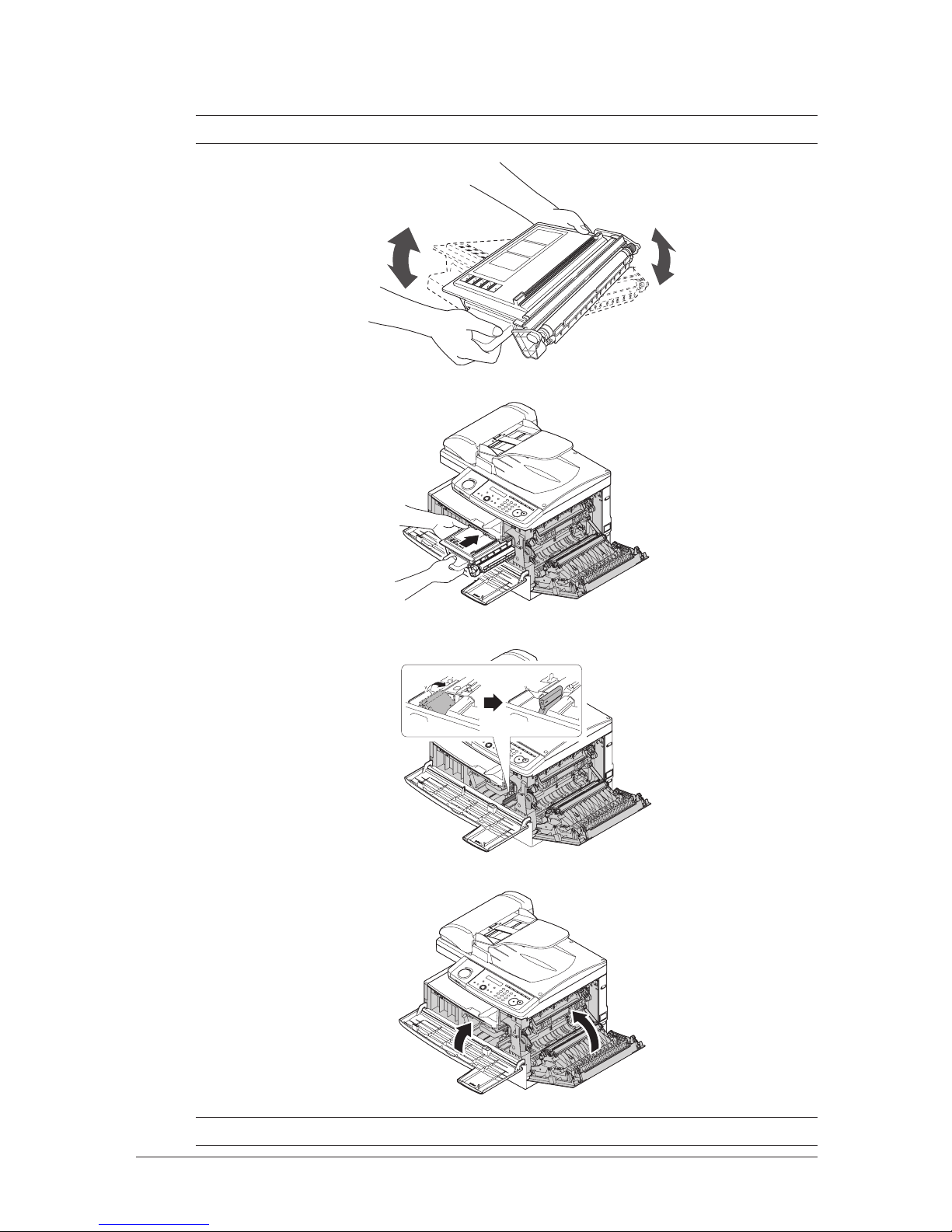
1-10 Layout & InstaLLatIon
5
Unpack the starter toner cartridge from its carton. Then, holding the toner cartridge
with both hands, gently shake it to distribute the toner evenly inside the cartridge.
NOTE: Do not touch the roller of the toner cartridge.
6
Slide the toner cartridge into the machine firmly until it locks into place.
7
Turn the cartridge locking lever to the right until it locks into place.
8
Close the front and side covers.
NOTE: The machine will not operate if the covers are not closed properly.
Page 27
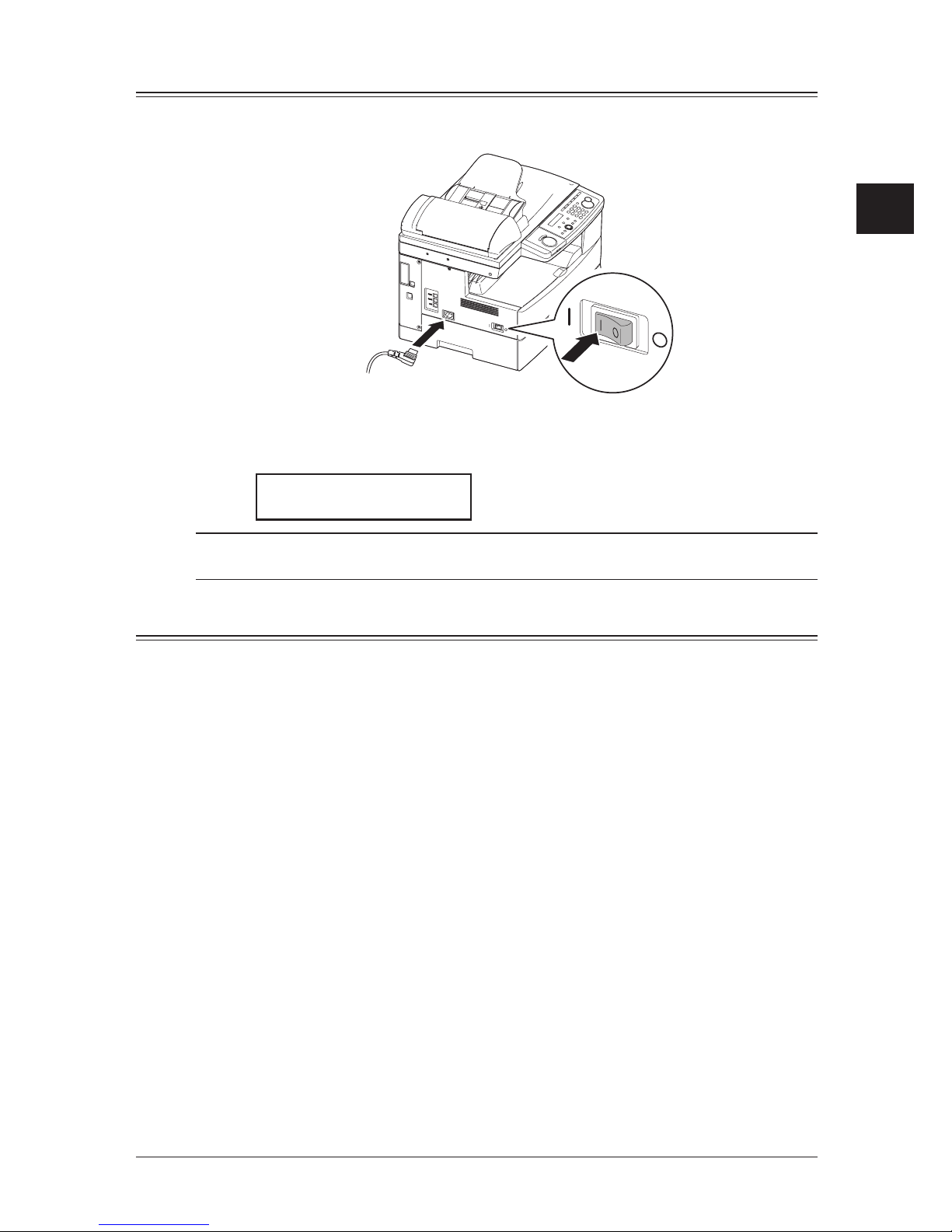
1-11Layout & InstaLLatIon
1
2
3
4
5
6
7
8
9
10
11
12
13
14
A
Layout & InstaLLatIon
Plug in and power up
1
Plug the non-pronged end of the supplied AC power cord into the AC socket on the
machine and the pronged end into a properly grounded AC outlet.
2
Turn on the power switch. The markings are international standards:
I means on, O means off.
It will take a few seconds for the machine to warm up. The machine will show:
Warming up
NOTE: While the power is on, the scanner lamp will always lights, but this does not mean
machine failure. See also “Scanner Sleep” on page 10-4.
Loading paper and adjusting the paper size setting
Please see “Paper handling” on pages 2-12 to 2-16.
Page 28
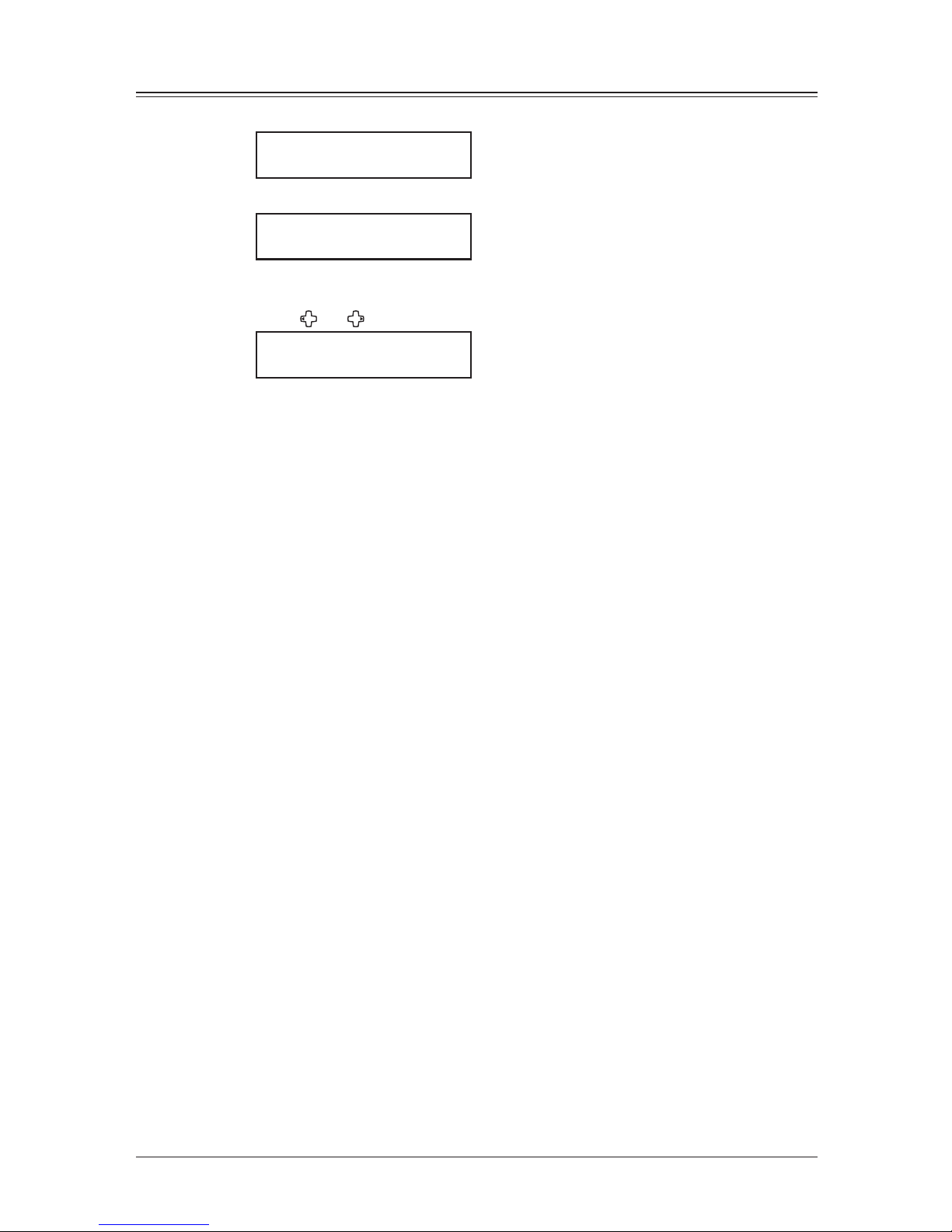
1-12 Layout & InstaLLatIon
Adjusting the speaker volume
1
Press [
COPY4FAX4SCAN] to switch the machine to the fax mode.
Fax Ready
Fev 10 2006 2:15pm
2
Press [Monitor].
Monitor
//Enter
3
Press [Enter]. You will hear a dial tone.
4
Press [ ] or [ ] to adjust the volume.
** Tel Mode **
Volume :
nnnnnn
5
Press [Monitor] to hang up.
Page 29
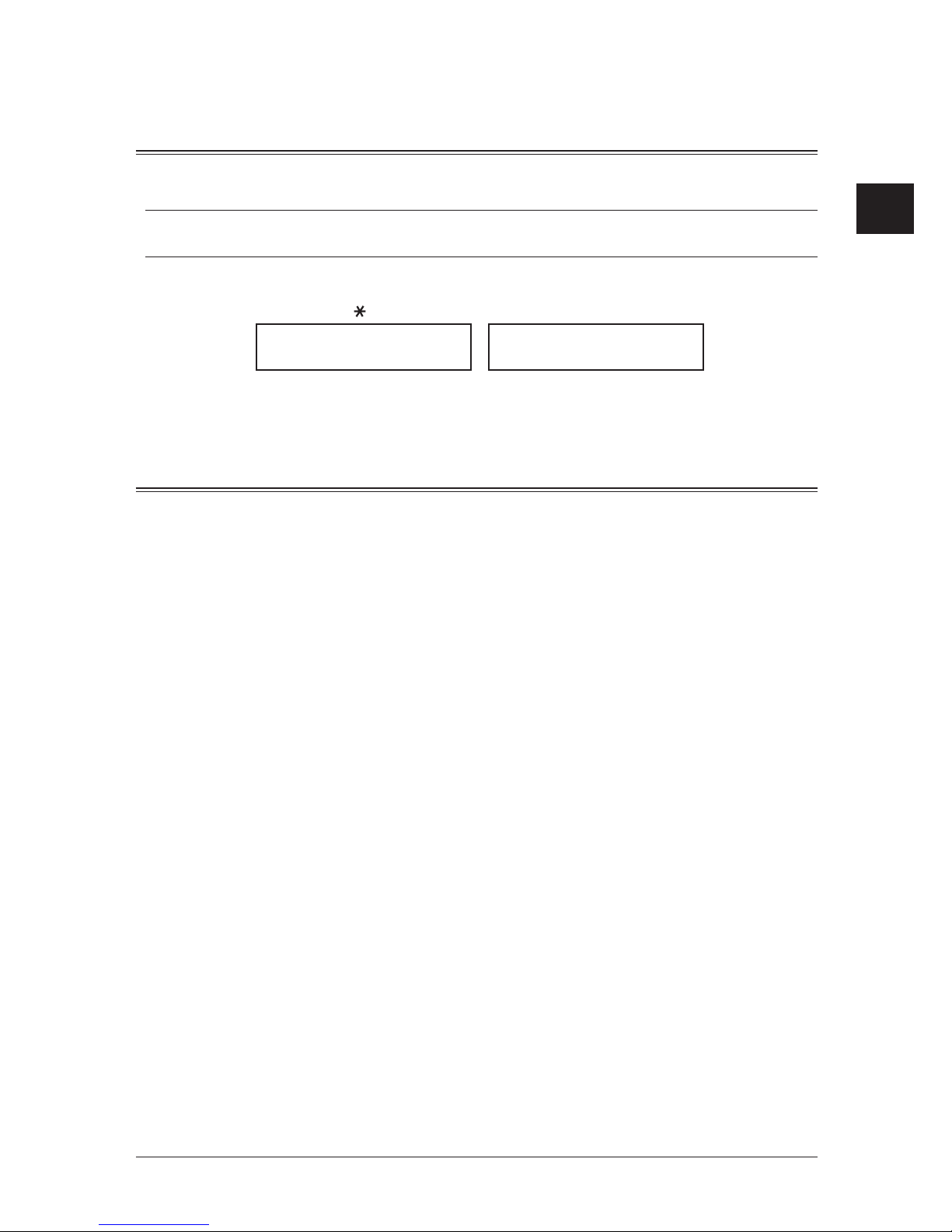
1-13Layout & InstaLLatIon
1
2
3
4
5
6
7
8
9
10
11
12
13
14
A
Layout & InstaLLatIon
Initial setup
Clearing stored settings
Before using your machine, clear the built-in user data. This ensures that the memory
will hold only your settings.
IMPORTANT: After specifying the initial settings, do not clear the memory again without an
authorized technician’s advice.
To clear the memory:
1
Press [Menu], [ ], [0], then [2].
Clear User Settings
Yes Enter
Clear User Settings
No Cancel
2
If you want to clear the memory, press [Enter].
If you do not want to clear the memory, just press [Cancel].
Getting started
In some countries you are required by law to indicate your name and fax number on
every fax you send.
YOU MUST THEREFORE STORE YOUR NAME (OR COMPANY NAME) AND
FAX NUMBER IN YOUR MACHINE BEFORE USING IT.
Every fax page you send arrives at the receiving machine with a single line of text at
the very top of the page. This text lists a name, called the Transmit Terminal Identifier
(TTI), and a fax number.
Under “Specifying initial settings” below, you can stored the following items including
your name and fax number.
• Language
• Current date and time
• Automatic daylight saving time detection
• Fax reception mode
• Dial tone detection
• Phone dialing type
• Your fax number
• TTI 1 / TTI 2 / TTI 3
• Usual TTI
• Idle time before switching to the Energy Save mode
The settings you adjust here can always be changed later.
Page 30
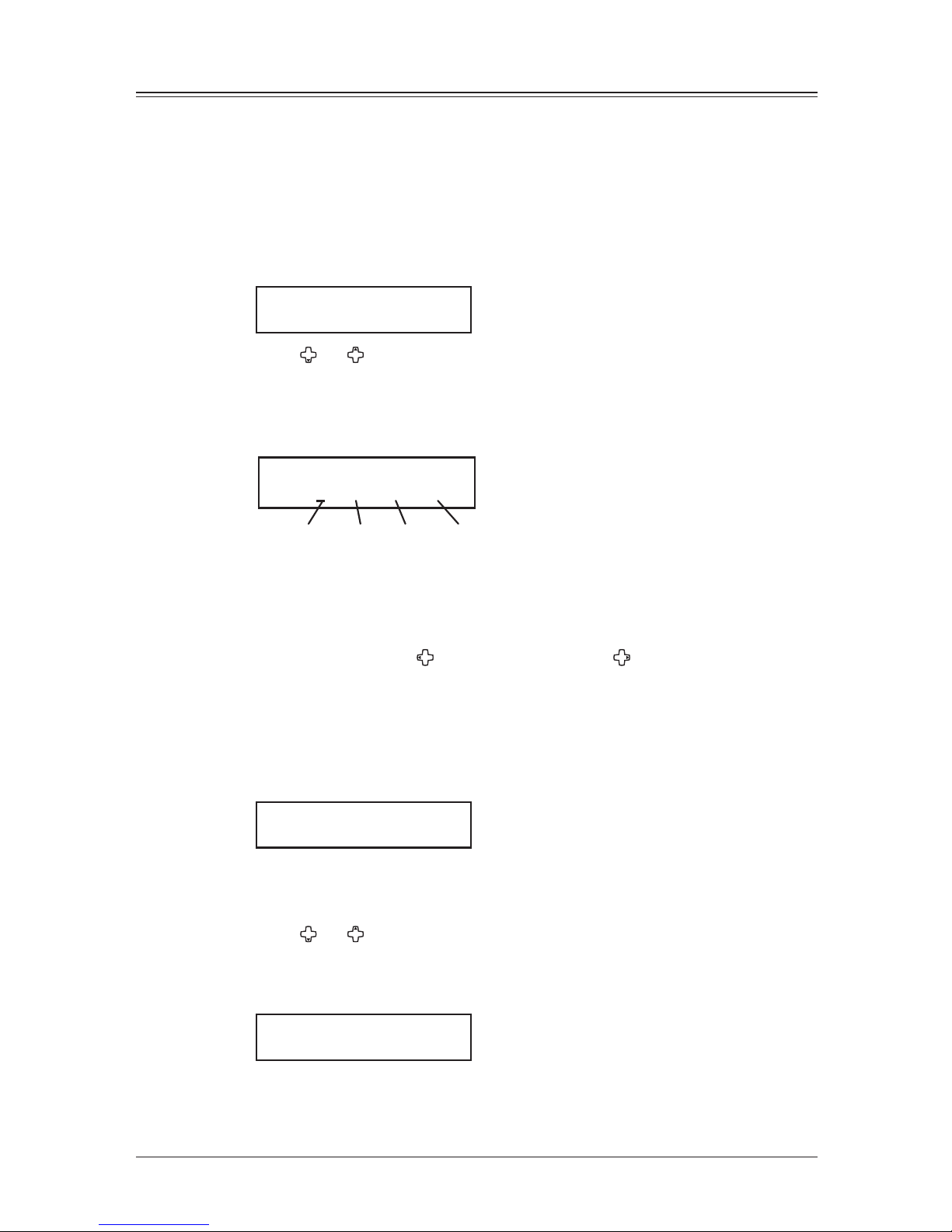
1-14 Layout & InstaLLatIon
Specifying initial settings
If you press [Reset] during initial setup, your machine returns to Standby mode. But it
will keep the settings you saved by pressing [Enter] as described below.
1
Switch to the Fax mode by pressing [
COPY4FAX4SCAN]
.
Language
2
Press [Menu], [9], [Enter].
The machine will show the current language setting.
Language :English
//Enter
3
Press [ ] or [ ] until your desired language appears.
Then press [Enter] to save the setting and continue.
Date & Time
4
The machine will show the current calendar/clock setting.
TimeYearMonth
Enter Time
01/01 '04 00:00
Day
5
Use the numeric keys to enter the correct date in the MMDDYY format and time in
the 24-hour format.
For instance, to set 2:15 PM on February 10, 2006, press [0], [2], [1], [0], [0], [6], [1], [4],
[1], [5]:
To change a digit, press [ ] to move the cursor left or [ ] to move it right. Then,
enter the correct digit.
6
Press [Enter] to save the clock setting and continue.
Daylight savings
7
The machine will now ask if you want to set the calendar/clock to automatically recognize daylight saving time (DST).
Daylight Saving :Off
//Enter
When the setting is “On,” your machine will automatically recognizes DST at 2 AM on
the appropriate switch over Sundays each year.
When the setting is “Off,” no automatic change will occur.
8 Press [ ] or [ ] to select “On” or “Off”, then press [Enter] to save the setting.
Fax reception mode
9
The machine now shows the machine’s current reception mode.
Fax Ready
//Enter
10
For now, select “Fax Ready”. (For details on the reception modes, see “Selecting the
reception mode” on page 5-2.)
11
Press [Enter] to save the setting and continue.
Page 31

1-15Layout & InstaLLatIon
1
2
3
4
5
6
7
8
9
10
11
12
13
14
A
Layout & InstaLLatIon
Dial tone detection
12
The machine asks you to set whether the machine should detect a dial tone before
dialing.
DialTone Detect :Off
//Enter
13
Normally select “Off”. If you need to detect a dial tone when dialling, select “On”,
however you cannot send a fax if there is no dial tone.
14
Press [Enter] to save the setting and continue.
Phone dial type
15
The machine will ask you to set the dialing type needed for the fax machine, either
tone or pulse.
Phone Type :Tone
//Enter
16
Press [ ] or [ ] to select the dialing type on your phone line, then press [Enter] to
save the setting.
Your fax number
17
The machine will not ask you to enter your fax number to display on the recipients
display or printed fax documents.
Your Fax Number
+1-800-243-5556_
18
Use the numeric keys to enter your fax number. This number can contain up to 20
characters.
• To enter a “+” symbol before your country code: Press [Pause /Dial Options].
• To enter the hyphen “–” to make long numbers easier to read: Press [Pause /Dial
Options] twice.
• If you make a mistake, press [Cancel] to erase the digit on the left.
• To change just one number, press [ ] or [ ] to move the cursor, press [Cancel] to
erase the number. Then re-enter the fax number correctly.
19
Press [Enter] to save the number.
TTI (your name)
20
The machine will now ask you to enter the name (or company name) to be shown at
the top of faxes you send. You can enter three different names. Each name can store
up to 22 characters.
TTI 1 ;Upper
_
Use the numeric keys to enter characters. (Refer to “Entering characters,” on page
2-2.)
If you make a mistake, press [Cancel] to erase to the left.
To change just one character, press [ ] or [ ] to move the cursor, press [Cancel] to
erase it. Then re-enter the correct character.
Page 32

1-16 Layout & InstaLLatIon
21
Press [Enter].
TTI 2 ;Upper
_
If you do not want to enter TTI 2, skip to step 23.
22
Use the numeric keys to enter the name for TTI 2.
23
Press [Enter].
TTI 3 ;Upper
_
If you do not want to enter TTI 3, skip to step 25.
24
Use the numeric keys to enter the name for TTI 3.
25
Press [Enter] to save the setting and continue.
Default TTI selection
26
The machine now asks you to set the default TTI to be shown at the top of faxes you
send.
Usual TTI :TTI 1
//Enter
27
Press [ ] or [ ] to select TTI 1, TTI 2 or TTI 3.
28
Press [Enter] to save the setting and continue.
Idle time setting for switching to the Energy Save mode
29
The machine will now ask you to enter the time at which the machine will enter the
energy save mode.
Your machine will automatically enter the Energy save mode after your entered time
has elapsed.
The default value is 5 minutes.
Energy Save Timing
(001-240) 005 min.
30
Enter the time (in minutes) using the numeric keys.
31
Press [Enter] to save the setting.
32
Press [Reset] to return to the standby mode.
Page 33

1-17Layout & InstaLLatIon
1
2
3
4
5
6
7
8
9
10
11
12
13
14
A
Layout & InstaLLatIon
Using the Energy Save mode
In order to conserve energy, your machine is initially set to enter the Energy Save mode
automatically when the machine is left idle for a certain period.
The machine will automatically enter the Energy Save mode after approx. 5 minutes of
idle time.
In the Energy Save mode, the machine will stop pre-heating for printing and display
“Energy Save Mode” on the LCD. However, the indicators on the control panel and scanner lamp will not shut off even when the machine is in the Energy Save mode.
To recover from Energy Save mode, press any key on the control panel.
When your machine receives a fax message during energy save mode, the machine will
wake up.
To change the Energy Save mode setting:
1
Press [Menu], [2], [1], [0], [5], then [Enter].
Energy Save Mode:On
//Enter
2
Press [ ] or [ ] to select on or off.
3
Press [Enter] to save the setting.
4
Press [Reset] to exit and return to the standby mode.
NOTE: The idle time setting can be changed. Refer to “Idle time setting for switching to the
Energy Save mode” of “Specifying initial settings” on page 1-14.
NOTE: If you assign “Energy Saving” to a soft key, you can switch your machine to Energy Save
mode immediately by pressing the soft key, regardless of the on/off setting and time set
-
ting. For details of the soft key, see page 8-2.
Page 34

1-18 Layout & InstaLLatIon
Installing drivers [CD]
To use your machine as a printer or a scanner, install the drivers on the supplied CD to
your computer.
For further information of installing, printer driver and scanner driver, see the manuals
on the CD.
Page 35

2
Operating tips ............................................................................................... 2-2
Switching the machine mode ................................................................
2-2
Entering characters ...............................................................................
2-2
Backup memory .....................................................................................
2-3
Selecting a function ...............................................................................
2-4
Function table ........................................................................................
2-5
Document and paper handling ...................................................................
2-10
Document handling .............................................................................
2-10
Paper handling ....................................................................................
2-12
Chapter
Getting started
Page 36

2-2 GettInG started
Operating tips
Switching the machine mode
To switch the machine mode, press [COPY4FAX4SCAN].
The mode light indicates what mode the machine is in.
NOTE: You cannot switch the mode in any of the following cases:
• When scanning a document.
• During real time transmission.
• When programming any function settings.
Entering characters
Certain settings allow you to enter characters; for your TTI (your name), remote fax’s
name or others. To enter letters or other characters, use the following guidelines:
By pressing the numeric key repeatedly, you can access the following characters as
shown in the table below.
When you want to enter a character that shares the same numeric key with other characters, press [ ] to move the cursor to the right.
Page 37

2-3GettInG started
1
2
3
4
5
6
7
8
9
10
11
12
13
14
A
GettInG started
Upper and lower case characters
Press [ ] to toggle between upper and lower case.
Your Name ;Upper
_
Your Name ;Lower
_
“Upper” means the machine will enter only upper-case letters, similar to the "Caps
Lock" button on your PC.
“Lower” means the machine will enter only lower-case letters.
Entering symbols
You can also enter special characters or symbols.
1
When the machine prompts you to enter a name, press [ ].
The LCD will change to:
////
Enter
2
Select the character you want to enter using the , , or keys.
3
To enter a character, press [Enter].
4
If you want to enter another character, repeat steps 1 to 3.
Otherwise, go to next step.
5
Press [Enter] to save it.
Editing characters
If you entered an incorrect letter or digit, press [Cancel] to erase the character on the
left.
To edit just one character or digit, press [ ] or [ ] to move the cursor to that character
or digit. Then press [Cancel] to erase it. Re-enter the correct character or digit.
Backup memory
User data and auto-dialing settings are automatically backed up in memory.
However, documents stored in memory will be lost after 72 hours if there is a power
failure or if you disconnect the power cord. (See “Specifications,” page AI-2.)
Page 38

2-4 GettInG started
Selecting a function
To start setting a function, you must first press [Menu].
The two ways of selecting a function are described below.
The procedures described in this manual are using short-cut operations.
Short-cut operation with the numeric keys
Press [Enter], then press a three- or four-digit numbers to select the function.
For example, “Press [Menu], [2], [1], [0], [1], [Enter]”…
… you would press [Menu]
… then [2]
… then [1]
… then [0] (the numeric key zero)
… then [1]
… then [Enter]
Searching for a function using the cursor key
Even if you don’t remember the exact commands needed for an operation, you can search
for and enter the function using the cursor key ( , , , ).
To search for a function:
1
Press [Menu].
2
Search for the function using [ ], [ ], [ ] or [ ].
The function table on the next page may be useful for your search.
For example, if you want to set the “Cassette Size,” press [
], [ ], [ ].
3
Press [Enter] when you have found the function that you want to set.
Going back to the previous screen by pressing [Back]
Press [Back] to go back to the previous menu level.
Page 39

2-5GettInG started
1
2
3
4
5
6
7
8
9
10
11
12
13
14
A
GettInG started
Function table
You can search for any function using the function table below.
(The underlined settings are factory defaults.)
Function menu
level one
Function menu
level two
Function menu
level three
Description Setting Page
1. Autodial
Entries
1. One-Touch
Dial
1. Enter
One-Touch
Registers a one-touch number.
— 3-4
2. Erase
One-Touch
Erases a registered one-touch number.
— 3-5
2. Speed Dial 1. Enter
Speed-Dial
Registers a speed-dial number.
— 3-7
2. Erase
Speed-Dial
Erases a registered speed-dial number.
— 3-7
3. Group Dial 1. Enter
Group Dial
Registers a dial group.
— 3-9
2. Erase
Group Dial
Erases a registered dial group.
— 3-10
2. User
Settings
1. Machine
Settings
01. Cassette
Size
Sets paper size for the paper cassette.
Ltr
Legl
HLtr
2-16
02. Protect
Passcode
Sets the passcode for using the security
features.
— 9-2
03. Soft Key
Assigns a function to a soft key, so the
function can be activated or deactivated by
pressing the soft key.
Default setting
Soft key 1: Report
Soft key 2: Monitor
Soft key 3: Pause /Dial Options
Sort Copy
Combine
Zoom
Broadcast
Address Entry
*1
Report
Monitor
Pause /Dial Opt.
Delayed
Batch Tx
Select TTI
Select Line
*2
Cover Page
Fax Forward
Fax & Copy
Security
Separator page
Memory Tx
Auto Rx
F-code Tx
F-code Polling
Polling
Dial Prefix
Bypass
Page Counter
Energy Save
Online
Mode Switch
8-2
04. Silent
Mode
Mutes your machine.
Off
On
10-2
05. Energy
Save Mode
Conserves power.
Off
On
1-17
10-3
06.
Fax & Copy
Make a copy of your document each time it is
transmitted.
Off
On
4-18
*1 The optional NIC is required.
*2 The optional 2nd phone kit is required.
Page 40

2-6 GettInG started
Level one
function menu
Level two
function menu
Level three
function menu
Description Setting Page
2. User
Settings
1. Machine
Settings
07. Primary
Mode
You can set the primary standby mode.
Scan
Copy
Fax
10-3
08. Service
Mode
For technical support. Do not turn this setting
on unless an authorized technician asks you
to do so.
Off
On
10-3
09. Date &
Time
Sets the current date and time
— 10-3
10. Paper
Source
Selects the paper source for faxing or copying.
Fax
Copy
Fax/Copy
Not Used
10-3
11. Page
Counter
Displays the total number of pages you have
printed and scanned.
— 8-8
12. Scanner
Sleep
You can specify the sleep period of the scan
ner lamp to prolong the life of your machine’s
scanner lamp.
Off
On
Start time: 22:00
Reset time: 06:00
10-4
2.Fax
Settings
01. Scan
Parameters
You can set the following settings for fax
sending.
• Primary fax resolution
• Primary scanning contrast
• Super fine resolution
Normal, Fine,
S-Fine, Gray
Lightest, Light,
Normal, Dark,
Darkest
400dpi, 600dpi
10-5
02. Print
Parameters
You can set the following settings for fax
reception.
• Reduction rate
• Reduction margin
Auto, 100%
40 mm (0-85 mm)
Off, On
5-7
10-5
03. # of Rings
Sets the number of rings before your machine
answers.
2 times (1-10 times) 5-6
10-6
04. Redial
Sets the number of times and dial interval for
automatic fax redialing.
2 times (2-15 times)
1 min. (1-5 min.)
10-6
05. Dialing
Pause
Sets the dialing pause length.
2 sec. (2-10 sec.) 10-6
06. Memory Tx
Turns memory transmission on/off.
Off
On
4-3
10-6
07. Quick Tx
Turns quick memory transmission on/off.
Off
On
4-3
10-6
08. Select TTI
Selects the TTI you want to use.
Default
TTI1
TTI2
TTI3
Off
4-16
09. ECM Mode
Turns ECM mode on/off.
Off
On
10-6
10. Block Junk
Fax
Rejects unauthorized incoming faxes.
Off
Mode1
Mode2
Mode3
5-9
11. Security
Rx
Keeps all received fax messages in memory
until printed manually.
Off
On
9-3
12. Separator
Page
Partition each received documents by insert
-
ing a separator page.
Off
On
5-14
Page 41

2-7GettInG started
1
2
3
4
5
6
7
8
9
10
11
12
13
14
A
GettInG started
Level one
function menu
Level two
function menu
Level three
function menu
Description Setting Page
2. User
Settings
2.Fax
Settings
13. Receive
TimeStamp
Prints the received date and time on the top
of each received document
Off
On
10-6
14. PIN Mode
Prevents unauthorized long-distance calls.
Off
Mode1
Mode2
9-5
15. Fax Charge
Sets the print charge for fax receptions.
$00.00 ($00.00-99.99) 9-10
16. Dial Prefix
Store the appropriate access number to access
the alternative telephone service provider.
— 4-20
3. Copy
Settings
1. Scan
Parameters
You can set the following for copying.
• Primary document type
• Primary scanning contrast
Text, Photo&Text, Photo
Lightest, Light,
Normal, Dark,
Darkest
10-7
2. Auto Reset
Time
Sets the time (minutes) for automatically
restting the copying parameters.
3 min. (1-10 min.) 10-7
3. Copy Auto
Selects item for auto selection.
Paper size
Reduction
Doc. size
10-7
4. Copy
Protect
Turns copy protection on/off.
Off
On
9-13
5. Sort Copy
Turns copy sorting on/off.
Off
On
10-7
6. Combine
Turns combine copy on/off.
Off
On
7-8
10-7
7. Resolution
Sets the copy resolution.
600 dpi
300 dpi
7-11
10-8
8. Copy
Charge
Sets the copy charge per page.
$00.00 ($00.00-99.99) 9-10
4. Scanner
Settings
1. Scan
Parameters
Sets the followings:
•Document type
•Scanning resolution
•Scanning contrast
Text, Photo&Text,
Photo
200, 300, 600 dpi
Lightest, Light,
Normal, Dark,
Darkest
*
2. Auto Reset
Sets the time (minutes) for the scan param
eters return to their initial condition.
3 min. (1-10 min.) *
3. Other
Settings
1. Journal &
Reports
1. Journal
AutoPrt.
Prints the activity journal automatically after
100 transactions.
Off
On
11-4
2. Journal
Line Up
Changes the printing order of the activity
journal.
Off
On
11-5
3. Report
Auto Print
Prints the Transmit Confirmation Report(TCR)
automatically after every transmission.
Off
On
11-5
2. Cover
Page
1. Set
Cover Page
Turns cover page sending on/off.
Off
On
4-19
2. Enter
Cover Page
Enter your cover page message.
— 4-19
3. Department
Code
1. Set Dept.
Protect
Protection for the department code settings.
Off
On
9-8
2.
Enter
Dept. Code
Stores a department code.
— 9-8
3. Erase
Dept. Code
Erases the stored document code.
— 9-9
* For details of scanner settings, refer to the PDF manual on the Printer & Scanner driver CD.
Page 42

2-8 GettInG started
Level one
function menu
Level two
function menu
Level three
function menu
Description Setting Page
3. Other
Settings
3. Department
Code
4. Set Dept.
Setting
Turns department code on/off.
Off
On
9-9
5. Reset
Dept.Count
Clear the department code counter.
— 9-12
4. F-Code Box 1. Set
F-Code Box
Sets up an F-code box.
— 6-3
2. Erase
F-Code Box
Erases an empty F-code box.
— 6-7
5. Batch Tx 1. Set
Batch Box
Sets up a batch box.
— 4-13
2. Erase
Batch Box
Erases an empty batch box.
— 4-15
6. Fax
Forward
1. Set Fax
Forward
Turns fax forwarding on/off.
Off
On
5-12
2. Enter Fax
Forward
Set the forwarding rules.
— 5-12
3. Erase Fax
Forward
Erases the forwarding rules.
— 5-13
7. Scan Box 1. Set
Scan Box
Sets up a scan box.
— *
4. Doc.
Management
1. Store
Document
1. Polling
Document
Stores a document to be retrieved by other
fax machine.
— 4-17
2. F-Code
Document
Stores a document to be retrieved by other
F-code compatible fax machine.
— 6-8
2. Erase
Document
1. Polling
Document
Erases a document stored for polling trans
-
mission.
— 4-17
2. F-Code
Document
Erases a document stored in the F-code box.
— 6-9
3. Batch
Document
Erases a document stored for a batch box
transmission.
— 4-15
4. Scan Box
Document
Erase a document stored in a scan box.
— *
3. Print
Document
1. Polling
Document
Prints a document stored for polling trans
-
mission.
— 4-17
2. F-Code
Document
Prints a document stored in an F-code box.
— 6-9
3. Batch
Document
Prints a document stored in a batch box.
— 4-15
4.
Security Rx
Doc.
Prints a fax received during security recep
-
tion.
— 9-4
5. Com.
Stored Doc.
Prints a document stored for delayed trans
-
mission.
— 4-8
5. Print 1. List Print 01. Function
List
Prints the list of functions.
— 11-2
02. Machine
Settings
Prints the machine setting.
— 11-2
03. Fax
Settings
Prints a list of fax settings.
— 11-2
04. Copy
Settings
Prints a list of copy settings.
— 11-2
* For details of scanner settings, refer to the PDF manual on the Printer & Scanner driver CD.
Page 43

2-9GettInG started
1
2
3
4
5
6
7
8
9
10
11
12
13
14
A
GettInG started
Level one
function menu
Level two
function menu
Level three
function menu
Description Setting Page
5. Print 1. List Print 05. Journal
Prints the activity journal manually.
You can print the Tx report, Rx report, and
Tx/Rx reports individually.
— 11-2
06. Commands
List
Prints the list of delayed commands.
— 11-2
07. One-Touch
List
Prints the list of one-touch dial keys.
— 11-2
08. Speed-Dial
List
Prints the list of speed-dial numbers.
— 11-2
09. Group List
Prints the list of group numbers.
— 11-2
10. Block Junk
Dial List
Prints the list of blocked phone numbers.
— 11-2
11. Cover Page
Prints the cover page.
— 11-2
12. Depart ment List
Prints a total communication time and
printed pages for each department code.
— 11-2
13. F-Code Box
List
Prints the list of F-code boxes.
— 11-3
14. F-Code Doc.
List
Prints the list of documents stored in the
F-code boxes.
— 11-3
15. Batch Box
List
Prints the list of batch boxes.
— 11-3
16. Batch Doc.
List
Prints the list of documents stored in the
batch boxes.
— 11-3
17.
Fax Forward
List
Prints the list of forwarding rules.
— 11-3
18. Macros List
Prints the list of Macro keys.
— 11-3
19. Scanner
Settings
Prints the list of scanner settings.
— 11-3
20. Store Doc.
List
Prints the list of documents stored in memory.
— 11-3
9.
User Install
— — You can set up the following settings continu-
ously.
•Language
•Current date and time.
•Automatic daylight saving time detection
•Fax reception mode
•Dial tone detection
•Phone dialing type
•Your fax number
•Your TTI 1 (your name)
•Your TTI 2 (your name)
•Your TTI 3 (your name)
•Usual TTI
•Idle t
ime for entering the Energy Save mode
English, French,
German, Spanish
—
Off, On
Tel ready, Fax ready,
Fax/Tel ready, Tel/Fax
ready, Ans/Fax ready
Off, On
Tone, Pulse
—
—
—
—
TTI 1, TTI 2, TTI 3
5 min. (1-240 min.)
1-14
Page 44

2-10 GettInG started
Document and paper handling
Document handling
Be sure to read the following guidelines before you begin the sending, copying or scanning.
Acceptable documents
Single-sheet Multiple-sheet
Size
(W × L)
Max. 8.5 × 35.43 in.*
(216 × 900 mm)*
Min. 4.72 × 3.94 in.
(120 × 100 mm)
Max. 8.5 × 14 in.
(216 × 356 mm)
Min. 8.5 × 5.49 in.
(216 × 139.5 mm)
Quantity 1 sheet Max. 80 sheets of Letter-,
Legal-, or Half-letter
- size sheets
(75 g/m2 or 20lb. paper)
Weight 35.0 to 128.0 g/m
2
52.0 to 105.0 g/m
2
Thickness 0.05 to 0.15 mm 0.07 to 0.12 mm
Document
type
Plain paper Plain paper
* In the real time transmission with super-fine resolution, 8.5
× 14 in. (
216
× 356 mm).
Things not to put in your machine
To prevent jams and damage in the automatic document feeder, do not insert the following:
• Folded, curled, torn, wrinkled or very thin pages
• Documents with staples, glue, tape, paper clips or still-wet correction fluid
• “Sticky notes” (or documents with “sticky notes” attached)
• Cardboard, newspaper or fabric
• Pages with duplicating carbon on either side
• Credit cards or any small, thick items
• OHP transparency film
Page 45

2-11GettInG started
1
2
3
4
5
6
7
8
9
10
11
12
13
14
A
GettInG started
Scanning area
The scanned area is shown below.
Letter
Legal
Fax : 8.2 in. (208 mm)
Copy : 8.5 in. (216 mm)
Fax : 0.08 in. (2.0 mm)
Copy : 0 in. (0 mm)
Fax : 0.1 in. (2.5 mm)
Copy : 0 in. (0 mm)
Scanned area
Loading documents in the ADF
1
Insert the documents face up, top edge first.
2
Adjust the document guides to the document
size.
Page 46

2-12 GettInG started
Paper handling
Acceptable paper sizes
Paper cassette
Paper type Paper size Quantity
Plain paper
(weight: 20–24 lbs.)
Letter, Legal, Half-letter
500 sheets
(weight: 20 lbs.)
Bypass tray
Paper type Paper size Quantity
Plain paper
(weight: 20–24 lbs.)
Letter, Legal, Half-letter , Executive
A4, A5, A5 , A6, F4,
50 sheets
(weight: 20 lbs.)
Custom sizes
• Width: 3.8 to 8.5 in. (97 to 216 mm)
• Length: 5.5 to 14 in. (140 to 356 mm)
1 sheet
Envelopes DL: 4.33 × 8.66 in. (110 × 220 mm)
Com#10: 4.125 × 9.5 in. (105 × 241 mm)
Monarch: 3.875 × 7.5 in. (98.4 × 190.5 mm)
1 envelope
Postcard 3.94 × 5.83 in. (100 × 148 mm) 20 sheets
Transparency Letter 20 sheets
• Custom-sized paper can be used for PC printing only.
• A5-sized paper cannot use for PC printing, but
A5 is available.
• Do not use envelopes with double flaps or pressure seals since these do not feed properly.
• If using a transparency (OHP) film, be sure that the film does not have a paper backing and/or a leading strip. If it does, remove the paper backing and/or strip before
loading. Only the film should go in, not film with any backing or strip.
Paper to avoid:
To prevent jams and damage to your machine, do not use the following:
• Creased paper • Very thick paper
• Wrinkled paper • Paper previously printed on by a printer
• Folded paper • Paper with holes
• Curled paper • Envelopes with pressure seals
• Torn paper • Extremely shiny or highly textured paper
• Carbon paper
• Moist paper
• Very thin paper
Page 47

2-13GettInG started
1
2
3
4
5
6
7
8
9
10
11
12
13
14
A
GettInG started
Printable area
The printable area is shown below.
0.12 in (3 mm)
0.12 in (3 mm)
0.12 in (3 mm)0.12 in (3 mm)
Printable area
Loading paper into the paper cassettes
NOTE: After you load paper into the paper cassettes, you need to set the paper size you
loaded. See “Setting of the paper size” on page 2-16.
1
Pull the handle to open the paper cassette.
2
Press down the paper lifting plate until it locks in position.
3
Adjust the rear paper guide to the desired paper length.
Page 48

2-14 GettInG started
4
Load the paper into the cassette.
• Before you insert paper in the cassette, stack it so the leading edge and sides of
the paper are even.
• Do not stack the paper over the limit mark inside of the cassette.
NOTE: To prevent paper jams, do not refill this paper cassette without first removing any
remaining paper. In other words, do not just add sheets to an already-loaded stack.
5
Pinch the side paper guide and adjust to the width of the stack.
6
Close the paper cassette.
7
After loading paper in the paper cassette, you need to set the paper size.
(See “Setting of the paper size” on page 2-16.)
8
Attach the paper size sticker supplied with your machine to the front of the cassette.
Page 49

2-15GettInG started
1
2
3
4
5
6
7
8
9
10
11
12
13
14
A
GettInG started
Loading paper into the bypass tray
When you need to use a paper size that is not currently loaded in the paper cassette, or
when you want to print on a envelope, transparency film or custom sized paper, use the
bypass tray.
NOTE: Only use print media specified under “Acceptable paper size” on page 2-12 to avoid
paper jams and print quality problems.
1
Open the bypass tray on the right side of your machine. Unfold the paper support
extension.
2
To set the paper, 1) raise the flapper release lever 2) load paper until it comes to a stop.
3
1) Adjust the paper guides to fit the paper, 2) then lower the flapper release lever.
Page 50

2-16 GettInG started
4
After loading paper into the bypass tray, you need to set the correct paper size by
pressing [Bypass].
(
Press [Advanced functions] repeatedly until “Bypass” is displayed on the LCD and
then press [Enter].
)
Bypass Tray :Ltr
//Enter
5
Press [ ] or [ ] to select the paper size you want to use.
Bypass Tray :Ltr
//Enter
6
Press [Enter].
NOTE: You can set the default paper size for the bypass tray. See step 6 of “Setting of the
paper size” below.
Setting of the paper size
Default setting: 1st cassette: Letter, 2nd cassette (option): Letter, Bypass Tray: Letter
After loading paper into the paper cassette, you need to set the correct paper size by
using the following procedure.
1
Press [Menu], [2], [1], [0], [1], [Enter].
1st Cassette :Ltr
//Enter
2
Press [ ] or [ ] to select the paper size you will use in the first cassette.
3
Press [Enter].
If you have the optional second cassette, proceed to step 4.
Otherwise, skip to step 6.
4
Press [ ] or [ ] to select the paper size you will use in the second cassette.
2nd Cassette :Ltr
//Enter
5
Press [Enter.]
6
Also, you can set the default paper size for the bypass tray. Press [ ] or [ ] to select
the paper size for the bypass tray. After, you load the paper into the bypass tray, you
need to set the correct paper size by pressing [Bypass].
Bypass Tray :Ltr
//Enter
7
Press [Enter].
8
Press [Reset] to exit and return to the standby mode.
Page 51

3
Autodialer basics ........................................................................................... 3-2
Autodialers ............................................................................................ 3-2
Call groups .............................................................................................
3-2
Destination names and phone directory dialing ..................................
3-2
Special dialing characters .....................................................................
3-3
One-touch keys ..............................................................................................
3-4
Adding or editing a one-touch number .................................................
3-4
Quick one-touch registration ................................................................
3-5
Erasing a one-touch number
................................................................. 3-5
How to dial using a one-touch key
........................................................3-6
Speed-dial numbers ......................................................................................
3-7
Adding or editing a speed-dial number ................................................
3-7
Erasing a speed-dial number ................................................................
3-7
How to dial using a speed-dial number ................................................
3-8
Call group dialing .........................................................................................
3-9
Entering or changing a call group ........................................................
3-9
Erasing a call group ............................................................................
3-10
How to dial using a call group ............................................................
3-10
Phone directory dialing ...............................................................................
3-11
How to dial using the phone directory ...............................................
3-11
If the call fails ......................................................................................
3-12
Chapter
Autodialler
Page 52

3-2 autodIaLLer & dIaLLInG optIons
Autodialer basics
Your machine’s autodialer stores your most frequently called phone and fax numbers for
instant recall.
Autodialers
There are two kinds of autodialer numbers. The difference between the two is how you
dial them.
Type How to dial Numbers stored
One-touch key
Press one of the keys marked 1 to 40 on
the left side of the control panel.
40
Speed-dial number
Press [Speed Dial /Group] followed by a
three-digit identifier between 001 and
160.
160
Call groups
Call groups are sets of fax numbers that make it easy to send the same fax message to
several locations.
Your machine can store up to 200 numbers in each group, with up to 32 groups total.
Also see “Call group dialing” on page 3-9.
Destination names and phone directory dialing
When you store numbers in your autodialer, you can give these numbers descriptive
names, such as “Chicago office” or “Billing department”.
The phone directory sorts these names alphabetically. Using phone directory dialing, you
can look up these numbers by their descriptive names, just as if you were using a phone
book.
Also see “Phone directory dialing” on page 3-11.
Page 53

3-3autodIaLLer & dIaLLInG optIons
1
2
3
4
5
6
7
8
9
10
11
12
13
14
A
autodIaLLer & dIaLLInG optIons
Special dialing characters
Your machine allows you to enter special dialing characters when registering the autodialer. The chart below briefly describes each of these characters. It also tells you how to
store those characters in your autodialer.
Character Description Keystroke
/P
Each pause lasts two seconds.
If you must wait for another dial tone or signal at
any point in the dialing sequence, enter a pause.
(You can change the pause length. See page 10-6.)
Press once the soft key that
“Pause /Dial Opt.” is assigned
to.
– Makes long numbers easier to be read.
Press the “Pause /Dial Opt.”
soft key twice.
/T
Switches from pulse-dialing to tone-dialing.
No need to use this character when using a tone
line.
Press the “Pause /Dial Opt.”
soft key until a “/T” appears.
/N
Enters a “Dial prefix code” to access the alternative
telephone network.
“/N” must be entered before the first of number.
Press the “Pause /Dial Opt.”
soft key until “/N” appears.
Page 54

3-4 autodIaLLer & dIaLLInG optIons
One-touch keys
Adding or editing a one-touch number
Your machine can store up to 40 one-touch numbers using the keys marked 1 to 40.
1
Press [Menu], [1], [1], [1], then [Enter]. The empty one-touch number will be shown.
Select One-Touch
01:No Number Stored
2
Press [ ] or [ ] to select a one-touch number.
You can also select a one-touch key by pressing that key.
3
Press [Enter].
01:Fax Number
_
4
Use the numeric keys to enter the number exactly as you would enter it if performing
a manual dial. The number can hold up to 40 digits.
To change a dial number, press [ ] or [ ] to move the cursor and press [Cancel] to
erase the number. Then enter the correct digit.
5
Press [Enter].
01:Name ;Upper
_
6
Use the numeric keys to name the one-touch key.
The name can hold up to 24 characters.
(Regarding how to enter the characters, see “Entering character” on page 2-2.)
To change the name, press [ ] or [ ] to move the cursor, and press [Cancel] to erase
the name. Then re-enter the correct name.
7
Press [Enter] to save the setting.
The next empty one-touch number will be shown.
8
To enter another one-touch number, repeat this procedure from step 2.
To exit the operation and return to standby mode, press [Reset].
9
Use the one-touch key labels supplied with your machine to label the one-touch keys
for easy reference.
NOTE: To print a list of one-touch numbers, press [Menu], [5], [1], [0], [7], [Enter].
Page 55

3-5autodIaLLer & dIaLLInG optIons
1
2
3
4
5
6
7
8
9
10
11
12
13
14
A
autodIaLLer & dIaLLInG optIons
Quick one-touch registration
1
Make sure that the machine is in the fax standby mode.
Fax Ready
Feb 10 2006 2:15pm
2
Press an empty one-touch key you want to register. The machine will show:
01:Enter One-Touch
Yes Enter
01:Enter One-Touch
No Cancel
To cancel this operation, press [Cancel].
3
To store the one-touch number, press [Enter].
01:Fax Number
_
4
Use the numeric keys to enter the number as if performing a manual dial.
The number can hold up to 40 digits.
To change a number, press [ ] or [ ] to move the cursor and press [Cancel] to erase
the number. Then enter the correct number.
5
Press [Enter].
01:Name ;Upper
_
6
Use the numeric keys to name the one-touch key.
The name can hold up to 24 characters.
(Regarding how to enter the character, see “Entering character” on page 2-2.)
To change a name, press [ ] or [ ] to move the cursor and press [Cancel] to erase
the name. Then enter the name correctly.
7
Press [Enter] to save the setting.
The machine will return to the standby mode.
8
Use the one-touch key labels supplied with your machine to label the one-touch keys
for easy reference.
Erasing a one-touch number
1
Press [Menu], [1], [1], [2], then [Enter].
2
Press [ ] or [ ] to select a one-touch number.
You can also select a one-touch key by pressing that key.
3
Press [Enter] twice.
If you want to exit without erasing, press [Cancel].
4
To erase another one-touch number, repeat this procedure from step 2.
Otherwise, press [Reset] to return to the standby mode.
Page 56

3-6 autodIaLLer & dIaLLInG optIons
How to dial using a one-touch key
One-touch keys
One-touch fax dialing
1
Switch to the Fax mode by pressing [COPY4FAX4SCAN].
2
Place the document on the ADF.
3
Adjust the document resolution and contrast.
4
Open the one-touch key panel and press the desired one-touch key.
One-touch phone dialing
NOTE: To connect an external phone to your machine to make a phone call (see page 1-8).
1 Lift the telephone handset.
2
Press the desired one-touch key .
Page 57

3-7autodIaLLer & dIaLLInG optIons
1
2
3
4
5
6
7
8
9
10
11
12
13
14
A
autodIaLLer & dIaLLInG optIons
Speed-dial numbers
Adding or editing a speed-dial number
Your machine can store up to 160 speed-dial numbers, each designated by a three-digit
identifier codes (001 through 160.)
1
Press [Menu], [1], [2], [1], then [Enter]. The empty speed-dial number will be shown.
Enter Speed Dial No.
001:No Number Stored
2
Press [ ] or [ ] to select a speed-dial number.
You can also select a speed-dial number by directly entering that three-digit identifier
code (001-160).
3
Press [Enter].
001:Fax Number
_
4
Use the numeric keys to enter the number as if performing a manual dial. The num-
ber can hold up to 40 characters:
To change the number, press [ ] or [ ] to move the cursor and press [Cancel] to
erase the number. Then enter the correct number.
5
Press [Enter].
001:Name ;Upper
_
6
Use the numeric keys to enter the speed dial name.
The name can hold up to 24 characters.
(Regarding how to enter characters, see “Entering character,” on page 2-2.)
To change the name, press [ ] or [ ] to move the cursor and press [Cancel] to erase
the name. Then enter the name correctly.
7
Press [Enter] to save the setting.
The next empty speed-dial number will be shown.
8
To enter another speed-dial number, repeat this procedure from step 2.
To exit the operation and return to the standby mode, press [Reset].
NOTE: To print a list of speed-dial numbers, press [Menu], [5], [1], [0], [8], then [Enter].
Erasing a speed-dial number
1
Press [Menu], [1], [2], [2], then [Enter].
2
Press [ ] or [ ] to select the speed-dial number.
You can also select the speed-dial number by directly entering that three-digit identi-
fier code.
3
Press [Enter] twice.
If you want to exit without erasing, press [Cancel].
4
To erase another speed-dial number, repeat this procedure from step 2.
Otherwise, press [Reset] to return to the standby mode.
Page 58

3-8 autodIaLLer & dIaLLInG optIons
How to dial using a speed-dial number
Press this key once.
Enter three-digit code.
Press Start.
Fax dialing via speed-dial
1
Switch to the Fax mode by pressing [COPY4FAX4SCAN].
2
Place the document on the ADF.
3
Adjust the document resolution and contrast.
4
Press [Speed Dial /Group] once.
Enter Speed Dial No.
S_
5
Use the numeric keys to enter the three-digit identifier for the speed-dial number. The
machine will show the name (or fax number) you have stored:
Sales division
S001_
6
Press [Start].
Phoning via speed-dial
NOTE: To connect an external phone to your machine to make a phone call (see page 1-8).
1
Lift the telephone handset.
2
Press [Speed Dial /Group] once.
** Tel Mode **
S_
3
Use the numeric keys to enter the three-digit identifier for the speed-dial number. As
the machine dials, it will show the number on the LCD.
Page 59

3-9autodIaLLer & dIaLLInG optIons
1
2
3
4
5
6
7
8
9
10
11
12
13
14
A
autodIaLLer & dIaLLInG optIons
Call group dialing
If you frequently send the same fax message to several destinations, use call group
dialing. Call groups can store many one-touch keys and speed-dial numbers, so you can
broadcast the fax message by simply performing the group dialing operation.
Entering or changing a call group
Your machine can store up to 32 call groups.
1
Press [Menu], [1], [3], [1], then [Enter]. The empty call group number will be shown:
Enter Group No.
01:No Number Stored
2
Press [ ] or [ ] to select a call group number.
You can also select a call group by directly entering that two-digit identifier code (01-32).
3
Press [Enter].
01:Enter One-T/Speed
_
4
Enter the one-touch and speed-dial numbers you want to store into the call group
by pressing the one-touch key or [Speed Dial /Group] followed by three-digit code. A
comma will automatically be inserted between each number.
01:Enter One-T/Speed
[01],[03],S001_
If you want to enter all the one-touch and speed-dial numbers currently stored in your
machine, press [ ] without any characters.
01:Enter One-T/Speed
*_
5
Press [Enter].
01:Name ;Upper
_
6
Use the numeric keys to name the group number.
The name can hold up to 24 characters.
(Regarding how to enter characters, refer “Entering characters” on page 2-2.)
To change the name, press [ ] or [ ] to move the cursor, and press [Cancel] to erase
the name. Then enter the correct name.
7
Press [Enter] to save the setting.
The next empty call group will be shown.
8
To enter another call group, repeat this procedure from step 2.
To exit and return to the standby mode, press [Reset].
NOTE: To print a call group list, press [Menu], [5], [1], [0], [9], [Enter]. Then select group num-
ber and press [Enter].
Page 60

3-10 autodIaLLer & dIaLLInG optIons
Erasing a call group
1
Press [Menu], [1], [3], [2], then [Enter].
2
Press [ ] or [ ] to select the call group you want to erase.
You can also select the call group by directly entering the two-digit identifier code
(01-32).
3
Press [Enter] twice.
If you want to exit without erasing, press [Cancel].
4
To erase another call group, repeat the procedure from step 2.
Otherwise, press [Reset] to exit and return to the standby mode.
How to dial using a call group
Press this key twice.
Enter group number.
Press Start.
To perform call group fax dialing
1
Switch to the Fax mode by pressing [COPY4FAX4SCAN].
2
Place the document on the ADF
3
Adjust the document resolution and contrast.
4
Press [Speed Dial /Group] twice.
Enter Group No.
G_
5
Use the numeric keys to enter the two-digit call group number.
6
Press [Start].
Page 61

3-11autodIaLLer & dIaLLInG optIons
1
2
3
4
5
6
7
8
9
10
11
12
13
14
A
autodIaLLer & dIaLLInG optIons
Phone directory dialing
Phone directory dialing is similar to an electronic phone book. The phone directory sorts
and displays numbers alphabetically according to their names, so you can access them
with ease.
How to dial using the phone directory
Press then search the name by pressing .
1
For a fax call:
Place the document in the ADF and adjust the document mode and contrast.
For a regular phone call:
Lift the telephone handset.
NOTE: To connect an external phone to your machine to make a phone call. (See page 1-8.)
2
Press [ ] (tel index).
The machine shows the first listing in your phone directory:
Telephone Index [A]
Asian partner :[01]
The phone directory sorts entries in the following order:
(1) alphabetically, (2) numerically and (3) by symbol.
3
Scroll through the listings to find the desired contact. Using the cursor keys::
• or to select the character set — alphabet, number or symbol — for the first
character of the name you have stored in the autodialer.
• or to check different listings within that character set.
Use the cursor keys to perform a quick search.
4
When the name you want to dial is displayed, press [Start].
• If you have set the document in the ADF, your machine will start the fax transmission.
• If you're making a regular phone call, the machine will dial the remote party.
Page 62

3-12 autodIaLLer & dIaLLInG optIons
If the call fails
If the call fails, what happens next depends upon the kind of call it was.
If it was a fax call…
…Your machine will automatically redial the number. It keeps trying until one of the
following occurs:
• It successfully reaches the other number
• It has attempted the maximum number of redials and has still not connected.
If it was a regular phone call…
…You will have to redial manually:
1
Lift the handset.
2
Press [ ] (redial).
View Redial History
01:1234567890
3
Your machine can remember the last 10 dialed numbers.
Use [ ] or [ ] to select the dial number you want to redial.
4
Press [Start].
Page 63

4
Before sending ............................................................................................... 4-2
Document handling ...............................................................................
4-2
Scanning resolution ...............................................................................
4-2
Scanning contrast ..................................................................................
4-2
Mixing the document resolution and contrast in multiple pages .......
4-2
Sending method .....................................................................................
4-3
Memory overflow message ....................................................................
4-3
Sending a fax .................................................................................................
4-4
Memory transmission ...........................................................................
4-4
Real-time transmission (non memory transmission) ..........................
4-5
Redialing........................................................................................................ 4-6
Automatic fax redialing ........................................................................
4-6
Manual redial ........................................................................................
4-6
Reviewing or canceling commands ..............................................................
4-7
To review or cancel command ...............................................................
4-7
Reviewing or canceling parts of a broadcast ........................................
4-8
Printing a delayed command list ..........................................................
4-8
Printing a stored document ..................................................................
4-8
View or print the results of fax transactions .......................................
4-9
Advanced fax functions ...............................................................................
4-10
Broadcasting ........................................................................................4-11
Delayed transmission ..........................................................................
4-12
Batch transmission .............................................................................
4-13
Selecting the TTI .................................................................................
4-16
Polling transmission ............................................................................
4-17
Fax & Copy ..........................................................................................
4-18
Cover page ...........................................................................................
4-19
Using alternative telephone network service providers (Dial prefix) ...
4-20
Chapter
Sending faxes
Page 64

4-2 sendInG faxes
Before sending
Document handling
Before you begin please review the acceptable document sizes and proper loading methods on pages 2-10 to 2-11.
Scanning resolution
• Normal is suitable for most text documents and simple drawings.
• Fine is ideal for maps, moderately complicated drawings, floorplans or handwritten
documents.
• Superfine (“S-Fine” on the LCD) reproduces the detail of extremely complicated drawings or line art.
•
Grayscale (“Gray” on the LCD) captures shades in photos and drawings.
To change the scanning resolution:
1
Press [Doc. Resolution].
Set Resolution
Normal
u
2
Press [ ], [ ] or [Doc. Resolution] repeatedly to select the resolution.
Scanning contrast
Setting the scanning contrast allows you to compensate for any excessive lightness or darkness, as the case may be, of the document pages you are sending.
To change the scanning contrast:
1
Press [Contrast].
Set Contrast
Light v
|
|n|
|
u
Dark
2
Press [ ] to lighten, press [ ] to darken, or press [Contrast] repeatedly to select the
contrast.
To avoid confusing the Light and Dark settings, just remember — “Light lightens” and
“Dark darkens” — to keep it straight.
Mixing the document resolution and contrast in multiple pages
You can change the document resolution and contrast for each page of your documents.
1
Select the document resolution and contrast for the first page.
2
Press [Start].
3
Prior to scanning the next page, select the document resolution and contrast for the
next page.
Page 65

4-3sendInG faxes
1
2
3
4
5
6
7
8
9
10
11
12
13
14
A
sendInG faxes
Sending method
The following three sending methods are available on your machine.
Memory transmission:
For a normal memory transmission, your machine: (1) scans the entire document into
memory, (2) dials the other fax machine, and (3) transmits the document.
Quick memory transmission:
For a quick memory transmission, your machine doesn’t wait to scan all pages into
memory before dialing. After it scans the first page of your document, your machine will
dial the other fax machine. When it makes contact, your machine transmits the stored
document from memory while at the same time scanning the remaining pages of your
document into memory.
The quick memory transmission is defaulted to On. However, you can turn it Off for the
default. (See “Fax settings” on page 10-5.)
Real-time transmission:
In the following cases, the machine doesn’t use memory for fax sending
• When memory transmission is turned off.
• When you are sending a fax using on-hook dialing by pressing the soft key in which
“Monitor” is assigned or by using an external telephone handset.
• When the machine’s memory is full.
In Real time transmission, the next page will not scan until the current page has been
transmitted.
Notes for real time transmissions:
• Only one destination can be dialed
Memory overflow message
In normal memory transmission, if you have stored too much information in your
machine’s memory, a “Memory Overflow” message will appear on the LCD:
Memory Overow
Start or Cancel
This appears because (1) too many pages have been stored in the memory, or (2) the
pages that are stored have too much information on them for your machine to remember.
If this message appears, press [Start] to tell your machine to keep as many pages in
memory as possible, or press [Cancel] to erase all pages stored during the current operation (but not previous operations).
Dividing a large document into smaller batches will help you avoid this error.
Use real time transmissions to avoid these problems. (See “Real-time transmission,” page
4-3 and 4-6.)
NOTE: If the machine is idle for 3 minutes, the machine will automatically erase any docu-
ment stored in memory during the last operation.
Page 66

4-4 sendInG faxes
Sending a fax
Memory transmission
1
Switch to the Fax mode by pressing [COPY4FAX4SCAN].
Fax Ready
Feb 10 2006 2:15pm
2
Place your document on the ADF. (See page 2-11 for details.)
3
Adjust the scanning resolution and contrast. (See page 4-2.)
4
Dial the fax number.
• Use the numeric keys to dial the number.
–or–
• Press a one-touch key. (See page 3-6.)
–or–
• Press [Speed Dial /Group] and the three-digit code. (See page 3-8.)
–or–
• Use call group dialing. (See page 3-10.)
–or–
• Use the phone directory dialing. (See page 3-11.)
5
Press [Start]. (If you pressed a one-touch key, no need to press [Start].)
By pressing [Start], you have given your machine a command.
This command number appears on the first line of the LCD for a few seconds. You will
need to know this command number if you want to cancel the transmission or print a
stored document (See “
Reviewing or canceling commands
” on page 4-7).
== Command:01 ==
6
At the end of the operation, your machine beeps and displays:
** Complete **
Whenever you transmit a document, what actually appears on the top line of the LCD depends
on the information stored in the remote fax machine. The line may even be blank.
NOTE: If you want to cancel a transmission during document scanning, press [Stop].
If you want to cancel a transmission that is in progress, use the Review Commands
feature.
See “Reviewing or canceling commands” on page 4-7.
NOTE: If the call fails, see “Redialing” on page 4-6.
Page 67

4-5sendInG faxes
1
2
3
4
5
6
7
8
9
10
11
12
13
14
A
sendInG faxes
Real-time transmission (non memory transmission)
Your machine will simply dial the other fax and when it makes contact, your machine
will feed the document through, scanning and transmitting real time
• With real time transmission, you can watch each page as it is scanned and sent.
To perform a real time transmission:
1
Switch to the Fax mode by pressing [COPY4FAX4SCAN].
2
Place the document on the ADF.
3
Obtain a dial tone, either by:
• Pressing the "Monitor" soft key
–or–
• Lift the handset if you have connected an external telephone to your machine.
In either case, the machine shows:
** Tel Mode **
_
– or –
• Press [Advanced Functions] repeatedly until “Memory Tx” appears and press
[Enter]. Then select “Off” and press [Enter] to turn off the memory transmission.
– or –
• If you assigned “Memory Tx” to a soft key (page 8-2), turn off the memory transmission by simply pressing that key.
4 Dial the fax number.
• Use the numeric keys to dial the number.
–or–
• Press a one-touch key. (See page 3-6.)
–or–
• Press [Speed Dial /Group] and three-digit code. (See page 3-8.)
–or–
• Use the phone directory dialing. (See page 3-11.)
NOTE: With real time transmission, only one destination can be dialed.
5
When you hear fax tones from the remote unit, press [Start].
If a person answers the phone, use the handset to tell that person that you are trying
to send a fax. When you hear fax tones, press [Start].
If the call fails and you used “Monitor” to dial,
press the “Monitor” soft key
to hang up.
If you are using the handset, hang up after pressing [Start].
NOTE: To cancel the transmission, use Review commands features. (See page 4-7)
Page 68

4-6 sendInG faxes
Redialing
Automatic fax redialing
When using memory transmission and the line is busy, your machine will automatically
redial the number up to two times in one minute intervals.
If the last redial attempt fails, your machine prints (and/or displays) an error message.
While in the Auto Redial mode, “AutoRedial” appears on the first line of the LCD.
** Auto Redial **
Feb 10 2006 2:15pm
You can change the redial time and interval settings. (See “Fax settings” on page 10-5.)
If you want to end the redial procedure, delete the redial command of it from the com-
mand list. (See “Reviewing or canceling a command” on the next page.)
Manual redial
Press [
] (redial) to redial the number entered using the numeric keys.
1
Press [ ] (redial).
View Redial History
01:1234567890
2
Your machine will remember the last 10 dialed numbers.
Press [ ] or [ ] to select the dial number you want to redial.
3
Press [Start].
Page 69

4-7sendInG faxes
1
2
3
4
5
6
7
8
9
10
11
12
13
14
A
sendInG faxes
Reviewing or canceling commands
Your machine can store many “Jobs” in its memory. It also keeps track of each command
by assigning it a command number, like “C01.”
Delayed commands, redial attempts and current fax transmissions are all stored in your
machine’s memory and given a command number.
Your machine can store up to 99 delayed commands. It identifies each by a two-digit
command number from 01 to 99.
The Review Commands function gives you the power to check on each job (or command)
in your machine’s memory. It also allows you to cancel a fax transmission command.
To review or cancel command
1
Press [Job Confirm./Fax Cancel].
Delayed Commands
//Enter
If your machine is attempting to perform a command, the machine display the com-
mand.
If you want to cancel the command, go to step 3.
C01:5552009
//Cancel
2
Press [Enter].
The machine shows the first command, indicated by its command number and the
phone number it will dial.
Here, you see Command No. : 01, and the number it’s set to dial. If the command is to
send a broadcast (see page 4-11), “Broadcast” appears instead of the phone number.
If the command is to send a batch transmission (see page 4-13), the machine shows
the batch box number (such as “B01”) rather than the command number.
If the command is for Call group dialing (see page 3-9), the group number (such as
“G01”) appears instead of the phone number.
If the command is for polling (see page 5-11), the machine shows polling number (such
as “P01”) rather than the command number.
If there are no stored commands in your machine, the machine shows “No Command
Stored”. Press [Reset] to return to standby mode.
3
Press [ ] or [ ] to scroll through currently stored commands.
4
If you want to cancel the command shown, press [Cancel].
The following two displays will appear alternately:
C01:5552009
Yes Cancel
C01:5552009
No Back
5
To proceed with canceling the command, press [Cancel].
To keep this command and continue reviewing stored commands, press [Back].
In either case, the LCD will go back to step 2.
6
To stop reviewing or canceling commands, press [Reset].
Page 70

4-8 sendInG faxes
Reviewing or canceling parts of a broadcast
You also can review or cancel certain numbers within a broadcast:
1
Press [Job Confirm./Fax Cancel], then [Enter].
2
Press [ ] or [ ] to scroll through currently stored broadcast commands.
C01:Broadcast
//4/Cancel
3
When the command you want to cancel is shown, skip to step 6.
If you want to review individual numbers within this broadcast, go on to step 4 with-
out pressing [Cancel].
4
To review individual numbers within this broadcast, press [ ] to see the first number.
The machine shows:
9-5550388
///Cancel
5
Press [ ] or [ ] until you find the number you want to cancel.
6
Press [Cancel], [Cancel].
The next number will appear and if you want to cancel this number, press [Cancel]
twice.
If you want to cancel a different number, go back to step 5.
If you want to go back to reviewing or canceling another command, press [ ].
To stop reviewing or canceling commands, press [Reset].
Printing a delayed command list
Your machine can print a command list which tells you:
• The command’s identification number
• The phone number, or “Remote location”
• The start time (this appears in a DD,HH:MM format)
• A “note” tells you if the command is a polling or F-Code operation.
To print a delayed command list, press [Menu], [5], [1], [0], [6], then [Enter].
Printing a stored document
Your machine can print out each document stored for delayed transmission.
To print a stored document, you will need to know the document’s command number,
which you can obtain by either reviewing the commands or printing a delayed command
list (see above).
1
Press [Menu], [4], [3], [5], then [Enter].
Select Command No.
C01:123-4567
2
Press [ ] or [ ] to select the command number.
3
Press [Enter].
Page 71

4-9sendInG faxes
1
2
3
4
5
6
7
8
9
10
11
12
13
14
A
sendInG faxes
View or print the results of fax transactions
You can view the results of the last 70 transactions.
1
Press [Job Confirm./Fax Cancel] and [ ] or [ ] to select “Show History”.
Show History
//Enter
2
Press [Enter]. The machine will show the last fax transaction.
Assigned number, starting each day at 001
Tx denotes transmission, Rx denotes reception.
Remote location called (The destination name)
Tx001:ABC
OK 10/2 14:15
Starting date and time (DD/MM HH:MM format)
Result of fax transaction
OK: Transaction was successful.
Error code: Transaction failed. (Page 12-17.)
NOTE: You can print the result of a fax transaction appearing on the LCD by pressing
[Enter].
3
Press [ ] or [ ] to view other transaction results.
4
Press [Reset] to exit.
Printing the result of a fax transaction:
In step 2, you can print the result of the fax transaction that appears on the LCD by
pressing [Enter]. Furthermore, if you want to print a list of transaction results, press
[Menu], [5], [1], [0], [5], then [Enter]. Your machine will print the “Activity Journal.”
For details of the Activity journal, see
page 11-4.
Page 72

4-10 sendInG faxes
Advanced fax functions
The functions that are not assigned to soft keys can be selected by using the advanced
function key.
To select the fax function using the advanced function key:
1
Switch to the Fax mode by pressing [COPY4FAX4SCAN].
2
Press [Advanced Functions].
3
Press [ ] or [ ], or [Advanced Functions] repeatedly to select the function. Then
press [Enter].
The table below lists the advanced functions that can be used in the fax mode and the
order of display. Refer to the pages indicated for detailed information.
NOTE: You can assign a function that you use frequently to a soft key for instant recall.
(See page 8-2.)
Advanced function Descriptions Reference
page
Broadcast
Use this to send a fax to multiple parties..
4-11
Report
Prints the transmit confirmation report for the
next transmission.
11-5
Monitor
Obtains a dial tone for on-hook dialing.
—
Pause/Dial Opt.
Use this to enter a dialing character.
3-2
Delayed
Use this to make a delayed transmission.
4-12
Batch Tx
Stores a document for batch transmission.
4-13
Select TTI
Choose the TTI to use. This can also disable
TTI sending.
4-16
Cover Page
Whether or not to attach the cover page.
4-20
Fax Forward
Enable or disable fax forwarding.
5-12
Fax & Copy
Enable or disable Fax&Copy.
4-18
Security
Enable or disable security reception.
9-3
Separator Page
Enable or disable separator page.
5-14
Memory Tx
Enable or disable memory Tx.
4-3
Auto Rx
Toggle between the manual and auto reception mode.
5-2
F-Code Tx
Use this to make an F-code transmission.
6-11
F-Code Polling
Use this for F-code polling.
6-12
Polling
Use this for polling reception.
5-11
Dial Prefix
Use this to enter the “/N” symbol.
4-20
Bypass
Use this to set the paper size on the bypass tray.
2-16
Page Counter
Display the total printed and scanned page count.
8-8
Energy Save
Switches to the energy save mode immediately.
1-17
Online
Cancels PC printing.
*
Mode Switch
Switches the machine’s mode.
2-2
* For details of printer settings, refer to the PDF manual on the Printer & Scanner driver CD.
Page 73

4-11sendInG faxes
1
2
3
4
5
6
7
8
9
10
11
12
13
14
A
sendInG faxes
Broadcasting
The fastest way to fax one document to many recipients is to broadcast it.
In an ordinary broadcast, you can send faxes as you normally would, except you just add
more fax numbers.
You can enter up to 230 numbers:
• One-touch dialing: Up to 40 locations
• Speed dial numbers: Up to 160 locations
• Manually-dialed numbers: Up to 30 locations
You can broadcast using any function that requires a fax number to be
entered.
To send a broadcast fax:
1
Switch to the Fax mode by pressing [COPY4FAX4SCAN].
2
Load the document and make any necessary adjustments.
3
Press [Advanced Functions] until “Broadcast” appears on the LCD and press [Enter].
Broadcast
//Enter
– or –
Press the “Broadcast”. soft key.
4
Enter the first fax number, as usual.
Use either a one-touch key, a speed-dial number, a call group or a regular number
dialed from the numeric keys.
Press Start
1111
5
To add more fax numbers, repeat step 4. If you manually enter the fax number, repeat
procedures from step 3 to insert a comma (pressing a one-touch key and [Speed Dial
/Group] inserts its own comma).
You can send up to 230 numbers for a broadcast.
Press Start
[01],1111,2222,S001
6
Press [Start]. Your machine scans the document into memory and then sends it to
each number you entered.
NOTE: • For soft key information, see page 8-2.
• If you enter characters by mistake, press [Cancel] to erase them.
• If you frequently broadcast documents to the same destinations, use the call group
dialing for your convenience. (Page 3-9.)
Making changes to a broadcast
If you need to make changes to a broadcast after set-up, see “Reviewing or canceling
parts of a broadcast” on page 4-8.
Page 74

4-12 sendInG faxes
Delayed transmission
Setting up a delayed transmission
Your machine can store up to 99 delayed commands, each of which you can program up
to 31 days in advance.
Your machine only remembers the day of the month that it is supposed to send a delayed
transmission. It does not remember the month itself. So if you want to send a transmission at 2:15 p.m. on 10, March do not program the transmission sooner than 2:16 p.m. on
10 February.
To set up a delayed transmission:
1
Switch to the Fax mode by pressing [COPY4FAX4SCAN].
2
Load the document and make any necessary adjustments.
3
Press [Advanced Functions] until “Delayed” appears on the LCD and press [Enter].
Delayed
//Enter
– or –
Press the “Delayed” soft key..
4
The machine shows the current day of the month, followed by the current time (in 24hour format):
Delayed
Enter Time: 10,14:15
5
Use the numeric keys to enter the day of the month and the time when in which you
want to send the delayed transmission.
6
When the date and time are entered, press [Enter] to save the delayed transmission.
Enter Fax Number
_
7
Enter the fax number.
You can either press a one-touch key, enter a speed-dial number or use the numeric
keys to manually enter the fax number.
8
Press [Start].
Your machine will scan the document into memory, then it returns to the standby
mode, while showing this on the LCD:
** Reserved **
Mar 10 2006 2:15pm
This means your machine is “Reserved” for the delayed transmission you just pro-
grammed.
• If you specified the delayed real time transmission (non-memory transmission), do not
remove the document in the ADF. If the document is removed from the ADF before a
delayed command completes, it cancels the delayed real time transmission.
Page 75

4-13sendInG faxes
1
2
3
4
5
6
7
8
9
10
11
12
13
14
A
sendInG faxes
Batch transmission
Batch transmission allows you to store multiple documents in an electronic “basket”
throughout the day and then fax that entire basket to one location.
To do this, just tell the machine when and where the transmission should go. When that
date and time arrives, your machine will transmit each document in the batch box to the
remote fax machine. You can store up to 40 documents (each document can include one
or more pages) into your machine’s five electronic batch boxes.
Adding or editing a batch box
Before sending a batch transmission, you have to add batch boxes in your machine. The
steps below also let you modify the existing batch boxes.
1
Press [Menu], [3], [5], [1], then [Enter].
Select Batch Box
1:No Number Stored
2
Use the numeric keys to enter the batch box number (1–5).
3
Press [Enter].
1:Fax Number
_
4
Use the numeric keys to enter the fax number as if you were performing a transmission. The number can be up to 40 characters in length.
To change a number, press [ ] or [ ] to move the cursor, press [Cancel] to erase the
number. Then enter the correct number.
5
Press [Enter].
1:Transmit Time
Enter Time: 10,14:15
6
Instruct your machine to send from this batch box in one of the following ways:
Option 1 — Once at a certain time on a certain day of the month
(For example: “Do this at 5:05 p.m. on the 30th.”) — Use the numeric keys to enter
the date and time (24-hour format) the machine should send the documents from the
batch box:
1:Transmit Time
Enter Time: 30,17:05
Option 2 — At a certain time each day you press the key
(For example: “Do this at 5:05 p.m. today.”) — Use the numeric keys to enter 0, 0, and
then the time when the machine should send the documents from the batch box:
1:Transmit Time
Enter Time: 00,17:05
7
Press [Enter].
1:Box Name ;Upper
_
8
Enter the name by using the numeric keys.
A batch box’s name can hold up to 24 characters.
(Regarding how to enter the character, see “Entering character,” on page 2-2.)
Page 76

4-14 sendInG faxes
To change a name, press [ ] or [ ] to move the cursor, press [Cancel] to erase the
name. Then enter the name correctly.
9
Press [Enter] to save the batch box information.
10
To create or modify another batch box, repeat procedures from step 2.
To exit, press [Reset].
NOTE: To print a list of batch boxes, press [Menu], [5], [1], [1], [5], [Enter]. (See page 11-3.)
Storing a document for batch transmission
Your machine can store up to 40 documents (each document can include one page or
many pages) in each batch box until the date and time you designate the batch transmission to take place. Once the batch documents are transmitted, they are automatically
erased from the batch box.
To store a document in a batch box for batch transmission:
1
Load the document in the ADF, and make any necessary adjustments.
2
Press [Advanced Functions] until “Batch Tx” appears on the LCD then press [Enter].
Batch Tx
//Enter
– or –
Press the “Batch Tx”. soft key
3
The machine shows the following display.
Select Batch Box
1:111-1111
4
Use the or to select the batch box you want to use.
5
Press [Enter].
Press Start
Box :5 File :1
Your machine gives each document in a batch box a file number. You will need to know
this file number if you later wish to erase or print the stored document. Each batch
box can hold up to 40 files.
6
Press [Start]. The machine shows “Reserved” on the top line of the LCD. This means
the document is stored in memory.
NOTE: To print a list of the documents stored in batch boxes, press [Menu], [5], [1], [1], [6],
then [Enter]. (See page 11-3.)
Printing a document stored in a batch box:
1
Press [Menu], [4], [3], [3], then [Enter].
2
Use the numeric key to enter the box number, then press [Enter].
3
Use the numeric key to enter the document’s file number, then press [Enter].
Your
machine prints the document, and returns to the standby mode.
Page 77

4-15sendInG faxes
1
2
3
4
5
6
7
8
9
10
11
12
13
14
A
sendInG faxes
Erasing a document stored in a batch box:
1
Press [Menu], [4], [2], [3], then [Enter].
2
Use the numeric key to enter the box number, then press [Enter].
3
Use the numeric key to enter the document’s file number.
4
Press [Enter] to delete the document.
If you want to quit the operation without erasing, press [Cancel].
Erasing an empty batch box
Batch boxes must be empty to be erased. If a box has documents stored in it, you must
delete those before proceeding. (See “Erasing a document stored in a batch box” on page
4-15.)
To erase an empty batch box:
1
Press [Menu], [3], [5], [2], then [Enter].
Select Batch Box
1:9-5551023
2
Use the numeric key to enter the batch box number.
3
Press [Enter]. The following two displays will appear:
1:Erase Batch Box
Yes Enter
1:Erase Batch Box
No Cancel
4
Press [Enter] to erase the batch box.
To cancel, press [Cancel].
5
To erase another batch box, repeat procedures from step 2.
To exit, press [Reset].
NOTE: If you select a batch box which is not empty, the machine beeps and briefly shows:
Select Batch Box
Document Stored
Erase any documents stored in the batch box, then repeat this procedure from the
beginning to erase the box.
Page 78

4-16 sendInG faxes
Selecting the TTI
The default setting is “Default”.
Every fax page you send arrives at the receiving machine with a single line of text at the
top of the page. This text lists your name, your fax number, date & time of transmission
and page number as below.
THE SLEREXE COMPANY LIMITED
SAPORS LANE - BOOLE - DORSET - BH25 8ER
TELEPHONE BOOLE (94513) 51617 - TELEX 123456
Your name Fax: +1-123-456-7890 Feb 10 2006 2:15pm P. 001/001
TTI information
Date and time
of transmission
Page number
Your fax number
You can select the name
either TTI 1, TTI 2 or TTI 3
You can select the three types of TTI (your name) stored in the “Specifying initial settings” (pages 1-14 to 1-16) for each transmission. Also, you can tell the machine whether
or not to send the TTI information.
IMPORTANT: In some countries you are required by law to indicate your name and fax number on
every fax you send.
1
Press [Menu], [2], [2], [0], [8].
– or –
Press [Advanced Functions] until “Select TTI” appears on the LCD.
Select TTI
//Enter
2
Press [Enter].
TTI Default
//Enter
3
Press [ ] or [ ] to select one of following:
• “TTI Default” — The machine will send the “Usual TTI” you have set in “Usual
TTI selection” of “Specifying initial settings” on page 1-14.
• “TTI 1:(your entered name)” — The machine will send TTI 1.
• “TTI 2:(your entered name)” — The machine will send TTI 2.
• “TTI 3:(your entered name)” — The machine will send TTI 3.
• “TTI Off” — The TTI information will not be printed..
4
Press [Enter] to save the setting.
NOTE: If you assigned “Select TTI” to the soft key (page 8-2), you can select TTI by simply
pressing that key.
Page 79

4-17sendInG faxes
1
2
3
4
5
6
7
8
9
10
11
12
13
14
A
sendInG faxes
Polling transmission
Polling transmission allows someone to retrieve a document stored in your machine’s
memory. The stored document will be sent when the other party calls you.
Storing a document for polling transmission
1
Switch to the Fax mode by pressing [COPY4FAX4SCAN].
2
If your machine is set for Tel Ready reception, change it to a reception mode other
than Tel Ready. (Refer to “Selecting the reception mode” on page 5-2.)
3
Place the document on the ADF, and adjust the fax resolution and contrast.
4
Press [Menu], [4], [1], [1], then [Enter].
Your machine will scan the document into memory and return to the standby mode.
NOTE: Once the remote fax machine polls the document you stored, your machine will
automatically erase the document from memory.
Printing a stored polling document
To print a polling document without erasing it, press [Menu], [4], [3], [1], then [Enter].
Erasing a stored polling document:
To erase a polling document from your machine’s memory:
1
Press [Menu], [4], [2], [1], then [Enter].
2
Press [Enter] to erase the document.
If you want to quit the operation without erasing, press [Cancel].
Page 80

4-18 sendInG faxes
Fax & Copy
With the Fax & Copy feature turned on, your machine asks if you want to make a copy of
a document each time it transmits.
Setting the Fax & Copy function
1
Press [Menu], [2], [1], [0], [6], then [Enter].
– or –
Press [Advanced Functions] until “Fax & Copy” appears on the LCD then press
[Enter].
Fax & Copy :Off
//Enter
2
Press [ ] or [ ] to select on or off.
3
Press [Enter] to save the setting.
4
Press [Reset] to exit and return to the standby mode.
NOTE: • The Fax & Copy function cannot be used for real time transmission
• With this feature, the quick memory transmission (see page 4-3) will be canceled.
• This feature does not work for polling (page 4-17) or F-code bulletin box polling
(page 6-8).
NOTE: If you assign “Fax & Copy” to a soft key (page 8-2), you can turn the Fax & Copy on
or off by simply pressing that key.
Using the Fax & Copy feature
1
Place the document and select the scanning resolution and contrast.
2
Enter the fax number.
You may use a one-touch key, speed-dial number, call group or the numeric keys to
enter the fax number manually.
3
Press [Start]. (If you are using one-touch key, no need to press [Start].)
4
The LCD will change to the copy mode and asks how many copies you want to make.
Fax & Copy 01
Auto Ltr 100%
5
Use the numeric keys to enter the number of copies you want. Choose from 01 to 99
copies.
6
Press [Start] to begin the transmission and copying process.
Page 81

4-19sendInG faxes
1
2
3
4
5
6
7
8
9
10
11
12
13
14
A
sendInG faxes
Cover page
Your machine can store a cover page and send it at the beginning of each outgoing fax.
Fax Message From:
Feb 10 2006 2:15pm
Name:
Fax Number:
[
(Enter your message)
]
[
(Enter your message)
]
[
(Enter your message)
]
(Your name)
(Your fax number)
Turning the cover page on
1
Press [Menu], [3], [2], [1], then [Enter].
– or –
Press [Advanced Functions] until “Cover Page” appears on the LCD then press [Enter].
Cover Page :Off
//Enter
2
Press [ ] or [ ] to select on or off, then press [Enter].
Now the cover page feature is working but your message line is blank. To enter a mes-
sage, see “Entering the cover page message,” below.
The usual TTI and your fax number you have entered in the Initial settings (page 1-14
to 1-16) will be pre-populated in the cover page automatically.
NOTE: If you assigned “Cover Page” to a soft key (page 8-2), you can turn the Cover page on
or off by simply pressing that key.
Entering the cover page message
The message can hold up to 120 characters divided into 3 lines.
Each line can hold up to 40 characters.
1
Press [Menu], [3], [2], [2], then [Enter].
Line 1 ;Upper
_
2
Use the numeric keys to enter a message for the 1st line.
(Regarding how to enter the character, see “Entering character,” on page 2-2.)
3
Press [Enter] to save it.
4
To enter a message into another line, the procedure is same as the step 2 and 3.
5
When you finish entering a message, press [Reset] to exit.
Printing the cover page
To confirm that the cover page is set correctly, print a sample cover page from your
machine. Press [Menu], [5], [1], [1], [1], then [Enter].
Page 82

4-20 sendInG faxes
Using alternative telephone network service providers (Dial prefix)
When you make a call, you may want to use alternative telephone network service provider to take advantage of low rates. You can store the access codes in “Dial Prefix” key.
The following information describes how to program the access number.
1
Press [Menu], [2], [2], [1], [6], then [Enter].
Dial Prex No
_
2
Enter the telephone network access number using the numeric keys.
Access numbers may contain up to 40 digits.
If you must wait for another dial tone at the dialing, enter a pause at the end of the
access number by pressing [Advanced Functions] repeatedly until “Pause /Dial Opt.”
appears and press [Enter] or press the “Pause /Dial Opt.” soft key.
(Refer to “Special
dialing characters,” page 3-3.)
3
Press [Enter] to save it.
4
Press [Reset] to exit and return to standby mode.
Sending faxes with the Dial prefix feature
To dial using the numeric keys
1
Place the document on the ADF.
2
Press [Advanced Functions] repeatedly until “Dial Prefix(/N)” appears then press
[Enter] to enter an “/N”.
– or –
If you assigned “Dial Prefix” to a soft key (page 8-2), simply press that key.
This symbol indicates access to the alternative telephone network.
Press Start
/N_
3
Enter the fax number using the numeric keys.
4
Press [Start].
NOTE: • You must enter the full National Code telephone number when dialing telephone
numbers via any network.
• You can assign the “Dial prefix” to a soft key (page 8-2) to enter an “/N”, but it cannot be combined with any one-touch key or speed-dial number for dialing. In order
to send faxes using the one-touch key or speed-dial number, you must instruct
your machine to access the alternative telephone network when you store the fax
number into your autodialer.
• To enter an access number into your autodialer:
Before entering a fax number, press [Advanced Functions] repeatedly until “Dial
Prefix(/N)” appears then press [Enter] to enter an “/N”. And then, enter the fax
number.
Page 83

5
Receiving a fax .............................................................................................. 5-2
Selecting the reception mode ................................................................
5-2
Manual reception mode .........................................................................
5-2
Automatic reception mode ....................................................................
5-2
Answering calls manually .....................................................................
5-4
Switch between the automatic or manual reception mode .................
5-4
If the paper runs out during fax reception
........................................... 5-5
Settings for fax reception ..............................................................................
5-6
Setting the number of rings ..................................................................
5-6
Print settings .........................................................................................
5-6
Advanced receiving functions .......................................................................
5-8
Block junk fax ........................................................................................
5-9
Receive polling .....................................................................................
5-11
Fax forwarding ....................................................................................
5-12
Separator page
..................................................................................... 5-14
Chapter
Receiving faxes
Page 84

5-2 receIvInG faxes
Receiving a fax
Selecting the reception mode
1
Press [Menu], [9], and then press [Enter] four times.
The machine shows your current fax reception mode:
Fax Ready
//Enter
2
Press [ ] or [ ] to select your desired reception mode.
Your machine has five different reception modes:
• Tel Ready (see “Manual receive mode,” below)
• Fax Ready (see “Automatic receive mode,” below)
• Fax/Tel Ready (see next page)
• Tel/Fax Ready (see next page)
• Ans/Fax Ready (see next page)
3
Press [Enter] to save the setting.
4
Press [Reset] to exit.
NOTE: If you assigned “Auto Rx” to a soft key (page 8-2), you can toggle between Manual
reception (Tel Ready) and Automatic reception (you have set) by pressing that key.
Manual reception mode
Tel Ready mode
Use it if:
• You want to use the same line for both fax and phone calls
• You mainly receive voice calls.
In this mode:
Your machine never answers calls automatically. You must answer each call as
described in “Answering calls manually” (page 5-4).
You will need to:
• An external phone connection. (See page 1-8.)
Automatic reception mode
Fax Ready mode
Use it if:
Your machine uses its own phone line and doesn’t share it with a phone or an
answering machine.
In this mode:
Your machine answers each call and attempts to receive a fax.
Page 85

5-3receIvInG faxes
1
2
3
4
5
7
8
9
10
11
12
13
14
A
6
receIvInG faxes
Fax/Tel Ready mode
Use it if:
• You want to use the same line for both fax and phone calls
• You are using the machine as both a fax machine and a telephone , but its primary
use will be for faxing.
In this mode:
Your machine receives faxes silently but also alerts you when a regular voice call
comes in. (Your machine also beeps once at the end of each reception.)
When a voice call comes in, your machine sounds a special ring (but the telephone
connected to your machine will not ring). If you hear it, answer using your handset.
You will need to:
• An external phone connection. (See page 1-8.)
Tel/Fax Ready mode
Use it if:
• You want to use the same line for both fax and phone calls
• You are using the machine as both a fax machine and a telephone but its primary
use will be as a telephone.
In this mode:
Your machine rings the number of times you have set (the default setting is twice).
If you don’t answer the call while ringing, your machine answers the call automatically. If a caller sends a fax, your machine begins receiving it. If a voice call comes in,
your machine sounds a special ring, telling you to answer using the handset. (But
the telephone connected to your machine will not ring.)
You will need to:
• An external phone connection. (See page 1-8.)
Ans./Fax Ready mode
Use it if:
You are using an answering machine connected to your machine.
In this mode:
An answering machine connected to your machine answers each call.
If a voice call comes in, the answering machine begins to record the incoming
message.
If your machine hears a fax tone, it begins receiving the fax message.
You will need to:
• An external phone connection. (See page 1-8.)
Using an answering machine with your machine:
1
Set the machine to Ans./Fax Ready. (See “Selecting the reception mode” on page 5-2.)
2
Set your answering machine to answer calls after no more than two rings.
3
Create a new outgoing message on your answering machine.
Your answering machine’s outgoing message should be no longer than 10 seconds.
Page 86

5-4 receIvInG faxes
Answering calls manually
NOTE: • To answer a call manually, you must install an external phone to your machine.
• Make sure the document is not set on the ADF.
Receiving a call manually with an external phone
In “Tel Ready” or “Tel/Fax Ready” mode, when the external phone rings, pick up handset:
• If you hear fax tones (“beep — beep — beep”), put the handset down, but do not
hang up. Walk to your machine and press [Start]. After you press [Start], hang
up the external phone’s handset. Because remote fax machines will wait several
seconds to hear reception tones from your machine, you have about 30 seconds to
walk to your machine and press [Start].
Switch between the automatic or manual reception mode
1
Make sure that the machine is in the fax mode. If not, press [COPY4FAX4SCAN] to
switch to the Fax mode.
2
Press [Advanced Functions] until “Auto Rx” appears on the LCD then press [Enter].
Auto Rx :Off
//Enter
3
Press [ ] or [ ] to select on or off.
• To switch to manual reception mode, select “Off”
• To switch to automatic reception mode, select “On”
4
Press [Enter] to save the setting.
NOTE: If you assigned “Auto Rx” to a soft key (page 8-2), you can toggle Manual reception
(Tel Ready) and Automatic reception (you have set) by pressing that key.
Page 87

5-5receIvInG faxes
1
2
3
4
5
7
8
9
10
11
12
13
14
A
6
receIvInG faxes
If the paper runs out during fax reception
When your machine runs out of paper, it beeps, the alarm light glows and the machine
shows which source has run out of paper — the 1st cassette, 2nd cassette (optional) or
the bypass tray.
In this example, the machine runs out of paper in the 1st cassette:
1st Cassette
Please Supply Paper
Out-of-paper reception
If your machine runs out of paper, it stores up to 250 fax receptions in its memory. This
is called “out-of-paper reception.” Once you refill the paper supply, the machine prints
the stored messages automatically.
NOTE: The number of pages (not receptions) your fax machine can store for out-of-paper
reception will vary. It depends on:
• Your machine’s memory capacity
• Types of documents sent to your machine
• Fax resolution of documents sent to your machine
Page 88

5-6 receIvInG faxes
Settings for fax reception
Setting the number of rings
Default setting: Twice.
You can set how many times your machine will ring before answering a call. Choose from
1 to 10 rings.
1
Press [Menu], [2], [2], [0], [3], then [Enter].
# of Rings
(01-10) 02 times
2
Use the numeric key to enter the number of rings you want.
3
Press [Enter] to save the setting.
4
Press [Reset] to exit.
Print settings
You can set three parameters for printing received fax documents:
• Print reduction rate
• Reduction margin
• Paper save function
You set all three in the same procedure, mentioned on next page.
Each description is as follows:
Print reduction rate:
Print reduction lets you set the machine to reduce large incoming documents to a size
that fits the paper in your machine. (This setting doesn’t affect copies you may make
with your machine.)
Below are the options for the print reduction rate for fax reception:
Setting Description
Auto Automatically reduces printouts at variable rates down to a mini-
mum of 50%. Tries to reduce printout to fit on one sheet of your
selected paper size. If it cannot, print the image at 100% size on two
or more pages.
100% Does not reduce documents. (Due to the sender’s TTI, this may
print two pages when receiving a one-page fax document.)
Reduction margin:
Your machine’s reduction margin is measured in millimeters (mm). We will define reduction margin by explaining how it is used:
When a fax message enters your machine’s memory, the machine measures the message’s length and compares it to (a) the length of your selected paper (not include the
print margins) plus (b) the reduction margin you set. If the length of the incoming message is shorter than (a) plus (b), your machine prints the message on just one sheet.
If it is longer, your machine prints the message on two or more sheets.
An Auto reduction setting and a reduction margin setting of 40 mm will print most
incoming faxes as single pages. Try this combination first and then, only if you have
problems with it, select different settings.
Page 89

5-7receIvInG faxes
1
2
3
4
5
7
8
9
10
11
12
13
14
A
6
receIvInG faxes
Paper save function:
•Half-page reception
Half-page reception can conserve paper if some of the faxes you receive are half-page,
“Memo-sized” messages. When activated, this feature tells the machine to combine two of
these half-page receptions onto a single sheet.
Half-page reception only combines half-page messages sent back-to-back during the
same transmission. It won’t combine two half-page faxes from separate transmissions.
To adjust the print settings
Default setting:
Rx reduction rate: Auto, Reduction margin: 40 mm, Half-page reception: Off (Paper save:
Off).
1
Press [Menu], [2], [2], [0], [2], then [Enter]. The machine shows the current reduction
rate for fax reception:
Rx Reduc. Rate :Auto
//Enter
2
Press [ ] or [ ] to select the reduction rate.
3
Press [Enter] to save the setting.
The machine shows the current reduction margin:
Margin
(00-85): 40 mm
4
Use the numeric keys to enter the reduction margin you want.
5
Press [Enter] to save the setting.
The machine shows the current setting for half-page reception:
Half Page Recpt.:Off
//Enter
6
Press [ ] or [ ] to select the paper save function.
7
Press [Enter] to save the setting.
8
Press [Reset] to return to the standby mode.
Page 90

5-8 receIvInG faxes
Advanced receiving functions
The function that are not assigned to the soft key can be selected by using advanced
functions key.
To select the fax function using advanced functions key:
1
Switch to the Fax mode by pressing [COPY4FAX4SCAN].
2
Press [Advanced Functions].
3
Press [ ] or [ ], or [Advanced Functions] repeatedly to select the function. Then
press [Enter].
The table below lists the advanced functions that can be used in fax mode and order of
display. Refer to the pages indicated for detail of function.
NOTE: You can assign a function that you use frequently in the following table to the soft
key to shorten the operation. (See page 8-2.)
Advanced function Descriptions Reference
page
Broadcast
Use this to make a broadcasting.
4-11
Report
Prints the transmit confirmation report for
only the next transmission.
11-5
Monitor
Obtains a dial tone to on-hook dialing.
—
Pause/Dial Opt.
Enter the special dialing character.
3-3
Delayed
Use this to make a delayed transmission.
4-12
Batch Tx
Stores a document for batch transmission.
4-13
Select TTI
Choose the TTI to be sent. Also it can cancel
TTI sending.
4-16
Cover Page
Whether or not attach the cover page.
4-19
Fax Forward
Enable or cancel the fax forwarding.
5-12
Fax & Copy
Enable or cancel the Fax&Copy.
4-18
Security
Enable or cancel the security reception.
9-3
Separator Page
Enable or cancel the separator page.
5-14
Memory Tx
Enable or cancel the memory Tx.
4-3
Auto Rx
Enable or cancel the auto reception.
5-2
F-Code Tx
Use this to make a F-code transmission.
6-11
F-Code Polling
Use this to make a F-code polling.
6-12
Polling
Use this to make a polling reception.
5-11
Dial Prefix
Enter a “/N” symbol.
4-21
Bypass
Use this to set the paper size on the bypass tray.
2-16
Page Counter
Display total printed and scanned page.
8-8
Energy Save
Enable or cancel the Energy save mode.
1-17
Online
Cancels PC printing.
*
Mode Switch
Switches the machine’s mode.
2-2
* For details of printer settings, refer to the PDF manual on the Printer & Scanner
driver CD.
Page 91

5-9receIvInG faxes
1
2
3
4
5
7
8
9
10
11
12
13
14
A
6
receIvInG faxes
Block junk fax
Your machine’s Block Junk Fax feature lets you bar the gates against unauthorized
incoming faxes (“Junk fax”). But before you block junk fax, first understand how this
feature works, to determine if it is right for you.
There are four possible settings for Block Junk Fax:
• Off — The feature is not activated.
• Mode1 — Your machine checks whether the last four digits of any phone number in
your autodialer matches the last four digits of the remote fax’s phone number. If it
does not find a match, your machine disconnects the call.
• Mode2 — This mode rejects any call from a number whose last four digits match any
number in the blocked numbers list. Your machine can hold up to 50 blocked numbers.
• Mode3 — This mode rejects numbers that are not in the autodialer and also rejects
numbers that are in the blocked numbers list. This mode lets you keep a number on
your autodialer for transmission to it, while still blocking its incoming calls by putting
it in the blocked numbers list.
But before you activate the Block Junk Fax feature, please consider:
• Not all fax machine owners enter their phone numbers in their machine. — With Block
Junk Fax activated, your machine would reject faxes from these machines.
• Access codes can cause confusion. — If an autodialer entry ends with extra codes, such
as long-distance codes, Block Junk Fax will block out calls from those faxes.
To set the mode for block junk fax:
1
Press [Menu], [2], [2], [1], [0], then [Enter]. The machine shows the current setting:
Block Junk Fax:Off
//Enter
2
Press [ ] or [ ] until the mode you want appears.
3
Press [Enter] to save the setting.
What you do next depends on what you selected in step 1:
• If you selected “Off” or “Mode1”, press [Reset] to return to standby mode.
• If you selected either “Mode2” or “Mode3”, go on to step 4.
4
The machine shows:
Select BlockJunk No.
01:
5 Press [ ] or [ ] until you find an empty position in the list, then press [Enter].
If you want to modify an existing entry in the blocked numbers list, press [ ] or [ ]
until you see the number you want to modify, then press [Enter].
To clear a number from the list, see “Erasing a number from the blocked numbers list,”
next page.
6
Use the numeric keys to enter the last four-digit number of a fax number you want to
block. You can enter the last eight-digit number to identify each fax number, but only
the last four-digit number will be used for blocked number.
For example, if you want to block a fax from someone with a number of 123-456-7890,
you should enter 7, 8, 9, 0:
01:Enter Fax Number
7890_
Page 92

5-10 receIvInG faxes
To change a specific digit, press [ ] to move left or [ ] to move right until the cursor
is under the digit, then use the numeric key to enter the correct number.
7
Press [Enter] to save the setting.
8
If you do want to enter other number, repeat procedures from step 5.
To exit, press [Reset].
Erasing a number from the blocked numbers list
To clear a number from the list:
1
Press [Menu], [2], [2], [1], [0], then [Enter].
Block Junk Fax:Mode2
//Enter
2
Press [Enter].
Select BlockJunk No.
01:5553038_
3
Press [ ] or [ ] until you see the number you want to clear.
4
Press [Cancel].
01:Erase Junk Fax
Yes Enter
01:Erase Junk Dial
No Cancel
5
Press [Enter] to erase the number. If you want to cancel the erasing, press [Cancel].
6
To clear another number, repeat procedures from step 3.
7
Press [Reset] to return your machine to standby mode.
Printing a list of the blocked numbers:
To print a list of the blocked numbers, press [Menu], [5], [1], [1], [0], then [Enter].
Page 93

5-11receIvInG faxes
1
2
3
4
5
7
8
9
10
11
12
13
14
A
6
receIvInG faxes
Receive polling
Polling allows someone to fax a document to you without having to make the call or pay
for it. There are two kinds of polling:
• Regular polling — Your machine retrieves a document from a remote fax machine.
• F-Code polling — Your machine retrieves a document stored in a F-code boxes of
the remote fax machine. To do this, you must be communicating with another Fcode-compatible machine. For more information of the F-code communication, see
“Using F-code box features,” page 6-1.
NOTE: For polling to work, the remote machine must also be set up to be polled.
Regular polling
To set up your machine for regular polling:
1
Make sure the document is inserted in the remote fax machine.
2
Press [Advanced Functions] until “Polling” appears on the LCD then press [Enter].
Use [ ] or [ ] to select “On”.
Polling :On
//Enter
– or –
Press the soft key to which “Polling” is assigned.
3
Enter the remote fax machine’s number.
Enter Fax Number
_
4
To perform the regular polling now, skip to step 7.
To perform delayed regular polling, go on to step 5.
5
Press [Advanced Functions] until “Delayed” appears on the LCD then press [Enter].
Delayed
Enter Time: 15,17:05
6
Use the numeric keys to enter the date and time (use the 24-hour format) when your
machine should perform the delayed regular polling. Then press [Enter].
7
Press [Start].
When your machine polls for documents, it dials the number and, upon making contact
with the other machine, begins receiving the document as if the other machine had
placed the call.
Page 94

5-12 receIvInG faxes
Fax forwarding
This feature tells the machine to forward the received document automatically to
another fax machine. You can set the time period for the machine continue this process.
NOTE: • Fax forwarding will not forward a polling reception and F-code reception docu-
ments.
• Fax forwarding is not available with the “Tel Ready” reception mode.
Turning the fax forwarding ON or OFF
NOTE: To turn on the Fax forwarding, you must create at least one transfer rule.
1
Press [Menu], [3], [6], [1], then [Enter].
– or –
Press [Advanced Functions] until “Fax Forward” appears on the LCD then press
[Enter].
Fax Forward :Off
//Enter
2
Press [ ] or [ ] to select on or off.
To activate the fax forwarding, select “On”.
3
Press [Enter].
Create or modify the transfer rule
You can make up to 10 transfer rules.
1
Press [Menu], [3], [6], [2], then [Enter].
Select Fax Forward #
01:No Number Stored
2
If you set up a transfer rule at your first time, skip to step 4.
If you have already set up any transfer rules, proceed to step 3.
3
Select the number of the transfer rule you want to create or modify, then press [Enter].
01:Forwarding Number
_
4
Enter the fax number for the remote fax machine to which you want documents to
be transferred. Use either a one-touch number, a speed-dial number, a call group or
regular number dialed from the numeric keys.
5
To add more fax numbers, enter the number as described in step 4. You can specify up
to 201 numbers for transferring.
01:Forwarding Number
[01],S002,G12,1234_
• By using the numeric keys, you can enter only one destination.
• If you want to erase an existing number, press [ ] or [ ] to move the cursor, then
press [Cancel] to erase the number.
6
Press [Enter].
Fax Forward :On
//Enter
Page 95

5-13receIvInG faxes
1
2
3
4
5
7
8
9
10
11
12
13
14
A
6
receIvInG faxes
7
You can activate or not activate the rules individually.
To activate the rule, select “On”.
To cancel the rule, select “Off”.
8
Press [Enter].
The machine asks time period that the machine performs fax forwarding.
01:Enter Time
* **:**-- * **:**
Start transferring day
Start transferring time
End transferring day
End transferring time
9
Enter the day and time.
• To enter the day, press [ ] or [ ].
• To enter the time, use the numeric keys with 24-hour format.
• If you enter
for day and time, the received faxes will be forwarded at all time.
• Pressing [Cancel] will clear the specified day and time.
• To change a digit, move the cursor by pressing [ ] or [ ] to that digit, then overwrite the correct digit.
10
Press [Enter].
Auto Print :Off
//Enter
Automatic printing determines whether the machine will print a document automati-
cally upon receiving it:
On: A copy of every document received and transferred is printed at your machine.
Off: Received and transferred documents are not printed at your machine.
NOTE: If the security reception (page 9-3) feature is activating, the machine dose not print
received document even if this setting is on.
11
Press [Enter].
To create or modify another transfer rule, repeat the procedure from step 3.
To finish, press [Reset].
Erasing a transfer rule
1
Press [Menu], [3], [6], [3], then [Enter].
Select Fax Forward #
01:1234
2
Select the number of the transfer rule you want to erase, then press [Enter].
01:Erase Fax Forward
Yes Enter
01:Erase Fax Forward
No Cancel
3
Press [Enter] to erase the rule.
4
To erase another transfer rule, repeat procedure from step 2.
To return to the standby mode, press [Reset].
NOTE: To print a list of transfer rules, press [Menu], [5], [1], [1], [7], then [Enter]. (See page
11-3.)
Page 96

5-14 receIvInG faxes
Separator page
The separator page function can separate each received document by inserting blank
paper on the top of the received document. For example, if you use the colored paper for
the separator page, it is easy to see the individual received document.
Setting the Separator page
1
Press [Menu], [2], [2], [1], [2], then [Enter].
Separator Page :Off
//Enter
2
Press [ ] or [ ] to select the mode you want.
To turn the Separator page on, select “On” and proceed to step 3.
To turn it off, select “Off” and skip to step 6.
3
Press [Enter].
1st Cassette
//Enter
NOTE: The paper source which has not been attached to your machine will be not displayed
on the LCD.
4
To select the paper source for the separator page using the cursor key.
5
Press [Enter].
Print on S.Page :Off
//Enter
Determine if the separator page will be printed blank or not.
If you wish that the separator page will be printed blank, select “Off”.
If you wish to print the first page of the received documents on the separator page,
select “On”.
1
2
1
2
1
2
1
2
Separator page separates each received document.
Print on the separator page: OFF Print on the separator page: ON
Blank
6
Press [Enter] to save the settings.
To return to the standby mode, press [Reset].
NOTE: After setting, you can turn on or off by pressing [Advanced Functions]
until “Separator Page” appears on the LCD and press [Enter]. Then select on or off and press
[Enter].
– or –
If you assigned “Separator Page” to the soft key (page 8-2), you can turn the Separator page function on or off by simply pressing that key.
Page 97

6
F-code: an introduction ......................................................................... 6-2
Creating or modifying an F-code box ...................................................
6-2
Printing a list of F-code boxes ..............................................................
6-7
Printing a list of documents stored in your F-code boxes ...................
6-7
Erasing an empty F-code box
................................................................ 6-7
Storing a document in a bulletin box for polling .................................
6-8
Printing a document stored in a bulletin box ......................................
6-9
Erasing a document stored in a bulletin box .......................................
6-9
Printing a document received in the security box .............................
6-10
Sending a document using a subaddress and password ...................
6-11
Polling a document using a subaddress and password .....................
6-12
Chapter
Using F-code box features
Page 98

6-2 usInG f-code features
F-code: an introduction
The ITU-T, the United Nations agency that standardizes international telecommunications, has created a fax industry standard for using subaddressing and password-based
communication.
With subaddressing, your machine can send secure transmissions, polling documents,
and even perform relay broadcast initiations regardless of manufacturer.
One name for the subaddressing is F-code, and that’s what we will call it in these
instructions and on your machine’s LCD.
Guidelines for using F-code
(1) Before creating an F-code box, you must know the remote fax machine is compatible
with the ITU-T subaddressing and they are using this feature.
(2) To permit the other party to send or poll documents from your F-code boxes, you
must create an F-code box in your machine and the other party must know your Fcode box’s subaddress and password.
(3) To send or poll to remote fax machine’s F-code boxes, you have to know their subad-
dress and password.
Creating or modifying an F-code box
The elements of creating an F-code box are as follows:
Box Number
Enter the two-digit number (01-20) of the F-code box you want to create.
(Up to 20 F-code boxes can be created.)
Box Name
You can assign an identifier name for the F-code box.
(A name can be up to 16 characters in length.)
Sub-address
This is the ITU-T subaddress need to perform the F-code fax transac
tion. (A subaddress and password can be up to 20 digits in length and
consists of numbers, or #.)
Only when the subaddress and password (if you set) that is sent from
remote fax machine match with your F-code box’s subaddress (and password), the remote fax machine can use your F-code box’s feature.
Password
This is a password for ITU-T subaddressing.
Assigning a password is optional, but using a password will make your
F-code communication much more secure.
Box feature
You can set up the F-code box as a bulletin box, a security reception box
or a relay transmission box.
•
Bulletin box — Holds scanned or received documents and waits for a
polling request from another F-code compatible fax machine.
• Security box — The received documents in the security box are held
for the specific amount of time you have set and they are not printed
automatically. You will need to enter the I.D. code to print them.
• Relay box — The received documents are relayed to other destina-
tions. If you set the Auto print mode to on, your machine also print
them.
I.D. code
This is a 4-digit I.D. code protects the F-code box settings from unau
thorized access. Assigning the I.D. code is optional for a bulletin box and
a relay box, but required for the security box.
Page 99

6-3usInG f-code features
1
2
3
4
5
6
7
8
9
10
11
12
13
14
A
usInG f-code box features
Creating or modifying an F-code box:
NOTE: If you want to change an existing F-code box type, you first must erase the old box, then
create a new one.
1
Press [Menu], [3], [4], [1], then [Enter].
Select F-Code Box
01:No Number Stored
2
Press [ ] or [ ] to select the F-code box. Then press [Enter].
What you do next depends on whether you are creating or modifying the F-code box:
• If creating — skip to step 4.
• If modifying — go to the next step.
3
Use the numeric keys to enter the 4-digit I.D. code and press [Enter].
(If you have not set the I.D. code for operation protect, you can skip this step.)
01:Set F-Code Box
Enter I.D. Code:****
4
The machine is now asking you a name for this F-code box.
01:Box Name;Upper
_
Enter or modify a name by using the numeric keys.
An F-code box’s name can be stored up to 16 characters.
(Regarding how to enter characters, see “Entering character” on page 2-2.)
To change a name, press [ ] or [ ] to move the cursor, press [Cancel] to erase a
name. Then re-enter a correct name.
5
Press [Enter].
01:Sub-Address No.
_
You must enter the ITU-T sub-address for the F-code box. This is the numerical iden-
tifier you must enter in order to communicate with any remote F-code compatible fax.
The same subaddress cannot be set to other F-code box.
6
Use the numeric keys to enter a sub-address.
The sub-address can be up to 20 characters in length and include any combination of
numbers and the and # characters (but no other non-numeric characters).
To change a number, press [ ] or [ ] to move the cursor, press [Cancel] to erase it.
Then re-enter the number correctly.
7
Press [Enter].
01:Password
_
This is the password for ITU-T-compatible F-code fax transactions.
You don’t need to have a password for the F-code box. However, using a password will
make your F-code communication much more secure.
If you do not want to enter ITU-T password, skip to step 9.
Page 100

6-4 usInG f-code features
8
Use the numeric keys to enter the ITU-T-compatible password for this box. This pass-
word can be up to 20 characters in length and include any combination of numbers
and the and # characters (but no other non-numerical characters).
To change a number, press [ ] or [ ] to move the cursor and press [Cancel] to erase
it. Then re-enter the number correctly.
9
Press [Enter].
Box Type :Bulletin
//Enter
10
Press [ ] or [ ] to select the box type, then press [Enter].
If you chose “Bulletin,” go on to step 11.
If you chose “Relay,” skip to step 13.
If you chose “Security,” skip to step 19.
If you setup a Bulletin box:
11
The bulletin box has the following settings:
• Rx Protect —
Determines whether or not the document is received in the bulletin box.
Rx Protect :Off
//Enter
On (Rx protection is on): Documents are not received in the box.
Off (Rx protection is off): Document are received in the bulletin box and you can
set the two additional settings — “Auto print” and “Overwrite Doc.” below.
Press [ ] or [ ] to select on or off, then press [Enter].
Go on to the next one.
• Auto Print — Determines whether to print a received document.
This setting appears only when the “Rx protect” is set to off.
Auto Print :Off
//Enter
On:
A document will be printed automatically when it is received in the bulletin box.
Off: Received documents are not printed. You will have to print them manually.
(See page 6-9.)
Press [ ] or [ ] to select on or off, then press [Enter].
Go on to the next one.
• Overwrite Doc — Determines whether to overwrite existing (erase) the documents
when the box receives a new one.
This setting appears only when the “Rx protect” is set to off.
Overwrite Doc. :Off
//Enter
On: The currently stored documents in the box will be replaced with a new
received document.
Off: A received document will be added in the box. Up to 30 documents (each docu-
ment can include one or more pages) can be stored in each box.
