Page 1
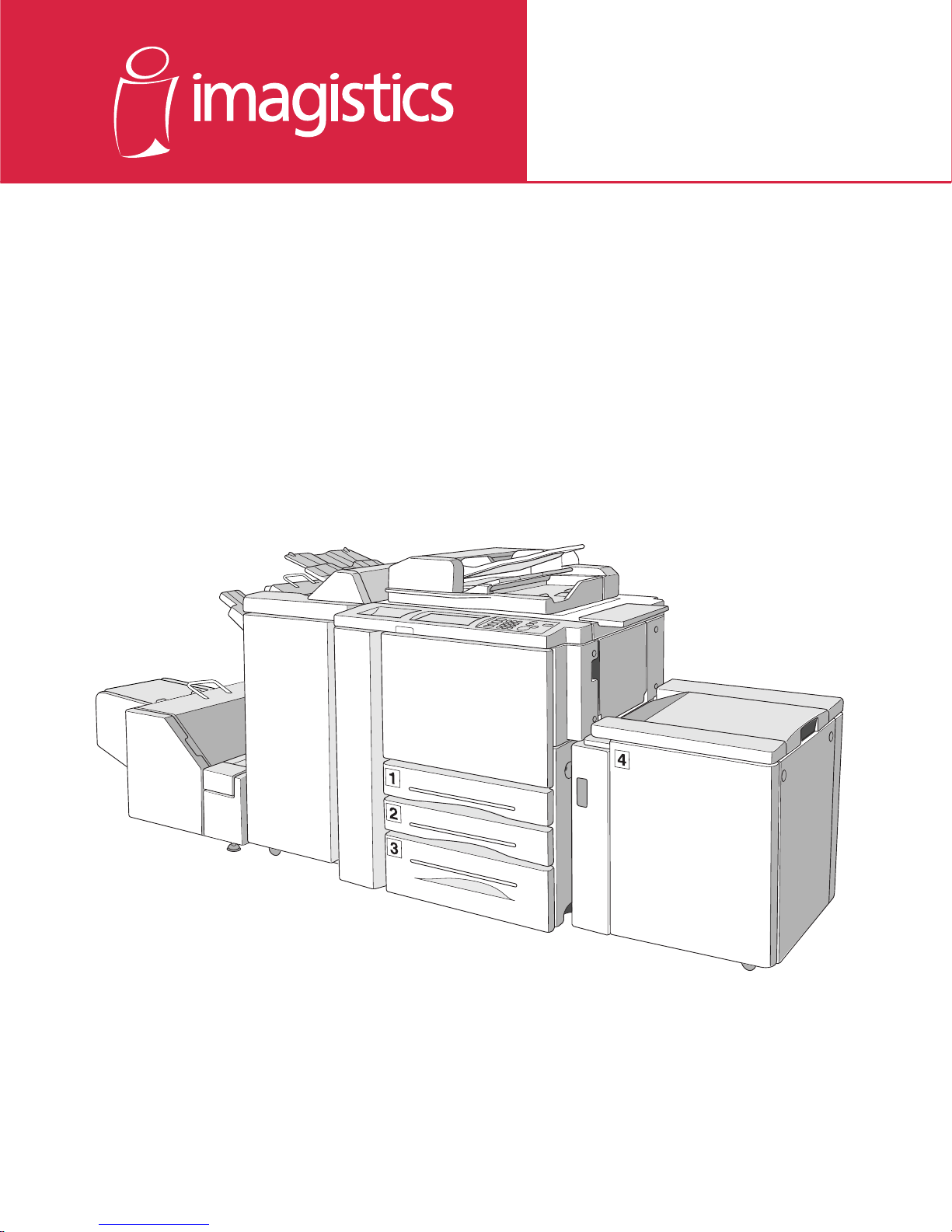
www.imagistics.com
Operating Manual
For use with Imagistics and Pitney Bowes DL750 copier/printers.
DL750
Page 2
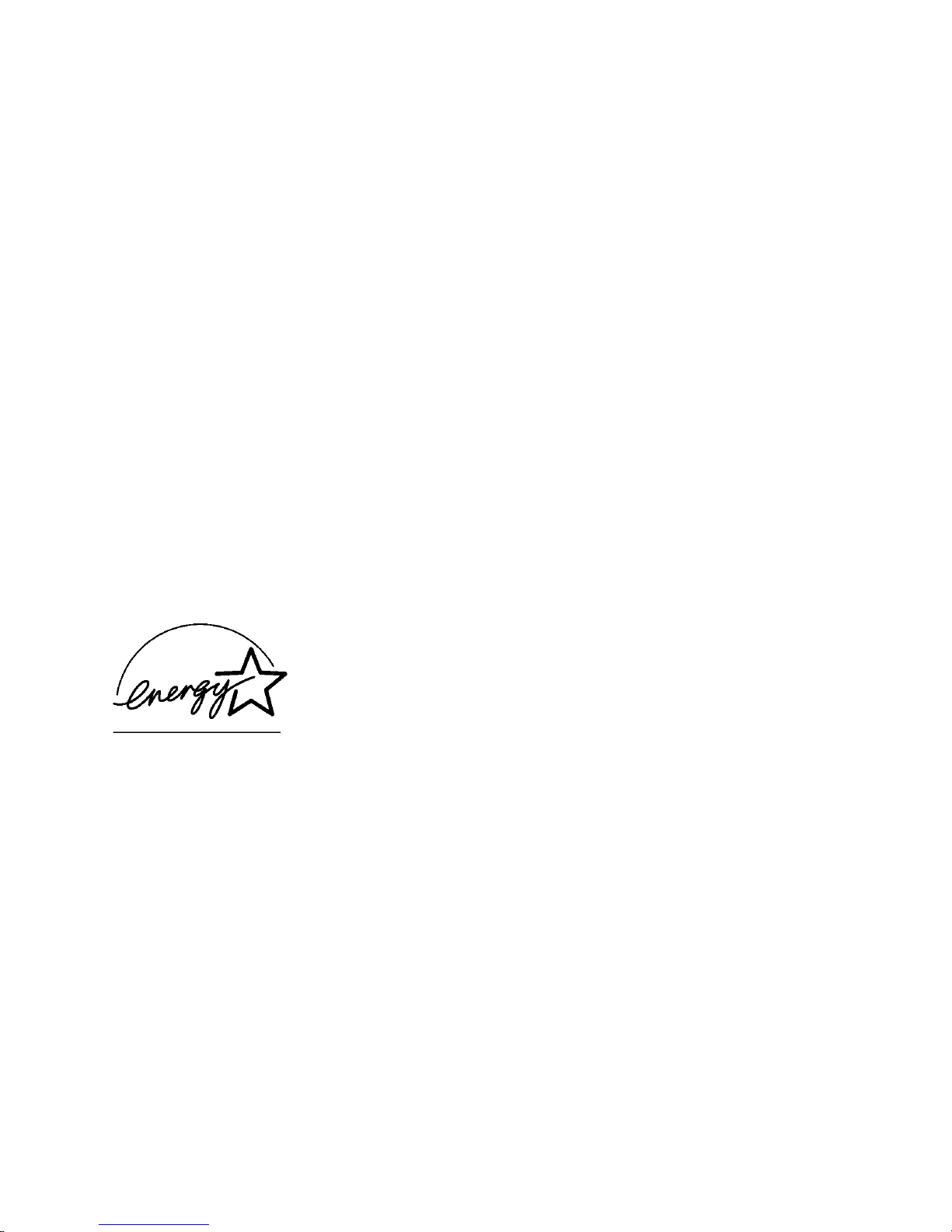
Recycled paper is used for the inside pages of this book.
Operator's Manual
DL750
E
NERGY STAR® Program
The ENERGY STAR Program has been established to encourage the
widespread and voluntary use of energy-efficient technologies that reduce
energy consumption and prevent pollution. As an ENERGY STAR Partner, we
have determined that this product meets the ENERGY STAR guidelines for
energy efficiency grounding it on the following features.
Auto Low Power
This function conserves energy by lowering the set temperature of the fixing unit. In the standard setting, Auto
Low Power operates automatically when 15 minutes have elapsed after completion of the last copy, with the
copier remaining in the ready to copy state during that time.
The time period for the Auto Low Power function can be set for 5 minutes, 10 minutes, 15 minutes, 30 minutes,
60 minutes, 90 minutes, 120 minutes, or 240 minutes. See p. 5-2 for details.
Automatic Shut-Off
This function achieves further energy conservation by partially turning OFF the power supply, thereby reducing
energy consumption to 20W or less. In the standard setting, Automatic Shut-Off follows Auto Low Power,
operating automatically when 90 minutes have elapsed after completion of the last copy, with the copier
remaining in the ready to copy state during that time.
The time period for the Automatic Shut-Off function can be set for 30 minutes, 60 minutes, 90 minutes, 120
minutes or 240 minutes. See p. 5-4 for details.
Automatic Duplex Copying
To reduce paper consumption, use this function to make double-sided (duplex) copies, automatically.
We recommend that you utilize the Auto Low Power function, the Automatic Shut-Off function, and the Automatic
Duplex Copying function.
Page 3
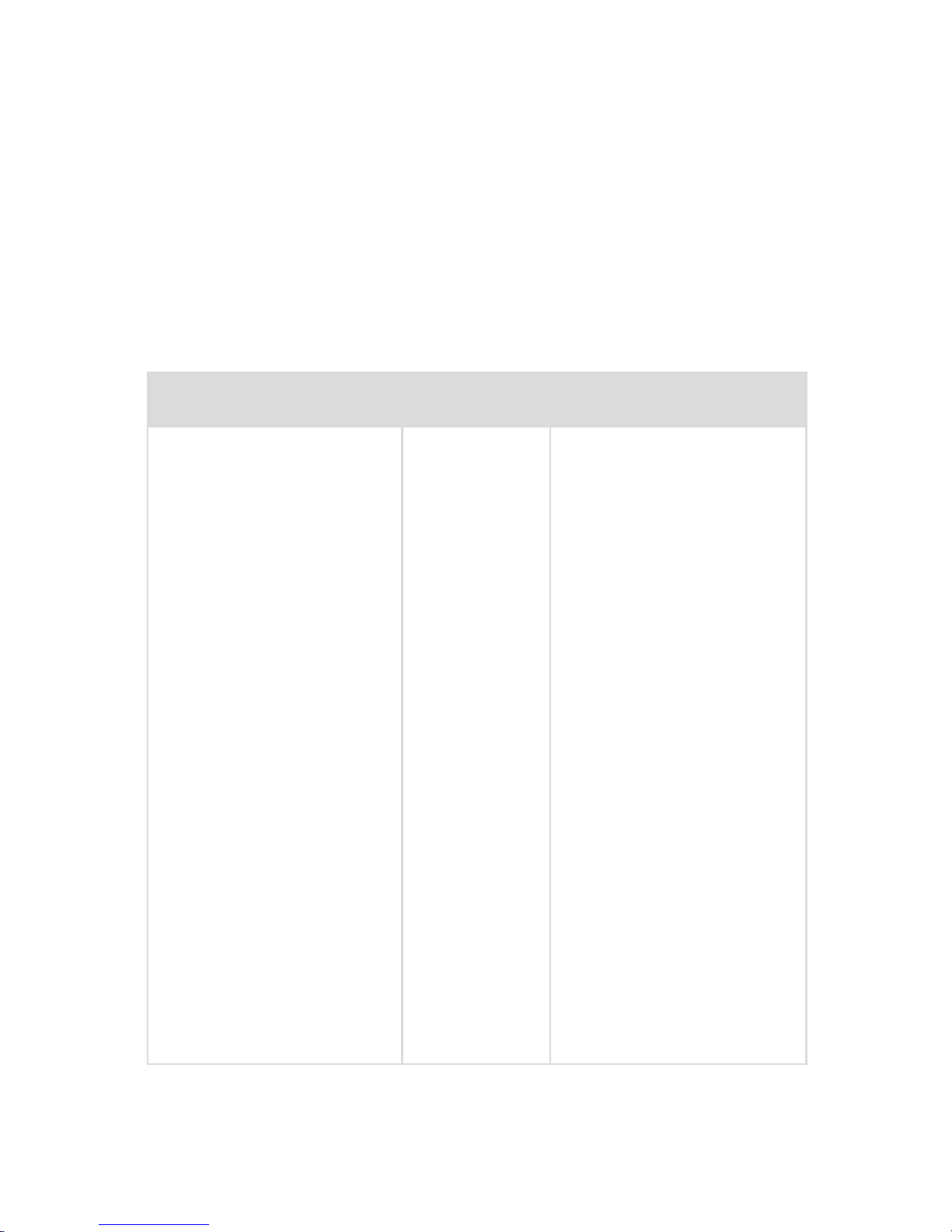
* Note: This item can only be installed by an Imagistics customer Service
Representative and should be kept on hand for preventative maintenance.
Supplies
To order Supplies: Call the Imagistics Copier/Printer Supply Line at 1-800-462-6797
To speak to a technical support representative: Call the Imagistics Digital Technical Support
Line at
1-800-243-5556
To request on-site maintenance or service: Call 1-800-243-5556
The supplies listed below have all been designed especially for Imagistics copiers to ensure maximum
product performance and quality. Substituting other supplies may result in inferior copy quality and machine
malfunction. Ordering supplies is quick and easy.
Description/Order Number
Printpowder Toner
463-2
Copier Paper (8 1/2" x 11")
471-1
Copier Paper (8 1/2" x 14")
462-1
Copier Paper (11" x 17")
479-1
3-Hole Punched
Copy Paper (8 1/2" x 11")
471-9
Transparencies
257-9
Developer*
463-4
Staples for Folding Finisher
847-3
Staples for Plain Finisher
847-3
®
Description
Contains 8 toner cartridges
Contains 5,000 sheets
per carton (10 reams)
Contains 3,000 sheets
per carton (6 reams)
Contains 2,500 sheets
per carton (5 reams)
Contains 5,000 sheets
per carton (10 reams)
Contains 100 sheets
per carton
Contains 1 bag per carton
Contains (3) 5,000 staple
cartridges
Contains (3) 5,000 staple
cartridges
How much to
keep on hand
1 Carton
10 Cartons
1 Carton
2 Carton
1 Carton
1 Box
1 Carton
1 Carton
1 Carton
Page 4
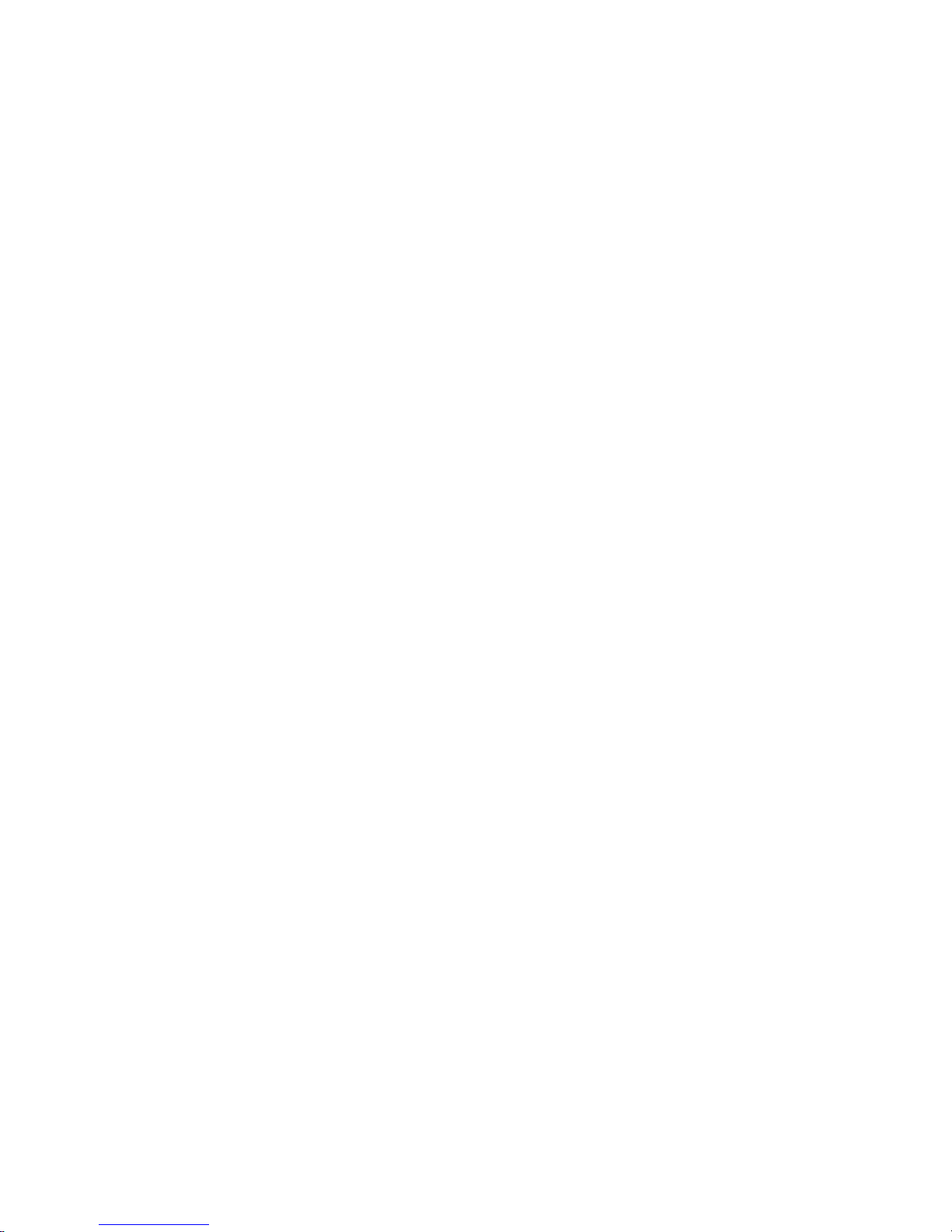
Contents
Section 1: Introduction
To the User ...................................................................................................................1-2
Key Operator Functions.........................................................................................1-2
Copier Service, Repairs & Supplies ...................................................................... 1-2
Machine Labels......................................................................................................1-2
Control Panel with Interactive Touch Screen ........................................................1-2
Overview of the Operator’s Manual ....................................................................... 1-3
Help Mode .............................................................................................................1-3
Product Overview .........................................................................................................1-4
Features of the DL750...................................................................................................1-5
Copier Features ..........................................................................................................1-11
Standard Equipment ............................................................................................ 1-11
Optional Equipment .............................................................................................1-11
Section 2: Safety Information
User Instructions ........................................................................................................... 2-2
Machine Labels ............................................................................................................. 2-3
Label Locations...................................................................................................... 2-3
Machine Installation and Power Requirements ............................................................ 2-6
Machine Handling and Care .........................................................................................2-8
Routine Safety .............................................................................................................. 2-9
Finisher Capacity Requirements ................................................................................2-10
Regulations .................................................................................................................2-12
FCC Regulations ................................................................................................. 2-12
ICES Regulations ................................................................................................2-12
Laser Safety.........................................................................................................2-12
Internal Laser Radiation ......................................................................................2-13
Laser Safety Label ............................................................................................... 2-16
Ozone Release ....................................................................................................2-17
Section 3: Machine Information
Machine Configuration .................................................................................................. 3-2
External Machine Call-Outs ................................................................................... 3-3
Internal Machine Call-Outs .................................................................................... 3-4
Optional Equipment ...............................................................................................3-5
Site Requirements ........................................................................................................ 3-7
Control Panel Layout .................................................................................................... 3-9
Touch Screen.............................................................................................................. 3-10
Basic Screen........................................................................................................3-10
Initial Settings .............................................................................................................3-11
Page 5
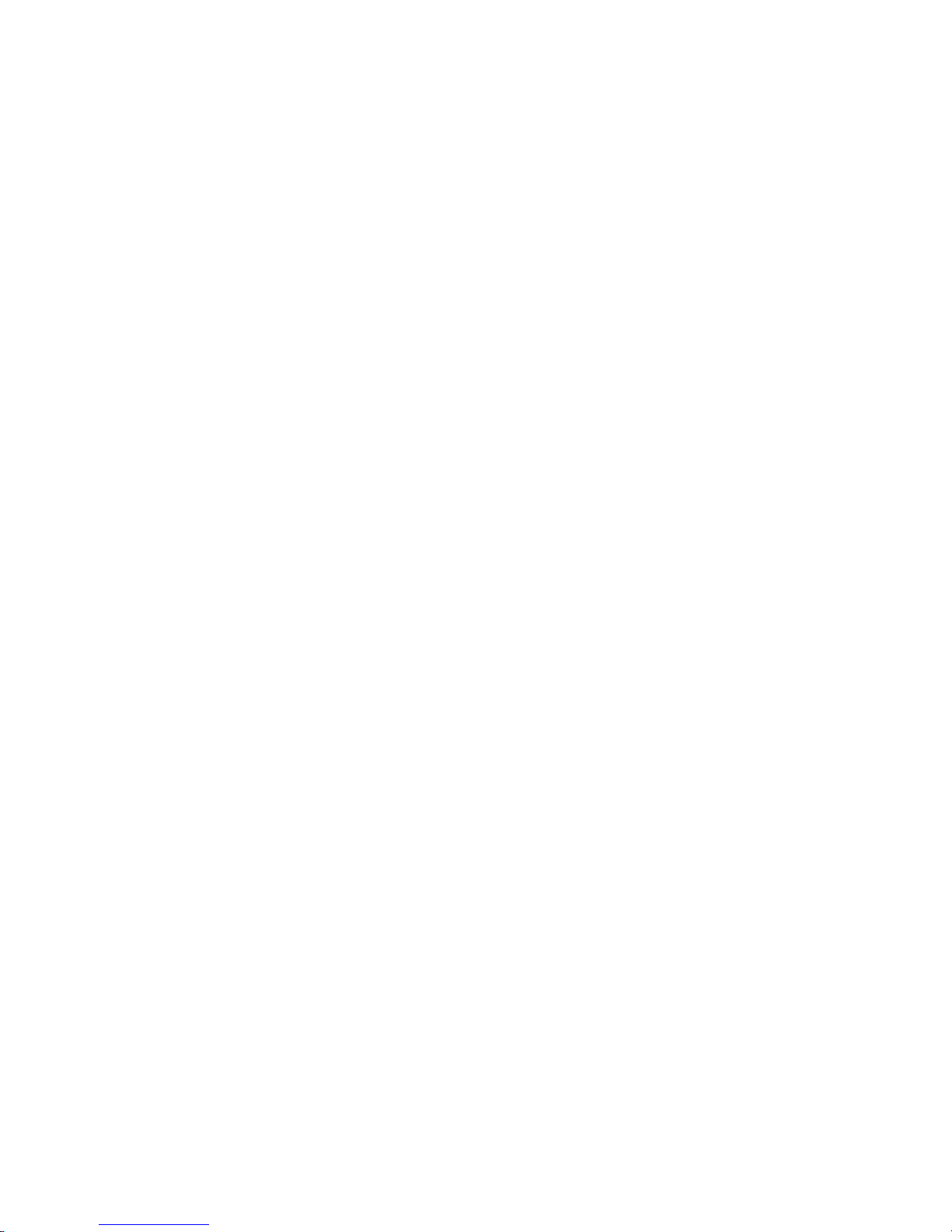
Contents
Section 3: Machine Information (continued)
Panel Reset Mode ...................................................................................................... 3-11
Automatic Paper Selection (APS)...............................................................................3-11
Automatic Magnification Selection (AMS) .................................................................. 3-11
Automatic Exposure Selection (AES) ......................................................................... 3-11
Automatic Tray Switching (ATS).................................................................................3-11
Lead Edge Delete .......................................................................................................3-12
Service Settings ..........................................................................................................3-12
Finisher-Paper Capacity ......................................................................................3-12
Key Operator Password ......................................................................................3-12
ECM Master Key Code ........................................................................................ 3-12
Weekly Timer Master Key Code .......................................................................... 3-12
Weekly Timer Key in Help Screen....................................................................... 3-12
Control Panel Contrast Key in Help Screen ........................................................3-13
Staple Sheet Capacity .........................................................................................3-13
Notice Message: ADD TONER/ PM CALL ..........................................................3-13
Section 4: Paper Information
Positioning Originals on the Platen Glass .................................................................... 4-2
Positioning an Original for Manual Copying ..........................................................4-2
Using the Electronic Document Handler (EDH) ...........................................................4-3
Positioning Originals ..............................................................................................4-4
Positioning an SDF Original .................................................................................. 4-5
Positioning Mixed Originals ...................................................................................4-6
Paper in Main Body Trays ............................................................................................ 4-7
Paper in Large Capacity Cassette (9847) (Option) ......................................................4-7
Paper in Large Capacity Cassette (9869) (Option) ......................................................4-8
Paper in Automatic Duplex Unit....................................................................................4-8
Paper in Multi-Sheet Bypass Tray ................................................................................ 4-8
Paper in 9846/9844 Finisher (Option) .......................................................................... 4-9
9846/9844 Finisher Primary (Main) Tray ............................................................... 4-9
9846/9844 Finisher Secondary (Sub) Tray ........................................................... 4-9
9844 Finisher Booklet Tray.................................................................................. 4-10
Paper in Cover Inserter A (Option) ............................................................................. 4-10
Cover Inserter A................................................................................................... 4-10
Paper in Trimming Unit (9849) (Option) ..............................................................4-11
Paper Weight Compatibility Chart .............................................................................. 4-11
Page 6
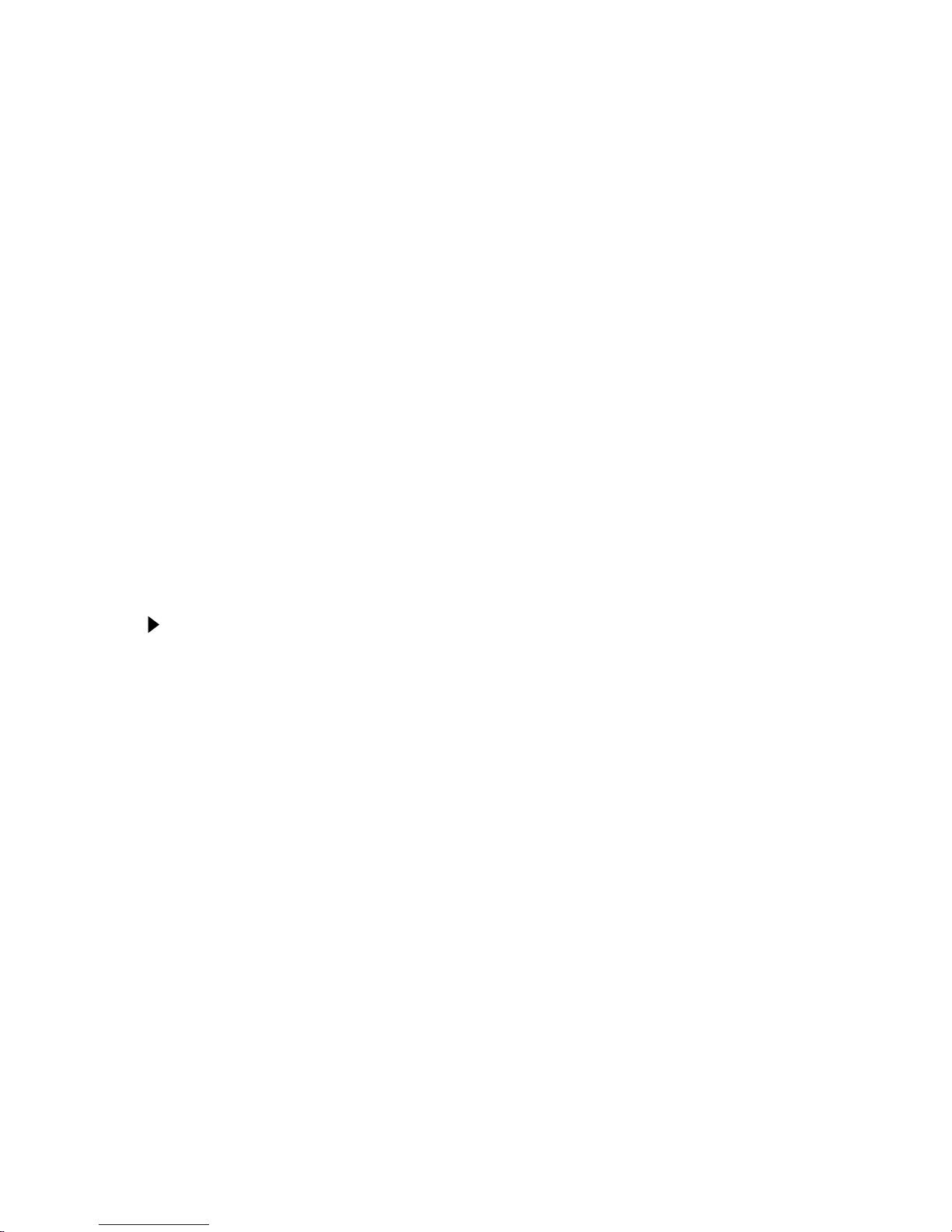
Contents
Section 5: Copier Management
Energy Saver Mode ......................................................................................................5-2
Auto Low Power.....................................................................................................5-2
Manual Low Power ................................................................................................5-3
Auto Shut-Off .........................................................................................................5-4
Manual Shut-Off..................................................................................................... 5-4
Entering an ECM Password.......................................................................................... 5-5
Weekly Timer Function .................................................................................................5-6
Timer Interrupt .......................................................................................................5-6
Counter List................................................................................................................... 5-8
To Display Counter List ......................................................................................... 5-8
To Print Counter List.............................................................................................. 5-8
Section 6: Basic Operations
How to Make a Basic Copy........................................................................................... 6-2
The Basic Screen ..................................................................................................6-2
Copy Mode....................................................................................................................6-4
Copy Mode Using EDH ......................................................................................... 6-5
1 2 Copy Mode Using Platen Glass.....................................................................6-6
Copy Density................................................................................................................. 6-7
Automatic Exposure Selection (AES) .................................................................... 6-7
Manual Mode (Lighter, Normal, Darker) ................................................................ 6-7
Density Shift...........................................................................................................6-8
Lens Mode .................................................................................................................. 6-10
Automatic Paper Selection (APS) .......................................................................6-10
Automatic Magnification Selection (AMS) ...........................................................6-11
Special Ratio Table .............................................................................................6-12
Selecting a Special Ratio for Non-Standard Paper ............................................. 6-13
Preset and User Set Ratios ................................................................................. 6-14
Zoom Mode..........................................................................................................6-15
Vertical/Horizontal Zoom ..................................................................................... 6-16
Copy Size....................................................................................................................6-17
Selecting Paper Type/Size for Multi-Sheet Bypass Tray .................................... 6-18
Reserve.......................................................................................................................6-21
Set Reserve Job ..................................................................................................6-21
Job Status Screen ............................................................................................... 6-23
Mishandled Paper During the Reserve Setting ...................................................6-25
When Paper is Depleted for the Job in Progress ................................................6-26
Page 7
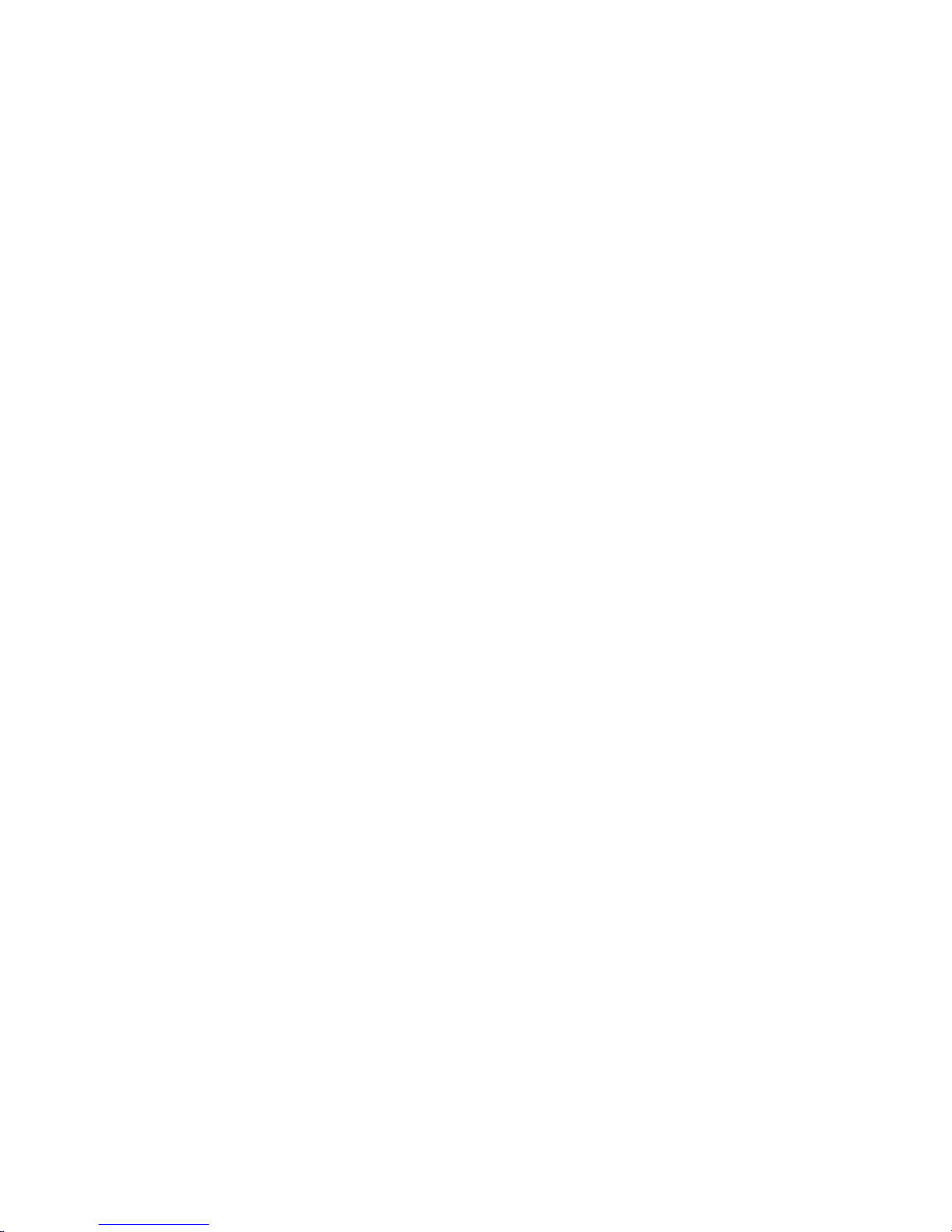
Contents
Section 6: Basic Operations (continued)
Store Mode ................................................................................................................. 6-27
Platen Store Mode ............................................................................................... 6-27
EDH Store Mode..................................................................................................6-29
Rotation.......................................................................................................................6-30
90° Rotation ......................................................................................................... 6-30
90° Rotation and APS..........................................................................................6-30
90° Rotation and AMS .........................................................................................6-31
180° Rotation ....................................................................................................... 6-32
To Release Automatic Rotation ........................................................................... 6-33
Check Mode and Proof Copy...................................................................................... 6-34
Interrupt Mode............................................................................................................. 6-37
Help Mode...................................................................................................................6-39
Using the Multi-Sheet Bypass Tray ............................................................................6-41
Section 7: Output Modes
9846/9844 Finisher Specifications................................................................................ 7-2
Non-Sort Mode Using Primary (Main) Tray ..................................................................7-5
Sort Mode Using Primary (Main) Tray .......................................................................... 7-6
Staple-Sort Mode Using Primary (Main) Tray ..............................................................7-7
Group Mode Using Primary (Main) Tray..................................................................... 7-10
Output Modes Using Secondary (Sub) Tray ..............................................................7-11
Folding, Stapling & Folding and Trimming Modes...................................................... 7-13
Cover Inserter A..........................................................................................................7-16
Manual Stapling ..........................................................................................................7-18
Output Mode for Machine without Finisher.................................................................7-20
Face Down Exit....................................................................................................7-21
Face Up Exit ........................................................................................................ 7-24
Section 8: Special Original
Special Original Screen ................................................................................................8-2
Resolution (Image Quality) ...........................................................................................8-3
High Mode .............................................................................................................8-3
Very High Mode .....................................................................................................8-4
600 Dpi................................................................................................................... 8-5
Text/Photo Enhance ..................................................................................................... 8-6
Special Original .............................................................................................................8-8
Mixed Original ........................................................................................................ 8-8
Z-Folded Original ................................................................................................. 8-10
SDF (Single Document Feed) ............................................................................. 8-11
Original Form ..............................................................................................................8-12
Page 8
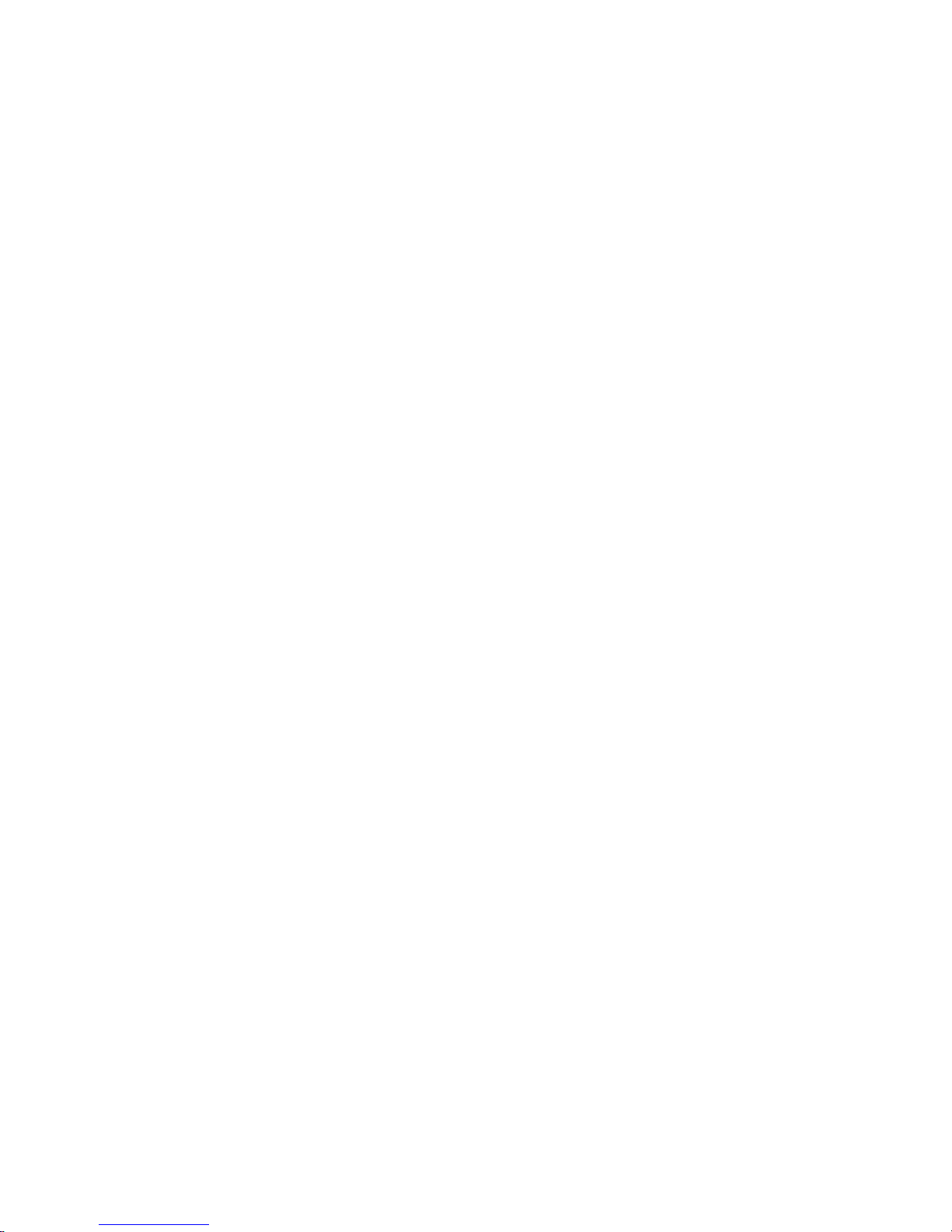
Contents
Section 9: Applications
Application Function Menu ........................................................................................... 9-2
Sheet/Cover Insertion ................................................................................................... 9-3
Chapter ......................................................................................................................... 9-8
Combination ................................................................................................................ 9-10
Booklet ........................................................................................................................9-12
Transparency Interleave ............................................................................................. 9-15
Image Insert ................................................................................................................ 9-17
Book Copy ..................................................................................................................9-19
Program Job ............................................................................................................... 9-21
Non-Image Area Erase ...............................................................................................9-23
Reverse Image............................................................................................................ 9-25
Repeat Image ............................................................................................................. 9-26
Frame/Fold Erasure .................................................................................................... 9-29
AUTO Layout ..............................................................................................................9-31
All-Image Area ............................................................................................................9-33
Image Shift .................................................................................................................. 9-34
Stamp ..........................................................................................................................9-38
Overlay........................................................................................................................9-43
Overlay Memory.......................................................................................................... 9-45
To store Overlay Image in HDD .......................................................................... 9-45
To Overlay Image Stored in HDD ........................................................................ 9-48
Section 10: Program Memory
Job Store.....................................................................................................................10-2
Job Recall ...................................................................................................................10-4
Program Memory Form...............................................................................................10-6
Section 11: Server Function
Server Function ..........................................................................................................11-2
Image Store/Delete Mode ........................................................................................... 11-3
To Store Image Data in HDD............................................................................... 11-3
To Delete Image Data .........................................................................................11-6
Image Store & Output Mode ....................................................................................... 11-7
Image Recall Mode .....................................................................................................11-9
Section 12: Tandem Mode
Tandem Mode Operation ............................................................................................ 12-2
How to Stop Scanning/Printing ................................................................................... 12-5
Troubleshooting ..........................................................................................................12-6
Page 9
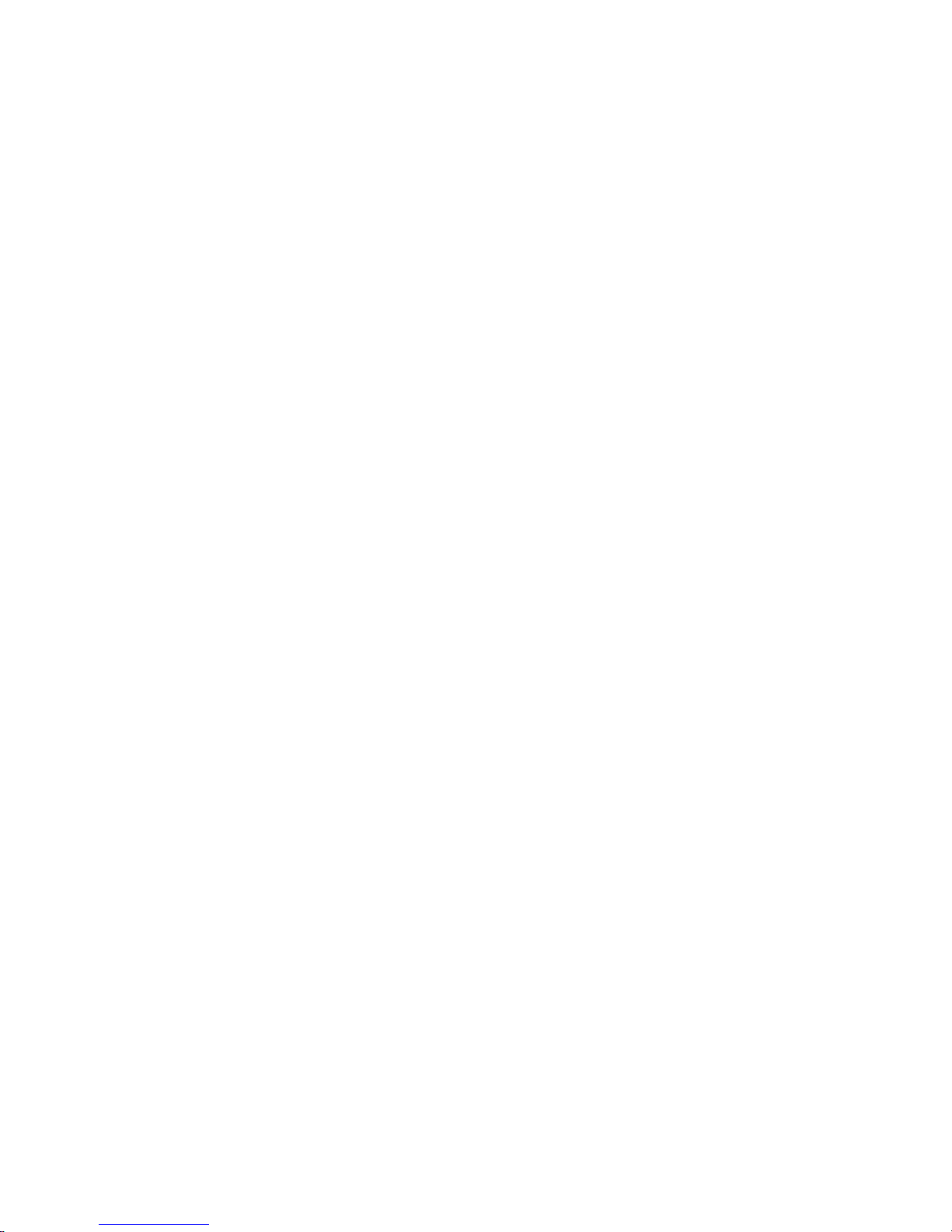
Contents
Section 13: Shortcuts
Set Reserve Job ......................................................................................................... 13-2
Store Originals Scanned from Platen .........................................................................13-2
Store Originals Scanned from EDH ............................................................................ 13-2
Stapling & Folding, Folding, and Trimming ................................................................13-3
Mixed Original ............................................................................................................. 13-3
Sheet/Cover Insertion ................................................................................................. 13-3
Chapter ....................................................................................................................... 13-4
Combination ................................................................................................................ 13-4
Booklet ........................................................................................................................13-4
Transparency Interleave ............................................................................................. 13-5
Image Insert ................................................................................................................ 13-5
Book Copy ..................................................................................................................13-6
Program Job ............................................................................................................... 13-6
Non-Image Area Erase ...............................................................................................13-6
Reverse Image............................................................................................................ 13-7
Repeat Image ............................................................................................................. 13-7
Frame/Fold Erasure .................................................................................................... 13-7
AUTO Layout ..............................................................................................................13-8
All-Image Area ............................................................................................................13-8
Image Shift/ Reduce & Shift .......................................................................................13-8
Stamp/Overlay ............................................................................................................13-9
Loading Paper........................................................................................................... 13-10
Adding Toner ............................................................................................................ 13-10
Section 14: Key Operator Mode
To the Key Operator ................................................................................................... 14-2
How to Access the Key Operator Mode .............................................................. 14-3
Function Menu Map ....................................................................................................14-4
System Initial Setting [1] .............................................................................................14-7
Date & Time Setting [1] .......................................................................................14-7
Language Select Setting [2] ................................................................................ 14-8
IP Address Setting [3] .......................................................................................... 14-9
Copier Initial Setting [2] ............................................................................................14-10
User Setting Mode [3] ............................................................................................... 14-12
User Density Level 1 Setting [1] ........................................................................14-12
User Density Level 2 Setting [2] ........................................................................14-13
User Lens Mode Ratio Setting [3] .....................................................................14-14
Page 10
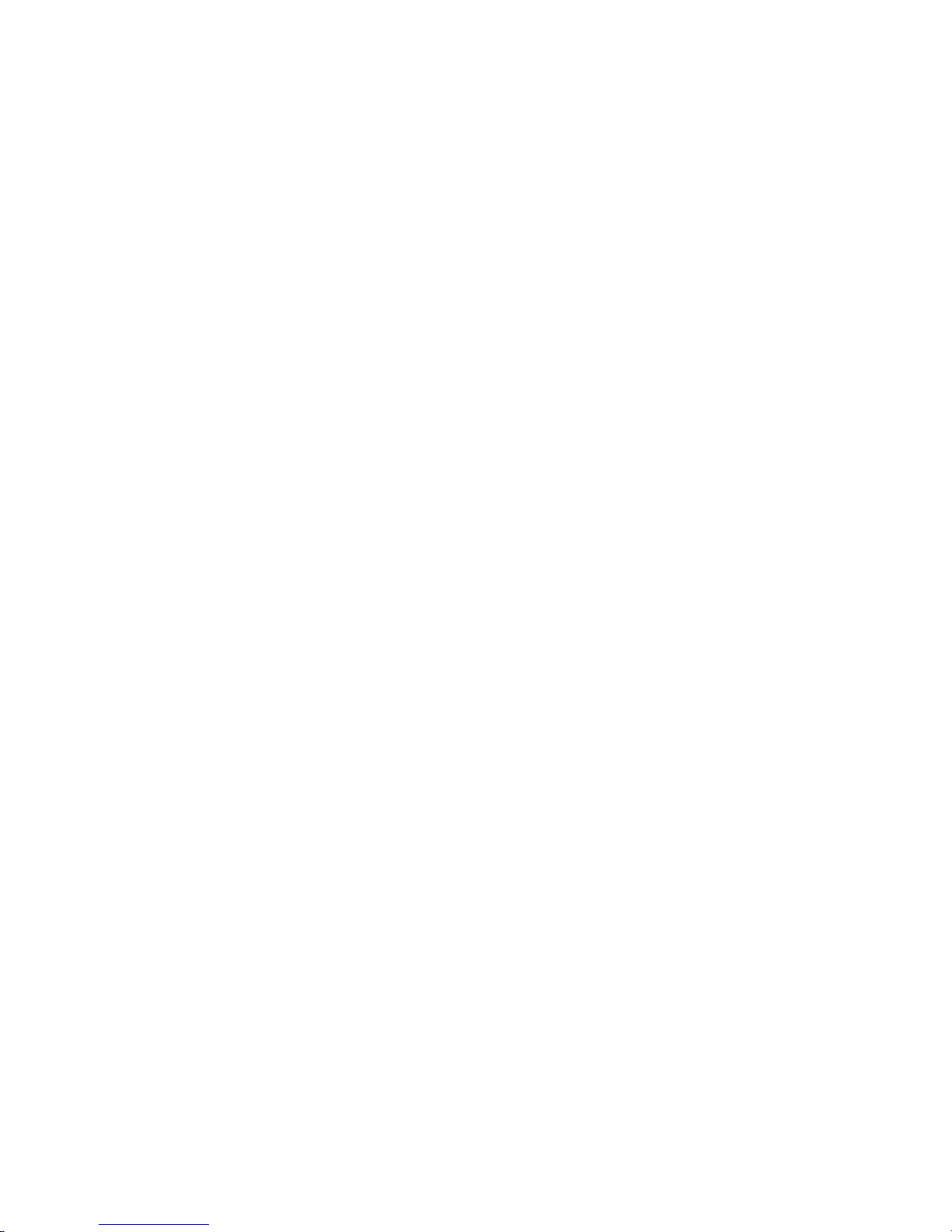
Contents
Section 14: Key Operator Mode (continued)
ECM (Electronic Copy Monitor) Function Setting [4]................................................14-15
How to Access the ECM Setting Mode .............................................................14-16
E.C.M. Data Edit [1] ...........................................................................................14-17
E.C.M. All Count Reset [2]................................................................................. 14-21
E.C.M. Function Setting [3]................................................................................ 14-22
Lock/Delete Program Memory [5] ............................................................................. 14-23
Paper Type / Special Size Set [6] ............................................................................. 14-24
Panel Contrast / Key Sound Adjustment [7] .............................................................14-26
Key Operator Data Setting [8] ..................................................................................14-27
Weekly Timer [9] .......................................................................................................14-28
How to Access the Weekly Timer Setting Mode ............................................... 14-29
Weekly Timer On/Off Setting [1] ........................................................................14-30
Timer Setting [2] ................................................................................................ 14-31
Timer Action On/Off Setting [3] .........................................................................14-33
Lunch Hour Off Setting [4] ................................................................................. 14-35
Timer Interrupt Password Setting [5] ................................................................. 14-36
Control Panel Adjustment [10] ..................................................................................14-37
Tray Size Setting [11] ............................................................................................... 14-38
Energy Saver Setting [12] ......................................................................................... 14-39
Memory Switch Setting [13] ......................................................................................14-40
Machine Management List Print [14] ........................................................................ 14-46
Side 2 Lens Adjustment [16].....................................................................................14-47
Finisher Adjustment [17] ........................................................................................... 14-48
HDD Management Setting [18].................................................................................14-49
Key Operator ECM Form ..........................................................................................14-51
Section 15: Maintenance & Supplies
Loading Paper............................................................................................................. 15-2
Paper Indicator .................................................................................................... 15-2
Paper Empty Indicator .........................................................................................15-2
Using the HELP Key ............................................................................................ 15-2
Loading Paper in Tray 1, 2, and 3 .......................................................................15-3
Loading Paper in Tray 4 (9847/9869) ..................................................................15-4
Loading Tabbed Sheets in Tray 1, 2, or 3 ........................................................... 15-5
Loading Tabbed Sheets in Tray 4 (9847/9869)..................................................15-6
Adding Toner .............................................................................................................. 15-7
Inserting a New Staple Cartridge into 9846/9844 Finisher......................................... 15-8
Empty Trash Basket of 9849 Trimming Unit ..............................................................15-9
Page 11
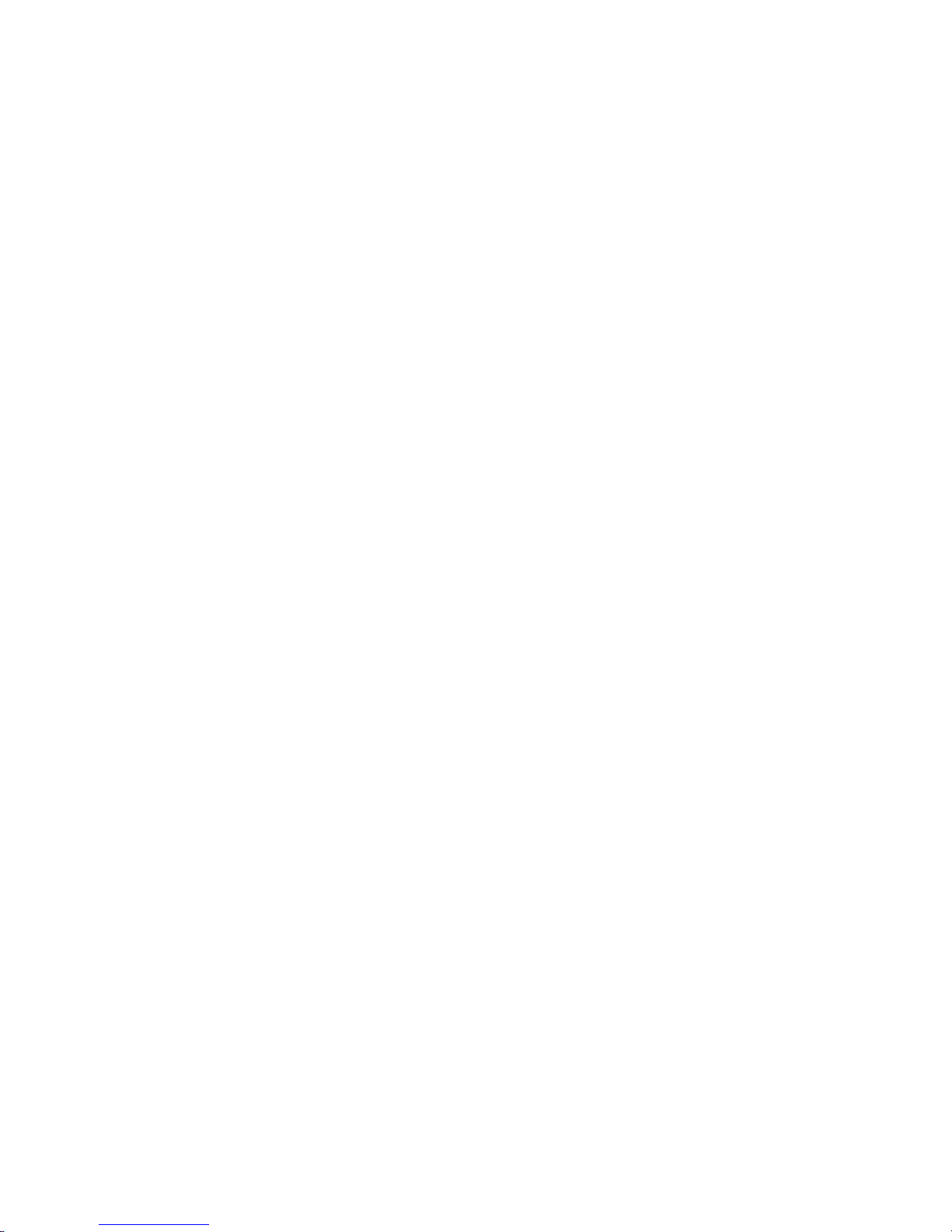
Contents
Section 15: Maintenance & Supplies (continued)
Preventive Maintenance ...........................................................................................15-10
Reading the PM Counter ...................................................................................15-10
Printing the PM Counter ....................................................................................15-10
Cleaning the Left Partition Glass .............................................................................. 15-11
Cleaning the Document Glass and Cover ................................................................15-11
Section 16: Troubleshooting
Call for Service ...........................................................................................................16-2
Limited Use of the Copier in Trouble ................................................................... 16-3
Memory Overflow ........................................................................................................ 16-4
Power OFF/ON Screen...............................................................................................16-5
Clearing Mishandled Paper ........................................................................................ 16-6
Copying Hints.............................................................................................................. 16-8
Section 17: Machine Specifications
Specifications .............................................................................................................. 17-2
Index
Page 12
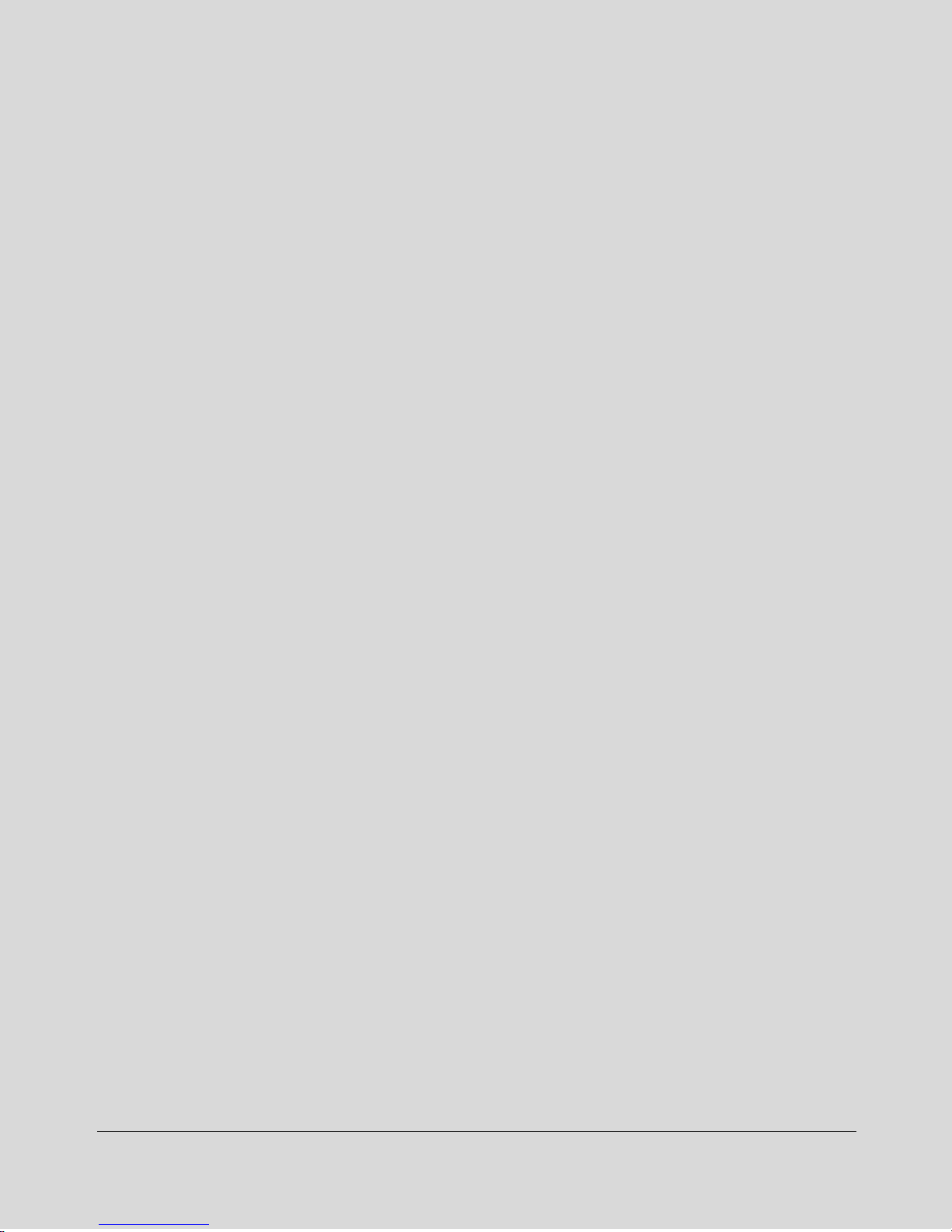
Introduction 1-1
Section 1: Introduction
To the User
Key Operator Functions
Copier Service, Repairs & Supplies
Machine Labels
Control Panel with Interactive Touch Screen
Overview of the Operator’s Manual
Help Mode
Product Overview
Features of the DL750
Copier Features
Standard Equipment
Optional Equipment
Page 13
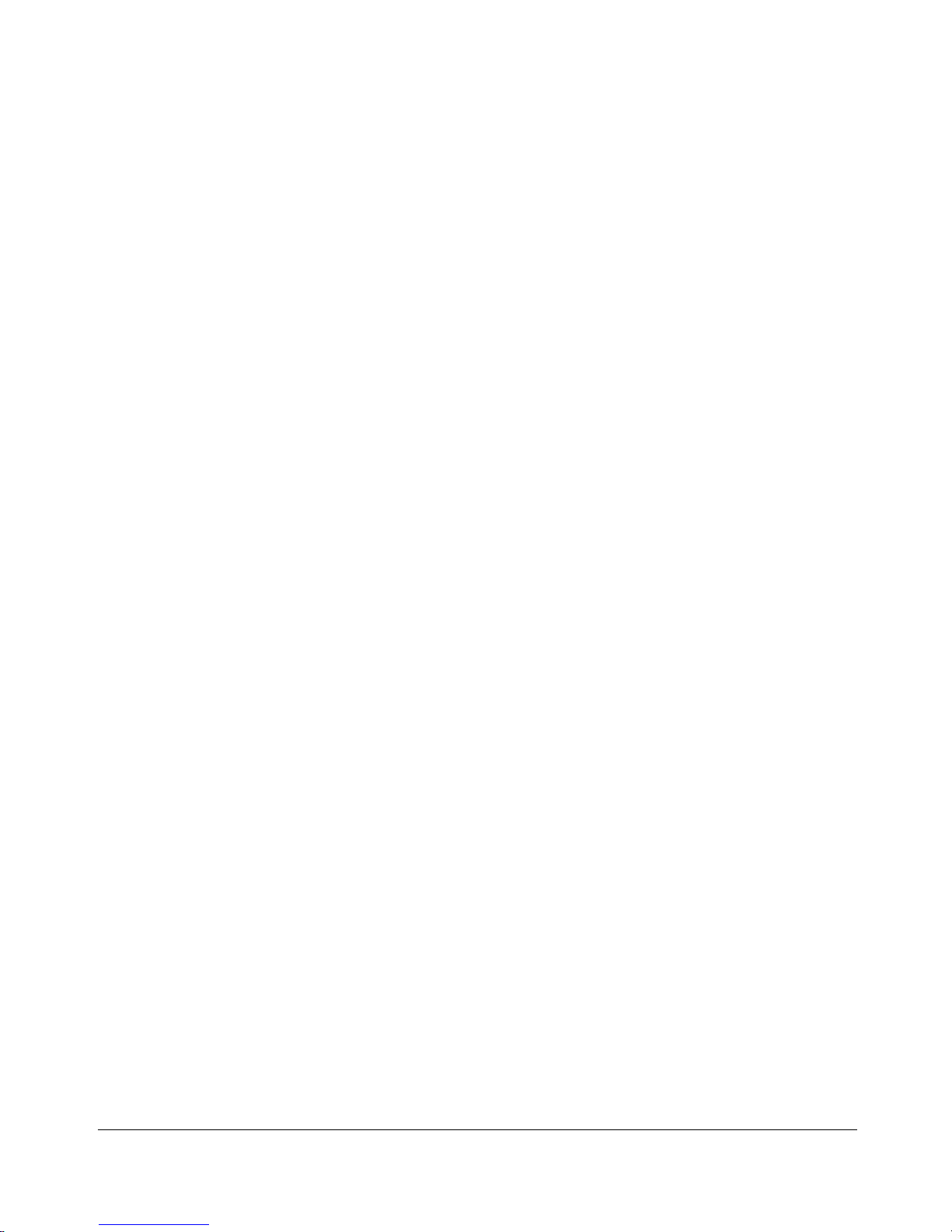
1-2 Introduction
Introduction
To the User
Welcome to the DL750 The following topics relate to general product information
and provide tips on using this manual.
Key Operator Functions
Custom settings can be made by the key operator or anyone who is responsible for the
machine. Access to the Key Operator mode may require a key operator password, if
previously set by service. Use the password system to limit use of key operator functions
to a person who is authorized to handle the responsibility.
Copier Service, Repairs & Supplies
Copier service and repairs should be performed only by an authorized service
representative. To maintain personal safety and to avoid machine damage, never
disassemble the machine for any reason. To ensure optimal copy quality, use only
supplies that are recommended by us. For convenience, use the form located at the end
of
Section 15: Maintenance & Supplies
to record all service, repair, and supply orders.
Machine Labels
Information labels are affixed to the copier to provide quick and easy instructions on
basic copying, loading paper, adding toner, and clearing mishandled paper. In addition,
safety labels are attached to various internal areas of the copier, and provide cautionary
information that must be heeded to prevent personal injury or damage to the copier.
Sample machine safety labels are shown in
Section 2: Safety Information
.
Control Panel with Interactive Touch Screen
The DL750 control panel is user friendly and easy to operate. The far right portion of the
panel displays the Timer indicator and buttons to select Energy Saver, Interrupt, Proof
Copy and Stop. Adjacent to this section is the keypad to select Print Quantity, Utility and
Clear. The next section on the left displays the Copy/Scanner/Server/Printer indicator
and keys to select the mode; as well as keys to select Mode Check, Help, Program
Memory and Panel Reset modes. To the left is the LCD screen.
Copying modes, selections, and setting changes can be made from the touch screen.
The upper portion of the touch panel automatically displays machine status information,
as required. In addition, the [Help] key can be used to display information on each
function that is displayed on the screen and provide step by step instructions.
Page 14
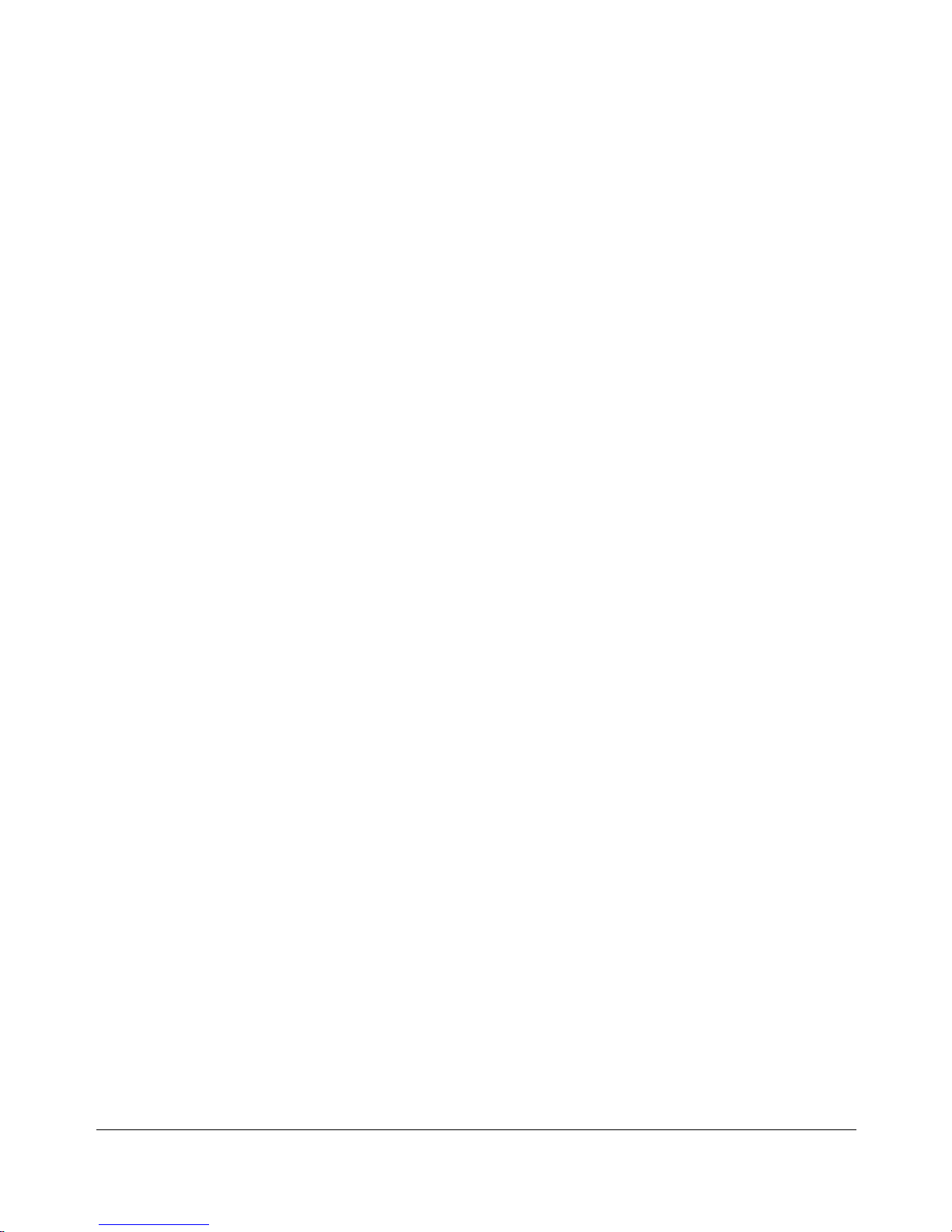
Introduction 1-3
Introduction
To the User (continued)
Overview of the Operator’s Manual
To enjoy optimal performance, read this manual before using the copier. Be sure to handle
the machine and perform all copying operations only as recommended in the manual.
Keep the manual located with the machine so that all users may refer to it, as needed.
Manual Organization:
This manual includes fifteen topic sections and Specifications of the product. Highlights
are as follows:
Section 1 includes general product information and features.
Section 2 provides all safety information, which should be read before operating this equipment.
Section 3 includes machine information that can be used as a reference when performing all
copying jobs, especially when capacities, sizes and weights are factors.
Section 4 includes paper information that can be used as a reference when performing all
copying jobs.
Section 5 provides copier management information, which should be read before operating
this equipment.
Section 6 includes information on using the touch screen and selecting basic copying functions.
Section 7 provides information on output modes, including sort, staple-sort, group, face up,
folding/stapling & folding, cover sheet feed, and manual staple functions.
Section 8 provides information on special original modes.
Section 9 provides information on special applications modes.
Section 10 provides information on program memory functions.
Section 11 describes server functions for storing the image data in HDD during printing.
Section 12 provides information on tandem mode functions.
Section 13 provides shortcuts for special application functions and some basic functions.
Section 14 describes key operator functions for customizing the machine to suit your working
environment. The key operator mode should be used by an authorized person.
Section 15 provides information on maintaining this equipment and replenishing paper and toner.
Section 16 provides troubleshooting information and instructions for clearing mishandled paper.
Page Design:
The page layout of this manual is designed to help you perform each operation quickly and
easily. The basic format includes an introductory explanation of each function; step-by-step
procedures; and illustrations to enhance many of the procedures. Caution statements specific to
a topic are located on appropriate pages. Special notes are located at the bottom of the page.
Help Mode
Help can be obtained for any function or mode that is displayed on the screen.
Page 15
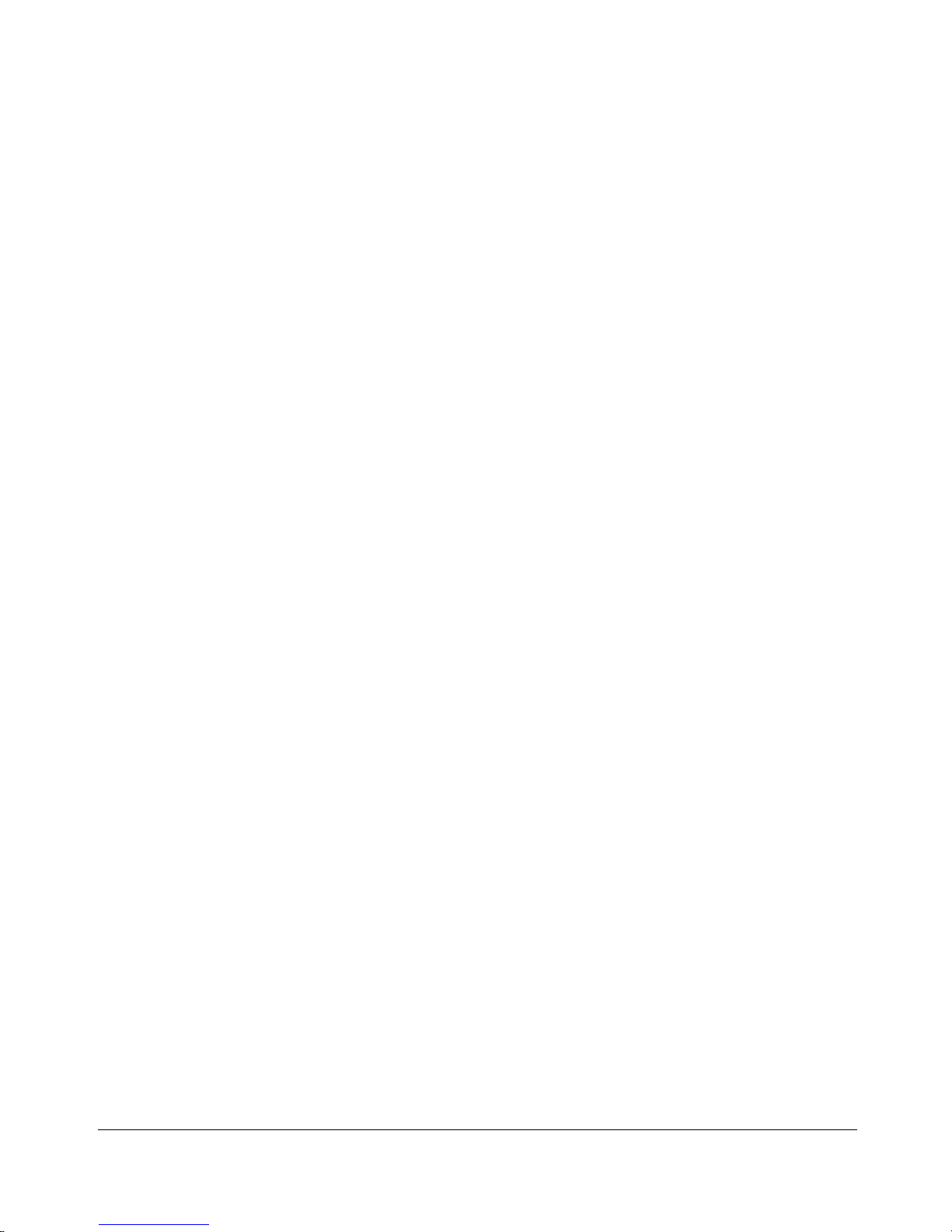
1-4 Introduction
Introduction
Product Overview
The DL750 is a digital printer/copier that can be used as a stand-alone copier, or it can
be used as a high-speed network printer when connected to the optional 9848 Printer
Controller.
The DL750 can also be used as a print server on a network operating system.
Separate operator’s manuals and installation instructions are included with the optional
9848 Printer Controller.
Digital technology and memory capability of the DL750 provide many advantages over
the conventional photocopying process.
In conventional photocopying, a scanned image virtually remains intact as it is
represented on the drum and then copied onto the output media. While many
conventional settings can be made before outputting the copies to effect image
reduction, lens adjustment, image erasure and job store, etc., the conventional
photocopying process cannot transform the image into bits or store image data into
memory.
In the DL750 a scanned image is electronically digitized into data bits that are
represented in code form and stored into memory. Stored data can be retrieved from
memory and output in various ways, as controlled by software. Digitized image is
represented as pixels on a screen or as dots per inch (dpi) on hard copy. The DL750
resolves image in the copier mode at 400/600 dpi and resolves image in the printer
mode at 600 dpi.
DL750 digital technology enables you to:
• feed originals only once to make multiple copies, thereby preserving the condition of
originals
• store image in memory and perform Sheet/Cover insertion, Chapter, Combination,
Booklet, Image insert, Book copy, Program job, Mixed original, Repeat, Image shift,
Stamp/Overlay
• enhance photo, complex text image quality, and enhance lighter image
• reduce toner consumption and produce clean copies with Non-image area erase
• organize images into booklet format
• insert images scanned from the platen into a set scanned from the document handler
• check copying conditions and produce a proof copy before making multiple copied sets
• confirm the current machine status
• select offset-sort, offset-group, staple-sort, folding, or stapling & folding output mode
using optional Finisher (9846/9844)
• set reserve jobs to make copies of different types in succession
• lay stamp, watermark, or scanned image onto copy image
• store image data in HDD (option) for future printing
Page 16
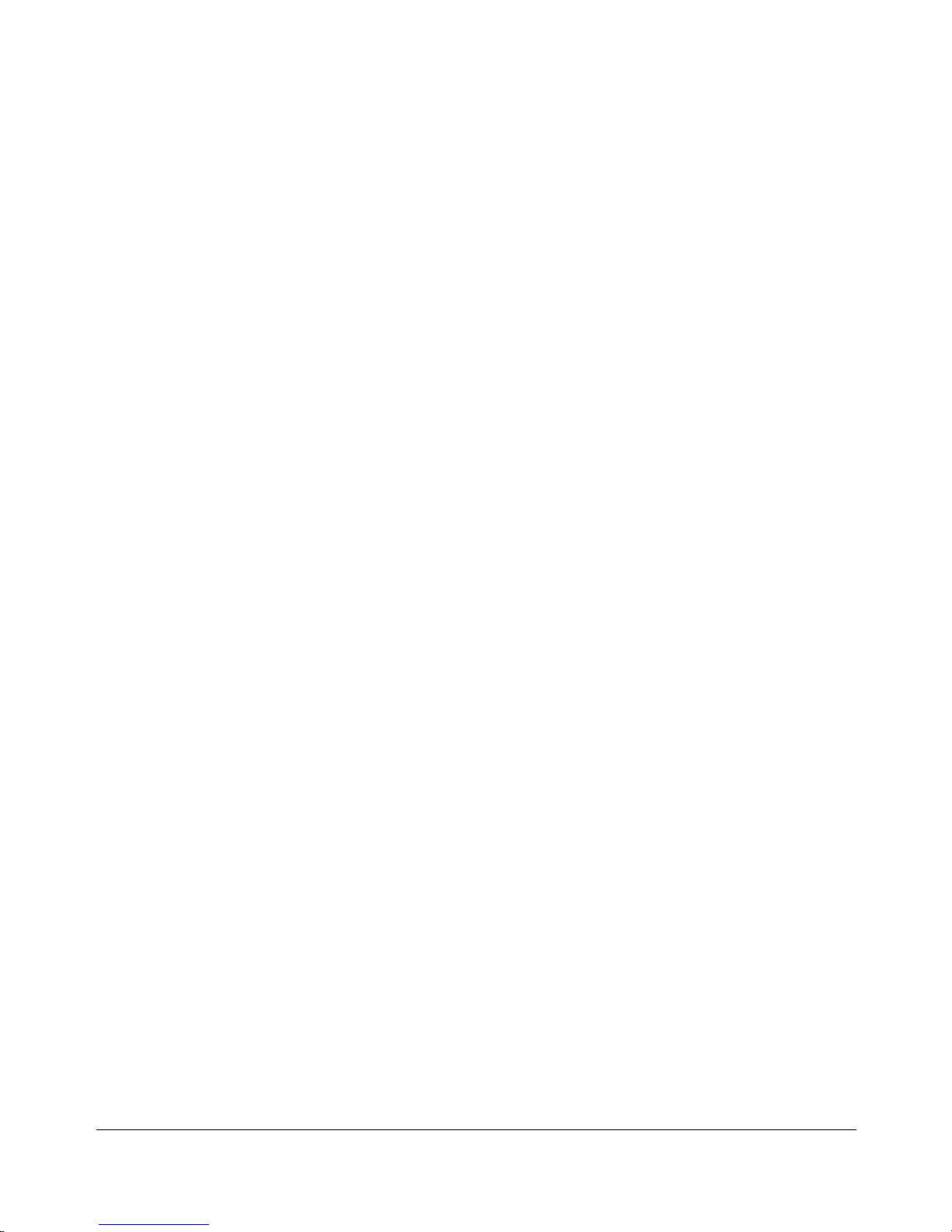
Introduction 1-5
Introduction
Features of the DL750
• 600dpi Mode
Scan in higher resolution (600dpi) than in normal mode (400dpi).
• All-Image Area
Make copies printed completely to the edges to avoid image loss.
• AES - Automatic Exposure Selection
Automatically adjust exposure to compensate for the original.
• AMS - Automatic Magnification Selection
Automatically select an appropriate magnification ratio when Copy Size is selected
manually. Automatically selected when [AMS] key is touched.
• APS - Automatic Paper Selection
Automatically select copy paper size to match the original documents.
• ATS - Automatic Tray Switching
Automatically switch tray to allow copying to be continued without interruption when the
selected tray becomes empty while copying is in progress.
• Auto Layout
The original image on the platen glass or in the document handler is copied and
centered on a sheet.
• Auto Low Power
Automatically lower the power after a specified period of copier inactivity.
• Auto Shut-Off
Automatically shut off the main power after a specified period of copier inactivity.
• Book Copy
Copy both pages of an open book or book-size sheet separately onto two letter sheets in
1-1 mode or separately onto each side of one letter sheet in 1-2 mode. You can use the
Book Copy mode with the Front or Front/Back cover mode. The cover page(s) will be
scanned and copied normally before image division is performed on the other pages.
• Booklet
Create letter R or ledger size booklets from letter size originals in 1-2 or 2-2 copy mode.
• Chapter
Start chapter pages on the right side (front pages) of the finished document. Only duplex
mode (1-2 or 2-2) is compatible.
Page 17
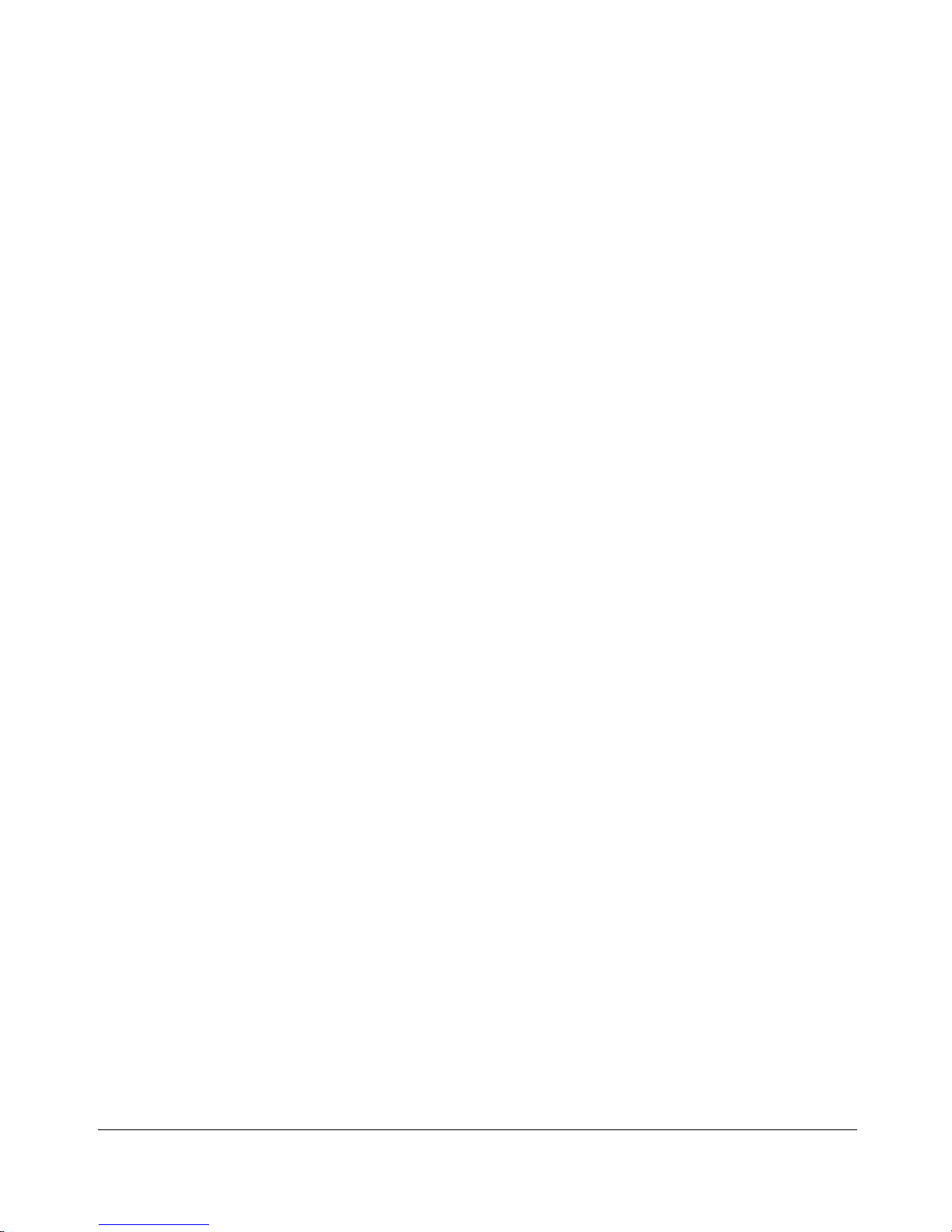
1-6 Introduction
Introduction
Features of the DL750 (continued)
• Combination
Copy a fixed number (2, 4, or 8) of pages onto one sheet of copy paper.
• Copy Density
Manually select up to 9 density levels.
• Copy Mode
Select the desired simplex mode (1-1 or 2-1); or duplex mode (1-2 or 2-2).
• Counter List
Display on the screen and print the following data for confirmation; total counter of the
machine, copier counter, print counter and the date when the counter started.
• Density Shift
Shift each seven density levels of 4 density modes (Auto, Text, Photo, Increase
Contrast) into two levels to lighter and three levels to darker.
• Energy Saver
Automatically turns off all but nominal power supply after a specified period of copier
inactivity, for optimal efficiency. Power is returned after a brief warm up period by
pressing [Energy Saver On/Off] key on the Control panel.
• Frame/Fold Erasure
Erase border and/or fold image area using Frame (1 - 15mm), Fold (1 - 30mm), or
Frame & Fold.
• HDD Store
While operating ordinary copying job, store image data in HDD (option) for future
printing.
• Image Insert
Store pages in memory from the platen glass, and insert the pages into a document
copied from the document handler.
• Image Rotation
Image Rotation rotates the image before copying when the crosswise/lengthwise
orientation of the original is different from the orientation of the copy paper.
In 1-2 copy mode, Rotation arranges the even pages of simplex originals so that the
reverse sides of the duplex copies appear upside down.
In 2-1 copy mode, Rotation rearranges the reverse sides of duplex originals, when the
reverse side is upside down, so that they can be read as normal simplex copies.
Page 18
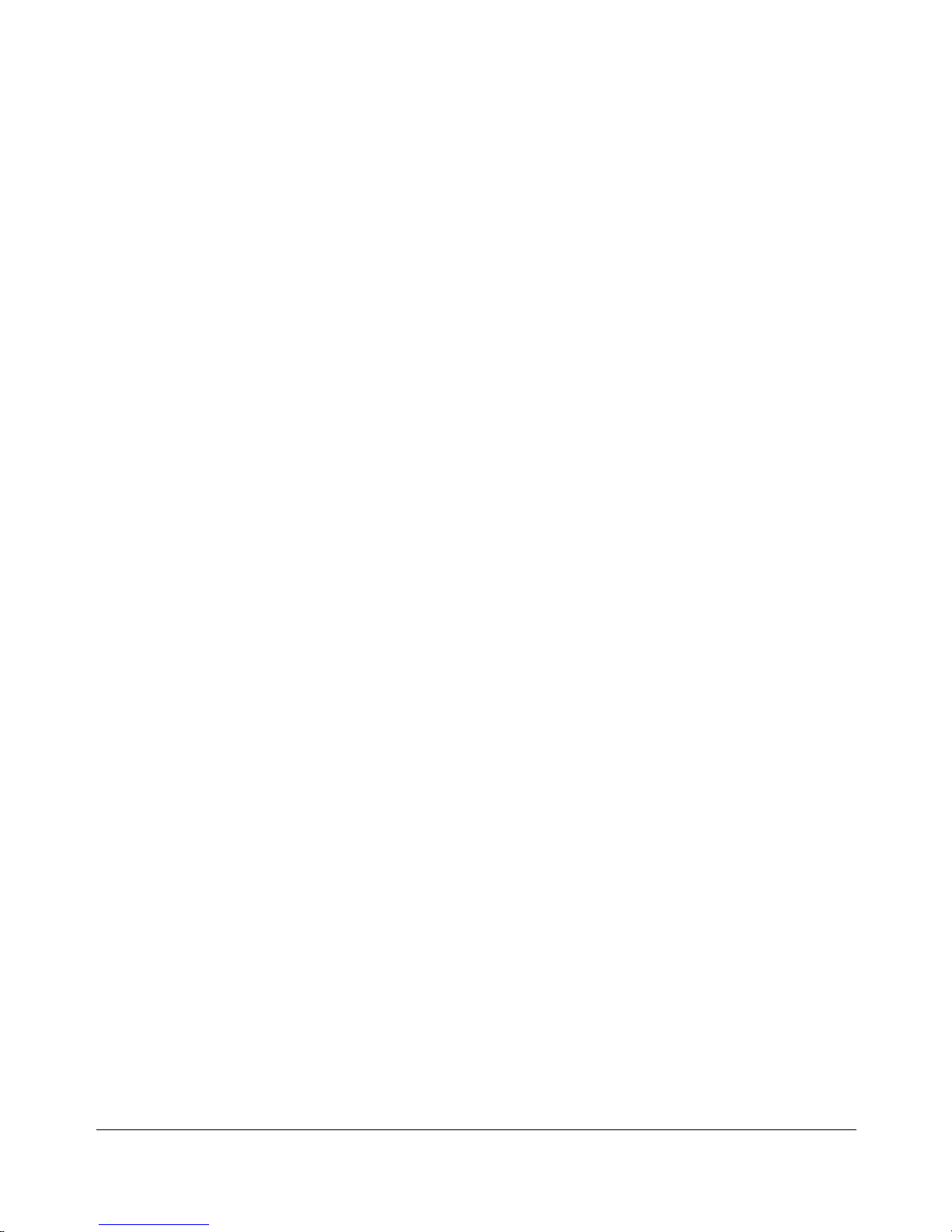
Introduction 1-7
Introduction
Features of the DL750 (continued)
• Image Shift
Create or remove a binding margin at the top, bottom, right and left edges (shift amount
from 0mm ~ 250mm in 1mm increments); reduce image to prevent image loss (reduce &
shift amount from 0 ~ 250mm in 1mm increments).
• Interrupt Copying
Interrupt copying in progress to perform copying from the platen glass.
• Job Status
Display the Job Status Screen to view the machine status, change the operation order of
reserve jobs, delete the unused reserve job, or display the previous job list.
• Lens Mode (Preset, Zoom)
Select Preset ratios, three reduction and three enlargement ratios.
Zoom ratios can be selected from 33% ~ 400% in 1% increments (400 dpi), or 33% ~
200% increments (600 dpi).
• Machine Status Confirmation
Display the current machine status on LCD for confirmation.
• Magnification
Set user-programmable ratios under User Set 1, User Set 2 and User Set 3.
• Manual Shut-off
Shut off the main power when pressing [Energy Saver On/Off] key.
• Mixed Original
Copy mixed size originals from the document handler in APS or AMS mode. APS
automatically selects the copy size of each original. AMS mode allows you to select one
paper size for all originals.
• Non-Image Area Erase
When copying from the platen glass when the document cover is open, copy only the
image area and not the exposed area of glass, which would otherwise copy as black.
• Non STD Size for Multi-Sheet Bypass Tray
Enter the special paper size to be loaded on the Multi-sheet bypass tray using the touch
screen keypad in order to avoid paper misfeed.
Page 19
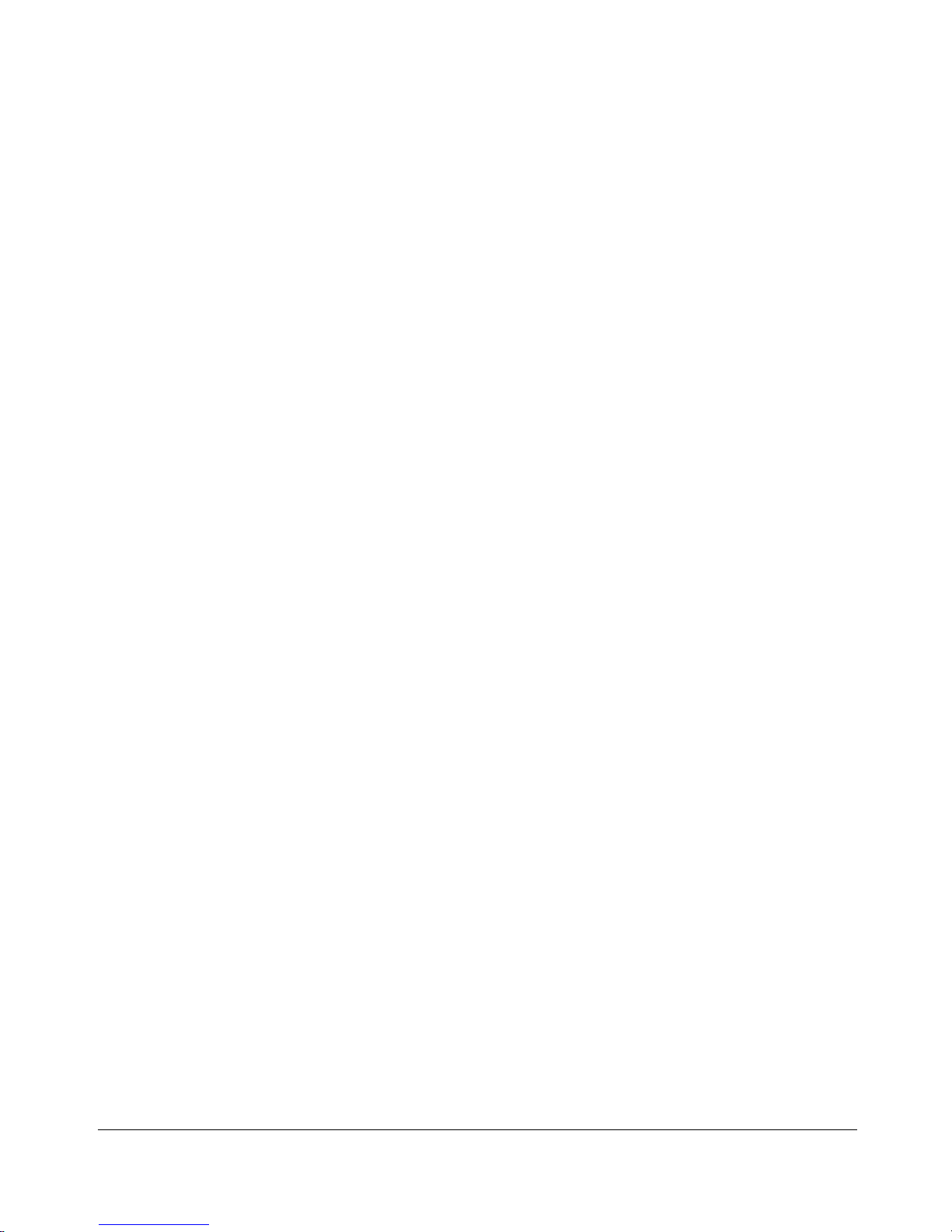
1-8 Introduction
Introduction
Features of the DL750 (continued)
• Non STD Size for Original
Identify the special original size which the DL750 could not detect in order to select the
optimal paper size for copying or printing.
• Output mode for Machine with 9846/9844 Finisher Installed:
Non-Sort, Sort, Staple-Sort, and Group modes using the primary (main) tray
Non-Sort Face Down exit, Non-Sort Face Up exit, Group Face Down exit, and
Group Face Up exit modes using the secondary (sub) tray
Stapling & Folding, and Folding modes using the booklet tray (9844 only)
Select an output tray and output mode on the Finisher Mode Selection Screen and on
the Control panel. For details of each output mode, see Section 7: Output Modes.
• Output for Machine with no Finisher Installed: Sort and Group modes
Use the default condition to output copies in the same order as the originals. Use the
Sort mode to alternately switch the horizontal and vertical orientation of each copied set
upon exit. Use the Group mode to output multiple copies of each original without
offsetting them upon exit.
• Output mode for 9846/9844 Finisher with Cover Inserter A Installed:
Cover Sheet mode
Manual Staple mode
For details of each output mode, see Section 7: Output Modes.
• Overlay Memory
Store the overlaying image in HDD and print a stored image onto the copy image.
• Panel Reset
Automatically reset to auto mode defaults after a specified period of copier inactivity.
• Paper Capacity
Total 2,150 sheets, including two 500-sheet trays, a 1,000-sheet tray, and a 150-sheet
Multi-Sheet Bypass tray.
Total 6,150 sheets, including 4,000-sheet optional large capacity cassette.
• Platen Memory
Scan documents into memory from the platen glass and/or the document handler and
insert the pages into another document copied from the document handler. If an
incompatible function is selected in this mode, the latter function will not be selected, and
a Caution message will be displayed.
Page 20
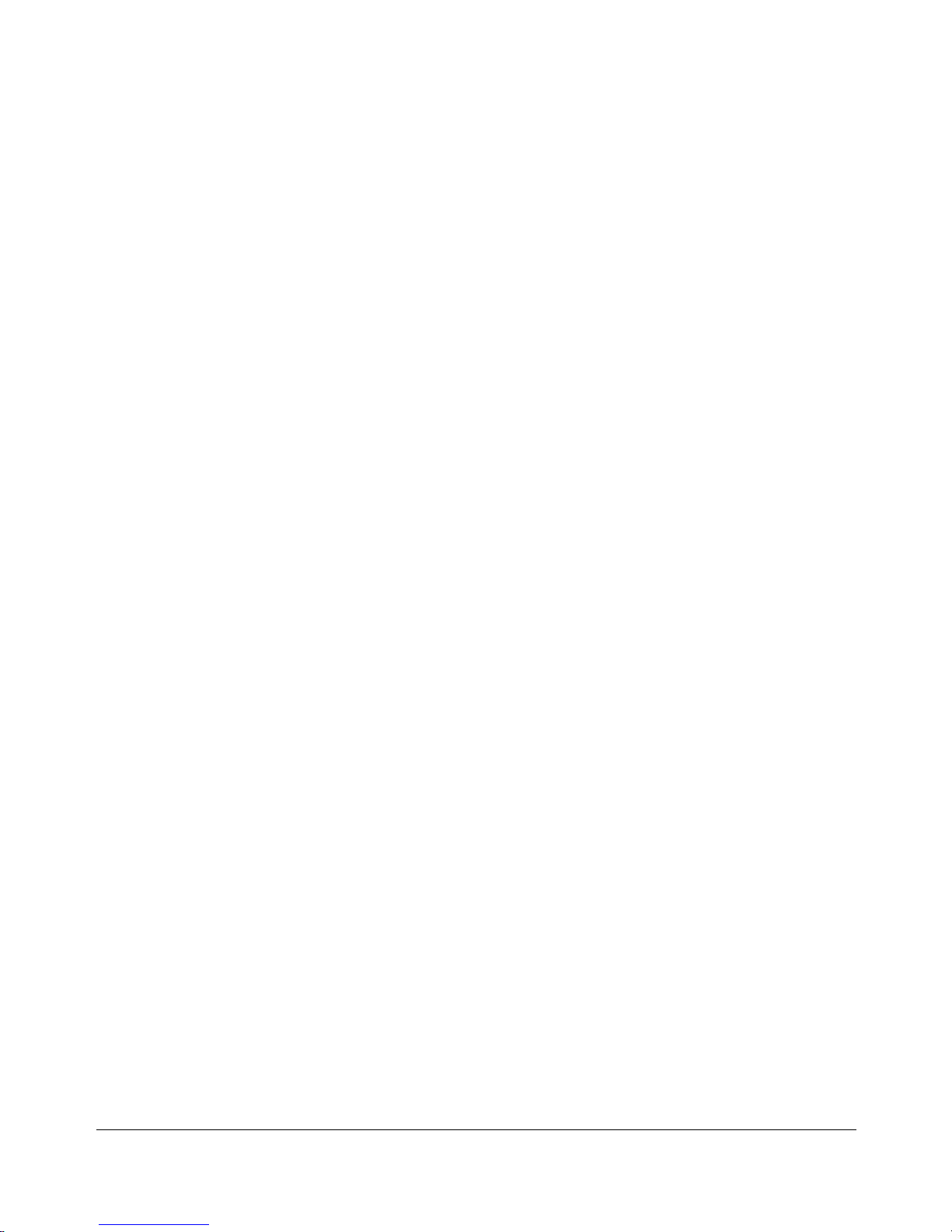
Introduction 1-9
Introduction
Features of the DL750 (continued)
• Program Job
Scan documents into memory while designating a different copy condition for each
original, then print all the images collectively.
• Program Memory
Program up to 30 jobs and Recall each job by job number, as needed. All compatible platen
glass functions can be programmed into Program Memory directly after they are selected.
• Proof Copy
To ensure correct output before running multiple copies, run a proof copy by touching
PROOF COPY on the Check Screen or pressing [Proof Copy] key on the Control panel.
• Repeat Image
Select the horizontal image area across the page, and repeat it down the page as many
times as the repeat width setting (10 ~ 150mm) permits in manual or auto.
• Reserve
Scan in subsequent copy jobs while the DL750 is busy printing or copying.
• Resolution (High, Very High)
High resolution mode and Very High resolution mode provide optimal image quality for
photos and complicated graphics and text that require high to very high compression
amounts.
• Reverse Image
Reverse the image from black-on-white to white-on-black or vice versa.
• Rotation Exit (Rotation Sort/ Rotation Group)
When no Finisher is installed, Rotation Exit alternately switches the horizontal and
vertical orientation of each sorted set as it outputs to the exit tray. Be sure to load both
8.5"x11" and 8.5"x11"R in separate trays (including the Multi-sheet bypass tray) before
selecting this feature.
• Server Function (option)
Store image data in the HDD for future printing.
• SDF
Feed thick original one sheet at a time from the document handler.
Page 21
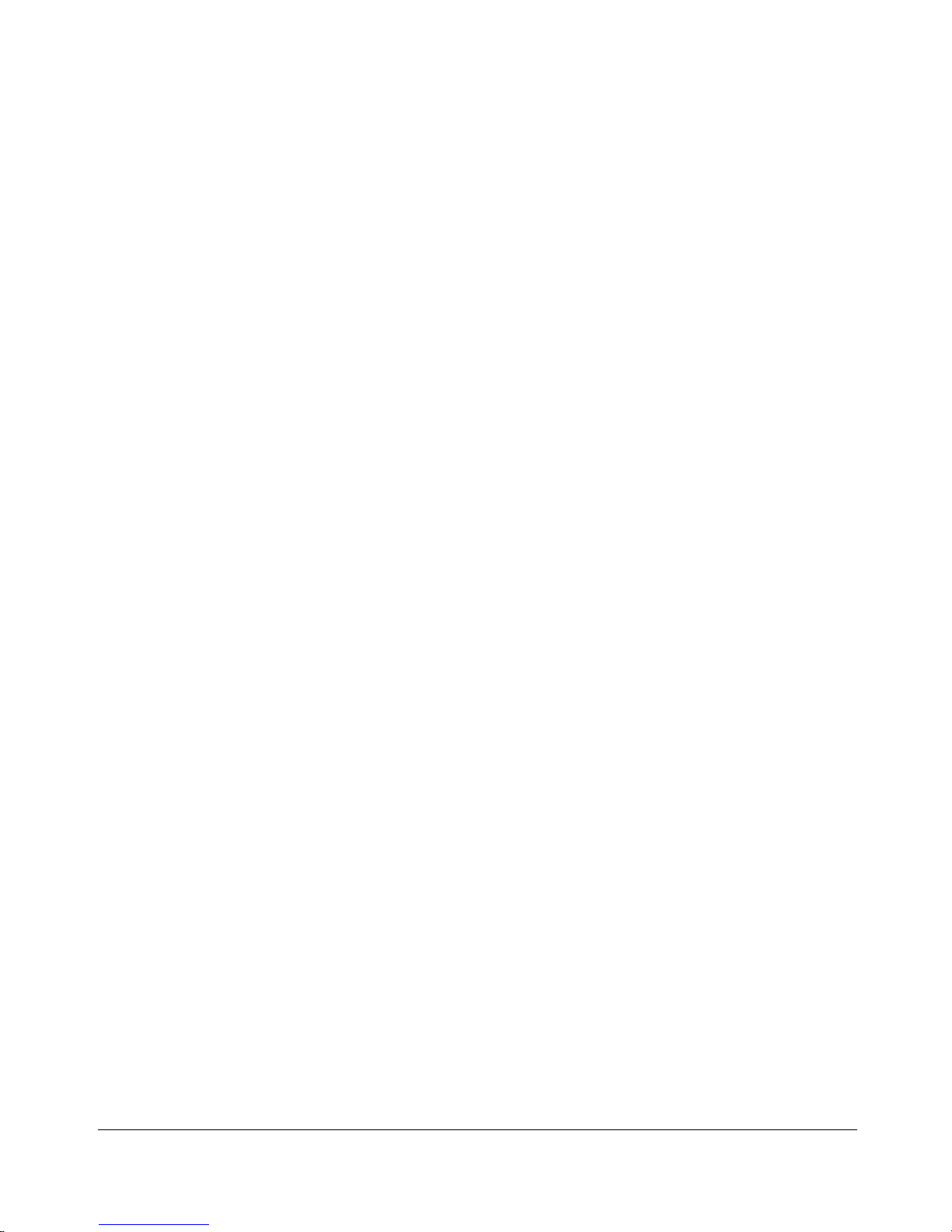
1-10 Introduction
Introduction
Features of the DL750 (continued)
• Sheet/Cover Insertion
Insert up to 30 blank or copied sheets from any tray including the Multi-Sheet Bypass
Tray, or insert blank or copied front and back covers from any tray including the MultiSheet Bypass Tray.
• Stamp/Overlay
Imprint a stamp, watermark, or scanned image onto the copy image.
• Staple
Select the stapling position and number of staples (3 positions).
• STD Size (Special)
Detect the standard paper sizes which cannot normally be detected (A4R and A5) when
loaded in a main body tray. A5R and F4 sizes will also be available when loaded in the
Multi-Sheet Bypass Tray.
• Tab Paper
Copy onto tabbed sheets from tabbed originals, allowing the image on the tab part of the
original to be printed on the same part of the tabbed copy paper.
• Tandem Mode for Two Copiers
Work in tandem to distribute a large copying job in half the time of non-tandem mode.
• Text/Photo Enhance
Enhance photo image in Photo mode; regular image in Auto mode; enhance text image
in Text mode; enhance lighter image in increase contrast mode.
• Transparency Interleave
Copy onto transparency film and interleave blank or copied paper for each original
copied.
• Trimming mode for 9844 Finisher with 9849 Trimming Unit installed:
Trim the end of folded or stapled & folded booklets.
• Userset Density (USERSET 1, USERSET 2)
Output up to 16 density samples on a total of 4 pages that display 4 samples per page,
then program the desired density under USERSET 1 and/or USERSET 2.
Page 22
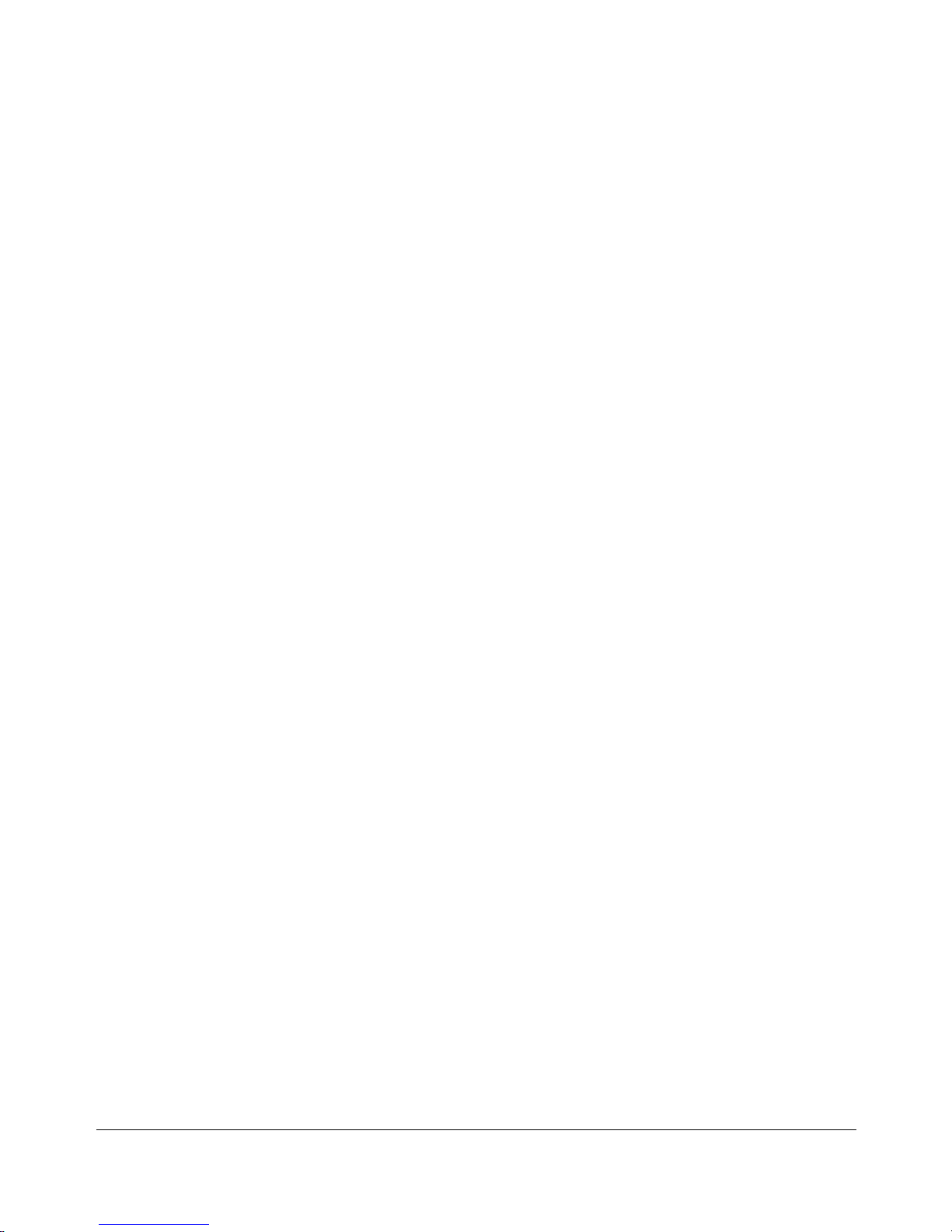
Introduction 1-11
Introduction
Features of the DL750 (continued)
• Weekly Timer
Can be set according to the needs of each work environment. Turn main body power
Off/On daily or weekly, during lunch time, on holidays, and also enable the timerinterrupt mode, which allows temporary use of the machine even when the machine is in
the daily, weekly, or holiday Off mode.
• Wide Size Paper
Copy onto paper slightly larger than the specified regular size.
• Z-Folded Original
This feature sets the EDH to accept Z-folded originals.
Page 23
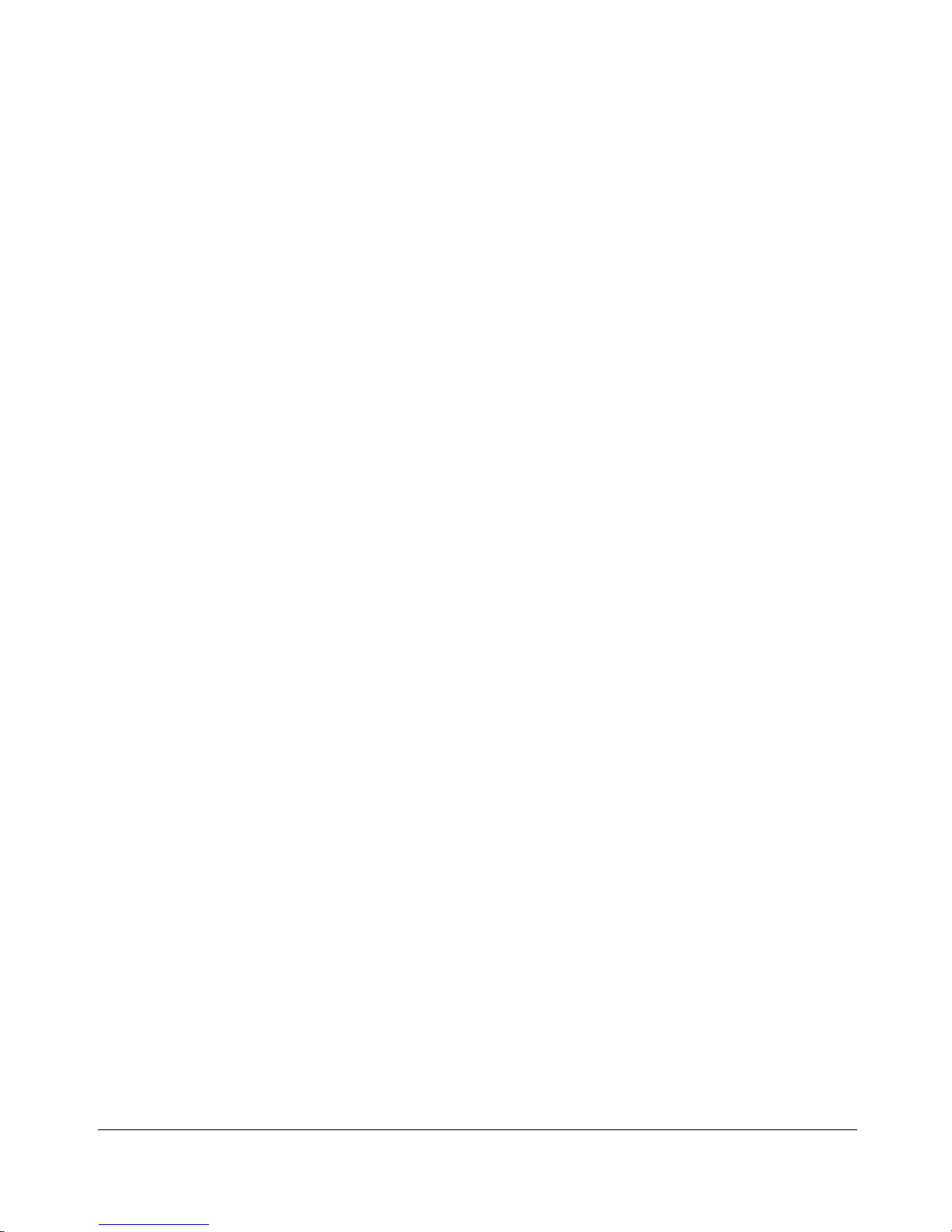
1-12 Introduction
Introduction
Copier Features
Standard Equipment
Main Body with 3 Paper Trays (500/500/1,000 sheets)
Electronic Document Handler (EDH)
Automatic Duplex Unit (ADU)
Configuration Options:
with Multi-Sheet Bypass Tray (150 sheets)
Optional Equipment
Finisher (9846)
This finisher is equipped with two exit trays.
Secondary (sub) tray: Four output types can be specified on the Finisher Mode
Selection Screen.
(1) Face down non-sort exit
(2) Face up non-sort exit
(3) Face down group exit
(4) Face up group exit
Primary (main) tray: Four output types can be specified by STAPLE SORT and SORT
keys on the Basic Screen and by the setting on the Finisher Mode Selection Screen.
Face up exit is not available.
(1) Sort exit
(2) Staple sort exit
(3) Non-sort exit
(4) Group exit
Finisher (9844)
This finisher is equipped with three exit trays and a cover inserter A (option).
Secondary (sub) tray: Four output types can be specified on the Finisher Mode
Selection Screen.
(1) Face down non-sort exit
(2) Face up non-sort exit
(3) Face down group exit
(4) Face up group exit
Primary (main) tray: Four output types can be specified by STAPLE SORT and SORT
keys on the Basic Screen and by the setting on the Finisher Mode Selection Screen.
Face up exit is not available.
(1) Sort exit
(2) Staple sort exit
(3) Non-sort exit
(4) Group exit
Page 24
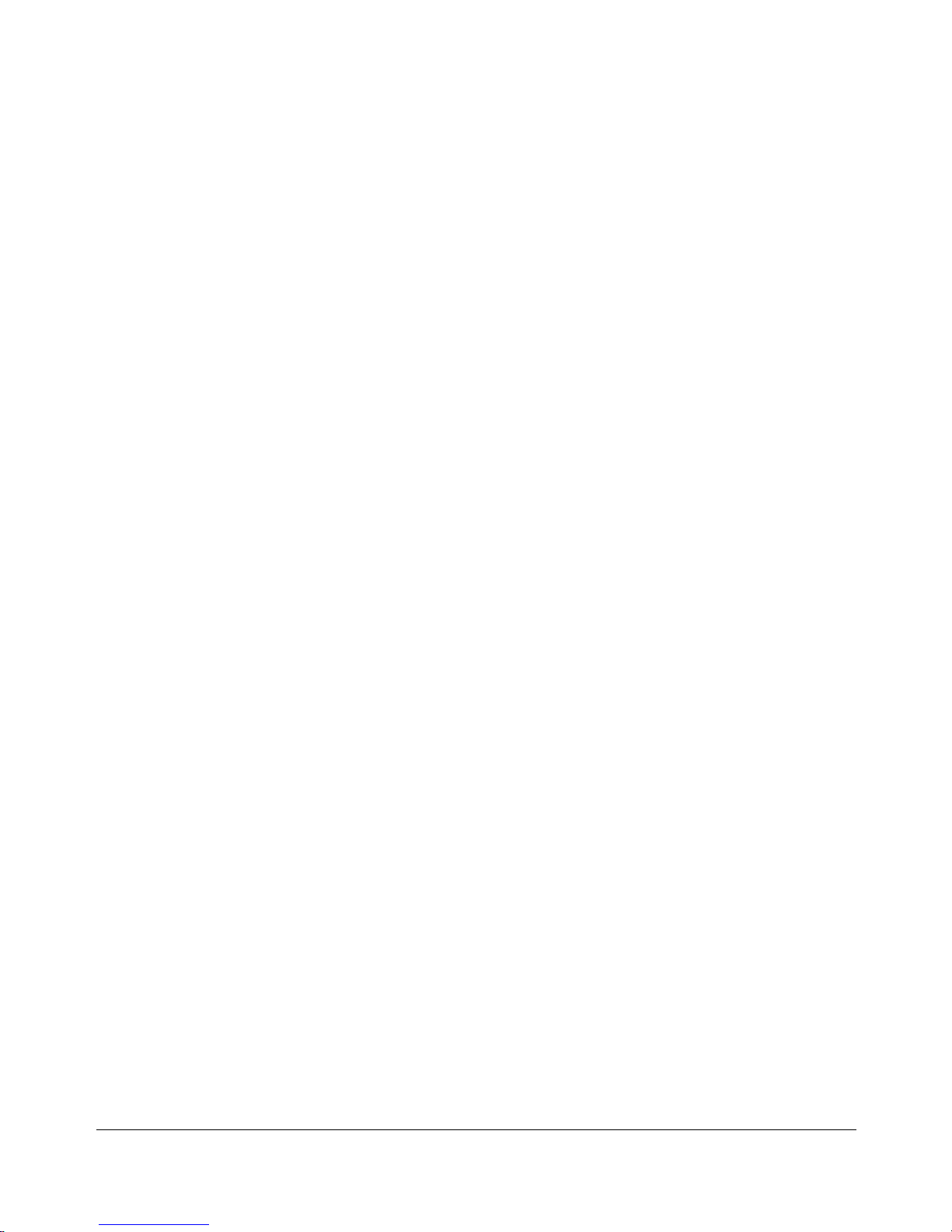
Introduction 1-13
Introduction
Copier Features (continued)
Optional Equipment (continued)
Finisher (9844) (continued)
Booklet tray: Stapled and folded, or simply folded booklets are to be delivered onto
this tray. These two finishing modes can be specified on the Finisher Mode Selection
Screen.
Trimming unit tray: This tray is attached to a Trimming Unit (option) installed on the
Finisher (9844). Folded or stapled and folded trimmed booklets are delivered to this
tray.
Cover Inserter A
Used when selecting COVER SHEET on the Finisher Mode Selection Screen, or when
stapling copies manually.
Trimming Unit (9849)
Used when selecting TRIM with STAPLING & FOLDING or FOLDING on the Finisher Mode
Selection Screen.
Large Capacity Cassette (9847) (4,000 sheets)
Large Capacity Cassette (9869) (4,000 sheets)
64MB Memory (M64-1)/128MB Memory (M128-1)
Printer Controller (9848)
HDD
Page 25
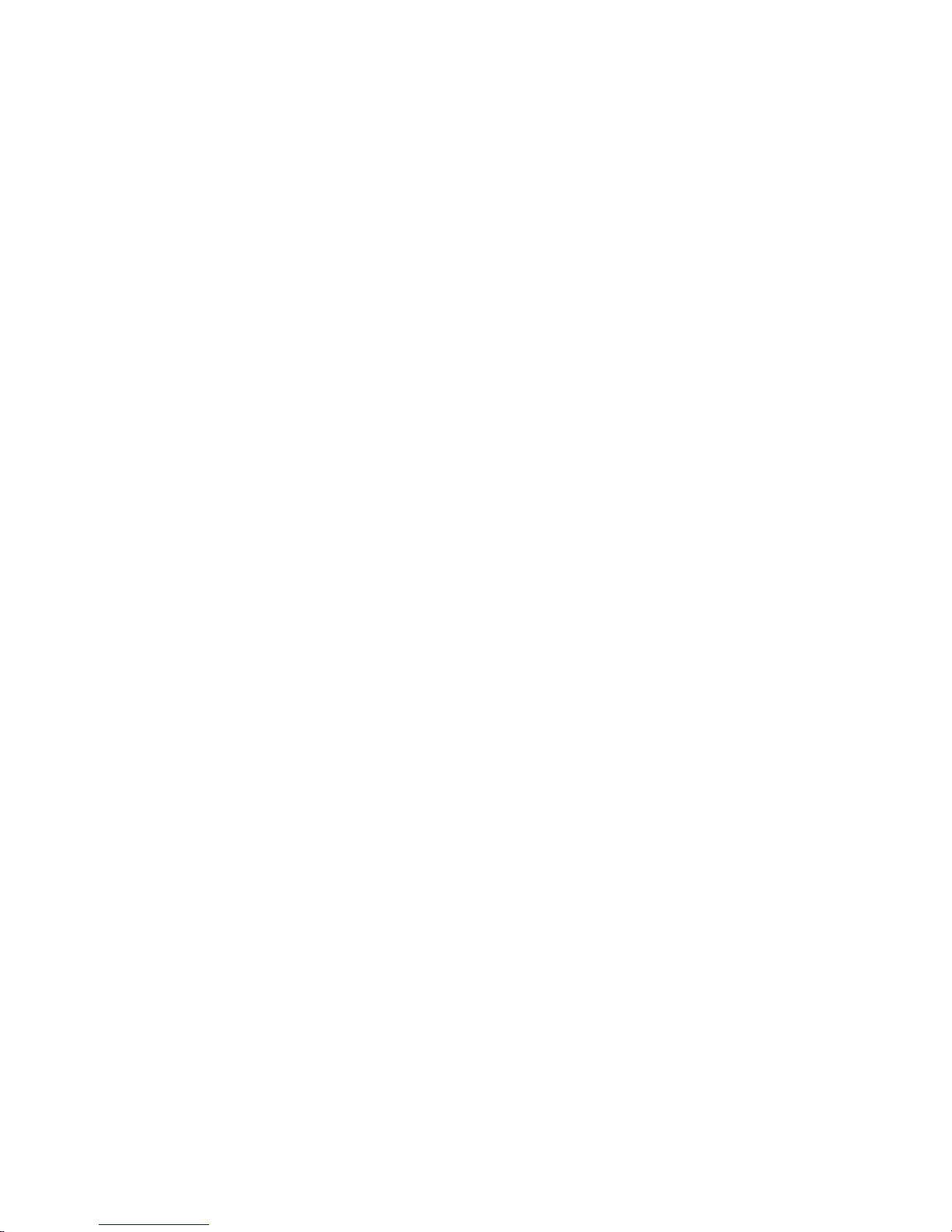
Page 26
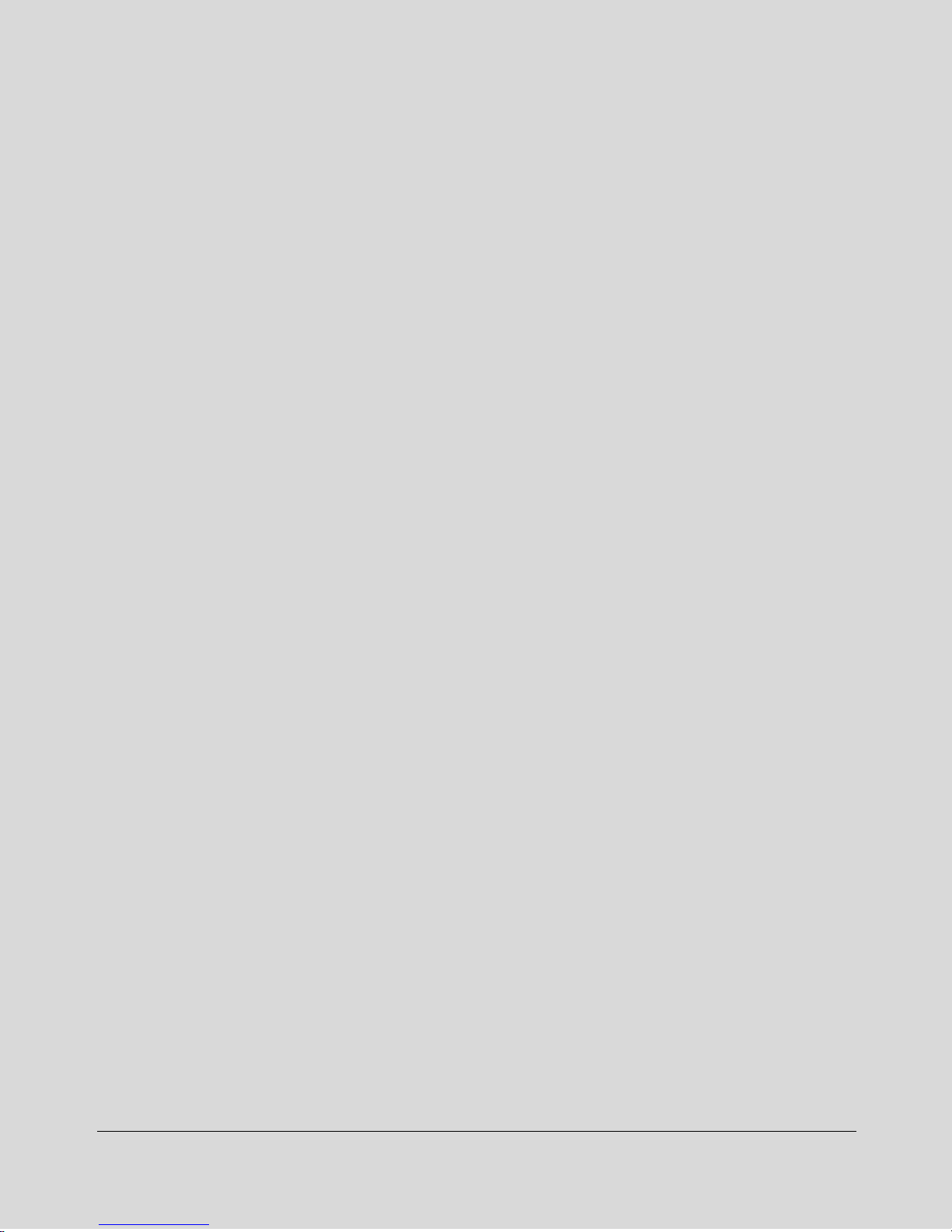
Safety Information 2-1
Section 2: Safety Information
User Instructions
Machine Labels
Label Locations
Machine Installation and Power Requirements
Machine Handling and Care
Routine Safety
Finisher Capacity Requirements
Regulations
FCC Regulations
ICES Regulations
Laser Safety
Internal Laser Radiation
Laser Safety Label
Ozone Release
Page 27

2-2 Safety Information
Safety Information
User Instructions
The following pages include important safety information, which should be read and
understood before you attempt to operate the machine. If you have any concerns about
safety matters, please contact your service representative. Keep this manual
permanently located with the machine, and in good, legible condition. The manual
should be readily available to all users.
Machine safety labels are attached to the internal area of the machine. The purpose of
the safety labels is to alert you of imminent or potentially hazardous situations or
conditions. Be sure to heed all safety labels. If the safety labels become illegible due to
soilage, etc., please contact your service representative for information on obtaining
replacements.
Examples of machine safety labels are shown on the following page.
The following standard safety categories are commonly used on product labelling.
DANGER:
Danger indicates an imminent hazardous situation, which, if not avoided, will
result in death or serious injury.
Note:
The DANGER category is not required for this product, and is included here for general user
information.
WARNING:
Warning indicates a potentially hazardous situation, which, if not avoided, could
result in death or serious injury.
CAUTION:
Caution indicates a potentially hazardous situation, which, if not avoided, may
result in minor or moderate bodily injury.
NOTICE:
Notice provides information on the correct handling or use of the machine to prevent breakage of
the copier or some machine part, etc. If does not indicate concern for personal safety.
Page 28
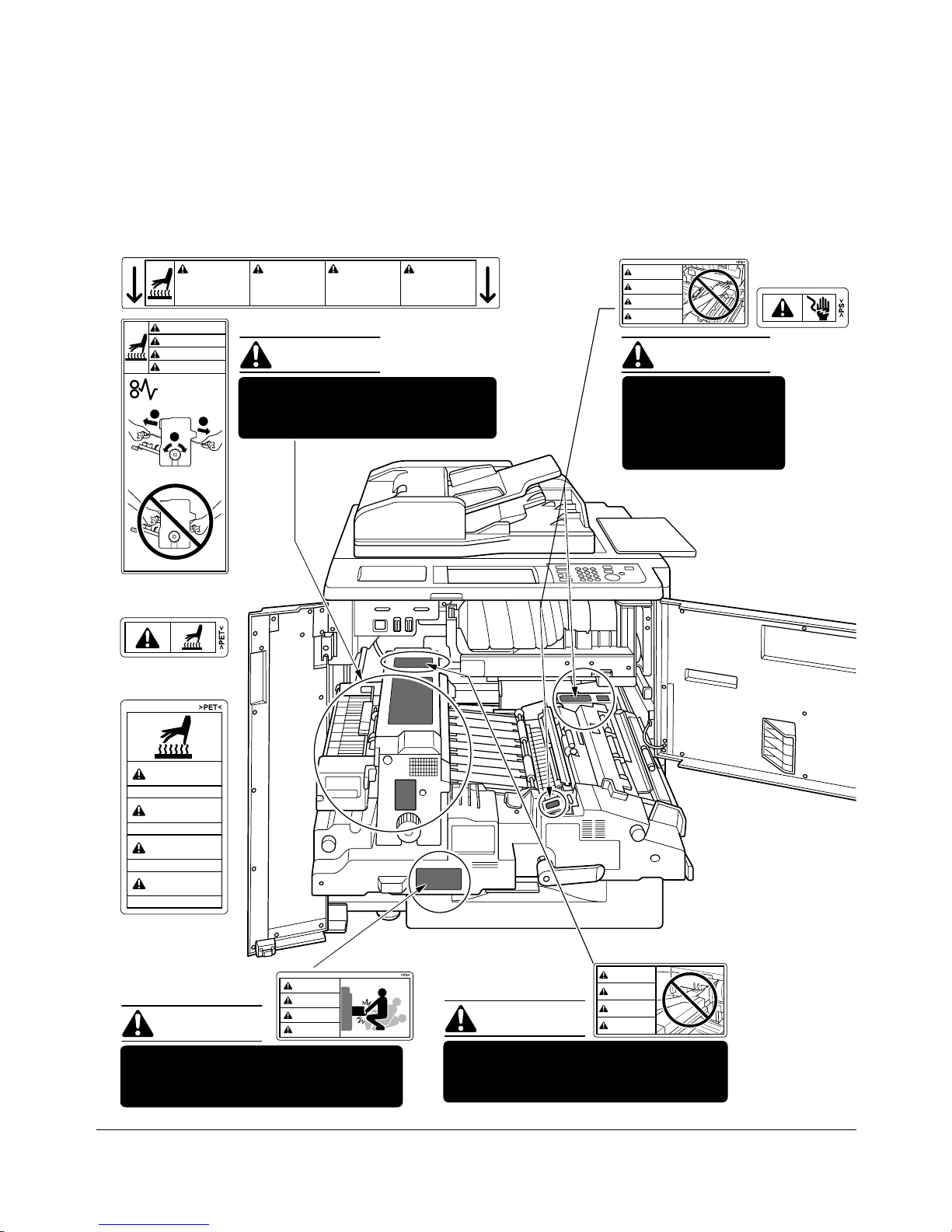
Safety Information 2-3
Safety Information
Machine Labels
Label Locations
(Both sides of the fixing unit)
(Inside of
the fixing unit)
(Front side of
the fixing unit)
(Top surface of
the fixing unit)
WARNING
DANGER
ADVERTENCIA
ADVERTÊNCIA
ATTENTION
CAUTION
PRECAUCION
CUIDADO
High temperature!
Température élevée!
¡Temperatura alta!
Alta temperatura!
1
2
2
ATTENTION
CAUTION
PRECAUCION
CUIDADO
This internal area is very
hot. To avoid getting
burned, DO NOT TOUCH.
Alta temperatura. NÃO
TOQUE nesta área
interior, pois há risco de
queimadura.
Cette zone interne est
très chaude. Pour éviter
de se brûler, NE PAS LA
TOUCHER.
Esta zona interior está
muy caliente. Para no
quemarse NO TOCAR.
ATTENTION
CAUTION
PRECAUCION
CUIDADO
ATTENTION
CAUTION
PRECAUCION
CUIDADO
ATTENTION
CAUTION
PRECAUCION
CUIDADO
WARNING
This area generates
high voltage. If
touched, electrical
shock may occur. DO
NOT TOUCH!
CAUTION
The fixing unit is very hot.
To avoid getting burned DO NOT
TOUCH.
CAUTION
The conveyance fixing unit is heavy.
Use care and draw it out gently;
otherwise you may be injured.
CAUTION
DO NOT put your hand between the
main body and developing fixing
unit; otherwise you may be injured.
Page 29
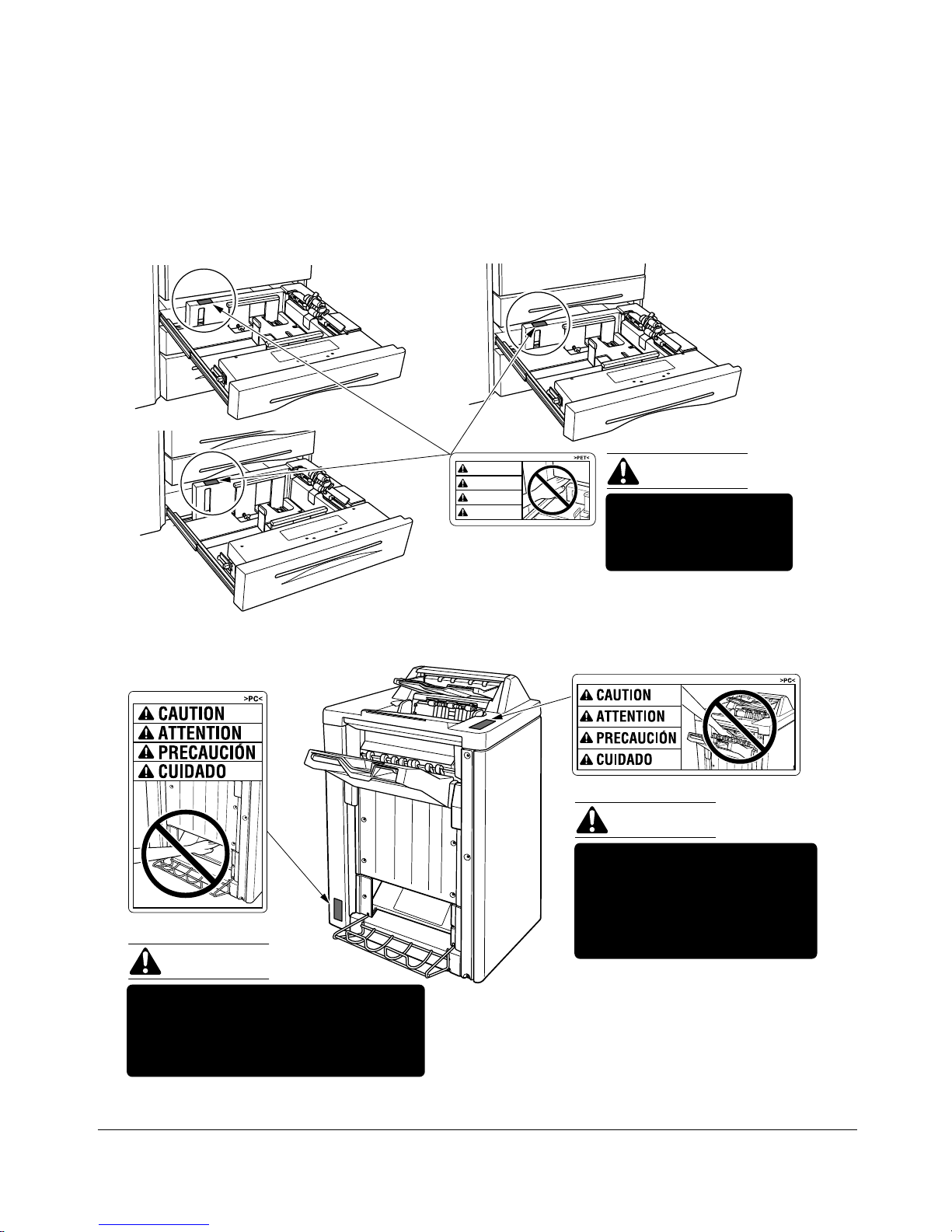
2-4 Safety Information
Safety Information
Inside the lower paper exit outlet
is the roller drive unit.
DO NOT put your hand into it;
otherwise you may be injured.
Use care after opening the
paper exit outlet. DO NOT
put your hand into it;
otherwise you may be
injured.
CAUTION
CAUTION
9844 Finisher
(9844 only)
(9846/9844
Machine Labels (continued)
Label Locations (continued)
Tray 1
Tray 2
Tray 3
CAUTION
ATTENTION
PRECAUCION
CUIDADO
CAUTION
DO NOT put your hand
between the main body
and tray; otherwise you
may be injured.
Page 30

Safety Information 2-5
Safety Information
Machine Labels (continued)
Label Locations (continued)
• Avoid getting burned.
Do not touch any machine area that you are advised not to touch by a warning/caution label.
• Do not remove warning/caution labels.
If any warning/caution label is removed or if any warning/caution label or caution
indicator is illegible due to soilage, clean the label. If cleaning does not render the
label legible, please contact your service representative.
Page 31

2-6 Safety Information
Safety Information
Machine Installation and Power Requirements
CAUTION:
FAILURE TO HEED THE FOLLOWING CAUTIONS MAY RESULT IN BODILY INJURY AND/OR
MACHINE DAMAGE
FIRE PREVENTION
Install machine away from flammable or volatile materials. Routinely check for abnormal
heat from power cord and/or plug.
SHORT CIRCUIT FROM WATER DAMAGE
Do not install or operate this equipment outdoors near a lake, pond, or river, etc.; and do
not allow the machine to come in contact with splashes of rain, water, or any liquid.
TEMPERATURE AND HUMIDITY
Install the machine away from direct sunlight, heat sources
(stoves, heaters) and cold temperatures (air conditioners).
Avoid any environment that is outside 50°C~86°F (10°~30°C),
with 10~80% humidity.
VENTILATION
Do not allow the machine to come in contact with dust or
ammonia gas, or fumes from printing or cleaning solutions,
etc.; otherwise, image quality will be poor. Install the machine
in a well-ventilated area, for comfort; otherwise, an ozone odor
will be detected during large copy runs. When in use, the
copier generates ozone in amounts too small to be hazardous
to the human body.
VIBRATIONS
If the machine is constantly vibrated or jolted, trouble may
occur. Install the machine on a level, horizontal floor, free from
vibrations.
SPACE ALLOTMENT
Install machine in an area with adequate space for performing copier operations;
replacing supply items; and for conducting preventive maintenance. See Site
Requirements, Section 3.
MACHINE RELOCATION
Before moving the machine to another location, contact your service representative.
Temperature
Vibration
Page 32

Safety Information 2-7
Safety Information
Machine Installation and Power Requirements (continued)
CAUTION:
FAILURE TO HEED THE FOLLOWING CAUTIONS MAY RESULT IN MACHINE DAMAGE,
OVERHEATING, RISK OF ELECTRICAL SHOCK, AND/OR PERSONAL INJURY
PLUG SOCKET
A plug socket is limited in capacity. Use an exclusive power source for this machine;
otherwise, an accident from overheating and/or smoking may occur. The total power
consumption of the main body, plus all peripherals, must not exceed the capacity of the
main power supply.
For plug cable equipment, that the socket-outlet shall be installed near the equipment
and shall be easily accessible.
PLUG AND CORD (LEAD)
Unless the power plug is firmly inserted into the socket, an accident from overheating
and/or smoking may occur. Firmly insert the power cord plug into the electrical outlet
before turning on the copier power switch. If the inserted plug is loose in the socket,
disconnect it, and consult an electrician for repair; but, do not attempt to operate the
machine.
For plug cable equipment, that the socket-outlet shall be installed near the equipment
and shall be easily accessible.
A damaged power cord may result in overheating, short circuit or fire. Do not bend,
crush, wind, or kick the cord; or strike it with a desk or any item; or roll up the power
cord. If the main body power cord is bent or damaged, immediately contact your service
representative; and do not attempt to repair it yourself, or continue to operate the
machine.
ADAPTERS AND PLURAL LOADS
Never use adapters; and never connect plural loads or a branched socket to one socket
outlet; otherwise an accident may occur from overheating or fire.
EXTENSION CORDS (LEADS)
An extension cord or lead is limited in capacity. Unless the cord or lead has adequate
capacity, smoking may occur, and an accident may be caused from overheating. Should
smoking and/or overheating occur, contact an electrician immediately. If you require
further information about power requirements, power consumption, extension cords,
adapters and connectors, please contact your service representative, and also consult
your electrician.
Page 33

2-8 Safety Information
Safety Information
Machine Handling and Care
WARNING:
FAILURE TO HEED THE FOLLOWING WARNING MAY RESULT IN DEATH OR SERIOUS INJURY
AND/OR MACHINE DAMAGE
MACHINE CONTACT
Never touch internal high voltage area indicated with a WARNING label.
Never touch the drum surface.
Never put your hand into the developing unit when removing mishandled paper.
CAUTION:
FAILURE TO HEED THE FOLLOWING CAUTIONS MAY RESULT IN MACHINE DAMAGE,
OVERHEATING, AND/OR PERSONAL INJURY
MACHINE CONTACT
Never touch internal high temperature or magnetism areas indicated with a CAUTION label.
Never insert your hand into the fixing unit when removing mishandled paper.
Never touch the inside of the main body for any purpose
except removing mishandled paper or adding toner.
Use care when drawing out the conveyance fixing unit.
MACHINE CARE
Do not drop paper clips, staples and other small metallic objects
into the copier; or spill water or any other liquid into the machine.
Do not use the machine surface to support vases, books, etc.
These items will interfere with the work space and may cause
damage to the machine or to original documents.
ABNORMAL CONDITIONS
If any abnormal sound, odor, or smoke generates from the
machine, immediately stop using the copier, turn off the main
power switch, disconnect the plug and contact your service
representative.
If a circuit breaker is tripped, or if a fuse blows, stop using the machine and contact an
electrician. If more detailed information is needed regarding the power source or power
consumption of this machine, contact your service representative.
MACHINE MODIFICATION
Do not modify the machine in any way or remove any part or screw; and never attempt
to perform any maintenance function that is not specifically described in this manual. Do
not connect the machine with any options other than those specified.
Page 34

Safety Information 2-9
Safety Information
Routine Safety
CAUTION:
FAILURE TO HEED THE FOLLOWING CAUTIONS MAY RESULT IN MACHINE DAMAGE,
OVERHEATING, AND/OR PERSONAL INJURY
PERIODIC CHECK
Check for loose connection or excessive heat on power plug, damage to power cord
and/or plug (creased, frayed, scratched or cut, etc.). Be sure the plug is inserted fully,
and ground wire is connected correctly. If any abnormality occurs, do not continue to
operate the machine.
SERVICE MESSAGES
If a service message displays, turn the machine off, disconnect the power cord from the
outlet, and report the condition to your service representative.
TONER
Check to be sure toner in storage is out of the reach of children, or anyone incapable of
using supplies safely. Although toner is nontoxic, do not inhale toner or allow it to come
in contact with eyes. If inhalation or eye contact occurs, immediately consult a physician.
Please refer to the appropriate material safety data sheet for additional toner safety
information.
PAPER
Check paper to be sure it is according to specifications outlined in Section 4.
CLEANING MATERIALS
Check the type of cleaning material used on your machine to be sure it is recommended
by us. If necessary, check with your representative. Never use cleaning materials for
purposes other than cleaning, and be sure to keep all cleaning materials out of the reach
of children or anyone who is incapable of using them safely.
ENERGY SAVER
Use Energy Saver mode for short periods of machine inactivity. When not using the
machine for long periods of time, turn power off, except when the weekly timer function
is operating.
DISPOSAL OF THE COPIER
Dispose of this copier according to your local regulations.
Page 35

2-10 Safety Information
Safety Information
Finisher Capacity Requirements
CAUTION:
FAILURE TO HEED THE FOLLOWING CAUTIONS MAY RESULT IN BODILY INJURY AND/OR
MACHINE DAMAGE
FINISHER PAPER CAPACITY
To prevent paper misfeed, do not exceed the paper capacity of the Finisher.
9856/9844 Finisher paper weight: 16 lb ~ 24 lb
When the selected print quantity exceeds the maximum paper capacity, remove the
copied sheets from the finisher while the paper is exiting.
Paper capacities below are stated for 20 lb Bond or the same size.
This Finisher also accepts wide types of the regular sizes stated below.
Finisher 9846/9844
Primary (Main) tray: Non-sort/Sort/Group mode
500 sheets (5.5"x8.5"R)
3,000 sheets (8.5"x11", 8.5"x11"R)
1,500 sheets (11"x17", 8.5"x14")
The Secondary (sub) tray can be unloaded while the DL750 is running. Set
production is not limited by the capacity of the Secondary (sub) tray.
Primary (Main) tray: Staple-Sort mode
1,000 sheets* (11"x17" ~ 8.5"x11"/R)
*: The maximum capacity varies according to the number of copies to be
stapled.
See p. 4-9.
Secondary (Sub) tray: Non-sort mode
200 sheets max.
Booklet tray (9844 only)
100 sheets max. (11"x17", 8.5"x14", 8.5"x11", A4R)
(The maximum number of sheets varies depending on pages of a booklet and
selecting either the Folding or the Stapling & Folding. See p. 4-10.)
Trimming unit tray (9844 with 9849 only)
512 sheets max. (11"x17", 8.5"x14", 8.5"x11", A4R)
(The maximum number of sheets varies, depending on the number of pages in
the booklet and whether Folding or Stapling & Folding is selected. See p. 4-11.)
Page 36

Safety Information 2-11
Safety Information
Finisher Capacity Requirements (continued)
CAUTION:
FAILURE TO HEED THE FOLLOWING CAUTIONS MAY RESULT IN BODILY INJURY AND/OR
MACHINE DAMAGE
9844 FINISHER BOOKLET MODE OUTLET
Inside the Booklet mode outlet is the roller drive unit. DO NOT put your hand into it when
removing the folded or stapled & folded sheet; otherwise you may be injured.
9846/9844 FINISHER PAPER EXIT OUTLET
To avoid injury when stapling large size copies, DO NOT put your hand into the open
Paper exit outlet.
Page 37

2-12 Safety Information
Safety Information
Regulations
FCC Regulations
WARNING
This equipment has been tested and found to comply with the limits for a Class A digital
device, pursuant to Part 15 of the FCC Rules. These limits are designed to provide
reasonable protection against harmful interference when the equipment is operated in a
commercial environment. This equipment generates, uses, and can radiate ratio
frequency energy and if not installed and used in accordance with the instruction
manual, may cause harmful interference to radio communications. Operation of this
equipment in a residential area is likely to cause harmful interference in which case the
user will be required to correct the interference at his own expense.
The design and production of this unit conform to FCC Regulations, and any changes or
modifications must be registered with the FCC and are subject to FCC control. Any
changes made by the purchaser or user without first contacting the manufacturer will be
subject to penalty under FCC regulations.
This device must be used with shielded interface cables. The use of non-shielded cable
is likely to result in interference with radio communications and is prohibited under FCC
rules.
FCC-F01
ICES Regulations
This Class A digital apparatus complies with Canadian ICES-003.
Cet appareil numérique de la classe A est conforme à la norme NMB-003 du Canada.
IC-F03
Laser Safety
This is a digital machine which operates by means of a laser. There is no possibility of
danger from the laser, provided the machine is operated according to the instructions in
this manual.
Since radiation emitted by the laser is completely confined within protective housing, the
laser beam cannot escape from the machine during any phase of user operation.
This machine is certified as a Class 1 laser product. This means the machine does not
produce hazardous laser radiation.
Page 38

Safety Information 2-13
Safety Information
Regulations (continued)
Internal Laser Radiation
Maximum Average Radiant Power: 1220 µW at the laser aperture of the print head unit.
Wavelength: 665-695 nm
This product employs a Class IIIb Laser Diode that emits an invisible laser beam.
The Laser Diode and Scanning Polygon Mirror are incorporated in the print head unit.
The print head unit is NOT A FIELD SERVICE ITEM.
Therefore, the print head unit should not be opened under any circumstances.
Printer head unit
Page 39

2-14 Safety Information
Safety Information
Regulations (continued)
For the United States
CDRH regulation
This machine is certified as a Class 1 Laser product under the Radiation Performance
Standard according to the Food, Drug and Cosmetic Act of 1990. Compliance is
mandatory for Laser products marketed in the United States and is reported to the
Center for Devices and Radiological Health (CDRH) of the U.S. Food and Drug
Administration of the U.S. Department of Health and Human Services (DHHS). This
means that the device does not produces hazardous laser radiation.
The label shown on page 2-16 indicates compliance with the CDRH regulations and
must be attached to laser products marketed in the United States.
CAUTION:
Use of controls, adjustments or performance of procedures other than those specified in
this manual may result in hazardous radiation exposure.
This is a semiconductor laser. The maximum power of the laser diode is 20 mW and the
wavelength is 665-695 nm.
For European Users
CAUTION:
Use of controls, adjustments or performance of procedures other than those specified in
this manual may result in hazardous radiation exposure.
This is a semiconductor laser. The maximum power of the laser diode is 20 mW and the
wavelength is 665-695 nm.
For Denmark Users
ADVARSEL
Usynlig laserstråling ved åbning, når sikkerhedsafbrydere er ude af funktion. Undgå
udsættelse for stråling. Klasse 1 laser produkt der opfylder IEC60825 sikkerheds kravene.
Dansk: Dette er en halvlederlaser. Laserdiodens højeste styrke er 20 mW og
bølgelængden er 665-695 nm.
Page 40

Safety Information 2-15
Safety Information
Regulations (continued)
For Finland, Sweden Users
LOUKAN 1 LASERLAITE
KLASS 1 LASER APPARAT
VAROITUS!
Laitteen Käyttäminen muulla kuin tässä käyttöohjeessa mainitulla tavalla saattaa
altistaa käyttäjän turvallisuusluokan 1 ylittävälle näkymättömälle lasersäteilylle.
Tämä on puolijohdelaser. Laserdiodin suurin teho on 20 mW ja aallonpituus on 665-695 nm.
VARNING!
Om apparaten används på annat sätt än i denna bruksanvisning specificerats, kan
användaren utsättas för osynlig laserstrålning, som överskrider gränsen för laserklass 1.
Det här är en halvledarlaser. Den maximala effekten för laserdioden är 20 mW och
våglängden är 665-695 nm.
VARO!
Avattaessa ja suojalukitus ohitettaessa olet alttiina näkymättömälle lasersäteilylle. Älä
katso säteeseen.
VARNING!
Osynlig laserstrålning när denna del är öppnad och spärren är urkopplad. Betrakta ej
strålen.
For Norway Users
ADVERSEL
Dersom apparatet brukes på annen måte enn spesifisert i denne bruksanvisning, kan
brukeren utsettes for unsynlig laserstråling som overskrider grensen for laser klass 1.
Dette en halvleder laser. Maksimal effekt till laserdiode er 20 mW og bølgelengde er
665-695 nm.
Page 41

2-16 Safety Information
Safety Information
Regulations (continued)
Laser Safety Label
A laser safety label is attached to the outside of the machine as shown below.
CLASS 1 LASER PRODUCT
APPAREIL A RAYONNEMENT
LASER DE CLASSE 1
LASER KLASSE 1
Page 42

Safety Information 2-17
Safety Information
Regulations (continued)
Ozone Release
NOTE
= Locate the Machine in a Well Ventilated Room =
A negligible amount of ozone is generated during normal operation of this machine. An
unpleasant odor may, however, be created in poorly ventilated rooms during extensive
machine operations. For a comfortable, healthy, and safe operating environment, it is
recommended that the room well ventilated.
REMARQUE
= Placer l’appareil dans une pièce largement ventilée =
Une quantité d’ozone négligable est dégagée pendant le fonctionnement de l’appareil
quand celui-ci est utilisé normalement. Cependant, une odeur désagréable peut être
ressentie dans les pièces dont l’aération est insuffisante et lorsque une utilisation
prolongée de l’appareil est effectuée. Pour avoir la certitude de travailler dans un
environnement réunissant des conditions de confort, santé et de sécurité, il est
préférable de bien aérer la pièce ou se trouve l’appareil.
Page 43

Page 44

Machine Information 3-1
Section 3: Machine Information
Machine Configuration
External Machine Call-Outs
Internal Machine Call-Outs
Optional Equipment
Site Requirements
Control Panel Layout
Touch Screen
Basic Screen
Initial Settings
Panel Reset Mode
Automatic Paper Selection (APS)
Automatic Magnification Selection (AMS)
Automatic Exposure Selection (AES)
Automatic Tray Switching (ATS)
Lead Edge Delete
Service Settings
Finisher-Paper Capacity
Key Operator Password
ECM Master Key Code
Weekly Timer Master Key Code
Weekly Timer Key in Help Screen
Control Panel Contrast Key in Help Screen
Staple Sheet Capacity
Notice Message: ADD TONER/ PM CALL
Page 45

3-2 Machine Information
Machine Information
Machine Configuration
External Machine
9849 Trimming unit
(option)
Trimmer
stacker cover
LCD touch screen
Control panel
EDH
Work table
Multi-sheet
bypass tray
LCC top door
Tray 4: Large
capacity cassette
9847 (option)
LCC left
side door
LCC top door
Tray 4: Large
capacity cassette
9869 (option)
LCC left side door
Right side door (not shown)
Tray 3
Tray 2
Tray 1
Left door
Front door
Left side cover
(not shown)
9846/9844
Finisher (option)
9844 Finisher (option)
Power switch
Page 46

Machine Information 3-3
Machine Information
Machine Configuration (continued)
External Machine Call-outs
1 EDH (Electronic Document Handler) automatically feeds multiple originals one at a time to
the platen glass for copying.
2 Work table provides a convenient workspace for documents both before and after copying.
3 Multi-sheet bypass tray used for small quantity copying onto plain paper or special paper.
4 LCC top door opens to allow loading paper.
5 Tray 4: Large capacity cassette 9847/9869 option holds 4,000 sheets.
6 LCC left side door opens to allow removal of mishandled paper.
7 Right side door opens to allow removal of mishandled paper.
8 Tray 3 (universal tray) is user adjustable and holds 1,000 sheets of either 11"x17"/8.5"x14"/
8.5"x11"R or 5.5"x8.5".
9 Tray 2 (universal tray) is user adjustable and holds 500 sheets of either 11"x17"/8.5"x14"/
8.5"x11"R or 5.5"x8.5".
10 Tray 1 (universal tray) is user adjustable and holds 500 sheets of either 11"x17"/8.5"x14"/
8.5"x11"R or 5.5"x8.5".
NOTE: Tray 1, 2, 3, and 4 are available for loading wide types of the regular sizes specified above.
11 Left door opens together with the front door to allow removal of mishandled paper.
12 Front door opens to the internal copier to allow clearing of mishandled paper and
replenishing of toner.
13 Left side cover opens to allow removal of mishandled paper.
14 Power switch turns copier power On/Off when pressed.
15 9849 Trimming unit (option) trims the end of booklet.
16 Trimmer stacker cover opens to allow you to take out the finished sets.
17 9846/9844 Finisher (option) sorts, staple-sorts, and groups into finished sets. 9844 also
folds or staples & folds copies into booklet-styled sets.
18 LCD touch screen displays interactive operation screens.
19 Control panel controls copier operations.
Page 47

3-4 Machine Information
Machine Information
Machine Configuration (continued)
Internal Machine
Internal Machine Call-outs
1 Toner cartridge holds toner and is to be replaced when supplying toner.
2 Toner unit holds the toner supply.
3 Drum unit forms the copy image.
4 Lever A can be moved to withdraw the conveyance fixing unit for removal of mishandled
paper.
5 Conveyance/Fixing unit passes the paper through the drum unit, and fuses the toner onto
the copy paper, and is to be withdrawn for removal of mishandled paper.
6 Knob can be turned to ease removal of mishandled paper from the fixing unit.
7 Fixing part
8 Conveyance part
Toner cartridge
Toner unit
Drum unit
Lever A
Conveyance/Fixing unit
Fixing part
Conveyance part
Knob
Page 48

Machine Information 3-5
Machine Information
Machine Configuration (continued)
Optional Equipment
9846/9844 Finisher details
Secondary (sub) tray:
Holds sets ejected in
Non-sort Face Down exit mode
Non-sort Face Up exit mode
Group Face Down exit mode
Group Face Up exit mode
Finisher door
Manual staple control panel
Booklet tray (9844 only)
Cover inserter A (option):
Holds cover sheets for use in Cover
Sheet output mode or a copied set in
manual stapling mode.
Booklet mode outlet (9844 only):
ejects finished copied sets when selecting
Folding mode or Stapling & Folding mode.
Large Capacity Cassette details
LCC top door:
opens to load paper.
LCC left side door:
opens to allow removal of
mishandled paper.
Primary (main) tray:
Holds sets ejected in
Sort mode (offset)
Staple-sort mode
Group mode (offset)
9847
style
9869
style
9869 style
9869 style
Paper guides:
hold copy paper to
fix its position.
Bottom plate of the LCC:
goes up automatically when paper
supply becomes low, and goes
down when the paper loading
button is pressed.
Paper loading button:
is pressed to lower the bottom
plate to allow loading paper.
Rear stopper:
fixes the rear end of
copy paper.
LCC lever:
can be moved downward to ease
removal of mishandled paper.
Page 49

3-6 Machine Information
Machine Information
Machine Configuration (continued)
Optional Equipment (continued)
Trimmer stacker cover:
opens to allow you to
take out the finished sets.
Trimming unit tray:
slides to the left side
each time a trimmed
booklet is delivered.
Front door:
opens to allow removal of
mishandled paper or waste
paper. (see details below)
Trimmer stacker
Front-right cover:
opens to allow removal
of mishandled paper.
9844 Finisher
9849 Trimming Unit details
Trash basket:
holds waste paper cut off
from the booklets.
Trimming unit knob:
can be turned to ease removal
of mishandled paper.
Trimmer pressure
release lever:
opens to allow removal
of mishandled paper.
NOTE:
DO NOT place heavy objects on the
trimmer stacker or apply any weight
on it, and DO NOT use it for storage.
Excessive weight applied to the
inside or outside of the trimmer
stacker will damage the equipment.
Page 50

Machine Information 3-7
Machine Information
Site Requirements
47.35
(1203)
63.1
(1603)
18.7
(475)
34.9
(887)
69.4
(1762)
72.6
(1845)
30.5
(775)
37.4
(950)
4.7
(120)
Unit: inches (mm)
DL750
15.75
(400)
15.75
(400)
1
2
3
11
2
3
4
92.3
(2344)
71.4
(1814)
21.7
(550)
12.65
(321)
3.9
(100)
3.9
(100)
34.95
(887)
47.4
(1203)
15.2
(386)
20.9
(530)
15.7
(400)
63.1
(1603)
72.6
(1845)
30.5
(775)
37.4
(950)
4.7
(120)
Unit: inches (mm)
DL750 + 9846/9844 + 9847
Page 51

3-8 Machine Information
Machine Information
Site Requirements (continued)
NOTES:
1 Dimensions are in inches with millimeters included in parentheses.
2 The Finisher main tray of the 9846/9844 Finisher gradually goes down while printed material is output.
DO NOT allow any object to interfere with the operation of the tray on the left side of the finisher, as any
interference may cause damage to the finisher.
135.0
(3430)
104.7
(2660)
44.0
(1117)
5.9
(150)
24.6
(626)
30.3
(770)
DL750 + 9844 + 9849 + 9869
72.6
(1845)
30.5
(775)
37.4
(950)
4.7
(120)
Unit: inches (mm)
47.4
(1203)
15.7
(400)
63.1
(1603)
21.7
(550)
34.95
(887)
3.9
(100)
Page 52

Machine Information 3-9
Machine Information
Control Panel Layout
1 LCD Touch Screen displays machine and copying status; help information; interactive
screens; and touch keys for selecting all functions.
2 Mode Check displays a screen showing all settings that are selected for the current job.
3 Mode switches the machine operation mode to copy, scanner/server, and printer in turn.
4 Keypad enters numeric values.
5 Proof Copy outputs a single set of copies to confirm whether the current settings are
selected properly.
6 Interrupt stops copying in progress to allow copying from the platen glass.
7 Stop stops the copying sequence; deletes the stored memory.
8 Timer lights when the timer function is set.
9 Energy Saver ON/OFF activates energy-saving mode for times when the copier is inactive,
or activates timer interrupt mode when weekly timer function is active.
10 Start activates copying or scanning.
11 [C] allows resetting of print quantity.
12 [P] (Utility) displays the Counter Screen or accesses programming modes for setting special
functions.
13 Help displays a screen with help for the currently selected function, or to access the Key
Operator Mode Screen.
14 Panel Reset restores copier to automatic mode settings or to key operator settings.
15 Program Memory displays screens for selecting job store/job recall functions.
Mode Check
Copy
Scanner / Server
Printer
Interrupt
Proof Copy
Timer
Stop
Start
Program Memory
Utility
Panel Reset
Help
Energy Saver
On / Off
Page 53

3-10 Machine Information
Machine Information
Touch Screen
The touch screen is an LCD that displays interactive screens with touch sensitive keys
for making copy job selections. Selections are highlighted at the touch. The screens also
work with the conventional control panel keys.
CAUTION: The touch screen of the control panel is covered with glass. Do not drop heavy
items on the glass, or put excess weight or pressure on it; otherwise the glass may break or
become scratched.
After the power switch is turned on, the Wake-Up Screen displays for approximately 10
seconds, until initial machine settings are established. Then, the Warm-Up Screen
displays for approximately 6 minutes, until the fixing temperature is reached.
When the Basic Screen is displayed, the touch screen becomes interactive. The
interactive condition enables you to communicate directly with the copier system simply
by touching keys displayed on the screen; or by pressing conventional keys, as required.
In addition, the screens automatically display information regarding machine and
copying status. Additional help is available any time with the [Help] key, which can be
pressed from any screen, except from Program Memory or Key Operator Mode Screens.
Basic Screen
The Basic Screen displays after warm-up. The initial settings show on the next page.
Except for Print Quantity, all initial settings can be changed by the key operator.
The following modes can be accessed from this screen:
Copy Mode, Copy Density, Lens Mode, Copy Size, Special Original, Application, Output
Menu.
Page 54

Machine Information 3-11
Machine Information
Initial Settings
Initial settings represent the initial condition when power is turned on; when ECM
password is set; or when Panel Reset mode is restored, either manually or
automatically.
Print Quantity; 1
Magnification Ratio: 1:1 (key operator setting)
EDH: ON (key operator setting)
Copy mode: 1-1 mode (key operator setting)
AES: (Automatic Exposure Selection) : ON (key operator setting)
APS: (Automatic Paper Selection): ON (key operator setting)
Finisher: Non-sort on Primary (main) exit tray (key operator setting)
Panel Reset Mode
The Panel Reset function can be set for OFF/ 30 seconds/ 1 minute/ 1.5 minutes/ 2
minutes/ 2.5 minutes/ 3 minutes/ 3.5 minutes/ 4 minutes/ 4.5 minutes/ 5 minutes by the
key operator. Initially, the mode is set to function after 1 minute of copier inactivity. The
Panel Reset key function also re-displays the Basic Screen, unless these settings are
changed by the key operator in the Copier Initial Setting Screen. See p. 14-10 to p. 14-11.
Automatic Paper Selection (APS)
When APS is highlighted on the touch screen, the appropriate copy paper size is
automatically selected. When copying from the platen glass or document handler, APS
detects the sizes indicated below. For key operator settings of APS, see p. 14-40 to p. 14-45.
PLATEN GLASS: 11"x17", 8.5"x14", 8.5"x11", 8.5"x11"R, 5.5"x8.5"
RADF: 11"x17", 8.5"x14", 8.5"x11", 8.5"x11"R, 5.5"x8.5", 5.5"x8.5"R, A4 (8.27"x11.69",
210mmx297mm)
Automatic Magnification Selection (AMS)
AMS functions automatically. An appropriate ratio is selected, based on the relationship
of copy size to original size.
Automatic Exposure Selection (AES)
When AES is highlighted on the touch screen, the appropriate exposure level is
automatically selected to match the copy density of the original. Manual density
adjustments override AES.
Automatic Tray Switching (ATS)
When the selected paper tray becomes empty while copying is in progress, automatic
tray switching detects the same copy paper size loaded in another tray to allow copying
to be continued without interruption. The Multi-sheet bypass tray is not included in tray
switching.
Page 55

3-12 Machine Information
Machine Information
Lead Edge Delete
the purpose of controlling copy quality and copy reliability, unless deactivated by the key
operator. See p. 14-40 to p. 14-45.
Service Settings
The following functions can be provided by your service representative, who is
authorized to change DIP switch settings. Contact your service representative if setting
change is required.
Finisher-Paper Capacity
In the default condition, the DL750 will produce unlimited sets. If required, service can
set the copier to stop copying when the number of copies exceeds specified capacity.
Key Operator Password
Service can set a 4-digit Key operator password to access the Key Operator Mode
Screen. After this setting, a Password Entry Screen will display and require entry of the
Key operator password to access the Key Operator Mode Screen.
ECM Master Key Code
Service can set an 8-digit ECM master key code to access the ECM Setting Menu
Screen. After this setting, the ECM Master Key Code Screen will be displayed and will
always require entry of the set ECM master key code to access the ECM Setting Menu
Screen.
Weekly Timer Master Key Code
Service can set a 4-digit Weekly timer master key code to access the Weekly Timer
Setting Menu Screen. After this setting, the Weekly Timer Master Key Code Screen will
be displayed and will always require entry of the set Weekly timer master key code to
access the Weekly Timer Setting Menu Screen.
Weekly Timer Key in Help Screen
Service can set the copier with weekly timer system to display the Weekly timer key on
the Help Screen to check and see the contents of Weekly timer settings.
Page 56

Machine Information 3-13
Machine Information
Service Settings (continued)
Control Panel Contrast Key in Help Screen
Service can set the copier to display Control panel contrast key on the Help Screen to
display the Contrast Adjustment Screen for adjusting panel contrast.
Staple Sheet Capacity
Staple capacity is changeable, and may be set to 45, 40, or 35 by service.
Notice Message: ADD TONER/ PM CALL
Service can set the copier message area to display “ADD TONER” when the toner
supply is low, or “PM CALL” when preventive maintenance is required.
Page 57

Page 58

Paper Information 4-1
Section 4: Paper Information
Positioning Originals on the Platen Glass
Positioning an Original for Manual Copying
Using the Electronic Document Handler (EDH)
Positioning Originals
Positioning an SDF Original
Positioning Mixed Originals
Paper in Main Body Trays
Paper in Large Capacity Cassette (9847) (Option)
Paper in Large Capacity Cassette (9869) (Option)
Paper in Automatic Duplex Unit
Paper in Multi-Sheet Bypass Tray
Paper in 9846/9844 Finisher (Option)
9846/9844 Finisher Primary (Main) Tray
9846/9844 Finisher Secondary (Sub) Tray
9844 Finisher Booklet Tray
Paper in Cover Inserter A (Option)
Cover Inserter A
Paper in Trimming Unit (9849) (Option)
Paper Weight Compatibility Chart
Page 59

4-2 Paper Information
Paper Information
Positioning Originals on the Platen Glass
Positioning an Original for Manual Copying
Use the platen glass when originals are not suitable for use with the document handler,
e.g., when size is incompatible, or when originals are folded, stapled, torn, or in
generally poor condition.
Specifications
Max. original size: 11"x17" (280mmx432mm), sheet or book
Max. book weight/thickness: 15 lb [6.8kg]/1.2" [30mm]
Original placement: Face down on right depth side of glass
1 Raise the document cover, as shown in the illustration below.
2 Place original FACE DOWN in the right rear corner, aligning the edge with the right
measuring guide.
3 Gently close the document cover, to prevent the original from shifting on the glass.
CAUTION:
When the finisher capacity is exceeded due to the print quantity selected, remove the copied sets while
the paper is exiting; otherwise mishandled paper will occur.
TIP:
To eliminate black copy marks on edges when copying from a book without selecting Book Copy mode,
select Frame/Fold Erasure or Non-Image Area Erase in Application mode.
Page 60

Paper Information 4-3
Paper Information
Using the Electronic Document Handler (EDH)
Specifications in 1-1, 1-2, 2-2, 2-1 Copying
Original size: 11"x17", 8.5"x14", 8.5"x11", 8.5"x11"R, 5.5"x8.5", 5.5"x8.5"R, A4
(297mm x 432mm~140mm x 216mm)
Original weight: 13 lb~34 lb
Max. EDH tray capacity: 100 original sheets (20 lb bond paper)
Max. original exit tray capacity: 100 original sheets (20 lb bond paper)
Original placement: Face up; orientation same as copy paper
Curling tolerance: 10mm or less
Using SDF Mode*1 in 2-2, 2-1 Copying
Original size: 11"x17", 8.5"x14", 8.5"x11", 8.5"x11"R, 5.5"x8.5", 5.5"x8.5"R, A4
Original weight: 13 lb~34 lb
Max. EDH tray capacity: 1 original sheet
Using SDF Mode*1 in 1-1, 1-2 Copying
Original size: 11"x17", 8.5"x14", 8.5"x11", 8.5"x11"R, 5.5"x8.5", 5.5"x8.5"R, A4
Original weight: 13 lb~110 lb (200g/m2 thick paper)
Max. EDH tray capacity: 1 original sheet
Using Mixed Original Mode*
2
Original size: 11"x17", 8.5"x14", 8.5"x11", 8.5"x11"R, 5.5"x8.5"R mixed
(5.5"x8.5" original is available in crosswise type feeding only)
Mixed EDH tray capacity: 100 original sheets (20 lb bond paper)
Unsuitable EDH Originals
NOTES: 1 See p. 8-11 for details of the SDF mode.
2 See p. 8-8 to p. 8-9 for details of the Mixed original mode.
123
4
5
6
Curled, creased or
folded originals
Glossy or transparent (OHP)
film, art paper, cellophane
Paste-ups
or cut-outs
Books
Folded, punched
or stapled originals
Thin or thick originals
Page 61

4-4 Paper Information
Paper Information
Using the Electronic Document Handler (EDH) (continued)
Positioning Originals
The document handler (EDH) automatically feeds up to 100 originals directly to the
platen glass, starting with the top sheet. The EDH should only be used for unstapled,
unfolded, smooth, flat originals.
Original size detection requires accurate paper guide adjustment.
APS detects size 11"x17", 8.5"x14", 8.5"x11", 8.5"x11"R, 5.5"x8.5", 5.5"x8.5"R, and A4.
Size, weight, and capacity are specified for all copy modes on p. 4-3.
Before placing originals in the tray, be sure the EDH is closed fully.
1 Position original(s) FACE UP on the EDH tray.
Place two-sided originals with page one FACE UP.
2 Adjust paper guides.
Page 62

Paper Information 4-5
Paper Information
Using the Electronic Document Handler (EDH) (continued)
Positioning an SDF Original
In the SDF mode, one thick original can be fed through the EDH tray.
Original size: 11"x17" to 5.5"x8.5"
Original weight: 13 lb~34 lb (2-1 and 2-2 copying)
13 lb~110 lb (200 g/m
2
thick paper) (1-1 and 1-2 copying)
Max. number of original: 1 sheet at a time
Print quantity: Max. 9,999 sheets
Incompatible Basic Copying Conditions: Using platen glass, Staple-Sort, Group, Rotation Sort,
Rotation Group
Incompatible Special Originals: Mixed Original, Z-Folded Original, WHOLE AREA in Non STD
Size
Incompatible Applications: Sheet/Cover Insertion, Chapter, Combination, Booklet, Image
Insert, Non-Image Area Erase, Repeat except 2/4/8 Repeat, AUTO Layout, Overlay
1 Close the EDH.
2 Select the SDF mode. See p. 8-11.
3 Position an original FACE UP on the EDH tray.
4 Adjust paper guides.
Page 63

4-6 Paper Information
Paper Information
Using the Electronic Document Handler (EDH) (continued)
Positioning Mixed Originals
Mixed size originals can be copied together from the document handler in either APS
mode or AMS mode. In APS mode, copies will be output on mixed paper sizes to match
the originals. In AMS mode, copies will be output on one common paper size that you
select in which case an appropriate AMS magnification ratio will be selected
automatically. To use the mixed original mode, see procedure on p. 8-8 to p. 8-9.
Mixed original size: 11"x17", 8.5"x14", 8.5"x11", 8.5"x11"R, 5.5"x8.5"R, and 5.5"x8.5"* mixed
(13 lb~34 lb)
* 5.5"x8.5" original is available in crosswise type feeding only.
EDH capacity: Max. 100 sheets (20 lb bond paper)
Print quantity: Max. 9,999 sheets
Incompatible Basic Copying Conditions: Rotation Exit, Staple-Sort with APS, Folding/Stapling &
Folding in APS, Reserve with APS
Incompatible Special Originals: Resolution (Very high), Non STD Size
Incompatible Applications: Sheet/Cover Insertion, Chapter, Combination, Booklet,
Transparency Interleave, Image Insert, Book Copy, Program Job, Non-Image Area Erase,
Repeat, AUTO Layout, Image Shift, Overlay
Before using the Mixed Original mode, be sure the EDH is closed completely.
1 Arrange originals in order, and place them as described below:
Place 11"x17"/8.5"x14" originals face up or side 1 up in the EDH tray, in lengthwise
orientation, i.e., with short edge feeding.
Position 8.5"x11" size in either crosswise or lengthwise orientation.
Position 5.5"x8.5" size in crosswise orientation only.
2 Position mixed originals FACE UP, aligned with the left rear side of the EDH tray.
3 Adjust paper guides to originals.
Page 64

Paper Information 4-7
Paper Information
Paper in Main Body Trays
Standard Paper Size: 11"x17", F4, 8.5"x14", 8.5"x11", 8.5"x11"R, 5.5"x8.5", A3, B4, A4,
A4R, B5, B5R, A5 (user-adjustable)
NOTES: • F4; 8"x13", 203mm x 330mm
A3; 11.69"x16.54", 297mm x 420mm
B4; 10.11"x14.33", 257mm x 364mm
A4; 8.27"x11.69", 210mm x 297mm
B5; 7.17"x10.11", 182mm x 257mm
A5; 5.85"x8.27", 148mm x 210mm
• 5.5"x8.5"/A5 copy paper is available in crosswise orientation loading only.
Wide Paper Size: 11"x17"W, 8.5"x11"W, 8.5"x11"WR, 5.5"x8.5"W, A3W, B4W, A4W,
A4WR, B5W, A5W (user-adjustable)
NOTES: • 8.5"x14"W copy paper is not available.
• Wide paper size setting for each tray can be made in the Key operator mode. See p. 14-24 ~ p.
14-25.
Paper Weight: General tray; 16~24 lb
Tray specified in Thick 1; 25~45 lb
Tray specified in Thick 2; 46~110 lb (200 g/m2 thick paper)
(1-1 or 2-1 copy mode only)
NOTE: Paper type setting (Thick 1 or Thick 2) for each tray can be made in the Key operator mode.
See p. 14-24 ~ p. 14-25.
Total Paper Capacity: 2,150 sheets, including 150-sheet Multi-Sheet Bypass Tray
Tray 1/2: 500 sheets 20lb/ user-adjustable to any standard/wide size from 11"x17"/W~5.5"x8.5"/W
Tray 3: 1,000 sheets 20lb/ user-adjustable to any standard/wide size from 11"x17"/W~5.5"x8.5"/W
Paper in Large Capacity Cassette (9847) (Option)
Standard Paper Size: 8.5"x11" or A4 (service-adjustable)
Wide Paper Size: 8.5"x11"W or A4W (service-adjustable)
Paper Weight: 16~24 lb
LCC specified in Thick 1; 25~45 lb
LCC specified in Thick 2; 46~110 lb (200 g/m2 thick paper)
(1-1 or 2-1 copying only)
NOTE: Paper type setting (Thick1 or Thick 2) for LCC can be made in the Key operator mode. See p. 14-24 ~
p. 14-25.
Total Paper Capacity: 6,150 sheets, including three Main body trays and 150-sheet
Multi-Sheet Bypass Tray
Tray 4 (LCC): 4,000 sheets 20 lb/ fixed to standard/wide size 8.5"x11"/W or A4/W
NOTE: Reliability and copy quality are not guaranteed for all Special papers. Use only paper that is
recommended by us.
Page 65

4-8 Paper Information
Paper Information
Paper in Large Capacity Cassette (9869) (Option)
Standard Paper Size : 11"x17", F4, 8.5"x14", 8.5"x11", 8.5"x11"R, A3, B4, A4, A4R
(service-adjustable)
Wide Paper Size : 11"x17"W, F4W, 8.5"x14"W, 8.5"x11"W, 8.5"x11"WR, A3W,
B4W, A4W, A4WR (service-adjustable)
Paper Weight: : 16~24 lb
LCC specified in Thick 1; 25~45 lb
LCC specified in Thick 2; 46~110 lb (200 g/m2 thick paper)
(1-1 or 2-1 copying only)
NOTE: Paper type setting (Thick 1 or Thick 2) for LCC can be made in the Key operator mode. See p. 14-24
~ p. 14-25.
Total Paper Capacity : 6,150 sheets, including three Main body trays and 150-sheet
Multi-Sheet Bypass Tray
Tray 4 (LCC) : 4,000 sheets 20 lb/ fixed to standard/wide size 11"x17"/W, F4/W, 8.5"x14"/W,
8.5"x11"/W, 8.5"x11"R/W, A3/W, B4/W, A4/W, or A4R/W
Paper in Automatic Duplex Unit
Standard Paper Size: 11"x17"~5.5"x8.5"
Wide Paper Size: 11"x17"W~5.5"x8.5"W
NOTE: 5.5"x8.5"/W copy paper is available in crosswise orientation feeding only.
Paper Weight: 16~45 lb
Paper in Multi-Sheet Bypass Tray
Loading Paper Size: Max. 12.36"x17.52" (314mm x 445mm) ~ Min. 3.94"x5.83" (100mm
x 148mm)
Specified Size Automatically: 11"x17", 8.5"x14", 8.5"x11", 8.5"x11"R, 5.5"x8.5", 5.5"x8.5"R,
A3, B4, A4, B5, B5R
Specified Size Manually / STD Size (Special) : F4, A4R, A5, A5R
Specified Size Manually / Wide Paper: 11"x17"W, 8.5"x11"W, 8.5"x11"WR, 5.5"x8.5"W,
5.5"x8.5"WR, A3W, B4W, A4W, A4WR, B5W,
B5WR, A5W, A5WR
Paper Weight: 16~45 lb (duplex (1-2 and 2-2) copy mode)
Special (OHP transparencies, labels, hole punch, rag content)
Multi-Sheet Bypass Tray Capacity: 150 sheets 20 lb stacked: single feed special stock
NOTE: Reliability and copy quality are not guaranteed for all Special papers. Use only paper that is
recommended by us.
Page 66

Paper Information 4-9
Paper Information
Paper in 9846/9844 Finisher (Option)
In-Bin Stapler Finisher 9846/9844 accepts LEDGER (11"x17"), LEGAL (8.5"x14") and
LETTER/R (8.5"x11"/R) standard/wide paper sizes (5.5"x8.5"R/W in Non-sort, Sort or
Group mode).
9846/9844 Finisher Primary (Main) Tray
Finisher 9846/9844 (capacities at 20lb, unless otherwise indicated)
Non-sort/Sort/Group mode:
500 sheets 5.5"x8.5"/5.5"x8.5"W, 5.5"x8.5"R/5.5"x8.5"WR (A5/A5W, A5R/A5WR)
3,000 sheets 8.5"x11"/8.5"x11"W, 8.5"x11"R/8.5"x11"WR (A4/A4W, A4R/A4WR,
B5/B5W, B5R/B5WR)
1,500 sheets 11"x17"/11"x17"W, 8.5"x14" (A3/A3W, B4/B4W)
Staple-sort mode:
1,000 sheets* 11"x17"/11"x17"W, 8.5"x14", 8.5"x11"/8.5"x11"W, 8.5"x11"R/
8.5"x11"WR
NOTE: (*)Variable according to the number of pages to be stapled. See the table below.
9846/9844 Finisher Secondary (Sub) Tray
Finisher 9846/9844 (capacities at 20lb, unless otherwise indicated)
200 sheets; max. 12.36"x17.52" (314mmx445mm) ~ min. 3.94"x5.83" (100mmx148mm)
CAUTION:
When the finisher capacity is exceeded due to the print quantity selected, remove the copied sets while
the paper is exiting; otherwise mishandled paper will occur.
No. of copies
2~9
10~20
21~30
31~40
41~50
2 staples
100 sets
50
30
25
20
1 staple
100 sets
50
30
25
20
2 staples
50 sets
50
30
25
20
1 staple
50 sets
50
30
25
20
11"x17"/11"x17"W (A3/A3W)
8.5"x14", 8.5"x11"/8.5"x11"W,
8.5"x11"R/8.5"x11"WR (B4/B4R,
A4/A4W, A4R/A4WR, B5/B5W, A5/A5W)
Paper Capacity for Staple-sort mode of 98469844 Finisher
(for the same size only)
Service can set the copier to stop copying when the number of copies exceeds above capacity.
Contact your service representative.
Page 67

4-10 Paper Information
Paper Information
Paper in 9846/9844 Finisher (Option) (continued)
9844 Finisher Booklet Tray
Folding mode:
Standard Paper Size : 11"x17", 8.5"x14", 8.5"x11"R, A3, B4, A4R
Wide Paper Size : 11"x17"W, 8.5"x11"WR, A3W, B4W, A4WR
Paper Weight : 16 ~ 24 lb
Number of Folded Sheet : 3 sheets max.
Booklet Tray Capacity : Approx. 100 sheets max.
33 sets max. of 3-sheet-folded booklet
(33 x 3 = 99 sheets)
50 sets max. of 2-sheet-folded booklet
(50 x 2 = 100 sheets)
Stapling & Folding mode:
Standard Paper Size : 11"x17", 8.5"x14", 8.5"x11"R, A3, B4, A4R
Wide Paper Size : 11"x17"W, 8.5"x11"WR, A3W, B4W, A4WR
Paper Weight : 16 ~ 24 lb
Number of Folded Sheet : 16 sheets max. (using 20lb paper only)
15 sheets max. (a thick cover paper included)
Booklet Tray Capacity : Approx. 100 sheets max.
20 sets max. of 5-sheet-folded booklet
(20 x 5 = 100 sheets)
10 sets max. of 10-sheet-folded booklet
(10 x 10 = 100 sheets)
6 sets max. of 16-sheet-folded booklet
(6 x 16 = 96 sheets)
CAUTION:
Inside the Booklet mode outlet is the roller drive unit. DO NOT put your hand into the roller drive unit
when removing folded or stapled & folded sheets; otherwise you may be injured.
Paper in Cover Inserter A (Option)
Cover Inserter A
Standard Paper Size : 11"x17", 8.5"x14", 8.5"x11", 8.5"x11"R, 5.5"x8.5", A3, B4, A4,
A4R, B5, A5
Wide Paper Size : 11"x17"W, 8.5"x11"W, 8.5"x11"WR, 5.5"x8.5"W, A3W, B4W,
A4W, A4WR, B5W, A5W
Paper Weight in Cover Sheet Mode : 13 ~ 110 lb (200g/m2 thick paper)
Paper Weight in Manual Staple : 16 ~ 24 lb
Page 68

Paper Information 4-11
Paper Information
EDH
Main Body Trays
Large Capacity Cassette
Automatic Duplex Unit
Multi-Sheet Bypass Tray
Finsher 9846/9844
Cover Inserter A
Trimming Unit 9849
13 ~ 34 lb
13 ~ 110 lb (200g/m
2
thick paper) in 1-1
or 1-2 copying with SDF mode
All Trays: 16 ~ 24 lb
Tray specified in Thick 1: 25 ~ 45 lb
Tray specified in Thick 2: 46 ~ 110 lb
(200g/m
2
thick paper) in 1-1 or 2-1 only
16 ~ 24 lb
LCC specified in Thick 1: 25 ~ 45 lb
LCC specified in Thick 2: 46 ~ 110 lb
(200g/m
2
thick paper) in 1-1 or 2-1 only
16 ~ 45 lb
16 ~ 45 lb
13 ~ 110 lb (200g/m
2
thick paper)
13 ~ 110 lb (200g/m
2
thick paper)
16 ~ 45 lb
(One 110 lb sheet only used as a cover.)
Paper in Trimming Unit (9849) (Option)
Trimming mode:
Paper Size : 11"x17", 8.5"x14", 8.5"x11"R, A4R
Paper Weight : 16 ~ 24 lb (One 46 ~ 110 lb sheet only used as a
cover)
Number of Trimmed Sheet : 3 sheets max. with Folding mode
16 sheets max. using 20 lb paper only with Stapling &
Folding mode
15 sheets max. using one cover sheet with Stapling &
Folding mode
Trimming Width : 10 mm max.
Trimming Unit Tray Capacity : Approx. 512 sheets max.
100 sets max. of 2~5-sheet-folded booklet
50 sets max. of 6~10-sheet-folded booklet
32 sets max. of 11~16-sheet-folded booklet
Paper Weight Compatibility Chart
NOTE: Reliability and copy quantity are not guaranteed for all Special papers. Use only paper that is
recommended by us.
Page 69

Page 70

Copier Management 5-1
Section 5: Copier Management
Energy Saver Mode
Auto Low Power
Manual Low Power
Auto Shut-Off
Manual Shut-Off
Entering an ECM Password
Weekly Timer Function
Timer Interrupt
Counter List
To Display Counter List
To Print Counter List
Page 71

5-2 Copier Management
Copier Management
Energy Saver Mode
There are two modes for the Energy saver as described below.
Low power mode enables you to conserve energy by maintaining a lower fixing
temperature during periods of copier inactivity.
Shut-off mode conserves even more energy by partially turning OFF the power supply.
Auto Low Power
This function automatically lowers the power after a specified period of copier inactivity.
The Auto low power function can be set to 5 minutes/ 10 minutes/ 15 minutes/ 30
minutes/ 60 minutes/ 90 minutes/ 120 minutes/ 240 minutes. Initially, the mode is set to
function after 15 minutes of copier inactivity. For the key operator setting, see p. 14-39.
The [Energy Saver On/Off] LED goes on.
Release Auto Low Power
Press any key on the control panel. The Auto low power will be released and the LCD
screen recovers usual brightness.
Basic Screen
Page 72

Copier Management 5-3
Copier Management
Low Power Setting Screen
Basic Screen
Energy Saver Mode (Continued)
Manual Low Power
Press [Energy Saver On/Off]. The Low Power Setting Screen will be displayed. Touch YES
to activate the Low power mode.
NOTE: The Manual low power setting can be selected by Key operator. For the key operator setting, see p.
13-40 to p. 13-45. When selecting the Manual low power setting, the Manual shut-off setting is
released.
When Manual low power is on, the following message will be displayed on the dimmed
Basic Screen.
The [Energy Saver On/Off] LED goes on.
Release Manual Low Power
Press any key on the control panel. The Manual low power will be released and the LCD
screen recovers usual brightness.
Page 73

5-4 Copier Management
Copier Management
Energy Saver Mode (continued)
Auto Shut-Off
This function automatically shuts off the main power after a specified period of copier
inactivity.
The Auto shut-off can be set for 30 minutes/ 60 minutes/ 90 minutes/ 120 minutes/ 240
minutes. Initially, Auto shut-off is set to function after 90 minutes of copier inactivity. For
the key operator setting, see p. 14-39.
Release Auto Shut-Off
Press [Energy Saver On/Off]. The copying operation will be available.
Manual Shut-Off
Press [Energy Saver On/Off]. The Shut-Off Setting Screen will be displayed. Touch YES to
activate the Manual shut-off mode.
NOTE: The Manual shut-off setting can be selected by Key operator. For the key operator setting, see p. 14-
40 to p. 14-45. When selecting the Manual shut-off setting, the Manual low power setting is released.
The [Energy Saver On/Off] LED will light and all other LEDs and the LCD screen will be
turned off.
Release Manual Shut-Off
Press [Energy Saver On/Off]. The Manual shut-off will be released, with the [Energy Saver
On/Off
] LED turned off and the LCD screen displayed.
Shut-Off Setting Screen
Page 74

Copier Management 5-5
Copier Management
Entering an ECM Password
An ECM password is required only when the Electronic Copy Monitor (ECM) feature is
activated; a User Password is assigned; and “Enter E.C.M. password” is displayed on
the touch screen.
1 Enter your 8-digit ECM password, using the keypad.
If the ECM password is invalid, the copier will reset to the Initial mode.
In that case, enter the correct password; or contact the key operator.
2 Press [Start] once to display your current copy count and copy limit for 3 sec.
Current count / limit
018888/025000
Ready to copy
When your copy count reaches the copy limit, the following message is displayed:
Copy limit reached
025001/025000
In that case, contact the key operator to reset your copy limit.
3 Make copying selections, and enter print quantity, as required.
4 When all settings are acceptable, press [Start].
Page 75

5-6 Copier Management
Copier Management
Weekly Timer Function
When a copier is under control of the weekly timer function, the Timer indicator on the
right side of the control panel is lit.
Important: When the Timer indicator is lit, the copier will automatically be turned off. Do
not turn it off by pressing power switch.
Timer Interrupt
When the Timer indicator light is on and other indicators are off, copying is unavailable
due to the weekly timer function.
However, copying is available by following procedure.
1 Press the [Energy Saver On/Off].
The Basic screen will be displayed along with the messages shown below.
Please wait
Copier is warming up
Timer interrupt mode
Enter password
NOTE: The timer interrupt password is not factory set and must be entered by the key operator (see p. 14-36
in “Section 14: Key Operator Mode”). In the event the timer interrupt password has not been entered
by the key operator, the message shown in Step 3 will display instead.
Interrupt
Proof Copy
Timer
Stop
Start
Utility
Energy Saver
On / Off
Page 76

Copier Management 5-7
Copier Management
Weekly Timer Function (continued)
2 Enter a 4-digit number timer interrupt password using the keypad on the control panel.
If an invalid password is entered, continue by entering the valid 4-digit password.
Timer interrupt mode
Enter password ✻✻✻✻
3 Press the [Start].
Input copy time
0 hour(s) 05 minute(s)
4 Enter a 1-digit hour (ex. 3 hour is 3) using the keypad on the control panel. (0 ~ 9)
5 Press the [Start].
Input copy time is
3 hour(s) 05 minute(s)
6 Enter a 2-digit minutes (ex. 7 minutes is 07) using the keypad on the control panel. (05
~ 60)
Input copy time is
3 hour(s) 07 minute(s)
7 Press the [Start].
Copying is available until the set time is up.
Align original on EDH unit
8 When timer interrupt of the copier is finished, press the [Energy Saver On/Off].
The Shut-Off Setting Screen will be displayed.
9 Touch YES. The copier returns to the OFF state and copying is disabled.
Shut-Off Setting Screen
Page 77

5-8 Copier Management
Copier Management
Counter List
This function allows you to view the current indication of the following items as a list on
the touch panel: Total counter, Copier counter, Printer counter, Counter start date.
Check the list, then print it from the Counter List Screen, if desired.
To Display the Counter List
1 Press [P (Utility)] to display the Counter List Screen.
2 Touch EXIT to return to the Basic Screen.
To Print the Counter List
1 Press [P (Utility)] to display the Counter List Screen.
2 Touch Counter list output. The Basic Screen will be displayed.
3 Touch the desired tray key to select the copy size.
NOTE: Do not touch APS, or the Management list print mode will be released.
4 Press [Start]. The counter list will be printed out, and the Management list mode will be
released.
Control Panel Counter List Screen
Utility
Page 78

Basic Operations 6-1
Section 6: Basic Operations
How to Make a Basic Copy
The Basic Screen
Copy Mode
Copy Mode Using EDH
1s2 Copy Mode Using Platen Glass
Copy Density
Automatic Exposure Selection (AES)
Manual Mode (Lighter, Normal, Darker)
Density Shift
Lens Mode
Automatic Paper Selection (APS)
Automatic Magnification Selection (AMS)
Special Ratio Table
Selecting a Special Ratio for Non-Standard Paper
Preset and User Set Ratios
Zoom Mode
Vertical/Horizontal Zoom
Copy Size
Programming Copy Size for UNIV. Key
Selecting Paper Type/Size for Multi-sheet Bypass Tray
Reserve
Set Reserve Job
Job Status Screen
Mishandled Paper During the Reserve Setting
When Paper is Depleted for the Job in Progress
Store Mode
Platen Store Mode
EDH Store Mode
Rotation
90° Rotation
90° Rotation and APS
90° Rotation and AMS
180° Rotation
To Release Automatic Rotation
Check Mode and Proof Copy
Interrupt Mode
Help Mode
Using the Multi-Sheet Bypass Tray
Page 79

6-2 Basic Operations
Basic Operations
How to Make a Basic Copy
The Basic Screen
When power is turned on, the Basic Screen displays after warm-up; when Energy Saver
mode is activated; when ECM password is set; when Key counter is used; or when
Panel Reset mode is manually or automatically restored. All copying selections can be
initiated from the Basic Screen, whether selected with screen keys or conventional keys,
such as Program Memory.
When the Electronic Copy Monitor (ECM) is activated, a valid 8-digit ECM password,
assigned by the key operator, must be entered before copying can be performed. See p.
5-5.
All of the settings in the Basic Screen, except Print Quantity, can be changed by the key
operator in the Initial Setting Menu Screen.
NOTE: The original count displayed in the center of the message area counts the original pages placed in the
document handler as they are scanned. A duplex original as well as a simplex original counts 1.
When scanning from the platen glass, the counter increases by 1 for every image scanned.
The popup menu appears on the Basic Screen to select the basic copying conditions.
NOTE: During the process of successive copying jobs, the message “Warming up” may be displayed in the
message area of the Basic Screen to maintain the copy image quality.
Basic Screen
Status key
Rotation/Resolution/
600dpi/HDD/Tandem icon
Memory indicator
Count/Set
indicator
Basic Mode keys
Messages and
Copier Status
Notice message
Folder keys
Original count
Special Original
key
Output icon
Application key
Rotation Off key
Store key
Output Mode keys
Page 80

Basic Operations 6-3
Basic Operations
How to Make a Basic Copy (continued)
The Basic Screen (continued)
1 Position the original document in the document handler or on the platen glass.
2 Press [Start] to start copying with initial settings; or make other selections, then press
[Start].
Basic Copy Settings
Copy mode : see p. 6-4 ~ p. 6-6
Copy density : see p. 6-7 ~ p. 6-9
Lens mode : see p. 6-10 ~ p. 6-16
Copy size : see p. 6-17 ~ p. 6-20
Reserve : see p. 6-21 ~ p. 6-26
Other Basic Copying Operations
Store mode
Platen store mode : see p. 6-27 ~ p. 6-28
EDH store mode : see p. 6-29
Rotation : see p. 6-30 ~ p. 6-33
Check mode and Proof copy : see p. 6-34 ~ p. 6-36
Interrupt mode : see p. 6-37 ~ p. 6-38
Help mode : see p. 6-39 ~ p. 6-40
Using the Multi-sheet bypass tray : see p. 6-41 ~ p. 6-42
Output Mode with Finisher : see the Section 7.
Special Original Mode : see the Section 8.
Application Selections : see the Section 9.
Server Function : see the Section 11.
Tandem Mode : see the Section 12.
NOTE: If the Basic Screen displays ADJUSTMENT MODE in the message area, this means that the machine
was left in the service adjustment mode by a technician. If this occurs, please contact the technician
and request that the mode be turned off; otherwise copying may be adversely affected.
Page 81

6-4 Basic Operations
Basic Operations
Copy Mode
Copy Mode Specifications:
Incompatible functions
1-1: Folding/Stapling & Folding with Booklet; Chapter; Booklet
1-2: Transparency interleave
2-1: Folding/Stapling & Folding with Booklet; Chapter; Booklet; Repeat; AUTO layout;
Non-image area erase, Server function
2-2: Repeat; Transparency interleave; Non-image area erase, Server function
EDH capacity
1-1, 1-2, 2-2, 2-1: 100 sheets
(copying can be resumed after removing paper from bins)
EDH original size requirements
1-1, 1-2, 2-2, 2-1: 11"x17", 8.5"x14", 8.5"x11", 8.5"x11"R, 5.5"x8.5", A4R
(8.27"x11.69", 210mmx297mm)
Copy paper weight requirements
20 lb~24 lb (14 lb~19 lb should be tested before it is used)
Copy paper size requirements
1-1, 1-2, 2-2, 2-1: 11"x17", 8.5"x14", 8.5"x11", 8.5"x11"R, 5.5"x8.5", 5.5"x8.5"R
(5.5"x8.5" paper is available in lengthwise type feeding (
) only.)
Sort mode paper size (machine with 9846/9844 Finisher)
11"x17", 8.5"x14", 8.5"x11", 8.5"x11"R, A4R (8.27"x11.69", 210mmx297mm) (5.5"x8.5"
paper is available in lengthwise type feeding (
) only.)
Staple-Sort mode paper size (machine with 9846/9844 Finisher)
11"x17", 8.5"x14", 8.5"x11", 8.5"x11"R, A4R (8.27"x11.69", 210mmx297mm)
Folding or Stapling&Folding mode paper size (machine with 9844 Finisher)
11"x17", 8.5"x14", 8.5"x11"R, A4R (8.27"x11.69", 210mmx297mm)
Cover Inserter paper size (9844 Finisher with Cover Inserter)
11"x17", 8.5"x14", 8.5"x11", 8.5"x11"R, 5.5"x8.5", A4, A4R (8.27"x11.69", 210mmx297mm)
Page 82

Basic Operations 6-5
Basic Operations
Copy Mode (continued)
Copy Mode Using EDH
Before selecting the Copy Mode shown on the screen below, read specifications on the
previous page and see Section 4 for information on positioning originals.
1 Touch the desired mode key on the Basic Screen: 1
s
1, 1s2, 2s1, or 2s2.
A copy mode key will appear dimmed if it is incompatible with other selections made.
2 Position originals FACE UP in the document handler, as required.
3 When all settings are acceptable, press [Start].
To cancel the mode, touch the desired Copy Mode key on the Basic Screen.
NOTE: When the finisher capacity is exceeded due to the print quantity selected, remove the copied sets
while the paper is exiting; otherwise, mishandled paper will occur.
Basic Screen (with 1 2 mode selected)
Page 83

6-6 Basic Operations
Basic Operations
Copy Mode (continued)
1 2 Copy Mode Using Platen Glass
When copying in 1-2 mode from the platen glass, use the Platen store mode. Refer to p.
4-2 for details on positioning originals.
1 Open the document handler.
2 Place original FACE DOWN on the platen glass, then close the document handler.
IMPORTANT: PLACE AND SCAN ORIGINALS IN REGULAR ORDER OF PAGINATION.
3 Touch 1
s
2, then make the desired copying selections.
The STORE key is automatically highlighted on the screen.
4 Press [Start] to scan the original.
5 Repeat steps 1, 2 and 4 until all originals are scanned.
6 Touch STORE to exit the store mode. The STORE key will return to the normal display.
7 Enter the print quantity using the keypad. The quantity entered will be displayed on the
upper right message area of the Basic Screen.
To change the print quantity, press [C] and re-enter the correct quantity.
To delete the scanned data without printing, press [Stop], then touch EXIT on the
popup menu to be sure the data is deleted.
8 Press [Start] to print.
Basic Screen (with 1 2 mode and store mode)
Page 84

Basic Operations 6-7
Basic Operations
Basic Screen
Light original Normal Dark original
Copy Density
Automatic Exposure Selection (AES)
AES operates with the initial settings. It detects the density of the original image and
automatically selects the appropriate exposure for the copy.
Manual Mode (Lighter, Normal, Darker)
Select manual copy density to adjust exposure (density) when originals are too light or
too dark. Manual adjustments can be made in 9 levels simply by touching the lighter
arrow ( ), NORMAL, or darker arrow ( ) key to highlight the desired exposure level
indicator.
Page 85

6-8 Basic Operations
Basic Operations
Copy Density (continued)
Density Shift
Density shift divides each of nine density levels into two levels of lighter and three levels
of darker.
Density shift can be used in 4 density modes; Auto (Text/photo), Text, Photo, and
Increase contrast.
1 Touch SPECIAL ORIGINAL to display the Special Original Screen.
2 Select the density mode.
To select the Auto (Text/Photo) mode, touch AUTO to highlight it, then press [P
(Utility
)].
The following message will be displayed.
Density Shift (Text/Photo)
2 (0 ~ 5)
To select the Text mode, touch Text to highlight it, then press [P (Utility)].
The following message will be displayed.
Density Shift (Text)
2 (0 ~ 5)
To select the Photo mode, touch
Photo
to highlight it, then press [
P (Utility
)].
The following message will be displayed.
Density Shift (Photo)
2 (0 ~ 5)
Density shift 3
Density shift 2
Density shift 1
Density shift 0
Density shift 4
Density shift 5
Page 86

Basic Operations 6-9
Basic Operations
Copy Density (continued)
Density Shift (continued)
To select the Increase contrast mode, touch Increase Contrast to highlight it, then
press [P (Utility)].
The following message will be displayed.
Density Shift (Increase contrast)
3 (0 ~ 5)
3 Press any key (from 0 - 5) using the keypad to determine the Density shift.
4 Press [Stop]. Density shift is determined.
Page 87

6-10 Basic Operations
Basic Operations
Lens Mode
Automatic Paper Selection (APS)
APS detects the size of originals placed on the EDH or platen glass and automatically
selects and feeds copy paper of the same size, or selects an appropriate size according
to the magnification ratio selected.
If the appropriate copy paper is not loaded in any tray, no copying will be performed, and
a message will prompt you to load the appropriate paper.
Original sizes detected are: 11"x17", 8.5"x14", 8.5"x11", 8.5"x11"R, 5.5"x8.5", 5.5"x8.5"R
Wide paper sizes cannot be detected.
Incompatible: AMS
The relation of original size, magnification ratio and copy paper size is shown below.
Original size
11x17 8.5x14
8.5x14
5.5x8.5
5.5x8.5
5.5x8.5
8.5x11
11x17
11x17
8.5x11R
5.5x8.5R
5.5x8.5
5.5x8.5
5.5x8.5
11x17
8.5x14
11x17
Copy size
Copy size
8.5x11
(8.5x11R)
8.5x11
(8.5x11R)
11x17
11x17
0.33 - 0.61
0.62 - 0.65
0.66 - 0.77
0.78 - 0.79
0.80 - 1.00
1.01 - 1.29
1.30 - 1.55
1.56 - 4.00
0.33 - 0.61
0.62 - 0.65
0.66 - 0.77
0.78 - 0.79
0.80 - 1.00
1.01 - 1.29
1.30 - 1.55
1.56 - 4.00
Magnification ratio
Magnification ratio
8.5x14
8.5x11R
(8.5x11)
8.5x11R
(8.5x11)
8.5x11R
(8.5x11)
8.5x11R
(8.5x11)
( ): Rotation functions
Page 88

Basic Operations 6-11
Basic Operations
Lens Mode (continued)
Automatic Magnification Selection (AMS)
AMS is one of the initial settings that functions when the EDH is used and Copy Size is
selected manually.
Incompatible: APS, Change magnification, Book Copy, Overlay, Non-Image Area Erase,
Repeat, AUTO Layout, Storing image in Overlay Memory
An appropriate reduction or enlargement ratio will be selected automatically and applied
to the image on the copy size. AMS automatically calculates and selects the correct
ratio.
Wide paper size can be specified when AMS functions. In this case, the same
magnification ratio as that of the standard size will be selected automatically.
AMS ratios are shown in the table below.
AMS TABLE
COPY SIZE
ORIGINAL SIZE
11"x17" 8.5"x14" 8.5"x11"
8.5"x11"R
5.5"x8.5"
5.5"x8.5"R
A4
1.00
(0.65)
0.77
(0.50)
0.50
(0.65)
0.65
0.33
(0.50)
0.50
(0.33)
0.49
(0.69)
1.21
1.00
0.61
(0.79)
0.79
0.39
(0.61)
0.61
(0.39)
0.59
(0.84)
1.00
0.77
1.00
0.77
(1.00)
0.65
0.50
(0.65)
0.97
(0.75)
1.29
1.00
0.77
(1.00)
1.00
0.50
(0.65)
0.65
0.75
(0.97)
1.29
1.00
1.29
1.00
(1.29)
1.00
0.65
1.38
2.00
1.55
1.00
(1.29)
1.29
0.65
(1.00)
1.00
(0.65)
0.97
(1.38)
0.94
0.73
0.94
0.73
(0.94)
0.67
(0.47)
0.47
(0.64)
1.00
(1.71)
11"x17"/
11"x17"W
8.5"x14"
8.5"x11"/
8.5"x11"W
8.5"x11"R/
8.5"x11"WR
5.5"x8.5"/
5.5"x8.5"W
5.5"x8.5"R/
5.5"x8.5"WR
A4/A4W
( ): Rotation functions
Page 89

6-12 Basic Operations
Basic Operations
Lens Mode (continued)
Special Ratio Table
ORIGINAL SIZE
COPY SIZE
1.00 0.83 0.71 0.62 0.55 0.50 0.45 0.42 0.38 0.36 0.33 0.31 0.29
1.00 0.84 0.73 0.65 0.58 0.52 0.48 0.44 0.41 0.38 0.35 0.33
1.20 1.00 0.85 0.75 0.66 0.60 0.54 0.50 0.46 0.43 0.40 0.37 0.35
1.40 1.17 1.00 0.87 0.77 0.70 0.64 0.58 0.54 0.50 0.47 0.44 0.41
1.60 1.33 1.14 1.00 0.89 0.80 0.73 0.67 0.61 0.57 0.53 0.50 0.47
1.80 1.50 1.29 1.12 1.00 0.90 0.82 0.75 0.69 0.64 0.60 0.56 0.53
2.00 1.67 1.43 1.25 1.11 1.00 0.91 0.83 0.77 0.71 0.67 0.62 0.59
2.20 1.83 1.57 1.37 1.22 1.11 1.00 0.92 0.85 0.78 0.73 0.69 0.65
2.40 2.00 1.71 1.50 1.33 1.20 1.09 1.00 0.92 0.86 0.80 0.75 0.70
2.60 2.17 1.86 1.62 1.44 1.30 1.18 1.08 1.00 0.92 0.87 0.81 0.76
2.80 2.33 2.00 1.75 1.55 1.40 1.30 1.17 1.07 1.00 0.93 0.87 0.82
3.00 2.50 2.14 1.87 1.67 1.50 1.36 1.25 1.15 1.07 1.00 0.94 0.88
3.20 2.67 2.28 2.00 1.77 1.60 1.45 1.33 1.23 1.14 1.06 1.00 0.94
3.40 2.83 2.43 2.12 1.88 1.70 1.54 1.42 1.31 1.21 1.13 1.06 1.00
1.18 1.00 0.86 0.76 0.68 0.62 0.56 0.52 0.48 0.45 0.42 0.39
1.36 1.15 1.00 0.88 0.79 0.71 0.65 0.60 0.55 0.52 0.48 0.45
1.54 1.30 1.13 1.00 0.89 0.81 0.74 0.68 0.63 0.59 0.55 0.51
1.73 1.46 1.27 1.12 1.00 0.90 0.83 0.76 0.70 0.65 0.61 0.57
1.91 1.61 1.40 1.23 1.10 1.00 0.91 0.84 0.78 0.72 0.68 0.64
2.09 1.77 1.53 1.35 1.21 1.09 1.00 0.92 0.85 0.79 0.74 0.70
2.27 1.92 1.67 1.47 1.31 1.19 1.09 1.00 0.92 0.86 0.81 0.76
2.45 2.07 1.80 1.59 1.42 1.28 1.17 1.08 1.00 0.93 0.87 0.82
2.64 2.23 1.93 1.70 1.53 1.38 1.26 1.16 1.07 1.00 0.93 0.88
2.81 2.38 2.06 1.82 1.63 1.47 1.35 1.24 1.15 1.07 1.00 0.94
3.00 2.54 2.20 1.94 1.74 1.57 1.43 1.32 1.22 1.14 1.06 1.00
5
5
6
7
8
9
10
11
12
13
14
15
16
17
5
6
7
8
9
10
11
12
13
14
15
16
17
6 7 8 9 1011121314151617
5 6 7 8 9 1011121314151617
Page 90

Basic Operations 6-13
Basic Operations
Lens Mode (continued)
Selecting a Special Ratio for Non-Standard Paper
To determine reduction or enlargement ratios when using non-standard paper sizes,
refer to the Special Ratio Table on the previous page and follow the procedure below.
ORIGINAL-COPY WIDTH
FIRST, LOCATE THE ORIGINAL WIDTH ON THE HORIZONTAL AXIS.
THEN, LOCATE THE COPY WIDTH ON THE VERTICAL AXIS.
FIND THE RATIO ON THE TABLE WHERE THESE TWO VALUES MEET.
ORIGINAL-COPY LENGTH
FIRST, LOCATE THE ORIGINAL LENGTH ON THE HORIZONTAL AXIS.
THEN, LOCATE THE COPY LENGTH ON THE VERTICAL AXIS.
FIND THE RATIO ON THE TABLE WHERE THESE TWO VALUES MEET.
The ratio you use must fall within the available magnification range of 0.33~4.00. Use
the smaller ratio for reduction and use the larger ratio for enlargement.
1 First, determine the correct ratio, as described above.
2 Touch ZOOM on the Basic Screen to display the popup menu for setting the zoom
ratio.
3 Use the keypad on the popup menu to enter the desired reduction or enlargement
ratio in 3 digits; or use arrows to scroll to the desired ratio.
4 When the desired ratio is specified, touch OK to complete the setting.
To cancel the setting, touch ZOOM again, select the desired ratio, then touch OK.
5 Position original(s) FACE DOWN on the platen glass or FACE UP in the document
handler, as required.
6 When all other setting are acceptable, press [Start].
Basic Screen with the popup menu for zoom setting
Page 91

6-14 Basic Operations
Basic Operations
Lens Mode (continued)
Preset and User Set Ratios
Use the Preset and User Set ratios to increase or decrease magnification in fixed
amounts.
If required, the eight initially set Preset ratios shown below can be adjusted in the Key
Operator mode. In addition, three User Set ratios are adjustable by the key operator. All
ratios remain effective until they are replaced.
8 Preset ratios: 0.50, 0.65, 0.77, 0.93, 1.21, 1.29, 1.55, and 2.00
3 User Set ratios: Programmable by key operator and selected from 0.33~4.00
To copy 5.5"x8.5" originals to 5.5"x8.5" copy paper, select 5.5"x8.5" Copy Size, then select
1.00 magnification.
1 Touch RE to display the popup menu for selecting the desired preset/userset ratio.
2 Select the desired magnification. The selected key is highlighted, and the popup menu
goes out automatically, and then the selected ratio will be displayed on the Basic
Screen.
To cancel the setting, touch RE again, then select the desired ratio.
3 Position original(s) FACE DOWN on the platen glass or FACE UP in the document
handler, as required.
4 When all settings are acceptable, press [Start].
Basic Screen with the popup menu for preset ratio setting
Page 92

Basic Operations 6-15
Basic Operations
Lens Mode (continued)
Zoom Mode
Use the Zoom mode to reduce or enlarge the copied original image in 1% increments.
Zoom range: 0.33~4.00
0.33~2.00 in 600 dpi mode and Storing image in Overlay Memory
0.33~4.00 in Resolution (very high)
1 Touch ZOOM on the Basic Screen to display the popup menu for setting the zoom
ratio.
2 Use the keypad on the popup menu to enter a 3-digit zoom ratio, or use arrows to
scroll to the desired ratio.
3 Touch OK to complete the setting and return to the Basic Screen.
To cancel the setting, touch ZOOM again, select the desired ratio, then touch OK.
4 Position original(s) FACE DOWN on the platen glass or FACE UP in the document
handler, as required.
5 When all settings are acceptable, press [Start].
Basic Screen with the popup menu for zoom setting
Page 93

6-16 Basic Operations
Basic Operations
Lens Mode (continued)
Vertical/Horizontal Zoom
Use the Vertical/Horizontal zoom mode to reduce or enlarge vertical and horizontal
dimensions, independently.
Vertical/Horizontal zoom range: 0.33~4.00
0.33~2.00 in 600 dpi mode and Storing image in Overlay
Memory
0.33~4.00 in Resolution (very high)
1 Touch ZOOM on the Basic Screen to display the popup menu for setting the zoom
ratio.
2 Touch Vert to select a vertical ratio.
3 Use the keypad on the popup menu to enter a 3-digit vertical zoom ratio, or use arrows to
scroll to the desired ratio.
4 Touch Horiz to select a horizontal ratio.
5 Use the keypad to enter a 3-digit horizontal zoom ratio, or use arrows to scroll to the
desired ratio.
6 Touch OK to complete the setting.
To cancel the setting, touch ZOOM again to display the popup menu. Specify the
desired ratios, then touch OK.
7 Position original(s) FACE DOWN on the platen glass or FACE UP in the document
handler, as required.
8 When all settings are acceptable, press [Start].
Basic Screen with the popup menu for zoom setting
Page 94

Basic Operations 6-17
Basic Operations
Copy Size
The tray selection keys below COPY SIZE are used to select a specific paper tray.
When a specific tray is selected, the APS key will go out and the AMS key will be
highlighted. The copy size may require a ratio adjustment. When using the EDH with
Initial settings, a ratio will be selected automatically.
Tray locations correspond to main body (tray 1, 2, 3), LCC (tray 4), and Multi-sheet
bypass tray. Paper types, such as
Normal, Thick 1, Thick 2, Thin, TAB PAPER, User,
Recycle, Color, Special, Fine, Seal
may be specified on some trays by the key operator
for information only, but paper types cannot be detected by the machine.
NOTE: Do not load paper type other than that specified, otherwise machine trouble may be caused.
When a selected tray is empty an out-of paper icon will flash on the tray key, along with a
message to load paper in the empty tray.
In 1-2 or 2-2 copying, the tray specified as Thick 2 cannot be used.
If a tray size is changed, the tray key on the Basic Screen displays UNIV. Touch the UNIV. key
to display the Universal Tray Size Selection Screen, then select the new paper size.
When the BYPASS key is touched and highlighted, the PAPER TYPE/SIZE key appears
above the BYPASS key. Touch the key to display the Paper Type/Size Setting Screen, then
specify the type and size of the special paper to be loaded on the Multi-sheet bypass tray.
Incompatible Basic Copying Conditions with AMS: APS, Change magnification
Incompatible Special Original with AMS: None
Incompatible Applications with AMS: Book Copy, Non-Image Area Erase, Repeat, AUTO
Layout, Overlay
Basic Screen
1 Touch the desired tray key. APS will go out, and AMS will be highlighted.
When selecting BYPASS, see p. 6-18 ~ p. 6-20.
To restore the APS mode, touch APS. AMS will go out, and APS will be highlighted.
NOTE: When “UNIV.” is displayed on the tray key as the copy size indication, program the copy size as
described in the next page.
2 Position original(s) FACE DOWN on the platen glass or FACE UP in the document
handler, as required.
3 When all settings are acceptable, press [Start] from the Basic Screen.
Basic Screen
Page 95

6-18 Basic Operations
Basic Operations
Copy Size (continued)
Selecting Paper Type/Size for Multi-sheet Bypass Tray
1 Open the Multi-sheet bypass tray, and load the copy paper on the tray. See p. 6-41 ~
p. 6-42 for further details.
2 Touch BYPASS, then touch PAPER TYPE/SIZE. The Paper Type/Size Selection Screen
will be displayed.
3 Touch the desired key.
Paper Type/Size Selection Screen
• When Thick, Thin, Tab paper, OHP, Tracing, or User is highlighted, a printing job will
be performed conforming to the selected paper type.
If no paper type indication is needed, touch the highlighted key to clear the selection
in the TYPE area.
The selection will be reflected on the Basic Screen when restored.
NOTE: • When selecting Thick, THICK 1 will be displayed on Bypass key of the Basic Screen.
• When selecting Tab paper, AMS is automatically selected. The STD size (special) and Non
STD size cannot be selected, and the loading copy paper cannot be fed in 1-2 or 2-2
copying.
Basic Screen
Page 96

Basic Operations 6-19
Basic Operations
Copy Size (continued)
Selecting Paper Type/Size for Multi-sheet Bypass Tray (continued)
• When STD size (special) is highlighted, the popup menu will appear.
Use arrows to scroll to the desired size. In this case, both the copy size and type
selected will be indicated on the Basic Screen.
Paper Type/Size Selection Screen
• When Non STD size is highlighted, the popup menu will appear.
To set the vertical size, touch the vertical size key to highlight it, then use the
keypad on the popup menu to enter the vertical size, or use arrows to scroll to that
number.
To set the horizontal size, touch the horizontal size key to highlight it, then use the
keypad on the popup menu to enter the horizontal size, or use arrows to scroll to
that number.
In this case, the Special indication and paper type selected will be displayed on the
Basic Screen, but the actual size information cannot be displayed.
Paper Type/Size Selection Screen
Page 97

6-20 Basic Operations
Basic Operations
Copy Size (continued)
Selecting Paper Type/Size for Multi-sheet Bypass Tray (continued)
• When Wide size paper is highlighted, the popup menu will appear.
Use arrows to scroll to the desired wide size, then specify the precise dimensions of
paper to be used, following the procedure below.
(1)Touch Input size. The Size Input popup menu will be displayed.
(2)Touch the vertical size key to highlight it, then use the keypad on the popup
menu to enter the vertical size, or use arrows to scroll to that number.
The entered number should fall within the range from the vertical size of the
standard size corresponding to the selected wide size to the maximum of 314mm.
(3)Similarly, touch the horizontal size key to highlight it, then use the keypad on the
popup menu to enter the horizontal size, or use arrows to scroll that number.
The entered number should fall within the range from the horizontal size of the
standard size corresponding to the selected wide size to the maximum of 445mm.
(4)Touch Select size to return to the Select Size popup menu.
Touch Lead edge or Rear edge to select the image starting position.
4 Touch OK to return to the Basic Screen.
Paper Type/Size Selection Screen
Paper Type/Size Selection Screen
Page 98

Basic Operations 6-21
Basic Operations
Reserve
Set Reserve Job
The Reserve function allows you to set up a new job while a current (scan/print) job is in
process. When the current job is finished, the Reserve job starts printing immediately.
The FREE JOB key on the screen is touch sensitive and active only when another job is
in progress; otherwise it appears grayed out.
Job settings: Max. 5 (current job plus 4 reserve jobs)
The reserve job is available to be set after the copier starts to scan the current job. When
setting more than one reserve job, the next reserve job setting will be available after the copier
starts to scan for the previous reserve job.
When the current job is under Store mode, Image insert, or Book copy, the reserve job setting
will be available after the copier starts to print the current job.
If certain conditions occur while a reserve job is being set, such as activation of Interrupt
mode, mishandled paper, or depletion of paper, the current printing job will cease and the
FREE JOB indicator on the screen will be replaced by INTERRUPT, JAM or ADD PAPER, as
appropriate. Perform the required measure for the situation at hand.
The order of the reserve jobs can be altered on the Job Status Screen.
The reserve jobs can be deleted on the Job Status Screen.
Incompatible Basic Copy Conditions: Interrupt copying, Scanning in Store mode, Proof copy
Incompatible Special original: Resolution (Very High)
Incompatible Applications: Program Job, Overlay
Basic Screen: reserve job available Reserve Job Setting Screen
Page 99

6-22 Basic Operations
Basic Operations
Reserve (continued)
Set Reserve Job (continued)
The FREE JOB key may be used to set the Reserve job only when another job is in
progress; otherwise the key appears grayed out. Set the Reserve job as shown below.
1 Touch FREE JOB to display the Reserve Job Setting Screen.
2 Set the desired copying conditions for the reserve job.
When the Reserve Job Setting Screen is displayed, all keys on the LCD and Control
panel will function for the reserve job.
NOTE: When trouble occurs while setting the reserve job, the PRINT or SCAN JOB key changes to JAM/
ADD PAPER key on the Basic Screen. See p. 6-25 to p. 6-26.
3 Position original(s) FACE UP in the EDH or FACE DOWN on the platen glass after
completing to scan for the current job. The message “Ready to copy” will be displayed
on the Basic Screen.
4 Press [Start]. The original for the reserve job will be scanned.
NOTE: When the message “Please load size ** paper in any tray except tray #” is displayed, load the
specified paper into the tray.
5 When the scanning for the reserve job is completed, the Basic Screen for the current
printing job is restored.
6 Repeat step 2 to 4 to reserve more than one job.
7 Copying on the reserve job will start automatically after completing the current job.
Page 100

Basic Operations 6-23
Basic Operations
Basic Screen
Reserve (continued)
Job Status Screen
Touch the STATUS key on the Basic Screen to display the Job Status Screen (see below).
The Job Status Screen allows you to perform the following functions.
• Confirm machine status
• Change order of reserve job
• Delete reserve job
• View previous job list
• View tray information and machine status of the other machine in tandem mode
To return to the Basic Screen, touch OK on the Job Status Screen.
Job Status Screen
NO. : Displays the No. (01-99) for each job assigned to the machine.
MODE: Displays the machine’s current mode of operation. Five modes are listed
below.
COPIER / RESERVE COPIER / PRINTER / RESERVE PRINTER / CONTROLLER
STATUS: Displays the current status of the machine for each job.
[Indication] [Meaning]
READY : Ready to use in each mode
WAITING : Warming up in each mode
SCANNING : Scanning original(s) in copy mode
INTERRUPT : Interrupting the previous job
ERROR : Error in each mode
PRINTING : Printing in each mode
NO PAPER : No paper in copy/print mode
STOP : Stop in each mode
NEXT PRINT : Waiting for the completion of the previous operation
in copy/print mode
INITIALIZING : Initializing for controller
READY TO RESERVE
: Ready to reserve
RECEIVING : Receiving the data for controller
TOTAL PAGE(s)
:Displays the number of scanned pages for each job. (0 to 9999)
