Page 1
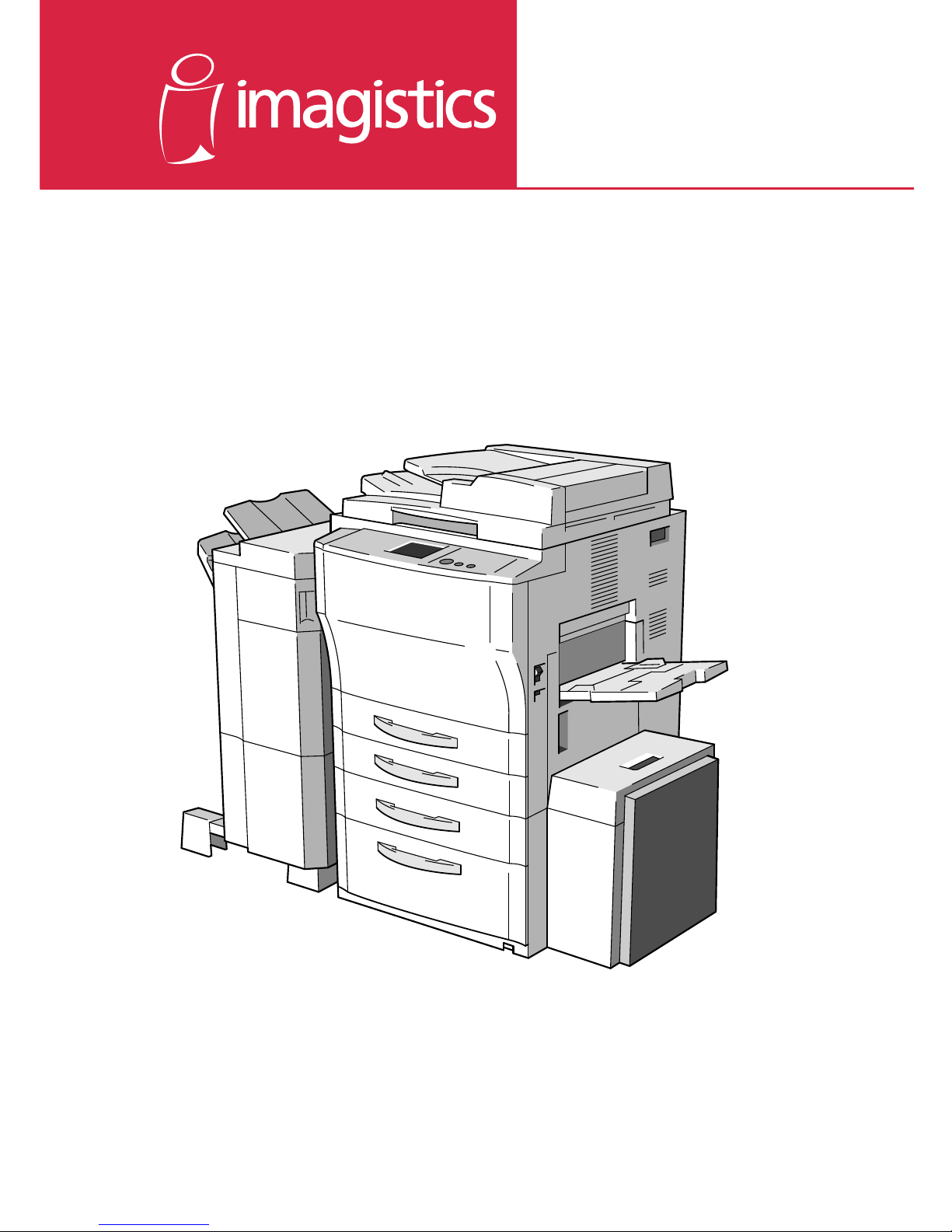
www.imagistics.com
Quick Reference Guide
For use with Imagistics and Pitney Bowes DL460/550 copier/printers.
DL460/550
Page 2
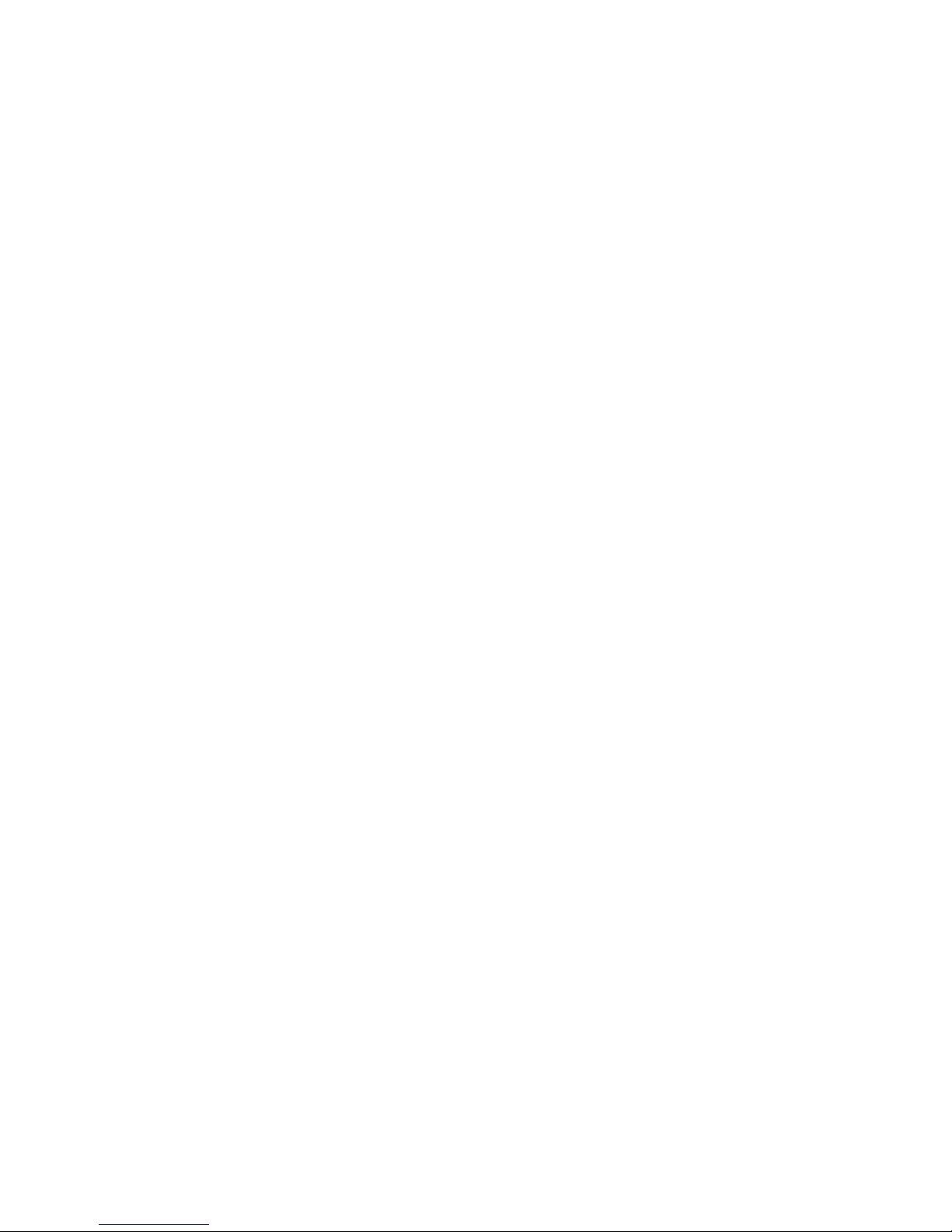
Page 3

This machine allows the user to perform various functions when it is equipped with
different options.
This booklet gives you a quick overview of the procedures to follow to use some of
the basic functions the machine offers.
For greater details, see Operator’s Manual, available separately.
Contents
◆It’s Easy!
Making a Copy Set/Stack of One Size .................................. 2
Using Z-Fold ......................................................................... 4
Making Stapled Copy Sets/Stacks ........................................ 6
Stamping an Image on Copies.............................................. 8
Storing an Image................................................................. 10
◆What To Do?
Making Copies on Post Cards............................................. 12
Making Copies from a Book ................................................ 14
◆Ecology
Making a Booklet ................................................................ 16
Saving Paper ....................................................................... 18
Saving Power Consumption ................................................ 20
◆Trouble!
Running out of Paper .......................................................... 22
Paper Misfeed ..................................................................... 24
Page 4
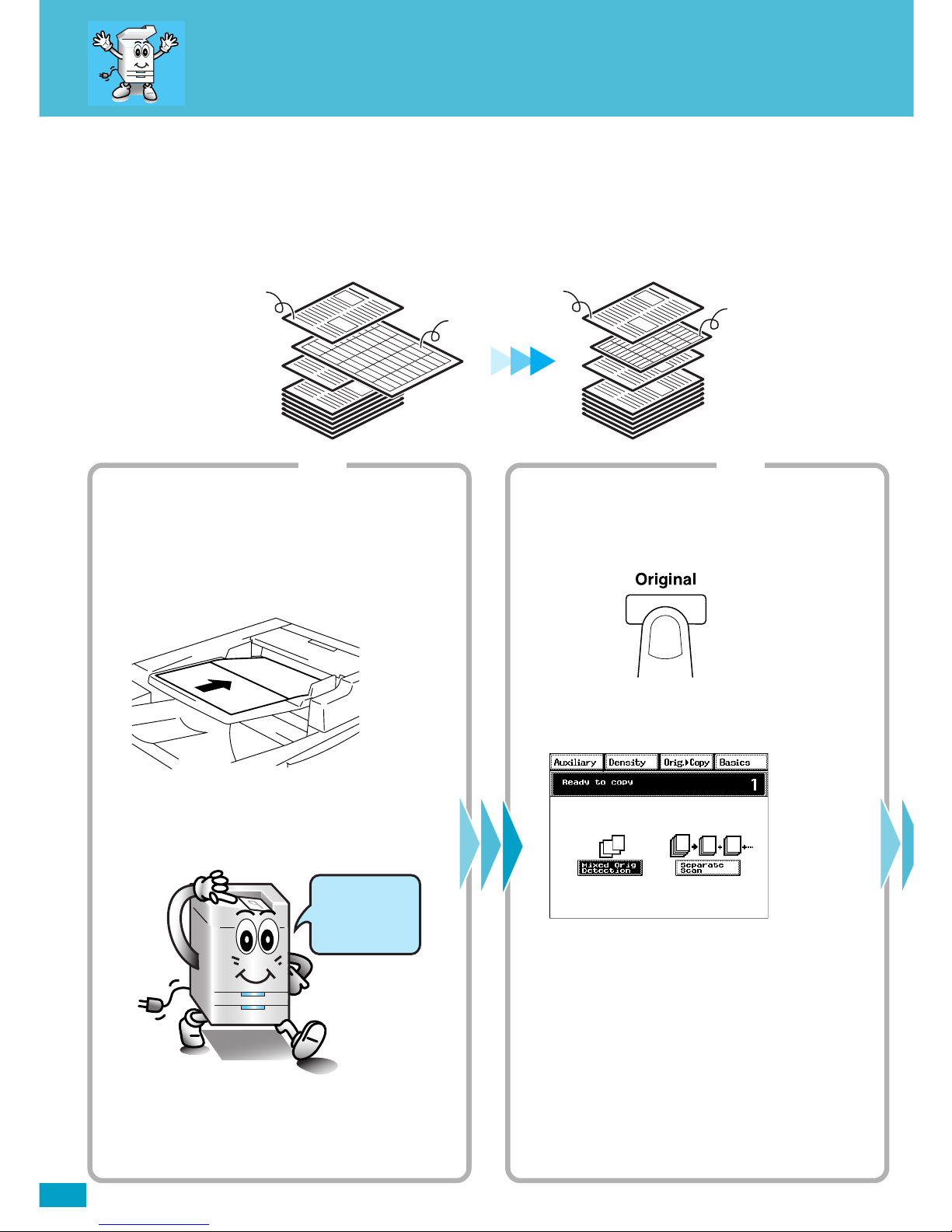
2
Printing a letter size
Suppose you have an orignal document of varying page sizes and would like to create an
8.5” x 11” copy set. The DL460/550 can do just that.
4002O081AA
Originals
Letter
11x17
Letter
Letter
Step 1
Loading the originals
1. Load your originals.
You can load originals of varying sizes at one
time.
4002O147AD
4002O092AA
Load your
originals
here!
Step 2
Setting the Mixed Orig. Detection function
1. Press the Original key.
4002O294CA
2. Touch [Mixed Orig. Detection].
4003P117CA
Copies
Page 5

3
copy of a mixed original
❏ NOTE
· You will need an Electronic Document Handler mounted on your
machine.
✍Useful Tip
· The machine can also automatically select the appropriate size of paper,
according to each original, and make full-size copies.
Operator’s Manual
Reference Pages:
Auto Paper☞p.3-9
Selecting the Zoom
☞p.3-14
Auto Size☞p.3-14
Mixed Orig. Detection
☞p.3-66
Step 3 Step 4
Making the Touch Panel settings
1. Touch [Zoom].
4003P001CA
2. Touch [Auto Size].
4003P316EA
3. Select the paper size.
4003P306EA
Starting the copy cycle
1. Press the Start key.
4002O280CB
Page 6
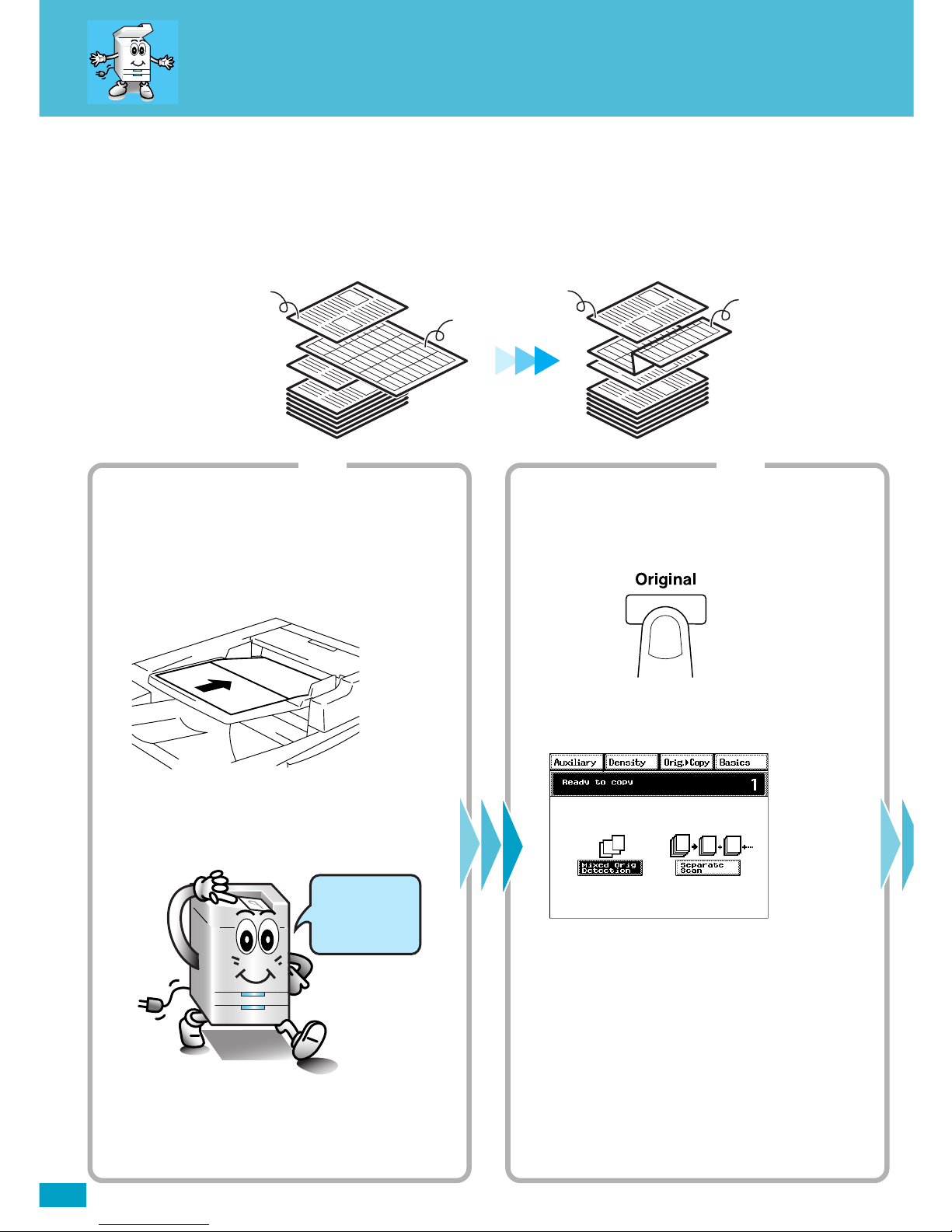
4
Using Z-Fold
4002O323AA
Originals
Letter
11x17
Letter
11x17 Z-folded
Step 1
Loading the originals
1. Load your originals.
You can load originals of varying sizes at one
time.
4002O147AD
4002O092AA
Load your
originals
here!
Step 2
Setting the Mixed Orig. Detection function
1. Press the Original key.
4002O294CA
2. Touch [Mixed Orig. Detection].
4003P117CA
Copies
Make your 11”x17” pages fit neatly into an 8.5”x11” Letter size document without changing
the actual page size by using Z-Fold.
Page 7
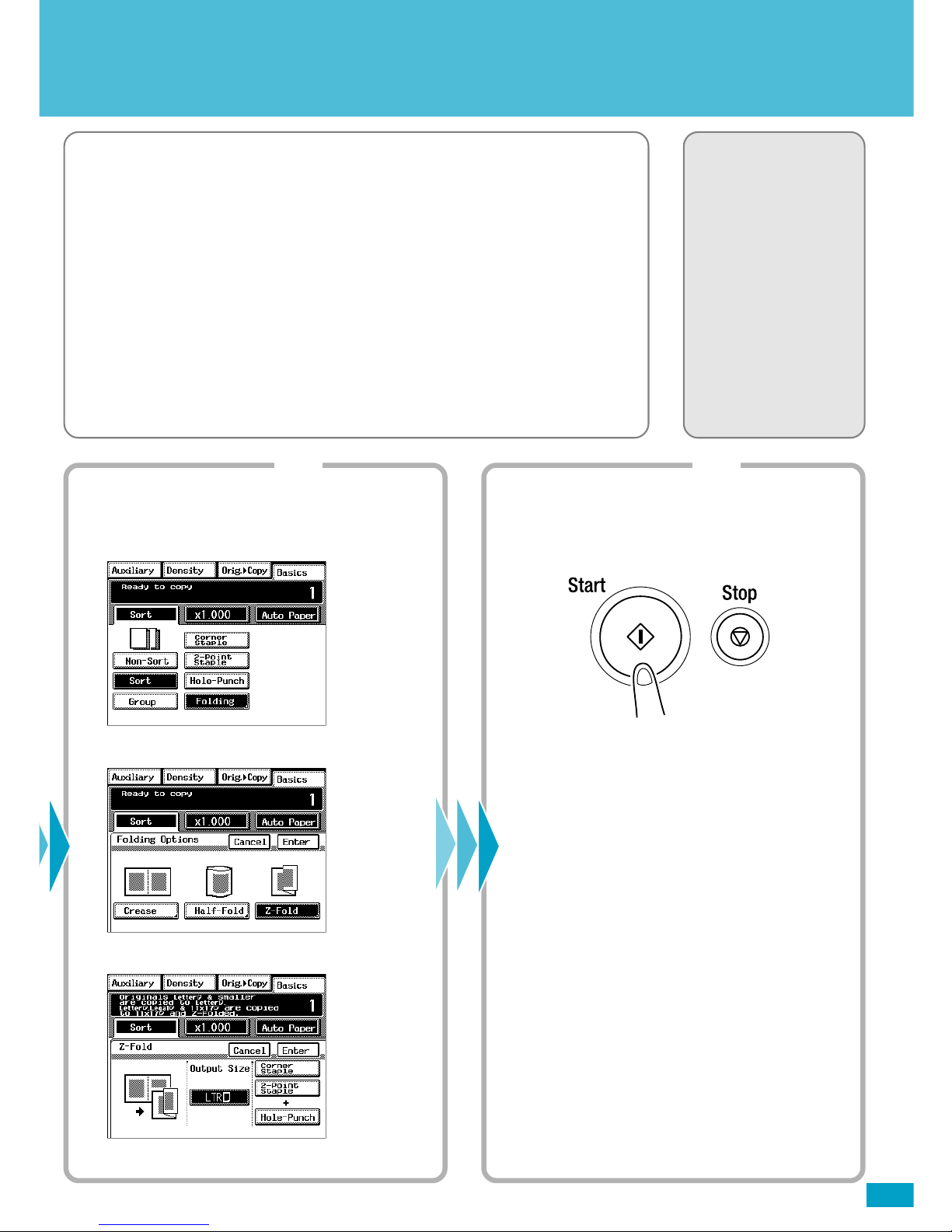
5
❏ NOTES
· You will need an Electronic Document Handler and a 9708 Finisher
mounted on your machine.
· Make sure that [Auto Paper] is selected. If [Auto Paper] is not selected,
touch [Auto Paper] to highlight it.
✍ Useful Tip
· You can also combine this function with Staple or Hole Punch.
Operator’s Manual
Reference Pages:
Auto Paper☞p.3-9
Hole Punch☞p.3-23
Staple☞p.3-24
Folding☞p.3-28
Mixed Orig. Detection
☞p.3-66
Step 3 Step 4
Making the Touch Panel settings
1. Touch [Finishing] and then [Folding].
4003P039CA
2. Touch [Z-Fold].
4003P045CA
3. Touch [LTR] of Output Size.
4003P346EA
Starting the copy cycle
1. Press the Start key.
4002O280CB
Page 8
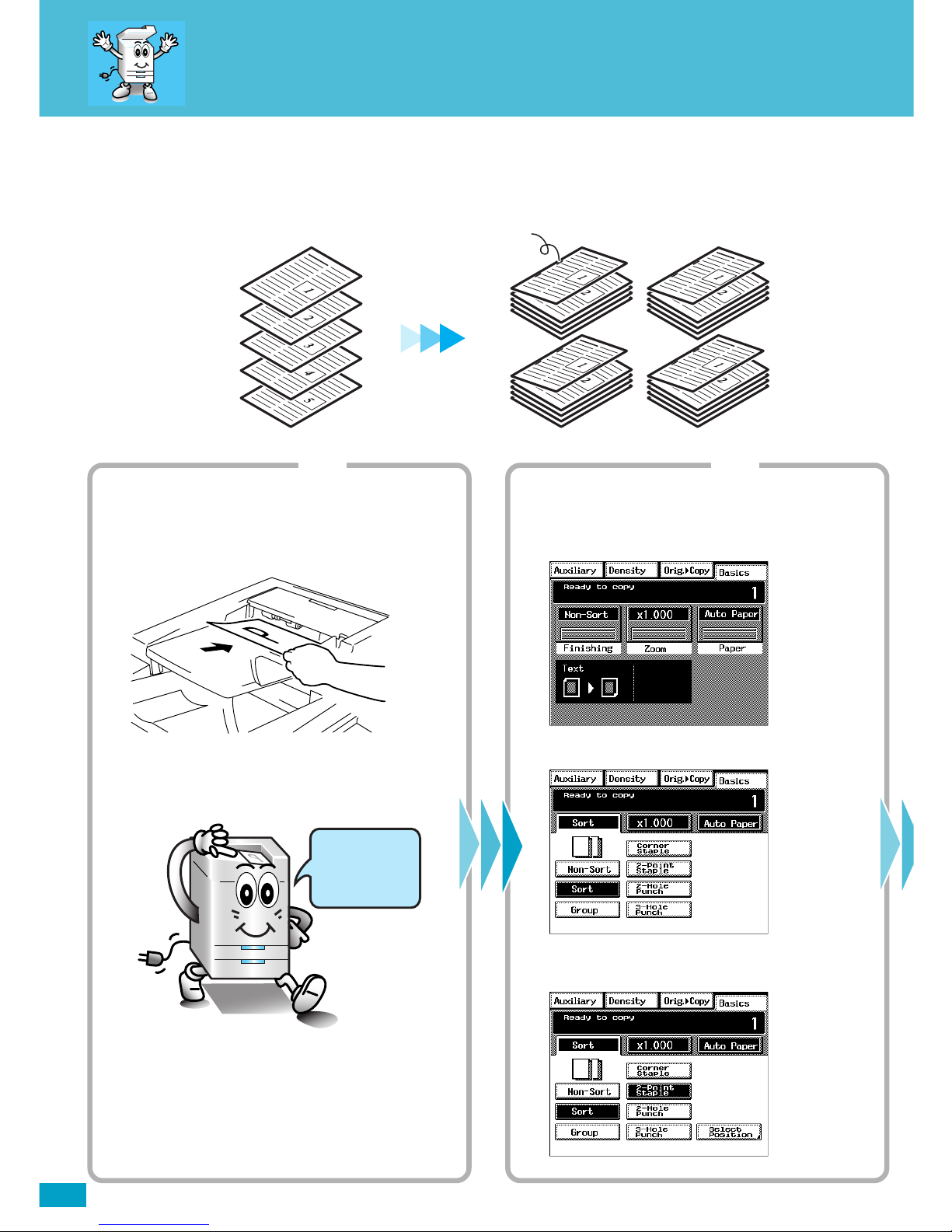
6
Machine Sort and Sta
You may find it troublesome to sort and/or staple copy sets or stacks.
Let the machine take care of these chores.
4002O082AA
Copy SetsOriginals
Stapled
Step 1 Step 2
Loading the originals
1. Load your originals.
4002O122AC
4002O092AA
Load your
originals
here!
Making the Touch Panel settings
1. Touch [Finishing].
4003P001CA
2. Touch [Sort].
4003P330EA
3. Touch [Corner Staple] or [2-Point Staple].
4003P334EA
Page 9
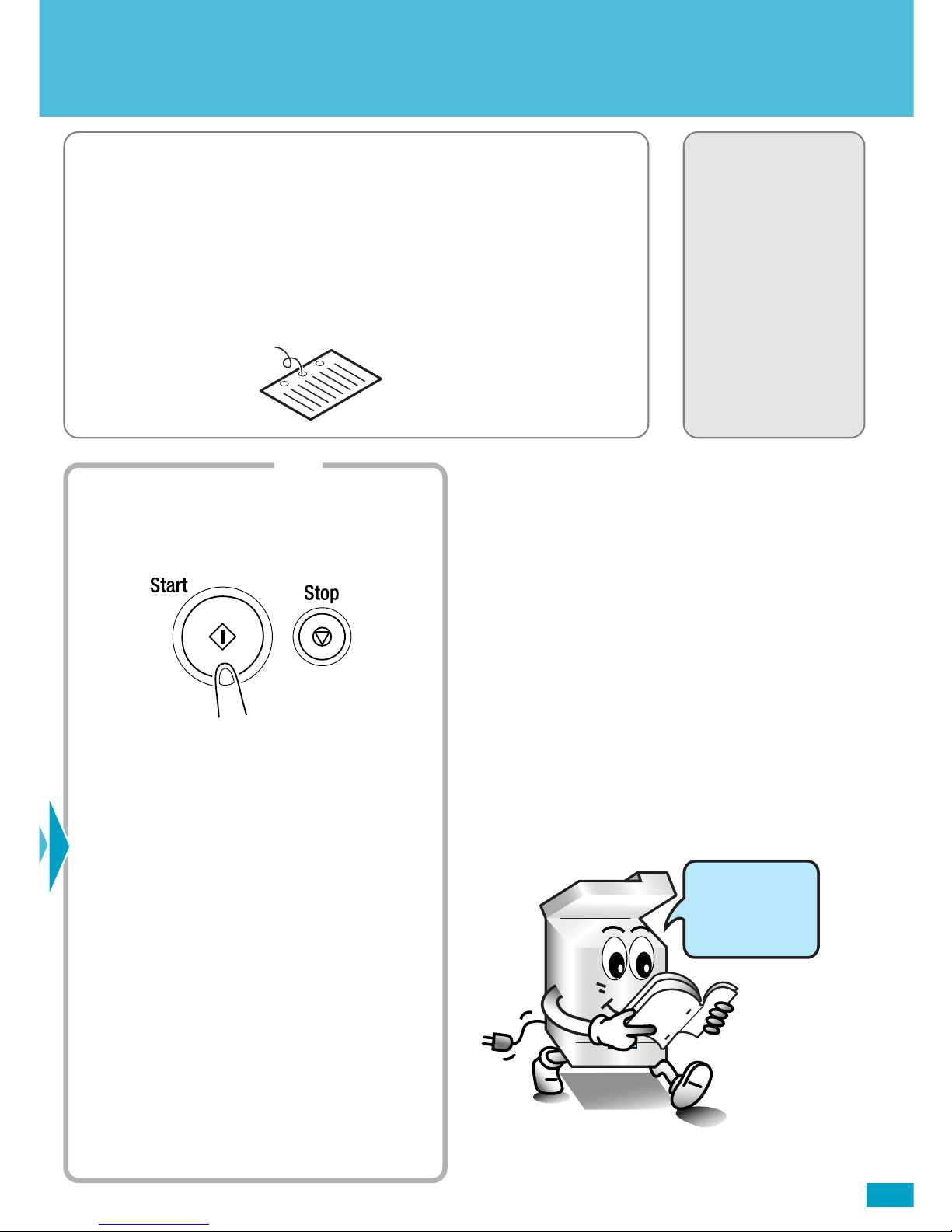
7
❏ NOTE
· You will need an Electronic Document Handler and a Finisher or Mailbin
Finisher mounted on your machine.
✍Useful Tips
· The machine can also staple a copy set or stack which has previously
been removed from it.
· Holes can also be punched in your copy sets or stacks.
Operator’s Manual
Reference Pages:
Finishing Function
☞p.3-20
Sort☞p.3-22
Hole Punch☞p.3-23
Staple☞p.3-24
Manual Staple☞p.3-26
4002O077AB
4002O305CA
Hole Punch
Step 3
Starting the copy cycle
1. Press the Start key.
4002O280CB
Looking good!
Page 10

8
Pasting an Image on a
Characters or illustrations of your choice may be programmed in memory so that you can
put them on the finished copies like a stamp.
4002O301CA
CopiesOriginals
Step 1 Step 2
Placing the original(s)
1. Place the original(s).
4002O149AC
4002O092AA
Load your
originals
here!
Making the Touch Panel settings 1
1. Touch [Auxiliary].
4003P004CA
2. Touch [Image Stamping].
4003P111CA
3. Touch [Set] and then the number key in which
your image has been stored.
4003P414EB
Page 11

9
Finished Copy
❏ NOTE
· You will need a Hard Disk Drive Kit and 32MB Memory mounted on
your machine.
✍Useful Tips
· Page number can be printed.
· Reference number can be printed.
· The date can also be printed.
Operator’s Manual
Reference Pages:
Image Memory Input
☞p.5-6
Number Stamping
☞p.3-60
Date☞p.3-61
Page☞p.3-62
Distribution☞p.3-63
Image Stamping
☞p.3-64
Step 3
Making the Touch Panel settings 2
1. Select the image stamping position.
4003P115CB
2. Touch [Enter].
4003P243CA
Step 4
Starting the copy cycle
1. Press the Start key.
4002O280CB
Page 12

10
Storing an Image
Image samples: Make a copy and cut out the image of your choice to use as the source of
image to be stamped.
4002O306CA
Step 1 Step 2
Making the Touch Panel settings 1
1. Press the Utility key.
4002O282CA
2. Touch [Job/Image/Scan Input].
4003P142CA
3. Touch [Image Memory Input].
4003P152CA
Placing the original
1. Place the original for the image to be stamped
on the Original Glass.
Make sure that it is placed in the direction
shown.
4002O316AB
2. Select the direction of the image.
4003P162CB
Page 13

11
4002O307CA
Step 3 Step 4
Making the Touch Panel settings 2
1. Touch [Input], then touch the desired image
number key, in which you want to store the
image. (The number marked with is
available for storing an image.)
4003P453EC
2. Touch [Auto Detect] and then [Enter].
4003P455EB
Storing the image
1. Press the Start key.
4002O280CB
Page 14

12
Making Copies on Post
Not sure which way to feed postcards into the machine?
Save time and money by printing your data on the correct side of the postcards every time.
4002O302CA
Step 1 Step 2
Placing the original
1. Place your original face down on the Original
Glass. Make sure that it is placed in the
direction shown.
4002O300AB
2. Touch [Orig. Copy].
3. Touch [Original Direction] and select .
4003P246CA
4. Touch [Enter].
Loading post cards
1. Load the post cards in the Multi Bypass Tray.
Note the correct direction of the post card for
loading.
* Be sure to face up the post cards.
4002O303CB
Up to 20 post cards can be loaded.
When you have loaded your post cards, a
new screen will appear.
4003P308EA
Page 15

13
Cards
❏ NOTE
· These pages give an example of making copies on 4x6 post cards.
For any other sizes, take measurements of the particular post card for
your own use.
✍Useful Tip
· When using the Multi Bypass Tray as the paper source, be sure to
place post cards face up on the tray.
Operator’s Manual
Reference Pages:
Manual Bypass☞p.3-11
Step 3 Step 4
Making the Touch Panel settings
1. Touch [Paper Type] and select [Card/Vellum].
4003P544EA
2. Touch [Enter].
3. Touch [Custom Size]. A new screen will
appear.
4. Touch [X] and, using [ ] or [ ], show “6.”
4003P545EA
5. Touch [Y] and, using [ ] or [ ], show “4.”
6. Touch [Enter].
Starting the copy cycle
1. Press the Start key.
4002O280CB
This will produce a copy as shown below.
4002O304CA
Page 16

14
Making Copies from a
How do you cope with the need to make copies from a book or magazine?
Do you make a two-page spread copy straight from an open book?
Have you sometimes needed to make copies in ascending order of the original pages?
4002O087AA
Original Copy
1st Page
1st Page
2nd Page
2nd Page
Step 1 Step 2
Placing the original
1. Place the bound original on the Original Glass
in correct alignment with the book mark as
illustrated. (Make copies in ascending order
of the original page.)
1155O697AA
4002O079AA
Book Mark
BOOK
Place your
original
here!
Making the Touch Panel settings 1
1. Touch [Orig. Copy].
4003P002CA
2. Touch [Book].
4003P056CA
3. Touch [Standard Book] or [Right Bound] and
touch [Separation]. Then, touch [Enter].
4003P058CA
Page 17

15
Book or Magazine
✍Useful Tip
· You can use the erase function to erase shadows at the center and/or
edges that would otherwise appear on the copy.
Operator’s Manual
Reference Pages:
Select Book☞p.3-40
Step 3 Step 4
Making the Touch Panel settings 2
1. Touch [Double-Sided].
4003P257CA
2. Touch [Page arrange].
4003P065CA
3. Select [Book-Order] and touch [Enter].
4003P066CB
Starting the copy cycle
1. Press the Start key.
4002O280CB
2. If the message as shown below appears, turn
to next page and press the Start key again.
4003P242CA
3. Repeat step 2 until the last page is scanned.
Then touch [Finish] and press the Start key.
Page 18

16
Creating and Binding a
The DL460/550 will create and bind a booklet out of your original sorted
8.5”x11” documents.
4002O324AC
Original
Step 1 Step 2
Loading the originals
1. Load your originals.
4002O122AC
4002O092AA
Load your
originals
here!
Making the Touch Panel settings 1
1. Touch [Orig. Copy].
4003P002CA
2. Touch [4in1/Booklet].
4003P050CA
3. Touch [Booklet Creation] and then touch
[Enter].
4003P565EA
Copy
Page 19

17
Booklet
❏ NOTE
· You will need an Electronic Document Handler and a 9708 Finisher
mounted on your machine.
✍Useful Tip
· The paper size and zoom ratio can be set according to your need.
Operator’s Manual
Reference Pages:
Finishing Functions
☞p.3-20
Staple☞p.3-24
Selecting the Original
Copy Type☞p.3-36
Step 3 Step 4
Making the Touch Panel settings 1
1. Touch [Finishing] and then [Folding].
4003P566EA
2. Touch [Crease].
4003P567EA
3. Touch [2-Point Staple] and then [Enter].
4003P568EA
Starting the copy cycle
1. Press the Start key.
4002O280CB
Page 20

18
Conserve Paper
Use both sides of the paper to print a document.
4002O088AA
Originals
2-Sided Copies
2in1 Copies
Step 1 Step 2
Loading the originals
1. Load your originals.
4002O122AC
4002O092AA
Load your
originals
here!
Making the Touch Panel settings 1
1. Touch [Orig. Copy].
4003P002CA
Page 21

19
❏ NOTE
· You will need an Electronic Document Handler mounted on your machine.
✍Useful Tip
· The use of 2-sided 2in1 or 1-sided 4in1 reduces paper consumption
by 75% and the use of 2-sided 4in1 reduces it by an outstanding 87.5%.
Operator’s Manual
Reference Pages:
Slecting the Original
Copy Type☞p.3-36
4002O089AB
Originals
2-sided 2in1
1-sided
4in1
2-sided 4in1
Step 3 Step 4
Making the Touch Panel settings 2
Setting 1-sided 2in1 copy
1. Touch [Single-2in1].
4003P547EA
Setting 2-sided copy
1. Touch [Double-Sided].
4003P049CA
Starting the copy cycle
1. Press the Start key.
4002O280CB
Page 22

20
Save Energy, Save Money
The DL460/550 offers two functions which will save energy and money: Auto Shut Off and
Energy Saver.
The Auto Shut Off option automatically shuts down the machine after a given period of
time. The Energy Saver option, instead of shutting down the machine completely, keeps
the machine running in standby mode.
Step 1 Step 2
Setting Energy Saver
1. Touch [Energy Save Mode].
4003P249CA
2. From the 10-Key Pad, enter the desired time
for the machine to enter the Energy Saver
mode.
4003P250CA
3. Touch [Enter].
4003P251CA
Setting User’s Choice
1. Press the Utility key.
4002O282CA
2. Touch [User’s Choice].
4003P168CA
3. Touch [5/6].
4003P248CA
Page 23

21
❏ NOTES
· The option of “Auto Shut Off” available on the screen will be changed
to “Sleep” if the machine is equipped with a Printer Controller.
· Sleep also keeps the machine in the standby state, instead of shutting
it down completely.
✍Useful Tips
· To cancel Sleep or Energy Saver, press any key on the control panel.
· Pressing the Energy Saver key on the control panel sets the machine
into the Energy Saver mode immediately.
Operator’s Manual
Reference Pages:
Auto Shut OFF☞p.2-19
Sleep☞p.2-19
Energy Saver☞p.2-19
User’s Choice☞p.5-12
4002O080AA
Step 3
Setting Auto Shut Off
1. Touch [Auto Shut Off].
4003P252CA
2. From the 10-Key Pad, enter the desired time
to shut down the machine.
4003P253CB
3. Touch [Enter].
4003P254CB
Clever use of
these functions
can save
energy!
Page 24

22
Replenish Paper
If you recieve the message, “Replenish Paper” on your Touch Panel, you have run out of
paper to print on. Follow directions on the labels affixed to the locations shown in the
diagram below.
4002O255AC
* The illustration shows a system with a Large Capacity Cabinet.
Locations of Label Giving Instructions on
How to Add Paper
Page 25

23
❏ NOTE
· Make sure that paper is loaded no higher than the mark (Max. Level
Indicator).
Operator’s Manual
Reference Pages:
Adding paper☞p.6-2
4002O189AA
Make sure that
you load paper
properly!
Page 26

24
Paper Misfeed
If the message “Misfeed detected.” appears on the Touch Panel, be sure to follow the
instructions given on the corresponding label to remove the sheet of misfed paper.
If any other message appears, refer to “Chapter 6 When a Message Appears” (p.6-1) of the
Operator’s Manual.
4002O258AC
* The illustration shows a system with a Large Capacity Cabinet.
Locations of Label Showing
How to Clear a Misfeed
Electronic Document
Handler
Electronic Document
Handler
Inside the Machine
Duplex Unit
Large Capacity Cassette
Page 27

25
❏ NOTE
· The locations of the label vary depending on the options mounted on
the machine.
Operator’s Manual
Reference Pages:
When a Message
Appears☞p.6-1
4002O259AB
* The illustration shows the 9710 Finisher.
Locations of Label Showing
How to Clear a Misfeed
Top Cover [FN1]
Front Door [FN4]
Right Door [FN7]
Page 28

* Note: This item can only be installed by an Imagistics Customer Service
Representative and should be kept on hand for preventative maintenance.
Supplies and Technical Support
To order Supplies: Call the Imagistics Copier/Printer Supply Line at 1-800-462-6797
To speak to a technical support representative: Call the Imagistics Digital Technical Support
Line at 1-800-243-5556
To request on-site maintenance or service: Call 1-800-243-5556
The supplies listed below have all been designed especially for Imagistics copiers to ensure maximum
product performance and quality. Substituting other supplies may result in inferior copy quality and machine
malfunction. Ordering supplies is quick and easy.
Description/Order Number
Printpowder Toner
461-3
Copier Paper (8 1/2" x 11")
471-1
Copier Paper (8 1/2" x 14")
462-1
Copier Paper (11" x 17")
479-1
3-Hole Punched
Copy Paper (8 1/2" x 11")
471-9
Transparencies
257-9
Developer*
461-2
Staples for Folding Finisher
847-0
Staples for Mailbin Finisher
847-3
®
Description
Contains 1 toner cartridge
Contains 5,000 sheets
per carton (10 reams)
Contains 3,000 sheets
per carton (6 reams)
Contains 2,500 sheets
per carton (5 reams)
Contains 5,000 sheets
per carton (10 reams)
Contains 100 sheets
per carton
Contains 1 bag per carton
Contains (1) 5,000 staple
cartridges
Contains (3) 5,000 staple
cartridges
How much to
keep on hand
1 Carton
8 Cartons
2 Cartons
2 Cartons
2 Cartons
1 Box
1 Carton
1 Carton
1 Carton
Page 29

Page 30

The information contained in this
manual is subject to change without
notice to incorporate improvements
made to the products listed in this
manual.
©Imagistics International Inc. 2002
Printed in USA
Part Number DL4600060
www.imagistics.com
Imagistics International Inc.
100 Oakview Drive
Trumbull, CT 06611
TM
www.imagistics.com
