Page 1
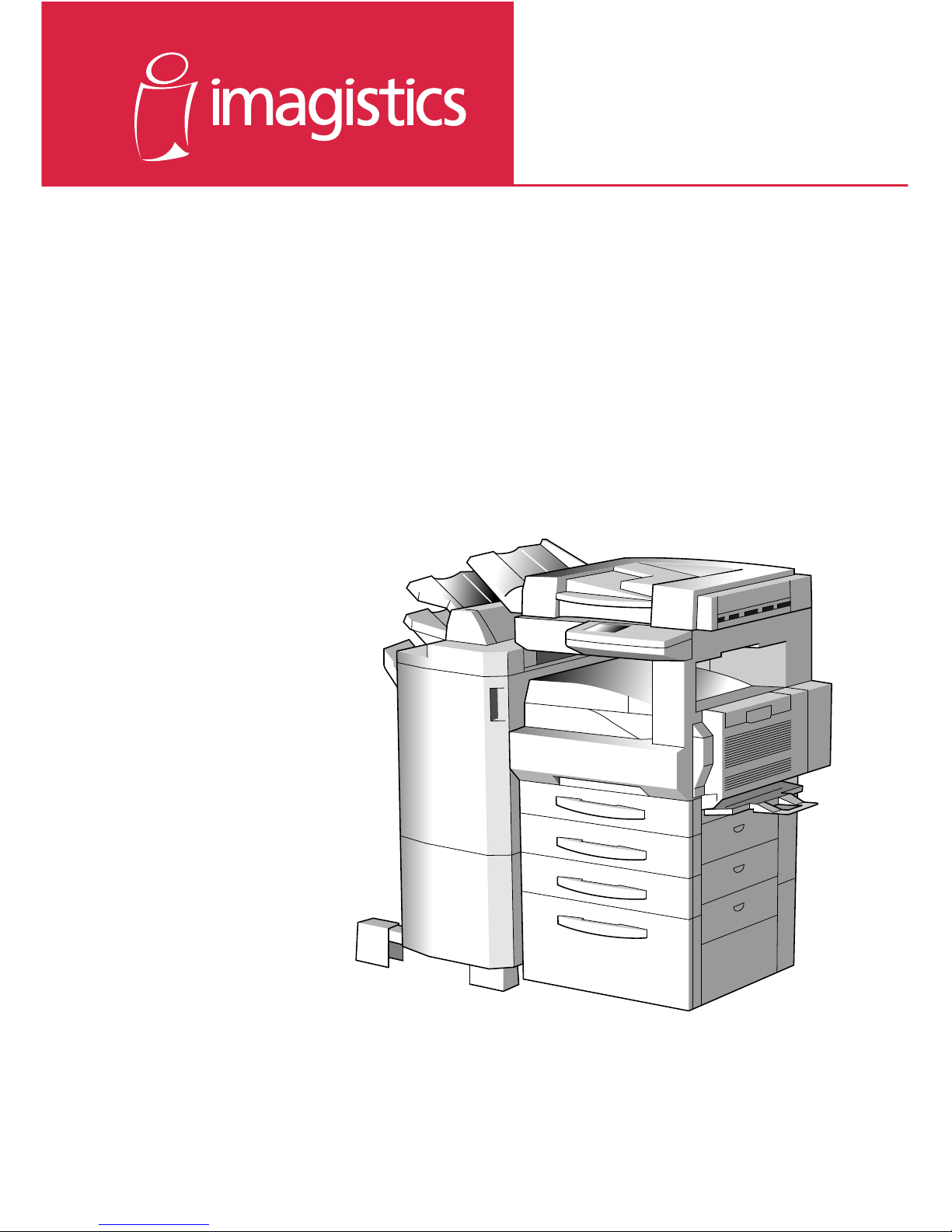
www.imagistics.com
Operating Manual
For use with Imagistics and Pitney Bowes DL200/270/370 copier/printers.
DL200
DL270
DL370
Page 2
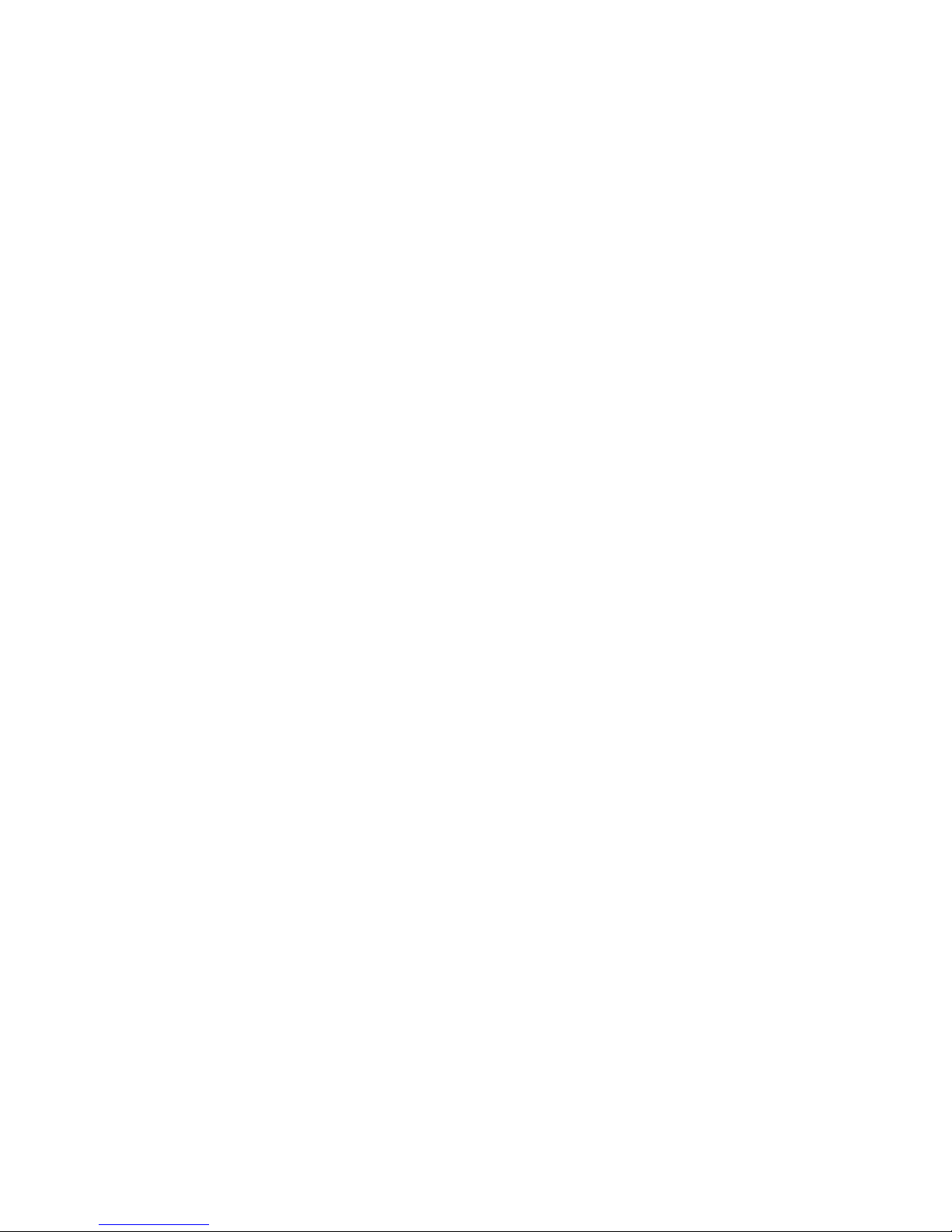
Page 3
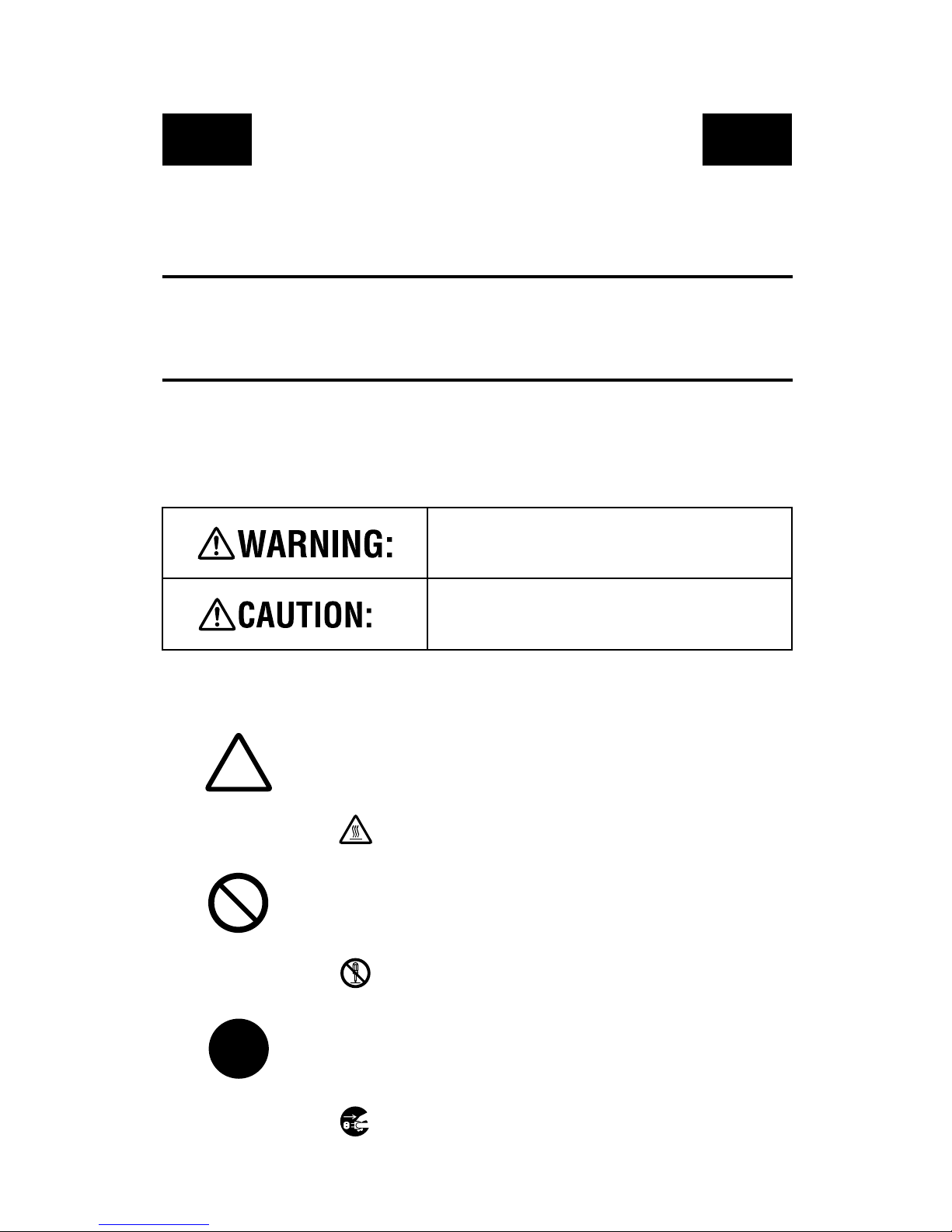
SAFETY INFORMATION
This section contains detailed instructions on the operation and maintenance of this machine. To
achieve optimum utility of this device, all operators should c arefully read and follow the instructions
in this manual. Please keep this manual in a handy place near the machine.
Please read the next section before using this device. It contains important information related
to use r safety and pre v entin g equi pm ent problems.
Make sure you observe all of the precautions listed in this manual.
*Please note that some parts of the contents of this section may not correspond with the purchased
product.
■
■ Warning and Precaution Symbols
■ ■
Ignoring this warning could cause serious injury or
eve n d eath.
■■■■ Meaning of Symbols
A triangle indicates a danger against which you should take precaution.
A diagonal line indicates a prohibited course of action.
A black circle indicates an imperative course of action.
Ignoring this caution could cause injury or damage to
property.
This symbol warns against cause burns.
This symbol warns against dismantling the device.
This symbol indicates you must unplug the device.
P-1
PL 02
Page 4
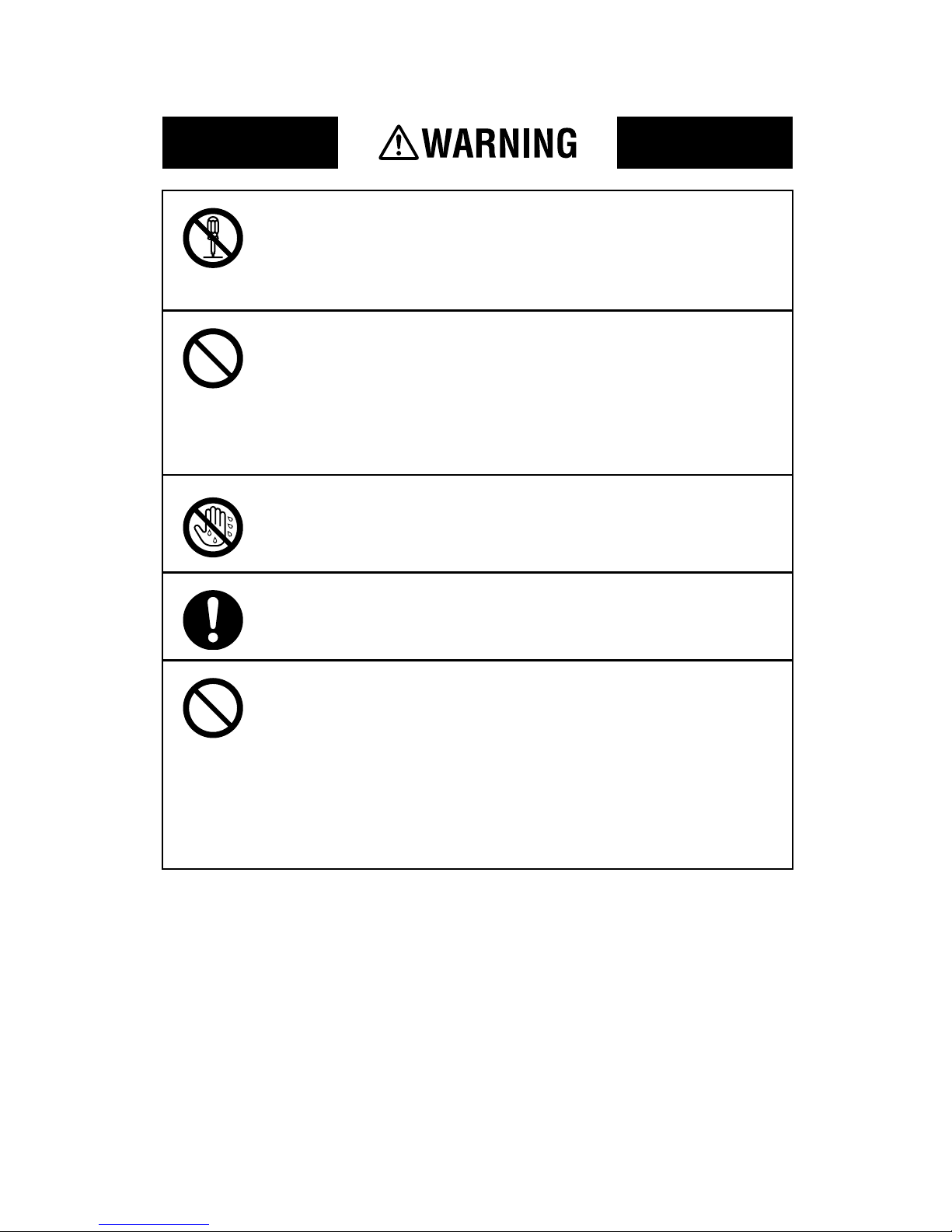
• Do not modify this p roduct, as a fire, electrica l shock, or breakdown co uld resul t.
If the product employs a laser, the laser beam source could cause blindness.
• Do not attempt to r emove the covers and panels which have been fixed to the
product. Some product s have a high-v oltage part or a laser beam source inside that
could cause an electrical shock or blindness.
• Only use the power cord supplied in the package. Failure to use this cord could
result in a fire or electrical shock.
• Use only the specified power source voltage. Failure to do that could result in a
fire or electrical shock.
• Do not use a multip le outlet adapter to connect any other appliances or machines.
Use of a powe r outlet for mor e than the marked curr ent v alu e could resul t in a fire
or elec trical sh oc k .
Do not unplug and plug in the power cord with a wet hand, as an electrical shock
coul d result.
Plug the power cord all the way into the power outlet. Failure to do this could
result in a fire or electrical shock.
• Do not scratch, abrade, place a heavy object on, heat, twist, bend, pull on, or damage th e pow e r cord. U s e of a damaged pow e r cord (exp os ed co re w ire, broke n
wire, etc.) could result in a fire or breakdown.
Should any of the se condi t ions be fou nd, immediatel y t urn OFF the po we r swi tc h,
unplug the power cord from the power outlet, and then call your authorized service representative.
• In pri ncipl e, do not use an ex tens io n cord. Use of an ex tensi on co rd co uld caus e a
fire or electrical shock. Contact your authorized service representati ve if an
extension cord is required.
P-2
Page 5
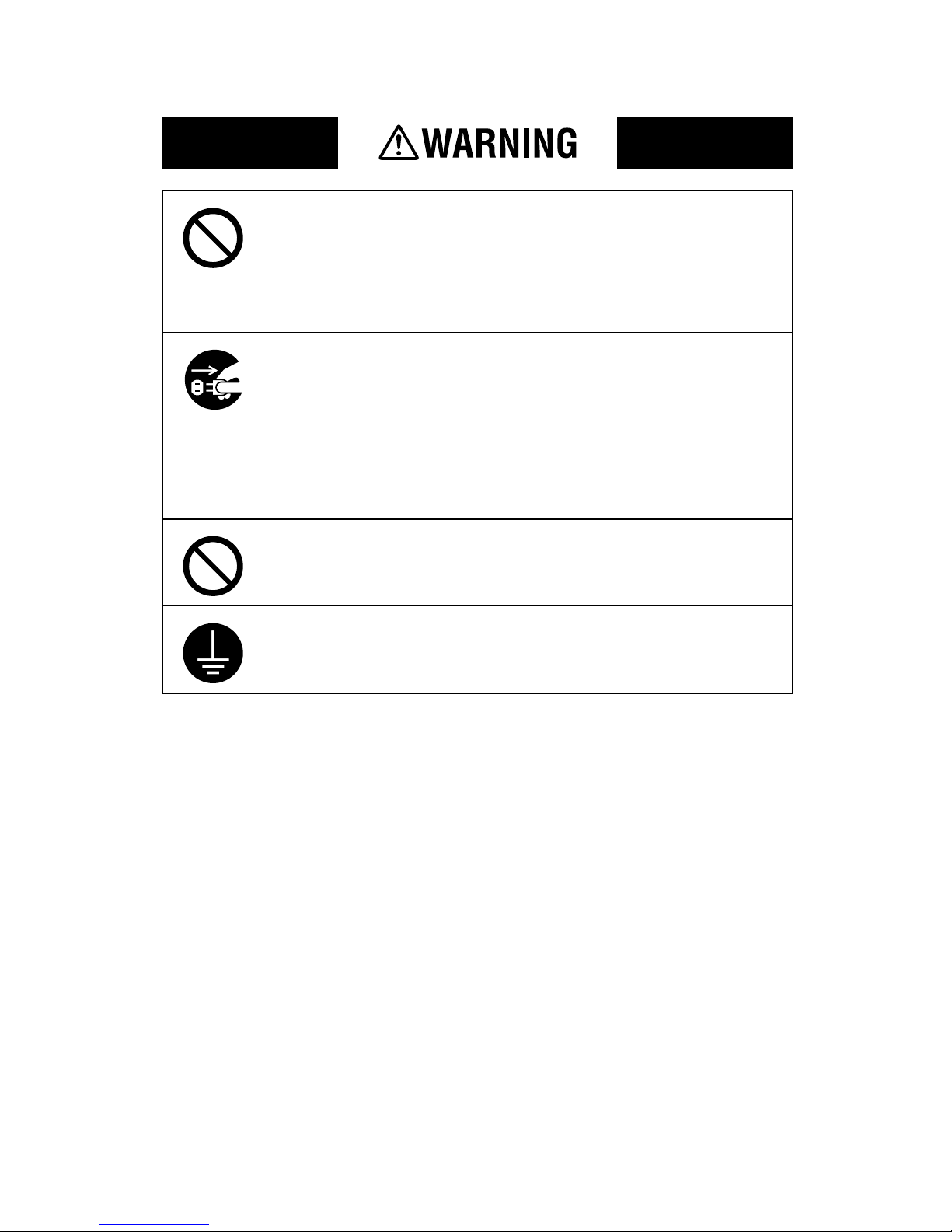
Do not place a flo wer v a se or other cont aine r tha t con tain s water, or metal cl ips or
other small metallic objects on this product. Spilled water or metallic objects
dropped inside the product could result in a fire, electrical shock, or breakdown.
Should a piece of metal, water, or any other similar foreign matter get inside the
product, immedi atel y turn O FF the po wer swit ch, unpl ug th e po wer cor d from the
power o u tlet, an d th en ca ll your authoriz ed s e rv ic e represe n ta tive.
• If this product becomes inordinately hot or emits smoke , or unusual odor or noise,
immed iately turn OFF th e pow e r sw itch, u nplug the pow er cord fr om th e p owe r
outlet, an d the n ca ll your author ized ser vi ce repr es entat i ve. If you keep on u sing i t
as is, a fire or electrical shock could result.
• If this product has been dropped or its cover damaged, immediately turn OFF the
power switch, unplug the power cord from the power outlet, and then call your
authorized service representative. If you keep on using it as is, a fire or electrical
shock could result.
Do not throw the toner cartridge or toner into an open fl ame. Th e hot toner m a y
scatter and cause burns o r other damag e.
Connect the power cord to an electrical outlet that is equipped with a grounding
terminal.
P-3
Page 6
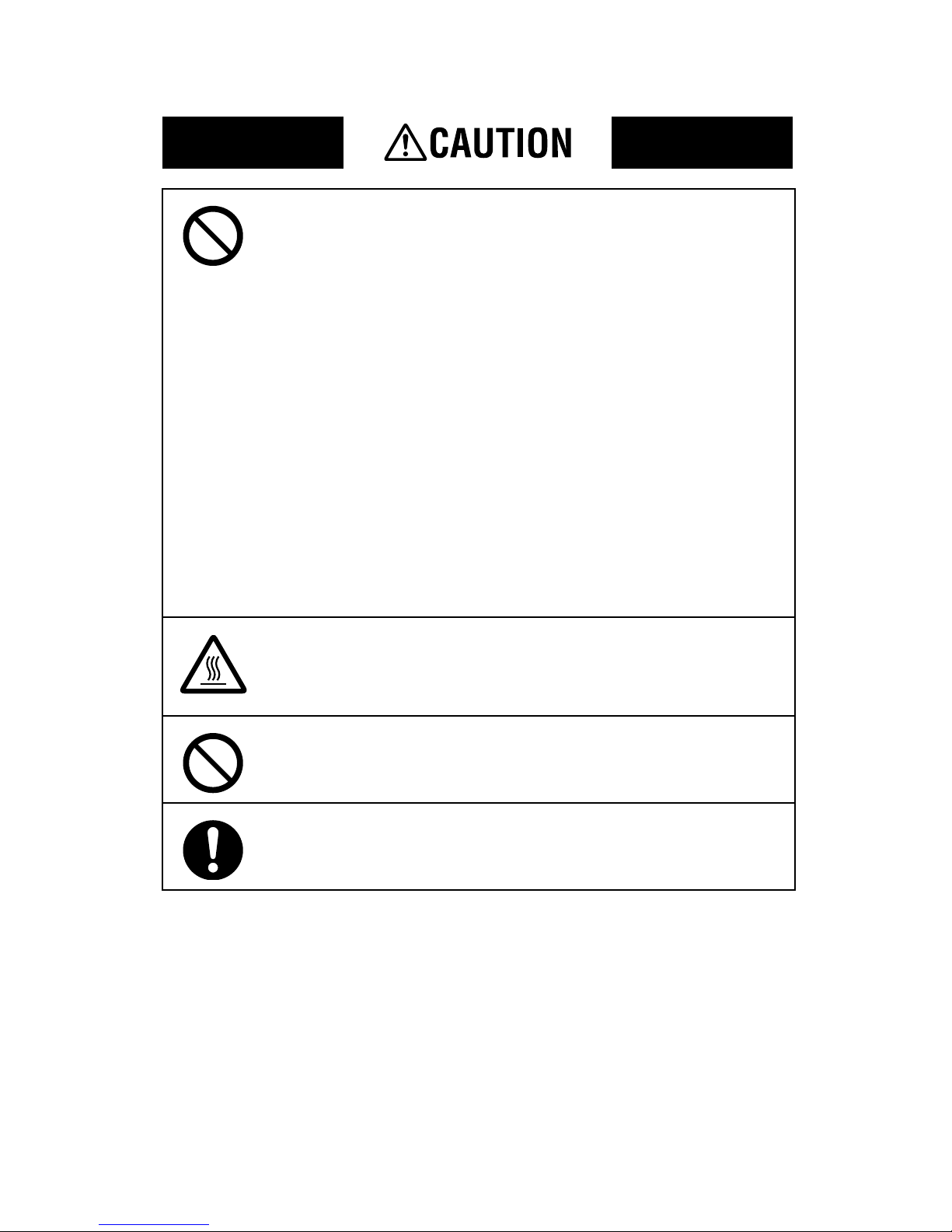
• Do not use flammable sprays, liquids, or gases near this product, as a fire could
result.
• Do not leave a toner unit or drum unit in a place within easy reach of children.
Licking or ingesting any of these things could injure your health.
• Do not let any object plug the ventilation holes of this product. Heat could accumulate inside the product, resulting in a fire or malfunction.
• Do not install this product at a site th at is expo s ed to direct sunlight, or near an air
conditioner or heating apparatus. The resultant temperature changes inside the
product could cause a malfunction, fire, or electrical shock.
• Do not pla ce the pr oduc t in a dusty pl ac e, or a site exposed to soot or steam, near a
kitchen table, bath, or a humidifier. A fire, electrical shock, or breakdown could
result.
• Do not place this product on an unstable or tilted bench, or in a location subject to
a lot o f vibratio n and sh o ck. It could drop or fall, caus i n g perso nal in jury or
mechanical breakdown.
• After installing this product, mount it on a secure base. If the unit moves or falls,
it may cause personal injury.
• Do not store t oner units and PC drum units near a floppy disk or watch that are
susceptible to magnetism. They could cause these products to malfunction.
The inside of this product has areas subject to high temperature, which may cause
burns. When checking the inside of the uni t for ma lf u nctions such as a pap er misfeed, do not touc h t h e loc at io ns (ar ound t h e f usi ng unit, etc .) which are indic at ed b y
a “Caution ! High Temperature !” warning label.
Do not place an y object s ar ound the p ow er plug as th e po wer plug may be dif ficult
to pull out when an emergency occurs.
The socket -o ut let sha ll be inst alle d near the ma chi ne an d shall be eas il y acces si bl e
as the power plug may be difficult to pull out when an emergency occurs.
P-4
Page 7
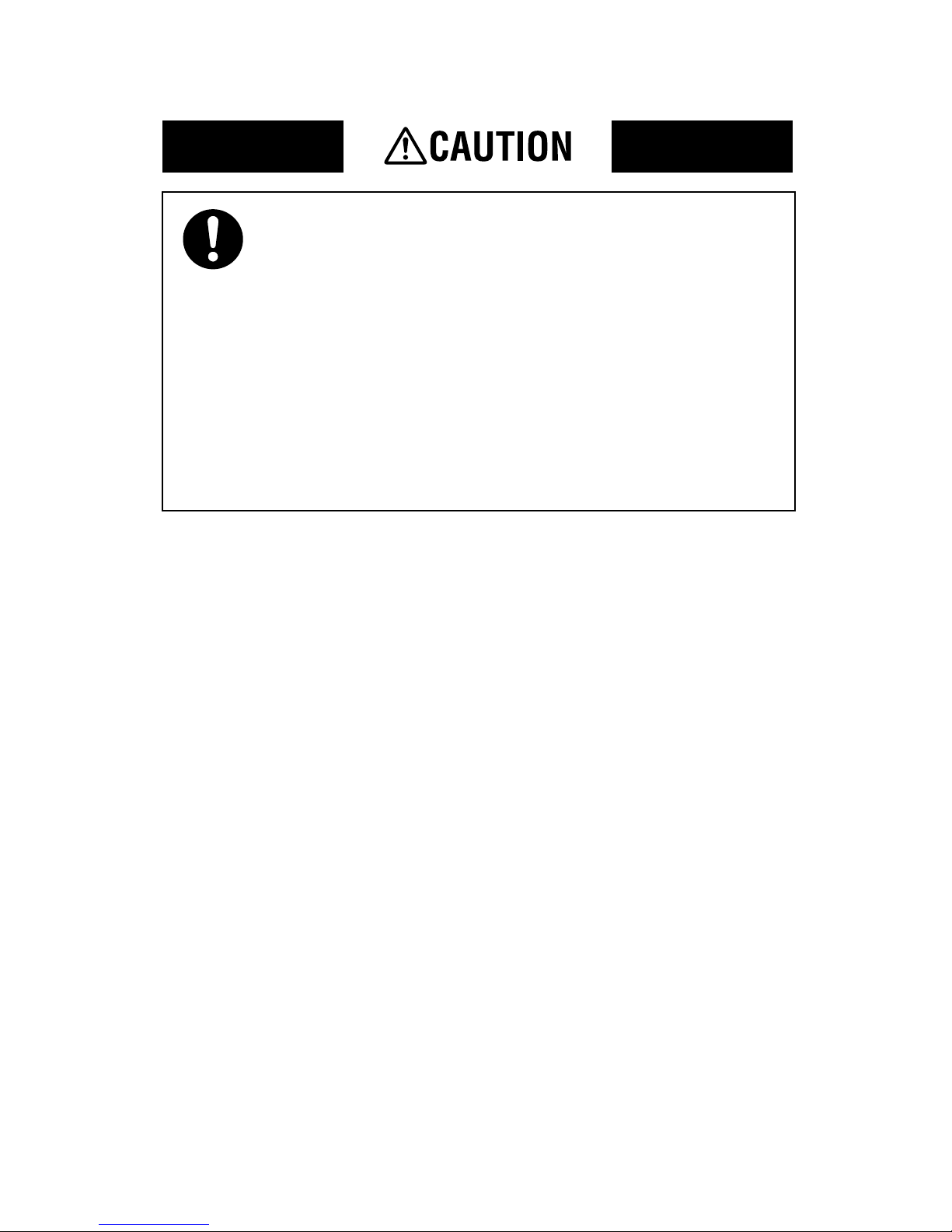
• Always use this product in a well ventilated location. Operating the product in a
poorly ventilated room for an extended period of time could injure your health.
Ventilate the ro o m at reg u la r intervals.
• Whenever moving this product, be sure to disconnect the power cord and other
cables. Fai lure to do this could damage the cord or cable, resulting in a fire, electrical shock, or breakdown.
• When moving this product, always hold it by the locations specified in the operator’s manual or other documents. If the unit falls it may cause severe personal
injury. The product may also be damaged or malfunction.
• Remove the p ow er plug f rom the ou tlet mo re than o ne time a year and c lean t he
area between the plug terminals. Dust that accumulates between the plug terminals may cause a fire.
• When unplugging the power cord, be sure to hold onto the plug. Pulling on the
power cord could damage the cord, resulting in a fire or electrical shock.
P-5
Page 8
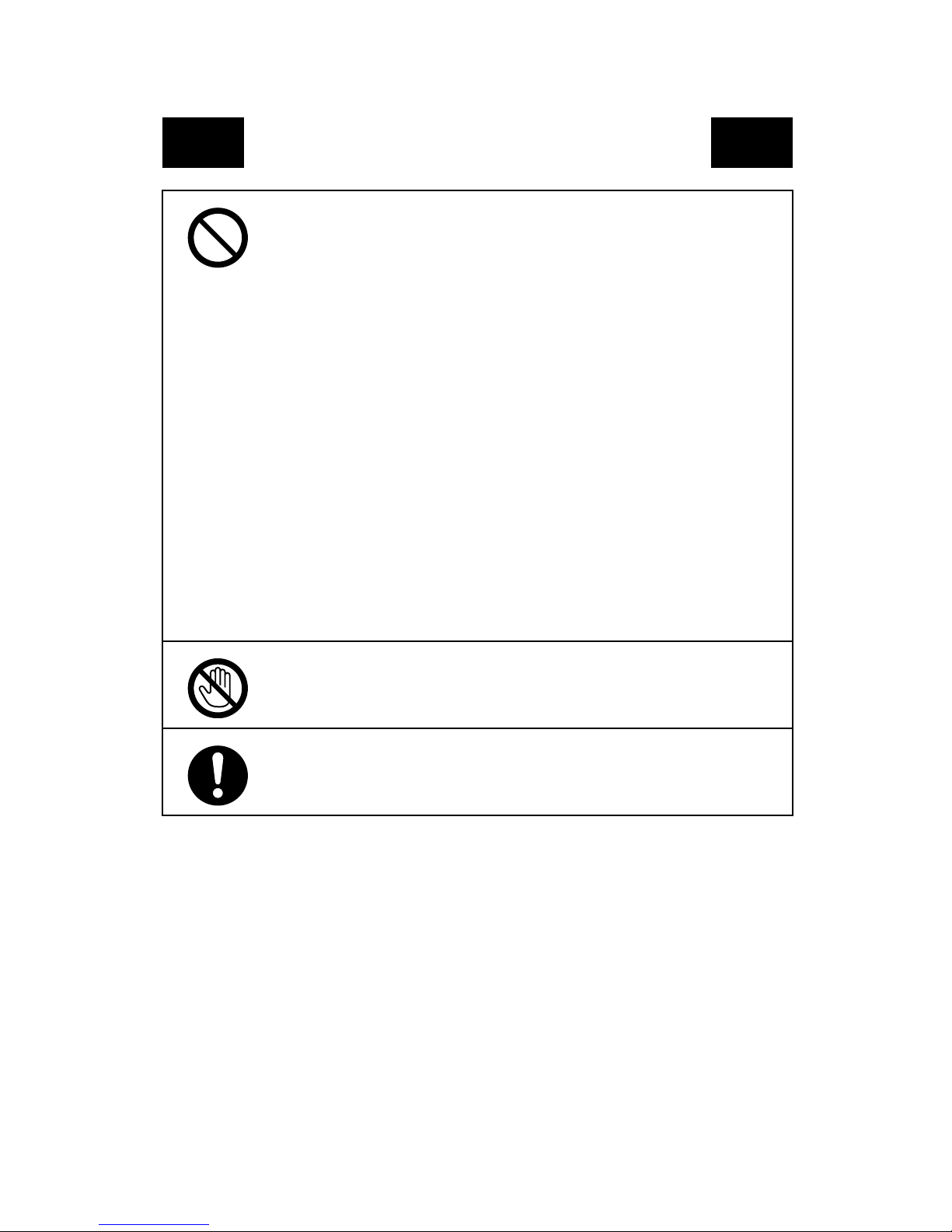
Prec autions f or Routine Use
• Do not store toner units, P C drum u nits , an d other suppl ies an d co nsu mabl es in a
place subject to direct sunlight and high temperature and humidity, as poor
image quality and malfunction could result.
• Do not attempt to replace the toner unit and PC drum unit in a pl ace exposed t o
direct sunlight. If the PC drum is exposed to intense light, poor image quality
could result.
• Do not unpack a t oner unit or PC drum unit until the very ti me of use. Do not
leave an unpacked unit standing. Install it immediately or poor image quality
could result.
• Do not keep toner uni ts and PC drum units in an upright position or upside
down, as poor image quality could result.
• Do not thr o w o r dro p a tone r unit o r PC dru m unit as poor i mage quality could
result.
• Do not use this product in an area where ammonia or other gases or chemicals
are present. Failure to do so may shorten the service life of the product, cause
damage or decrease performance.
• Do not use this product in an environment with a temperature outside the r ang e
specified in the operator’s manual, as a breakdown or malfunction could result.
• Do not attempt to feed stapled paper, carbon paper or al u minum foil through thi s
product, as a malfunction or fire could result.
Do not touch or scratch the surface of the toner unit, developing roller and the
PC drum, as poor image quality could result.
Use the supplies and consumables recommended by the dealer. Use of any supply or consumable not recommended could result in poor image quality and
breakdown.
P-6
Page 9
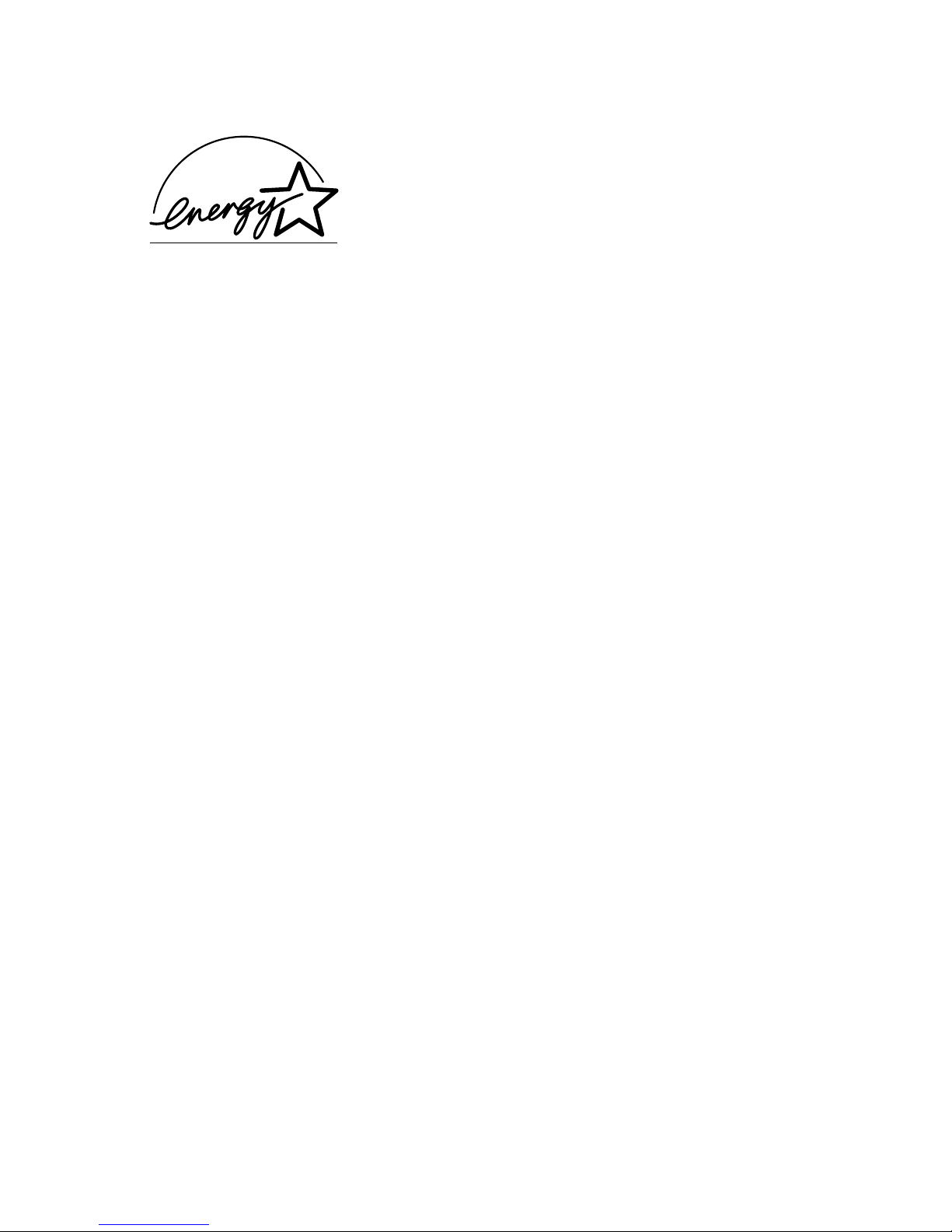
As an ENERGY STAR® Partner , we have determine d that this mac hine
meets the
NERGY STAR® Guidelines for energy efficiency.
E
What is an ENERGY STAR® Products?
An ENERGY STAR® product has a specia l fe ature that a llo ws it to auto mati cally switch to a “ lo w-po wer
mode” after a period of inactivity. An
money on ut ility bi lls and helps p rotect the environment.
NERGY STAR® produ c t u ses ene rgy mo r e efficie nty, saves you
E
Page 10

This operator’s manual explai ns how to operate the ma chine and replenish its supplies. It also gives
some troubleshooting tips as well as general precautions to be observed when operating the machine.
To ensure the best p erformance and effective use of your machine, read this manua l care fully until you
familiarize yourself thoroughly with its operation and features. After you have read through the
manual, keep it ready for reference.
Plea se use this m an ual as a quick and handy refe rence tool for immediately clarifying any questions
which may arise.
For the U.S.A. Users
FCC Part 15-Radio Frequency Devices
NOTE: This equipment has been tested and found to comply with the limits for a Class A digital
device, pursuant to Part 15 of the FCC Rules. These limits are designed to provide reasonable
protection against harmful interference when the equipment is opera t ed in a commer cial e n v i ro n men t.
This equ ipment generates, use s , and radiate radio frequency energy and if not installed and u s ed in
accordance with the instruction manual, may cause harmful interference to radio communications.
Operation of this equipment in a residential area is likely to cause harmful interference in which case
the use r will be required to corre ct the interferenc e at his own expense.
i
WARNING: The design and production of this unit conform to FCC Regulations, and any changes or
modifications must be registered w ith the FCC and ar e subject to FC C contr ol. Any c h anges made by
purchaser or user without first contacting the manufacturer will be subject to penalty under FCC
regulations.
This de vice must be used with shi elded interface cabl es . The use of non-shield cables is likely to result
in interference with radio communicati on s and is pro hibite d under FC C rules .
For Canada Users
Interference-Causing Equipment Standard (ICES-003 Issue 3)
This Class A digital apparatus complies with Canadian ICES-003.
Cet appareil numéri que de la classe A est conforme à la norme NMB-003 du Canada.
Page 11
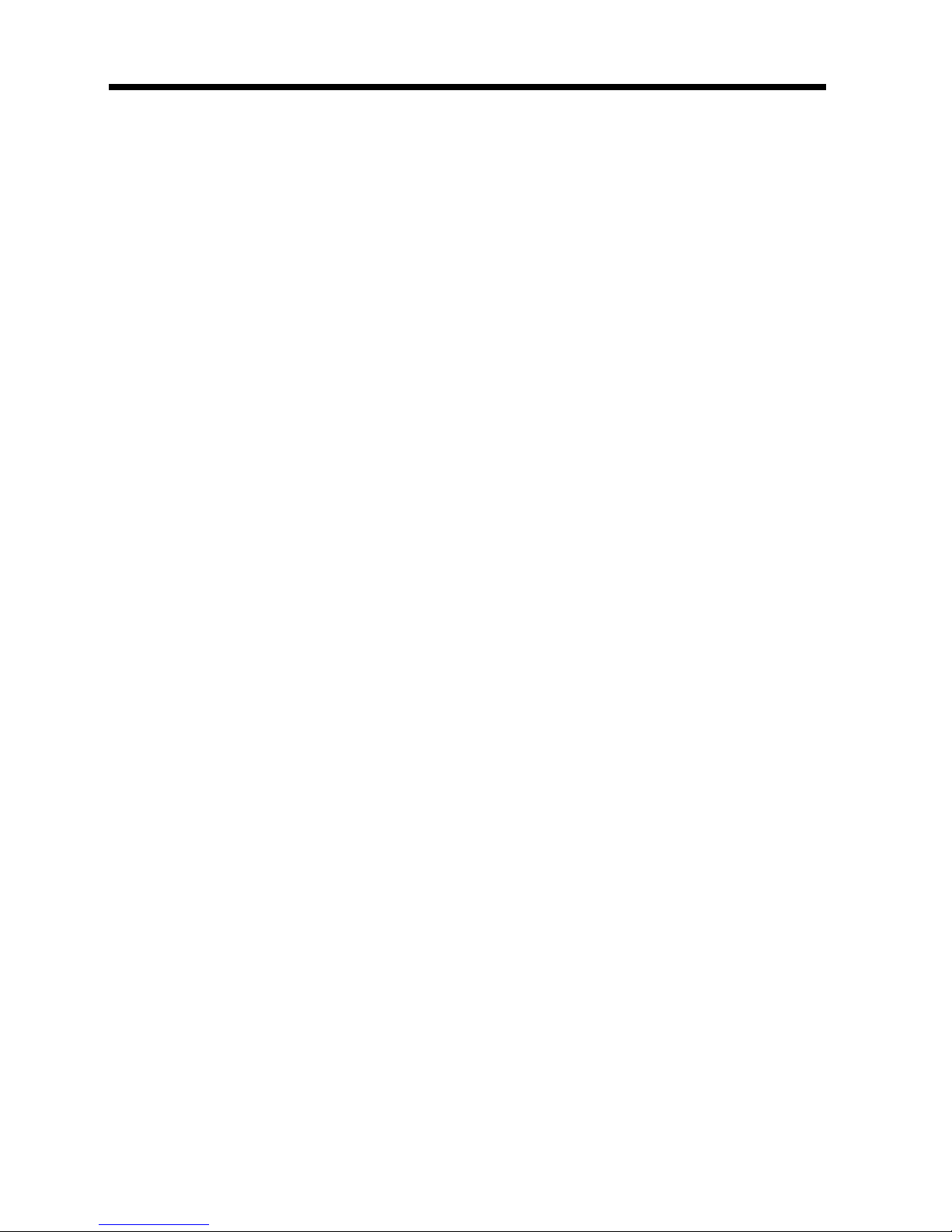
ii
Contents
Safet y I nfo r mation.. ......... .......... .......... .. .......... .......... .. .......... ......... ... .......... ......... .. v
Terms and Symbols for the Type of Originals and Copy Paper ....... .................. viii
Chapter 1 Safety Notes
1. Installing the Copier
Installation S it e ................... ......... ................. .......... ................. .......... ......... .... 1-2
Power Source .............. ................. .......... ................. ................. ................. ...... 1- 2
Space Requirements........................................................................................ 1-2
2. Precaut ions for Use
Opera ting Enviro nment....... ......... .......... ................. .......... ......... ................. .... 1-3
Acoustic noise................................................................................................. 1-3
Using the Machine Properly ........................................................................... 1-3
Movin g the Machine............... .......... .......... ................. .......... ................. ........ 1-3
Care of Machine Supplies.............................. ...................... ...................... ..... 1-4
Legal Restrictions on Copying....................................................................... 1-4
Chapter 2 Getting to Know Your Copier
1. Typical Copies You Can Make with Your Copier
Typical copies you can make with your copier.............................................. 2-2
2. System Overview
System Overview............................................................................................ 2-6
DL200/DL270/DL370 and Options................................................................ 2-6
Option ........................................................................................................... 2-12
Outside the Machine ..................................................................................... 2-16
Inside the Machine........................................................................................ 2-17
3. Control Panel Keys and Touch Panel
Contr ol Panel K eys and I ndicator s .................... .......... .......... ......... .......... .... 2-18
What is the Touch Panel? ............................................................................. 2-19
Opera ting the Tou ch Panel .......... .......... ................. .......... ......... ................. .. 2-19
How t he Basic Screen is Orga ni zed..... ................. ......... ................. .......... .... 2-19
4. Turning ON and OFF and Initial Mode
Turnin g ON and OFF.. ................. .......... .......... ................. ......... .......... ......... 2-21
When M achine is Tur n ed ON........... ................. .......... .......... ................. ...... 2-21
Initia l M o de............... .......... ......... ... ......... .......... ... ......... .......... .. .......... ......... 2-21
5. Placing th e Original
Using the Document Feeder ................ ................. ......... ................. .......... .... 2-22
Loading the Or i ginals in D oc ument Feeder...................... ......... .......... ......... 2-23
Placin g the Ori ginal on th e Glass ........ ......... .......... .......... ................. ......... .. 2-26
Mixed Orig. D etectio n .......... .......... ................. ......... ................. .......... ......... 2-28
6. Auxil iary Functions
Auxil ia r y Fu n ct io n s ......... .......... .. .......... .......... .. .......... .......... .. .......... ......... .. 2-29
Icons.............................................................................................................. 2-32
Chapter 3 Making Copies
1. Basic Copying Overview
Basic C opying Overview......... ....................................................................... 3-2
2. Sele cting the Paper
Paper Size .. ................. ................. ................. .......... ................. ................. ...... 3- 4
Manual Bypass Copyi ng....... .......... ......... ................. .......... .......... .......... ........ 3-7
3. Sele cting the Zoom
Page 12
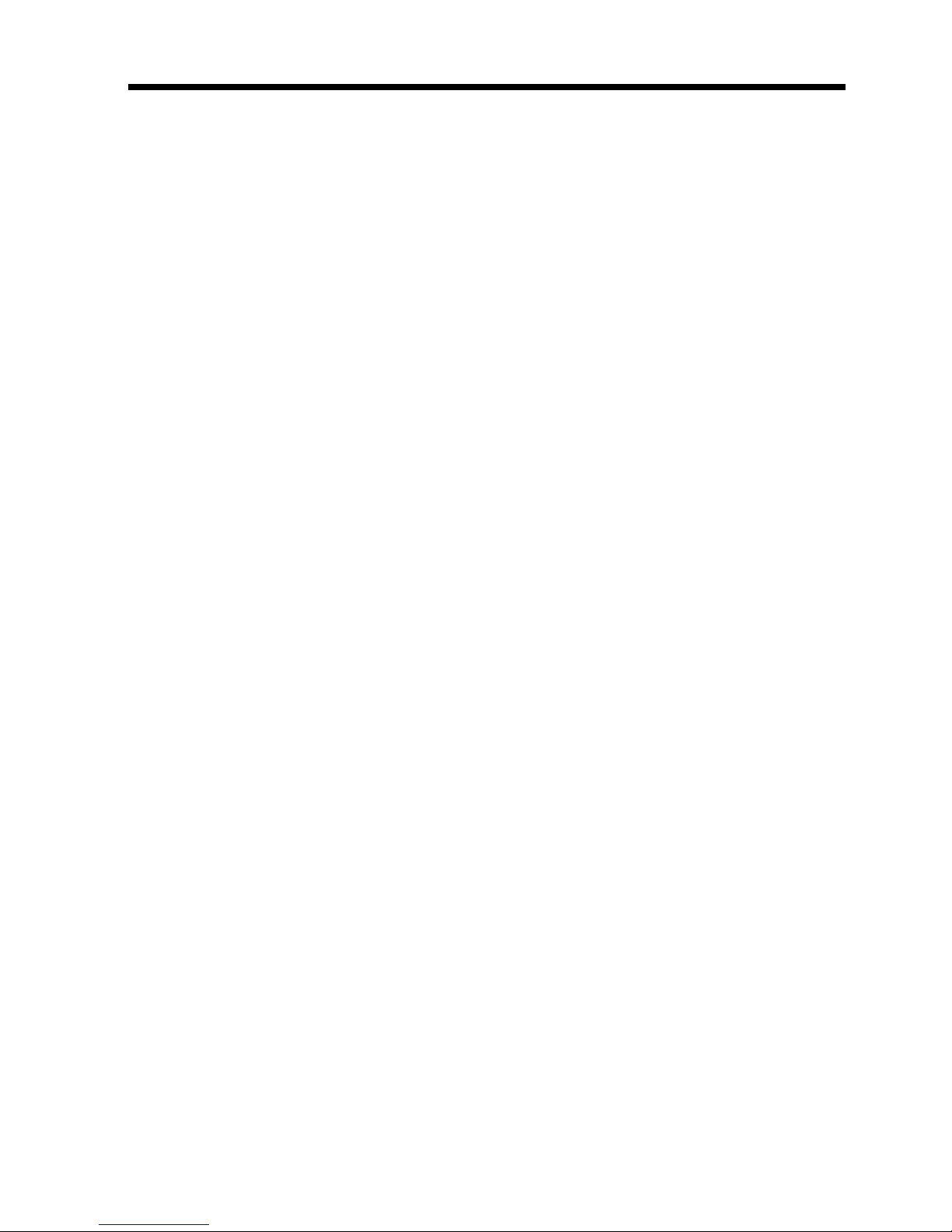
Zoom Ratio................................................................................................... 3-12
4. Selecting the Finishing Function
Finish i n g Fu n c t ion s ........ .. .. .......... ... ......... .......... .......... .. .......... .......... .. ........ 3-18
Sele ct ing the Fin i s h ing Func tion............ ................. .......... ................. ......... . 3-20
Hints for Stapling Position ........................................................................... 3-26
Hints for Stapling ......................................................................................... 3-30
Hints for Hole-Punching Position ................................................................ 3-30
5. Selecting the Original Copy Type
Origi n al Copy Ty pe...... .......... ......... ................. .......... .......... ................. ... 3-31
▼
Selecting the Original Copy Type . ........................................................... 3-34
▼
▼
Some Precautions for Making Copies.......................................................... 3-41
Handy Feature Available from Initial Mode Setting.................................... 3-41
6. Selecting the Density
Image Density .............................................................................................. 3-42
7. Auxili ary Functions
Cover ............................................................................................................ 3-44
Page Insertion............................................................................................... 3-46
OHP Interleaving......................................... ................................................. 3-50
File Margin ................................................................................................... 3-54
Edge/Frame Erase ........................................................................................ 3-56
Image Repeat................................................................................................ 3-58
Distribution................................................................................................... 3-60
Separate Scan ............................................................................................... 3-61
8. Selecting Job List
Job L is t .............. .......... .......... ................. .......... ................. ......... .......... ........ 3-62
Selecting J ob List ........ ................. .......... ................. .......... ......... ................. . 3- 62
9. Using Memory Recall
Memo r y R ec al l..... .......... ......... ... ......... .......... ... ......... .......... .......... .. .......... ... 3-63
iii
Contents
Chapter 4 Typical Function Combinations
1. Making Different Types of Copy
Read in g the Table........... ................. ......... .......... ................. .......... ................. 4 -2
Using 1-Sided Originals................................................................................. 4-3
Using 2-Sided Originals with Filing Margin along Left Edges..................... 4-9
Using 2-Sided Originals with Filing Margin along Top Edges................... 4-15
2. Using Large-S ize Originals
Precautions When Making Copies on 11×17 L or Legal L.................... ...... 4-21
Chapter 5 Setting the Utility Mode
1. Using the Utility Mode
Prog r amming a nd Sett ing Scr eens .. ......... .......... ................. .......... ................. 5-2
2. Making the User’s Choice Settings
User’s Cho ice Functions ................................................................................ 5-4
Making the User’s Cho ice Setting s ........ .......... ................. ......... ................. ... 5-9
3. Meter Count
Usin g Meter Cou nt...... .......... ................. .......... ................. ......... .......... ........ 5- 10
4. Job Memory Input and Job Recall
Job M emory I nput...................... ......... ................. .......... .......... ................. ... 5-12
Recal ling a Jo b f r om Memory. ................. .......... .......... ................. ......... ...... 5-15
Page 13
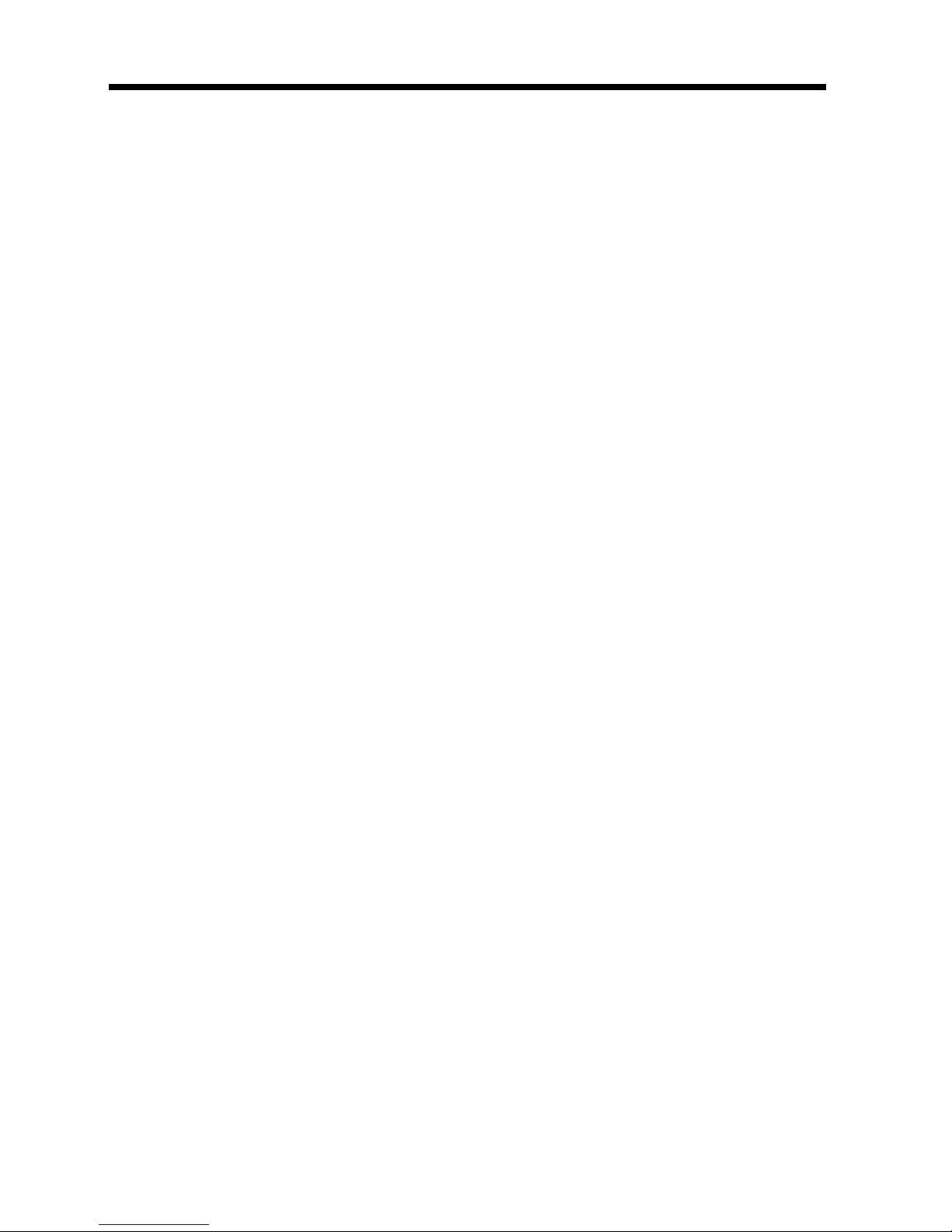
iv
Contents
5. Sett ings in User Management
Settin g the Conf ir mation Beep a n d A larm Volu m e............... ................. ...... 5-16
Using the Dehumidify Function ............ .......... ......... ................. .......... ......... 5-17
Using the Tone r Replenisher Fu nction ................. ................. ......... .............. 5-18
Panel Cl eaning ....... .......... ... ......... .......... .......... .. .......... .......... ......... ... ......... .. 5-19
Data Send...................................................................................................... 5-19
6. Sett ings in Admin. Management
Admi n. M a nagemen t M ode......... .......... .......... ......... .......... .......... .......... ...... 5-2 0
Settin g Admin. Managem ent .. .......... .......... ................. .......... ......... .............. 5-20
Functions of Admin. Management ............................................................... 5-21
Admi nis t r at o r Se t... .......... .......... .. .......... .......... .. .......... .......... ......... ... ......... .. 5-22
Copy Track ................. .......... .......... ................. ......... ................. .......... ......... 5-24
Chapter 6 When a Message Appears
1. When the Message “Replenish paper.” Appears
Addin g paper ........ .......... ......... ................. .......... ................. .......... .......... ........ 6- 2
Memorize Paper Size...................................................................................... 6-8
2. When the Message “Please add toner.” Appears
Repla cing the Toner B ottle............. ......... ................. ................. .......... ......... 6-10
3. When the Message “Stapler empty.” Appears
Reloa d ing the Sta p le Cartridge.... .......... .......... ................. ......... ................. .. 6-12
4. When the Messa ge “Please change Imaging Unit.” Appears
Changing th e Imaging U nit.......... .......... ................. .......... ......... ................. .. 6-16
5. When the Message “Misfeed detected.” Appears
Misfe ed Location Displays .................. ......... ................. .......... .......... ........... 6-18
Misfe ed Clearing Proced u r es............... ......... ................. .......... ................. .... 6-19
6. When the Message “Cannot staple.” Appears
Clearing the St aple Misfeed....... .......... ................. ......... ................. .......... .... 6-34
7. When a Size Error Message Appears
Clearing a Size Error..................................................................................... 6-38
8. When the Messa g e “A malfunction was detected.” Ap pears
When th e message “A malfuncti o n was detected .” appears.............. ......... .. 6-40
9. What Does Each Me ssage Mean?
What d o es each me s sage mean ? .. .......... .......... ......... .......... .......... .. .......... .... 6-41
10. When This Type of Copy is Produced
When this type of copy is produced.............................................................. 6-42
11. The Machine is not Functioning as Designed
The machine is not fu nctioning as designed................................................. 6-4 4
Chapter 7 Miscellaneous
1. Specification s
Specifications.................................................................................................. 7-2
2. Care of the Copier
Cleaning........................................................................................................ 7-10
3. Function Combination Matrix
Funct io n Comb i nation Matrix .......... ................. .......... ................. .......... ...... 7-12
Conditions for Combined Functions............................................................. 7-14
4. Descrip tion of Paper Size and Zoom Ratio T able
List o f Paper S izes and Zoom Ratios................. .......... ................. .......... ...... 7-15
Index
Page 14
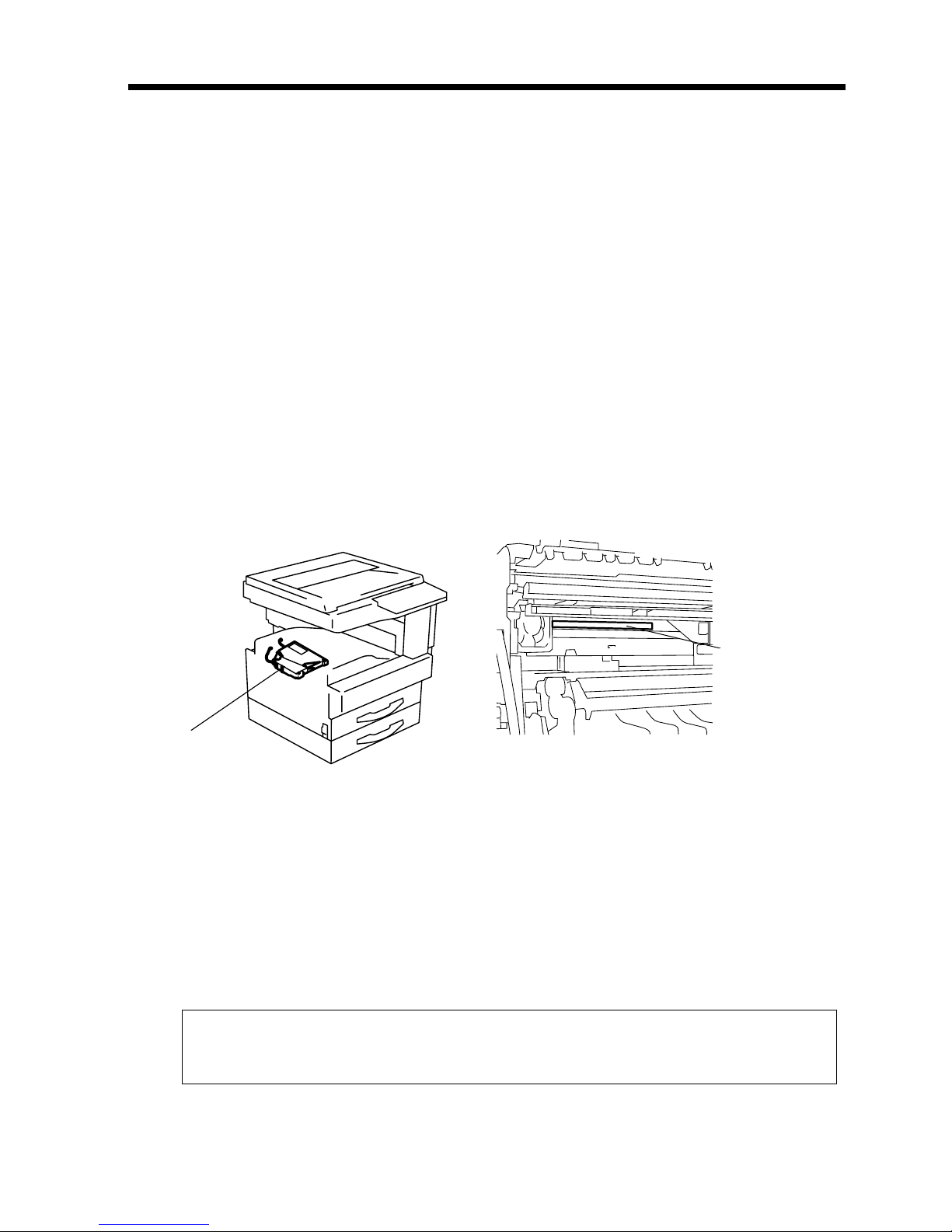
Safety Information
Laser Safety
This is a digital machine which operates by means of a laser. There is no possibility of danger from the
laser, provided the machine is operated according to the instructions in this manual.
Since radiation emitted by the laser is completely confined within protective housing, the laser beam
cannot escape from the machine during any phase of user operation.
This machine is certified as a Class 1 laser product. This means the machine does not produce hazardous
laser radiation.
Internal Laser Radiation
Maximum A ve ra ge Radian t Power: 19.5 µW (DL200/DL270) / 27.8 µW (DL370) at the laser aperture of
the print head unit.
Wavelength: 770-795 nm (DL200/DL270)
775-795 nm (DL370)
This produc t employs a Class 3b laser diode that emits an invisible las er beam.
The laser diode and the scanning polygon mirror are incorporated in the print head unit.
The print head unit is NOT A FIELD SERVICE ITEM.
Therefore, the print head unit should not be opened under any circumstances.
v
Laser Aperture of
the Print H e ad U n it
Print H ea d
4015O022AB
This figu re s hows the view inside the Right Door
with the Imaging Unit removed.
1166O263AB
CDRH regulation
This machine is certified as a Class 1 Laser product under Radiation Performance Standard according to
the Food, Drug and Cosmetic Act of 1990. Compliance is mandatory for Laser products marketed in the
United States and i s repor ted to the Cent er for De vic es and Ra dio logica l Heal th ( CDRH) of the U.S. Food
and Drug Ad mi nistration of t he U. S. Depar tment of Health and Human Services ( DHHS ) . This means
that the device does not produce hazardous laser radiation.
The label shown to page vii indicates compliance with the CDRH regulations and must be attached to
laser products marketed in the United States.
CAUTION
Use of controls, adjustments or performance of procedures other than those specified in this
manual may result in hazardous radiation exposure.
This is a semiconductor la ser. The maximum power of the lase r diode is 5 mW (DL200/DL270) / 15 mW
(DL370) and the wavelength is 770-795 nm (DL200/DL270) / 775-795 nm (DL370).
Page 15
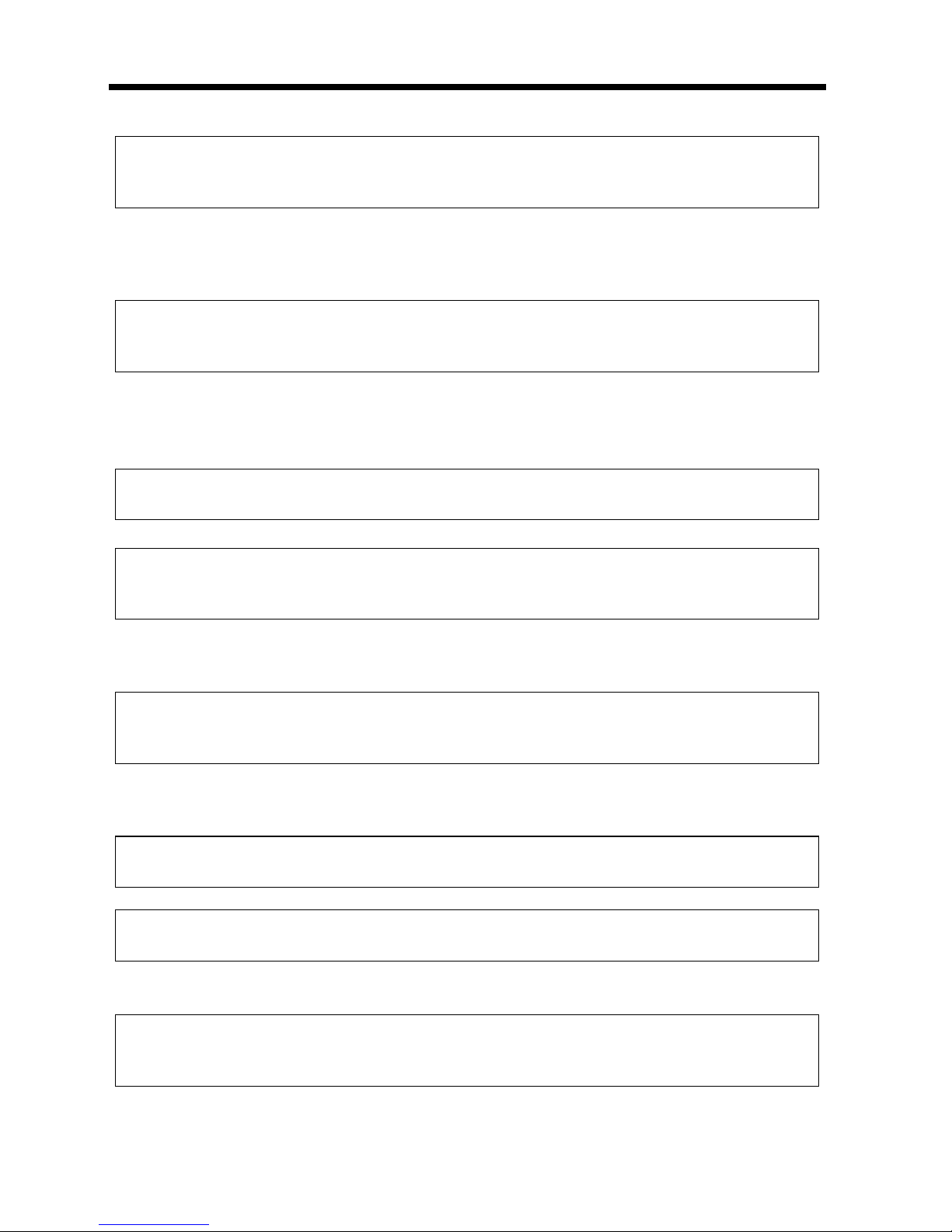
vi
Safe ty Information
For European Users
CAUTION
Use of controls, adjustments or performance of procedures other than those specified in this manual
may result in hazardous radiation exposure.
This is a semiconductor laser. The maximum power of the laser diode is 5 mW (DL200/DL270) / 15
mW (DL370) and the wavelength is 770-795 nm (DL200/DL270) / 775-795 nm (DL370).
For Denmark Users
ADVARSEL
Usynlig laserstråling ved åbning, når sikkerhedsafbrydere er ude af funktion. Undgå udsættelse for
stråling. Klasse 1 laser produkt der opfylder IEC60825 sikkerheds kravene.
Dansk: Dette er en halvlederlaser. Lase rdiodens højeste styrke er 5 mW (DL200/DL270) / 15 mW
(DL370) og bølgelængden er 770-795 nm (DL200/DL270) / 775-795 nm (DL370).
For Finland, Sweden Users
LOUKAN 1 LASERLAITE
KLASS 1 LASER APPARAT
VAROITUS!
Laitteen Käyttäminen muulla kuin tässä kä yttöohjeessa mainitulla tavalla saattaa altistaa käyttäjän
turvallisuusluokan 1 ylittävälle näkymättömälle lasersäteilylle.
Tämä on puolijohdelaser. Laserdiodin suurin teho on 5 mW (DL200/DL270) / 15 mW (DL370) ja
aallonpituus on 770-795 nm (DL200/DL270) / 775-795 nm (DL370).
VARNING!
Om apparaten används på annat sätt än i denna bruksanvisning specificerats, kan användaren utsättas
för osynlig laserstrålning, som överskrider gränsen för laserklass 1.
Det här är en halvledarlaser. Den maximala effekten för laserdioden är 5 mW (DL200/DL270) / 15 mW
(DL370) och våglängden är 770-795 nm (DL200/DL270) / 775-795 nm (DL370).
VARO!
Avattaessa j a s uojalukitus ohitettaessa olet alttiina näkymättömälle lasersäteilylle. Älä katso säteeseen.
VARNING!
Osynlig laserstrålning när denna del är öppnad och spärren är urkopplad. Betrakta ej strålen.
For Norway Users
ADVERSEL
Dersom apparatet brukes på anne n måte enn spesifisert i denne bruksanvisning, kan brukeren utsettes
for unsynlig laserstråling som overskrider grensen for laser klass 1.
Dette en halvleder laser. Maksimal effekt till laserdiode er 5 mW (DL200/DL270) / 15 mW (DL370) og
bølgelengde er 770-795 nm (DL200/DL270) / 775-795 nm (DL370).
Page 16
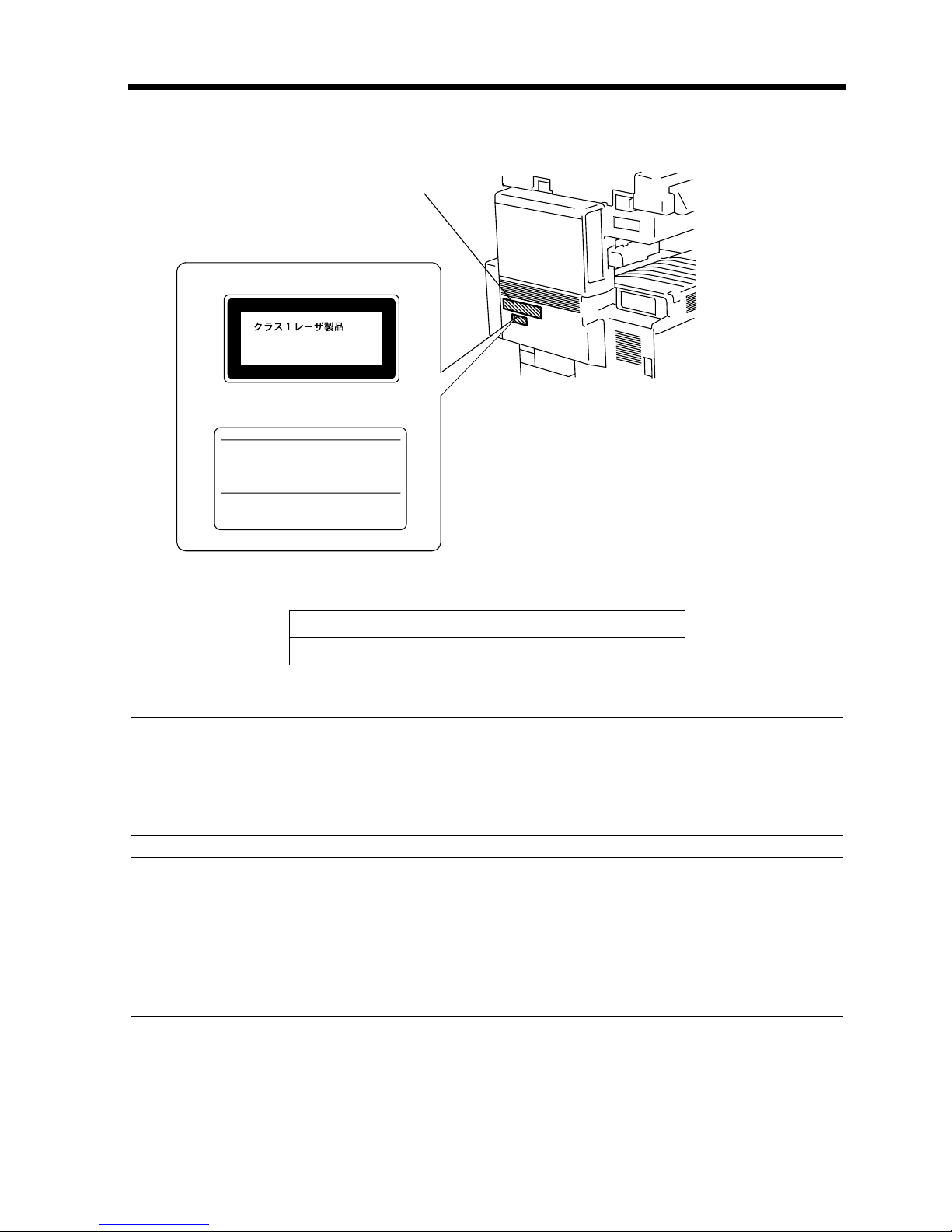
Laser Safety Label
A laser safety label is attached to the ou t side of the machine as shown below.
Manufacturer’s
Name Plate
Laser safety label
For Europe
CLASS 1 LASER PRODUCT
LASER KLASSE
1 PRODUKT
vii
Safety Information
1166O252BA
4015O020AB
For Uni ted States
Imagistics International Inc.
100 Oakview Drive Trumbull, Connecticut 06611
MANUFACTURED:
THIS PRODUCT COMPLIES WITH 21 CFR
CHAPTER I, SUBCHAPTER J.
0946-7101-14
1166O248AA
The Manufacturer ’s Name Pl ate is affixed at th e p o sition illustrated above.
Please write down the Model Name and Serial No. of your copier here.
Model:
Serial No.
Ozone Release
NOTE
= Locate the Machine in a Well Ventilated Room =
A negligible amount of ozone is generated during normal operation of this machine. An unpleasant
odor may, however, b e created in poorly ventilated rooms during extensive machine operations. For a
comfortable, healthy, and safe operating environ ment, it is re commended that the room well vent ilated.
REMARQUE
= Placer l’appareil dans une pièce largement ventilée =
Une quantité d'ozone négligable es t dégagée pendant le fonc tionnement de l’appareil quand c el u i -c i
est utilisé nor malement. Cependant, une odeur désagréable peut être ressentie dans le s pièces dont
l'aéra tion est insuf fisante et lorsque une utilisation prolongée de l’appareil est effectuée. Pour avoir la
certitude de travailler dans un environnement réunissant des conditions de confort, santé et de
sécurité, il est préférable de bien aérer la pièce ou se trouve l’appareil.
Acoustic N oise
For European Users
Machine Noise Regulation 3 GSGV, 18.01.1991 : The sound pressure level at the operator position
according to EN 27779 is equal to or less than 70dB(A).
Page 17
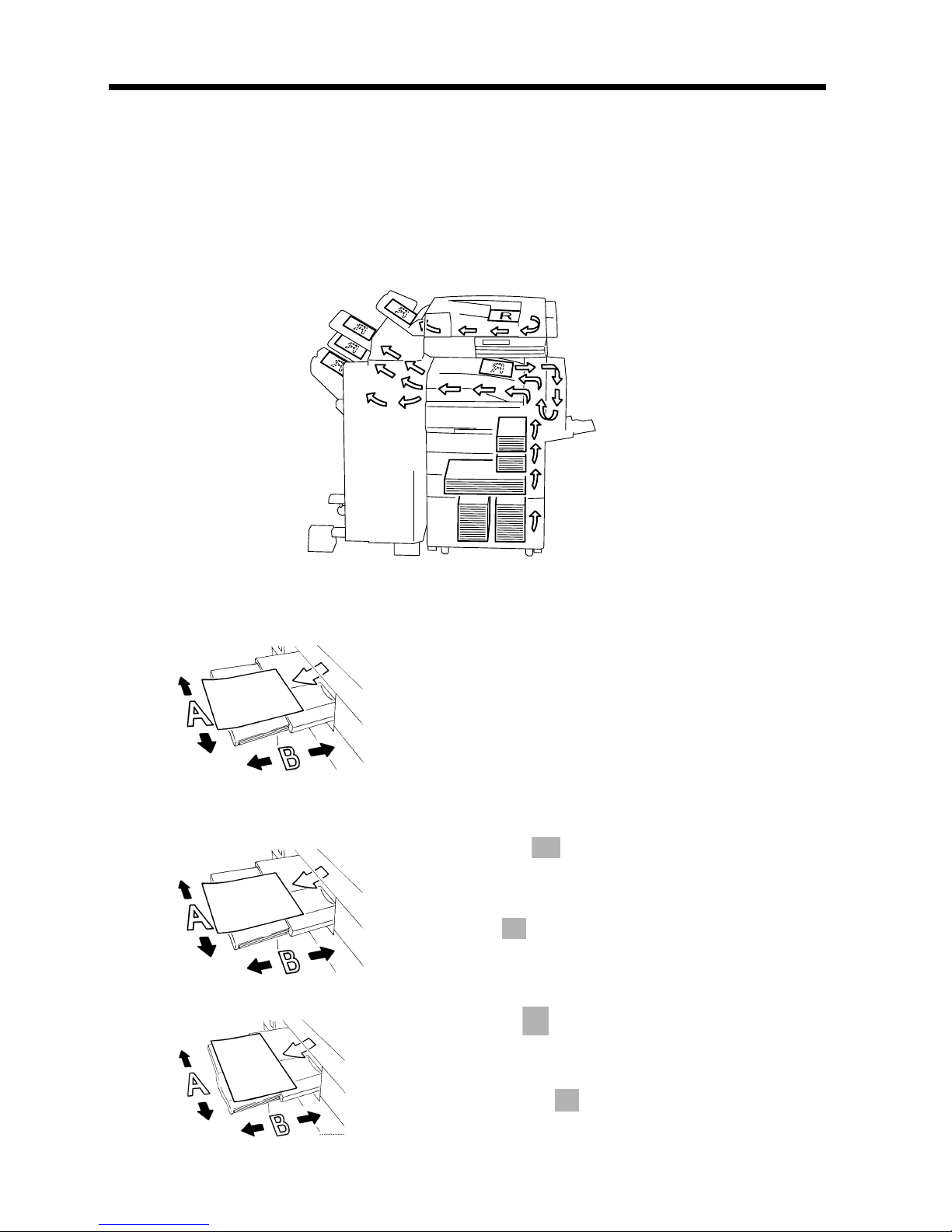
viii
Terms and Symbols for the Type of Originals and Copy Paper
A few speci al te r m s a nd s ym bol s ar e use d in this manual to desi g n a te t yp e s o f ori gin als and copy paper.
This page explains about these t e r m s and symbols.
Feeding Direction (copy paper path)
In this copi er syste m, copy pape r is ta ken up from the ri ght-han d side of th e copie r, fed throu gh the c opier
toward the left-ha nd side, and ejec ted face down onto th e Copy Tray. In th e figure bel ow, the direct ion in
which the copy paper is fed, as indicated by the arrow, is called the “feeding direction.”
“Width” and “Length”
1139O1610A
Terms and Symbo ls U sed
1139O1610A
4015O019AB
When we talk about the size of the original or copy,
we call side A “width” and side B “length.”
A: Width
B: Length
<Lengthwise >
When the origin al o r copy ha s a “le ngt h” longe r than
its “width,” we call it “lengthwise” and use symbol
“L” or “ .”
1139O1620A
<Crosswise >
When the original or copy has a “length” shorter
than it s “width,” we call it “cro sswise” and use
symbol “C” or “ .”
Page 18
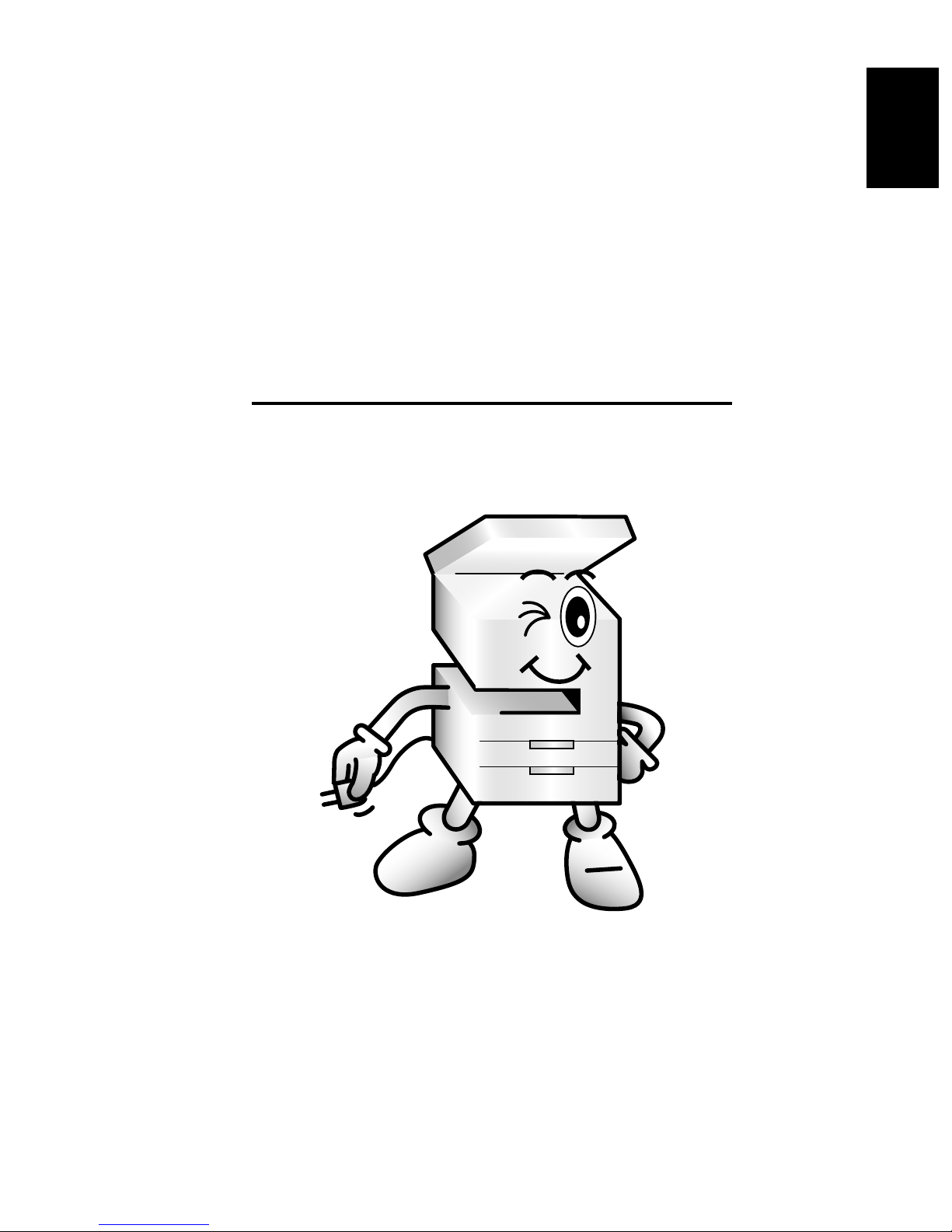
Chapter 1
Safe ty Not es
1-1
Chapter 1
Safety Notes
Page 19
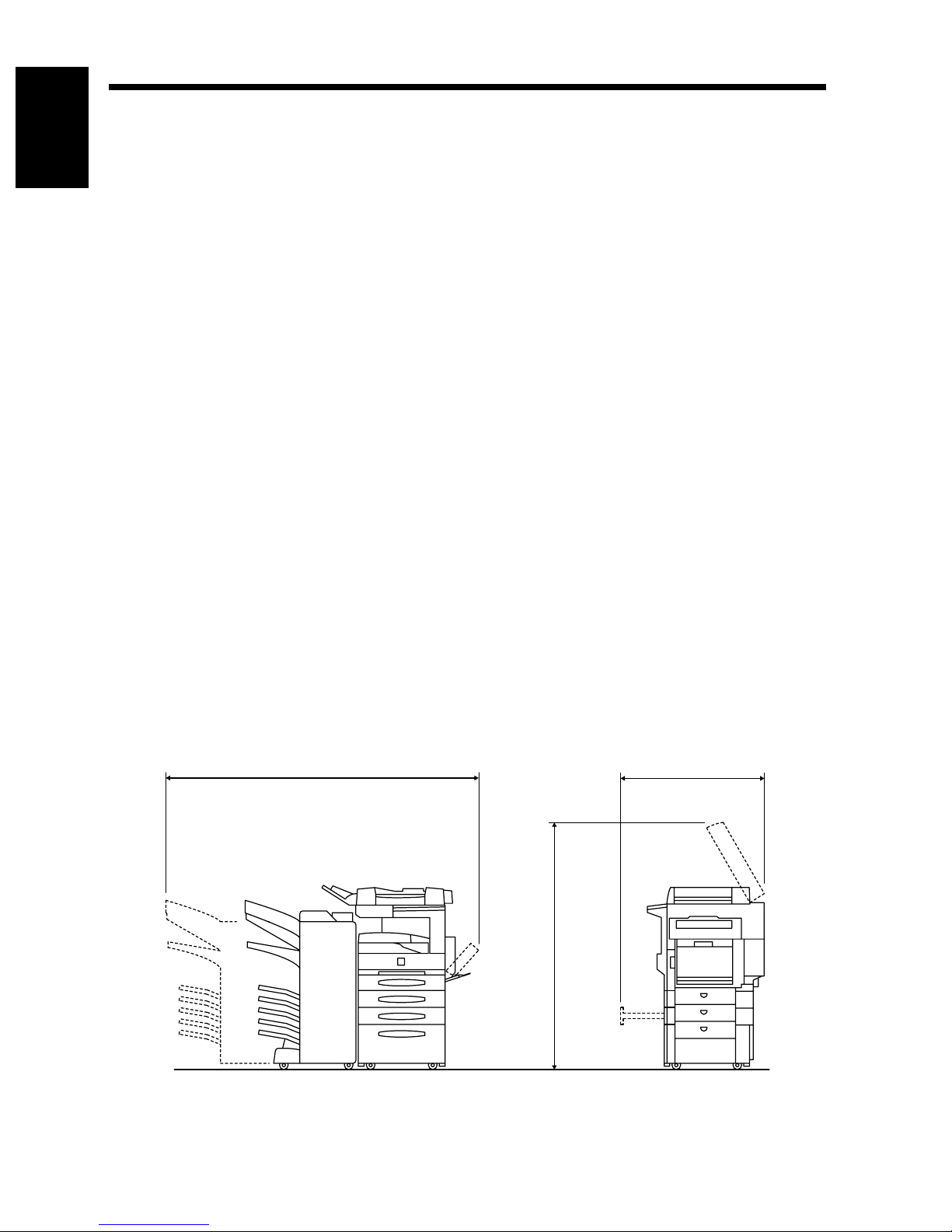
1-2
1. Install in g the Cop ier
Installat ion Site
To ensure utmost safety and prevent possible malfunctions of the copier , install it in a location which
Chapter 1Safety Notes
meets the following requirements.
A place away from a curtain or the like that may catch fire and burn easily.
◆
An area wher e there is n o possibility of being splashed with water or oth er types of liquid.
◆
An area free from direct sunlight.
◆
A place out of the direct air stream of an air conditioner, heater, or ventilator.
◆
A well-ventilated place.
◆
A dry place.
◆
A dust-free location.
◆
An area not subject to undue vibration.
◆
A stab le an d level locat ion.
◆
A place where ammonia o r ot her organic gas is not generated.
◆
A place which does not put the operator in the direct stream of exhaust from the copier.
◆
A place which is not near any kind of heating device.
◆
Power Source
The power source voltage requirements are as follows :
Use a pow er source with little voltage fluctuation.
◆
Voltage Fluctuation : Within ± 10% (127V: +6%, –10%)
Fre q uency Fl uctuation : Withi n ± 3Hz
Space Requirements
To ensure easy copier operation, supply replacements, and service maintenance, adhere to the
recommended space require ments de tail ed below . Allo w a cle arance of 12 -1/4 i nch or more a t the b ack of
the copier for a ventilation duct and replacement of the toner bottle.
65-3/4
58-1/2
41-3/4
<With 9729 , 9749, 9867, 9753 and 9752 mounted>
4015O023AD
Unit: Inch
Page 20
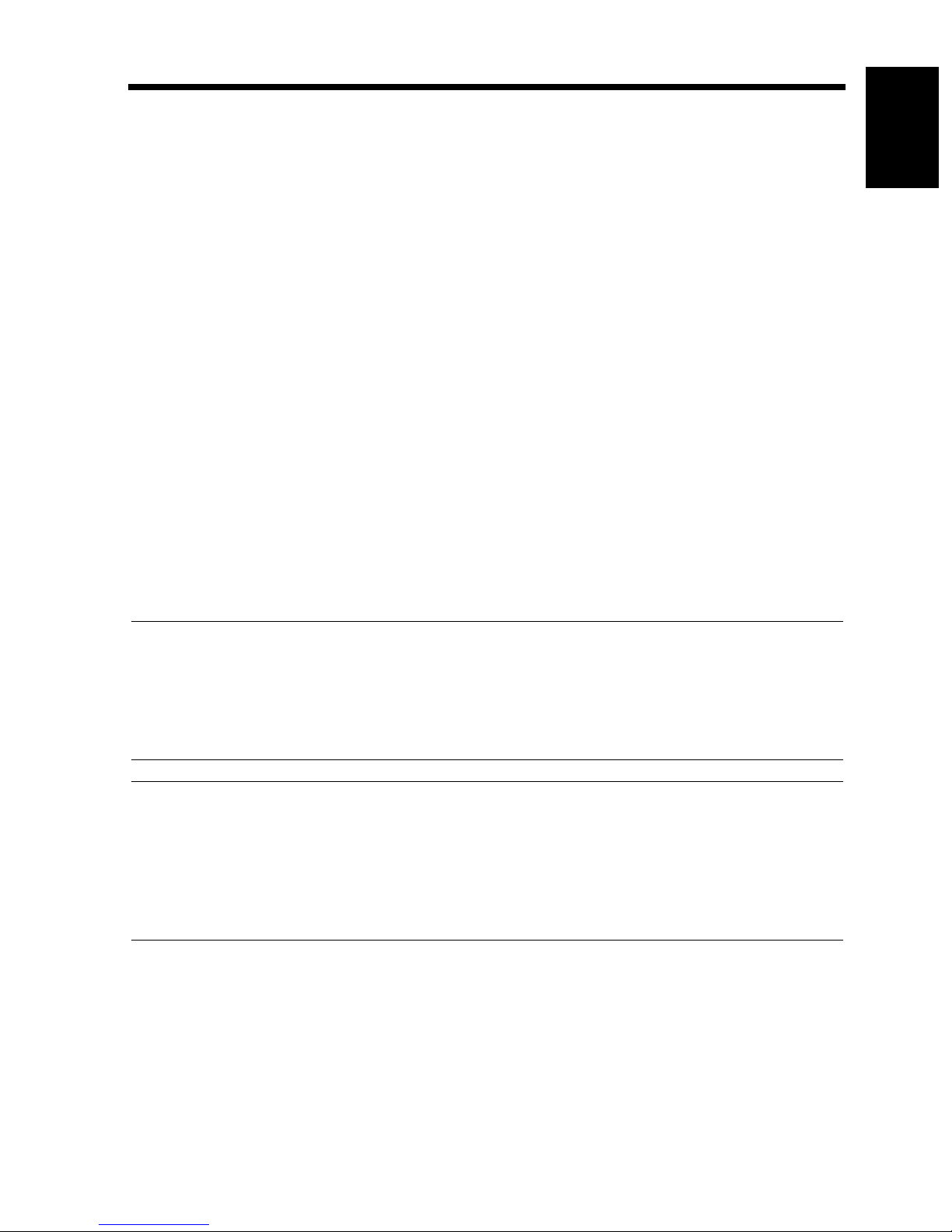
2. Precautions for Use
Operating Environment
1-3
The operating environmental requirements of the m achine are as follows :
Temperat ure : 10°C to 32°C (50°F t o 90 °F) wit h a fluctuat ion of 10°C (18°F) per hour.
Humidity : 15% to 85% with a fluctuation of 10% per hour.
Acoustic noise
<For European Users Only>
Machine Noise Regulation 3 GSGV, 18.01.1991 : The sound pressure level at the operator position
according to EN 27779 is equal to or less than 70dB(A).
Using the Machine Properly
To ensure optimum performance of the machine, follow the precautions listed below.
NEVER place a heavy object on the machine or subject the machine to shocks.
◆
NEVER open any doors, or turn OFF the machine while the machine is making copies.
◆
NEVER bring any magnetized object or use flammable sprays near the machine.
◆
NEVER remodel the machine, as a fire or electrical shock could result.
◆
ALWAYS in s ert the pow er plug all the way into the outlet.
◆
ALWAYS make sure that the outlet is visible, clear of the machine or machine cabinet.
◆
ALWAYS provide good ventilation when making a large number of continuous copies.
◆
Chapter 1Safety Notes
NOTE
= Locate the Machine in a Well Ventilated Room =
A negligible amount of ozone is generated during normal operation of this machine. An unpleasant
odor may, however, be created in poor ly ventilated rooms during extensive machine operations. For a
comfortable, healthy, and safe operating environment, i t is recomme nded that the room well
ventilated.
REMARQUE
= Placer l’appareil dans une pièce largement ventilée =
Une quantité d'ozone négligable es t dégagée pendant le fonc tionnement de l’appareil quand c el u i -c i
est utilisé nor malement. Cependant, une odeur désagréable peut être ressentie dans le s pièces dont
l'aéra tion est insuf fisante et lorsque une utilisation prolongée de l’appareil est effectuée. Pour avoir la
certitude de travailler dans un environnement réunissant des conditions de confort, santé et de
sécurité, il est préférable de bien aérer la pièce ou se trouve l’appareil.
Moving the Machine
If you need to transport the machine over a long distance, consult your Technical Representative.
Page 21

1-4
2. Precaut ions for Use
Care of Machine Supplies
Use the following precautions when handling the machine supplies (toner, paper, etc.).
Chapter 1
Store the paper, toner , and othe r suppli es in a pla ce free from direct sunlig ht an d awa y from any hea ting
◆
appara tu s. Ke ep them in a dry, cool, clean environment.
Store paper , which has bee n rem ove d from i ts wrap per b ut no t l oaded i nto the dra wer , in a seal ed pla stic
◆
bag in a cool, dark place.
Keep supplies o ut of the reach of children.
◆
Safety Notes
If your hands become soiled with toner, wash them with soap and water immediately.
◆
Legal Restrictions on Copying
Certain types of documents must never be copied by the machine for the purpose or with the intent to
pass copies of such documents off as the original. The following is not a complete list but is meant to be
used as a guide to responsible copying.
Financial Instruments
• Personal Checks
• Travelers Checks
• Money Orders
• Certificates of Deposit
• Bonds or other Certificates of Indebtedness
• Stock Ce r tificates
Legal Documents
• Food Stamps
• Postage Stamps (canceled or uncanceled)
• Checks or Drafts drawn by Government Agencie s
• Internal Revenue Stamps (canceled or uncanceled)
• Passports
• Immigration Papers
• Motor Vehicle Licenses and Titles
• House and Property Titles and Deeds
General
• Identification Cards, Badges, or Insignias
• Copyrighted Works without permission of the copyright owner
In addition, it is prohibited under any circumstances
Art without permission of the copyright owner.
When in doubt about the nature of a document, consult with legal counsel.
to copy d omestic or foreign c u rrencies or Works of
Page 22

Chapter 2
Getti n g to Kn ow Your C o pi er
2-1
Chapter 2
Getting to Know Your Copier
Page 23
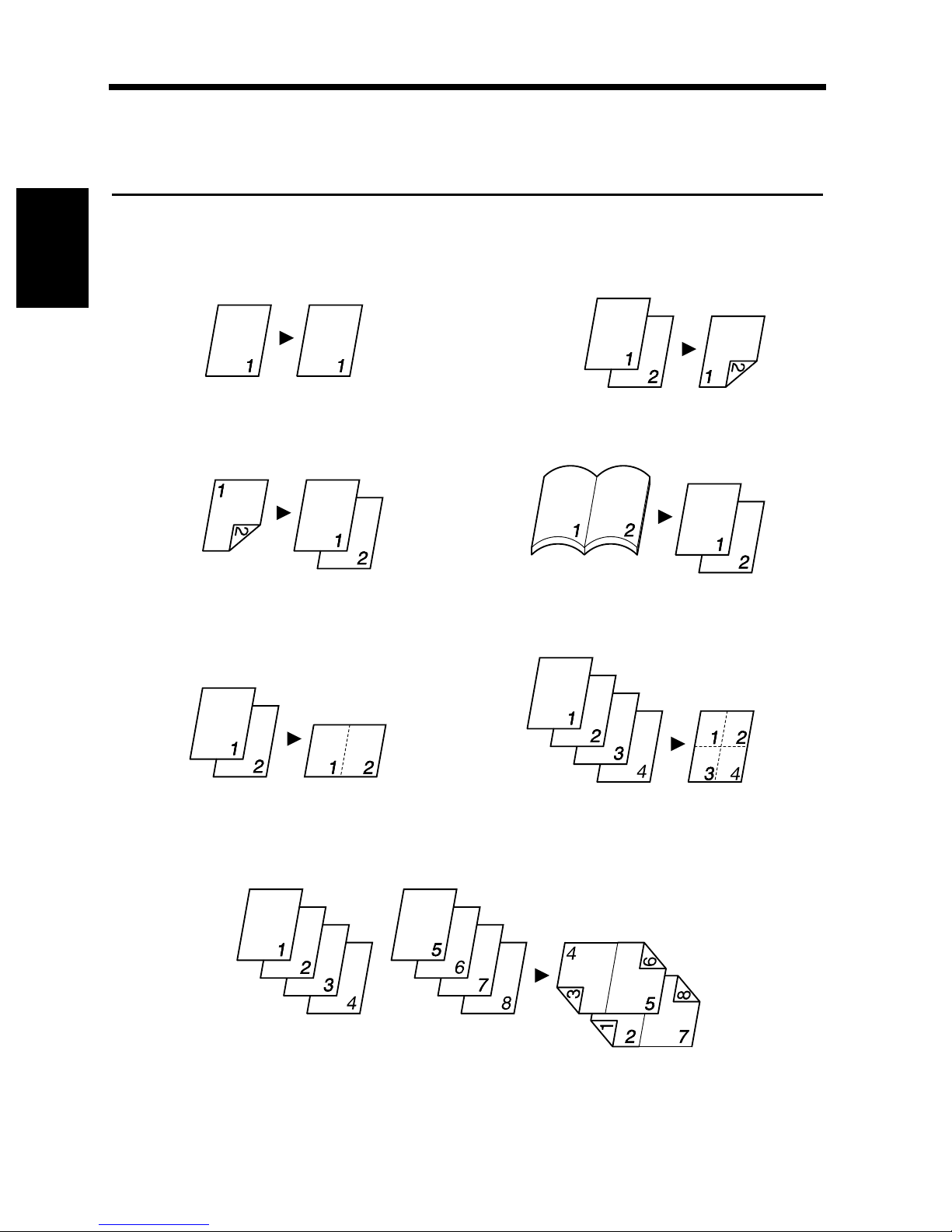
2-2
1. Typical Copies You Can Make with Your Copier
Typical copies you can make with your copier
Here’s a sample of the features th e machine is equipped with to turn out differ ent types of copies. For
specific operations, see the rel evant page s in dicated by ☞ p.
Original Copy
Single-sided Single-sided
Chapter 2
Double-sided Single-sided
▼
▼
Orig. Copy
▼
Orig.
☞p.3-31
4002O012AA
Copy
Getting to Know Your Copier
4002O014AA
2-in-1 4-in-1
Orig.
Copy
Single-sided Double-sided
Book Single-sided
▼
▼
Orig. Copy
Orig.
Orig.
4002O133AB
Copy
4002O015AA
Copy
Booklet
Orig.
4002O016AA
4002O017AA
Copy
4002O018AA
Page 24
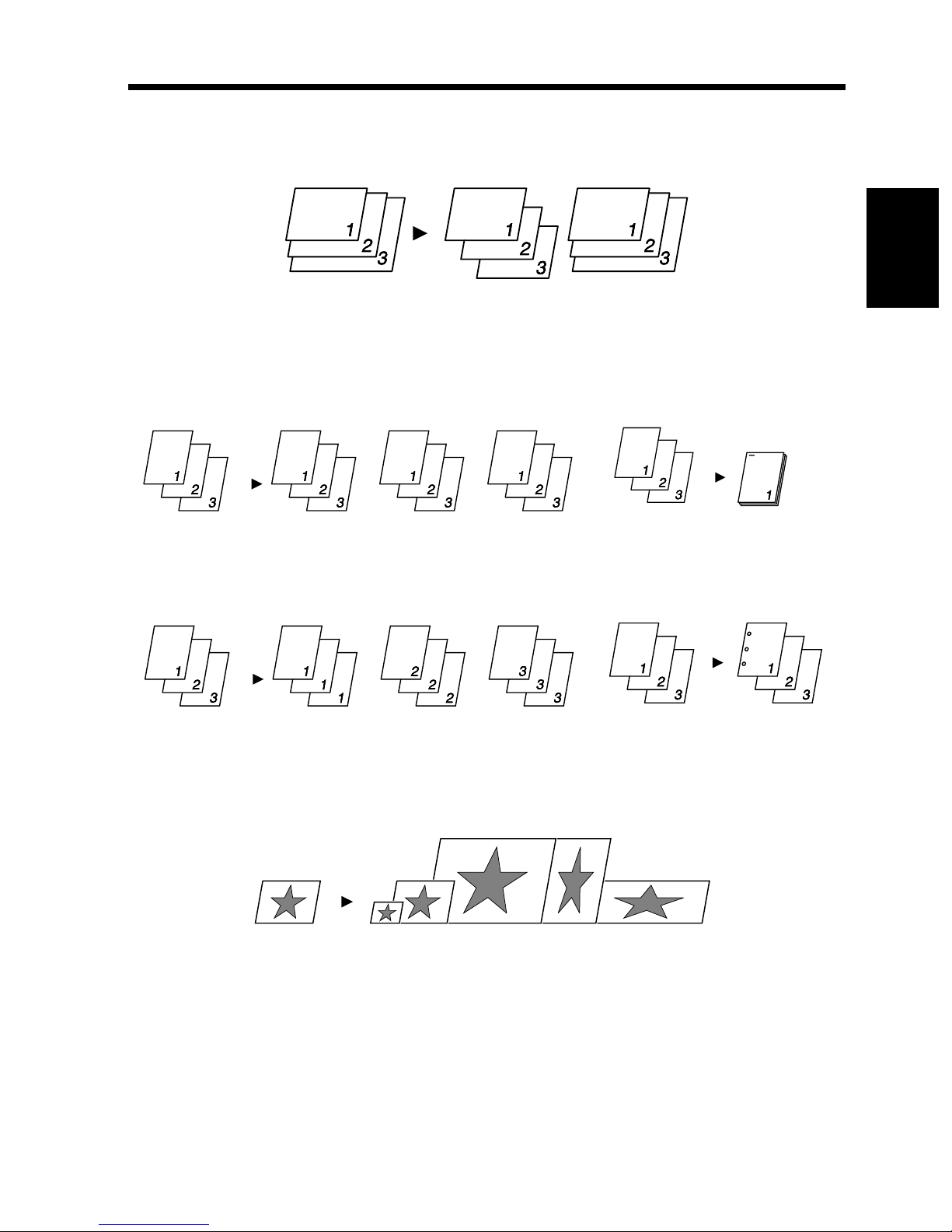
2-3
1. Typical Copies You Can Make with Your Copier
Mixed Original Detection
☞p.2-28
Mixed Orig. Detection
Copy
Finishing
Orig.
☞p.3-18
Sort Staple
Orig.
Copy
4002O052AA
Orig.
4002O029AA
Copy
4002O019AA
Chapter 2
Getting to Know Your Copier
Group Hole Punch
Orig.
Zoom Ratio
☞p.3-12
Copy
Orig.
4002O053AA
Reduce, Full size, Enlarge, X/Y Zoom
Copy
Orig.
Copy
4002O311EA
4002O022AA
Page 25
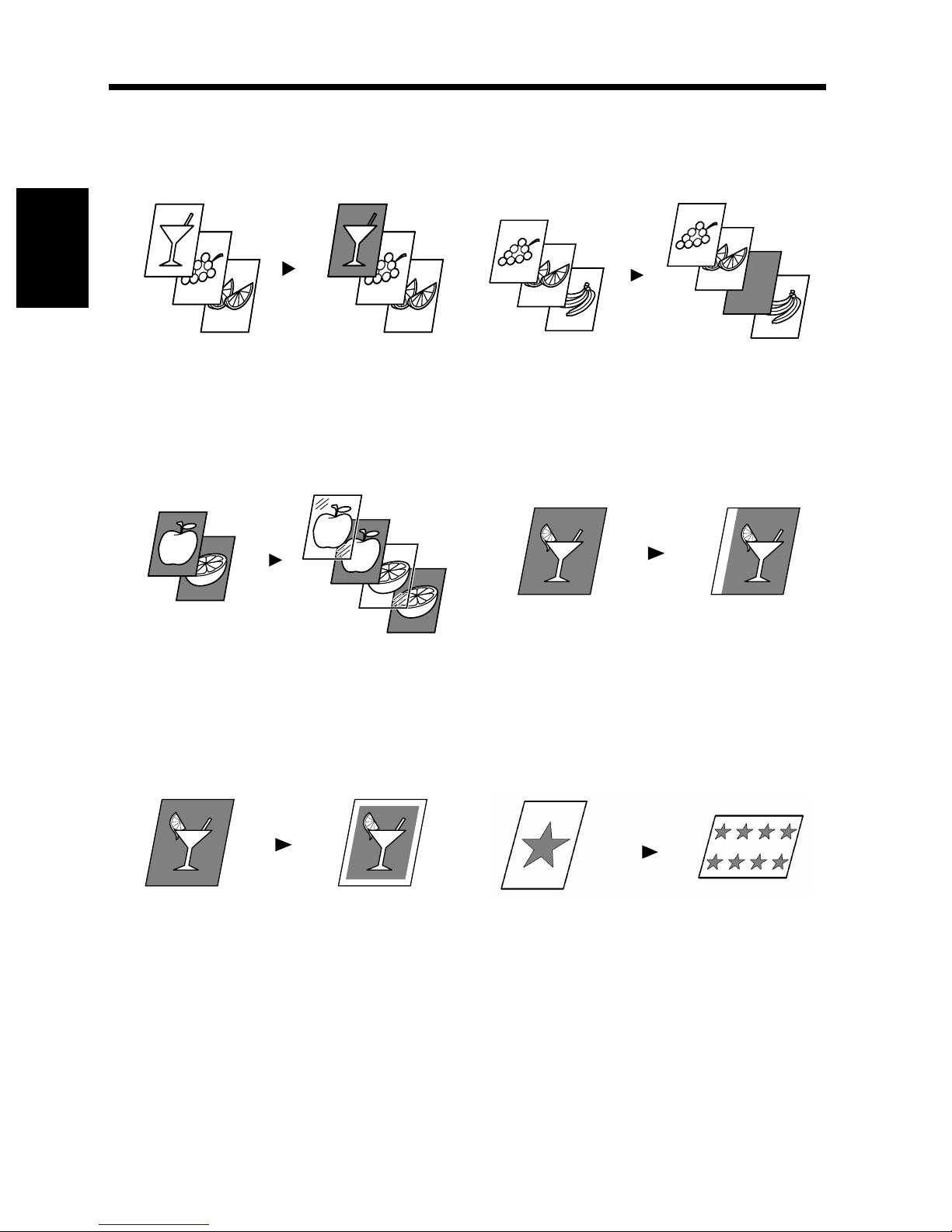
2-4
1. Typical Copies You Can Make with Your Copier
Auxiliary Functions
Cover ☞p.3-44 Page Inserti on ☞p.3-46
Orig. Copy
Chapter 2
4002O023AA
OHP Interleaving ☞p.3- 50 File Margin ☞p.3-54
Orig.
Copy
Getting to Know Your Copier
Orig. Copy
Orig.
Copy
4002O024AA
4002O070AA
4002O025AA
Erase ☞p.3-56 Image Repeat ☞p.3-58
Orig.
Copy
4002O071AA
Orig.
Copy
4002O072AA
Page 26
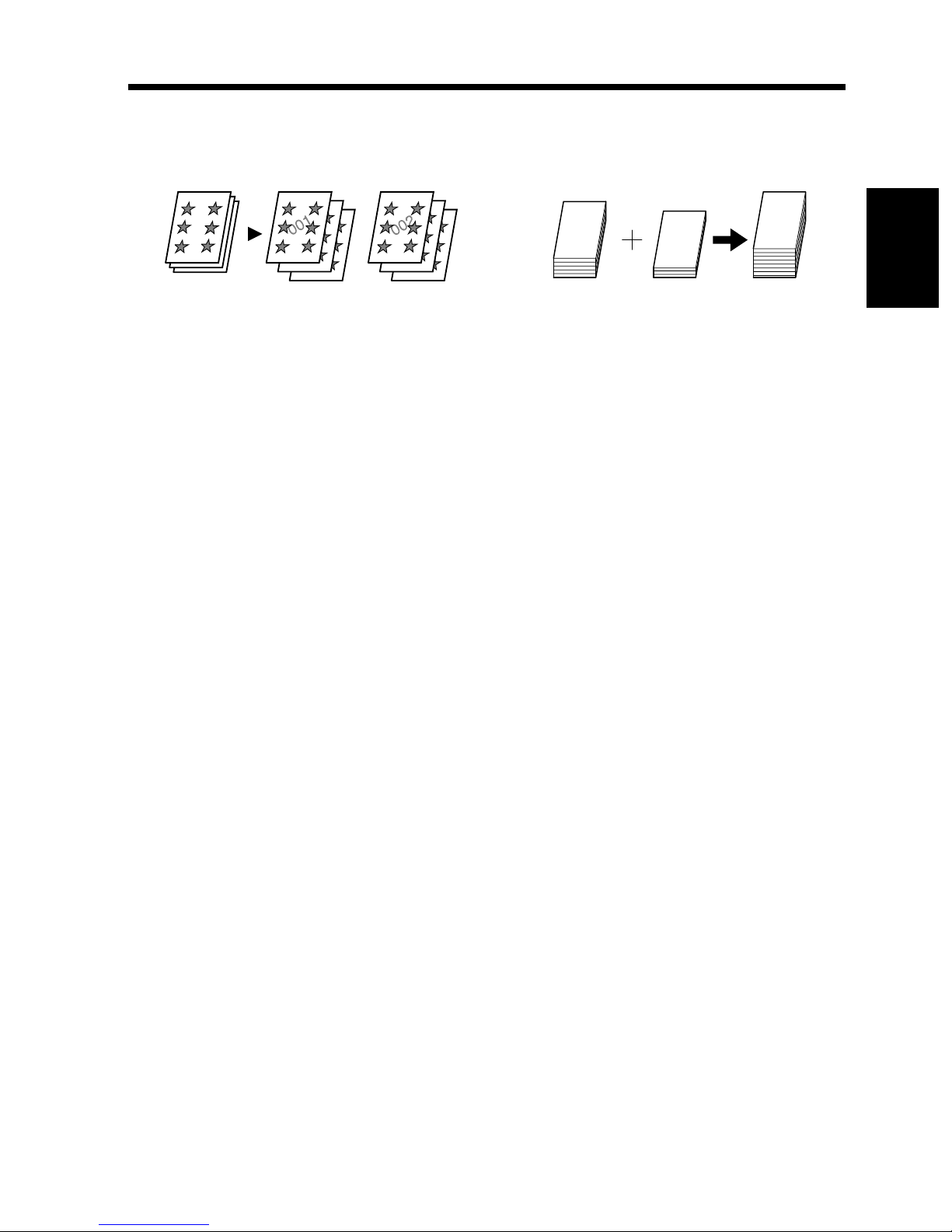
1. Typical Copies You Can Make with Your Copier
Distribution☞p.3-60 Separate Scan☞p.3-61
2-5
Orig.
Copy
4002O075AA
Orig.
Copy
4002O049AB
Chapter 2
Getting to Know Your Copier
Page 27
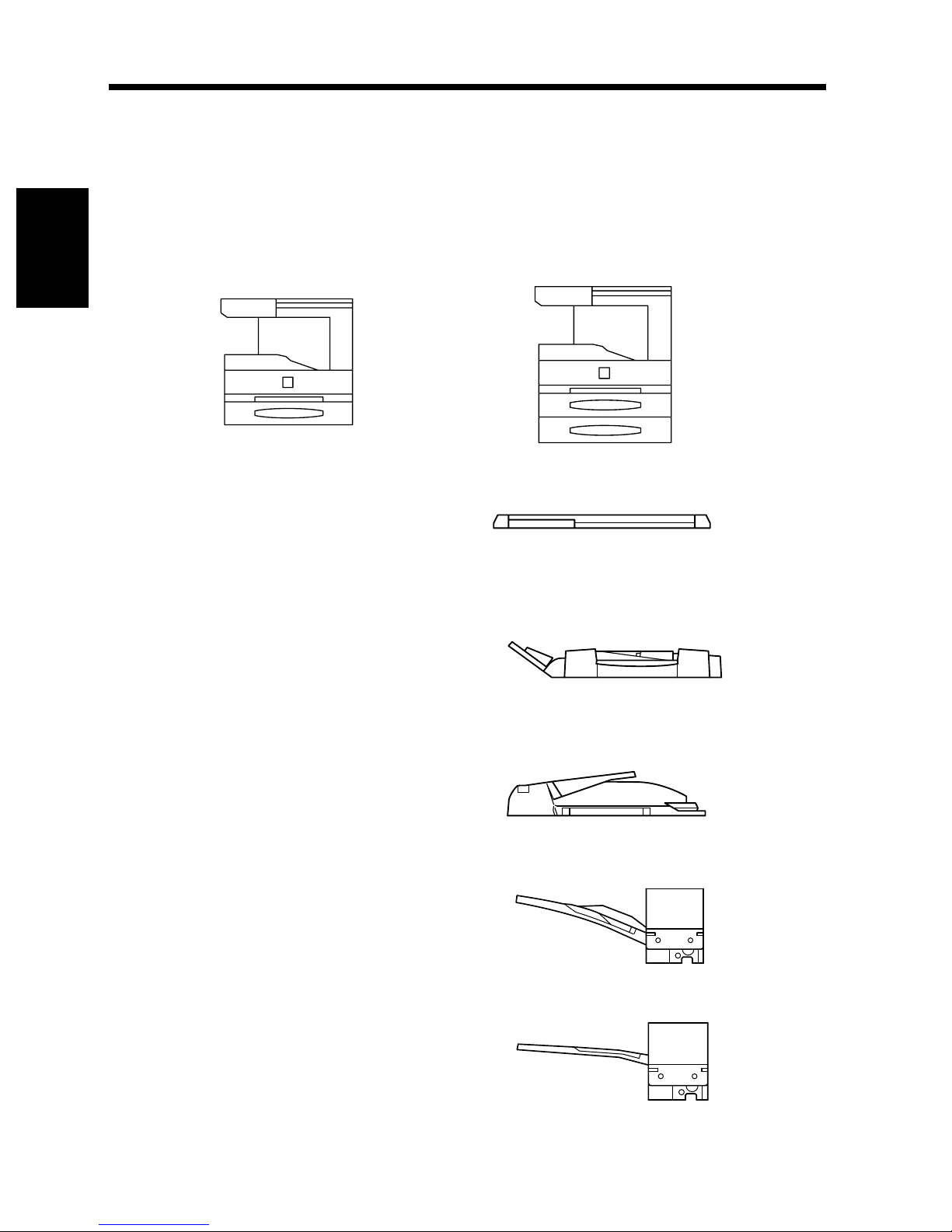
2-6
2. System Overview
System O v er v i ew
The followi ng ov erview presents the machine an d the availa ble o ptions along with a brief explanation of
the function of each. Refer to “Control Panel Ke ys and Indicators” (☞p.2-18) for use of the Touch Panel
and control panel.
DL200/DL270/DL370 and Options
Chapter 2
Getting to Know Your Copier
<DL200>
4015O025AB
<DL200>
Original Cover Kit 4011015302 <Option>
Holds the original in position on the Original
Glass.
Duplex ing Docum ent Feeder 9729 <O p t io n >
Automatically feeds originals one page after
another for scanning. It is also capable of
automatically turning over 2-sided originals for
scanning data on both sides.
<DL270/DL370>
4015O026AB
1166O007AA
1166O014AA
Automatic Document Feeder 9721 <Option>
Performs automatic feeding of multiple
originals.
Shift Tray 9750 <Option>
Permits sorting or grouping of copies.
Job Tray 9751 <Option>
Performs sorting and grouping of copies. You
can select the bins for output according to the
application in User’s Choice.
1166O008AA
1166O011AA
1166O012AA
Page 28
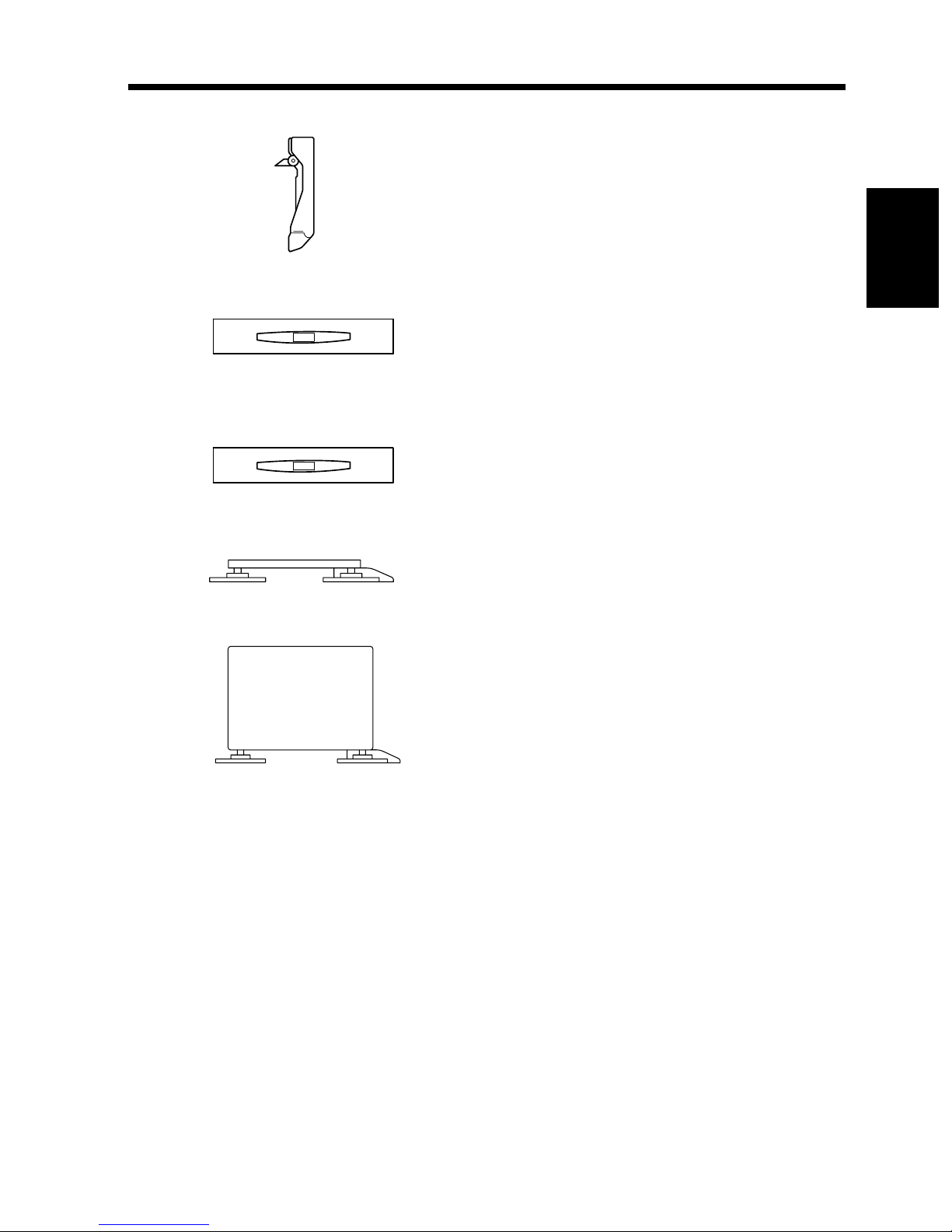
2. System Overview
Duplex Unit 9752 <Option>
Automatically turns over 1-sided copies to print
data on both sides.
2-7
4015O028AB
4015O027AA
4015O027AA
1166O190AA
Chapter 2
Paper Feed Unit 9867 <Option>
Holds up to 550 sheets of paper and easily
adjusts to different paper sizes.
Paper Feed Unit 9753 <Option>
Holds up to 550 sheets of paper.
Getting to Know Your Copier
Copy Table 9916 <Option>
Adjusts the height of the machine.
Copy Desk 9917 <Option>
Adjusts the height of the machine.
1166O191AB
8MB Memory, 16MB Memory,
32MB Memory <Option>
To expand the mem o r y c ap acity of the ma ch i n e.
Printer Controller 9754 <Option>
When installed on the machine, enables the
machine to perform printing functions.
Page 29
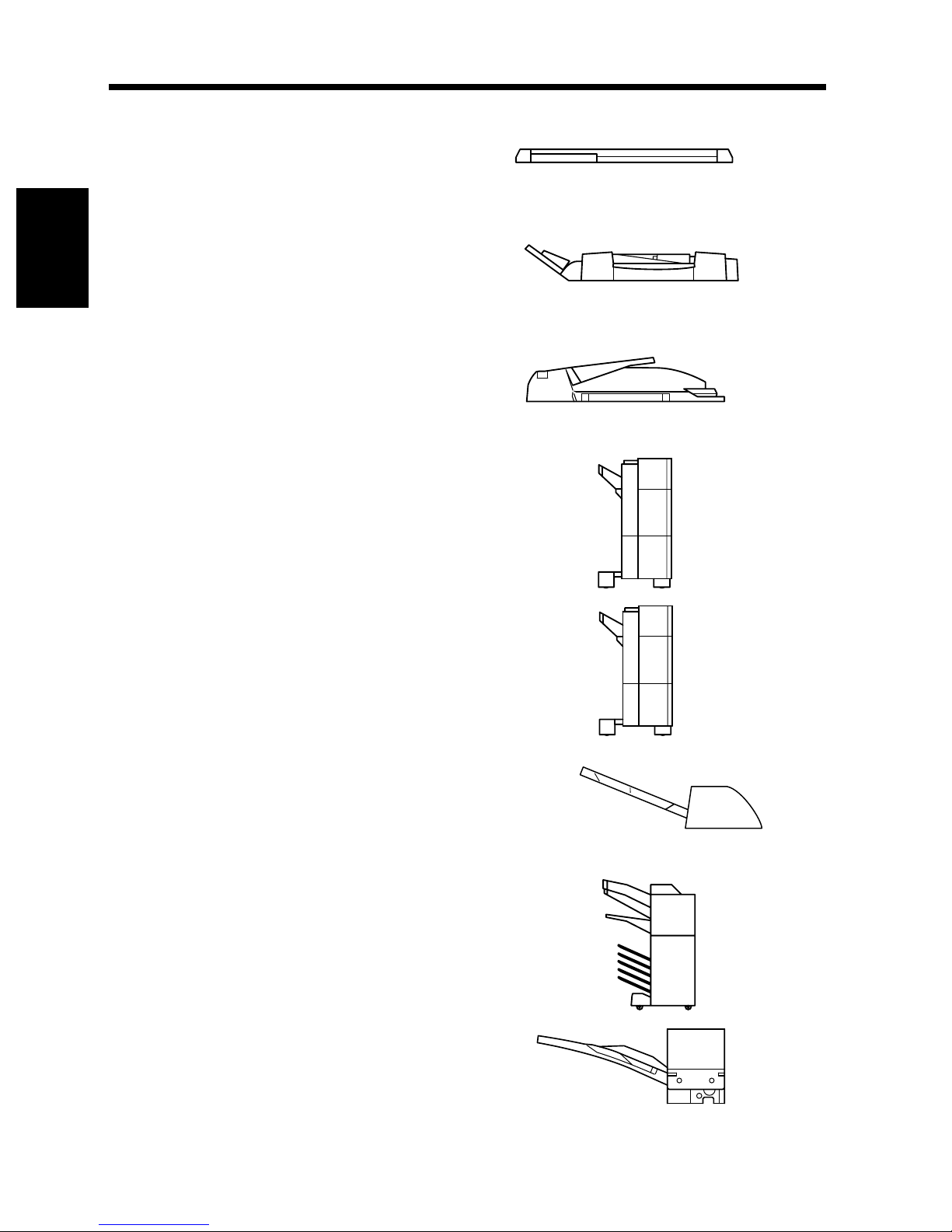
2-8
2. System Over view
<DL270>
Original Cover Kit 4011015302 <Option>
Holds the original in position on the Original
Glass.
Duplexing Document Feeder 9729
<Option>
Automatically feeds originals one page after
Chapter 2
another for scanning. It is also capable of
automatically turning over 2-sided originals for
scanning data on both sides.
Automatic Document Feeder 9721 <Option>
Perform s automatic feeding of multiple
originals.
Finisher 9747 <Option>
Permits sorting, grouping, punching or sort-
Getting to Know Your Copier
stapling of copies.
1166O007AA
1166O014AA
1166O008AA
Finisher 9748 <Option>
Permits sorting, grouping or sort-stapling of
copies.
Option Tray DL3700030 <Option>
Mounted on a Finisher 9747 or Finisher 9748
when the machine is equipped with a Printer
Controller and serves as an exit tray for the
exclusive use for the printer.
Mailbin Finisher 9749 <Option>
In additi on to the fu nctions of the Fi nishe r , it can
sort or group output into 5 bins. Bin assignment
is available from the PC.
4002O099AA
4002O099AA
4015O218AA
4002O102AA
Shif t Tray 9750 <Opt ion>
Permits sorting or grouping of copies.
1166O011AA
Page 30
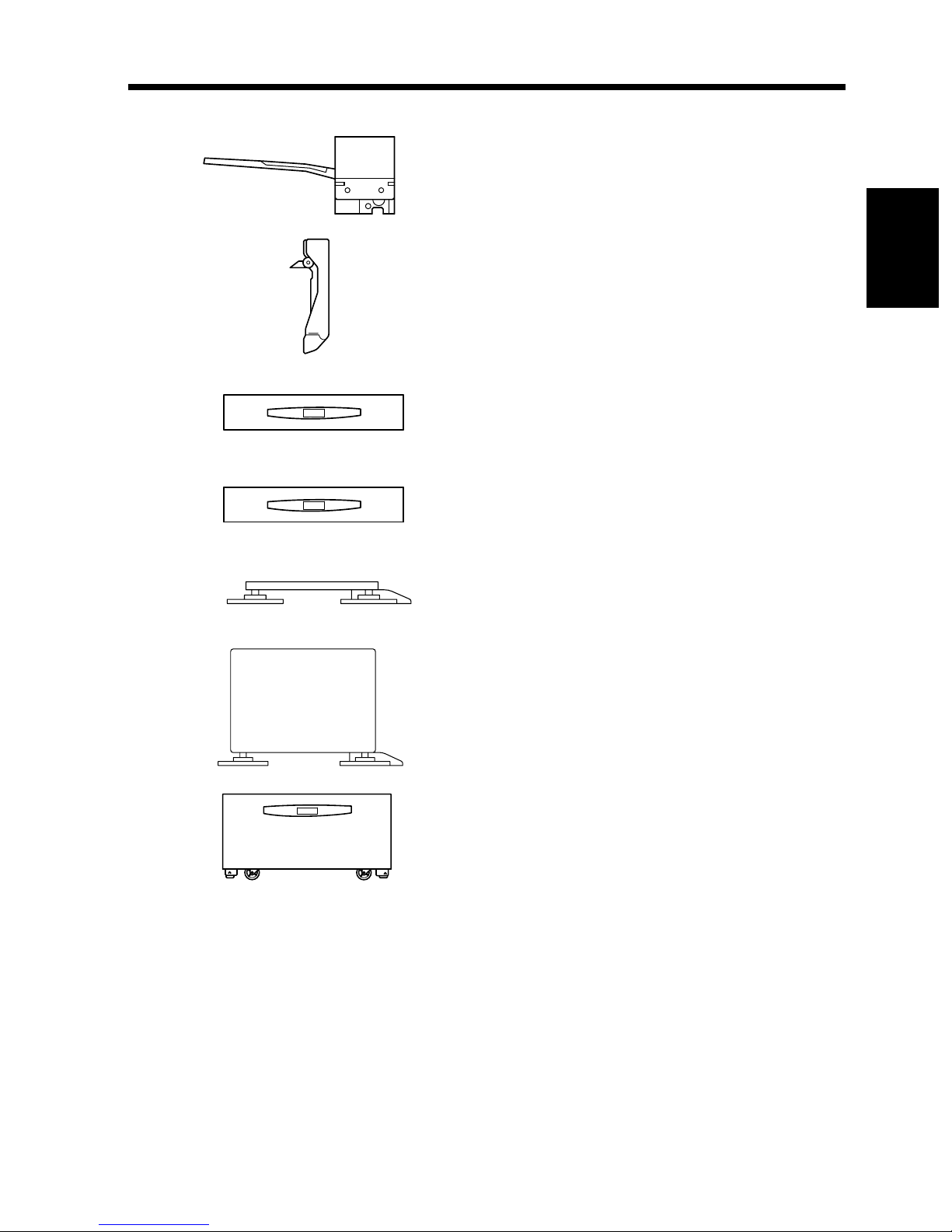
1166O012AA
2-9
2. System Overview
Job Tray 9751 <Option>
Performs sorting and grouping of copies. You
can select the bins for output according to the
application in User’s Choice.
4015O028AB
4015O027AA
4015O027AA
1166O190AA
Duplex Unit 9752 <Option>
Automatically turns over 1-sided copies to print
data on bo th sides.
Paper Feed Unit 9753 <Option>
Holds up to 550 sheets of paper.
Paper Feed Unit 9867 <Option>
Holds up to 550 sheets of paper and easily
adjusts to different paper sizes.
Copy Table 9916 <Option>
Adjusts the height of the machine.
Copy Desk 9917 <Option>
Adjusts the height of the machine.
Chapter 2
Getting to Know Your Copier
1166O191AB
Large Capacity Cabinet 9866
<Option>
Holds up to 2,700 sheets of paper.
4015O029AA
8MB Memory, 16MB Memory,
32MB Memory <Option>
To expand the memory capacity of the machine.
Printer Con t roller 9754 <Option >
When installed on the machine, enables the
machine to perform printing functions.
Page 31

2-10
2. System Over view
<DL370>
Chapter 2
Getting to Know Your Copier
Original Cover Kit 4011015302 <Option>
Holds the original in position on the Original
Glass.
Duplex i n g Do cu m e n t F eeder 9729
<Option>
Automatically feeds originals one page after
another for scanning. It is also capable of
automatically turning over 2-sided originals for
scanning data on both sides.
Automatic Document Feeder 9721 <Option>
Performs automatic feeding of multiple
originals.
Finisher 9747 <Option>
Permits sorting, grouping, punching or sortstapling of cop ies.
1166O007AA
1166O014AA
1166O008AA
4002O099AA
Finisher 9748 <Option>
Permits sorting, grouping or sort-stapling of
copies.
Option Tray DL3700030 <Option>
Mounted on a Finisher 9747 or Finisher 9748
when the machine is equipped with a Printer
Controller and serves as an exit tray for the
exclusive use for the printer.
Mailbin Finisher 9749 <Option>
In addition to t he funct ions of the Finishe r , it can
sort or group output into 5 bins. Bin assignment
is available from the PC.
Shift Tray 9750 <Option>
Permits sorting or grouping copies.
4002O099AA
4015O218AA
4002O102AA
1166O011AA
Page 32

1166O012AA
2-11
2. System Overview
Job Tray 9751 <Option>
Performs sorting and grouping of copies. You
can select the bins for output according to the
application in User’s Choice.
4015O028AB
4015O027AA
4015O027AA
1166O190AA
Duplex Unit 9752 <Standard Equipment>
Automatically turns over 1-sided copies to print
data on both sides.
Paper Feed Unit 9753 <Option>
Holds up to 550 sheets of paper.
Paper Feed Unit 9867 <Option>
Holds up to 550 sheets of paper and easily
adjusts to different paper sizes.
Copy Table 9916 <Option>
Adjusts the height of the machine.
Copy Desk 9917 <Option>
Adjusts the height of the machine.
Chapter 2
Getting to Know Your Copier
1166O191AB
Large Capacity Cabinet 9866
<Option>
Holds up to 2,700 sheets of paper.
4015O029AA
8MB Memory, 16MB Memory,
32MB Memory <Option>
To expand the memory capacity of the machine.
Printer Controller 9754 <Option>
When installed on the machine, enables the
machine to perform printing functions.
Page 33

2-12
2. System Over view
Option
Chapter 2
1 2 3 4 2 5
6
7 8
9
10 11
Getting to Know Your Copier
4015O030AB
4015O031AB
12
13
14
15
16
17
4015O032AB
Page 34

2. System Overview
Duplexing Document Feeder 9729
Document Exit Tray : Receives origi na l s wh i ch have bee n s canned by the machine .
1
Misfeed Clearing Guide : Open when clearing an original that has been misfed.☞p.6-23
2
Document Feed Tray : Load the originals to be scanned face up on this tray.
3
Document Guide Plate : Slide the guide plate to the size of the originals.
4
Single Feed Tray : Insert a single sheet into this tray to make a copy or copies of it.
5
2-13
Automatic Document Feeder 9721
Print Lamp : Lights green while the original is being scanned. Lights orange when a
6
trouble occurs.
Misfeed Clearing Guide : Open when clearing an original that has been misfed. ☞p. 6-24
7
Document Guide Plate : Slide the guide plate to the size of the originals.
8
Feed Tray Extender : Slide this extender out when placing originals of large size.
9
Document Exit Tray : Receives origi na l s wh i ch have bee n s canned by the machine .
10
Document Stoppe r : Slide this stopper out whenever originals of a large size have been
11
loaded.
Original Cover OC-3
Original Pad : Holds the original placed on the Original Glass in position.
12
Duplex Unit 9752
Duplex Unit : Automatically turns over 1-sided copies to print data on both sides.
13
Lock Release Lever : Use to open the Duplex Unit for clearing a misfed sheet of paper.
14
☞p.6-22
Paper Feed Unit PF-108/Paper Feed Unit 9753
Chapter 2
Getting to Know Your Copier
Drawer : Holds up to 550 sheets of paper.☞p.6-5
15
* The drawer lamp starts blinking when paper in the drawer is low and
lights orange steadily as soon as it runs out.
Drawer : Holds up to 550 sheets of paper and easily adjusts to different paper
16
sizes.☞p.6-6
* The drawer lamp starts blinking when paper in the drawer is low and
lights orange steadily as soon as it runs out.
Large Capacity Cabinet 9866
Drawer : Holds up to 2,700 sheets of paper.☞p.6-7
17
Page 35

2-14
2. System Over view
24
23
22
Chapter 2
Getting to Know Your Copier
27
28
21
20
19
18
29
4015O032AB
31
30
26
25
4015O033AA
32
4002O116AA
4015O034AA
Page 36

2. System Overview
Finisher 9747/Finisher 9748
Grip : Ho ld to slide the Finis h er away from the mach ine to clea r a misfed
18
sheet of paper or perform other service job.☞p.6-25
Front Door : Open to clear a misfed sheet of paper.
19
Bottom Offset Tray : Receives sorted paper by shift ing.
20
Top Offset Tray : Receives plain paper or Card.
21
Option Offse t Tray : Receives the type of paper assigned by the PC.
22
Option Tray Cover : Open to clear a misfed sheet of paper.☞p.6-26
23
Upper Cover : Open to clear a misfed sheet of paper.☞p.6-26
24
Mailbin Finisher 9749
Mail Bins : Receives copied paper.
25
Bottom Offset Tray : Receives sorted paper by shift ing.
26
Top Offset Tray : Receives plain paper or Card.
27
Top Offset Tray Cover : Open to clear a misfed sheet of paper.☞p.6-31
28
Stapler Cover : Open to replace the staple cartridge.
29
Grip : Ho ld to slide the Finis h er away from the mach ine to clea r a misfed
30
sheet of paper or perform other service job.☞p.6-31
2-15
Chapter 2
<Precautions When Using a Finisher>
NEVER place an object under the Bottom Of f set
Tray. Anything that is placed under the Bottom
Offset Tray can interfere with the tray when it is
lowered aft e r a copy has been fed onto i t, which
results in a malfunction.
Do not place an
objec t here.
4002O276AA
Shift Tray 9750
Shift Tray : Receives copy sets sorted by bin shifting.
31
Job Tray 9751
Job Tray : Can receive a maximum of 100 finished copies.
32
Getting to Know Your Copier
Page 37

2-16
2. System Over view
Outside the Machine
Chapter 2
Getting to Know Your Copier
1
2
3
7
8
9
10
11
6
4
12
5
13
4015O035AC
Control Panel : Set the various functions of the machine. ☞p.2-18
1
Non-Sort Tray : Unsorted copies are fed out here.
2
Power Switch : Use to turn the machine ON and OFF. ☞p.2-21
3
1st Drawer : Holds up to 275 sheets of paper and easily adjusts to dif fere nt paper
4
(Multi Purpose Cassette) sizes.☞p.6-2
* The drawer lamp starts blinking when paper in the drawer is low
and lights red steadily as soon as it runs out.
2nd Drawer : Holds up to 550 sheets of paper. ☞p.6-5
5
* The drawer lamp starts blinking when paper in the drawer is low
and lights orange steadily as soon as it runs out.
* Standard on DL270/DL370.
Original Glass : Place your original face down on this glass. ☞p.2-26
6
Display Contrast Control Knob: Use to adjust the brightness of the Touch Panel.
7
Total Counter : Shows the total number of printed pages produced so far.
8
Upper Right Door : Open to clear a misfed sheet of paper.☞p.6-20
9
Right Door : Open to replace the Imaging Unit or clear a misfed sheet of paper.
10
☞p.6-20
Lock Release Leve r [R1] : Use to unlock the Right Door to replace the Imaging Unit or clear a
11
misfed sheet of paper.☞p.6-20
Manual Bypass Tray : Use for manual feeding of single sheets of paper into the
12
machine.☞p. 3-7
Side Panel : Open to clear a misfed sheet of paper. ☞p.6-20
13
Page 38

Inside the Machine
1
2-17
2. System Overview
Chapter 2
2
4015O036AB
Lock Release Lever [R2] : Pull up to clear a misfed sheet of paper.☞p.6-20
1
Green Hooks : Pull to slide out the Imaging Unit.☞p.6-20
2
<Precaution for Opening/Closing the Right Door>
When opening or closing the Right Door, be
careful not to touch t he Image Transfer
Roller, as a malfunction could result.
Image Transfer Roller
4015O024AA
Getting to Know Your Copier
Page 39

2-18
3. Control P anel Keys and Touch Pa nel
Control Panel Keys and Indicators
Chapter 2
Touch Panel
1
• Use to make settings for, and programming of,
various copying functions.☞p.2-19
Getting to Know Your Copier
Utility Key
2
• Press to show the Utility Mode menu.☞p.5-2
Mode Check Key
3
• Lists the current settings on the screen.
From this screen you can access the setting
screen of a particular function and change or
cancel the setting as necessary.☞p.2-29
• Access to register the current settings in a
program.☞p.5-12
Copy Key
4
• Press to select the Copy mode.
Scan Key
5
• Press to select the Scanner mode.
For details, see t he ope rat or’s manual for the
Scanner.
1
2 3 4
5
7
6
8
9
10
4015O038AA
12
10-Key Pad
7
• Use to set the various numeric values, including
the numb er of copie s t o be made .
Interrupt Key
8
• Press to interrupt a current job with a different
one.
Press again to return to the previous job.
☞p.2-29
• Lights to indicate that the machine is in the
Interrupt mode.
Clear Key
9
Press to:
• Reset the multi-copy entry to “1”.
• Clear the sett ings entered from the 10-Key Pad
and other numeric values previously
programmed.
• Abandon the image data scanned.
Panel Reset Key
10
• Press to initialize all settings.☞p.2-29
11
Access Mode K ey
6
• Press to enter the access number. ☞p.2-31
• This key becomes valid only when Copy Track
of the Administrator mode available from User’s
Choice is set.
Stop Key
11
Press to:
• Stop a print cycle.
• Stop a scanning cycle.
Start Key
12
• Press to start a scanning or p rin t cycle.
Page 40

2-19
3. Control Panel Keys and Touch Panel
What is the Touch Panel?
The Touch Pane l is the s cree n thr ough whic h you can mak e se tti ngs for, and program, the v a rious c opying
functions offered by the machine. When you turn ON the Power Switch, the Basic screen as shown
below appears on the Touch Panel.
Note that s ome of the Touch Panel scr eens used in the Operator’s Manual may be differe nt f rom what you
act ually see on your mac hine.
Operating the Touch Panel
You need only to lightl y touc h the key shown on the Touch Panel to select or activate the function
represented by the key.
NOTE
NEVER press the Touch Pa nel with force or use a hard or pointed object to press it, as a damaged panel
could result.
How the Basic Screen is Organized
Copy screen: For using the copying functions
Supplementary Function Keys
1
Message Display
2
Function Display
3
Set Function
4
Sub-message Display
5
Shows the different supplementary function keys
that can be selected to set the corresponding
supplementary function.
When any of these keys is touched, the
corresponding supplementary function screen
appears.
Supplementary Function Keys
1
4012P184CC
Chapter 2
Getting to Know Your Copier
ex.) Auxiliary Function
* Touching Basics returns you to the Basic screen.
4012P068CC
Page 41

2-20
3. Control Panel Keys and Touch Panel
Message Display
2
Chapter 2
Show s the current machine status, operating
instructions and precautions, and other data,
including t he number of copi es select ed.
Getting to Know Your Copier
ex.) Add paper
Func tion D isplay
3
ex.) Zoo m Ratio
Set Function
4
4013P161EB
Shows the basic function keys that can be selected
to set the corresponding basic function.
T ouching a basic function ke y shows the
corresponding basic function screen.
* What is shown inside the key is the current
setting.
4013P015EB
Shows graphic representations of the current
settings.
* To check fo r mor e details of the set f unctio ns,
press the Mode Check key.☞p.2-29
ex.) Orig. Copy: Single-Sided Double-Sided
Sub-message Display
5
▼
ex.) Now copying.
4012P060CB
▼
Shows icons that represent different statuses of the
job being run.
Information displayed includes the amount of
memory space still ava ilable for use, toner-empty
condition, and paper-empty condition.
* To che ck for the setti ngs of th e curre ntly rese rv ed
job, touch [Job List].
☞p.2-30
4012P134CB
Page 42

2-21
4. Turn ing ON and OF F and Initial Mode
Turning ON and OFF
• Turning the Machine ON:
Press the Power Switch to the (ON) position.
• Turning the Machine OFF:
Press the Power Switch to the (OFF )
position.
4015O040AA
When Machine is Turned ON
When the Power S w itch is t urned ON, the message “N ow war m i ng-up. Rea dy to scan.” appears in a few
seconds and the Start key lights green. The machine thereafter enables its auto copy start function.
☞p.2-29
At t his ti me, however, pressing the Start key will not start a copy cycle. The DL200/DL270 machine
need s a wa r m-up pe riod of about 60 seconds (at a room temperature of 23°C) and DL370 needs a warmup period of about 70 seconds (at a room temperature of 23°C).
Chapter 2
Getting to Know Your Copier
Initial Mode
When the Power Switch is turned ON, the Basic screen appears on the Touch Panel. The settings on this
screen ar e called the ini t ial mode, serving as the reference for all pa n el settings to be made later.
No. o f c o pi es select ed: 1
Finishing : Non-Sort
Zoom : Full size (×1.000)
Paper : Auto Paper
Density : Auto Exposure (Text mode)
Orig. Copy : Single-Sided Single-Sided
4012P067CB
Useful Tip
User’s Choice can be used to change any of the settings of initial mode. ☞p.5-4
▼
▼
Page 43

2-22
5. Placing the Original
Using the Document Feeder
The document feeder automatically feeds original sheets placed on the Document Feed Tray one by one
to let the machine scan the data on each original. After the machine completes scanning the data, th e
document feeder automatically ejects it onto the Document Exit Tray. To ensure the best performance
and effective use of the document feeder, use the appropriate type of originals as detailed below.
Use of unsuitable types of originals could result in an original misfeed or a damaged original.
Originals Suitable for the Document Feeder
Chapter 2
<Duplexing Document Feeder>
Types of Originals: Sheets (Plain paper, Card)
1-sided Original (weighing 13-1/4 lb to 29-1/4 lb)
2-sided Original (weighing 16 lb to 24 lb)
Mixed Original Detection mode (weighing 16 lb to 24 lb)
Original Size:1-Sided Original, 2-Sided Original mode
: 11×17 L to 5-1/2×8-1/2 L
Mixed Original Detection mode
: 11×17 L to Letter
<Automatic Document Feeder>
Types of Originals: Sheets (Plain paper)
Getting to Know Your Copier
Origi nal Size : 1-Sided Or ig inal, 2-Si d ed Origin a l m o d e
Single feeding: Paper weight 10-3/4 lb to 21-3/4 lb
Multip le feeding: Paper w eight 14 lb to 21-3/4 lb
11×17 L to 5-1/2×8-1/2
Mixed Original Detection mode
11×17 L to 5-1/2×8-1/2 C
Unsuitable Originals
• Typing paper, paraffin paper, and other thin paper
•Card
• Originals greater than 11×17 L or smaller than 5-1/2×8-1/2
• Transpar enc ies, translucent paper
• Wrinkled, dog-eared, curled, or torn originals
• Clipped or stapled originals
• Carbon-backed originals
* For any of these types of originals, raise the document feed er and plac e the original on the glass to let
the machine scan it . ☞p.2-26
Page 44

Loading the Originals in Document F eed er
Automatic Document Feeder
Slide the Document Guide Plate to the size of
1
the originals.
Feed Tray Extender
Document Stopper
4015O043AA
Useful Tip
Slide the Feed Tray Extender and Docume nt
Stopper out when loading originals of a size
larger than Letter.
NOTES
• The maximum number of originals that can be
loaded is 70.
• Make sure that the top level of the original
stack does not exceed the
• Make sure that the Document Guide Plate is
touching the edges of the original stack. If it’s
not pressed snugly against the original stack,
skewed feeding could result.
• You can make copies automatically from
originals of assorted sizes loaded in the
Automa tic Document Feeder. ☞p.2-28
• When loading the original in the Automatic
Document F eed er, load it in the dir ection sh own
below.
2-23
5. Placing the Original
marking.
▼
Chapter 2
Neatly load stack of originals face up on the
2
Document Feed Tray.
4015O044AB
4015O045AB
4015O046AB
• If you need to load your original in a direction
different from these examples, set “Original
Direction” on the Touch Panel. ☞p.3-35
Press the St art key. The ori ginals will be fe d
3
into the Au tomatic Document Feeder,
starting with the top page down.
Getting to Know Your Copier
Page 45

2-24
5. Placing the Or iginal
Duplexing Document Feeder
Slide the Document Guide Plate to the size of
1
the originals.
Chapter 2
Neatly load stack of originals face up on the
2
Docum ent Feed T r ay.
Getting to Know Your Copier
1166O021AA
NOTES
• The maximum number of originals that can be
loaded is 50.
• The machine is ca pable of scanning a document
consisting of 50 or more pages at one time.
☞p.3-61
• Make sure that the top level of the original
stack does not exceed the
• Make sure that the Document Guide Plate is
touching the edges of the original stack. If it's
not pressed snugly against the original stack,
skewed feeding could result.
• You can make copies automatically from
originals of assorted sizes loaded in the
Duplexing Document Feeder.☞p.2-28
• When loading the original in the Duplexing
Document Feeder , load it in the direc tion shown
below.
marking.
▼
4015O244AA
P
4015O041AB
P
4015O042AB
• If you need to load your original in a direction
different from these examples, set “Original
Direction” on the Touch Panel. ☞p.3-35
Press the Start key. The originals will be fed
3
into the Duplexing Document Feeder,
starting with the top page down.
Page 46

2-25
5. Placing the Original
<Us ing the SA DF Mode>
This is the mode in which you insert your originals one by one into the document feeder to make a copy
or copies. When you insert the original, the machine automatically starts the copy cycle.
NOTES
• Originals appropriate for the SADF Mode.
Type: Plain paper, Thin paper, Card
Weight: 9-1/4 lb to 53-1/4 lb
Size: 11
• The following features will be canceled when using the SADF mode:
2-sided Original, 2-in-1 Original, Book, Sort, Group, Staple, Cover, Page Insertion, Number
Stamping, manual feeding, Original Direction, and Margin.
Open t he Single Feed Tray and sl ide the
1
Guide Plate to the size of the original.
17 L to 5-1/2×8-1/2
×
Chapter 2
1166O025AA
Make sure that the Start key is lit green.
2
Then in sert the or ig i n al f ace down in to th e
Single Feed Tray.
1166O026AB
NOTES
• Be sure to place onl y one original at a time.
• Be sure to correct any fold or curl in the
original beforehand.
Getting to Know Your Copier
The original is automatically taken up and
3
the copy cycle starts.
Making sure that the Start key lights green
4
again, insert the next original.
Page 47

2-26
5. Placing the Or iginal
Placing the Original on the Glass
Differe nt met hods are used to place the origina l dependi ng on its typ e. Use the procedure approp riate for
your original. If you are using a document feeder , see ☞p.2-22.
NOTES
• If you pl ace your original directly on t he O riginal Glass, place it in th e dire ction illustrated below.
Chapter 2
4015O047AB 4015O048AB
• If you n eed t o plac e you r origin a l in a di r e c tion differen t fr om these examples, set “Original
Direction” on the Touch Panel.☞p. 3-35
Sheet Originals
<Using plain paper or types of originals not
Getting to Know Your Copier
suitable for the document feeder>
Raise the Original Cover (document feeder)
1
and place the original face down on the
Original Glass.
1166O027AA
Position the origin al in the right r ear corner
2
with the marker on the s cale.
Original Scales
Gently lower the Original Cover.
3
1166O192AA
Page 48

2-27
5. Placing the Original
Highly Transparent Originals
<Using transparencies and translucent paper for
the original>
Place the original in the same way as the
1
sheet o r ig inals.
Place a blank sheet of paper of the same size
2
over the original.
Blank
Sheet of
Paper
1166O028AA
Gently lower the Original Cover (document
3
feeder).
Making Copies from a Book Using
Book Copy Mode
<When placing an open book or magazine>
Place the open book so that its top edge is at
1
the rear of the machine and the center of the
book is aligned with the Book Marker
indicated on the Original Length Scale.
4015O049AB
Book MarkerOriginal Length Scale
1166O186AA
Gently lower the Original Cover.
2
Chapter 2
Getting to Know Your Copier
NOTES
• If the original is thick, scan the data with the
Original Cover raised.
• Do not look directly at the Original Glass
surface during a scanning sequence since a
strong beam of light is emitted.
• Not positioning the open book properly wil l
result in copies with pages in incorrect order.
• Be sure t o rai se th e Origi nal Cover 15° or mor e
before placing the original. If the Original
Cover is rais ed to an angle less th an 15°, t he
mach in e may fail to select the correct paper
size or zoom ratio.
°
15
1166O187AA
• Do not place an original weighing more than 61/2 lb on the Original Glass.
• When placing an open book, do not press the
book hard on the Original Glass, as trouble
could result.
Page 49

2-28
5. Placing the Or iginal
Mixed Orig. Detection
The Mixed Original Detec tion function enables the machine to make copies automat ically from origina ls
of as s o rted sizes loaded in the docum ent feeder.
Orig. Copy
Chapter 2
Auto Paper
Auto Size
When Letter is set for Paper
4002O296EB
NOTE
The machine may not be able to staple copies of different sizes made wi th Mixed Orig. Detection and
Auto Paper selected.
Getting to Know Your Copier
Load the stack of originals so that the rear
1
edge of each original is pressed against the
rear Docu ment Guid e Plat e. Th en, slide th e
NOTE
The maximum number of originals that can be
loaded is 50 sheets.
front Document Guide Plate against the front
edges of the original s with the greatest widt h.
Touch [Mixed Orig. Detection].
2
<Duplexing Document Feeder>
4015O147AA
NOTE
The maximum number of originals that can be
loaded is 50 sheets.
<Automatic Document Feeder>
4012P185CB
Useful Tip
User’s Ch oice allows you to default to Mixed
Original Detection. ☞p.5-5
1166O188AB
Page 50

6. Auxili ar y Funct ions
Auxiliary Functions
2-29
Panel Resetting
The Panel Reset key resets all control panel
settings to default settings, including the number
of copies and zoom rati o. The setti ngs just made
would also be cleared.
Useful Tips
• The P anel Reset key enables you to cancel all
previous setti ng s at the touch of the key.
• To avoid miscopy, be sure to press this key
before makin g any setting for your own copy
job.
Auto Copy Start
If you load originals into the document feeder or
place an original on the glass and press the Start
key while the machine is warming up after it has
been turned ON, the Auto Copy Start function
allows that copy p r ocess t o s ta r ted as soon as the
machine completes warm up.
Interrupt
The Interrupt function allows you to interrupt a
current job and run a different one. Pressing the
Interrupt key once stops the copy cycle and sets
the machine into the Interrupt mode.
Press ing the key ag ain lets t h e machine leave the
Interrupt mode, returning to the previous settings.
Mode Check
By pressing the Mode Check key on the control
panel, you can either check or change or store the
current settings.
4012P186CC
• When you touch [Exit] after having checked the
currently set funcions, the Basic screen
reappears.
• To change a certain funcion, touch the
corresponding key and then make the necessary
change.
• To register the current settings, touch the [Job
Mem Input] key. The Program regist er screen
will then appear.☞p.5-12
Chapter 2
Getting to Know Your Copier
NOTES
• To cance l a n In ter ru pt cycl e, p ress t he Inte r rup t
key.
• The Panel Reset key does not cancel the
Interrupt mode.
Useful Tips
• Pressing the Interrupt key sets the machine into
the initial mode, except for the finishing
function which is Non-Sort.
• Custom Zoom and X/Y Zoom cannot be set in
the Interrupt mode. Cover, Page Insertion and
OHP Interleaving cannot be set i n the Int err upt
mode, either.
Page 51

2-30
6. Auxiliary Functions
Auto Panel Reset
If no key on the control panel is pressed within 1
min after a copy cycle has been completed or
copying settings made, t he Auto Panel Reset
function is activated to return the machine to the
default settings.
Chapter 2
Useful Tip
The time fo r the machine to activate Auto Panel
Reset Function can be selected. The Auto Panel
Reset function can even be disabled. For details,
see “User’s Choice.” ☞p.5-6
Energy Save Mode
To sav e electricity, the m achine enters the Energy
Save Mode a given peri od of time after the last
activit y. The initia l s et ting i s 15 min.
T o ca ncel the Ene rgy Sa ve Mo de, p res s any ke y on
the control panel or raise the Origi nal Cover or
Getting to Know Your Copier
place an original on the document feeder.
Sleep
<Only when a Printer Controller is mounted>
To save electricity, the machine automatically
enters the Sleep mode a given period of time after
the last activity. Sleep saves more electricity, but
takes longer to be activated, than Ener g y Save.
The initial setting is as follows:
30 min for DL200
60 min for DL270/DL370
To cancel the Sleep mode, press any key on the
control panel , raise the Original Co ver, or place an
original in the document feeder.
Useful Tip
The time for the machine to enter the Sleep mode
can be selected from among 15 min to 240 min.
The Sleep can even be disabled. For details, see
“User’s Choice.”☞p.5-6
LCD Back-light Off
Useful Tip
The time for the machine to enter the Energy
Save Mode can be selected from 1 min to 240
min. For details, see “User’s Choice.”☞p.5-6
Auto Shut OFF
<Only when a Printer Controller is not mounted>
To save electricity, the Auto Shut OFF functio n
shuts down the machine a given period of time
after th e machin e has been used las t.
The initial setting is as follows:
30 min for DL200
60 min for DL270/DL370
Useful Tip
The time for the machi ne to e nter the Auto Shut
OFF mode can be selected from 15 min to 240
min. The Auto Shut OFF can even be disabled.
For details, see “User’s Choice.”☞p.5-6
To save electricity, the machine enters the LCD
Back-light OFF function a given period of time
after the last activity. The initial setting is 1 min.
T o cen cel the LCD Ba ck-lig ht OFF function, press
any key on the contr ol panel or raise the Original
Cover or place an origianl on the document feeder.
Useful Tip
The time for the machine to enter the LCD Backlight OFF function can be selected from 1 min to
240 min. For details, see “User’s Choice.” ☞p.5-
6
Job List
You can check for operation data and present
conditions on the Touch Panel. ☞p.3-62
Page 52

2-31
6. Auxiliary Functions
Access Number
If an access number has been programmed, it
allows only designated persons to use the machine
or a supervisor to keep track of the number of
copies made b y a particular department.
NOTES
• If an access number has been programmed, a
copy cycle can be initiated only after the access
number has been input to the machine.
<“Access #” Prompt Screen>
4012P187CD
• Before you can use this function, you must first
turn “ON” the “Copy Track” function of the
Administrator Mode avai lable from Utility
Mode. ☞p.5-24
To Stop Printing
Press the Stop k ey whi le data is be ing pr ocess ed or
printed out . The scr een belo w appears and you ca n
choose whether to delete the data or not.
Chapter 2
4012P195CD
Getting to Know Your Copier
<Entering t he Access Number>
From the 10-Key Pad, enter the 4-digit
1
access number or 1-to-4-digit account
number, and press the Access key.
123
456
789
0C
1134P438DA
NOTE
To correct the 4-digit access number entered,
first press the Clear key, then enter the new
number.
When the initial screen reappears, you can
2
then start the copy cycle.
When the copy cycle is completed, press the
3
Access key again.
Page 53

2-32
6. Auxiliary Functions
Icons
Chapter 2
Icon Description
Copying Now copying.
Printing Now printing.
Print Waitin g Processin g t he next print job.
Data being received Receiving data for PC print.
Data re ma ins PC print data left in memo ry.
Paper empty Add paper. ☞p.6-2
Lack of T oner Toner is low. Rep l ace the Toner Bottle. ☞p.6-10
Getting to Know Your Copier
Replace I/U
Maintenance Call Machine needs service. Call your Tech. Rep.
Need to change the Imaging Unit. Call your Tech.
Rep.
Page 54

Chapter 3
Making C opies
3-1
Chapter 3
Making Copies
Page 55

3-2
1. Basic Copying Overview
Basic Copying Overview
The most basic copying job is to make full-size (×1.000) copies of the original.
Press th e Cop y key ( st e p 1), p l ace the origin a l in pos i t io n ( st ep 2) , set the num b er of co p i es to b e made
(step 9), and press the Start ke y (step 10). This will allow you to make full-s ize copies of the same size as
the original.
(*Automatically selected in the initial mode are Auto Paper, Full Size, and Auto Exposure.)
The selecti ons you mak e on the Touch Panel will change the expos ure level, zoom ratio, the type
of copy and so on.
1. Press the C opy key to show the Co py scre e n.
Chapter 3
2. Placing the Original
Making Copies
Load the orig in als in the doc ument
feeder.
• Changing the paper size
• Changing the Zoom Ratio
• Sorting copies
• Stapling copies
• Punching holes in copies
☞p.2-22
4015O219CA
Raise the Original Cover and place the original
face down on the Origin a l Glass.☞p.2-26
4015O244AA
Selecting the basic functions
3. Touch [Paper].
☞p.3-4
4. Touch [Zoom].
☞p.3-12
5. Touch [Finishing].
☞p.3-18
4012P067CB
1166O027AA
4013P015EB
• Making copies from a book
• Saving paper to make copies
Selecting the Original Copy Type
6. Touch [O rig. Copy] .☞p.3-31
▼
▼
4012P109CC
Page 56

• Changing the exposure level
• Leavin g a file mar g in on the copy
• Using OHP Interleaving
3-3
1. Basic Copying Overview
Selecting the exposure level.
7.Touch [Density].
☞p.3-42
4012P110CB
Selecting the auxiliary functions
8. Touch [Auxiliary].
☞p.3-44
Chapter 3
4012P068CC
9. Setting the number of copies.
From the 10-Key Pad, set the desired number of copies
to be made.
* The maximum number of copies that can be set is as
follows:
99 for DL200/DL270
999 for DL370
Useful Tip
There is no limit to the number of copies set in the initial
mode. Administrator Set can, however, be used to limit the
maximum number of copies to be set in the range from 1 to
99.☞p.5-22
* If you hav e e ntered an incorrect n umber, press the Cl ear
key, then enter the correct number.
10. Pressing the Start key
When you press the Start key, the machine s tarts the
copy cy cle.
Making Copies
1166O030AA
* To stop the c o py cycle, pr ess the Stop key.☞p.2-31
Useful Tip
The number of pages of data the machin e can scan at one time is about 40 for DL200 and about 120 for
DL270/DL370 based on a Letter standard original.
If optional Memory is installed, it expands the scanning capacity up to about 280 pages.
1166O244EA
Page 57

3-4
2. Selecting the Paper
Touch [Basics] and [Paper] to show the screen that allows you to select the paper.
Chapter 3
Paper Size
Auto Paper
4013P001EB
In the Auto Paper mode, the machine
automatically selects the paper of optimum size
according to the siz e of th e o rigi nal being used and
Making Copies
zoom ratio selected for use.
Touch [Auto Paper].
1
4013P001EB
NOTES
• The original sizes that can be detected in the
Auto Paper mode are 11
L, and Letter C. The machine may not be able
to detect, or may detect erroneously, the size of
an original of a n y other size or irregula r size.
(Mounting an optional part will enable the
machin e to de tect 5-1/2
L, A4 L, A4 C, and B5 C. For details, ask your
Tech. Rep.)
• When wrinkled, dog-eared, or curled originals
are used, select the paper s ize before making
copies.
• When the document feeder is used, the machine
determines the paper size when the first
original is taken up and fed in. It then uses that
paper size for the subsequent ori ginals (except
in the Mixed Original Detection mode).
Useful Tips
• This mode is e fficient when you want to make
copies on paper of the same size as your
originals automatically.
• Priority settings for the initial mode can be
made with User’s Choice.☞p.5-5
17 L, Legal L, Letter
×
8-1/2 L, FLS, A3 L, B4
×
Page 58

3-5
2. Selecting the Paper
Manual Se lection
The paper size can be set manually.
Touch [Paper] on the Basic screen, and the
1
Touch Panel s hows which drawer holds
which paper size.
Touch the desired paper size key.
2
4013P001EB
Au to Drawer Switching
If the drawer currently selecte d for use runs out of
paper and there is another drawer loaded with
paper of the same siz e and in the same direction,
the machine automatically selects that second
drawer to continue copying.
Useful Tip
This feature is a great advantage when you need
to make a large number of copies on the same
size paper.
<DL200>
You c an make up to 2,475 copies without
interruption if, for example, the 275-s h eet
drawer is combined with four 550-sheet
drawers.
<DL270/DL370>
You c an make up to 4,075 copies without
interruption if, for example, the 275-s h eet
drawer is c ombined w ith tw o 550-sheet
drawer s and a Large Capacity Cabinet.
Chapter 3
Making Copies
4013P002EB
1st Dr aw e r 4th Draw er
1 4
2nd Drawer 5th Drawer
2 5
3rd Drawer Manual Bypass Tray
3
* Some keys are not available on the Touch Panel,
depending on the type of options mounted on
the machine.
Page 59

3-6
2. Selecting the Paper
Special Paper Setting
If the symbol , , appears on the
paper size k ey on the Touch. Panel, it means t h at
drawer has been designated for special paper.
Chapter 3
The machine provides three different types of
special paper setting, each having a specific
purpose as detailed below.
The setting can be made with User’s Choic e.
☞p.5-5
Making Copies
: Recycl ed pa p er
S
This setting precludes the Auto Paper mode. You
may b e u si n g both recycled as wel l as plain p ap er
loaded in your machine. If, for example, you
choose this s etting for the drawer loaded with
recycled paper, the mach ine will not se lect tha t
particular drawer in the Auto Paper mode. This
allo ws you to make copies on plain paper first.
S
2
4013P003EB
: Disabling 2-sided copying
2
This setting precludes 2-sided copying.
: Exclusive paper
This setting precludes both Auto Paper mode and
Automatic Draw er Switching. Choose this setting
when using paper for cover/inserts (e.g., colored
paper), to prevent that paper from being used for
other purposes.
Page 60

2. Selecting the Paper
Manual Bypas s Co pying
• Use Manual Bypass to make copies on paper not loaded in any drawer, or to copy onto OHP
transparencies, Card, or any other special paper.
• The setting of the paper size is needed for manual bypass copying.
Paper that Can be Used for Manual Bypass
◆Types of Paper
Plain paper (weighing 16 lb to 24 lb), recycled paper
Card (weighing 24-1/4 lb to 41-3/4 lb), labels
OHP transparencies
◆Paper Siz e
Max. Size: 11-11/ 16×17
Minimum Size: 3-9/16×5-1/2
Using the Manual Bypass Tray
3-7
Chapter 3
Place the original on the Original Glass and
1
make the control panel settings.
Swing down the Manu al B ypass Tray.
2
4015O050AB
Slide the Paper Guides to the size of the
3
paper and insert a sheet of paper.
4015O051AB
NOTES
• Correct any cu rl if you are using Card.
• When making copies on Card, OHP
transparencies , or labels , the following
functions cannot be used: 2-sided copying,
Booklet Creation, Staple, and Hole Punch.
• The copy will be made on the side fac ing down .
Useful Tip
Continuous mu lti ple copie s ca n be made if car ds,
OHP transparencies, or labels are loaded in the
1st Drawer. ☞p.6-2
Making Copies
Page 61

3-8
2. Selecting the Paper
Select the desired paper size.
4
<Using Metric Size Paper>
Touching [Metric] on the screen given in step 4
opens a screen that allows you to select an metric
pape r siz e .
4013P004EB
Chapter 3
Touch [OHP/Card] and select the type of
5
paper.
Making Copies
Useful Tip
Select Card when labels have been loaded.
Touch [Enter].
6
Press the Start key.
7
4013P006EB
Useful Tip
Touching [Inch] returns you to the screen that
allows you to select a inch paper size.
4013P005EB
Useful Tip
The machine automatically starts the copy cycle
when pape r i s inserted into the Man ua l Bypass
Tray after the first copy.
Page 62

3-9
2. Selecting the Paper
<Us ing Non s tand ard Si z e Pa per>
• Touch [Custom Size] on the screen given in step
4.
4013P007EB
• Touch [▼] or [▲] to set the whole number for X
and touch [X]. The underline moves to the
fractional part. Set the fraction with [▼] or [▲].
Now the value for X has been fixed.
<Calling up a Paper Size from Memory>
You can store the most frequently used paper sizes
in mem o r y and recall them later as necessary.
• Touch [Custom Size] on the screen given in step
4.
Chapter 3
4013P007EB
• From among the two sizes previously stored in
memory, select the desired one.
Making Copies
• Do the same for [Y].
• Touch [Enter].
4013P008EB
4013P009EB
Useful Tip
It’s a good idea to store frequently used paper
sizes in memory.☞p.3-10
• Touch [Enter].
Page 63

3-10
2. Selecting the Paper
Memorize Paper Size
Chapter 3
Touch [Custom Size].
1
4013P007EB
Touch [Memorize Paper Size].
2
Making Copies
Touch [▼] or [▲] to set the whole number
4
for Y and touch [Y]. The underline moves to
the fractional part. Set the fraction with [▼]
or [▲]. Now the value for Y has been fixed.
Touch [1] or [2].
5
4013P012EB
Tou ch [ ▼] or [▲] to set the whole number
3
for X and touch [X]. The underline moves to
the fractional part. Set the fraction with [▼]
or [▲]. Now the value for X has been fixed.
4013P010EB
4013P011EB
4013P013EB
NOTE
When a new paper size is stored in a key number,
the ol d one stored in that key number is lost.
Touch [Enter].
6
Page 64

Changing the Paper Size
If you change the pape r size in mid-operation
while making copies continuously through the
Manual Bypass Tray, the paper size mu st b e set
again.
Touch [Paper] and then [Bypass].
1
4013P014EB
3-11
2. Selecting the Paper
Chapter 3
Select the desired copy paper size.
2
Touch [OHP/Card] and the n select the type
3
of paper.
Making Copies
4013P004EB
Touch [Enter].
4
4013P005EB
Page 65

3-12
3. Selecting the Zoom
Zoom Ratio
When you touch [Zoom] after touching [Basics] on the Touch Panel, a screen appears that allows you to
set the zoom ratio. There are six different ways to choose from to set the zoom ratio. Select according to
your need.
Chapter 3
4013P015EB
Auto Size
In the Auto Size mode, the machine automatically
selects the zoom ratio according to the size of the
Making Copies
original being used and the paper size selected for
use.
T o uch [ Au to Si ze] to se t t he mac hin e i nto th e
1
Auto Size mode.
4013P016EB
Select the paper size.
2
“Selecting the Paper”☞p.3-4
NOTE
When the document feeder is used, the machine
determine s the zoom ratio when the f irst or igi nal
is taken up and fed in and uses that zoom ratio
for subsequent originals (except in the Mixed
Original Detection mode).
Useful Tips
• This mode is very helpful for neat filing when
you need to make copies from originals of
assorted size s.
• Priority settings for the initial mode can be
made with User’s Choice.☞p.5-5
Selecting the Fixed Zoom
The machine provides the most frequently used
zoom ratios ready for immediate use.
Touch the appropriate original-to-copy-size
1
representation key. There are four red uction
and four enlargement ratios.
4013P017EB
When you touch [Full Size], full size
(×1.000) will be selected.
Page 66

3-13
3. Selecting the Zoom
For a Slig htly Smaller Image
This funct ion lets you make a copy slightly
reduce d in image size from that of the original.
Touch [Minimal] and set the zoom ratio.
1
4013P018EB
Useful Tips
•A value of ×0.930 has been factoryprogrammed in [Minimal], but that ra tio can be
changed as necessary.☞p.3-16
• This is a handy way of making a copy, without
losing any portion of the original image, from
an original which has a n image area cov ering
its entire surface.
Using Zoom Up/Down Keys
Touching [▼] or [▲] changes the zoom ratio in
0.001 increments. You can hold down the key to
change the ratio quickly.
Hold down [▼] or [▲] until the desired
1
zoom ratio is reached.
4013P019EB
Useful Tips
• To save time, first select the fixed zoom ratio
nearest to the target ratio before using [
[
].
▲
• The zoom ratio can be set in the range between
0.250 and ×4.000.
×
▼
] or
Chapter 3
Making Copies
Page 67

3-14
3. Selecting the Zoom
Using the 10-Key Pad
You can use the 10-Key Pad to directly enter the
zoom ratio.
<Same ratio for X and Y>
Touch [Custom Zoom].
1
Chapter 3
Enter the Zoom Ratio from the 10-Key Pad.
2
Making Copies
4013P020EB
<Using the X / Y Z oom>
Touch [Custom Zoom].
1
Touch [X/Y Zoom].
2
4013P020EB
1166O030AA
Useful Tip
Example: ×1.300
Press 1, 3, 0, and 0, in that order.
1149O160BA
• To correct a ratio , p ress th e Cle a r key and then
enter the correct one.
• The zoom ratio can be set in the range between
0.250 and ×4.000.
×
Touch [Enter].
3
4012P021CC
Touch [Reduce] or [Enlarge].
3
4013P022EB
Useful Tip
The zoom ratio can range between ×1.001 and
4.000 if Enla r g e i s sele cted and bet ween ×0.250
×
and ×1.000 if Reduce is selected.
Page 68

3-15
3. Selecting the Zoom
Touch [X] and enter the zoom ratio from the
4
10-Key Pad.
4013P023EB
Useful Tip
To correct a ra ti o, p ress the Clear key and then
enter the correct one.
Touch [Y] and enter the zoom ratio from the
5
10-Key Pad.
Touch [Enter].
6
Calling up a Ratio from Memory
Yo u can store the most frequently us e d zoom
ratios in memory and recall them later as
necessary.
Touch [Custom Zoom].
1
4013P020EB
From among the two ratios previously s tored
2
in memory and [Minimal], select the desired
one.
Chapter 3
Making Copies
4012P024CC
Useful Tip
It’s a good idea for you to store frequently used
zoom ratios in memory.☞p.3-16
Touch [Enter].
3
Page 69

3-16
3. Selecting the Zoom
Storing a Ratio in Memory
Chapter 3
Touch [Custom Zoom].
1
4013P020EB
Touch [Memorize Zoom Ratio].
2
Making Copies
Useful Tip
Example: ×1.300
Press 1, 3, 0, and 0, in that order.
1149O160BA
• To correct a ratio, press the Clear key and then
enter the correct one.
• The ratio from Memory can range between
0.250 and ×4.000.
×
• The [Minimal] ratio can range between
and ×0.999.
Touch memory location key [1], [2] or
4
[Minimal] to store th e set zoom ratio.
0.900
×
Using the 10 -Key Pad, enter the desired
3
zoom ratio.
4012P025CC
4012P026CC
4012P027CC
* When the key i s to uche d, the ratio is s ho wn on
the key, indicating that it has been stored in
memory.
NOTE
When a new ratio is stored, the old one is erased.
Touch [Enter].
5
Page 70

3-17
3. Selecting the Zoom
Chapter 3
Making Copies
Page 71

3-18
4. Selecting the Finishing Function
When you touch [Finishing] after touching [Basics] on the Touch Panel, a screen appears that allows you
to set a particular finishing function.
4013P029EB
Chapter 3
Finishing Functions
Non-Sort
Orig. Copy
Making Copies
All copies are fed out without being sorted,
grouped, stapled or punched.
Touch [Non-Sort].
Sort
Group
Orig.
Orig.
4002O055AA
Copy
This f u nction is effective wh en maki ng multi pl e
copies from multiple originals. Copies are sorted
into complete sets of the originals.
Touch [Sort].
4002O056AA
Copy
The copies made from each origina l are separat ed
into groups. Each group contains the same
number of copies.
Touch [Group].
4002O057AA
Page 72

3-19
4. Selecting the Finishing Functio n
Staple
Hole Punch
Orig.
Orig.
Copy
4002O058AA
Copy
<Only when the Finisher/Mailbin Finisher is
mounted>
This f u nction is effective wh en maki ng multi pl e
copies from multiple originals. Copies are sorted
or grouped into complete sets of the originals and
then stapled.
Touch [Staple].
Chapter 3
<Only when the Finisher 9747/Mailbin Finisher
is mounted>
Holes are punched in the copy sets or stacks for
filing. It can be combined with Non-Sort, Sort,
Group or Staple.
Touch [Hole Punch].
Making Copies
4002O285EA
Useful Tip
The machine has been factory-set to automatically switch between Sort and Non-Sort depending on the
number of originals and the number of copies to be made. It has also been set to automatically select
Non-Sort in the initial mode. These default settings can be changed with User’s Cho ic e .☞p.5-7
Page 73

3-20
4. Selecting the Finishing Function
Selecting the Finishing Function
Chapter 3
Making Copies
Non-Sort
Touch [Non-Sort].
1
4013P028EB
NOTE
Card and OHP tr anspar encie s should be used for
making copies in Staple and Punch.
Sort/Group
Touch [Sort] or [Group].
1
4013P029EB
NOTES
• Separate Scan will be automatically act ivated if
an original is place directly on the Original
Glass in the So rt mode.☞p.3-61
• If the machine is equippe d with a Shift Tray,
F inis her, or Mailbin Finishe r, copies are fed out
in a sawtooth manner. If the machine is
equipped with a Job Tray, or if it is not fitted
with a Shift Tray, Finisher, or Mailbin Finisher,
copies are fed out in a crisscross manner .
• Crisscross sorting is possible o n ly when all of
the f ollowing conditi ons are met:
• The machine is loaded with paper of the same
size, but in two different directions.
• The machine is loaded with paper of the same
type, bu t in two different directions.
• Mixed Original Detection is not set in Auto
Paper.
• None of the Staple, Hole Punch, Page
Insertion, Cover, or Image Repeat functions
are set.
• An o riginal is pl aced on t h e O riginal Glass,
while drawer is yet to be selected.
Page 74

Useful Tips
• Shift Sorting
The sorted copy sets are stacked in the same
direction, but in a sawtooth manner by shifting
the tray to the front or rear for each set.
4002O061AB
• Cri sscross Sorting
The sor t ed copy sets are stacked i n a crisscross
manner, one set stacked lengthwise on top of
another set stacked crosswise.
3-21
4. Selecting the Finishing Functio n
Chapter 3
4002O062AB
• Shift Grouping
The grouped copy stacks are stacked in the
same direction, but in a sawtooth manner by
shifting t h e tray t o t h e front or rear for each
stack.
4002O063AB
• Cri sscross Grouping
The grouped copy stacks are stacked in a
crisscr oss manne r, one stac k stac ked lengt hwise
on top of another stack stacked crosswise.
Making Copies
4002O064AB
Page 75

3-22
4. Selecting the Finishing Function
Staple
<When Finisher 9747 is mounted>
Chapter 3
Touch the desired finishing function key.
1
4013P029EB
Touch the stapling key of your choice.
2
Making Copies
Touch [Select Position].
3
Touch the desired stapling type.
4
4013P031EB
4013P030EB
You have a choice of the following two stapling
types:
•Corner Staple
Paper si ze : 11×17 L to Letter
Type of paper : Plain paper,
A
Number of sheets : 2 to 50
4015O001AA
•2-Point Staple
Paper si ze : 11×17 L to Letter
Type of paper : Plain paper,
A
Number of sheets : 2 to 50
4002O068AA
* When you touch a stapling key in the Non-
Sort mode, the Finisher is automatically set
into the Sort mode.
recycled paper
recycled paper
4012P032CB
Touch [Enter].
5
NOTES
• Stapling is not possible in the Interrupt mode.
• Check the correct direction of the originals
when making copies in the Staple mode.
☞p.3-26
• Stapling position cannot be specified if Corner
Staple is selected. It can, however, be specifi ed
if Corner Staple is combined with Hole Punch.
• If an original is place d directly on the Orig i n a l
Glass in t he Staple mode, Separate Scan is
automatically set.☞p.3-61
• Make sure that the maximum number of sheets
to be stapled together is not exceeded when
making copies in the Staple mode.
Page 76

3-23
4. Selecting the Finishing Functio n
<When Finisher 9748 or Mailbin Finisher is
mounted>
Touch the desired finishing function key.
1
4012P033CB
Touch [Corner Staple].
2
NOTES
• When [Corner Staple] is touched with Non -Sort
selected, the Finisher is automatically set into
the Sort mode .
• Stapling is not possible in the Interrupt mode.
• S tapling position c annot be sp e cified if the
machine is equipped with a Finisher 9748 or
Mailbin Finisher. When a Mailbin Finisher is
mounted, however, stapling position can be
specified if the function is combined with Hole
Punch.
• Check the correct direction of the originals
when making copies in the Staple mode.
☞p.3-26
• If an original is placed directly on the Original
Glass in a Staple mode, Separate Scan is
automatically set.☞p.3-61
• Make sure that the maximum number of sheets
to be stapled together is not exceeded when
making copies in the Staple mode.
Chapter 3
Making Copies
4012P034CB
With Corner Staple, the staple is driven into the
copies at the loc ation shown below:
Paper si ze : 11×17 L to L etter
Type of paper : Plain paper,
A
4015O001AA
No. of sheets to be stapled together:
Mailbin Finisher : 2 to 50
Finisher : 2 to 30
recycled paper
Page 77

3-24
4. Selecting the Finishing Function
Hole Punch
<Only when the Finisher 9747/Mailbin Finisher is
mounted>
Touch the desired finishing function key.
1
Chapter 3
Touch [Hole Punch].
2
Making Copies
4013P029EB
Useful Tips
• If you do not select a hole-punching position,
the mac hine automat ically sets the Hole Punch
position according to the original feeding
direction as illustrated below.
Orig.
Orig.
• When making copies from either the 11
Copy
Copy
1155O789EA
1155O790EA
17 L
×
size, the machine automatically specifies the
hole punching position as shown below.
Orig.
Copy
4013P035EB
NOTES
• The sizes of the paper for Hole Punch are
11
17 L and Letter C.
×
• Hole Punch is n ot poss ible in the Interru p t
mode.
• When making copies in the Hole Punch Mode,
make sur e to lo ad the origin als in th e doc ument
feeder in the correct direction. ☞p.3-30
1155O791EA
Page 78

[Select Position] key:
Use this key when you want to place your original
in a direction other than the standard or make
punch holes in positions other than those made
automatically.
Touch [Select Position].
1
4013P036EB
3-25
4. Selecting the Finishing Functio n
Chapter 3
Touch the desired hole-punching position.
2
4013P037EB
Useful Tip
If [OFF] is selecte d, the mac hine automatically
determines t he h ole-punching posit ion acc or di ng
to the applicable original feeding direction.
Touch [Enter].
3
Making Copies
Page 79

3-26
4. Selecting the Finishing Function
Hints for Stapling Position
The staple is placed at different positions depending on the size and orientation of the paper.
Study this diagram to select the correct paper size according to the desired stapling position.
Finisher 9747
<Selecting the Co r ne r St ap l e>
Loading the Originals
Panel Display
Chapter 3
Using Duplexing
Document Feeder
Using Automatic
Document Feed er
Through Original
Glass
Original : Le tter C Origi nal : Letter C Ori ginal : Letter C Paper Siz e : Letter C
Stapling Position
4015O052AC 4015O053AC
4015O054AD
4002O358AA
Original : Le tter C Origi nal : Letter C Ori ginal : Letter C Pap er Size : Le tter L
Making Copies
4015O052AC 4015O053AC
4015O054AD
4002O353AA
Original : Letter L Origin al : Letter L Original : L etter L Pap er Size : Letter C
4015O055AC 4015O056AC
4015O057AD
4002O359AA
Original : Letter L Origin al : Letter L Original : L etter L Paper Size : Letter L
4015O055AC 4015O056AC
Original : 11×17 L,
Legal L
Original : 11×17 L,
Legal L
4015O057AD
Original : 11×17 L,
Legal L
Paper Size : 11×17 L,
4002O355AA
Legal L
4015O061AC 4015O062AC 4015O063AD 4002O359AA
Page 80

<Selecting the 2-Point Staple>
Panel D i s p lay
Using Duplexing
Document Feeder
Original : Letter C Original : Letter C Original : Letter C Paper Size : Letter C
4012P038CA
Loading the Originals
Using Automatic
Document Fe ed er
4. Selecting the Finishing Functio n
Through Original
Glass
3-27
Stapling Position
1155O430AA
1155O431AA
4012P038CA
1155O431AA
1155O430AA
4012P038CA
4015O052AC 4015O053AC
4015O054AD
4015O002AA
Original : Letter C Original : Letter C Original : Letter C Paper Size : Letter L
4015O052AC 4015O053AC
4015O054AD
4015O003AA
Original : Letter L Original : Letter L Original : Letter L Paper Size : Letter C
4015O055AC 4015O056AC
4015O057AD
4015O004AA
Original : Letter L Original : Letter L Original : Letter L Paper Size : Letter L
4015O055AC 4015O056AC
Original : 11×17 L,
Legal L
Original : 11×17 L,
Legal L
4015O057AD
Original : 11×17 L,
Legal L
Paper Size : 11×17 L,
4015O005AA
Legal L
Chapter 3
Making Copies
1155O430AA
NOTES
• Set “Auto Size” if you staple at the position shown in the above list.
• Set “Original Direction” if you place your original in a direction different from these examples.
☞p.3-35
4015O061AC 4015O062AC 4015O063AD 4015O005AA
Page 81

3-28
4. Selecting the Finishing Function
Finisher 9748
<Selecting the Co r ne r St ap l e>
Panel Display
Using Duplexing
Document Feeder
Original : Le tter C Origi nal : Letter C Ori ginal : Letter C Paper Siz e : Letter C
Loading the Originals
Using Automatic
Document Feed er
Through Original
Glass
Stapling Position
Chapter 3
4015O052AC 4015O053AC
4015O054AD
Original : Letter L Origin al : Letter L Original : L etter L Paper Size : Letter L
4015O055AC 4015O056AC
Original : 11×17 L,
Legal L
Original : 11 ×17 L,
Legal L
Original : 11×17 L,
4015O057AD
Paper Size : 11×17 L,
Legal L
Making Copies
4015O061AC 4015O062AC 4015O063AD 4002O359AA
NOTE
Set “Original Direction” if you place your original in a direction different from these examples.
☞p.3-35
4002O358AA
4002O355AA
Legal L
Page 82

Mailbin Finisher
<Selecting the Corner Sta pl e>
Panel D i s p lay
Using Duplexing
Document Feeder
Original : Letter C Original : Letter C Original : Letter C Paper Size : Letter C
Loading the Originals
Using Automatic
Document Fe ed er
4. Selecting the Finishing Functio n
Through Original
Glass
3-29
Stapling Position
4015O052AC 4015O053AC
4015O054AD
4002O358AA
Original : Letter L Original : Letter L Original : Letter L Paper Size : Letter L
4015O055AC 4015O056AC
Original : 11×17 L,
Legal L
4015O061AC 4015O062AC 4015O063AD 4002O359AA
Original : 11×17 L,
Legal L
4015O057AD
Original : 11×17 L,
Legal L
Paper Size : 11×17 L,
4002O359AA
Legal L
NOTE
Set “Original Direction” if you place your original in a direction different from these examples.
☞p.3-35
Chapter 3
Making Copies
Page 83

3-30
4. Selecting the Finishing Function
Hints for Stapling
When copies are made using the stapling function, the stapled copy sets may not be neatly stacked on the
tray o r may even fall off t he tray u n less ce rtain conditions are met regarding the number of copies to be
stapled and the number of copy sets to be made. Use the following table as guide when making copies.
Copy Set Capacity
When Mailbin Finisher is
Mounted
Chapter 3
No. of Copies Stapled
2 copies 100 sets 100 sets 200 sets
3 to 5 copies 80 sets 80 sets 150 sets
6 to 10 copies 60 sets 60 sets 100 sets
11 to 20 copies 40 sets 40 sets 50 sets
21 to 30 copies 60 sets 33 sets 33 sets
31 to 40 copies 60 sets - 25 sets
41 to 50 copies 60 sets - 20 sets
When Finisher 9747 is Mounted When Finisher 9748 is Mounted
11×17 L to Letter 11×1 7 L to Lette r 11×17 L to Letter
Hints for Hole -Punching Position
Note the correct direction of the originals if the copies are to be punched using Hole Punch.
Making Copies
Panel
Using Duplexing
Document Feeder
Punched Hole Position
1170P097EA
1166O107EA
Punched Hole Position
1170P098EA
4015O217EB
Using Automatic
Document Feeder
Through Original Glass
Punched Hole Position Punched Hole Position
4015O215EA
Punched Hole Position
4015O213EB
1166O109EB
Punched Hole Position
4015O211EB
Page 84

3-31
5. Selecting the Original Copy Type
When you touch [Orig. Copy] on the Touch Panel, a screen appears that allows you to choose the
orig. copy type.
▼
Original Copy Type
Single-Sided Single-Sided
▼
▼
Select Single-Sided Sin g le-Sided to make a 1sided copy from a 1-sided original.
▼
▼
▼
Double-Sided Single-Sided
▼
<Only when the document feeder is mounted>
Select Double-Sided Single-Sided to make two
▼
1-sided copies from a 2-sided original.
1166O049AA
Single-Sided Double-Sided
▼
<Only when the Duplex Unit is mounted.>
Select Single-Sided Double-Sided to make a 2-
▼
sided copy from two 1-sided originals.
Double-Sided Double-Sided
▼
<Only when a document feeder and Duplex Unit
are mounted>
Select Double-Sided Double-Sided to make a 2-
▼
1166O053AA
sided copy from a 2-sided original.
Chapter 3
Making Copies
1166O050AA
Single-Sided Single-[2in1]
Select Single-Sided Single-[2in1] to make a 1-
▼
▼
sided side-by-side copy , through reduction, from
two 1-sided originals.
1166O051AA
Single-Sided Double-[2in1]
▼
<Only when the Duplex Unit is mounted.>
Select Single-Sided Double-[2in1] t o make a 2-
▼
sided copy, through reduction, from four 1-sided
originals. Each pair of originals will be placed
side-by-side on either side of the copy.
1166O054AA
Double-Sided Single-[2in1]
▼
<DL270/DL370 only>
<Only when the document feeder is mounted>
Select Double-Sided Single-[2in1] to make a 1-
▼
side d sid e-by-side copy, through red uctio n, from a
2-sided original.
1166O055AA
Double-Sided Double-[2in1]
▼
<DL270/DL370 only>
<Only when a document feeder and Duplex Unit
are mounted>
Select Double-Sided Double-[2in1] to make a
▼
2-sided side-by-si de copy , thro ugh reduction, from
two 2-sided originals.
1166O052AB
1166O056AB
Page 85

3-32
5. Selecting the Original Copy Type
Single-Sided Single-[4in1]
▼
▼
<DL270/DL370 only>
Select Single-Sided Single-[4in1] to copy four
▼
differ ent 1-sid ed origi nal s ont o one s ide of a sing le
sheet of paper.
Single-Sided Double-[4in1]
Chapter 3
▼
<DL370 only>
<Only when the Duplex Unit is mounted.>
Select Single-Side d Double-[4in1] to copy eight
▼
different 1-sided originals onto both sides of a
single sh eet of paper, e ach side containing four
pages of the originals.
Making Copies
1166O057AA
Double-Sided Single-[4in1]
▼
<DL370 only>
<Only when a document feeder is mounted>
Select Double-Sided Single-[4in1] to copy two
▼
different 2-sided originals (4 pages) onto one side
of a single sheet of paper.
1166O061AA
Double-Sided Double-[4in1]
▼
<DL370 only>
<Only when a document feeder and Duplex Unit
are mounted>
Select Double- Sided Double-[4in1] to cop y four
▼
different 2-sided originals (8 pages) onto both
sides of a single sheet of paper, each side
containing four pages of the originals.
4015O260AA
Single-Sided Booklet Creation
▼
<DL270/DL370 only>
<Only when the Duplex Unit is mounted>
Select Single-Sided Booklet Creation to copy
▼
four dif fere nt 1-sided ori gin als o nto both side s of a
single sheet of paper. The pages will be in correct
order when the page is folded in half.
1166O067AA
1166O062AC
Page 86

3-33
Book/Separation Single-Sided
Select Book/Sepa ration Single-Sided to make 1-
▼
▼
sided page-by-page copies of an open book.
1166O059AB
Book/Spreadsheet Single-Sided
Select Book/Spreadsheet Single-Sided to make
▼
▼
a 1-sided co p y fr om an o p en book.
1166O060AA
5. Selecting the Original Copy Type
Book/Separation Double-Sided
▼
▼
<Only when the Duplex Unit is mounted>
Select Book/Separation Double-Sided to make a
▼
2-sided c o py o f a n o p en book.
1166O063AA
Book/Spreadsheet Double-Sided
▼
<Only when the Duplex Unit is mounted>
Select Book/Sprea dsheet Double-Sided to make
▼
a 2-sided copy from an open book with the pages
in pr oper sequenc e.
1166O064AB
Chapter 3
Single-[2in1] Single-Sided
▼
<Only when the Duplexing Document Feeder is
mounted>
Select Sing le-[2in1] Single- S ided to make 1-
▼
sided page-by-page copies of a 1-sided original
which is the result of 2-in-1 copying.
1166O065AA
Double-[2in1] Single-Sided
▼
<Only when the Duplexing Document Feeder is
mounted>
Select Double-[2in1] Single-Sided to make 1-
▼
sided page-by-page copies of a 2-sided original
which is the result of 2-in-1 copying.
1166O069AA
Making Copies
Page 87

3-34
5. Selecting the Original Copy Type
Selecting the Original Copy Type
▼
▼
Using Single-Sided or Double-Sided
Originals
Load the or iginals .
1
4015O244AA
Chapter 3
NOTE
If an Automatic Document Feeder is used to copy
2-sided origin als, the fir st side of each original i s
scanned and the n the doc ume nt se t is turne d ove r
to let the machine scan the second side of each
original.
NOTES
• When 2-in-1, 4-in-1, or Booklet function is
selected, the machine automatically selec ts a
default zoom ratio. You can, however, opt for
not recalling the default zoom ratio, see User’s
Choice. ☞p.5-5
• User’s Choice also allows you to program a
specific page order for 4-in-1. ☞p.5-7
<DL200 only>
To copy using Double-[2in1]:
• Touc h Double-[2in1].
Select the original type.
2
Making Copies
4013P041EB
<DL270/DL370 only>
To copy using Double-[2in1], Booklet,
Single-[4in1], Double-[4in1]
Select the desired copy type.
3
4012P039CC
• Touch [4in1/Booklet].
• Select the desired copy type and touch
[Enter].
4012P040CC
4013P042EB
Page 88

3-35
[Original Direction] key
Use this key when you want to place your original
in a direction other than the standard.
NOTE
The [Original Directio n] key is invalid w hen the
Automatic Document Feede r is used.
Touch [Original Direction].
1
4012P043CC
5. Selecting the Original Copy Type
▼
Chapter 3
Select the position of the original.
2
Touch [Enter].
3
Making Copies
4012P044CC
Page 89

3-36
5. Selecting the Original Copy Type
▼
[Margin] key for the original:
When you’re going to make copies using Single-
Sided Double-Sided or Double-Sided Single-
▼
Sided, first check to see if your original has a file
margin in it. The machine can correct the margin
position to make good copies.
Original with
a File M arg in
Original with no
File Margin
Chapter 3
If your original has a file mar gin
Touch [M a r gin].
1
Making Copies
▼
1155O735AA
Hold down [▼] or [▲]until the desired
3
margin width is reached.
4013P046EB
Useful Tip
You can change the margin width in 1/16 inch
increments within the range 0 inch to 3/4 inch.
Touch [Enter].
4
NOTE
The [Mar gin] key is invalid when the Automatic
Document Feeder is used.
Select the desired margin position.
2
You have a choice of the following two
Margin Positions.
Margin Position (Left)
Orig. Copy
Margin Position (Top)
Orig. Copy
4012P045CD
1155O635AA
Useful Tips
• If the margin position is se t t o Left , the image
on both the first and second side s of the copy
will have the same orientation as that on the
original.
Orig.
Copy
4002O013AB
• If the margin pos ition is set to Top, the imag e on
the second side of the copy will be inverted to
that on the first side.
Orig. Copy
4002O048AB
1155O636AA
If your original has no file margin
It’s not necessary to correct the margin position
and width if your original has no file margin.
Page 90

3-37
Book
Load the originals.
1
Select Book for the ty pe of original.
2
<When the Duplexing Document Feeder is
mounted>
• Touch [Book/Separation].
4012P047CC
5. Selecting the Original Copy Type
Touch [Standard Book] or [Right Bound].
3
Touch [Separation] or [Spreadsheet].
4
▼
4013P050EB
Chapter 3
• Touch [Book].
4012P048CD
<When the Duplexing Document Feeder is not
mounted>
• Touch [Book].
4013P051EB
If you want to erase the four edges or center,
5
touch [Book Erase].
4013P052EB
Making Copies
4012P049CD
Page 91

3-38
5. Selecting the Original Copy Type
Select the particular erase function (“Book
6
Erase”).
Chapter 3
Useful Tip
You have a choice of the following three types of
erase:
• Frame E rase
Erase a given width along the four
Making Copies
edges.
▼
4013P053EB
Hol d dow n [▼] or [▲]until the desired erase
7
width is reached. Then touch [Enter].
4013P054EB
Useful Tips
• You can change the erase width in 1/16 inch
increments within the range 1/4 inch to 3/4
inch.
• Center Erase width has been set to 1/2 inch. To
change the value, consult your Tech. Rep.
Touch [Enter].
8
1149O055AA
• Center Erase
Erase a given width down the center.
1149O057AA
• Frame + Center Erase
Erase a given width along the four edges
as well as down the center.
Select the desired copy type.
9
4013P055EB
NOTE
When Book is used to make copies, none of 2in1,
4in1, and Booklet is valid.
1149O058AA
Page 92

3-39
<To copy using Separation and 2-sided>
<DL270/DL370 only>
• Touch [Page Order].
4013P056EB
NOTE
When copying with DL200 using Separation and
2-sided copies are automatically made in book
order.
5. Selecting the Original Copy Type
• Select the desired page arrangement.
• Touch [Enter].
▼
4013P057EB
Chapter 3
You have a choice of either one of the
following two arrangement types.
• Book Order
• Standard
Making Copies
4002O030AB
4002O031AB
Page 93

3-40
5. Selecting the Original Copy Type
2-in-1 Originals
Load the or iginals .
1
NOTE
Make sure to load the originals lengthwise .
Chapter 3
Touch [Book/Separation].
2
▼
1166O225AB
Touch [Single-Sided] for Copy.
5
4013P059EB
NOTE
W ith 2-in -1 origin als, 2-in-1, 4-in-1 , and Bookl et
Creation are not available for copying.
Making Copies
Select the original type.
3
NOTE
When the 2 -in-1 functi on i s sele ct ed, the machi ne
automatically selects a default zoom ratio. You
can, however, opt for not recalling the default
zoom ratio with User’s Choice. ☞p.5-5
4012P047CC
4012P058CC
Touch [Enter].
4
Page 94

5. Selecting the Original Copy Type
Some Precautions for Making Copies
Precautions for Book Copying
• Place the open book so that its top edge is at the rea r of the ma chine an d the center of the book is
alig ne d with th e Book M ar ker indi cated on the Ori ginal Le ngth Scale .
• Make copies in ascending order of page.
• Select the desired zoom ratio and paper size.
Placing the Book on the Glas s C or r ectly
Original Length Scale
Book Marker
3-41
Chapter 3
4015O049AB
1166O186AA
Precautions for Copying thr o ugh O rig inal G lass
• If an original is placed directly on the Original Gl a ss in 2- Sided, 2in1, 4in1, or Booklet, Separate Scan
will b e automatically set.☞p.3-61
• Separate Scan will not be set, however, if the following sett ings have been made: Book - Separation - 2Sided Copy - Page Order - Standard.
Handy Feature Available from Initial Mode Setting
The initial setti ng for the original copy type is 1-Sided 1-Sided. If this setting is changed to 1Sided 2-Sided or 2-Sided 2-Sided, the Basic screen show s a [1-Sided 1-Sided] key.
▼
▼
▼
▼
Touch this key to easily set the 1-Sided 1-
▼ ▼
Sided mode.
Making Copies
Useful Tip
User’s Choice can be used to change the settings of initial mode. ☞p.5-4
4012P060CB
Page 95

3-42
6. Selecting the Density
Image Density
When you touch [Density] on the Touch Panel, a screen appears that allows you to set the exposure level
for the image density.
Density offers a choice of [Text], [Photo], or [Text/Photo] . Select according to your needs.
Chapter 3
4012P061CC
Useful Tip
The machine has been facto ry-set to auto m atically select the Auto Exposure mode. User’s Choic e can
be used to change this default setting to the Manual Exposure mode.☞p.5-7
Text
Making Copies
Text emphasizes outlines to produce clear-cut text
as it appears on the co py.
<Auto Exposure>
When in the Auto Exposure mode, the machine
automatically adjusts the exposure level for the
optimum copy image density.
Tou ch [Text].
1
Touch [Auto].
2
[Auto] is highlighted, indicating that the
machine is set into the Auto Exposure mode.
4012P061CC
<Manual Exposure>
In the Manual Exposure mode, you can vary the
exposure by nine levels.
Touch [Text].
1
Touch [Lighter] or [Darker] as necessary.
2
4012P062CB
Useful Tips
• To make the image darker, touch [Darker].
• To make the image lighter, touch [Lighter].
Useful Tip
The e xpos ure level in the Auto Exposure mode
can be m ade either “Darker” or “Lighter” with
User’s Choice.☞p.5-7
Page 96

3-43
6. Selecting the Density
Photo
The machine can make a f ai thful reproduction of
an original having a halftone image, such as
photos.
Touch [Photo].
1
[Photo] is highlighted, indicating that the
machine is set into the Photo mode.
4012P065CB
Touch [Ligh ter] or [Darker] as necessary.
2
Text/Photo
Select Text/Photo when you make copies from an
original that contains both text and photos.
Touch [Text/Photo].
1
[Text/Photo] is highlighted, indicating that
the machine is set into the Text/Photo mode.
4012P063CB
To uch [Lighter], [Auto], or [Darker] to adjust
2
the exposure le vel as necessary.
Chapter 3
Making Copies
4012P066CB
NOTES
• When making copies in the Photo mode, Auto
Exposure does not operate. Select the desired
exposure level in the Manual Exposure mode.
• Touching [Auto] aut omatically selects [Text] .
Useful Tips
• To make the image darker, touch [Darker].
• To make the image lighter, touch [Lighter].
4012P064CB
Useful Tips
• The exposure level in the Auto Exposure mode
can be made either “Darker” or “Lighter”
with User’s Choice.☞p.5-7
• To make the image darker, touch [Darker].
• To make the image lighter, touch [Lighter].
Page 97

3-44
7. Auxiliary Functions
When [Auxiliary] on the Touch Panel is touched, the Auxiliary function menu screen appears allowing
you to set various auxiliary functions.
4012P067CB
4012P068CC
Chapter 3
Cover
<DL270/DL370 only><Only when a document feeder is mounted>
The Cover mode lets you make a front cover or a front and back cover for a copy set by copying the first
page or the first and last page of an original set on different paper from the normal paper, such as colored
paper.
There are six d ifferent Cover functions available. Select the appr op ri at e one.
Making Copies
Functions
Front Cover: Copied
Back Cover: None
4002O032AA
Front Cover: Copied
Back Cover: Blank
Front Cover: Blank
Back Cover: None
Front Cover: Blank
Back Cover: Blank
4002O033AA
Front Cover: Copied
Back Cover: Copied
4002O034AA
4002O036AA
4002O035AA
Front Cover: Blank
Back Cover: Copied
4002O037AA
Page 98

Using the Cover Mode
3-45
7. Auxiliary Functions
Load your originals in the document feeder.
1
Touch [Cover Mode].
2
Select the key for the front cover.
3
4015O244AA
4012P069CC
Touch the key for Cover Paper.
5
Select the drawer in which paper for the
6
cover has been loaded. T hen touch [Enter].
4013P072EB
Chapter 3
Making Copies
Select the k ey for the back cover.
4
4013P070EB
4013P071EB
4013P073EB
NOTE
Be sure to load the special paper for cover (e.g.
colored pape r ) in advanc e .
Touch [Enter].
7
4013P074EB
Useful Tip
Touch [Cancel] to cancel the settings made for
Cover and return to the initial Auxiliary screen.
Page 99

3-46
7. Auxiliary Functions
Page Insertion
<DL270/DL370 only> <Only when a Duplexing Document Feeder is mounted>
Page Insertion allows you to insert a special sheet of paper (e.g., colored paper) into the copy set.
Two different functions are available. Select th e appropriate one.
Functions
Page Insertion <Copied Inserts>
Orig. Copy
Specify
Page 2
for Insert
Chapter 3
Page Insertion <Non-Copied Inserts>
Making Copies
Orig.
Specify
Page 2
for Insert
Copy
4002O038AB
Insert
Insert
The machine copies the page, which is specified
for an insert, on paper for inserts (e.g., colored
paper).
The machine inserts a blank sheet of paper for
inserts (e.g., colored paper) at any specified place
between pages.
4002O039AB
Page 100

3-47
7. Auxiliary Functions
Specifying the Place for an Insert
In the Page Insertion mode, you must specify where to place an insert by using Automatic Detection.
Automatic Detection
Put a sh e et of stan d ard size paper o f a different siz e from the origi nals at y our desired places in the
original set (for convenience, let us call this paper the insert marker) and load the original set onto the
Duplex i n g Do cu ment Feed er. ☞p.3-48
<The m achine auto maticall y dete cts and sets the places for inserts.>
Orig. Copy
Insert
Insert M a r ke r
Example: 2nd from top
Copy
Insert
4002O040AD
NOTE
Automatic Detection cannot be performed when the Mixed Original Detection mode is set.
Chapter 3
Making Copies
