Page 1
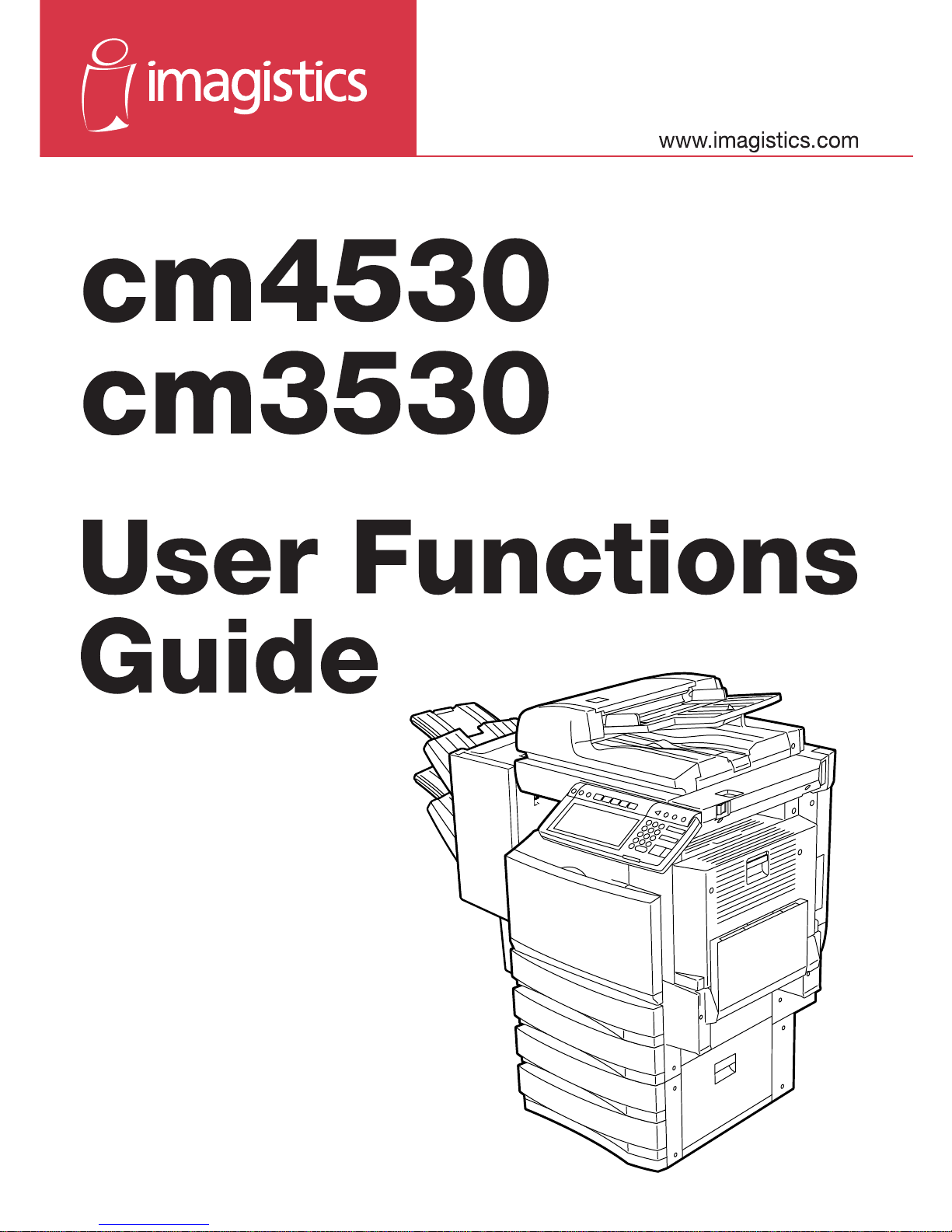
Page 2
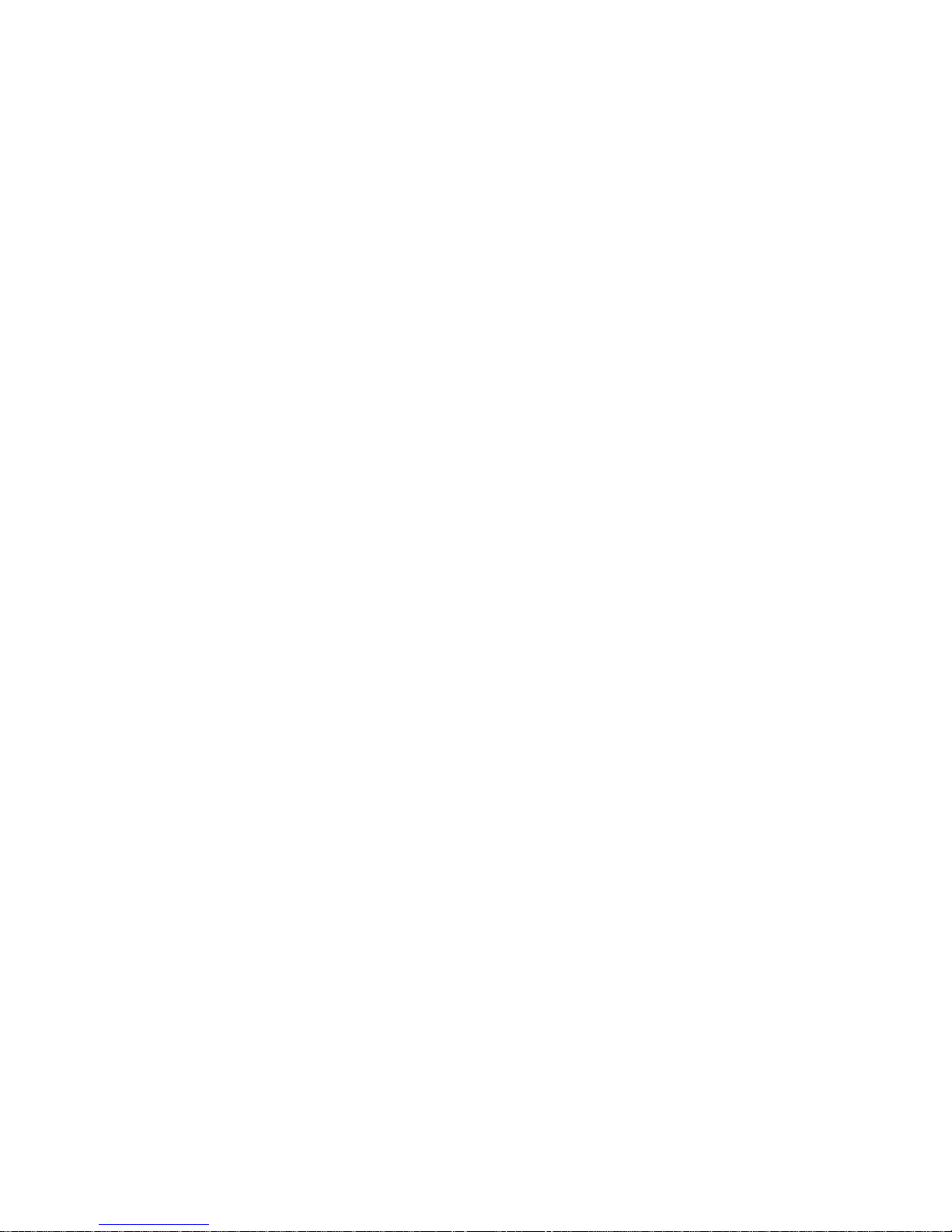
TRADEMARKS AND COPYRIGHT
Trademarks
- The official name of Windows 98 is Microsoft Windows 98 Operating System.
- The official name of Windows Me is Microsoft Windows Me Operating System.
- The official name of Windows 2000 is Microsoft Windows 2000 Operating System.
- The official name of Windows XP is Microsoft Windows XP Operating System.
- The official name of Windows Server 2003 is Microsoft Windows Server 2003 Operating System.
- Microsoft, Windows, Windows NT, and the brand names and product names of other Microsoft products
are trademarks of Microsoft Corporation in the US and other countries.
- Apple, AppleTalk, Macintosh, Mac, TrueType, and LaserWriter are trademarks of Apple Computer Inc. in
the US and other countries.
- Postscript is a trademark of Adobe Systems Incorporated.
- Netscape is a trademark of Netscape Communications Corporation.
- IBM, AT and AIX are trademarks of International Business Machines Corporation.
- NOVELL, NetWare, and NDS are trademarks of Novell, Inc.
- Other company names and product names in this manual are the trademarks of their respective
companies.
Copyright
© 2004 Imagistics International Inc. All rights reserved
Page 3
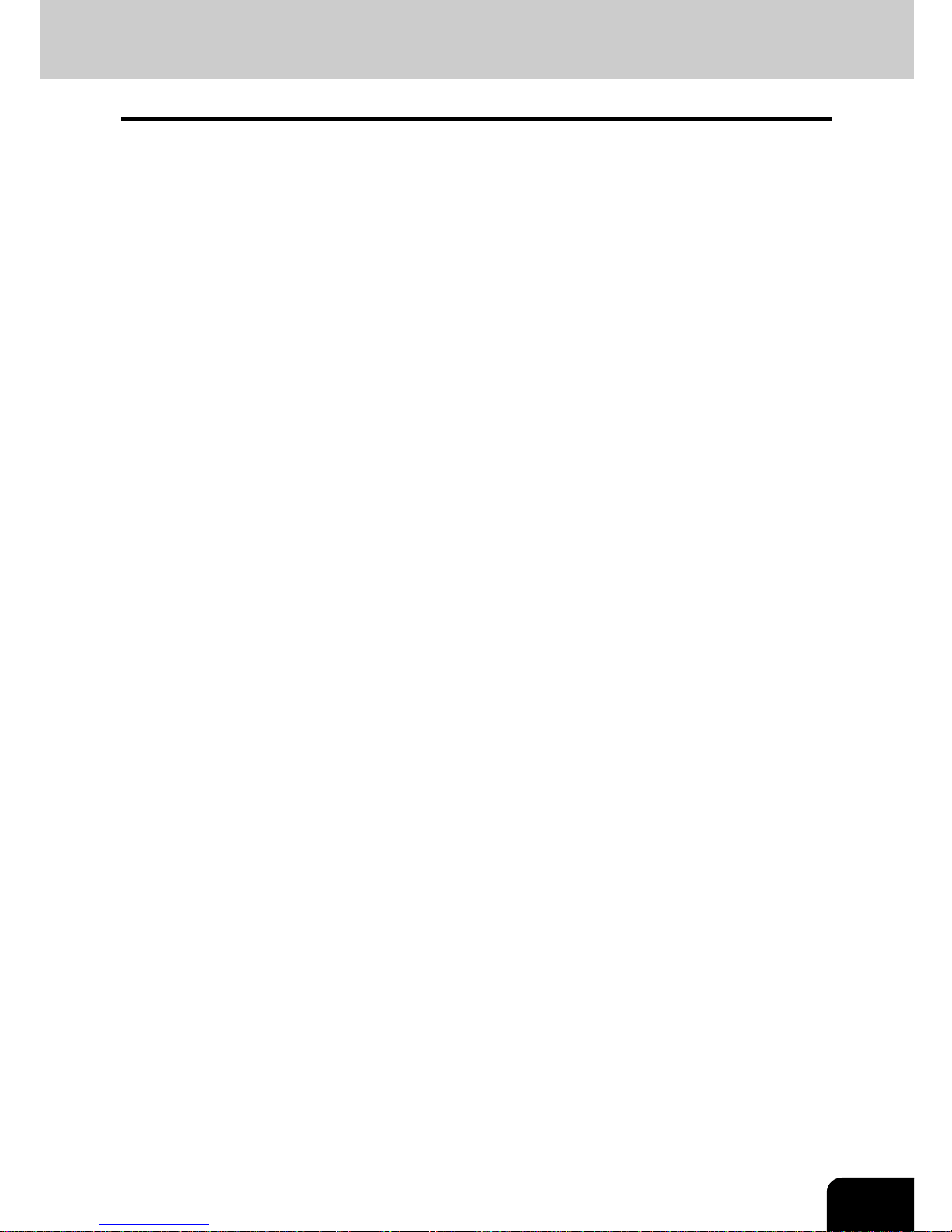
1
TABLE OF CONTENTS
TABLE OF CONTENTS...........................................................................................................................1
PREFACE................................................................................................................................................5
FEATURES OF THE cm4530/cm3530 ....................................................................................................6
1. MANAGING ADDRESS BOOK (ADDRESS MENU)..............................................................................7
1. MANAGING ADDRESS BOOK..........................................................................................................8
• About Managing Contacts in Address Book ....................................................................................8
• Registering Contacts .......................................................................................................................9
• Editing Contacts.............................................................................................................................12
• Deleting Contacts ..........................................................................................................................15
• Searching Contacts .......................................................................................................................16
2. MANAGING GROUPS.....................................................................................................................20
• About Managing Groups in Address Book.....................................................................................20
• Creating New Group......................................................................................................................21
• Editing Groups...............................................................................................................................23
• Deleting Groups.............................................................................................................................29
• Searching Groups..........................................................................................................................30
• Confirming the Members of the Groups.........................................................................................33
2. MANAGING COUNTERS (COUNTER MENU).....................................................................................35
1. TOTAL COUNTER ...........................................................................................................................36
• Displaying Print Counter................................................................................................................36
• Displaying Scan Counter ...............................................................................................................38
2. PRINT OUT TOTAL COUNTER.......................................................................................................39
3. DEPARTMENT COUNTER..............................................................................................................40
• Displaying Print Counter for Department Code .............................................................................40
• Displaying Scan Counter for Department Code.............................................................................43
• Displaying Fax Communication Counter for Department Code.....................................................45
4. MANAGING DEPARTMENT CODE.................................................................................................47
• Logging On As Administrator.........................................................................................................47
• Printing Department Codes List..................................................................................................... 48
• Enabling Department Code ...........................................................................................................49
• Resetting All Department Counters ...............................................................................................50
• Deleting All Department Codes .....................................................................................................51
• Registering a New Department Code............................................................................................52
• Editing the Department Code ........................................................................................................55
• Deleting the Department Code ......................................................................................................58
• Resetting the Counter of Each Department...................................................................................59
• Setting Output Limitations for All Departments..............................................................................60
3. SETTING ITEMS (USER)......................................................................................................................61
1. SETTING GENERAL FUNCTIONS .................................................................................................62
• Setting the Auto Clear Mode..........................................................................................................62
• Setting the Paper Size and Paper Type of the Drawer..................................................................63
• Changing the Display Language....................................................................................................65
• Setting the Reversed Display Mode ..............................................................................................67
• Replacing the Color Toner Cartridge .............................................................................................69
• Setting the Copy Calibrations ........................................................................................................72
• Setting the Print Calibration...........................................................................................................74
2. SETTING COPY FUNCTIONS ........................................................................................................77
3. SETTING FAX FUNCTIONS............................................................................................................80
4. SETTING SCAN FUNCTIONS ........................................................................................................83
5. SETTING E-FILING FUNCTIONS ...................................................................................................86
6. PRINTING LISTS.............................................................................................................................87
Page 4
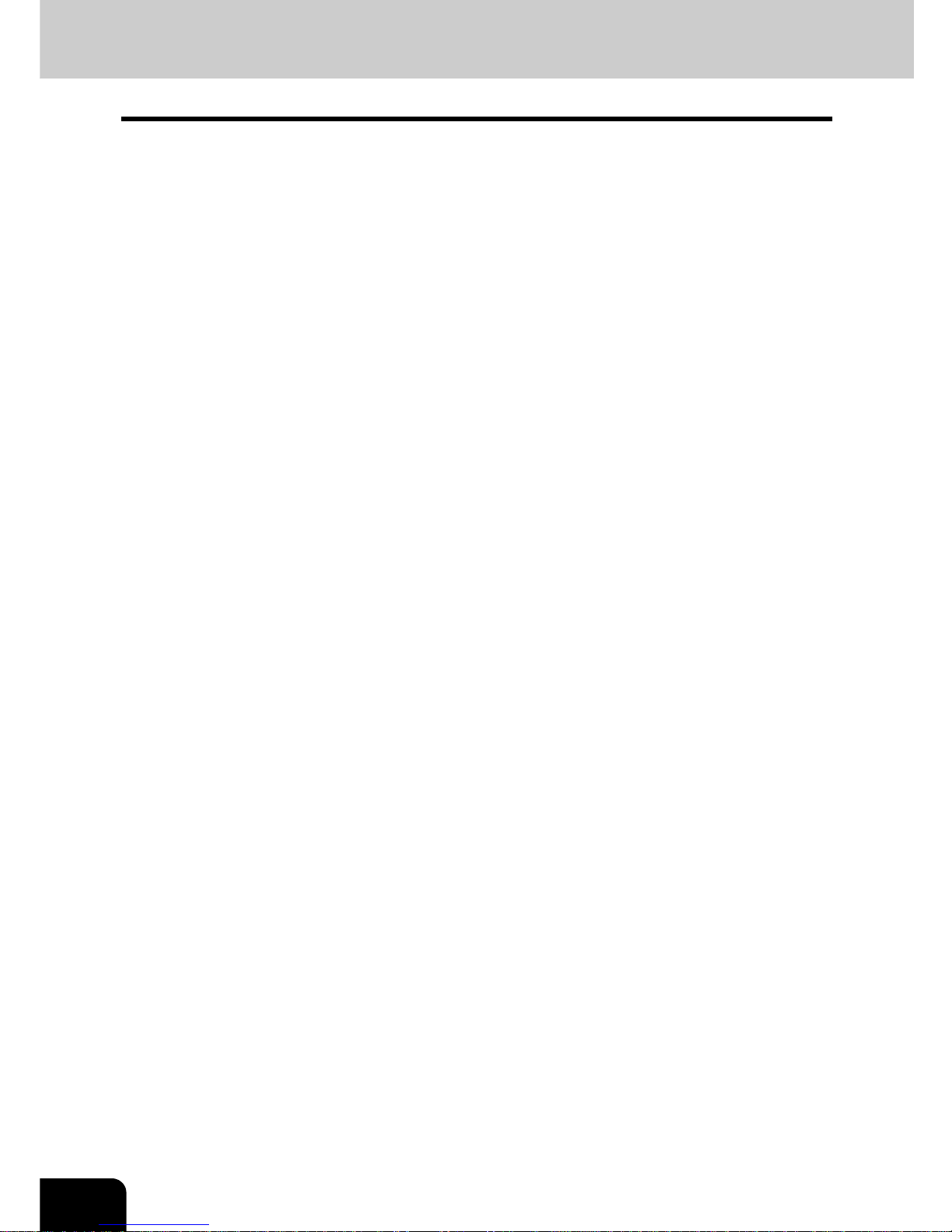
2
TABLE OF CONTENTS (Cont.)
• Printing the Address Book List.......................................................................................................87
• Printing the Group Numbers List ...................................................................................................88
• Printing the Function List (User) ....................................................................................................89
7. CHECKING E-MAIL .........................................................................................................................90
8. TURN OFF THE POWER (SHUT DOWN) ......................................................................................91
4. SETTING ITEMS (ADMIN)....................................................................................................................93
1. ENTERING TO ADMIN MENU ........................................................................................................94
2. SETTING GENERAL FUNCTIONS .................................................................................................95
• Setting the Device Information.......................................................................................................95
• Setting the Notification...................................................................................................................97
• Changing the Administrator Password ..........................................................................................99
• Setting the Date and Time...........................................................................................................101
• Setting the Weekly Timer .............................................................................................................103
• Setting the Auto Power Save Mode.............................................................................................105
• Setting the Sleep Mode ...............................................................................................................106
• Setting the Calibration Display Level...........................................................................................107
• Setting the Copy Calibrations ......................................................................................................108
• Setting the Print Calibration.........................................................................................................110
3. SETTING NETWORK FUNCTIONS ..............................................................................................113
• Setting the TCP/IP Protocol.........................................................................................................113
• Setting the IPX/SPX Protocol ......................................................................................................118
• Setting the NetWare Settings ......................................................................................................120
• Setting the SMB Protocol.............................................................................................................122
• Setting the AppleTalk Protocol.....................................................................................................125
• Setting the HTTP Network Service..............................................................................................127
• Setting the LDAP and SNMP Network Service............................................................................129
4. SETTING COPY FUNCTIONS ......................................................................................................131
5. SETTING FAX FUNCTIONS..........................................................................................................132
• Setting the Terminal ID ................................................................................................................132
• Setting the Fax Initial Setup.........................................................................................................134
• Setting the Line-2 Mode...............................................................................................................136
• Setting the RX Printing ................................................................................................................139
• Setting the Recovery Transmission .............................................................................................143
6. SETTING FILE FUNCTIONS.........................................................................................................144
7. SETTING E-MAIL FUNCTIONS ....................................................................................................145
• Setting the Scan to E-mail Message Properties ..........................................................................145
• Setting the Scan to E-mail Fragmentation...................................................................................146
8. SETTING INTERNET FAX FUNCTIONS.......................................................................................147
• Setting the Internet Fax Message Properties ..............................................................................147
• Setting the Internet Fax Fragmentation .......................................................................................148
• Setting the Internet Fax Body String Transmission......................................................................149
9. SETTING LIST/REPORT...............................................................................................................150
• Setting the Transmission / Reception Journal .............................................................................150
• Setting the Communication Report..............................................................................................152
• Setting the Reception List............................................................................................................155
10. PRINTING LISTS...........................................................................................................................157
5. APPENDIX ..........................................................................................................................................159
1. LIST PRINT FORMAT....................................................................................................................160
• Total Counter List.........................................................................................................................160
Page 5
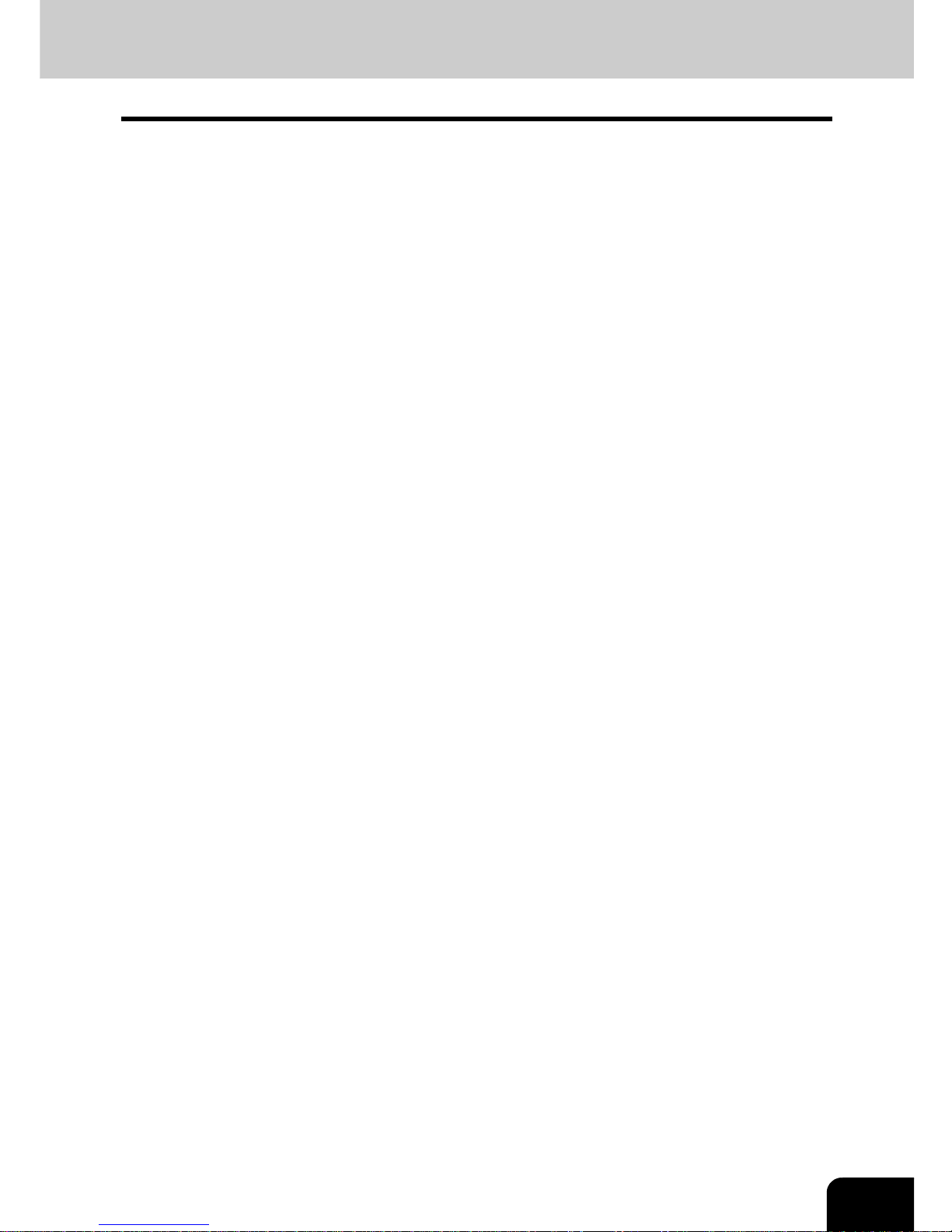
3
• Department Code List..................................................................................................................161
• Address Book List........................................................................................................................162
• Group Numbers List.....................................................................................................................163
• Function List (User) .....................................................................................................................164
• NIC Configuration Page...............................................................................................................165
• Function List (Administrator)........................................................................................................166
• PS3 Font List ...............................................................................................................................178
• PCL Font List...............................................................................................................................179
INDEX..................................................................................................................................................181
Page 6
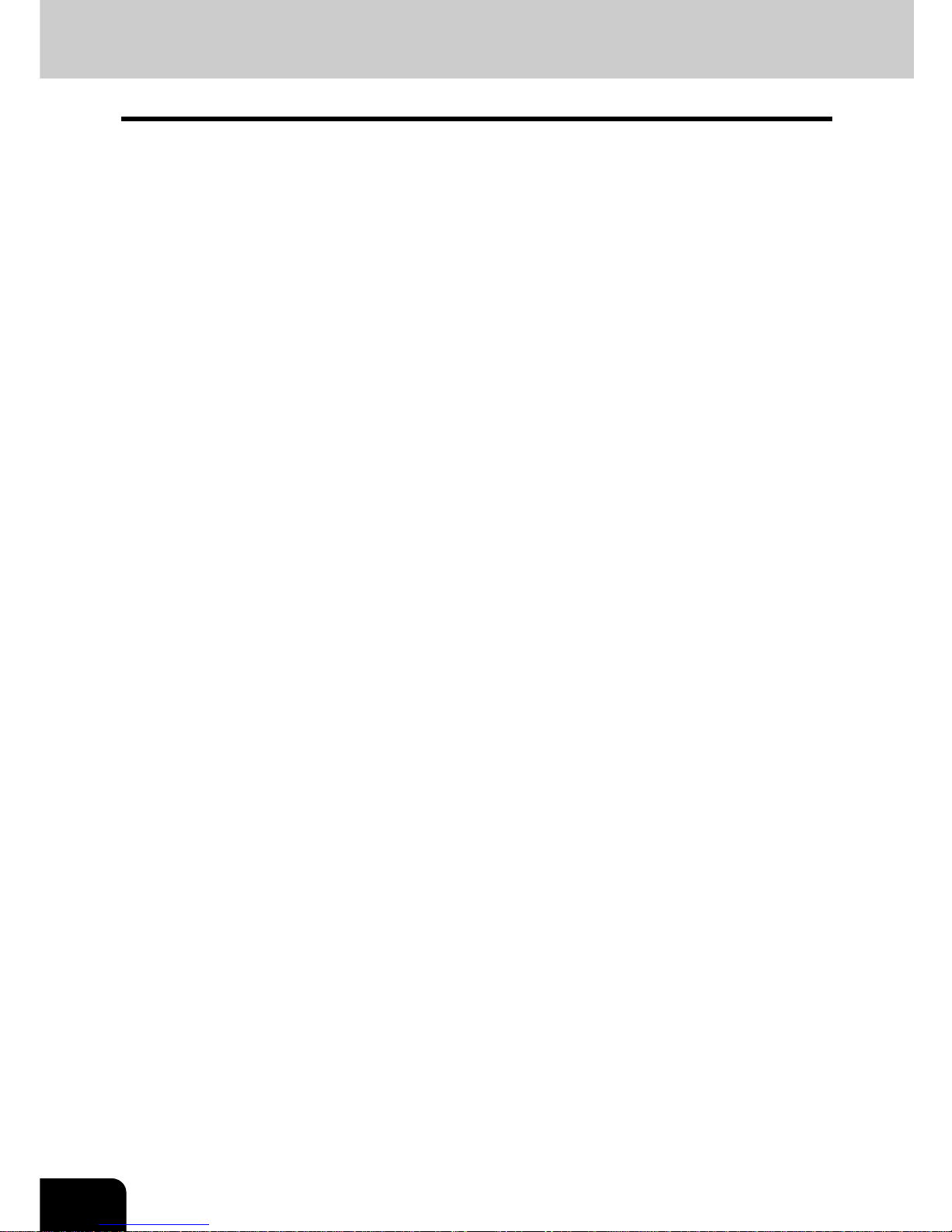
4
Page 7
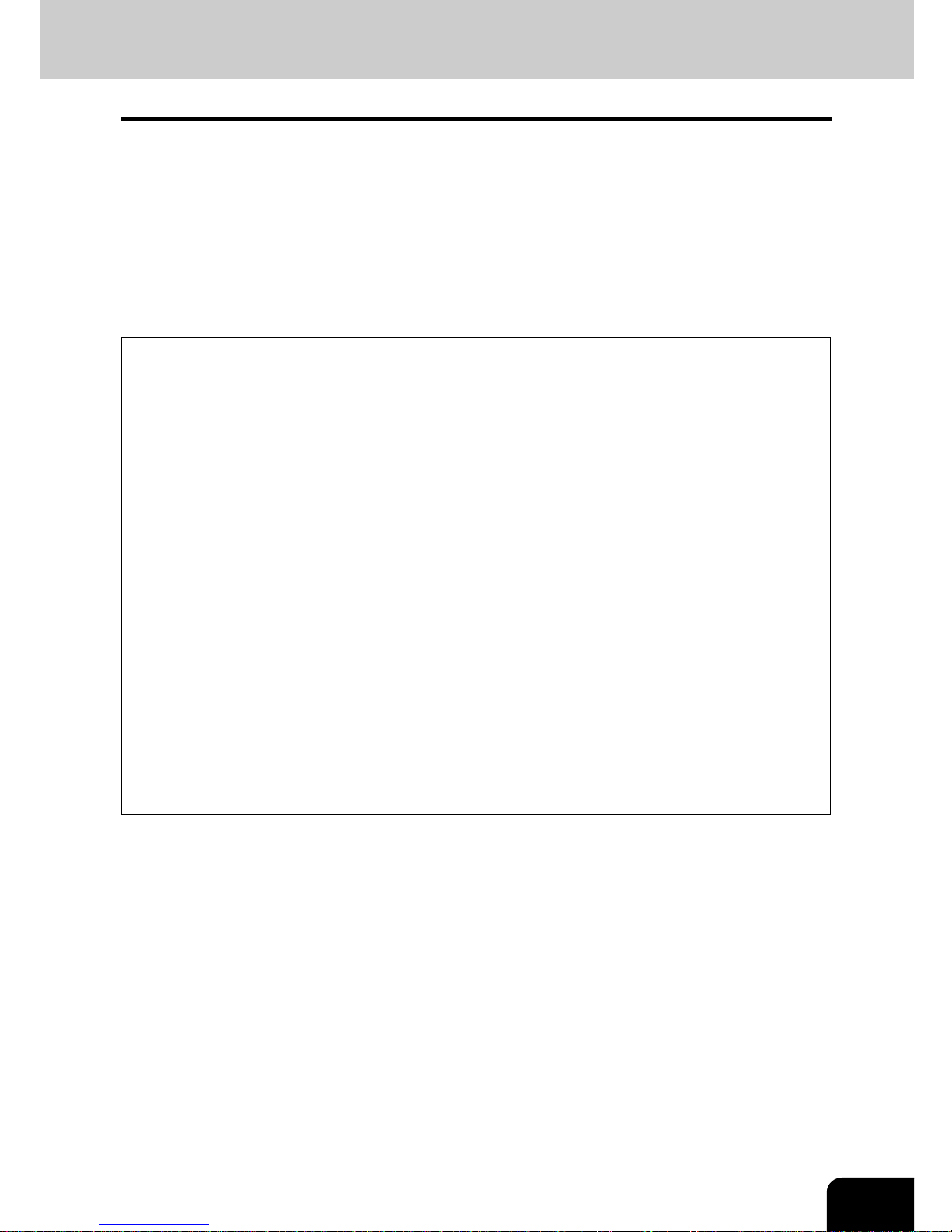
5
PREFACE
Thank you for purchasing the Imagistics Multifunctional Digital Color Systems cm4530/cm3530. This
Operator’s Manual describes the following:
- How to set up the Multifunctional Digital Color Systems.
- How to operate the functions in the [USER FUNCTIONS] button.
Before using the Multifunctional Digital Color Systems, thoroughly read and understand this Operator's
Manual. To ensure that clean copies are made at all times and to keep your Multifunctional Digital Color
Systems in optimum working order, this Operator’s Manual should be readily available for future reference.
To ensure correct and safe use of the Imagistics Multifunctional Digital Color Systems cm4530/cm3530,
this Operator's Manual describes safety precautions according to the following three levels of warning:
Before reading this Operator's Manual, you should fully understand the meaning and importance of these
signal words.
- Warning
Indicates a potentially hazardous situation which, if not avoided, could result in death, serious injury, or
serious damage, or fire in the equipment or surrounding assets.
- Caution
Indicates a potentially hazardous situation which, if not avoided, may result in minor or moderate injury,
partial damage of the equipment or surrounding assets, or loss of data.
- Note
Indicates a procedure you should follow to ensure the optimal performance of the Multifunctional Digital
Color Systems and problem-free copying.
- Tip
Describes handy information that is useful to know when operating the Multifunctional Digital Color
Systems.
- Advice
Describes an operation you should follow to keep the Multifunctional Digital Color Systems in good
working order.
Page 8
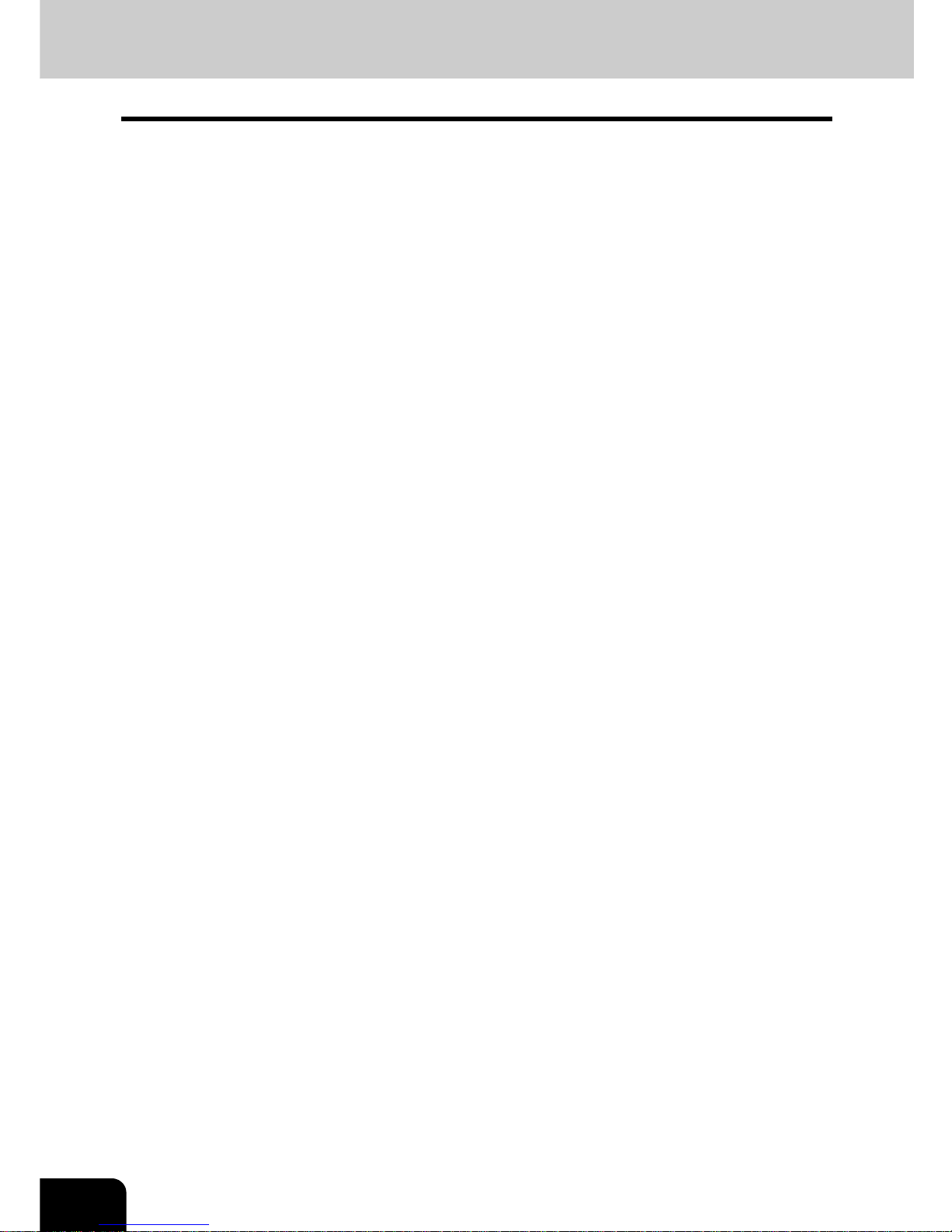
6
FEATURES OF THE cm4530/cm3530
The cm4530/cm3530 is a Multifunctional Digital Color Systems that combines black-and-white and color
copy modes and is capable of using each function via networks. The cm4530/cm3530 also has various
optional paper handling devices to meet the needs of your office.
The cm4530/cm3530 offers the following convenient features, functions and options.
- The black-and-white copying speed is 35 copies (LT) per minute for cm3530, 45 copies (LT) per minute
for the cm4530. The color copying speed is 11 copies for both.
- Warm-up time has been drastically shortened to approximately 40 seconds.
- An all-in-one controller, as standard equipment, is installed to perform the effective network functions.
- The input/output interface is designed for internet connection (access) environment.
- A 1/2 VGA wide panel improves operability and efficiency.
- A universal design is adopted for the control panel whose angle can be changed.
- The ‘e-Filing’ function allows you to store the copy, scan, print, and received fax data and manage them
using the web utility from client PCs.
- Scanned originals can be sent via FAX and E-mail simultaneously.
- Electronic sorting improves both color and black-and-white copying productivity.
- Comes with rich editing functions such as trimming, masking and mirror.
- Loading the page memory and hard disk as standard equipment enables 2 in 1/4 in 1, and electronic
sorting, etc.
- A fixing system that uses less oil reduces the amount of toner affixed to the paper.
- By simply replacing the cartridge, you can add toner without dirtying your hands.
- A wide variety of media from thick paper (up to 110 lb. Index), sticker labels, transparency, etc. is
acceptable.
The image quality technology offers up to 999 successive stable copy images.
- Installing an optional finisher offers quick automatic sorting, stapling, and hole punching (optional) of
copies.
- Installing a finisher with an optional saddle stitching function attached allows you to select the saddle
stitching mode which will automatically staple the center of the documents just like a book.
- Boasts an ‘energy saving mode’ which lowers the fuser temperature to save power while the copier is not
being used. The ‘off-mode’ can maintain the minimum power consumption when the optional printer is in
use (waiting) but the copier is not.
Page 9
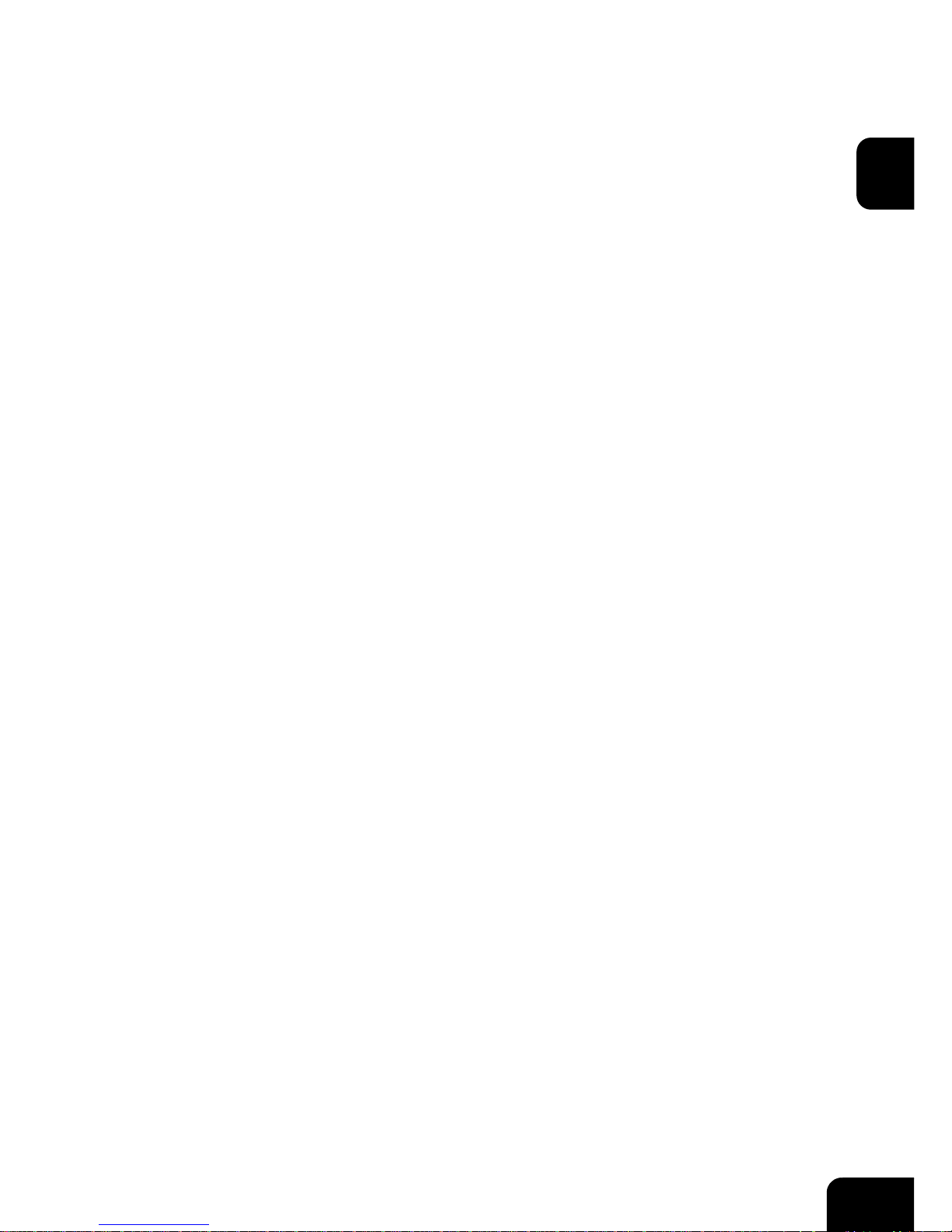
7
1
1.
MANAGING ADDRESS BOOK
(ADDRESS MENU)
1. MANAGING ADDRESS BOOK.............................................................................................. 8
• About Managing Contacts in Address Book........................................................................................8
• Registering Contacts...........................................................................................................................9
• Editing Contacts................................................................................................................................12
• Deleting Contacts..............................................................................................................................15
• Searching Contacts...........................................................................................................................16
2. MANAGING GROUPS .........................................................................................................20
• About Managing Groups in Address Book........................................................................................20
• Creating New Group .........................................................................................................................21
• Editing Groups ..................................................................................................................................23
• Deleting Groups ................................................................................................................................29
• Searching Groups .............................................................................................................................30
Page 10
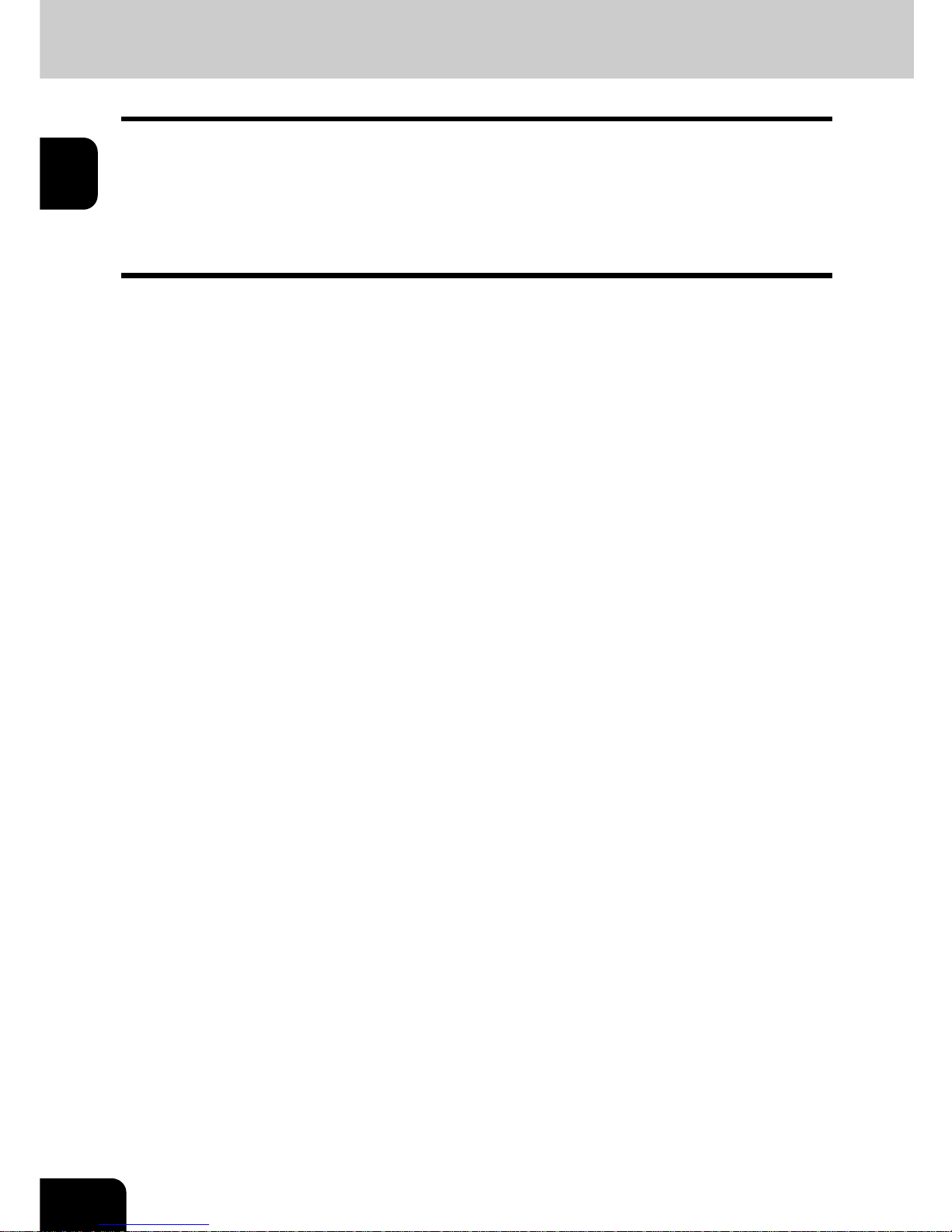
8
1.MANAGING ADDRESS BOOK (ADDRESS MENU)
1
1. MANAGING ADDRESS BOOK
About Managing Contacts in Address Book
Contacts in the Address Book will be displayed in the [ADDRESS] button screen that is displayed by
pressing the [FAX] button on the Control Panel. These are also used to specify the recipients for Scan to
E-mail documents.
In Address Book, you can register up to 1000 contacts that can contain a fax number, an E-mail address,
or both in each contact. Also you can specify the option settings for the fax transmission in each contact,
such as Transmission type, ECM, Quality transmission, Line select, and subaddress settings.
In the Address Book button menu, you can perform following operations to manage contacts.
- "Registering Contacts" Page 9
- "Editing Contacts" Page 12
- "Deleting Contacts" Page 15
- "Searching Contacts" Page 16
Page 11
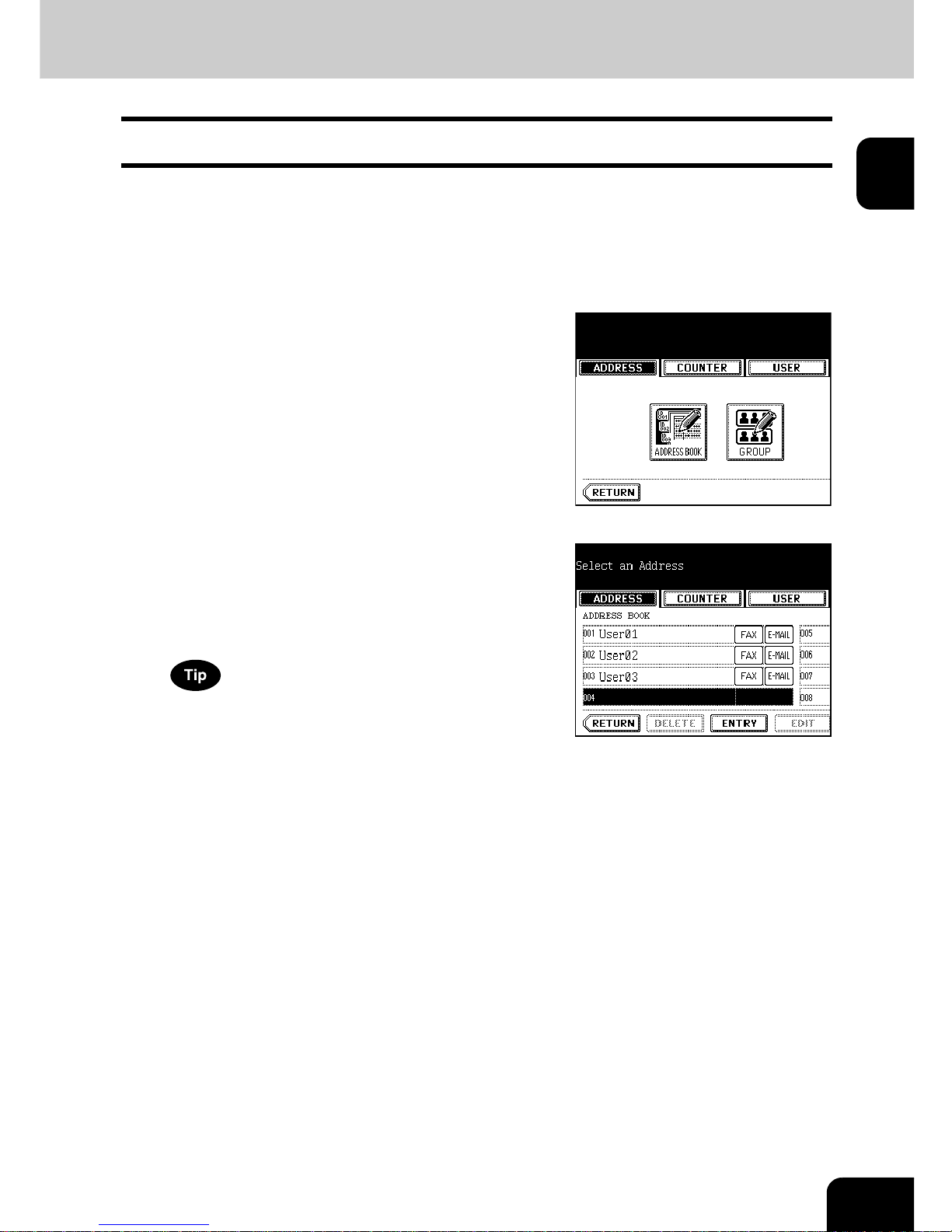
9
1
Registering Contacts
The following procedure describes how to register new contact in the Address Book.
1
Press the [USER FUNCTIONS] button on
the control panel to enter the User
Functions menu.
2
Press the [ADDRESS] button, and then
press the [ADDRESS BOOK] button on
the touch panel.
- The ADDRESS BOOK screen is displayed.
3
Press undefined button that you want to
register new contact and press the
[ENTRY] button.
- The ADDRESS BOOK REGISTRATION screen is displayed.
If the touch panel does not display an undefined contact, press the
[Next] button to display the next screen.
Page 12
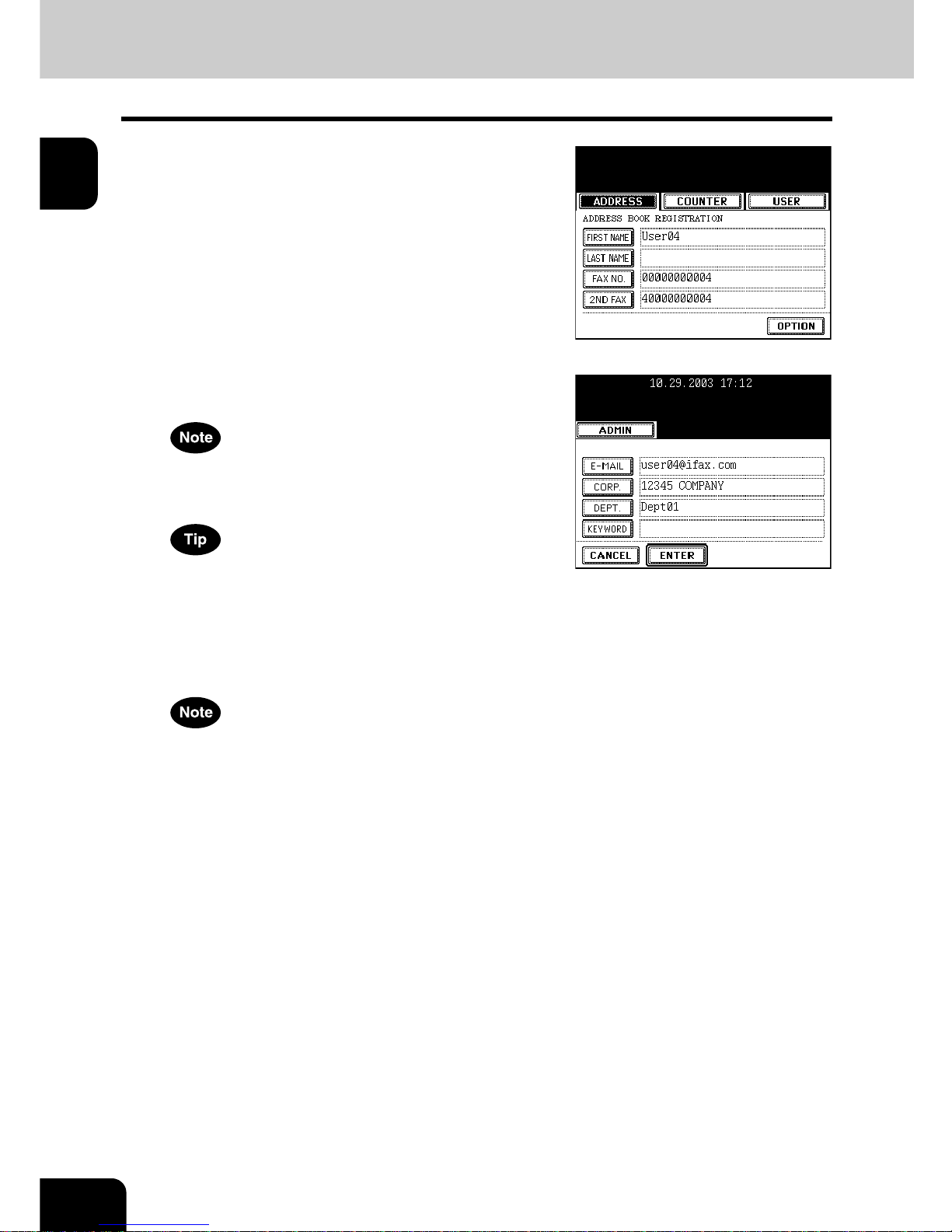
10
1.MANAGING ADDRESS BOOK (ADDRESS MENU)
1.MANAGING ADDRESS BOOK (Cont.)
1
4
Press each button on the touch panel to
enter following contact information.
- [FIRST NAME] — Enter the first name of the contact. This name
will appear in the address book list on the touch panel.
- [LAST NAME] — Enter the last name of the contact. This name
will appear in the address book list on the touch panel.
- [FAX NO.] — Enter the fax number of the contact.
- [2ND FAX] — Enter the second fax number of the contact.
- [E-MAIL] — Enter the E-mail address of the contact.
- [CORP.] — Enter the company name of the contact.
- [DEPT.] — Enter the department name of the contact.
- [KEYWORD] — Enter the keyword of the contact. This keyword
can be used to search for this contact.
You must at least enter either the [FIRST NAME] or [LAST NAME]
button, and either the [FAX NO.] or [E-MAIL] button to register the
contact.
When you press each button, the input screen is displayed. Enter
the value using the keyboard and digital keys and press the
[ENTER] button to set the entry.
5
Press the [OPTION] button to specify the
default settings for a fax transmission.
This is available only when the optional fax unit is installed.
Page 13
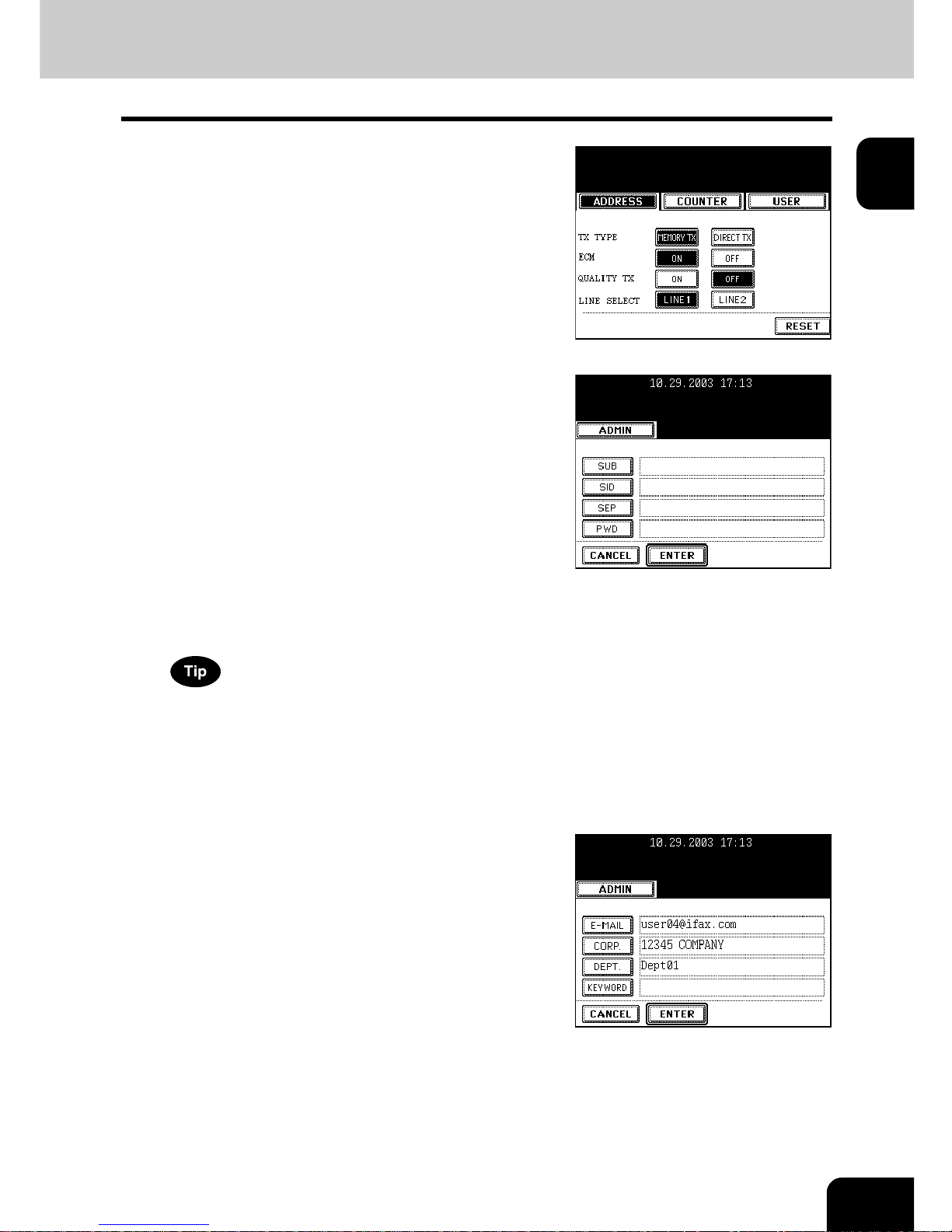
11
1
6
Specify following items as you required.
- TX TYPE — This sets the type of the fax transmission mode.
Press the [MEMORY TX] button to select the memory
transmission mode or the [DIRECT TX] button to select the direct
transmission mode.
- ECM — Select whether enabling or disabling the ECM (Error
Correction Mode) to automatically resend any portion of the
document affected by phone line noise or distortion. Press the
[ON] button to enable the ECM, or the [OFF] button to disable the
ECM.
- QUALITY TX — Select whether a document is sent in the Quality
TX mode. This feature allows to send a document at a slower
speed than a normal so that the transmission will be less affected
by line condition. Press the [ON] button to enable the Quality TX,
or [OFF] button to disable the Quality TX.
- LINE SELECT — Select the line to be used for the fax
transmission. Press the [LINE1] button to use the Line 1, or
[LINE2] button to use Line 2.
- [SUB] — Enter the mailbox number if you want to send originals
to the mailbox in the remote fax.
- [SID] — Enter the password to input a document into the mailbox
in the remote facsimile.
- [SEP] — Enter the mailbox number if you want to retrieve a
document from the mailbox in the remote fax.
- [PWD] — Enter the password to retrieve a document from the
mailbox in the remote facsimile.
When you press the [SUB], [SID], [SEP], and [PWD] buttons, the
input screen is displayed. Enter the value using the keyboard and
digital keys, and press the [ENTER] button to set the entry.
7
Press the [ENTER] button to save option
settings.
8
Press the [ENTER] button to register the
contact.
Page 14

12
1.MANAGING ADDRESS BOOK (ADDRESS MENU)
1.MANAGING ADDRESS BOOK (Cont.)
1
Editing Contacts
The following procedure describes how to edit existing contact in the Address Book.
1
Press the [USER FUNCTIONS] button on
the control panel to enter the User
Functions menu.
2
Press the [ADDRESS] button, and then
press the [ADDRESS BOOK] button on
the touch panel.
- The ADDRESS BOOK screen is displayed.
3
Press the contact that you want to edit
and press the [EDIT] button.
- The ADDRESS BOOK EDIT screen is displayed.
- If the touch panel does not display the contact that you want to
edit, press the [Next] button to display the next screen.
- You can quickly search for the contact that you want to edit. To
search for the contact, see the "Searching Contacts". Page 16
Page 15

13
1
4
Press each button on the touch panel to
edit the contact information.
- For the description of each item, see the Step 4 in the procedure
of "Registering Contacts" in the previous section.
5
Press the [OPTION] button to specify the
default settings for a fax transmission.
This is available only when the optional fax unit is installed.
6
Specify the items as you required.
- For the description of each item, see the Step 6 in the procedure
of "Registering Contacts" in the previous section.
7
Press the [ENTER] button to save option
settings.
Page 16
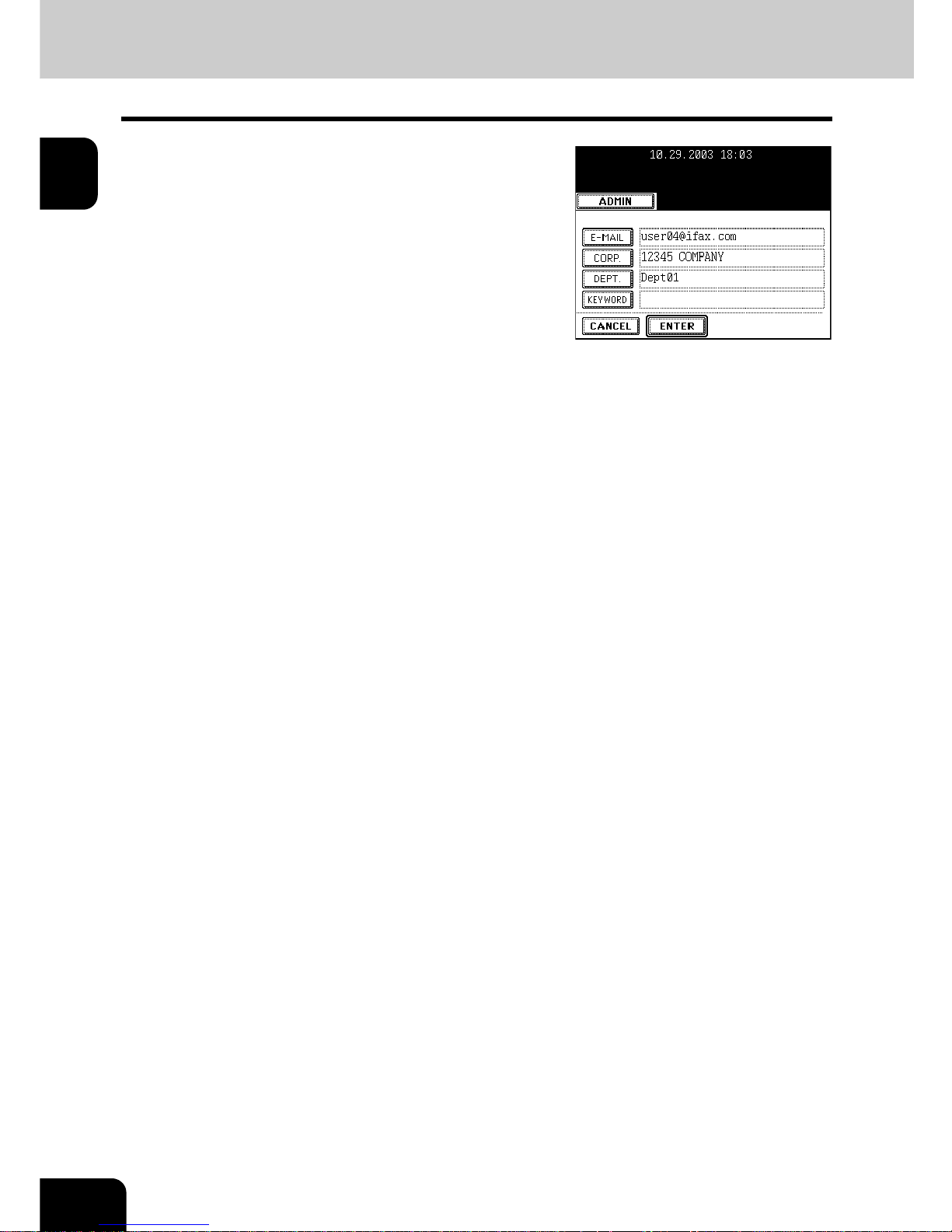
14
1.MANAGING ADDRESS BOOK (ADDRESS MENU)
1.MANAGING ADDRESS BOOK (Cont.)
1
8
Press the [ENTER] button to save the
contact.
- The contact is edited.
Page 17
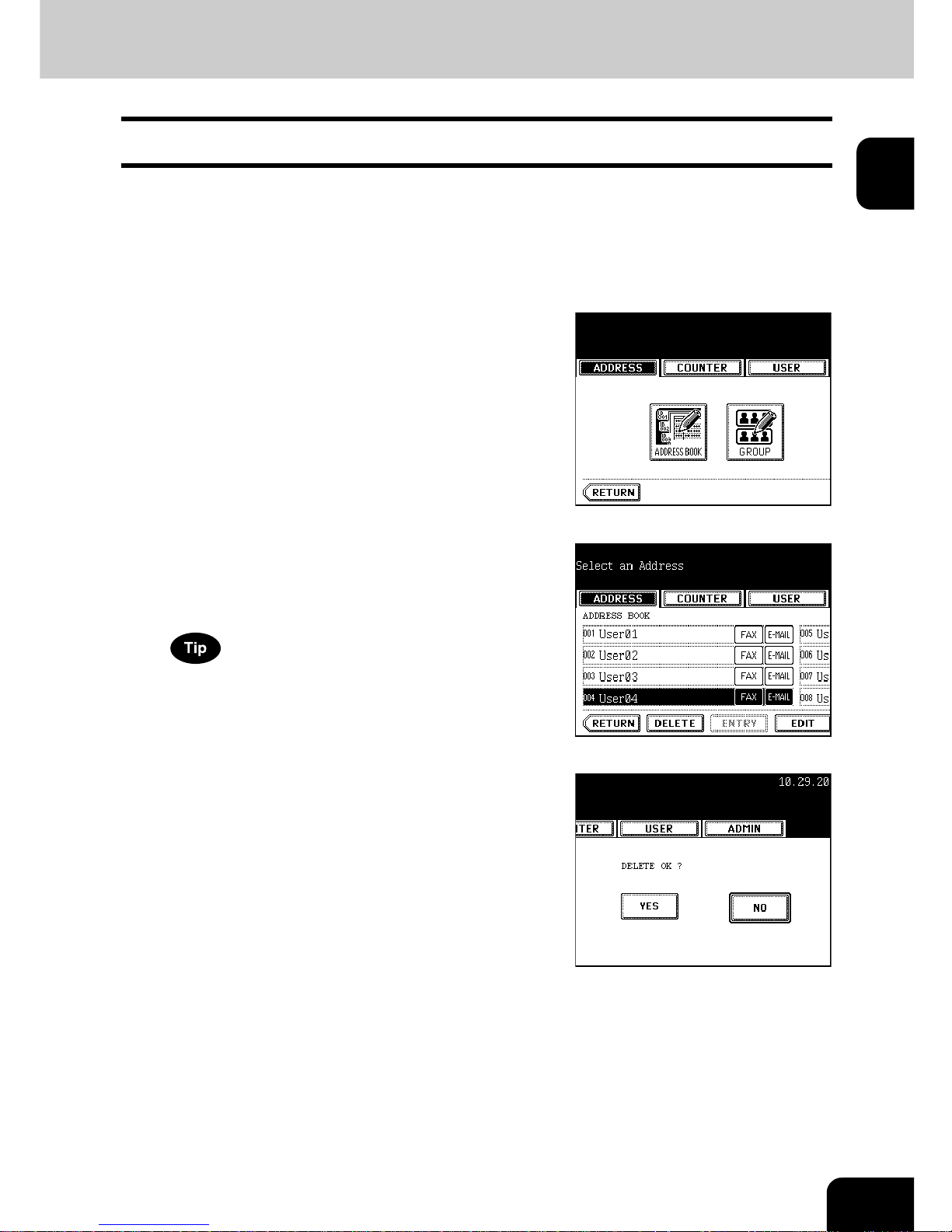
15
1
Deleting Contacts
The following procedure describes how to delete existing contact in the Address Book.
1
Press the [USER FUNCTIONS] button on
the control panel to enter the User
Functions menu.
2
Press the [ADDRESS] button, and then
press the [ADDRESS BOOK] button on
the touch panel.
- The ADDRESS BOOK screen is displayed.
3
Press the contact that you want to delete
and press the [DELETE] button.
- The delete confirmation screen is displayed.
If the touch panel does not display the contact that you want to
delete, press the [Next] button to display the next screen.
4
Press the [YES] button to delete the
contact, or the [NO] button to cancel
deleting.
- When you press the [YES] button, the selected contact is deleted.
Page 18

16
1.MANAGING ADDRESS BOOK (ADDRESS MENU)
1.MANAGING ADDRESS BOOK (Cont.)
1
Searching Contacts
The following procedure describes how to search for contacts in the Address Book. This function is useful
to find the contact that you want to edit.
You can search for the contacts by entering a ID number or the search strings.
Searching a Contact by ID Number
1
Press the [USER FUNCTIONS] button on
the control panel to enter the User
Functions menu.
2
Press the [ADDRESS] button, and then
press the [ADDRESS BOOK] button on
the touch panel.
- The ADDRESS BOOK screen is displayed.
3
Press the [KNOWN ID] button.
- The KNOWN ID screen is displayed.
4
Enter the ID Number using the digital keys
and press the [ENTER] button.
Page 19
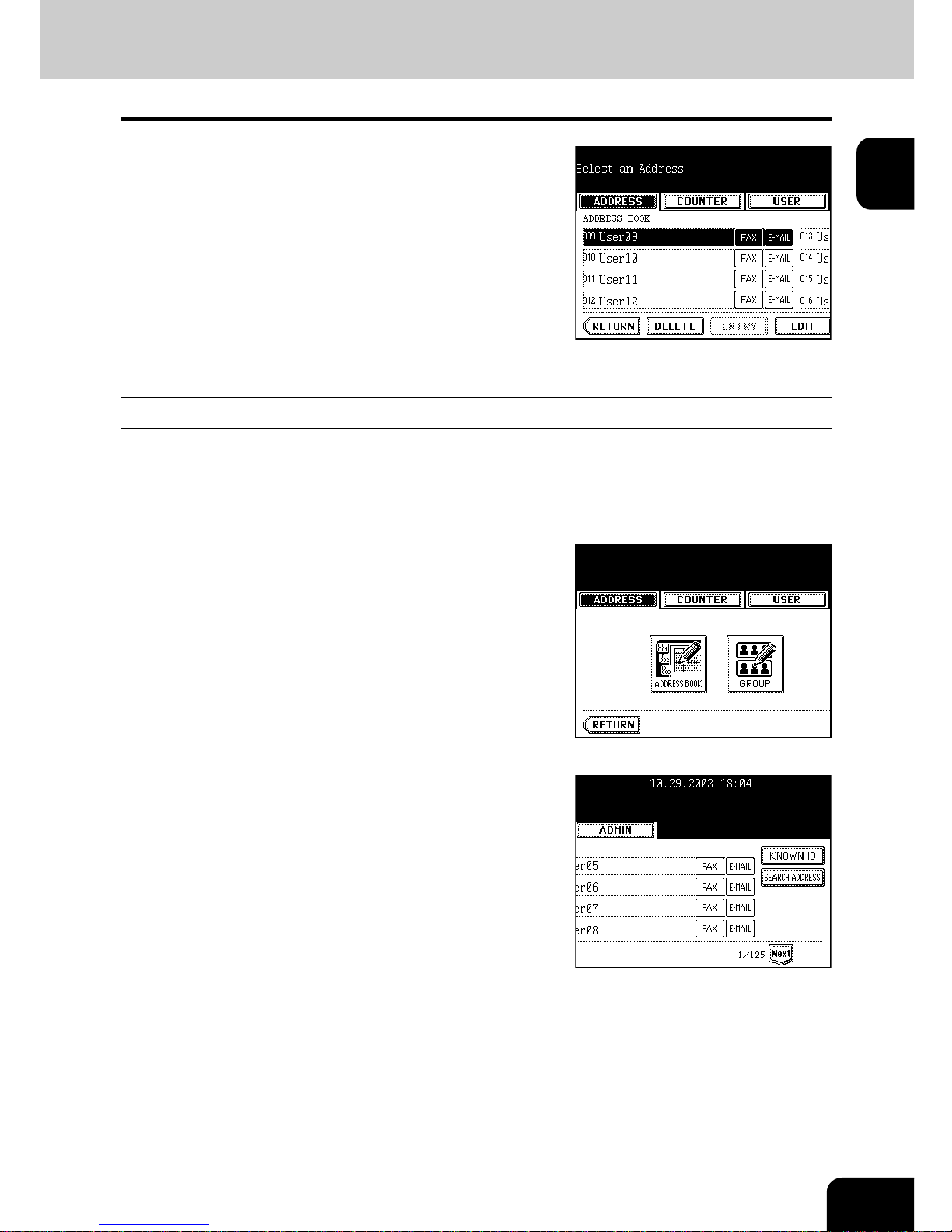
17
1
5
The touch panel displays the screen that
contains the searched contact. Press the
contact and press the [EDIT] button to edit
the contact information, or press the
[DELETE] button to delete the contact.
- See "Editing Contacts" for the instruction to edit the contact.
Page 12
Searching Contacts by Entering Search String
1
Press the [USER FUNCTIONS] button on
the control panel to enter the User
Functions menu.
2
Press the [ADDRESS] button, and then
press the [ADDRESS BOOK] button on
the touch panel.
- The ADDRESS BOOK screen is displayed.
3
Press the [SEARCH ADDRESS] button.
- The SEARCH ADDRESS screen is displayed.
Page 20
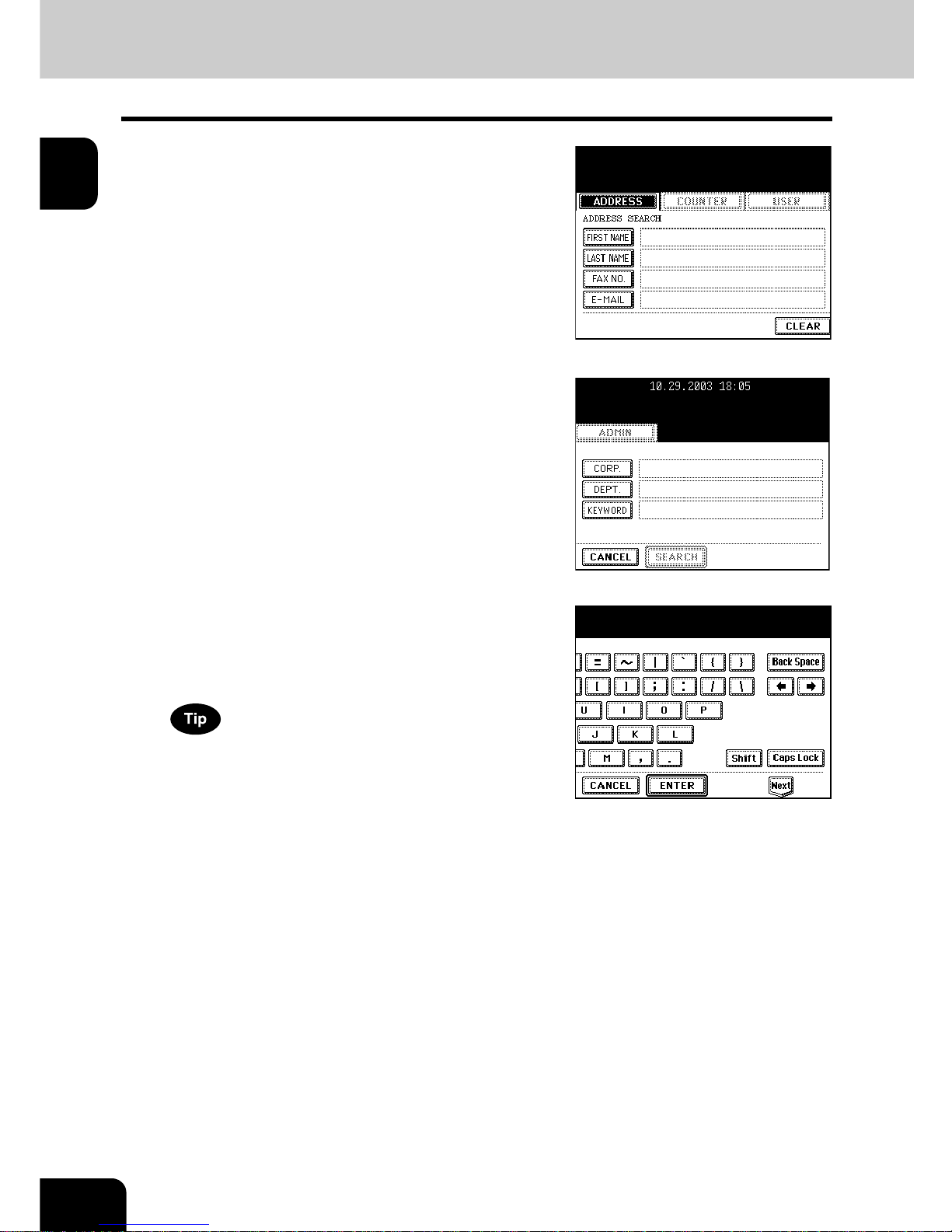
18
1.MANAGING ADDRESS BOOK (ADDRESS MENU)
1.MANAGING ADDRESS BOOK (Cont.)
1
4
Press the button that is used for
searching to specify the search string.
- When you press each button, the input screen is displayed.
5
Enter the search string using the
keyboard and digital keys, and press the
[ENTER] button.
It will search for the contacts that contain the search text in the
specified items.
Page 21
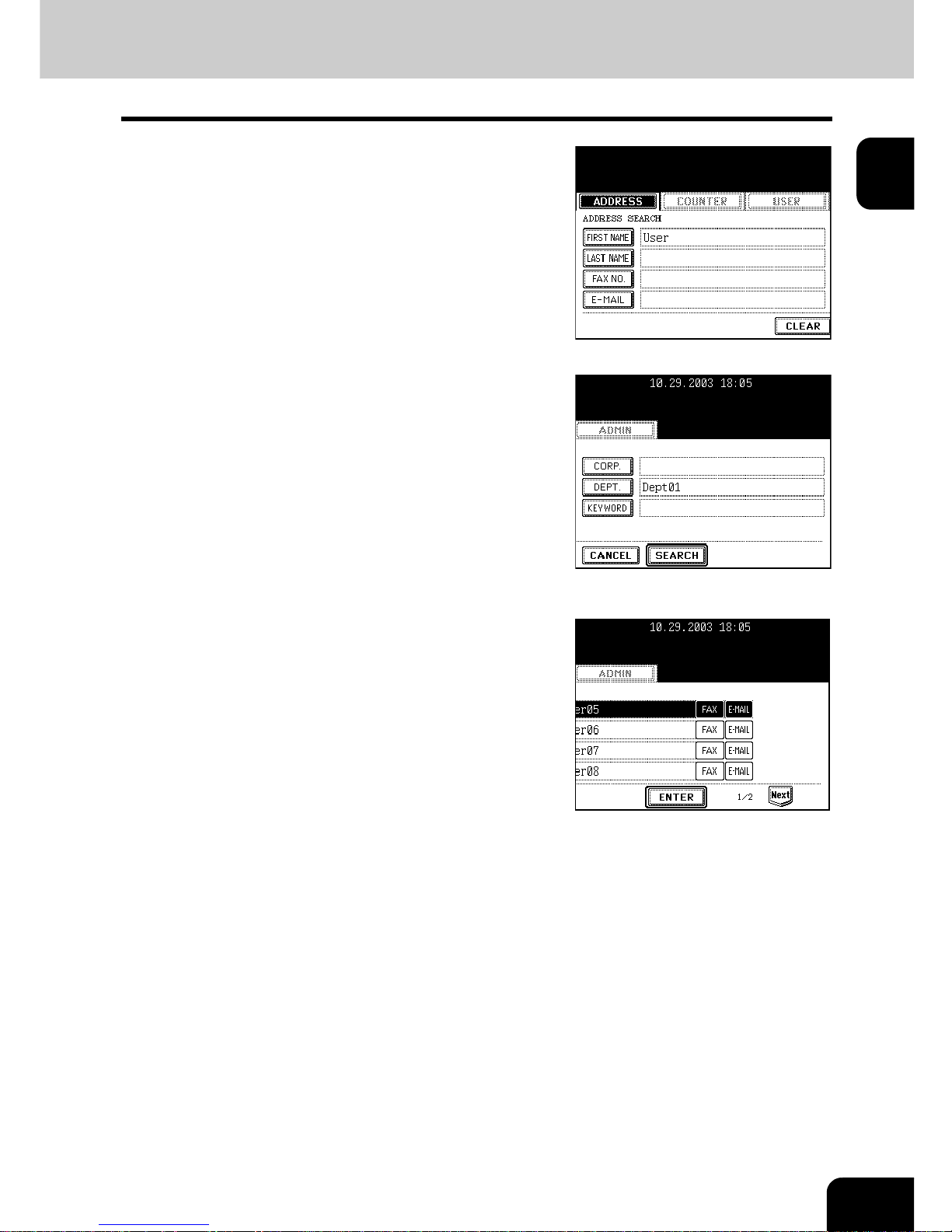
19
1
6
Specify the search string in the items that
you require and press the [SEARCH]
button.
7
The touch panel displays the screen that
contains the searched contacts. Press
the contact and press the [ENTER] button
to edit the contact information.
- See "Editing Contacts" for the instruction to edit the contact.
Page 12
Page 22
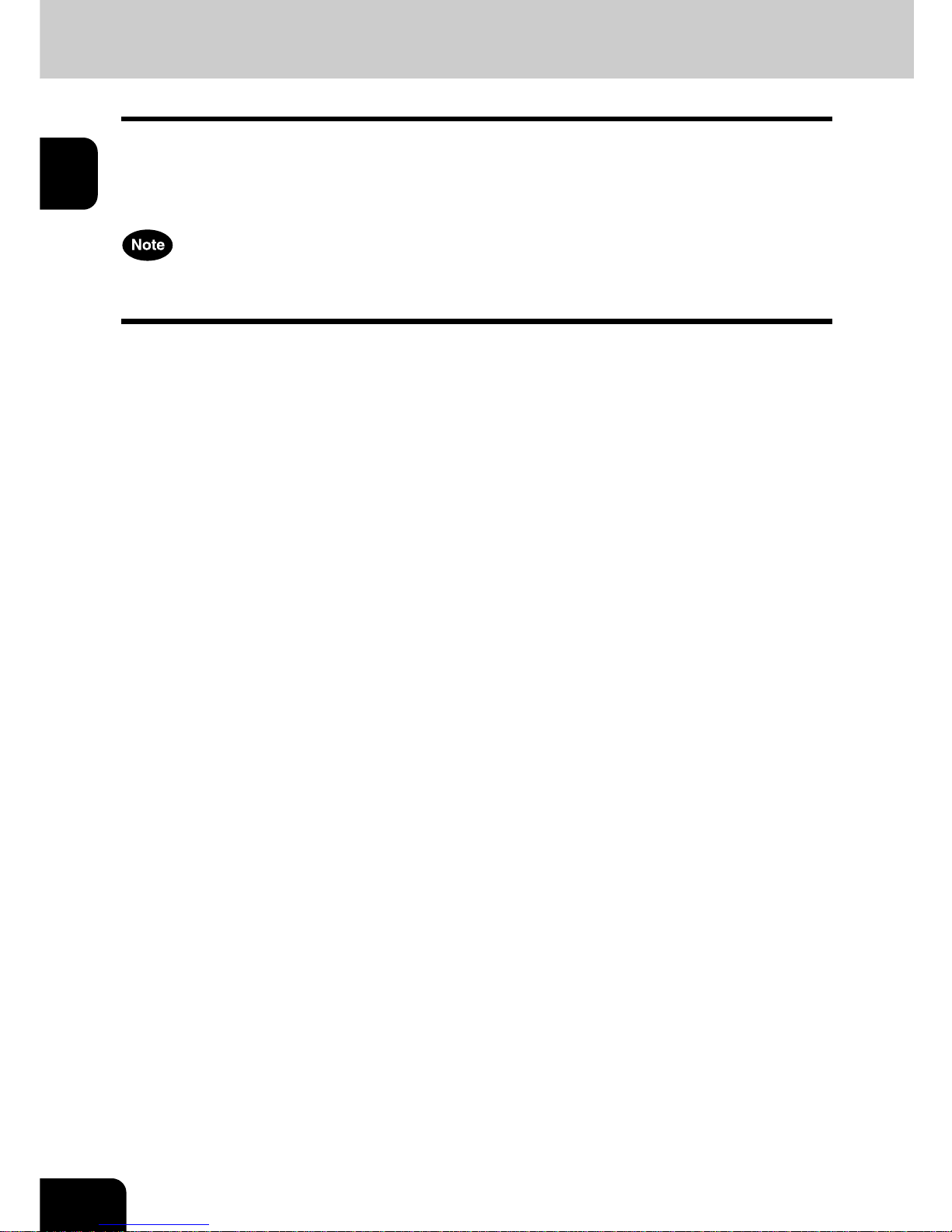
20
1.MANAGING ADDRESS BOOK (ADDRESS MENU)
1
2. MANAGING GROUPS
About Managing Groups in Address Book
You can create groups that contain the multiple members of contacts. This enables you to specify the
groups instead of specifying each recipient separately when operating Scan to E-mail, or fax or Internet Fax
transmission. You can also delete groups.
In Address Book, you can register up to 200 groups and each group can contain up to 400 members.
One fax number or one E-mail address is counted as one destination. If you select the contact that contains
both fax number and E-mail address, it results in two destinations in the group.
In the Group button menu, you can perform following operations to manage groups.
- "Creating New Group" Page 21
- "Editing Groups" Page 23
- "Deleting Groups" Page 29
- "Searching Groups" Page 30
Page 23
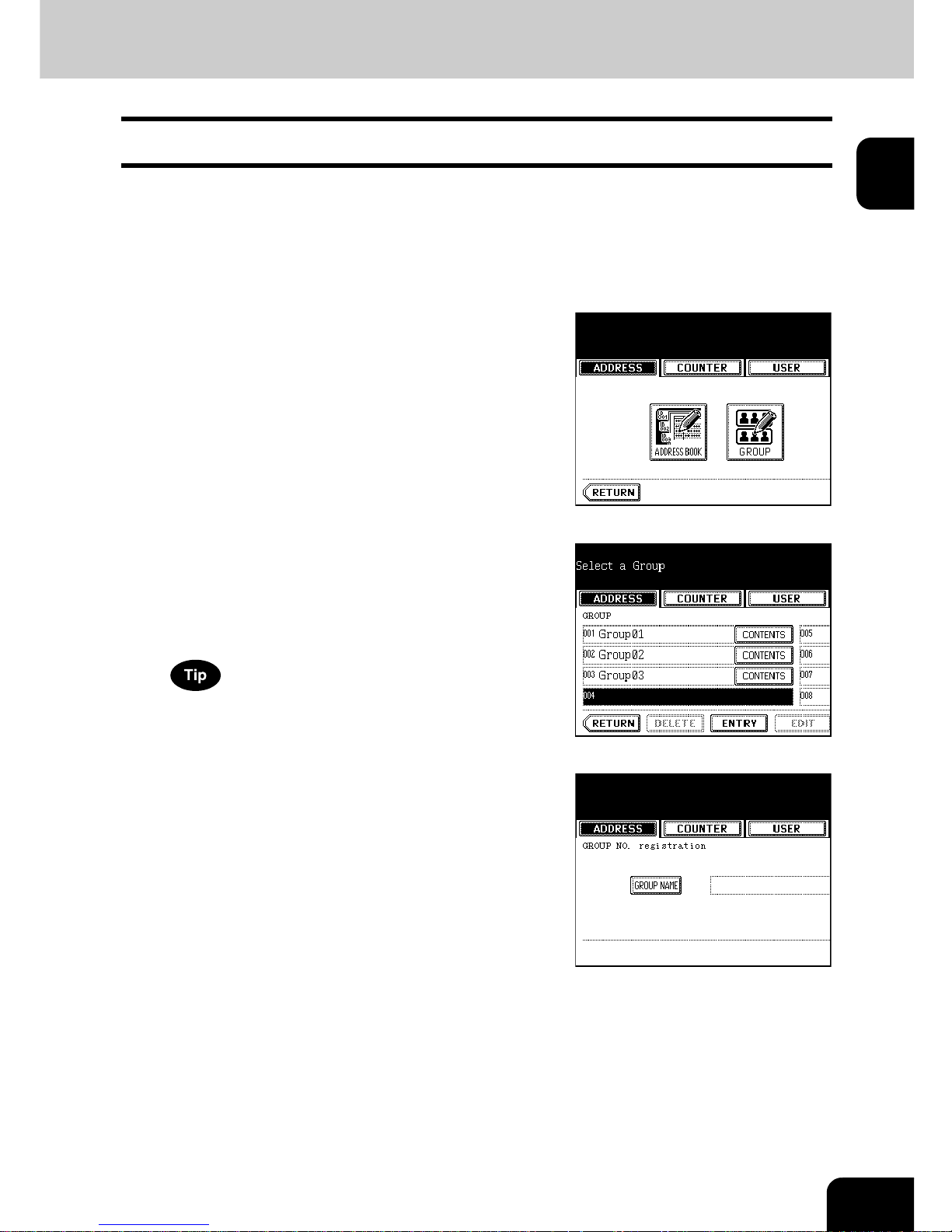
21
1
Creating New Group
The following procedure describes how to create new group in the Address Book.
1
Press the [USER FUNCTIONS] button on
the control panel to enter the User
Functions menu.
2
Press the [ADDRESS] button, and then
press the [GROUP] button on the touch
panel.
- The GROUP screen is displayed.
3
Press undefined button that you want to
create new group and press the [ENTRY]
button.
- The GROUP NO. REGISTRATION screen is displayed.
If the touch panel does not display an undefined group, press the
[Next] button to display the next screen.
4
Press the [GROUP NAME] button.
- The input screen is displayed.
Page 24
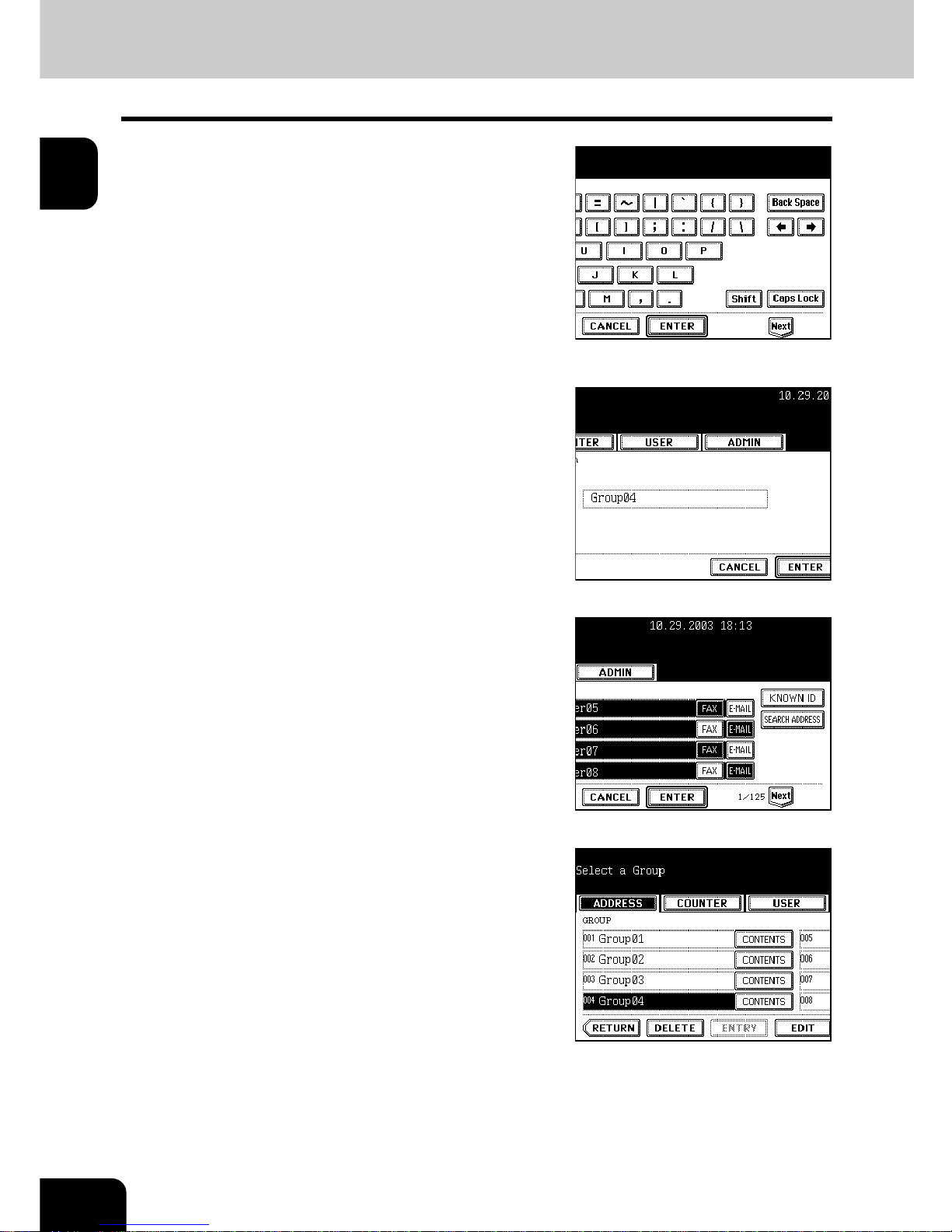
22
1.MANAGING ADDRESS BOOK (ADDRESS MENU)
2.MANAGING GROUPS (Cont.)
1
5
Enter the group name using the keyboard
and digital keys, and press the [ENTER]
button.
6
Press the [ENTER] button.
- The CHECK OF GROUP MEMBER screen is displayed.
7
Select the contacts that you want to add to
the group, and then press the [ENTER]
button.
- To add or remove the contacts by selecting each contacts
manually, see "Adding or Removing Contacts". Page 25
- To add the contacts by searching them with the ID number, see
"Adding Contacts by Searching with ID Number". Page 25
- To add the contacts by searching them with search string, see
"Adding Contacts by Searching with Search String". Page 27
8
New Group is created and appears on the
touch panel.
Page 25
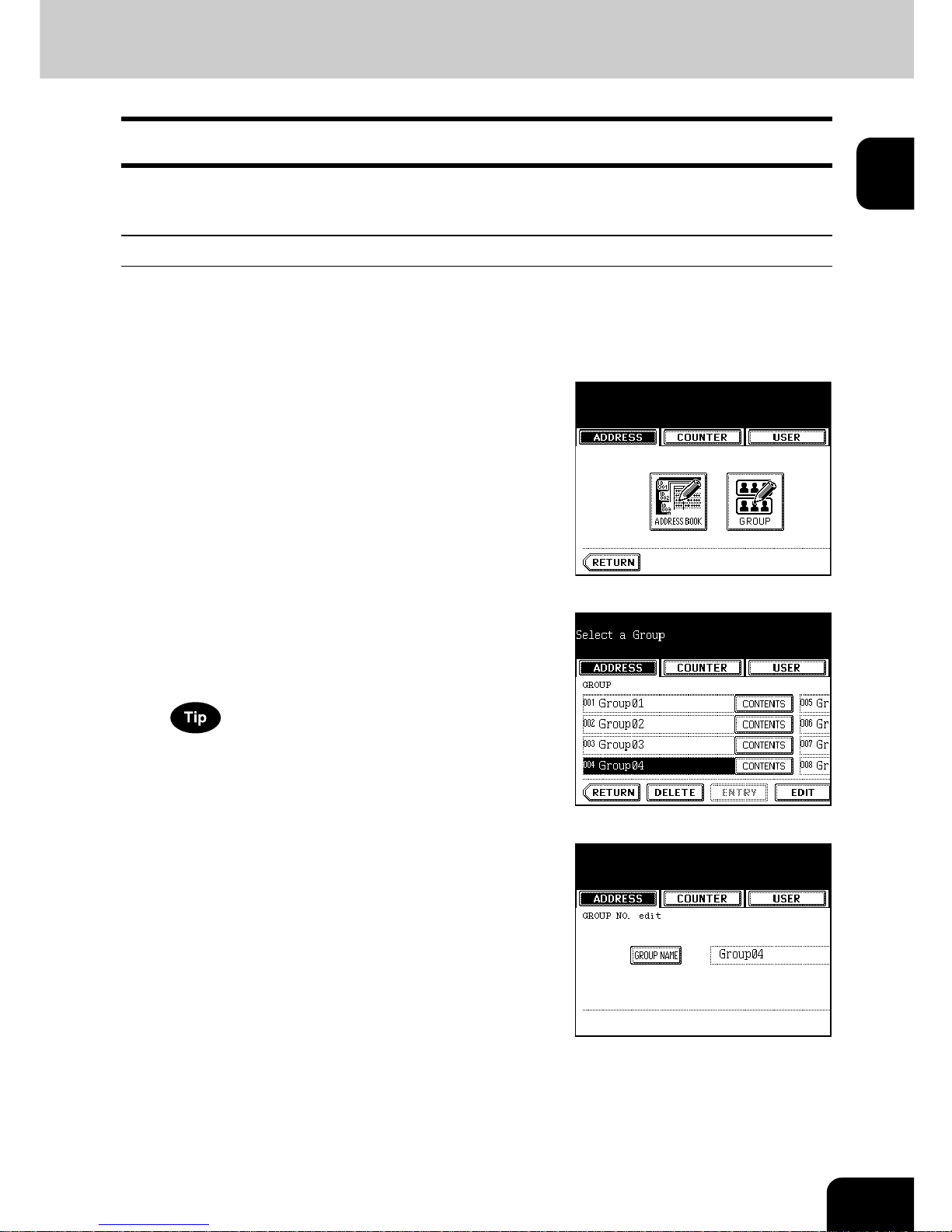
23
1
Editing Groups
The following procedure describes how to edit the name of groups, add or remove the members in groups.
Editing Group Name
1
Press the [USER FUNCTIONS] button on
the control panel to enter the User
Functions menu.
2
Press the [ADDRESS] button, and then
press the [GROUP] button on the touch
panel.
- The GROUP screen is displayed.
3
Press the group that you want to edit and
press the [EDIT] button.
- The GROUP NO. EDIT screen is displayed.
If the touch panel does not display the group that you want to edit,
press the [Next] button to display the next screen.
4
Press the [GROUP NAME] button to edit
the group name.
- The input screen is displayed.
Page 26
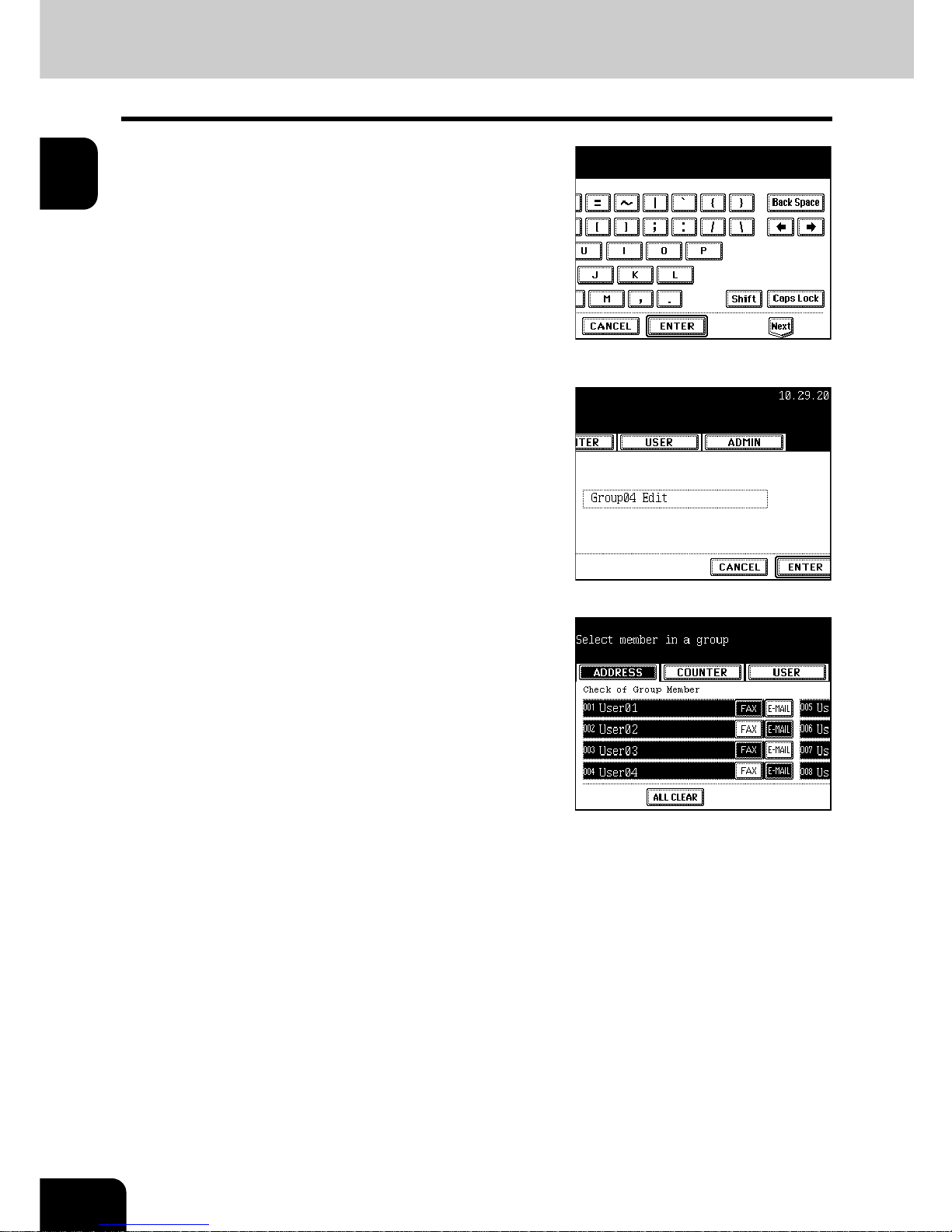
24
1.MANAGING ADDRESS BOOK (ADDRESS MENU)
2.MANAGING GROUPS (Cont.)
1
5
Enter the group name using the keyboard
and digital keys, and press the [ENTER]
button.
6
Press the [ENTER] button.
- The CHECK OF GROUP MEMBER screen is displayed.
7
In the screen, the contacts that have been
registered in the group are highlighted.
- To add or remove the contacts by selecting each contacts
manually, see "Adding or Removing Contacts". Page 25
- To add the contacts by searching them with the ID number, see
"Adding Contacts by Searching with ID Number". Page 25
- To add the contacts by searching them with search string, see
"Adding Contacts by Searching with Search String". Page 27
z To finish editing the group, press the [ENTER] key to save the
settings.
Page 27
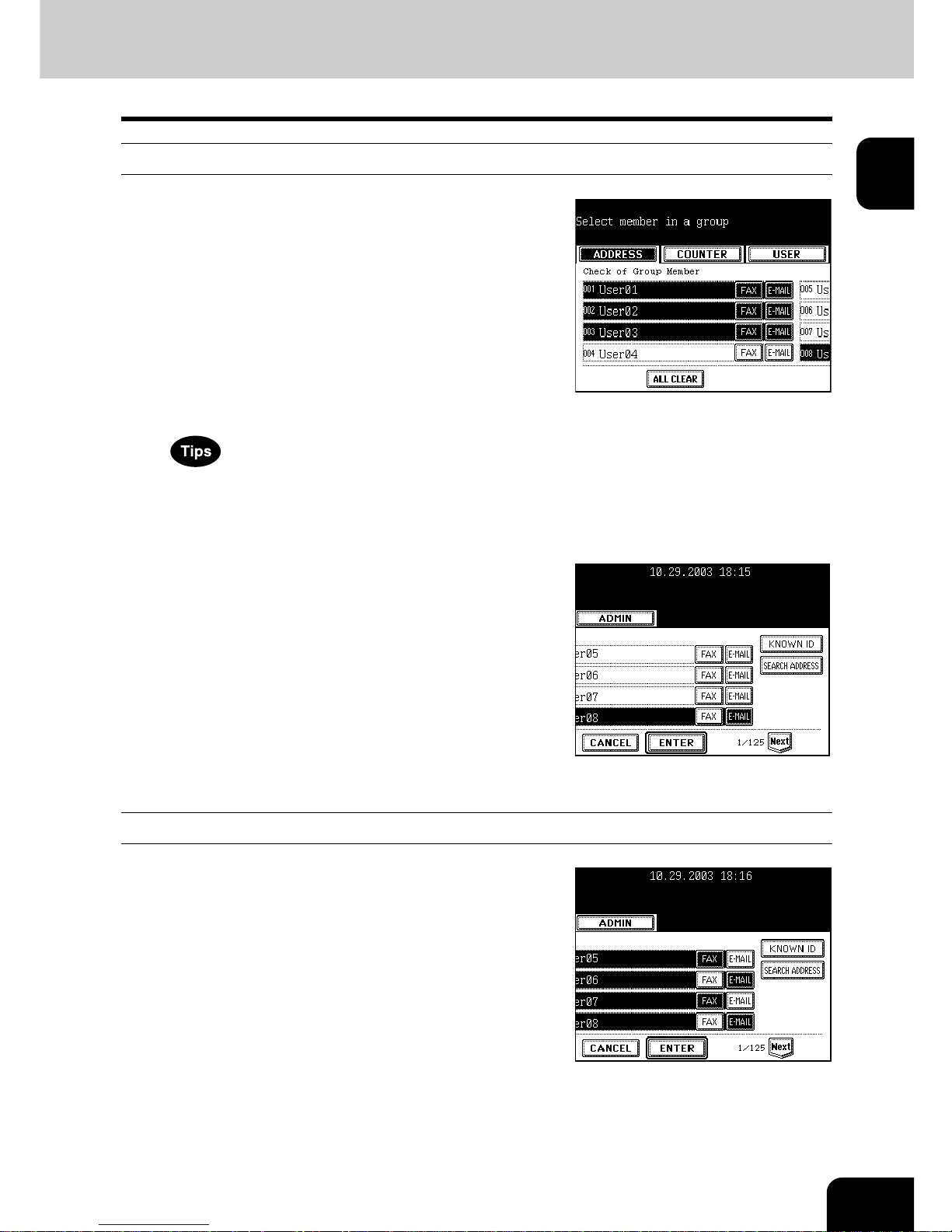
25
1
Adding or Removing Contacts
1
Press the contacts that are not
highlighted to add to the group, or press
the highlighted contacts to remove from
the group.
- To add both the fax number and E-mail address of a contact to the
group, press over the contact name.
- To add only the fax number of a contact to the group, press the
[FAX] button of the contact.
- To add only the E-mail address of a contact to the group, press
the [E-MAIL] button of the contact.
- Press the [Prev] button or [Next] button to display the contacts in
the different page.
- You can also clear the all highlighted contacts by pressing the
[ALL CLEAR] button.
2
Press the [ENTER] button to save the
group.
- The group is modified.
Adding Contacts by Searching with ID Number
1
Press the [KNOWN ID] button.
- The KNOWN ID screen is displayed.
Page 28
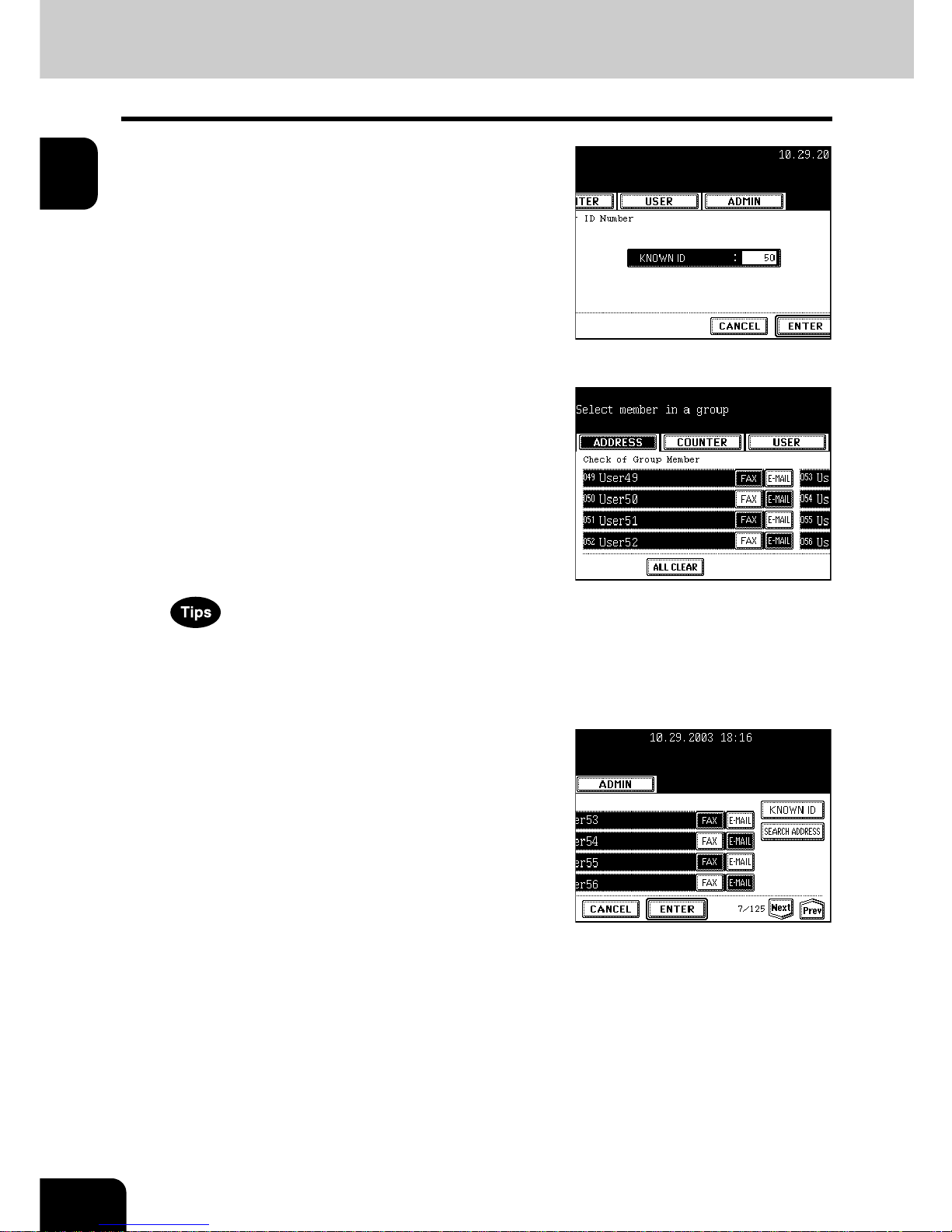
26
1.MANAGING ADDRESS BOOK (ADDRESS MENU)
2.MANAGING GROUPS (Cont.)
1
2
Enter the ID Number using the digital keys
and press the [ENTER] button.
3
The touch panel displays the screen that
contains the searched contact. Press the
contact to be added to the group.
- To add both the fax number and E-mail address of a contact to the
group, press over the contact name.
- To add only the fax number of a contact to the group, press the
[FAX] button of the contact.
- To add only the E-mail address of a contact to the group, press
the [E-MAIL] button of the contact.
- Press the [Prev] button or [Next] button to display the contacts in
the different page.
- You can also clear the all highlighted contacts by pressing the
[ALL CLEAR] button.
4
Press the [ENTER] button to add to the
group.
- The contacts in the group is modified.
Page 29

27
1
Adding Contacts by Searching with Search String
1
Press the [SEARCH ADDRESS] button.
- The SEARCH ADDRESS screen is displayed.
2
Press the button that is used for
searching to specify the search string.
- When you press each button, the input screen is displayed.
3
Enter the search string using the
keyboard and digital keys, and press the
[ENTER] button.
It will search for the groups that contain the search string in the
specified items.
Page 30
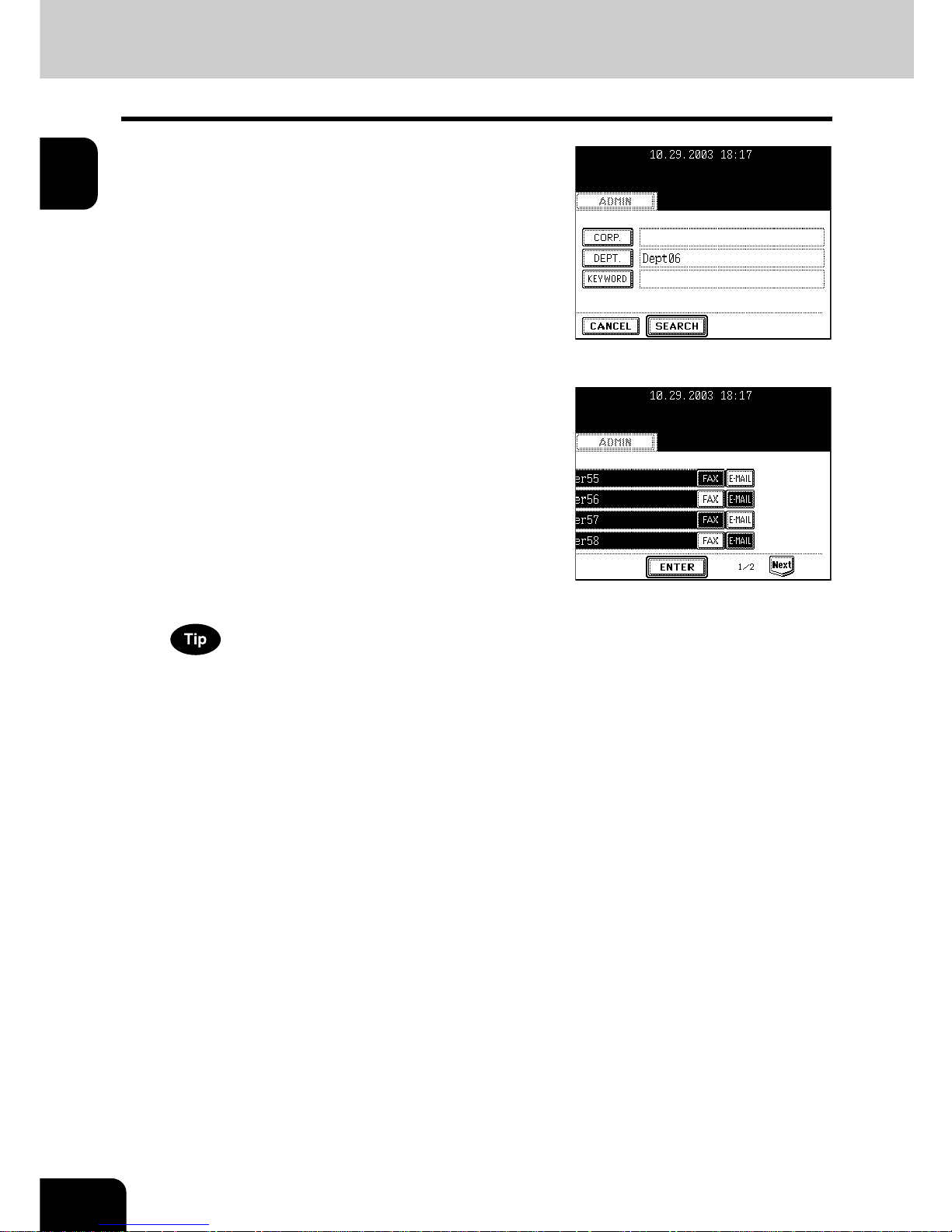
28
1.MANAGING ADDRESS BOOK (ADDRESS MENU)
2.MANAGING GROUPS (Cont.)
1
4
Specify the search string in the items that
you require and press the [SEARCH]
button.
5
The touch panel displays the screen that
contains the searched contacts. Press
the contacts that you want to add to the
group.
- To add both the fax number and E-mail address of a contact to the
group, press over the contact name.
- To add only the fax number of a contact to the group, press the
[FAX] button of the contact.
- To add only the E-mail address of a contact to the group, press
the [E-MAIL] button of the contact.
Press the [Prev] button or [Next] button to display the contacts in the
different page.
6
Press the [ENTER] button to save the
group.
- The contacts in the group is modified.
Page 31

29
1
Deleting Groups
The following procedure describes how to delete a group in the Address Book.
1
Press the [USER FUNCTIONS] button on
the control panel to enter the User
Functions menu.
2
Press the [ADDRESS] button, and then
press the [GROUP] button on the touch
panel.
- The GROUP screen is displayed.
3
Press the group that you want to delete
and press the [DELETE] button.
- The delete confirmation screen is displayed.
If the touch panel does not display the group that you want to delete,
press the [Next] button to display the next screen.
4
Press the [YES] button to delete the
contact, or [NO] button to cancel deleting.
- When you press the [YES] button, the selected group is deleted.
Page 32

30
1.MANAGING ADDRESS BOOK (ADDRESS MENU)
2.MANAGING GROUPS (Cont.)
1
Searching Groups
The following procedure describes how to search for groups in the Address Book. This function is useful
to find the contact that you want to edit.
You can search for the groups by entering the ID number or the search string.
Searching a Group by ID Number
1
Press the [USER FUNCTIONS] button on
the control panel to enter the User
Functions menu.
2
Press the [ADDRESS] button, and then
press the [GROUP] button on the touch
panel.
- The GROUP screen is displayed.
3
Press the [KNOWN ID] button.
- The KNOWN ID screen is displayed.
4
Enter the ID Number using the digital keys
and press the [ENTER] button.
Page 33

31
1
5
The touch panel displays the screen that
contains the searched group. Press the
group and press the [EDIT] button to edit
the group information.
- See "Editing Groups" for the instruction to edit the group.
Page 23
Searching Groups by Group Name
1
Press the [USER FUNCTIONS] button on
the control panel to enter the User
Functions menu.
2
Press the [ADDRESS] button, and then
press the [GROUP] button on the touch
panel.
- The GROUP screen is displayed.
3
Press the [SEARCH GROUP] button.
- The SEARCH GROUP screen is displayed.
Page 34

32
1.MANAGING ADDRESS BOOK (ADDRESS MENU)
2.MANAGING GROUPS (Cont.)
1
4
Press the [GROUP NAME] button to
specify the search string.
- The input screen is displayed.
5
Enter the search string using the
keyboard and digital keys, and press the
[ENTER] button.
It will search for the groups that contain the search string in the
group name field.
6
Press the [SEARCH] button.
7
The touch panel displays the screen that
contains the searched groups. Press the
group and press the [ENTER] button to
edit the group information.
- See "Editing Groups" for the instruction to edit the contact.
Page 23
Page 35

33
1
Confirming the Members of the Groups
The following procedure describes how to confirm the contacts that are added in the group.
1
Press the [USER FUNCTIONS] button on
the control panel to enter the User
Functions menu.
2
Press the [ADDRESS] button, and then
press the [GROUP] button on the touch
panel.
- The GROUP screen is displayed.
3
Press the [CONTENTS] button of the
group that you want to confirm the
members.
4
The contacts added to the group are
displayed.
Page 36

34
1.MANAGING ADDRESS BOOK (ADDRESS MENU)
1
Page 37

35
2
2. MANAGING COUNTERS
(COUNTER MENU)
1. TOTAL COUNTER............................................................................................................... 36
• Displaying Print Counter ...................................................................................................................36
• Displaying Scan Counter...................................................................................................................38
3. DEPARTMENT COUNTER.................................................................................................. 40
• Displaying Print Counter for Department Code.................................................................................40
• Displaying Scan Counter for Department Code ................................................................................43
• Displaying Fax Communication Counter for Department Code ........................................................45
4. MANAGING DEPARTMENT CODE.....................................................................................47
• Logging On As Administrator ............................................................................................................47
• Printing Department Codes List ........................................................................................................48
• Enabling Department Code...............................................................................................................49
• Resetting All Department Counters...................................................................................................50
• Deleting All Department Codes.........................................................................................................51
• Registering a New Department Code ...............................................................................................52
• Editing the Department Code............................................................................................................55
• Deleting the Department Code..........................................................................................................58
• Resetting the Counter of Each Department ......................................................................................59
• Setting Output Limitations for All Departments .................................................................................60
Page 38

36
2.MANAGING COUNTERS (COUNTER MENU)
2
1. TOTAL COUNTER
Displaying Print Counter
This feature allows you to display the total number of the print counter.
The print counter contains following counters:
- Copy Counter — indicates the number of sheets that has been printed by copy operations.
- Fax Counter — indicates the number of sheets that has been printed by fax receptions.
- Printer Counter — indicates the number of sheets that has been printed by print operations and E-mail
receptions (Internet Fax receptions).
- List Counter — indicates the number of sheets that has been printed by system page print operations.
1
Press the [USER FUNCTIONS] button on
the control panel to enter the User
Functions menu.
2
Press the [COUNTER] button, and then
press the [TOTAL COUNTER] button on
the touch panel.
- The TOTAL COUNTER menu is displayed.
3
Press the [PRINT COUNTER] button.
4
The Print Counter is displayed.
Page 39

37
2
5
Press the [COPY] button to display the
total number of copies classified by size
group.
6
Press the [FAX] button to display the total
number of faxes classified by size group.
7
Press the [PRINTER] button to display the
total number of prints classified by size
group.
8
Press the [LIST] button to display the total
number of printed lists classified by size
group.
Page 40

38
2.MANAGING COUNTERS (COUNTER MENU)
1.TOTAL COUNTER (Cont.)
2
Displaying Scan Counter
This feature allows you to display the total number of the scan counter.
The scan counter contains following counters:
- Copy Counter — indicates the number of originals that has been scanned by copy operations.
- Fax Counter — indicates the number of originals that has been scanned by fax and Internet Fax
transmissions.
- Network Counter — indicates the number of originals that has been scanned by scan operations.
1
Press the [USER FUNCTIONS] button on
the control panel to enter the User
Functions menu.
2
Press the [COUNTER] button, and then
press the [TOTAL COUNTER] button on
the touch panel.
- The TOTAL COUNTER menu is displayed.
3
Press the [SCAN COUNTER] button.
4
The Scan Counter is displayed.
Page 41

39
2
2. PRINT OUT TOTAL COUNTER
This feature allows you to print the total counter list.
1
Press the [USER FUNCTIONS] button on
the control panel to enter the User
Functions menu.
2
Press the [COUNTER] button, and then
press the [PRINT OUT TOTAL COUNTER]
button on the touch panel.
- The total counter list is printed.
For an output example of the total counter list, see "Total Counter
List". Page 160
Page 42

40
2.MANAGING COUNTERS (COUNTER MENU)
2
3. DEPARTMENT COUNTER
Displaying Print Counter for Department Code
This feature allows you to display the number of the print counter for each department code.
The department counter is available only when this equipment has been managed with the department
code. "4.MANAGING DEPARTMENT CODE" Page 47
The print counter contains following counters:
- Copy Counter — indicates the number of sheets that has been printed by copy operations.
- Fax Counter — indicates the number of sheets that has been printed by polling operations.
- Printer Counter — indicates the number of sheets that has been printed by print operations.
- List Counter — indicates the number of sheets that has been printed by system page print operations.
1
Press the [USER FUNCTIONS] button on
the control panel to enter the User
Functions menu.
2
Press the [COUNTER] button, and then
press the [DEPARTMENT COUNTER]
button on the touch panel.
- The DEPARTMENT CODE screen is displayed.
3
Enter the department number using the
digital keys, and then press the [ENTER]
button.
Page 43

41
2
4
Press the [PRINT COUNTER] button.
5
The Print Counter for the specified
department code is displayed.
6
Press the [COPY] button to display the
total number of copies classified by size
group.
7
Press the [FAX] button to display the total
number of faxes classified by size group.
Page 44

42
2.MANAGING COUNTERS (COUNTER MENU)
3.DEPARTMENT COUNTER (Cont.)
2
8
Press the [PRINTER] button to display the
total number of prints classified by size
group.
9
Press the [LIST] button to display the total
number of printed lists classified by size
group.
Page 45

43
2
Displaying Scan Counter for Department Code
This feature allows you to display the number of the scan counter for each department code.
The department counter is available only when this equipment has been managed with the department
code. "4.MANAGING DEPARTMENT CODE" Page 47
The scan counter contains following counters:
- Copy Counter — indicates the number of originals that has been scanned by copy operations.
- Fax Counter — indicates the number of originals that has been scanned by fax and Internet Fax
transmissions.
- Network Counter — indicates the number of originals that has been scanned by scan operations.
1
Press the [USER FUNCTIONS] button on
the control panel to enter the User
Functions menu.
2
Press the [COUNTER] button, and then
press the [DEPARTMENT COUNTER]
button on the touch panel.
- The DEPARTMENT CODE screen is displayed.
3
Enter the department number using the
digital keys, and then press the [ENTER]
button.
Page 46

44
2.MANAGING COUNTERS (COUNTER MENU)
3.DEPARTMENT COUNTER (Cont.)
2
4
Press the [SCAN COUNTER] button.
5
The Scan Counter for the specified
department code is displayed.
Page 47

45
2
Displaying Fax Communication Counter for Department Code
This feature allows you to display the number of the Fax and Internet Fax Transmission and Reception
counter for each department code.
The department counter is available only when this equipment has been managed with the department
code. "4.MANAGING DEPARTMENT CODE" Page 47
The fax communication counter contains following counters:
- Transmit — indicates the number of pages that are sent by Fax transmissions.
- Reception — indicates the number of pages that are received by polling operations.
1
Press the [USER FUNCTIONS] button on
the control panel to enter the User
Functions menu.
2
Press the [COUNTER] button, and then
press the [DEPARTMENT COUNTER]
button on the touch panel.
- The DEPARTMENT CODE screen is displayed.
3
Enter the department number using the
digital keys, and then press the [ENTER]
button.
Page 48

46
2.MANAGING COUNTERS (COUNTER MENU)
3.DEPARTMENT COUNTER (Cont.)
2
4
Press the [FAX COMMUNICATION] button.
5
The Fax Communication Counter for the
specified department code is displayed.
The Faxes and Internet Faxes are always send or received in black
mode. Therefore, only black counter indicates the number of pages
in the fax communication counter.
Page 49

47
2
4. MANAGING DEPARTMENT CODE
Logging On As Administrator
You can audit the copy quantity of copy, print, scan, and facsimile pages performed by setting a department
code. Up to 1000 department codes can be registered.
To manage the department code, you must know the administrator password for this equipment. Therefore,
it is recommended to be performed by an authorized administrator in your place.
1
Press the [USER FUNCTIONS] button on
the control panel to enter the User
Functions menu.
2
Press the [COUNTER] button, and then
press the [DEPARTMENT MANAGEMENT]
button on the touch panel.
- The ADMINISTRATOR PASSWORD screen is displayed.
3
Enter the administrator password using
the digital keys and press the [ENTER]
button.
- The DEPT. MANAGEMENT menu is displayed.
4
Continue the operation that you want.
- "Printing Department Codes List" Page 48
- "Enabling Department Code" Page 49
- "Resetting All Department Counters" Page 50
- "Deleting All Department Codes" Page 51
- "Registering a New Department Code" Page 52
- "Editing the Department Code" Page 55
- "Deleting the Department Code" Page 58
- "Resetting the Counter of Each Department" Page 59
- "Setting Output Limitations for All Departments" Page 60
Page 50

48
2.MANAGING COUNTERS (COUNTER MENU)
4.MANAGING DEPARTMENT CODE (Cont.)
2
Printing Department Codes List
You can print out the department codes list and counters for each department code.
1
In the DEPT. MANAGEMENT menu, press
the [PRINT OUT DEPARTMENT CODES]
button.
- Printing begins.
- For the procedure to display the screen on the right, see "Logging
On As Administrator". Page 47
- For an output example of the department code list, see
"Department Code List". Page 161
Page 51

49
2
Enabling Department Code
In the initial setting, the department code feature is disabled. If you want to manage the counter separately
by the department codes, you must enable the department code. When the department management is
enabled, the department code input screen will be displayed before entering the copy, scan, fax, and eFiling operation screen to manage the operations for each department code. Also the print jobs that are
sent from computers can be managed for each department code.
- The [DEPARTMENT MANAGEMENT] button will be available after registering a department code.
Before enabling the department code, register the required department code.
"Registering a New Department Code" Page 52
- Using Imagistics Printer Utility, you can also configure the Department Code Enforcement setting that
sets whether the invalid jobs, which a department code is not specified or invalid department code is
specified, will be printed or stored in the invalid job list when the department management is enabled. For
instructions on how to set the Department Code Enforcement, see Network Administrator’s Guide.
1
In the DEPT. MANAGEMENT menu, press
the [DEPARTMENT MANAGEMENT]
button.
- The DEPARTMENT MANAGEMENT screen is displayed.
For the procedure to display the screen on the right, see "Logging
On As Administrator". Page 47
2
Press the [ENABLE] button to enable the
department code, or [DISABLE] button to
disable the department code.
Page 52

50
2.MANAGING COUNTERS (COUNTER MENU)
4.MANAGING DEPARTMENT CODE (Cont.)
2
Resetting All Department Counters
This function clears all department counters to “0”.
- This function is available only when the department code is enabled.
- This function clears only the department counters. You cannot clear the total counter.
1
In the DEPT. MANAGEMENT menu, press
the [RESET ALL COUNTERS] button.
- The clear confirmation screen is displayed.
For the procedure to display the screen on the right, see "Logging
On As Administrator". Page 47
2
Press the [YES] button to clear all
department counters, or [NO] button to
cancel clearing.
Page 53

51
2
Deleting All Department Codes
This function deletes all department codes that have been registered.
The [DELETE ALL] button will be available after registering a department code.
"Registering a New Department Code" Page 52
1
In the DEPT. MANAGEMENT menu, press
the [DELETE ALL] button.
- The delete confirmation screen is displayed.
For the procedure to display the screen on the right, see "Logging
On As Administrator". Page 47
2
Press the [YES] button to delete all
department codes, or [NO] button to
cancel deleting.
Page 54

52
2.MANAGING COUNTERS (COUNTER MENU)
4.MANAGING DEPARTMENT CODE (Cont.)
2
Registering a New Department Code
The function allows you to register new department code.
After registering the department code(s), you must enable the Department Code function.
"Enabling Department Code" Page 49
1
In the DEPT. MANAGEMENT menu, press
the [DEPARTMENT REGISTRATION]
button.
- The DEPARTMENT CODE screen is displayed.
For the procedure to display the screen on the right, see "Logging
On As Administrator". Page 47
2
Press the undefined department code and
press the [CHANGE] button.
- The input screen is displayed.
If the touch panel does not display an undefined department code,
press the [Next] button to display the next screen.
3
Enter the department name using the
keyboard and digital keys, and press the
[ENTER] button.
- The REGISTRATION DEPARTMENT CODE screen is displayed.
Page 55

53
2
4
Enter the 5-digit code in the “New Code”
field using the digital keys, and then press
the [SET] button to set the entry.
- If you enter the code, asterisks (*) appear in the “New Code” field.
- If you want to clear the code to retype it, press the [CLEAR] button
on the Control Panel.
- After pressing the [SET] button, the “Retype New Code” field is
highlighted.
The department code must be the 5-digit code except “00000”.
5
Enter the 5-digit code again in the “Retype
New Code” field using the digital keys,
and then press the [SET] button to set the
entry.
- If you enter the code, asterisks (*) appear in the “Retype New
Code” field.
- If you want to clear the code to retype it, press the [CLEAR] button
on the Control Panel.
If you want to return to the “New Code” field to retype it, press the
[RESET] button.
6
Press the [ENTER] button at the bottom of
the touch panel.
- The LIMITATION screen is displayed.
Page 56

54
2.MANAGING COUNTERS (COUNTER MENU)
4.MANAGING DEPARTMENT CODE (Cont.)
2
7
Specify following items as required.
- COLOR — Press the [ON] button to enable the color output
limitation for this department code. When you select the [ON]
button, press the “Limitation” field and enter the maximum
number of the color outputs for this department code using the
digital keys. You can enter up to “99999999”. If you do not set the
output limitation for color outputs, press the [OFF] button.
- BLACK — Press the [ON] button to enable the black output
limitation for this department code. When you select the [ON]
button, press the “Limitation” field and enter the maximum
number of the black outputs for this department code using the
digital keys. You can enter up to “9999999”. If you do not set the
output limitation for black outputs, press the [OFF] button.
If you enter “0” for the limitation, it will disable printing any copies or
prints using this department code.
8
Press the [ENTER] button.
- New department code is registered.
Page 57

55
2
Editing the Department Code
The function allows you to edit the existing department code.
1
In the DEPT. MANAGEMENT menu, press
the [DEPARTMENT REGISTRATION]
button.
- The DEPARTMENT CODE screen is displayed.
For the procedure to display the screen on the right, see "Logging
On As Administrator". Page 47
2
Press the department button that you
want to edit and press the [CHANGE]
button.
- The message “This department code is already registered. Do
you wish to replace this code?” is displayed.
If the touch panel does not display the department code that you
want to edit, press the [Next] button to display the next screen.
3
Press the [ENTER] button.
- The input screen is displayed.
4
Enter the department name using the
keyboard and digital keys, and press the
[ENTER] button.
- The CHANGE DEPARTMENT CODE screen is displayed.
Page 58

56
2.MANAGING COUNTERS (COUNTER MENU)
4.MANAGING DEPARTMENT CODE (Cont.)
2
5
Enter current department code in the
“Current Code” field using the digital
keys, and then press the [SET] button to
set the entry.
- If you enter the code, asterisks (*) appear in the “Current Code”
field.
- If you want to clear the code to retype it, press the [CLEAR] button
on the Control Panel.
- After pressing the [SET] button, the “New Code” field is
highlighted.
6
Enter new 5-digit code in the “New Code”
field using the digital keys, and then press
the [SET] button to set the entry.
- If you enter the code, asterisks (*) appear in the “New Code” field.
- If you want to clear the code to retype it, press the [CLEAR] button
on the Control Panel.
- After pressing the [SET] button, the “Retype New Code” field is
highlighted.
The department code must be the 5-digit code except “00000”.
If you want to return to the “Current Code” field to retype it, press the
[RESET] button.
7
Enter new 5-digit code again in the
“Retype New Code” field using the digital
keys, and then press the [SET] button to
set the entry.
- If you enter the code, asterisks (*) appear in the “Retype New
Code” field.
- If you want to clear the code to retype it, press the [CLEAR] button
on the Control Panel.
If you want to return to the “Current Code” field or “New Code” field
to retype them, press the [RESET] button.
8
Press the [ENTER] button at the bottom of
the touch panel.
- The LIMITATION screen is displayed.
Page 59

57
2
9
Specify following items as required.
- COLOR — Press the [ON] button to enable the color output
limitation for this department code. When you select the [ON]
button, press the “Limitation” field and enter the maximum
number of the color outputs for this department code using the
digital keys. You can enter up to “99999999”. If you do not set
the output limitation for color outputs, press the [OFF] button.
- BLACK — Press the [ON] button to enable the black output
limitation for this department code. When you select the [ON]
button, press the “Limitation” field and enter the maximum
number of the black outputs for this department code using the
digital keys. You can enter up to “99999999”. If you do not set
the output limitation for black outputs, press the [OFF] button.
If you enter “0” for the limitation, it will disable printing any copies or
prints using this department code.
10
Press the [ENTER] button.
- The department code is edited.
Page 60

58
2.MANAGING COUNTERS (COUNTER MENU)
4.MANAGING DEPARTMENT CODE (Cont.)
2
Deleting the Department Code
The function allows you to delete the existing department code.
1
In the DEPT. MANAGEMENT menu, press
the [DEPARTMENT REGISTRATION]
button.
- The DEPARTMENT CODE screen is displayed.
For the procedure to display the screen on the right, see "Logging
On As Administrator". Page 47
2
Press the department button that you
want to delete and press the [DELETE]
button.
- The delete confirmation screen is displayed.
If the touch panel does not display the department code that you
want to delete, press the [Next] button to display the next screen.
3
Press the [YES] button to delete the
department code, or [NO] button to cancel
deleting.
- When you press the [YES] button, the department code is
deleted.
Page 61

59
2
Resetting the Counter of Each Department
The function allows you to reset the counter of specific department code only.
1
In the DEPT. MANAGEMENT menu, press
the [DEPARTMENT REGISTRATION]
button.
- The DEPARTMENT CODE screen is displayed.
For the procedure to display the screen on the right, see "Logging
On As Administrator". Page 47
2
Press the department button that you
want to reset the counter and press the
[RESET COUNTERS] button.
- The clear confirmation screen is displayed.
If the touch panel does not display the department code that you
want to clear the counter, press the [Next] button to display the next
screen.
3
Press the [YES] button to clear the
counter of the department code, or [NO]
button to cancel clearing the counter.
- When you press the [YES] button, the counter of the department
code is cleared.
Page 62

60
2.MANAGING COUNTERS (COUNTER MENU)
4.MANAGING DEPARTMENT CODE (Cont.)
2
Setting Output Limitations for All Departments
This function allows you to set the output limitation for all departments by a single operation. The limitation
can be set for the color output and black output separately.
When you select [ON], the output will be disabled for all departments.
When you select [OFF], the infinite outputs will be allowed for all departments.
When you select [ON], the limitation setting for each department code will be set to [ON] and the “Limitation”
field will be set to “0”. If you want to change the limitation setting for each department code, change the
limitation setting by editing a department code.
"Editing the Department Code" Page 55
1
In the DEPT. MANAGEMENT menu, press
the [ALL LIMIT] button.
- The ALL LIMIT screen is displayed.
For the procedure to display the screen on the right, see "Logging
On As Administrator". Page 47
2
Specify following items as required.
- COLOR — Press the [ON] button to disable the color copies/
prints for all departments, or [OFF] button to permit infinite color
copies/prints for all departments.
- BLACK — Press the [ON] button to disable the black copies/
prints for all departments, or [OFF] button to permit infinite black
copies/prints for all departments.
3
Press the [ENTER] button.
- The output limitation settings are saved.
Page 63

61
3
3. SETTING ITEMS (USER)
1. SETTING GENERAL FUNCTIONS .....................................................................................62
• Setting the Auto Clear Mode.............................................................................................................62
• Setting the Paper Size and Paper Type of the Drawer .....................................................................63
• Changing the Display Language.......................................................................................................65
• Setting the Reversed Display Mode..................................................................................................67
• Replacing the Color Toner Cartridge.................................................................................................69
• Setting the Copy Calibrations............................................................................................................72
• Setting the Print Calibration ..............................................................................................................74
2. SETTING COPY FUNCTIONS ............................................................................................ 77
3. SETTING FAX FUNCTIONS................................................................................................ 80
4. SETTING SCAN FUNCTIONS ............................................................................................ 83
5. SETTING E-FILING FUNCTIONS ....................................................................................... 86
6. PRINTING LISTS .................................................................................................................87
• Printing the Address Book List..........................................................................................................87
• Printing the Group Numbers List.......................................................................................................88
• Printing the Function List (User)........................................................................................................89
7. CHECKING E-MAIL .............................................................................................................90
8. TURN OFF THE POWER (SHUT DOWN)...........................................................................91
Page 64

62
3.SETTING ITEMS (USER)
3
1. SETTING GENERAL FUNCTIONS
Setting the Auto Clear Mode
This function sets how long the machine waits before clearing the previous functions set on the control
panel.
1
Press the [USER FUNCTIONS] button on
the control panel to enter the User
Functions menu.
2
Press the [USER] button, and then press
the [GENERAL] button on the touch panel.
- The GENERAL menu is displayed.
3
Press the [AUTO CLEAR] button.
- The AUTO CLEAR screen is displayed.
4
Press the button that indicates the
desired time in seconds.
- The Auto Clear mode has been set to selected time.
If you want to disable the Auto Clear mode, press the [NO LIMIT]
button.
Page 65

63
3
Setting the Paper Size and Paper Type of the Drawer
This function allows you to set the paper size and paper type of each drawer.
1
Press the [USER FUNCTIONS] button on
the control panel to enter the User
Functions menu.
2
Press the [USER] button, and then press
the [GENERAL] button on the touch panel.
- The GENERAL menu is displayed.
3
Press the [DRAWER] button.
Page 66

64
3.SETTING ITEMS (USER)
1.SETTING GENERAL FUNCTIONS (Cont.)
3
4
Press the drawer portion in the illustration
to highlight the drawer where you want to
change the paper size and paper type,
then press the desired paper size button
and paper type button.
- The paper size in the selected drawer changes to the selected
paper size.
Page 67

65
3
Changing the Display Language
The language used on the touch panel can be changed to a different one.
1
Press the [USER FUNCTIONS] button on
the control panel to enter the User
Functions menu.
2
Press the [USER] button, and then press
the [GENERAL] button on the touch panel.
- The GENERAL menu is displayed.
3
Press the [CHANGE LANGUAGE] button.
- The CHANGE LANGUAGE screen is displayed.
Page 68

66
3.SETTING ITEMS (USER)
1.SETTING GENERAL FUNCTIONS (Cont.)
3
4
Press the desired language button.
- The touch panel is displayed in the selected language.
Page 69

67
3
Setting the Reversed Display Mode
You can change the touch panel to be displayed in the Reversed Display mode (which the white portion will
be black and the black portion will be white).
Changing to the Reversed Display mode helps you to display the touch panel more clearly where it is too
bright to see the touch panel.
1
Press the [USER FUNCTIONS] button on
the control panel to enter the User
Functions menu.
2
Press the [USER] button, and then press
the [GENERAL] button on the touch panel.
- The GENERAL menu is displayed.
3
Press the [REVERSED DISPLAY] button.
- The REVERSED DISPLAY screen is displayed.
4
Press the [ON] button to enable the
Reversed Display, or [OFF] button to
disable the Reversed Display.
Page 70

68
3.SETTING ITEMS (USER)
1.SETTING GENERAL FUNCTIONS (Cont.)
3
- When you select the [ON] button, the touch panel is displayed in
the Reversed Display mode.
Page 71

69
3
Replacing the Color Toner Cartridge
When you want to replace the color toner cartridges before the Touch Panel Display indicates the color
toner empty message, you can replace them by the following procedure.
1
Press the [USER FUNCTIONS] button on
the control panel to enter the User
Functions menu.
2
Press the [USER] button, and then press
the [GENERAL] button on the touch panel.
- The GENERAL menu is displayed.
3
Press the [TONER SUPPLY] button.
- The REPLACE TONER CARTRIDGE screen is displayed.
4
Press the button that indicates the toner
cartridge you want to replace.
- After pressing the button, the equipment automatically moves the
toner cartridge to the appropriate position to be replaced.
Page 72

70
3.SETTING ITEMS (USER)
1.SETTING GENERAL FUNCTIONS (Cont.)
3
5
The touch panel displays the illustration
as figure on the right. Open the front
cover and press the down arrow button.
6
Pushing on the latch, lower the cartridge
holder toward you, and remove the
cartridge. Then press the down arrow
button on the touch panel to display the
next illustration.
Never attempt to incinerate a used toner cartridge.
This could result in an explosion.
Return used toner cartridges to your service technician.
7
Shake the new toner cartridge well to
loosen the toner inside.
8
Holding the new toner cartridge, pull out
the seal in the direction of the arrow. Then
press the down arrow button on the touch
panel to display the next illustration.
Page 73

71
3
9
Insert the cartridge completely. Then
press the down arrow button on the touch
panel to display the next illustration.
10
Close the front cover.
- After closing the front cover, the following message appears:
[Press FINISH button]
11
Press the [FINISH] button on the touch
panel.
- The equipment automatically starts supplying toner.
Page 74

72
3.SETTING ITEMS (USER)
1.SETTING GENERAL FUNCTIONS (Cont.)
3
Setting the Copy Calibrations
The copy calibration setting in the [USER] menu can be configured only when an administrator has set the
Calibration Display Level to [USER]. "Setting the Calibration Display Level" Page 107
This function allows the machine automatically to calibrate the color gradation for copy jobs when the color
cannot be adjusted well because the shading or the hue of the image has deviated.
- Set the LT-sized or A4-sized paper (recommended paper) in the cassette before starting the calibration.
If any other paper is used, calibration may not be performed properly.
- If the color often deviates, call your service technician.
- If the glass is dirty or any foreign objects are stuck to the glass, the calibration may not be carried out
properly. Keep the glass clean.
- Never raise the original cover or the optional reversing automatic document feeder, or open the front
cover while the calibration is in progress. If this does happen, the calibration cannot be finished
appropriately.
- Interrupt copying is not available during the calibration.
1
Place the LT-size or A4-size paper in the
cassette.
2
Press the [USER FUNCTIONS] button on
the control panel to enter the User
Functions menu.
3
Press the [USER] button, and then press
the [GENERAL] button on the touch panel.
- The GENERAL menu is displayed.
Page 75

73
3
4
Press the [CALIBRATION] button.
- The CALIBRATION menu is displayed.
5
Press the [COPY] button.
6
Press the [DEFAULT] button to set the
default calibration setting, or
[CALIBRATION] button to adjust the
calibration setting.
- When you press the [DEFAULT] button, the system maintains the
default calibration setting and returns to the previous screen.
- When you press the [CALIBRATION] button, the chart is printed
out and calibration guide illustration is displayed on the touch
panel.
7
Place the printed chart face down on the
glass with its bottom toward you and its
top left aligned against the original scale
on the left side, in order that the black line
be placed at the left side.
8
Press the [START] button.
- When the calibration setting is completed, the GENERAL menu
will be displayed.
If the chart is not properly placed, the message “Set chart correctly”
is displayed on the touch panel. In this case, go back to step 7 and
place the chart again.
Page 76

74
3.SETTING ITEMS (USER)
1.SETTING GENERAL FUNCTIONS (Cont.)
3
Setting the Print Calibration
The print calibration setting in the [USER] menu can be configured only when an administrator has set the
Calibration Display Level to [USER]. "Setting the Calibration Display Level" Page 107
This function allows the machine automatically to calibrate the color gradation for print jobs when the color
cannot be adjusted well because the shading or the hue of the image has deviated. You can calibrate for
the PostScript and PCL separately. In addition, you can calibrate for 600 dpi and 1200 dpi print jobs for
each emulation separately.
- Set the LT-sized or A4-sized paper (recommended paper) in the cassette before starting the calibration.
If any other paper is used, calibration may not be performed properly.
- If the color often deviates, call your service technician.
- If the glass is dirty or any foreign objects are stuck to the glass, the calibration may not be carried out
properly. Keep the glass clean.
- Never raise the original cover or the optional reversing automatic document feeder, or open the front
cover while the calibration is in progress. If this does happen, the calibration cannot be finished
appropriately.
- Interrupt copying is not available during the calibration.
1
Place the LT-size or A4-size paper in the
cassette.
2
Press the [USER FUNCTIONS] button on
the control panel to enter the User
Functions menu.
3
Press the [USER] button, and then press
the [GENERAL] button on the touch panel.
- The GENERAL menu is displayed.
Page 77

75
3
4
Press the [CALIBRATION] button.
- The CALIBRATION menu is displayed.
5
Press the [PRINT] button.
6
Press the desired resolution button of the
emulation that will be based on the
calibration.
- Press the [600 x 600] button in the “PS3” menu to calibrate for the
600 dpi PostScript print job.
- Press the [1200 x 600] button in the “PS3” menu to calibrate for
the 1200 dpi PostScript print job.
- Press the [600 x 600] button in the “PCL” menu to calibrate based
on the 600 dpi PCL output image.
- Press the [1200 x 600] button in the “PCL” menu to calibrate
based on the 1200 dpi PCL output image.
The [1200 x 600] buttons are displayed only when additional
memory is installed on this equipment.
Page 78

76
3.SETTING ITEMS (USER)
1.SETTING GENERAL FUNCTIONS (Cont.)
3
7
Press the [DEFAULT] button to set the
default calibration setting for selected job
type, or [CALIBRATION] button to adjust
the calibration setting for selected job
type.
- When you press the [DEFAULT] button, the system maintains the
default calibration setting for selected job type and returns to the
CALIBRATION menu.
- When you press the [CALIBRATION] button, the chart is printed
out and calibration guide illustration is displayed on the touch
panel.
8
Place the printed chart face down on the
glass with its bottom toward you and its
top left aligned against the original scale
on the left side, in order that the black line
be placed at the left side.
9
Press the [START] button.
- After scanning the printed chart, following message is displayed:
[Apply Calibration Setting?]
If the chart is not properly placed, the message “Set chart correctly”
is displayed on the touch panel. In this case, go back to step 8 and
place the chart again.
10
Press the [YES] button to apply the
calibration setting, or press the [NO]
button to cancel the calibration setting.
Page 79

77
3
2. SETTING COPY FUNCTIONS
You can change the initial setting (default setting) of copy job.
1
Press the [USER FUNCTIONS] button on
the control panel to enter the User
Functions menu.
2
Press the [USER] button, and then press
the [COPY] button on the touch panel.
- The COPY screen is displayed.
3
In the “EXPOSURE FOR COLOR” option,
press the desired mode button.
4
In the “EXPOSURE FOR BLACK” option,
press the desired mode button.
5
In the “COLOR MODE” option, press the
desired mode button.
6
In the “IMAGE DIRECTION” option, press
the desired mode button.
- When this is enabled, the portrait originals that are placed in R
direction can be detected as portrait original and perform the
duplex copy correctly. This is usually enabled only when you
want to perform duplex copy from the large size of portrait
originals such as A3 or LD-size portrait originals.
7
In the “BYPASS FEED” option, press the
desired paper type button.
For more information about the paper type, please see the
Operator’s Manual For Basic Functions.
Page 80

78
3.SETTING ITEMS (USER)
2.SETTING COPY FUNCTIONS (Cont.)
3
8
Press the [Next] button to display the next
screen.
9
In the “ORIGINAL MODE FOR COLOR”
option, press the desired mode button.
10
In the “ORIGINAL MODE FOR BLACK”
option, press the desired mode button.
11
Press the [Next] button to display the next
screen.
12
In the “2IN1/4IN1” option, press the
desired mode button.
- [WRITE VERTICALLY] — Press this to print each two pages or
four pages from left to right or top to bottom for the 2IN1/4IN1
copy. When the portrait originals are copied using 2in1 or 4in1, it
copies them from left to right. When the landscape originals are
copied using 2in1 or 4in1, it copies them from top to bottom.
- [WRITE LATERALLY] — Press this to print each two pages or
four pages are copied from right to left or top to bottom for the
2IN1/4IN1 copy. When the portrait originals are copied using 2in1
or 4in1, it copies them from right to left. When the landscape
originals are copied using 2in1 or 4in1, it copies them from top to
bottom.
13
In the “MAGAZINE SORT” option, press
the desired mode button.
- [OPEN FROM RIGHT] — Press this to perform magazine sort
copy to create a booklet that can be opened from right pages.
- [OPEN FROM LEFT] — Press this to perform magazine sort copy
to create a booklet that can be opened from left pages.
Page 81

79
3
14
In the “DUPLEX BOOK -> 2” option, press
the desired mode button.
- [OPEN FROM RIGHT] — Press this when you copy the booklet
that can be opened from right pages.
- [OPEN FROM LEFT] — Press this when you copy the booklet
that can be opened from left pages.
15
Press the [ENTER] button.
- The default settings for each mode are changed as you specified.
Page 82

80
3.SETTING ITEMS (USER)
3
3. SETTING FAX FUNCTIONS
You can change the initial setting (default setting) of fax and Internet Fax features.
1
Press the [USER FUNCTIONS] button on
the control panel to enter the User
Functions menu.
2
Press the [USER] button, and then press
the [FAX] button on the touch panel.
- The FAX screen is displayed.
3
In the “RESOLUTION” option, press the
desired mode button.
4
In the “ORIGINAL MODE” option, press
the desired mode button.
5
In the “EXPOSURE” option, press light or
dark buttons to specify the default
exposure manually, or press the [AUTO]
button to select auto mode for the default
exposure mode.
Page 83

81
3
6
In the “TX TYPE” option, press the
desired mode button.
- [MEMORY TX] — Press this to set the Memory TX mode as
default transmission mode that will send after scanning and
saving all originals in the memory. This mode enables to multiaddress transmission.
- [DIRECT TX] — Press this to set the Direct TX mode as default
transmission mode that will send originals page by page after
every original has been scanned. This mode enable to singleaddress transmission only.
The “TX TYPE” option is available only when the optional Fax unit
is installed.
7
Press the [Next] button to display the next
screen.
8
In the “TTI” option, specify whether the
TTI is enabled or disabled as default
setting.
- [ON] — Press this to print a transmission header (TTI) on
received faxes to clearly identify the sender name of received
faxes.
- [OFF] — Press this not to print a transmission header (TTI) on
received faxes.
- The “TTI” option is available only when the optional Fax unit is
installed.
- The “TTI” option is not displayed depending on the region.
9
In the “RTI” option, specify whether the
RTI is enabled or disabled as default
setting.
- [ON] — Press this to print a reception header (RTI) on received
faxes to clearly identify the time, date, and page count of received
faxes.
- [OFF] — Press this not to print a reception header (RTI) on
received faxes.
The “RTI” option is available only when the optional Fax unit is
installed.
Page 84

82
3.SETTING ITEMS (USER)
3.SETTING FAX FUNCTIONS (Cont.)
3
10
In the “ECM” option, specify whether the
ECM is enabled or disabled as default
setting.
- [ON] — Press this to enable the ECM (Error Correction Mode) to
automatically re-send any portion of the document affected by
phone line noise or distortion.
- [OFF] — Press this to disable the ECM.
The “ECM” option is available only when the optional Fax unit is
installed.
11
Press the [ENTER] button.
- The default settings for each mode are changed as you specified.
Page 85

83
3
4. SETTING SCAN FUNCTIONS
You can change the initial setting (default setting) of scan job.
1
Press the [USER FUNCTIONS] button on
the control panel to enter the User
Functions menu.
2
Press the [USER] button, and then press
the [SCAN] button on the touch panel.
- The SCAN screen is displayed.
3
In the “COLOR MODE” option, press the
desired mode button.
4
In the “JPEG COMPRESS” option, press
the desired mode button.
5
In the “THRESHOLD” option, press the
light button or dark button to specify the
contrast.
- If you move to the left, the black and white in an original will be
scanned neutrally.
- If you move to the right, the black and white in an original will be
scanned distinctly.
When the Color mode is set to the Auto Color mode and the
equipment detects the originals as black originals, the equipment
uses the setting of the “THRESHOLD” option. This setting specifies
the contrast for scanning a black original in the Auto Color mode.
Page 86

84
3.SETTING ITEMS (USER)
4.SETTING SCAN FUNCTIONS (Cont.)
3
6
In the “2-SIDE SCAN” option, press the
desired mode button.
- [SINGLE] — Press this to set single page scan as default scan
mode.
- [BOOK] — Press this to set book scan mode as default scan
mode. This enables to scan both side of originals in the same
direction.
- [TABLET] — Press this to set tablet scan mode as default scan
mode. This enables to scan front page in the general direction,
and scan back page rotated 180 degree.
7
In the “ROTATION” option, press the
desired mode button.
- [0 degree] — Press this not to rotate the scanned image as
default.
- [90 degree left] — Press this to rotate the scanned image 90
degrees on the left as default.
- [180 degree] — Press this to rotate the scanned image 180
degree as default.
- [90 degree right] — Press this to rotate the scanned image 90
degree on the right as default.
8
Press the [Next] button to display the next
screen.
9
In the “RESOLUTION” option, press the
desired mode button applied for color
scans.
10
In the “ORIGINAL MODE” option, press
the desired mode button applied for color
scans.
11
In the “BACKGROUND ADJUSTMENT”
option, press the light button or dark
button to specify the contrast for color
scans.
- If you move to the left, the background color will be lighter.
- If you move to the right, the background color will be darker.
12
Press the [Next] button to display the next
screen.
Page 87

85
3
13
In the “RESOLUTION” option, press the
desired mode button applied for gray
scale scans.
14
In the “BACKGROUND ADJUSTMENT”
option, press the light button or dark
button to specify the contrast for gray
scale scans.
- If you move to the left, the background color will be lighter.
- If you move to the right, the background color will be darker.
15
Press the [Next] button to display the next
screen.
16
In the “RESOLUTION” option, press the
desired mode button applied for black
scans.
17
In the “ORIGINAL MODE” option, press
the desired mode button applied for black
scans.
18
In the “EXPOSURE” option, press light or
dark buttons to specify the default
exposure for black scans manually, or
press the [AUTO] button to select auto
mode for the default exposure mode for
black scans.
19
Press the [ENTER] button.
- The default settings for each mode are changed as you specified.
Page 88

86
3.SETTING ITEMS (USER)
3
5. SETTING E-FILING FUNCTIONS
You can set the image quality type for printing color documents from e-Filing.
1
Press the [USER FUNCTIONS] button on
the control panel to enter the User
Functions menu.
2
Press the [USER] button, and then press
the [E-FILING] button on the touch panel.
- The E-FILING screen is displayed.
3
In the “PRINTING IMAGE MODE” option,
press the desired mode button.
- [GENERAL] — Press this to apply proper color quality for printing
a general color document.
- [PHOTOGRAPH] — Press this to apply proper color quality for
printing photos.
- [PRESENTATION] — Press this to apply proper image quality for
printing a vivid document.
- [LINE ART] — Press this to apply proper image quality for
printing a document contains a lot of characters or line arts.
4
Press the [ENTER] button.
Page 89

87
3
6. PRINTING LISTS
Printing the Address Book List
You can print the address book list that shows all registered contacts and groups in this equipment.
1
Press the [USER FUNCTIONS] button on
the control panel to enter the User
Functions menu.
2
Press the [USER] button, and then press
the [LIST] button on the touch panel.
- The LIST menu is displayed.
3
Press the [ADDRESS BOOK] button.
- The ADDRESS BOOK/GROUP NUMBERS menu is displayed.
4
Press the [ID SORT] button to print the
address book list that is sorted by the ID
number, or [NAME SORT] button to print
the address book list that is sorted by the
last name.
- The address book list is printed.
For an output example of the address book list, see "Address Book
List". Page 162
Page 90

88
3.SETTING ITEMS (USER)
6.PRINTING LISTS (Cont.)
3
Printing the Group Numbers List
You can print the group numbers list that shows all registered groups and members in this equipment.
1
Press the [USER FUNCTIONS] button on
the control panel to enter the User
Functions menu.
2
Press the [USER] button, and then press
the [LIST] button on the touch panel.
- The LIST menu is displayed.
3
Press the [GROUP NUMBERS] button.
- The group numbers list is printed.
For an output example of the group numbers list, see "Group
Numbers List". Page 163
Page 91

89
3
Printing the Function List (User)
You can print the function list that shows the function flow under the [USER] button of the User Functions.
1
Press the [USER FUNCTIONS] button on
the control panel to enter the User
Functions menu.
2
Press the [USER] button, and then press
the [LIST] button on the touch panel.
- The LIST menu is displayed.
3
Press the [FUNCTION] button.
- The function list is printed.
For an output example of the function list, see "Function List (User)".
Page 164
Page 92

90
3.SETTING ITEMS (USER)
3
7. CHECKING E-MAIL
This function allows you to check for new E-mails (Internet Faxes) on the POP3 server.
This equipment also automatically checks for new E-mails on the POP3 server.
1
Press the [USER FUNCTIONS] button on
the control panel to enter the User
Functions menu.
2
Press the [USER] button, and then press
the [CHECK E-MAIL] button on the touch
panel.
- This equipment starts communicating to the POP3 server.
- If new E-mail to this machine is on the POP3 server, it will be
printed after retrieving the E-mail data from the POP3 server.
- If new E-mail of the Offramp Gateway document is on the POP3
server, this equipment starts dialing the specified fax number to
transmit the received E-mail to remote facsimile.
Page 93

91
3
8. TURN OFF THE POWER (SHUT DOWN)
When turning off the power of the equipment, perform the following shutdown procedure.
DO NOT turn off the power by switching off the power switch of the equipment as it can cause the failure of
the hard disk.
Before turning off the power, be sure that the following 3 conditions are satisfied.
- No jobs are left in the printing job list.
- The ERROR lamp is not blinking.
- No PCs access the equipment via network.
1
Press the [USER FUNCTIONS] button on
the control panel to enter the User
Functions menu.
2
Press the [USER] button, and then press
the [SHUTDOWN] button on the touch
panel.
3
“Processing job will be deleted. Are you
sure you want to shutdown?” appears on
the screen. Press the [YES] button.
- To cancel the shutdown operation, press the [NO] button.
4
“Shutdown in progress” appears on the
screen, and then the equipment is shut
down.
- The power switch automatically returns to the OFF position.
Page 94

92
3.SETTING ITEMS (USER)
3
Page 95

93
4
4. SETTING ITEMS (ADMIN)
1. ENTERING TO ADMIN MENU ............................................................................................ 94
2. SETTING GENERAL FUNCTIONS .....................................................................................95
• Setting the Device Information..........................................................................................................95
• Setting the Notification ......................................................................................................................97
• Changing the Administrator Password..............................................................................................99
• Setting the Date and Time ..............................................................................................................101
• Setting the Weekly Timer ................................................................................................................103
• Setting the Auto Power Save Mode ................................................................................................105
• Setting the Sleep Mode...................................................................................................................106
• Setting the Calibration Display Level ..............................................................................................107
• Setting the Copy Calibrations..........................................................................................................108
• Setting the Print Calibration ............................................................................................................110
3. SETTING NETWORK FUNCTIONS .................................................................................. 113
• Setting the TCP/IP Protocol ............................................................................................................113
• Setting the IPX/SPX Protocol..........................................................................................................118
• Setting the NetWare Settings..........................................................................................................120
• Setting the SMB Protocol................................................................................................................122
• Setting the AppleTalk Protocol ........................................................................................................125
• Setting the HTTP Network Service .................................................................................................127
• Setting the LDAP and SNMP Network Service...............................................................................129
4. SETTING COPY FUNCTIONS .......................................................................................... 131
5. SETTING FAX FUNCTIONS.............................................................................................. 132
• Setting the Terminal ID....................................................................................................................132
• Setting the Fax Initial Setup ............................................................................................................134
• Setting the Line-2 Mode..................................................................................................................136
• Setting the RX Printing....................................................................................................................139
• Setting the Recovery Transmission ................................................................................................143
6. SETTING FILE FUNCTIONS .............................................................................................144
7. SETTING E-MAIL FUNCTIONS ........................................................................................145
• Setting the Scan to E-mail Message Properties..............................................................................145
• Setting the Scan to E-mail Fragmentation ......................................................................................146
8. SETTING INTERNET FAX FUNCTIONS........................................................................... 147
• Setting the Internet Fax Message Properties..................................................................................147
• Setting the Internet Fax Fragmentation...........................................................................................148
• Setting the Internet Fax Body String Transmission .........................................................................149
9. SETTING LIST/REPORT ...................................................................................................150
• Setting the Transmission / Reception Journal.................................................................................150
• Setting the Communication Report .................................................................................................152
• Setting the Reception List ...............................................................................................................155
10.PRINTING LISTS ...............................................................................................................157
Page 96

94
4.SETTING ITEMS (ADMIN)
4
1. ENTERING TO ADMIN MENU
When the administrator password has been set, you must enter the administrator password to enter the
[ADMIN] menu in the User Functions screen.
1
Press the [USER FUNCTIONS] button on
the control panel to enter the User
Functions menu.
2
Press the [ADMIN] button.
- If the administrator password has been set, the
ADMINISTRATOR PASSWORD screen is displayed.
3
Enter the 6-digit administrator password
using the digital keys and press the
[ENTER] button.
- The ADMIN menu is displayed.
4
The ADMIN menu is displayed. Continue
the administrative operation that you
require.
- "2.SETTING GENERAL FUNCTIONS" Page 95
- "3.SETTING NETWORK FUNCTIONS" Page 113
- "4.SETTING COPY FUNCTIONS" Page 131
- "5.SETTING FAX FUNCTIONS" Page 132
- "6.SETTING FILE FUNCTIONS" Page 144
- "7.SETTING E-MAIL FUNCTIONS" Page 145
- "8.SETTING INTERNET FAX FUNCTIONS" Page 147
- "9.SETTING LIST/REPORT" Page 150
- "10.PRINTING LISTS" Page 157
Page 97

95
4
2. SETTING GENERAL FUNCTIONS
Setting the Device Information
You can set the device information of this equipment. These items appear in the Device page of Imagistics
Printer Utility, that is the web-based device management utility.
1
Press the [GENERAL] button in the
ADMIN menu.
- The GENERAL menu is displayed.
To display the ADMIN menu, see "1.ENTERING TO ADMIN MENU".
Page 94
2
Press the [DEVICE INFORMATION]
button.
- The DEVICE INFORMATION screen is displayed.
3
Press each button on the touch panel to
enter following items.
- [LOCATION] — Press this button to enter the location where this
device is located.
- [SERVICE PHONE NUMBER] — Press this button to enter the
service call number.
- [CONTACT INFORMATION] — Press this button to enter the
name of the service technician.
- [ADMIN. MESSAGE] — Press this button to enter the
administration message for users.
When you press each button, the input screen is displayed. Enter
the value using the keyboard and digital keys, and press the
[ENTER] button to set the entry. To enter the [SERVICE PHONE
NUMBER], enter the number using only the digital keys.
Page 98

96
4.SETTING ITEMS (ADMIN)
2.SETTING GENERAL FUNCTIONS (Cont.)
4
4
Press the [ENTER] button.
Page 99

97
4
Setting the Notification
You can set the notification mail to send a notification message when specified events occur on this
equipment such as toner empty, paper empty, serviceman call, and so on.
You can specify up to 3 E-mail addresses for the destination of the notification message.
- You can specify the events that you want to be notified using the Imagistics Printer Utility web utility. For
instructions on how to specify the events for the notification, please refer to Network Administrator’s
Guide.
- To enable this function, there must be a SMTP server in your network. In addition, the settings to enable
the Internet Fax transmission on this equipment must be configured correctly.
1
Press the [GENERAL] button in the
ADMIN menu.
- The GENERAL menu is displayed.
To display the ADMIN menu, see "1.ENTERING TO ADMIN MENU".
Page 94
2
Press the [NOTIFICATION] button.
- The NOTIFICATION screen is displayed.
3
Press the [E-MAIL] buttons.
- The input screen is displayed.
Page 100

98
4.SETTING ITEMS (ADMIN)
2.SETTING GENERAL FUNCTIONS (Cont.)
4
4
Enter the E-mail address using the
keyboard and digital keys, and press the
[ENTER] key to set the entry.
- You can specify up to three E-mail addresses to which the
notification message will be sent, as required. When you enable
the notification, you must enter at least one E-mail address.
5
After entering the E-mail addresses that
you require, press the [ON] button of the
E-mail address that you want to enable
the notification.
- To disable the notification for an E-mail address, press the [OFF]
button.
You can select only the [ON] button of which an E-mail address is
entered.
6
Press the [ENTER] button.
