Page 1
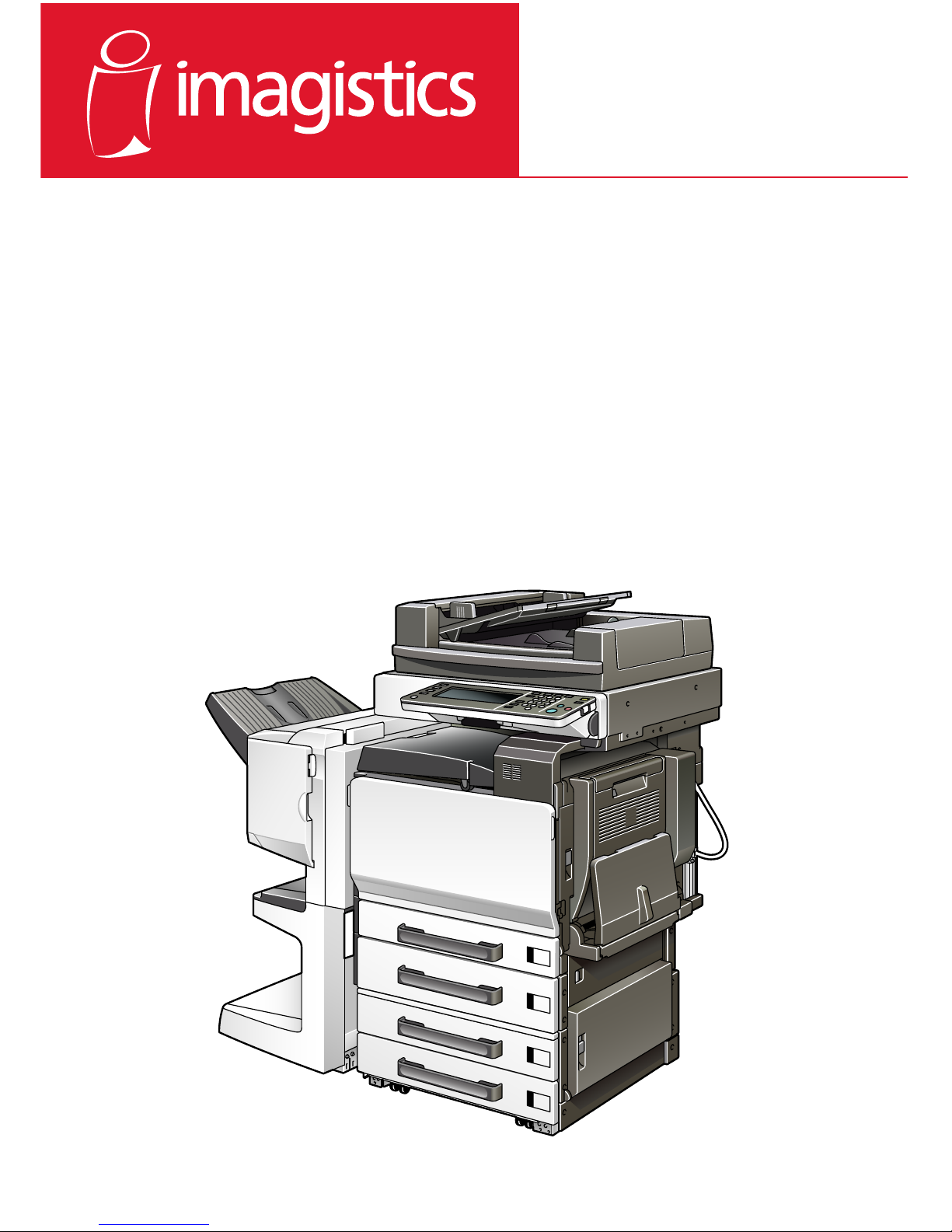
www.imagistics.com
User's Guide
cm2520
25C-1 Printer Controller
Page 2

Welcome
25C-1 x-1
Welcome
Thank you for purchasing the Generic 25C-1.
The Generic 25C-1 is equipped with an integrated printer controller that allows you to print directly from Windows-compatible computers or Macintosh
computers.
This User’s Guide describes the printing functions, operations, usage, and
safety precautions of the printer controller. In order to ensure that this machine is used efficiently, carefully read this manual before using the machine.
In order to ensure that this machine is used safely, carefully read “Installation
and Operation Precautions” in the User’s Guide [Copy Operations] before
using the machine.
The illustrations used in this User’s Guide may differ from the actual model.
Trademarks and Copyright
- Netscape Communications, the Netscape Communications logo, Net-
scape Navigator, Netscape Communicator, and Netscape are trademarks of Netscape Communications Corporation.
- Novell and Novell NetWare are registered trademarks of Novell, Inc.
- Microsoft, Windows, and Windows NT are registered trademarks of Mi-
crosoft Corporation.
- IBM is a registered trademark of International Business Machines, Inc.
- Apple, Macintosh, and Mac are registered trademarks of Apple Compu-
ter, Inc.
- Adobe, the Adobe logo, Acrobat, the Acrobat logo, PostScript, and the
PostScript logo are either registered trademarks or trademarks of Adobe
Systems Incorporated.
- Ethernet is a registered trademark of Xerox Corporation.
- PCL is a registered trademark of Hewlett-Packard Company Limited.
- All other product and brand names are trademarks or registered trade-
marks of their respective companies or organizations.
- This machine and Box Operator are based in part on the work of the In-
dependent JPEG Group.
- Compact-VJE
Copyright 1986-2003 VACS Corp.
- RC4
®
is a registered trademark or trademark of RSA Security Inc. in the
United States and/or other countries.
- RSA
®
is a registered trademark or trademark of RSA Security Inc. in the
United States and/or other countries.
Page 3
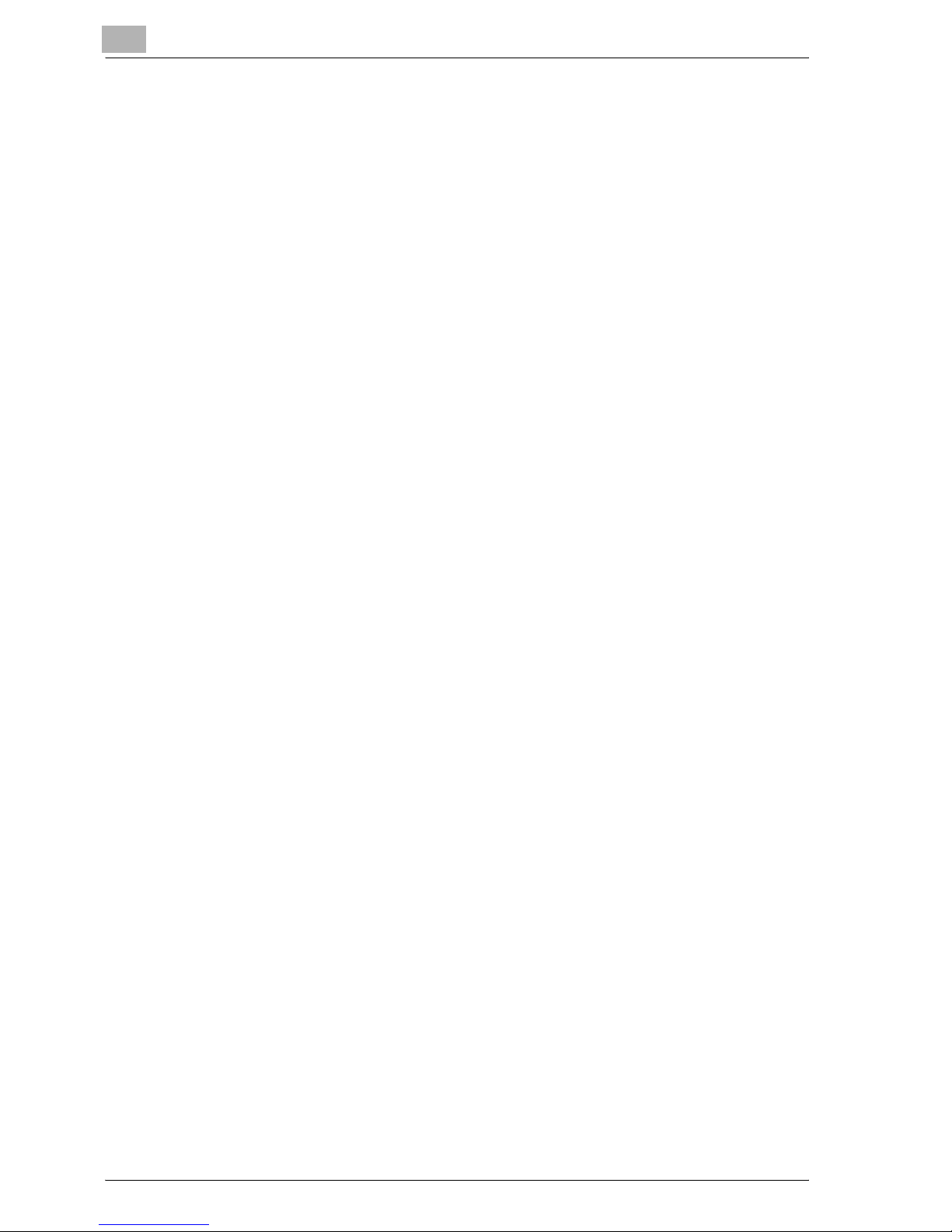
Welcome
x-2 25C-1
OpenSSL Statement
OpenSSL License
Copyright © 1998-2000 The OpenSSL Project. All rights reserved.
Redistribution and use in source and binary forms, with or without modification, are permitted provided that the following conditions are met:
1. Redistributions of source code must retain the above copyright notice,
this list of conditions and the following disclaimer.
2. Redistributions in binary form must reproduce the above copyright notice, this list of conditions and the following disclaimer in the documentation and/or other materials provided with the distribution.
3. All advertising materials mentioning features or use of this software must
display the following acknowledgment:
“This product includes software developed by the OpenSSL Project for
use in the OpenSSL Toolkit. (http://www.openssl.org/)”
4. The names “OpenSSL Toolkit” and “OpenSSL Project” must not be used
to endorse or promote products derived from this software without prior
written permission. For written permission, please contact opensslcore@openssl.org.
5. Products derived from this software may not be called “OpenSSL” nor
may “OpenSSL” appear in their names without prior written permission
of the OpenSSL Project.
6. Redistributions of any form whatsoever must retain the following acknowledgment:
“This product includes software developed by the OpenSSL Project for
use in the OpenSSL Toolkit (http://www.openssl.org/)”
THIS SOFTWARE IS PROVIDED BY THE OpenSSL PROJECT “AS IS” AND
ANY EXPRESSED OR IMPLIED WARRANTIES, INCLUDING, BUT NOT LIMITED TO, THE IMPLIED WARRANTIES OF MERCHANTABILITY AND FITNESS FOR A PARTICULAR PURPOSE ARE DISCLAIMED. IN NO EVENT
SHALL THE OpenSSL PROJECT OR ITS CONTRIBUTORS BE LIABLE FOR
ANY DIRECT, INDIRECT, INCIDENTAL, SPECIAL, EXEMPLARY, OR CONSEQENTIAL DAMAGES (INCLUDING, BUT NOT LIMITED TO, PROCUREMENT OF SUBSTITUTE GOODS OR SERVICES; LOSS OF USE, DATA, OR
PROFITS; OR BUSINESS INTERRUPTION) HOWEVER CAUSED AND ON
ANY THEORY OF LIABILITY, WHETHER IN CONTRACT, STRICT LIABILITY,
OR TORT (INCLUDING NEGLIGENCE OR OTHERWISE) ARISING IN ANY
WAY OUT OF THE USE OF THIS SOFTWARE, EVEN IF ADVISED OF THE
POSSIBILITY OF SUCH DAMAGE.
This product includes cryptographic software written by Eric Young
(eay@crypt-Soft.com). This product includes software written by Tim Hudson (tjh@cryptsoft.com).
Page 4
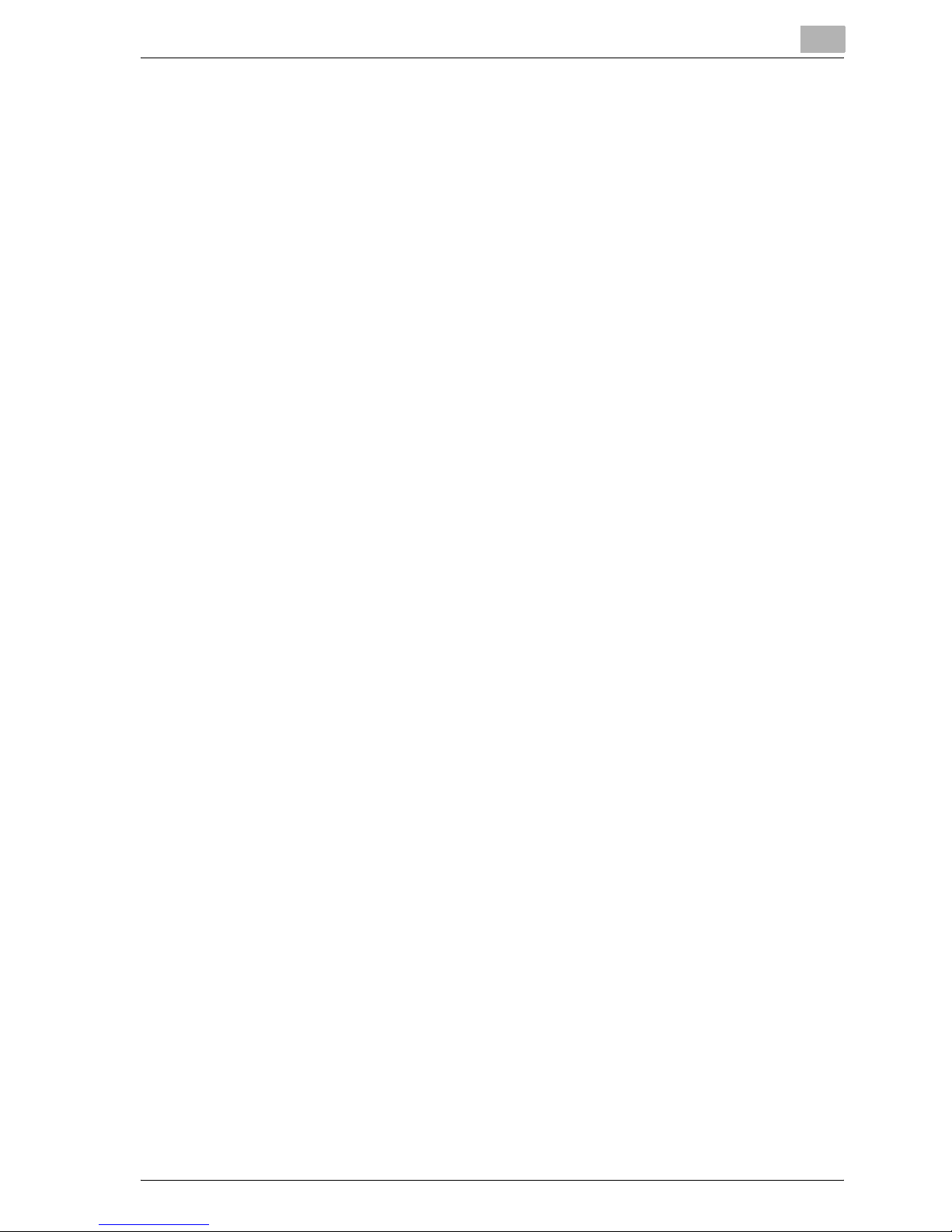
Welcome
25C-1 x-3
Original SSLeay License
Copyright © 1995-1998 Eric Young (eay@cryptsoft.com) All rights reserved.
This package is an SSL implementation written by Eric Young (eay@cryptsoft.com).
The implementation was written so as to conform with Netscapes SSL.
This library is free for commercial and non-commercial use as long as the following conditions are aheared to. The following conditions apply to all code
found in this distribution, be it the RC4, RSA, Ihash, DES, etc., code; not just
the SSL code.
The SSL documentation included with this distribution is covered by the
same copyright terms except that the holder is Tim Hudson (tjh@cryptsoft.com).
Copyright remains Eric Young’s, and as such any Copyright notices in the
code are not to be removed. If this package is used in a product, Eric Young
should be given attribution as the author of the parts of the library used. This
can be in the form of a textual message at program startup or in documentation (online or textual) provided with the package.
Redistribution and use in source and binary forms, with or without modification, are permitted provided that the following conditions are met:
1. Redistributions of source code must retain the copyright notice, this list
of conditions and the following disclaimer.
2. Redistributions in binary form must reproduce the above copyright notice, this list of conditions and the following disclaimer in the documentation and/or other materials provided with the distribution.
3. All advertising materials mentioning features or use of this software must
display the following acknowledgement:
“This product includes cryptographic software written by Eric Young
(eay@crypt-soft.com)”
The word ‘cryptographic’ can be left out if the rouines from the library being used are not cryptographic related :-).
4. If you include any Windows specific code (or a derivative thereof) from
the apps directory (application code) you must include an acknowledgement:
“This product includes software written by Tin Hudson (tjh@cryptsoft.com)”
THIS SOFTWARE IS PROVIDED BY ERIC YOUNG “AS IS” AND ANY EXPRESS OR IMPLIED WARRANTIES, INCLUDING, BUT NOT LIMITED TO,
THE IMPLIED WARRANTIES OF MERCHANTABILITY AND FITNESS FOR A
PARTICULAR PURPOSE ARE DISCLAIMED. IN NO EVENT SHALL THE AUTHOR OR CONTRIBUTORS BE LIABLE FOR ANY DIRECT, INDIRECT, INCIDENTAL, SPECIAL, EXEMPLARY, OR CONSEQUENTIAL DAMAGES
(INCLUDING, BUT NOT LIMITED TO, PROCUREMENT OF SUBSTITUTE
GOODS OR SERVICES; LOSS OF USE, DATA, OR PROFITS; OR BUSINESS
INTERRUPTION) HOWEVER CAUSED AND ON ANY THEORY OF LIABILITY, WHETHER IN CONTRACT, STRICT LIABILITY, OR TORT (INCLUDING
Page 5
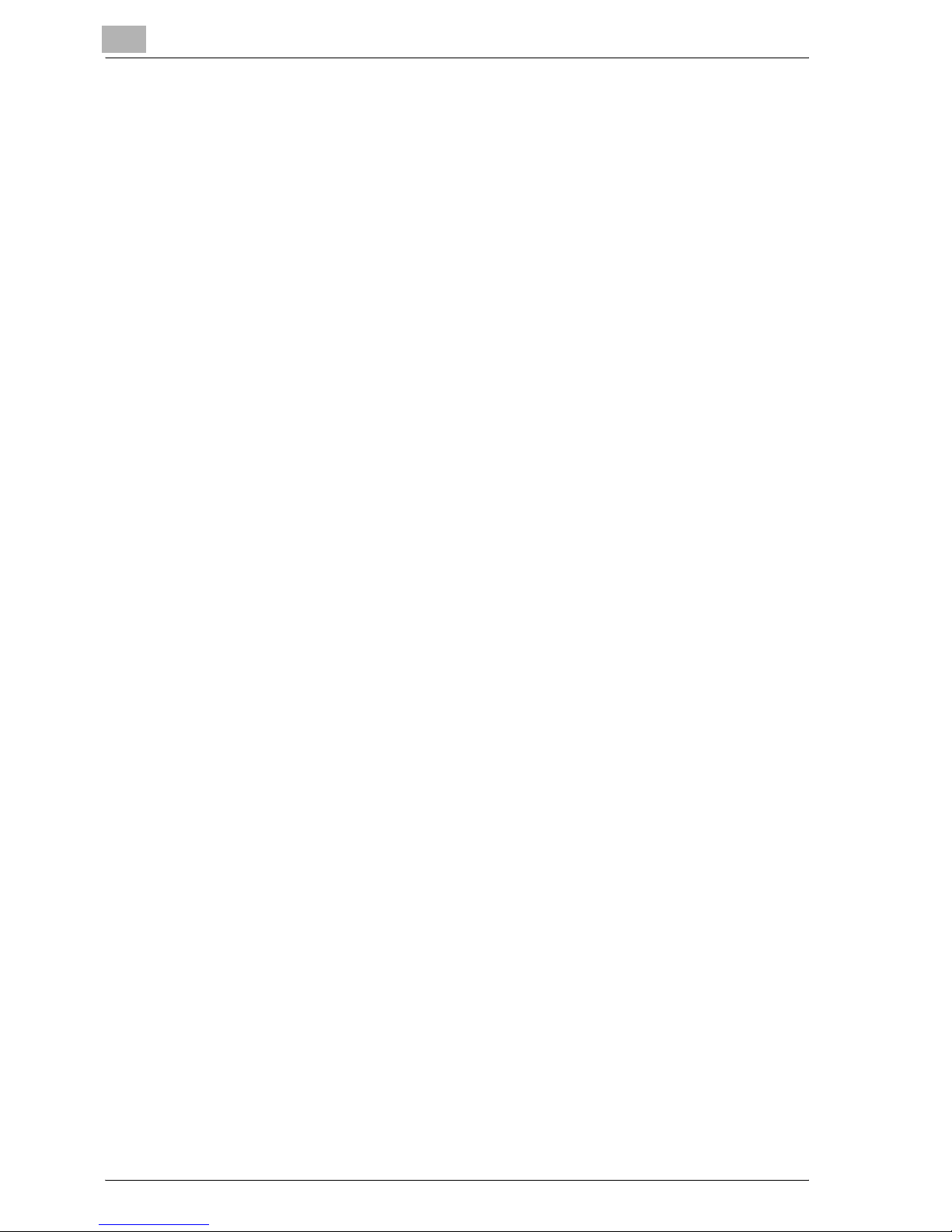
Welcome
x-4 25C-1
NEGLIGENCE OR OTHERWISE) ARISING IN ANY WAY OUT OF THE USE
OF THIS SOFTWARE, EVEN IF ADVISED OF THE POSSIBILITY OF SUCH
DAMAGE.
The licence and distribution terms for any publically available version or derivative of this code cannot be changed. i.e. this code cannot simply be copied and put under another distribution licence [including the GNU Public
Licence.]
All other product names mentioned are trademarks or registered trademarks
of their respective companies.
Note
- This User’s Guide may not be reproduced in part or in full without permis-
sion.
- Information included in this User’s Guide is subject to change without no-
tice.
Page 6
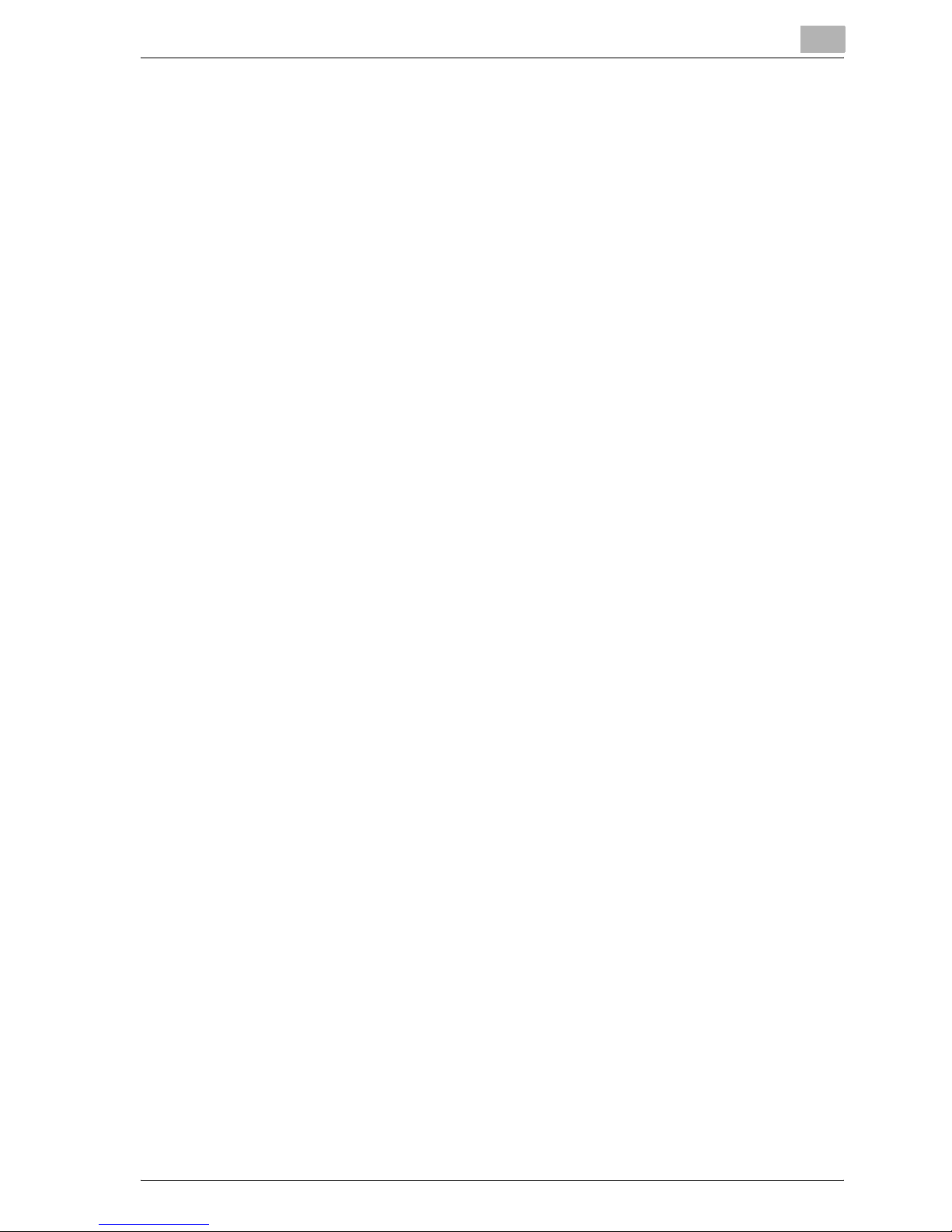
Welcome
25C-1 x-5
SOFTWARE LICENSE AGREEMENT
This package contains the following materials provided by Imagistics International Inc. (IMAGISTICS): software included as part of the printing system,
the digitally-encoded machine-readable outline data encoded in the special
format and in the encrypted form (“Font Programs”), other software which
runs on a computer system for use in conjunction with the Printing Software
(“Host Software”), and related explanatory written materials (“Documentation”). The term “Software” shall be used to describe Printing Software, Font
Programs and/or Host Software and also include any upgrades, modified
versions, additions, and copies of the Software.
The Software is being licensed to you under the terms of this Agreement.
IMAGISTICS grants to you a non-exclusive sublicense to use the Software
and Documentation, provided that you agree to the following:
1. You may use the Printing Software and accompanying Font Programs for
imaging to the licensed output de-vice(s), solely for your own internal
business purposes.
2. In addition to the license for Font Programs set forth in Section 1 (“Printing Software”) above, you may use Roman Font Programs to reproduce
weights, styles, and versions of letters, numerals, characters and symbols (“Typefaces”) on the display or monitor for your own internal business purposes.
3. You may make one backup copy of the Host Software, provided your
backup copy is not installed or used on any computer. Notwithstanding
the above restrictions, you may install the on any number of computers
solely for use with one or more printing systems running the Printing Software.
4. You may assign its rights under this Agreement to an assignee of all of
Licensee’s right and interest to such Software and Documentation (“Assignee”) provided you transfer to Assignee all copies of such Software
and Documentation Assignee agrees to be bound by all of the terms and
conditions of this Agreement.
5. You agree not to modify, adapt or translate the Software and Documentation.
6. You agree that you will not attempt to alter, disassemble, decrypt, reverse engineer or decompile the Software.
7. Title to and ownership of the Software and Documentation and any reproductions thereof shall remain with IMAGISTICS and its licensor.
8. Trademarks shall be used in accordance with accepted trademark practice, including identification of the trademark owner’s name. Trademarks
can only be used to identify printed output produced by the Software.
Such use of any trademark does not give you any rights of ownership in
that trademark.
Page 7
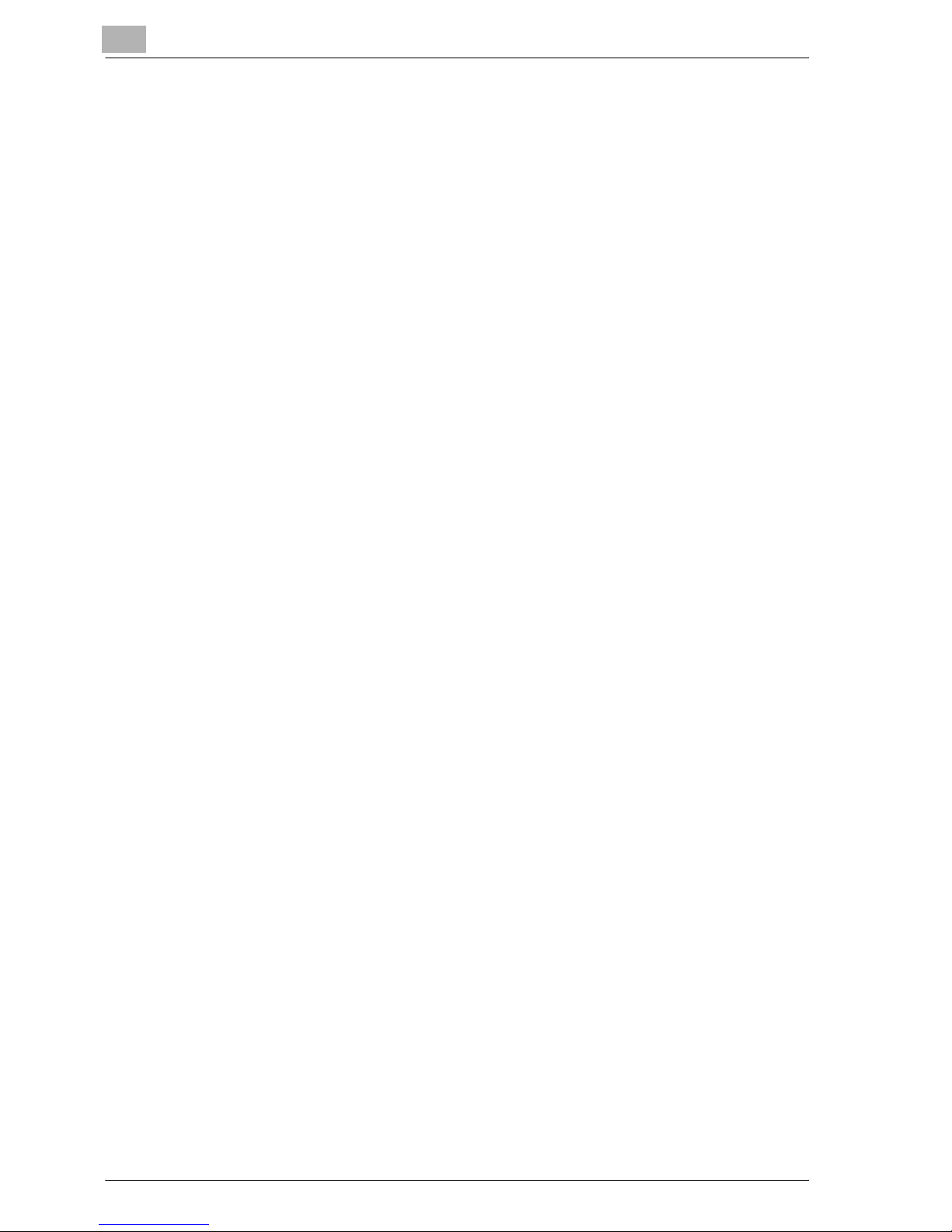
Welcome
x-6 25C-1
9. You may not rent, lease, sublicense, lend or transfer versions or copies
of the Software Licensee does not use, or Software contained on any unused media, except as part of the permanent transfer of all Software and
Documentation as described above.
10. IN NO EVENT WILL IMAGISTICS OR ITS LICENSOR BE LIABLE TO YOU
FOR ANY CONSEQUENTIAL, INCIDENTAL INDIRECT, PUNITIVE OR
SPECIAL DAMAGES, INCLUDING ANY LOST PROFITS OR LOST SAVING, EVEN IF IMAGISTICS HAS BEEN ADVISED OF THE POSSIBILITY
OF SUCH DAMAGES, OR FOR ANY CLAIM BY ANY THIRD PARTY. IMAGISTICS OR ITS LICENSOR DISCLAIMS ALL WARRANTIES WITH REGARD TO THE SOFTWARE, EXPRESS OR IMPLIED, INCLUDING,
WITHOUT LIMITATION IMPLIED WARRANTIES OF MERCHANTABILITY, FITNESS FOR A PARTICULAR PURPOSE, TITLE AND NON-INFRINGEMENT OF THIRD PARTY RIGHTS. SOME STATES OR
JURISDICTIONS DO NOT ALLOW THE EXCLUSION OR LIMITATION OF
INCIDENTIAL, CONSEQUENTIAL OR SPECIAL DAMAGES, SO THE
ABOVE LIMITATIONS MAY NOT APPLY TO YOU.
11. Notice to Government End Users: The Software is a “commercial item,”
as that term is defined at 48 C.F.R.2.101, consisting of “commercial computer software” and “commercial computer software documentation,” as
such terms are used in 48 C.F.R. 12.212. Consistent with 48 C.F.R.
12.212 and 48 C.F.R. 227.7202-1 through 227.7202-4, all U.S. Government End Users acquire the Software with only those rights set forth
herein.
12. You agree that you will not export the Software in any form in violation of
any applicable laws and regulations regarding export control of any
countries.
Page 8
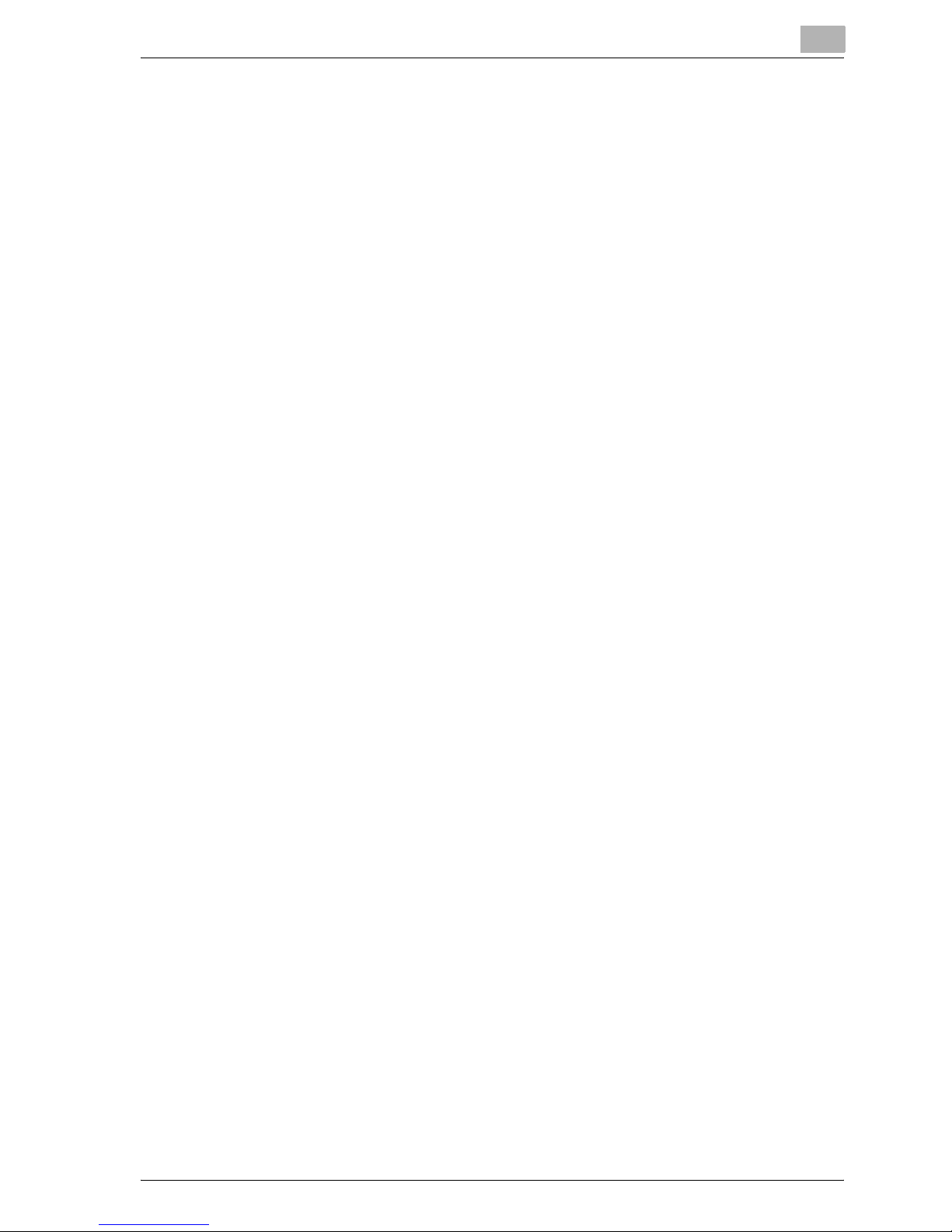
Welcome
25C-1 x-7
Contents
Welcome
SOFTWARE LICENSE AGREEMENT ............................................... x-5
Contents ............................................................................................ x-7
About this User’s Guide ................................................................. x-17
User’s Guides ................................................................................x-17
Notations .......................................................................................x-17
Screen Images in This User’s Guide .............................................x-17
Using This User’s Guide ...............................................................x-18
1 Overview
1.1 Printer Controller CD-ROM Configuration ..................................... 1-1
1.2 Printer Controller .............................................................................. 1-4
Role of the Printer Controller ......................................................... 1-4
Available Printer Controller Functions ............................................ 1-4
Machine Modes ............................................................................. 1-5
Printing Flow .................................................................................. 1-6
Flow of the Computer Faxing Operation ........................................ 1-7
1.3 Operation Environment .................................................................... 1-8
Compatible Computers and Operating Systems ........................... 1-8
Compatible Interfaces .................................................................... 1-9
1.4 Setting Up the System .................................................................... 1-11
To set up the printing system ...................................................... 1-11
2 Installing the Printer Driver
2.1 Printer Drivers and Supported Operating Systems ....................... 2-1
2.2 When Used With Windows ............................................................... 2-2
Automatic Installation Using the Installer ....................................... 2-3
To install the printer driver ............................................................. 2-4
Installing the Printer Driver Using the Add Printer Wizard ............. 2-6
For Windows XP/Server 2003 ........................................................ 2-6
For Windows 98SE/Me/2000/NT 4.0 ............................................. 2-9
Installing the Printer Driver Using Plug and Play ......................... 2-11
For Windows 98SE ....................................................................... 2-11
For Windows Me/2000 ................................................................. 2-12
For Windows XP/Server 2003 ...................................................... 2-13
Uninstalling the Printer Driver ...................................................... 2-14
Page 9
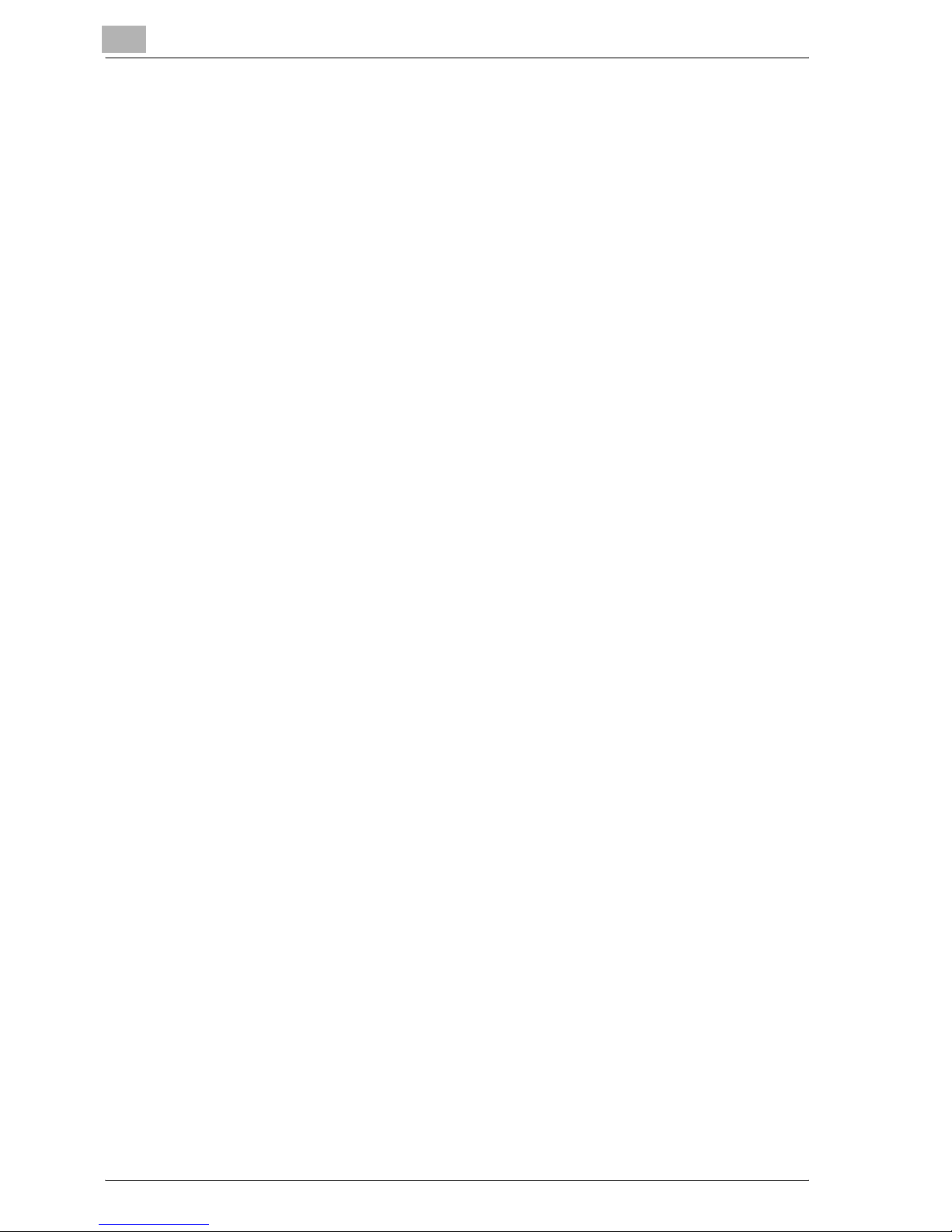
Welcome
x-8 25C-1
2.3 When Used With Macintosh ...........................................................2-16
Installing the Printer Driver ............................................................2-16
For Mac OS X ...............................................................................2-16
Selecting a Printer .........................................................................2-18
For Mac OS X ...............................................................................2-18
For Mac OS 9.2 .............................................................................2-19
Uninstalling the Printer Driver .......................................................2-21
For Mac OS X ...............................................................................2-21
For Mac OS 9.2 .............................................................................2-22
3 Setting Up Network Printing
3.1 Overview of Network Functions .......................................................3-1
Network Functions ..........................................................................3-1
Features of the Network Functions .................................................3-2
Network Connection Methods That Can Be Selected
in Each Windows Operating System ..............................................3-3
Network Printing from a Windows Operating System ....................3-3
Network Printing in a NetWare Environment ..................................3-4
3.2 Setting the IP Address for This Machine .........................................3-5
Setting the IP Address ....................................................................3-5
3.3 Accessing Web Connection .............................................................3-7
To access Web Connection ............................................................3-7
3.4 SMB Printing ......................................................................................3-8
Operations on This Machine ...........................................................3-8
Printer Driver Settings ...................................................................3-10
For Windows 98SE/Me .................................................................3-10
For Windows 2000/XP/NT 4.0/Server 2003 ..................................3-10
3.5 LPR Printing .....................................................................................3-11
Operations on This Machine .........................................................3-11
Printer Driver Settings ...................................................................3-11
For Windows 2000/XP/Server 2003 ..............................................3-11
For Windows NT 4.0 .....................................................................3-12
3.6 Port 9100 Printing (Windows 98 SE/Me/2000/XP/Server 2003) ...3-13
Operations on this machine ..........................................................3-13
Printer driver settings (Windows 2000/XP/server 2003) ...............3-13
Installing the Peer to Peer Printing Tool (Windows 98 SE/Me) .....3-14
To install the Peer to Peer printing tool ........................................3-14
Printer driver settings (Windows 98/Me) .......................................3-15
3.7 IPP Printing (Windows 2000/XP/Server 2003) ...............................3-16
Operations on This Machine .........................................................3-16
Installing the Printer Driver ............................................................3-17
Page 10
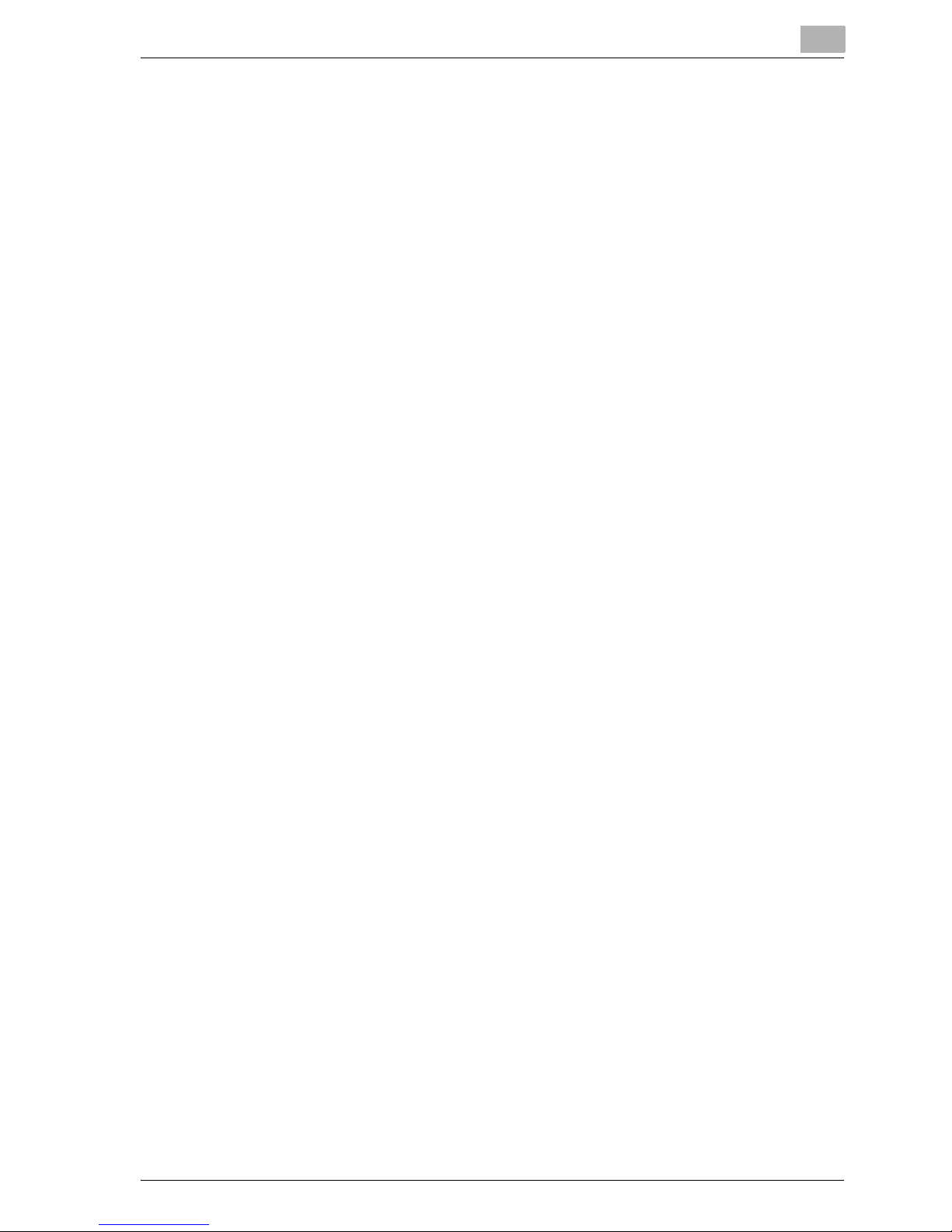
Welcome
25C-1 x-9
3.8 Printing With NetWare .................................................................... 3-19
Network Printing in a NetWare Environment ............................... 3-19
For Remote Printer Mode With NetWare 4.x
Bindery Emulation ........................................................................ 3-19
For Print Server Mode With NetWare 4.x Bindery Emulation ...... 3-21
For NetWare 4.x Remote Printer Mode (NDS) ............................. 3-22
For NetWare 4.x/5.x/6 Print Server Mode (NDS) ......................... 3-24
For NetWare 5.x/6 Novell Distributed Print Service (NDPS) ........ 3-25
Setting Up a Client (Windows) Settings
When Using the NetWare Server ................................................. 3-26
3.9 Printing With Macintosh ................................................................. 3-28
Operations on This Machine ........................................................ 3-28
Setting the Macintosh computer .................................................. 3-29
For Mac OS X ............................................................................... 3-29
For Mac OS 9.2 ............................................................................ 3-30
4 Various Printing Methods
4.1 Printing Operations .......................................................................... 4-1
For Windows .................................................................................. 4-1
Test Printing ................................................................................... 4-2
For Macintosh ................................................................................ 4-3
For Mac OS X ................................................................................. 4-3
For Mac OS 9.2 .............................................................................. 4-4
4.2 Setting the Printing Functions ......................................................... 4-5
Function List ................................................................................... 4-5
Function Overview ......................................................................... 4-7
Orientation ...................................................................................... 4-7
Original Size and Output Size ........................................................ 4-8
Zoom (Enlargement and Reduction) .............................................. 4-9
Input Tray (Paper Source) ............................................................ 4-10
Paper Type ................................................................................... 4-10
Print Type (Duplex Printing/Booklet Printing) ............................... 4-11
Printing Multiple Pages on One Page .......................................... 4-12
Stapling and Hole Punching ........................................................ 4-13
Output Method (Job Management) .............................................. 4-14
Sorting (Collating) and Classifying (Offset) .................................. 4-14
Skip Blank Pages (Saving Paper) ................................................. 4-15
Authentication .............................................................................. 4-15
Front Cover, Back Cover, and Interleaf Settings ......................... 4-15
Overlay ......................................................................................... 4-16
Watermark .................................................................................... 4-16
Quality Adjustment ....................................................................... 4-17
Use Printer Fonts (Substitute Fonts) ............................................ 4-17
Account Track .............................................................................. 4-17
Page 11
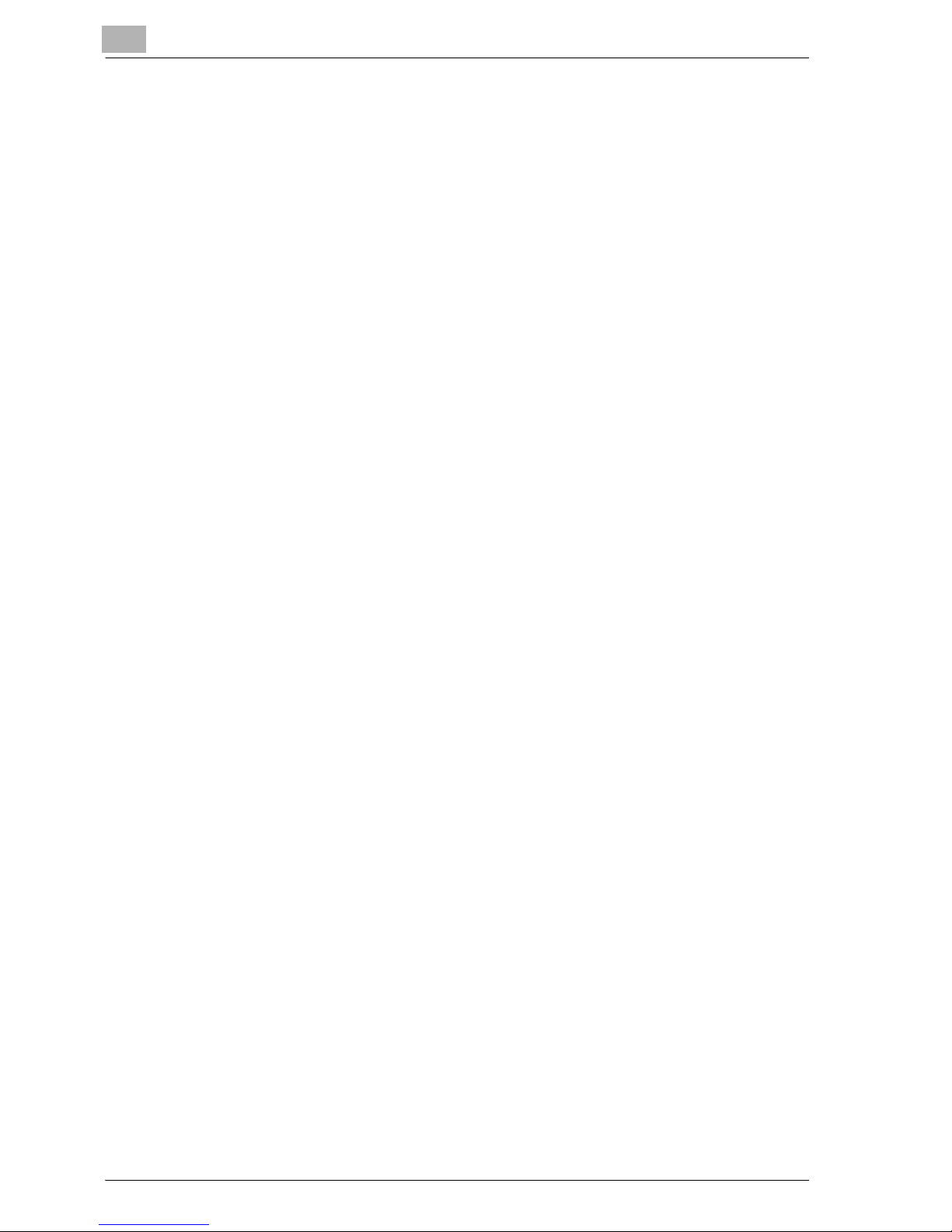
Welcome
x-10 25C-1
For Windows .................................................................................4-18
For Macintosh ...............................................................................4-21
5 Setting Up the PCL Driver
5.1 Settings ..............................................................................................5-1
Common Settings ...........................................................................5-1
Setup Tab .......................................................................................5-2
Per Page Setting Tab ......................................................................5-2
Overlay Tab .....................................................................................5-3
Watermark Tab ...............................................................................5-3
Quality Tab ......................................................................................5-3
Font Tab ..........................................................................................5-3
FAX Tab ..........................................................................................5-3
Version Tab .....................................................................................5-4
Option Tab ......................................................................................5-4
5.2 Specifying the Setup Tab Settings ...................................................5-5
Printing to Suit the Paper Size ........................................................5-5
Saving a Custom Size .....................................................................5-6
Selecting the Paper Source ............................................................5-7
Setting the Paper Source of the Paper Type ..................................5-7
Specifying Duplex/Booklet Printing ................................................5-8
Printing Multiple Pages on One Page (N in 1) .................................5-9
Setting the File Margin ..................................................................5-10
Stapling .........................................................................................5-11
Hole Punching ...............................................................................5-11
Selecting the Output Method ........................................................5-12
Save in User Box ..........................................................................5-13
Proof and Printing .........................................................................5-13
Specifying User Authentication Settings ......................................5-14
Specifying Account Track Settings ...............................................5-15
5.3 Specifying the Per Page Setting Tab Settings ..............................5-16
Printing Documents with a Front Cover/Back Cover ....................5-16
Printing Multiple Pages .................................................................5-17
Per Page Setting ...........................................................................5-17
5.4 Specifying the Overlay Tab Settings ..............................................5-18
Printing Different Original Documents Together (Overlay) ............5-18
Editing Forms ................................................................................5-20
Creating Forms .............................................................................5-20
5.5 Specifying the Watermark Tab Settings ........................................5-22
Printing a Watermark ....................................................................5-22
Editing a Watermark .....................................................................5-23
Printing the Document Number ....................................................5-24
Page 12
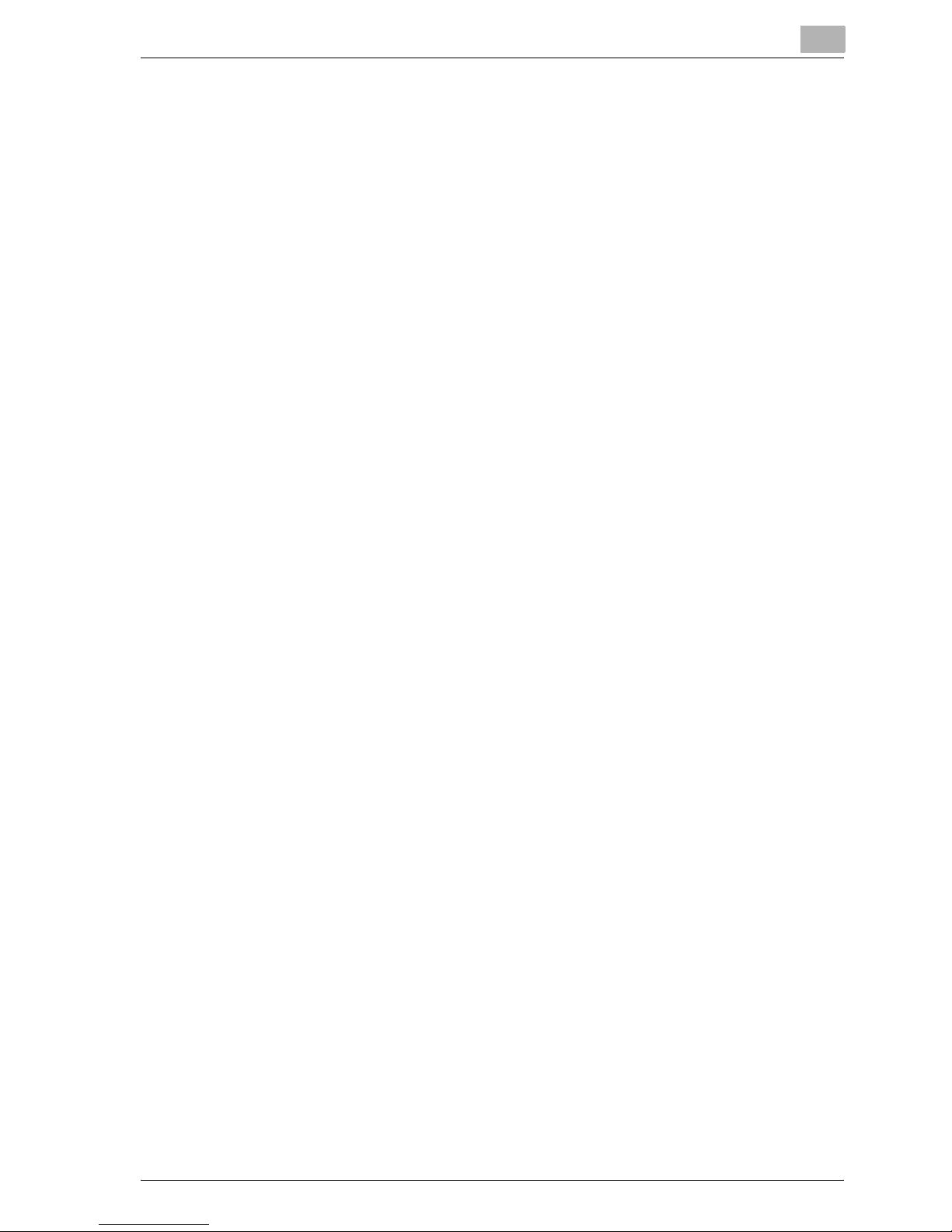
Welcome
25C-1 x-11
5.6 Specifying the Quality Tab Settings .............................................. 5-25
Specifying Settings ...................................................................... 5-25
5.7 Specifying the Font Tab Settings .................................................. 5-27
Specifying Settings ...................................................................... 5-27
5.8 Specifying the FAX Tab Settings ................................................... 5-28
Sending a Fax .............................................................................. 5-28
Creating a Cover Sheet ................................................................ 5-33
Registering a Recipient in the Phonebook ................................... 5-37
Registering Recipient Information ................................................ 5-37
Registering a Group ..................................................................... 5-40
5.9 Specifying the Option Tab Settings .............................................. 5-42
Specifying Settings ...................................................................... 5-42
5.10 Saving the Driver Settings ............................................................. 5-44
Saving the Driver Settings ............................................................ 5-44
Restore the Settings .................................................................... 5-45
Deleting the Settings .................................................................... 5-45
6 Setting Up the PostScript Driver (Windows)
6.1 Settings .............................................................................................. 6-1
Common Settings .......................................................................... 6-1
Setup Tab ....................................................................................... 6-2
Layout Tab ..................................................................................... 6-3
Per Page Setting Tab ..................................................................... 6-3
Watermark Tab ............................................................................... 6-3
Quality Tab ..................................................................................... 6-4
Advanced Tab ................................................................................ 6-4
Device Settings Tab ....................................................................... 6-4
Option Tab ..................................................................................... 6-5
Settings Tab ................................................................................... 6-6
6.2 Specifying the Setup Tab Settings .................................................. 6-7
Printing to Suit the Paper Size ....................................................... 6-7
Saving a Custom Size .................................................................... 6-8
Selecting the Output Method ......................................................... 6-9
Secured Printing .......................................................................... 6-10
Save in User Box .......................................................................... 6-10
Proof and Printing ........................................................................ 6-11
Specifying User Authentication Settings ..................................... 6-12
Specifying Account Track Settings .............................................. 6-13
6.3 Specifying the Layout Tab Settings .............................................. 6-14
Printing Multiple Pages on One Page (N in 1) .............................. 6-14
Duplex Printing ............................................................................. 6-16
Setting the File Margin ................................................................. 6-16
Page 13
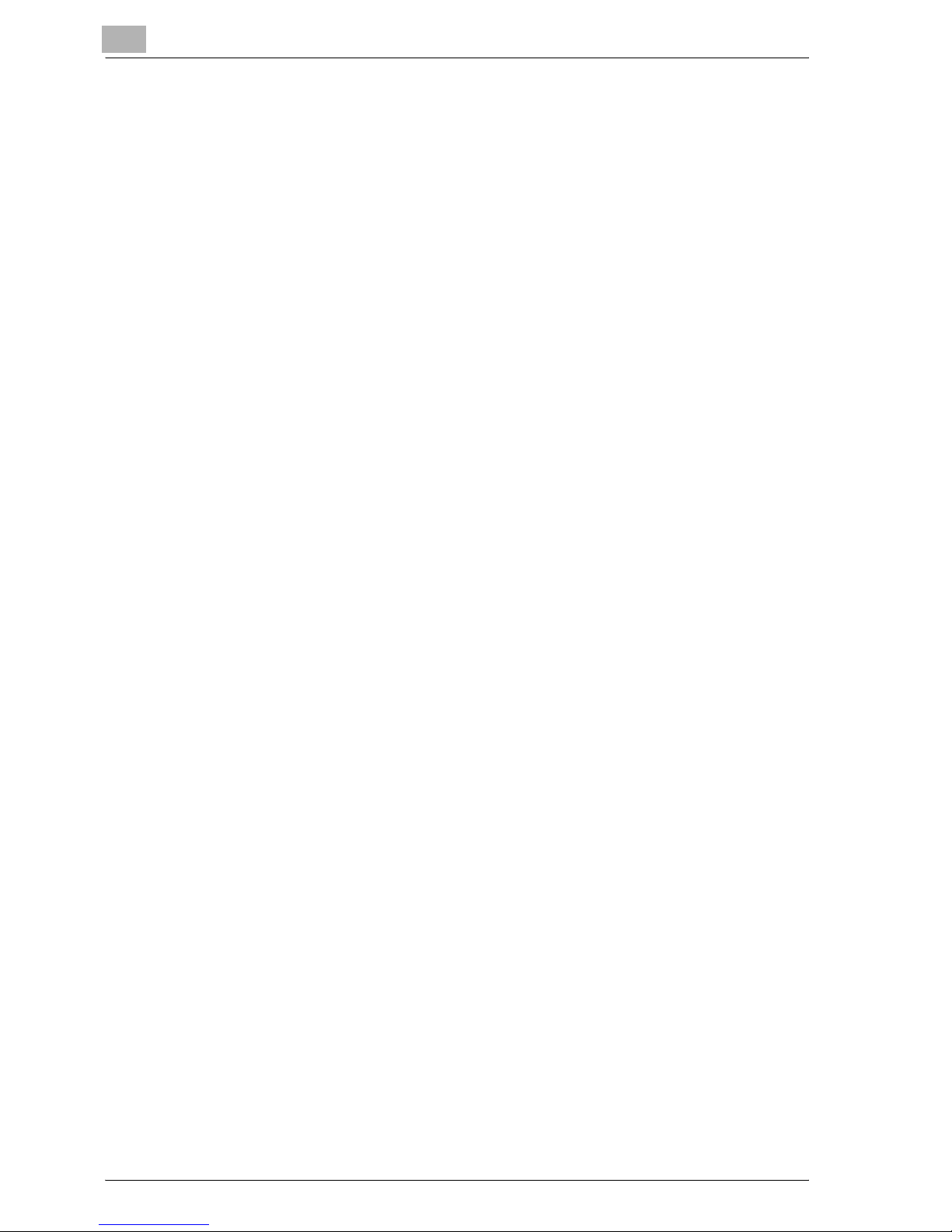
Welcome
x-12 25C-1
Stapling .........................................................................................6-16
Hole Punching ...............................................................................6-17
6.4 Specifying the Per Page Setting Tab Settings ..............................6-18
Printing Documents with a Front Cover/Back Cover ....................6-18
6.5 Specifying the Watermark Tab Settings ........................................6-19
Printing a Watermark ....................................................................6-19
Editing a Watermark .....................................................................6-20
6.6 Specifying the Quality Tab Settings ...............................................6-21
Specifying Settings .......................................................................6-21
Font Settings .................................................................................6-22
6.7 Specifying the Option Tab Settings ...............................................6-23
Specifying Settings .......................................................................6-23
6.8 Saving the Driver Settings ..............................................................6-25
Saving the Driver Settings ............................................................6-25
Restore the Settings .....................................................................6-26
Changing the Settings ..................................................................6-27
7 Setting Up the PPD Driver (Windows)
7.1 Settings ..............................................................................................7-1
Paper Tab .......................................................................................7-1
Graphics Tab ..................................................................................7-2
Device Options Tab ........................................................................7-2
PostScript Tab ................................................................................7-3
Fonts Tab ........................................................................................7-3
7.2 Specifying the Paper Tab Settings ...................................................7-4
Specifying Settings .........................................................................7-4
7.3 Specifying the Device Options Tab Settings ...................................7-5
Specifying Setting ...........................................................................7-5
7.4 Specifying the Options ......................................................................7-7
Specifying Settings .........................................................................7-7
8 Setting Up the PPD Driver (Mac OS 9.2)
8.1 Settings ..............................................................................................8-1
Page Setup Dialog Box ...................................................................8-1
Print Dialog Box ..............................................................................8-3
8.2 Page Setup .........................................................................................8-6
Page Attributes (Basic Settings) .....................................................8-6
Custom Page Sizes .........................................................................8-7
PostScript Options ..........................................................................8-8
Page 14
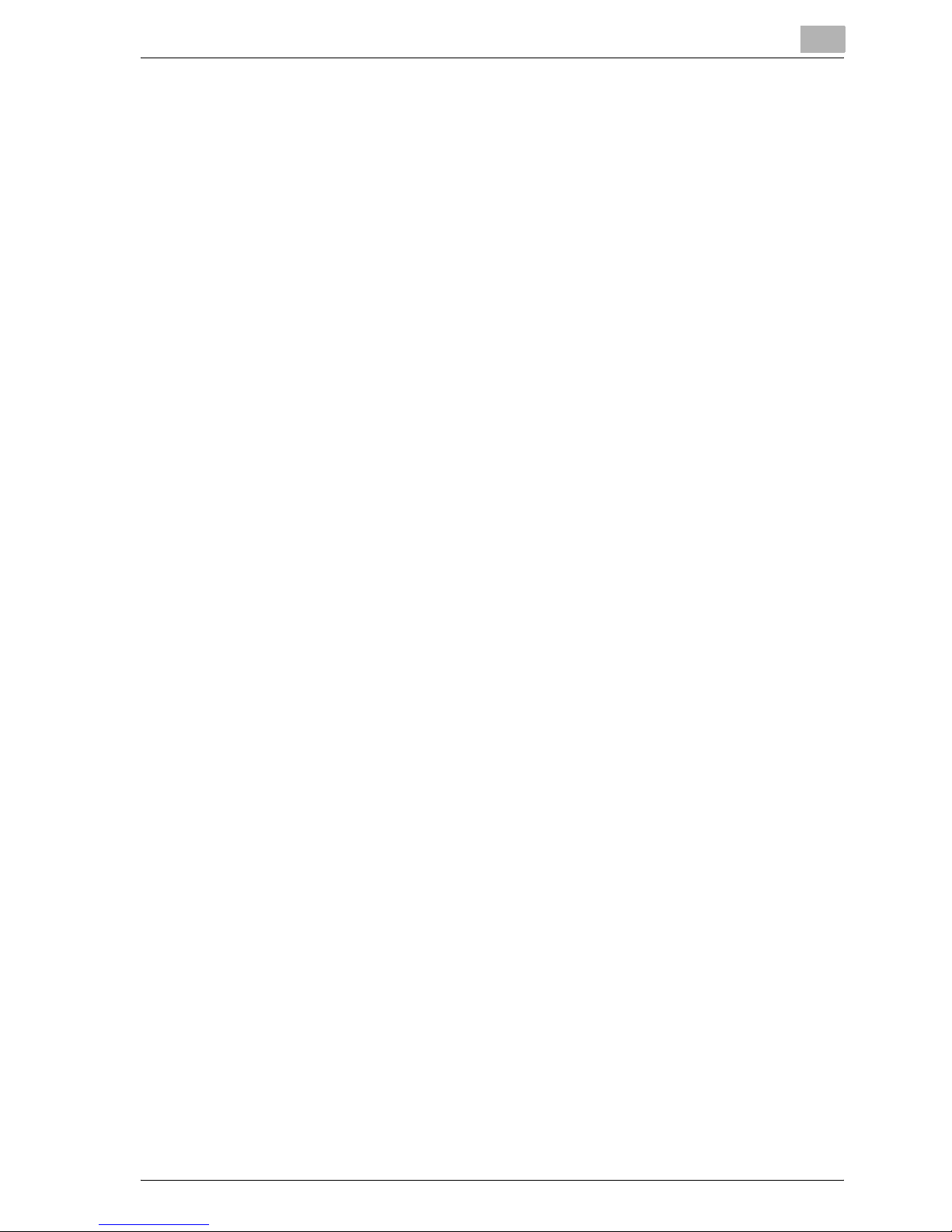
Welcome
25C-1 x-13
8.3 Printing .............................................................................................. 8-9
General (Basic Settings) ................................................................. 8-9
Layout (Printing Multiple Pages on One Page) ............................ 8-10
Printer Specific Options (Finishing Options 1 to 4) ...................... 8-11
8.4 Setting Options ............................................................................... 8-13
Specifying Settings ...................................................................... 8-13
9 Setting Up the PPD Driver (Mac OS X)
9.1 Settings .............................................................................................. 9-1
Page Setup Dialog Box .................................................................. 9-1
Print Dialog Box ............................................................................. 9-2
9.2 Page Setup ........................................................................................ 9-5
Page Attributes (Basic Settings) .................................................... 9-5
Custom Paper Size ........................................................................ 9-6
9.3 Printing .............................................................................................. 9-7
Copies & Pages (General Settings) ................................................ 9-7
Layout (Printing Multiple Pages on One Page) .............................. 9-8
Paper Feed ..................................................................................... 9-9
Security .......................................................................................... 9-9
Finishing ....................................................................................... 9-12
Quality .......................................................................................... 9-13
Setup ............................................................................................ 9-15
9.4 Setting Options ............................................................................... 9-16
Specifying Settings ...................................................................... 9-16
9.5 Saving the Driver Settings ............................................................. 9-17
Saving the Driver Settings ............................................................ 9-17
Restore the settings ..................................................................... 9-17
Changing the settings .................................................................. 9-18
10 Various Settings
10.1 Print Settings in Utility Mode ......................................................... 10-1
Default Settings ............................................................................ 10-1
To display the Utility Setting screen ............................................ 10-1
PDL Setting .................................................................................. 10-2
Number of Sets ............................................................................ 10-3
Original Direction .......................................................................... 10-4
Spool Setting ............................................................................... 10-5
Paper Size Change ...................................................................... 10-6
Paper Tray .................................................................................... 10-7
Default Paper Size ........................................................................ 10-9
2-Sided Print .............................................................................. 10-10
Bind Direction ............................................................................ 10-11
Page 15
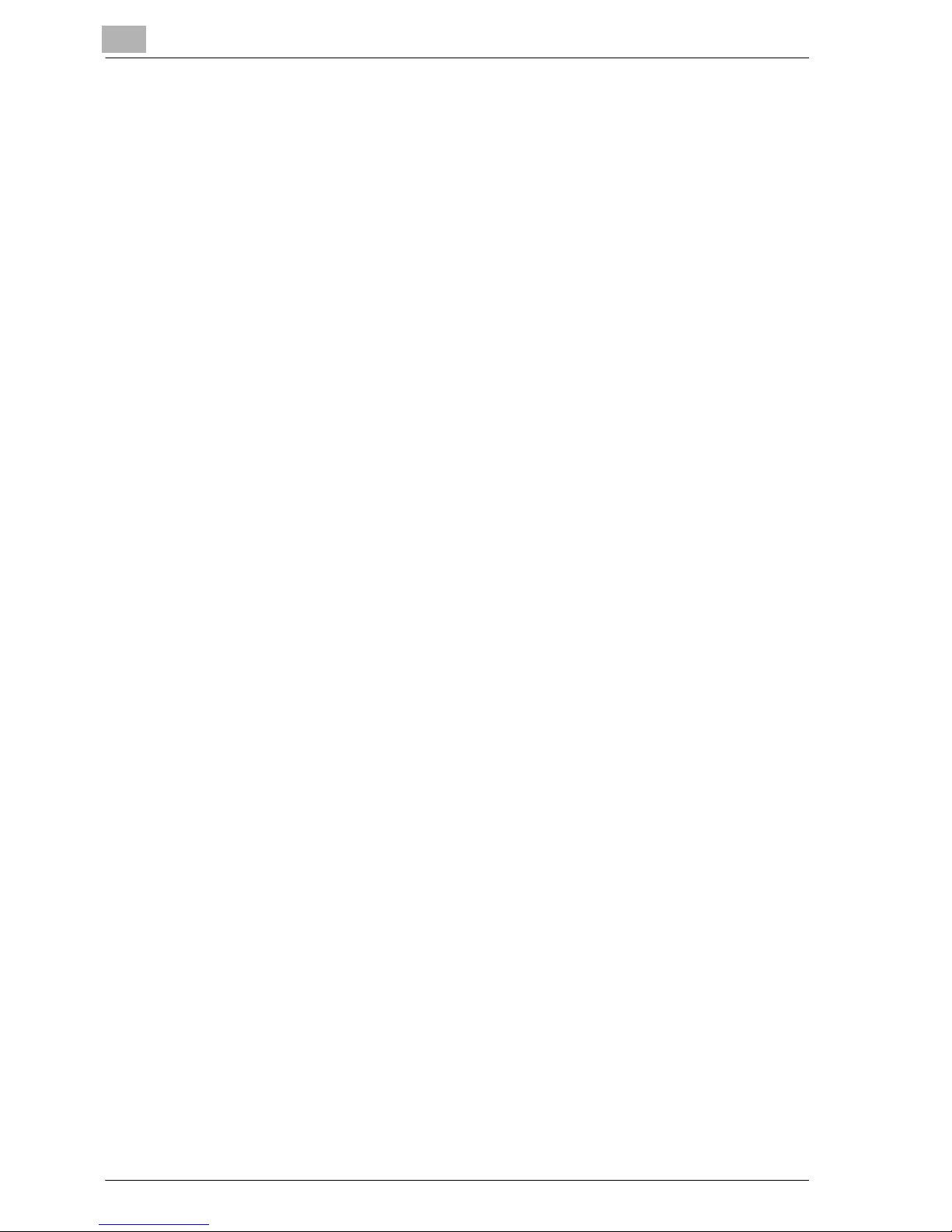
Welcome
x-14 25C-1
Staple ..........................................................................................10-12
Hole-Punch .................................................................................10-13
Typeface .....................................................................................10-14
Symbol Set .................................................................................10-15
Font Size .....................................................................................10-16
Line/Page ....................................................................................10-17
CR/LF Mapping ...........................................................................10-18
PS Error Print ..............................................................................10-19
Print Reports ...............................................................................10-20
10.2 Printer Settings in Administrator Mode .......................................10-21
To display the Administrator Setting screen ...............................10-21
Print/Fax Output Settings ...........................................................10-22
Local I/F Timeout ........................................................................10-24
Parallel I/F ...................................................................................10-25
Parallel/USB ................................................................................10-26
Capture Print Data ......................................................................10-26
10.3 Using Web Connection .................................................................10-28
System Requirements .................................................................10-28
Accessing Web Connection ........................................................10-28
Page Structure ............................................................................10-29
Logging In to Administrator Mode ..............................................10-31
Cache Function of Web Browsers ..............................................10-33
On Internet Explorer ....................................................................10-33
On Netscape ...............................................................................10-33
User Mode ..................................................................................10-33
System Tab .................................................................................10-34
System Tab — Summary ............................................................10-34
System Tab — Device Information .............................................10-35
System Tab — Detail — Input Tray ............................................10-36
System Tab — Detail — Output Tray .........................................10-37
System Tab — Detail — HDD .....................................................10-38
System Tab — Detail — Interface Information ...........................10-39
System Tab — Detail — Consumables ......................................10-40
System Tab — Counter ..............................................................10-42
System Tab — Online Assistance ...............................................10-43
Job Tab .......................................................................................10-44
Job Tab — Active Job ................................................................10-44
Job Tab — Done Job List ...........................................................10-46
Print Tab .....................................................................................10-47
Print Tab — General Settings .....................................................10-47
Print Tab — Report Types ..........................................................10-48
Administrator Mode ....................................................................10-49
Basic Operation ..........................................................................10-49
System Tab .................................................................................10-49
System Tab — Date/Time — Manual Setting .............................10-50
Page 16
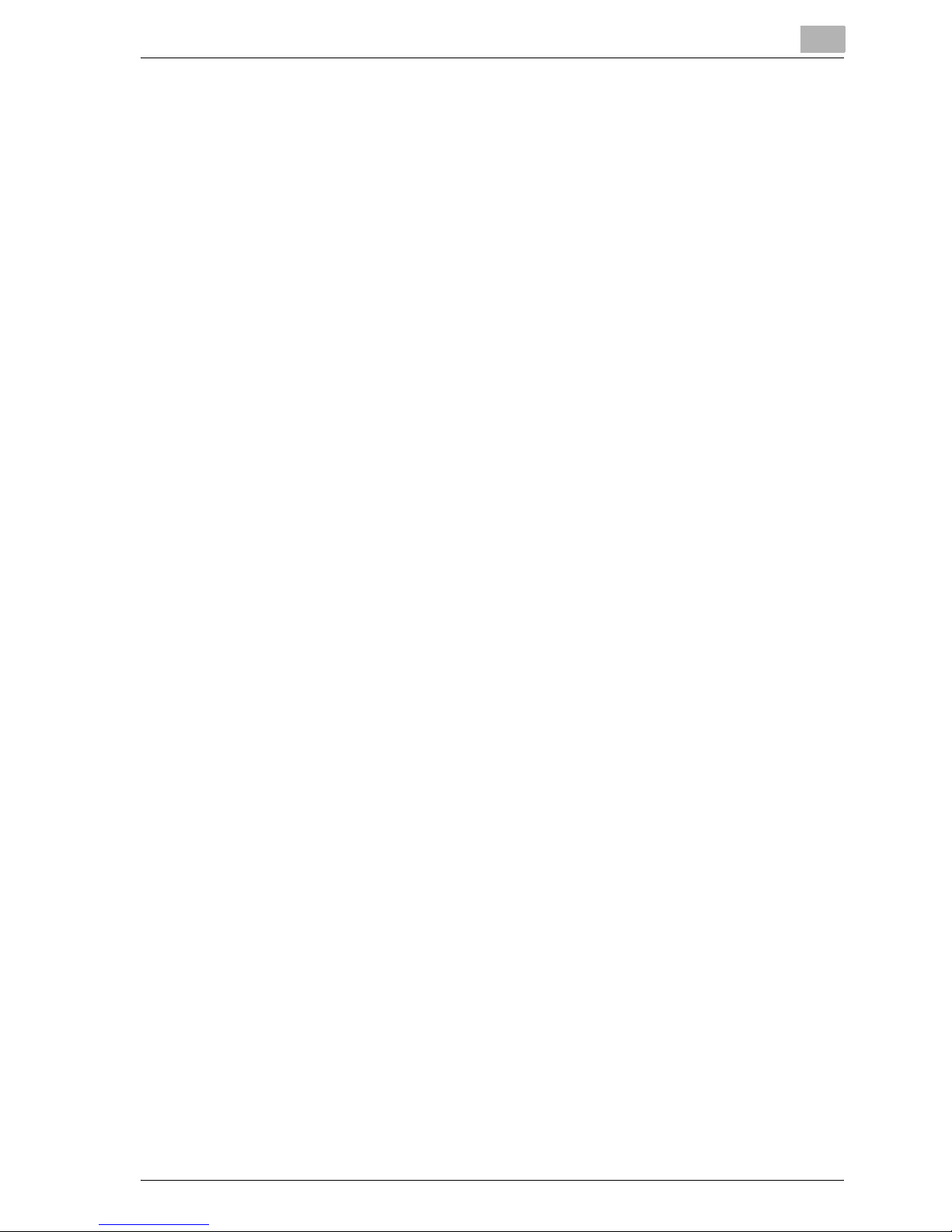
Welcome
25C-1 x-15
System Tab — Date/Time — NTP Setting ................................. 10-51
System Tab — Administrator Password .................................... 10-52
System Tab — Device Information ............................................ 10-53
System Tab — Online Assistance .............................................. 10-54
System Tab — Import/Export .................................................... 10-55
System Tab — Maintenance — Network Setting Clear ............. 10-56
System Tab — Maintenance — Reset ....................................... 10-57
System Tab — E-mail Alert ........................................................ 10-58
Print Tab ..................................................................................... 10-59
Print Tab — Interface ................................................................. 10-59
Print Tab — Default Settings — General Settings ..................... 10-60
Print Tab — Default Settings — PCL Settings ........................... 10-61
Print Tab — Default Settings — PS Settings ............................. 10-62
Scan Tab .................................................................................... 10-62
Network Tab ............................................................................... 10-63
Network Tab — TCP/IP — TCP/IP ............................................ 10-63
Network Tab — TCP/IP — IP Address Filtering ......................... 10-65
Network Tab — NetWare — NetWare ....................................... 10-66
Network Tab — NetWare — NetWare Status ............................ 10-68
Network Tab — IPP ................................................................... 10-69
Network Tab — SNMP ............................................................... 10-70
Network Tab — SMB — Print .................................................... 10-71
Network Tab — AppleTalk ......................................................... 10-72
Network Tab — SSL/TLS ........................................................... 10-73
Network Tab — Authentication .................................................. 10-73
10.4 Print Job Management ................................................................. 10-74
Specifying Job Operations ......................................................... 10-74
Specifying Settings (for Windows) ............................................. 10-74
Specifying Settings (for Mac OS X) ............................................ 10-76
Job Storage ................................................................................ 10-77
Recalling Jobs ............................................................................ 10-77
Printing With This Machine When Account Track Settings
Have Been Applied .................................................................... 10-79
Specifying Settings (for Windows) ............................................. 10-80
Specifying Settings (for Mac OS X) ............................................ 10-81
Job Operations in Web Connection ........................................... 10-81
11 Troubleshooting
11.1 Unable To Print ............................................................................... 11-1
11.2 Unable To Specify Desired Settings or Unable To Print as
Specified .......................................................................................... 11-3
11.3 Error Message ................................................................................. 11-5
Page 17
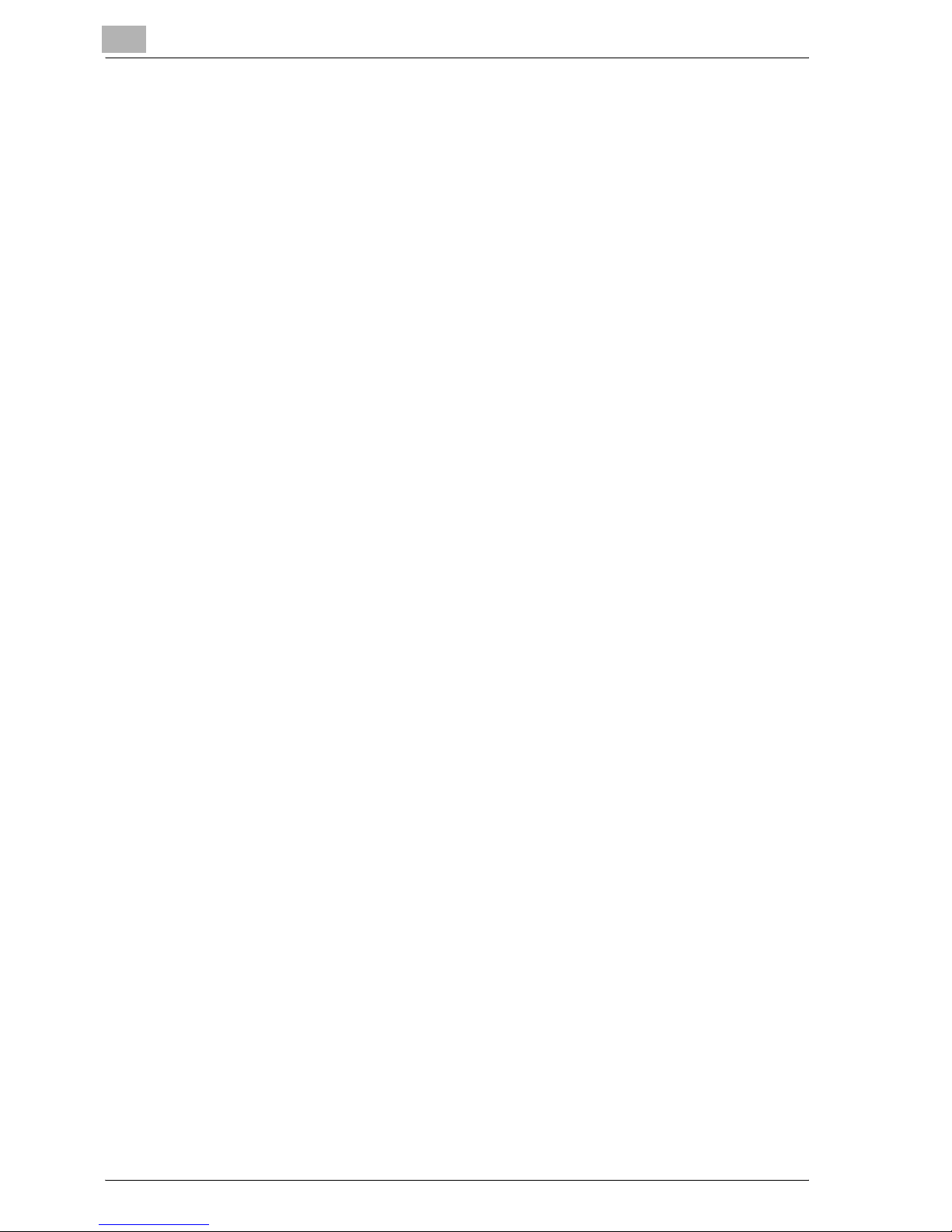
Welcome
x-16 25C-1
12 Appendix
12.1 Specifications ..................................................................................12-1
12.2 Configuration Page .........................................................................12-3
12.3 Font List ............................................................................................12-4
PCL Font List ................................................................................12-4
PS Font List ..................................................................................12-5
TEST Page ....................................................................................12-6
12.4 Glossary ............................................................................................12-7
12.5 Index ...............................................................................................12-12
Page 18
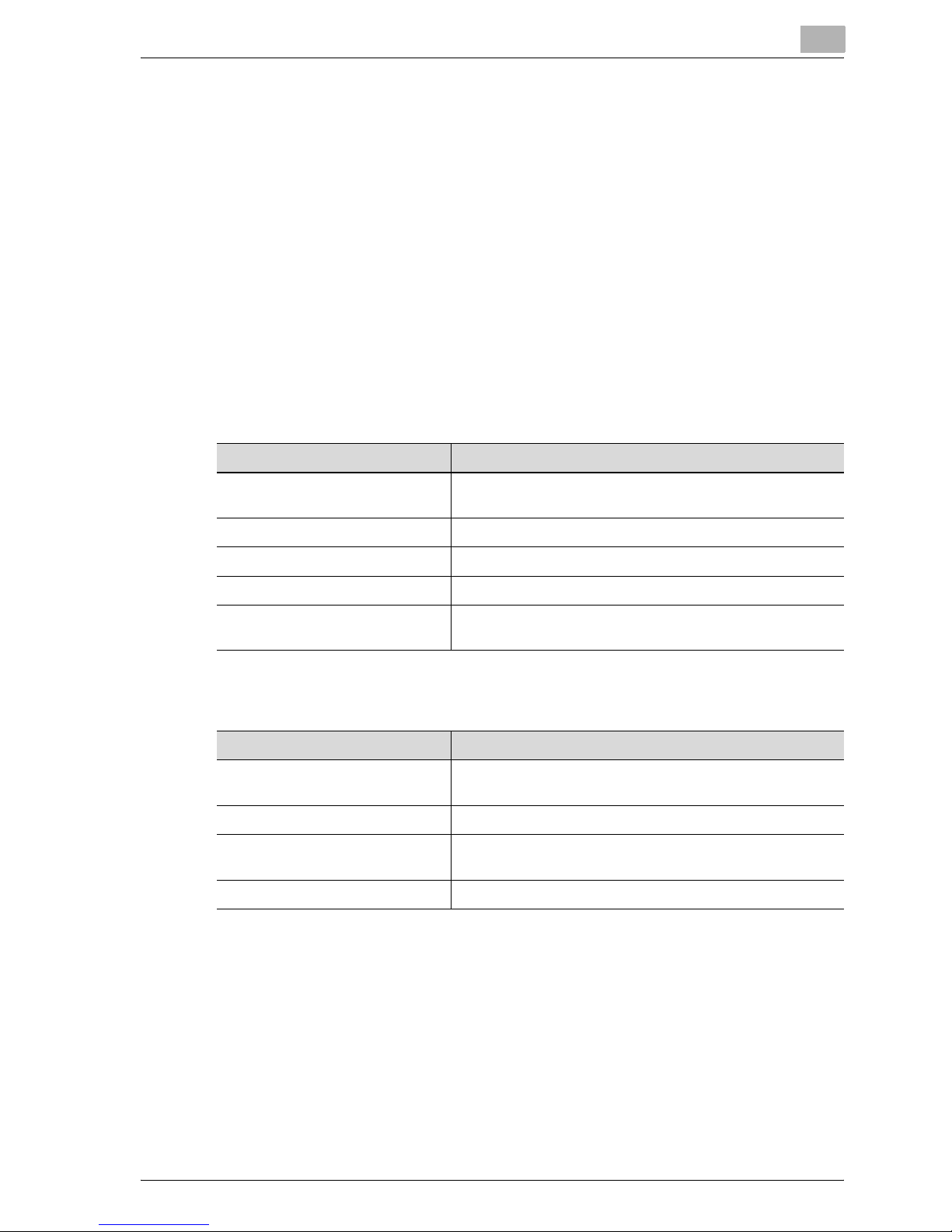
Welcome
25C-1 x-17
About this User’s Guide
This User’s Guide contains information for using the printing functions of the
printer controller. For details on the copy functions, scanning functions, box
functions, and fax functions, refer to the respective User’s Guide.
This User’s Guide is aimed at users who already have a basic knowledge of
computer and copier operations. For Windows or Macintosh operating system and application operations, refer to the operation manual of the respective product.
User’s Guides
The User’s Guides for this machine are divided by function and consist of the
following:
Notations
Screen Images in This User’s Guide
Unless stated otherwise, the printer driver functions are described using the
printer driver for Windows XP.
User’s Guide Details
Print Operations This User’s Guide. Read this guide when using this ma-
chine as a printer.
Print Operations Quick Guide Read this guide when using this machine as a printer.
Network Scanner Operations Read this guide when using this machine as a scanner.
Box Operations Read this guide when using this machine’s box functions.
Facsimile Operations Please read this guide when using this machine’s fax func-
tions.
Product Name
Generic 25C-1
This machine
This machine, copier, or printer
Integrated network controller Network controller
Printer controller, including this
machine, and printing system
Printing system
Microsoft Windows Windows
Page 19
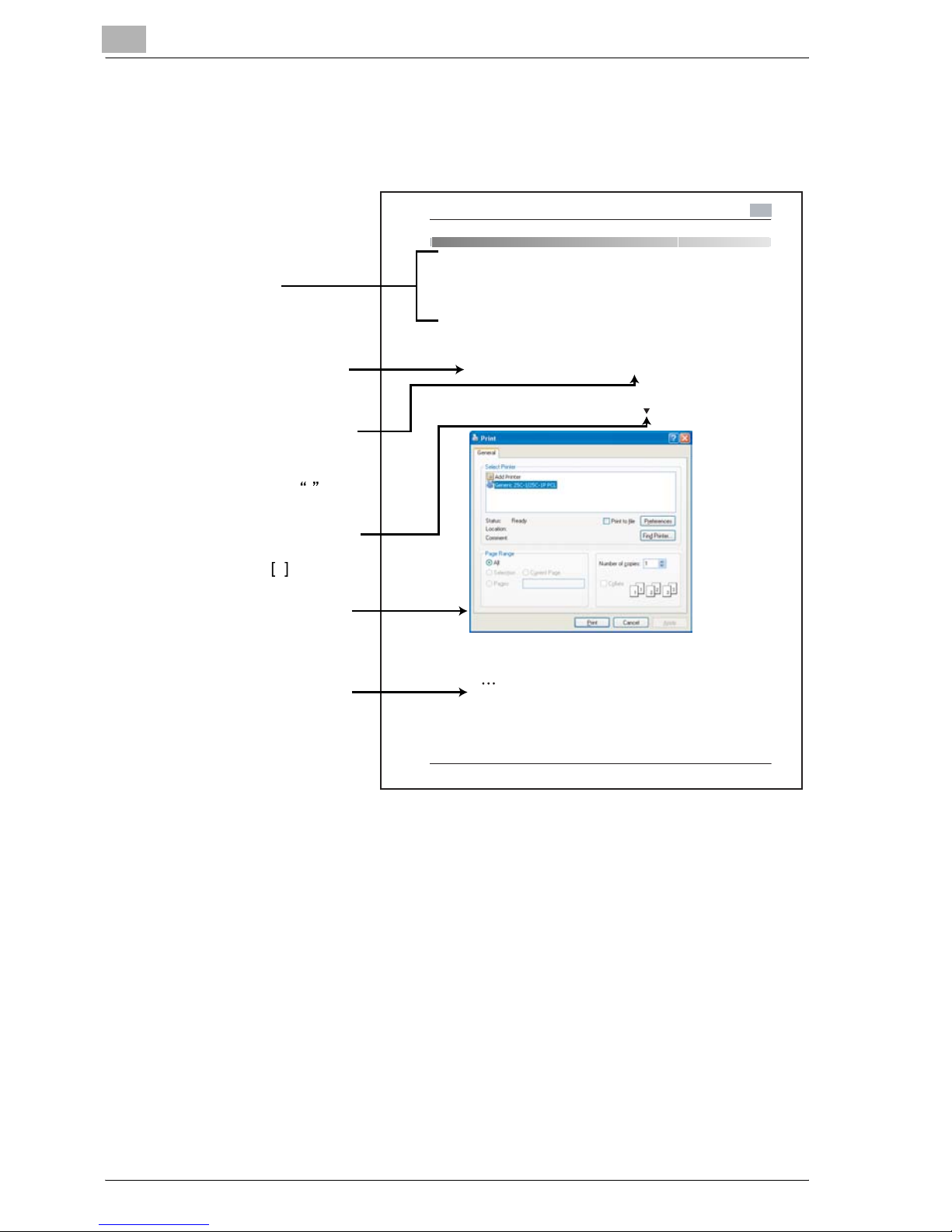
Welcome
x-18 25C-1
Using This User’s Guide
Various Printing Methods
4
25C-1 4-1
4 Various Printing Methods
4.1 Printing Operations
For Windows
Data can be printed from an application.
Print jobs are specified from the application software.
1 Open the data in the application, “File”, and then click “Print”.
2 Check that the printer name has been selected.
If the printer is not selected, click the [
] and select the printer.
3 Specify the page range and the number of copies to print.
Note
The Print dialog box differs depending on the application.
Subject titles
Explains the operation
procedure.
Windows, dialog boxes,
icons, and function names
displayed on the screen
are enclosed in .
Button names displayed
on the screen are
enclosed in .
Contents displayed on
a screen.
Additional explanation
of the text is given.
(The page shown above is an example only.)
Page 20
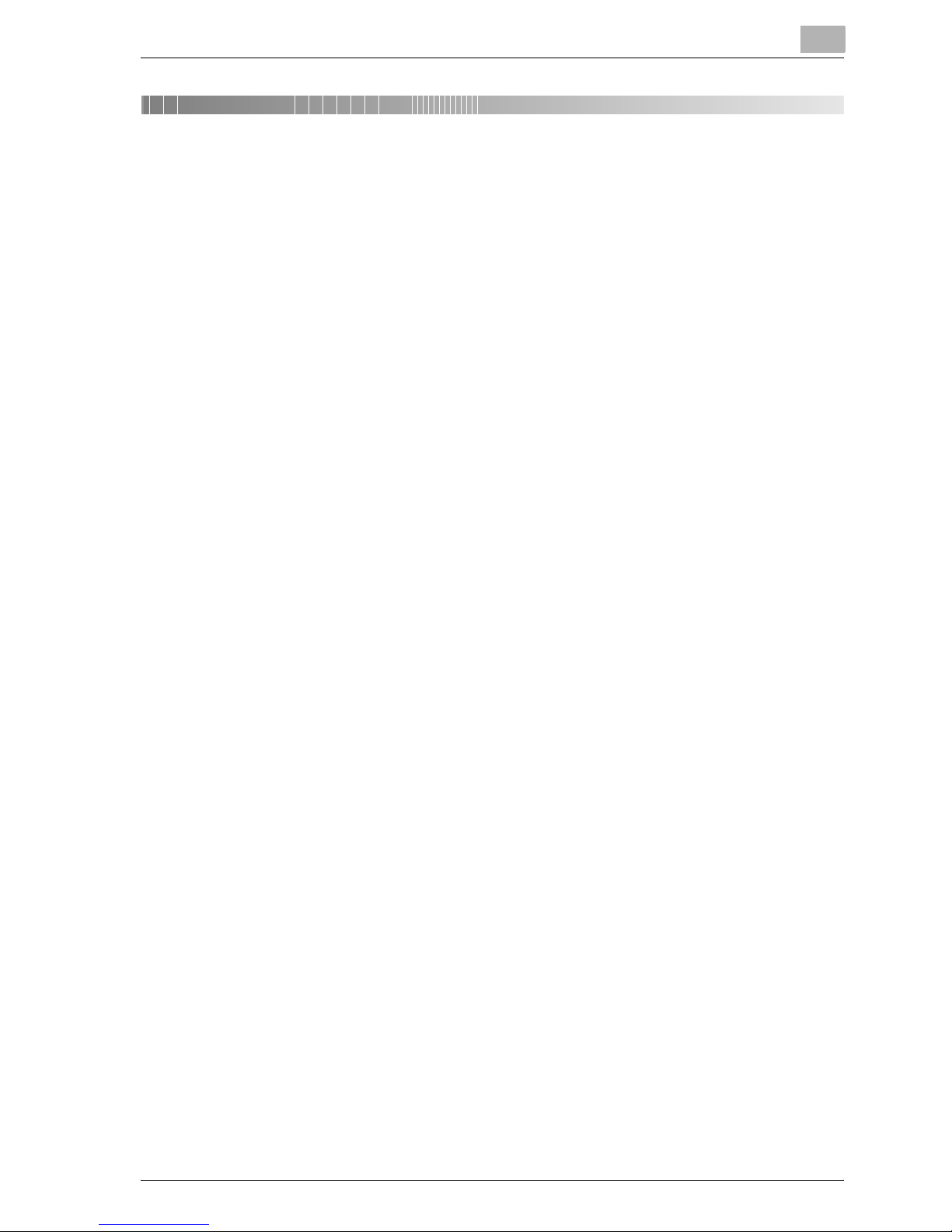
Overview
1
25C-1 1-1
1Overview
1.1 Printer Controller CD-ROM Configuration
The printer controller CD-ROMs consist of the following:
- User Software CD-ROM
- PostScript Printer Driver CD-ROM (Win/Mac)
Each CD-ROM contains printer drivers (for Windows and for Macintosh) and
utilities as well as screen fonts and documentation, such as the User’s
Guides and release notes.
The configuration of the printer drivers on the CD-ROM is shown below.
Browse through the CD-ROMs for the desired folders and files.
- The folder and file names may not be listed below starting from the root
directory.
Page 21
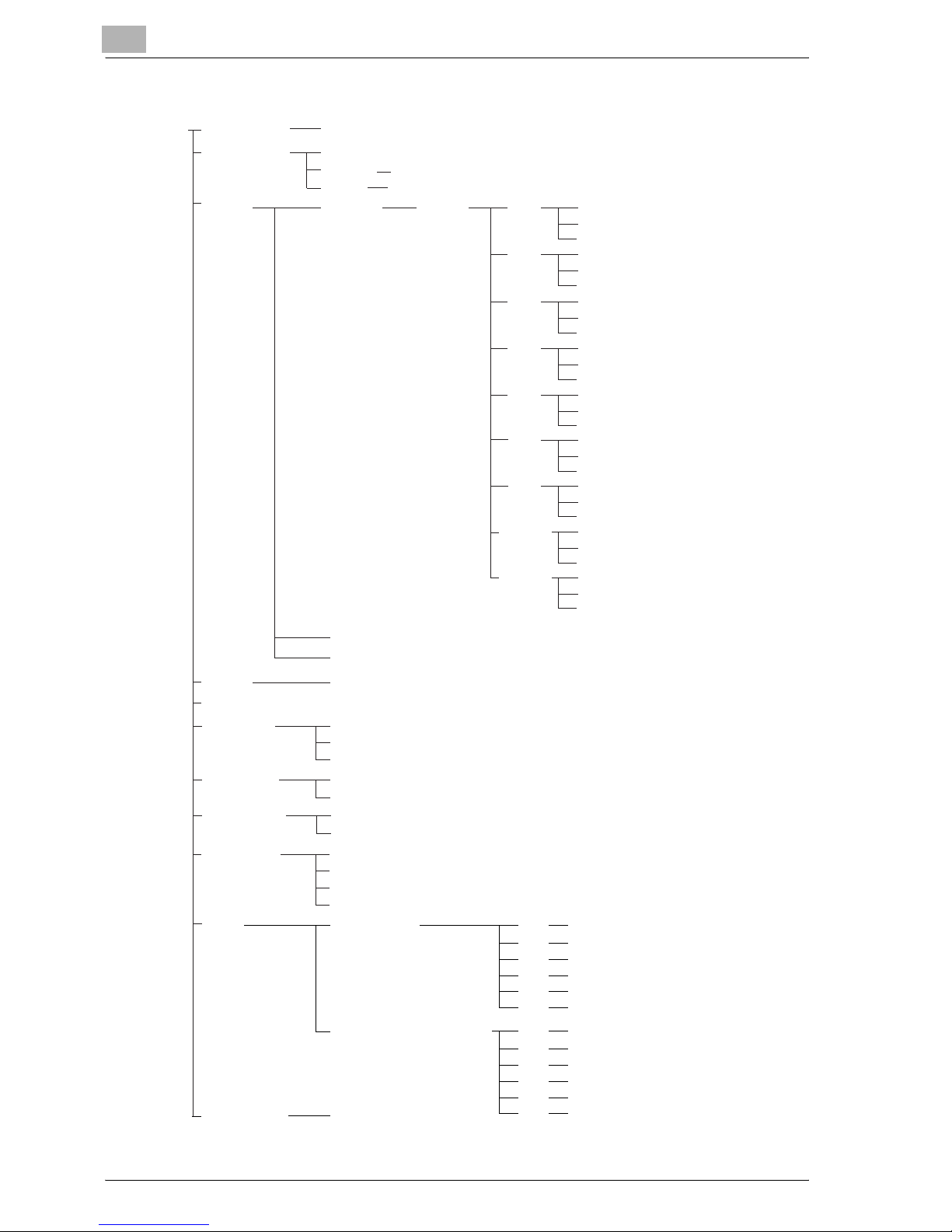
1
Overview
1-2 25C-1
User Software CD-ROM: For Windows
BoxOperator
setup.exe
DataAdmin Manual
Admin
User
setup.exe
Driver Drivers 25C-1 EN
FR
DE
IT
ES
ZH-TW
UserInst.exe
J2RE j2re-1_4_2_06-windows-i586-p.exe
Manual
Peer2Peer Manual
Readme
setup.exe
ScreenFont Readme
Font file
Win2000_XP
Win9X_Me
WinNT
Win2000_XP
Win9X_Me
WinNT
Win2000_XP
Win9X_Me
WinNT
Win2000_XP
Win9X_Me
WinNT
Win2000_XP
Win9X_Me
WinNT
Win2000_XP
Win9X_Me
WinNT
setup.exe
Readme
NMUPlugin Readme
nmu_plugin_25C-1_25C-1P_100.jar
Twain HDD TWAIN
Real-Time Mode TWAIN
WebConnect Manual
EN
FR
DE
IT
ES
JA
setup.exe
setup.exe
setup.exe
setup.exe
setup.exe
setup.exe
EN
FR
DE
IT
ES
JA
setup.exe
setup.exe
setup.exe
setup.exe
setup.exe
setup.exe
Win2000_XP
Win9X_Me
WinNT
Win2000_XP
Win9X_Me
WinNT
Win2000_XP
Win9X_Me
WinNT
JA
KO
ZH-CN
JobSpooler Manual
JS_1.0.5.3_win.exe
JS_1.0.5.3_linux.bin
JS_1.0.5.3_solaris.bin
Page 22
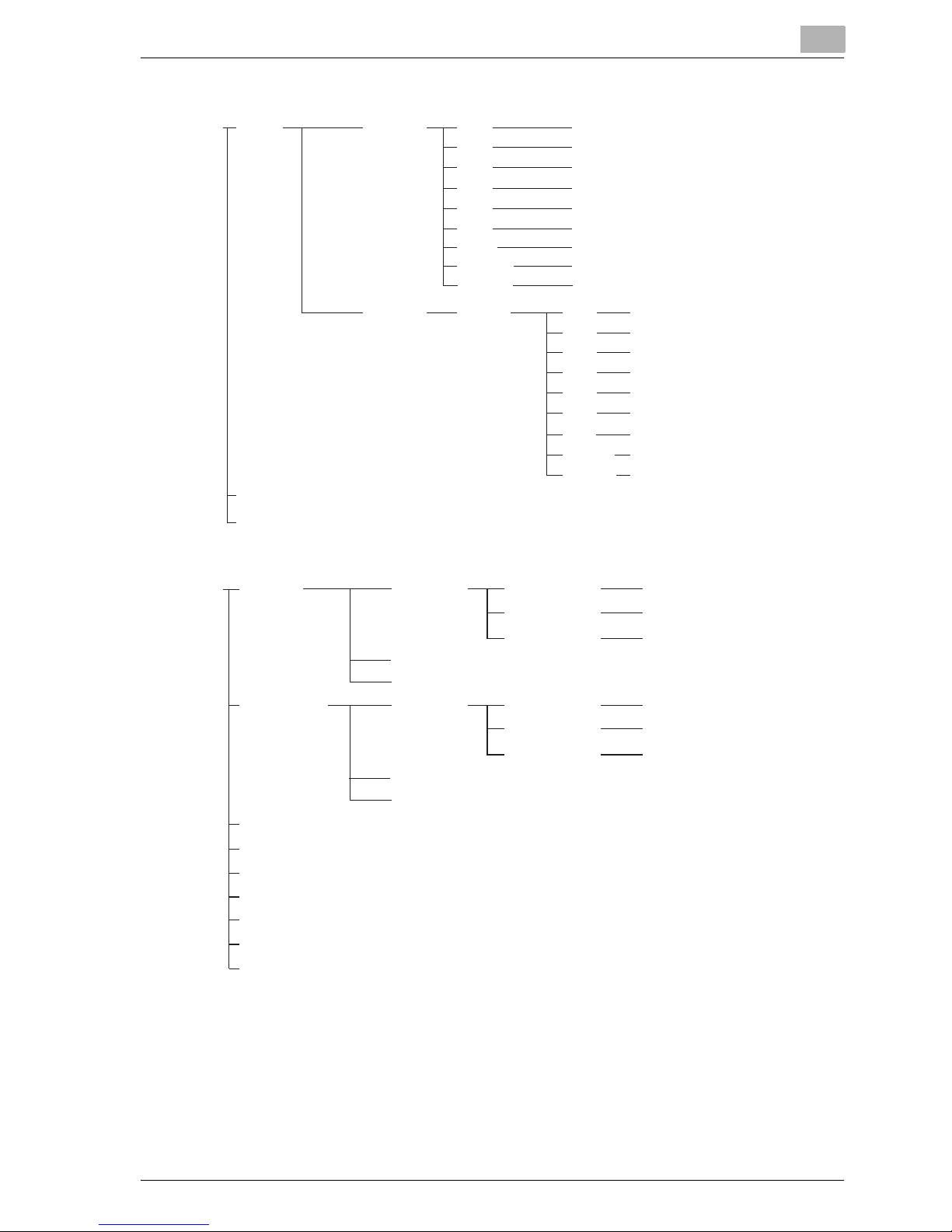
Overview
1
25C-1 1-3
PostScript Printer Driver CD-ROM (Win): For Windows
PostScript Printer Driver CD-ROM (Mac): For Macintosh
* The folders and files for languages other than English and Japanese are
structured in the same way.
Driver PS-PPD EN Win9x_Me
FR Win9x_Me
DE Win9x_Me
IT Win9x_Me
ES Win9x_Me
JA Win9x_Me
Drivers 25C-1 EN WinNT/Win2000_XP
FR WinNT/Win2000_XP
DE WinNT/Win2000_XP
IT WinNT/Win2000_XP
ES WinNT/Win2000_XP
JA WinNT/Win2000_XP
Manual
Screen fonts
KO Win9x_Me
ZH-CN Win9x_Me
ZH-TW Win9x_Me
KO WinNT/Win2000_XP
ZH-CN WinNT/Win2000_XP
ZH-TW WinNT/Win2000_XP
English Driver OS 9_x 25C-1UVxxx.ppd
Generic_25C-1_102.pkg
Generic_25C-1_103.pkg
25C-1JVxxx.ppd
OS10_2_X
Generic_25C-1_102.pkg
Generic_25C-1_103.pkg
OS10_3_X
Manual_Readme
Driver
Japanese OS 9_x
OS10_2_X
OS10_3_X
Francais(French)
Italiano(Italian)
German
Espanol(Spanish)
Screen fonts
Manual_Readme
Screen fonts
Korean
Simplified Chinese
Traditional Chinese
Page 23
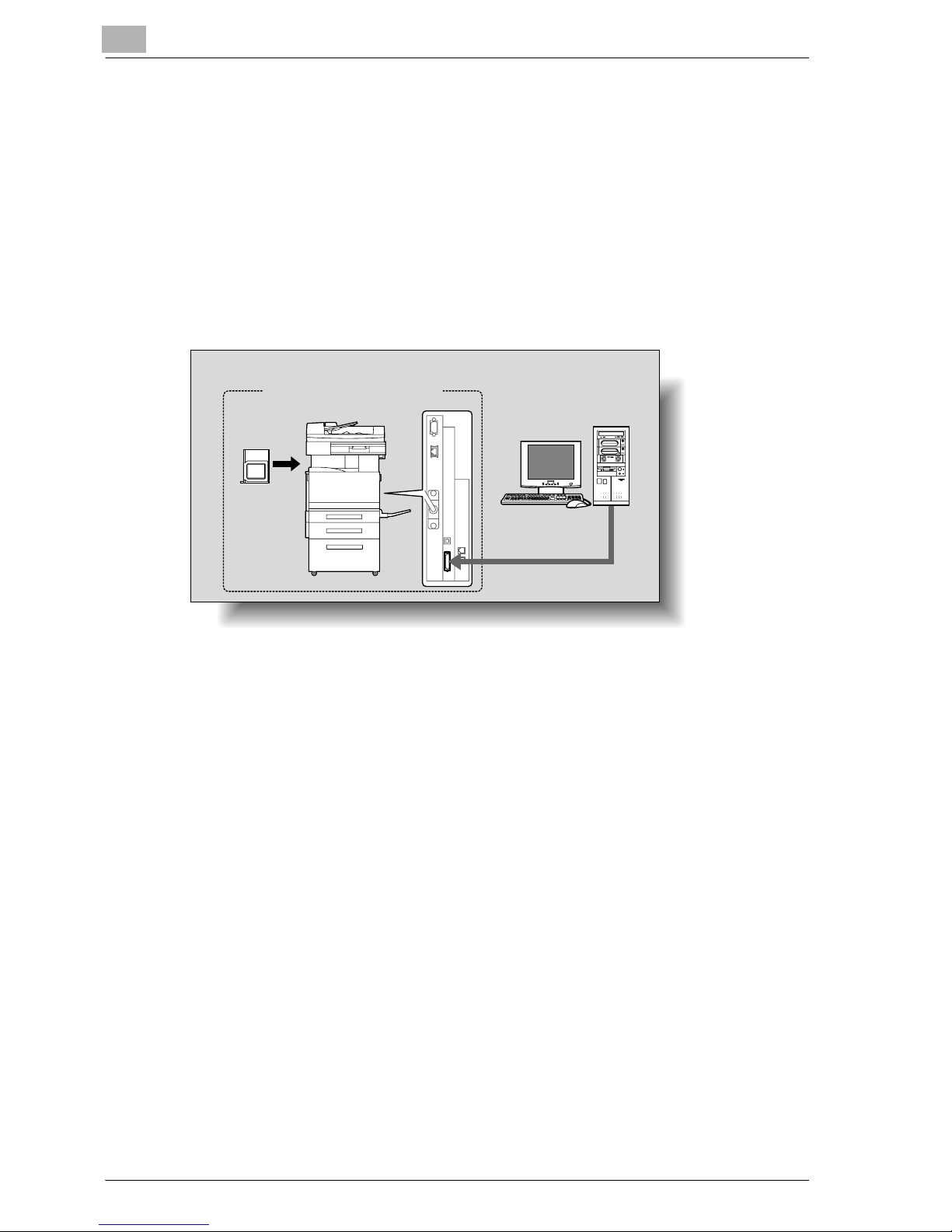
1
Overview
1-4 25C-1
1.2 Printer Controller
The printer controller is a device for performing printing functions and network printing functions with this machine.
Role of the Printer Controller
The printer controller is built into the machine.
You can print from applications on the computer connected to the printing
system. When using this machine as a network printer, you can print from
applications on the computer.
Available Printer Controller Functions
The printer controller provides the following functions.
- Printing from a computer (using the PCL printer driver or PS printer driver)
- Support of network protocols including TCP/IP, NetBEUI, IPX/SPX, and
AppleTalk
- Direct printing over a network using SMB (Windows), LPR, and IPP print-
ing
- Fax operations using a computer (fax transmission)
- Access to settings for this machine and the printer controller from a client
computer over the network (using a Web browser)
- Control of the number of pages printed (“User Authentication” and “Ac-
count Track” functions)
Printing system
Machine
Printer
controller
Computer
Page 24
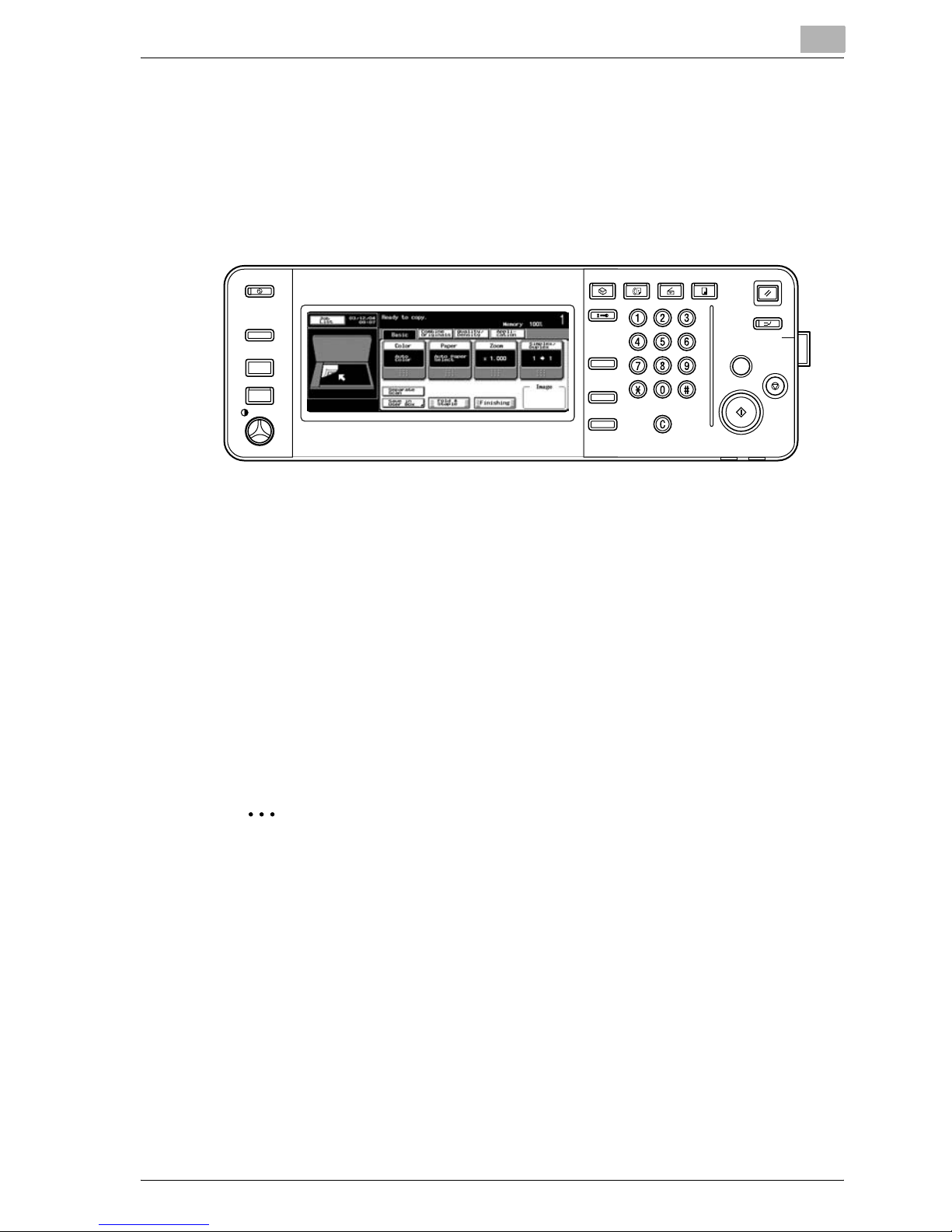
Overview
1
25C-1 1-5
Machine Modes
The printer driver settings are mainly set using a computer, however, the font
list can be printed, and the printer controller settings and default print settings can be set using the control panel of this machine. In addition, fax and
scanning operations can be used by switching the mode.
To switch between modes, press the mode keys on the control panel.
[Copy]
This machine can be used as a copier.
[Scan]
This machine can be used as a scanner.
[Fax]
This machine can be used for faxing.
[Box]
This machine can be used to store jobs and as a document folder for forwarding data to a computer over the network.
2
Note
You can use this machine as a printer in all modes.
Change the default print settings in the Utility mode.
Power Save
Box
Access
ABC DEF
JKLGHI MNO
TUVPQRS WXYZ
Mode Memory
Mode Chec
Mode Chec
k
Utility/
Counter
Fax
Scan
Copy
Reset
Interrupt
Power
Stop
Stop
Proof Copy
Star
Star
t
Data
Main P
Main P
ower
er
Help
Accessibility
Enlarge Display
Contrast
Page 25
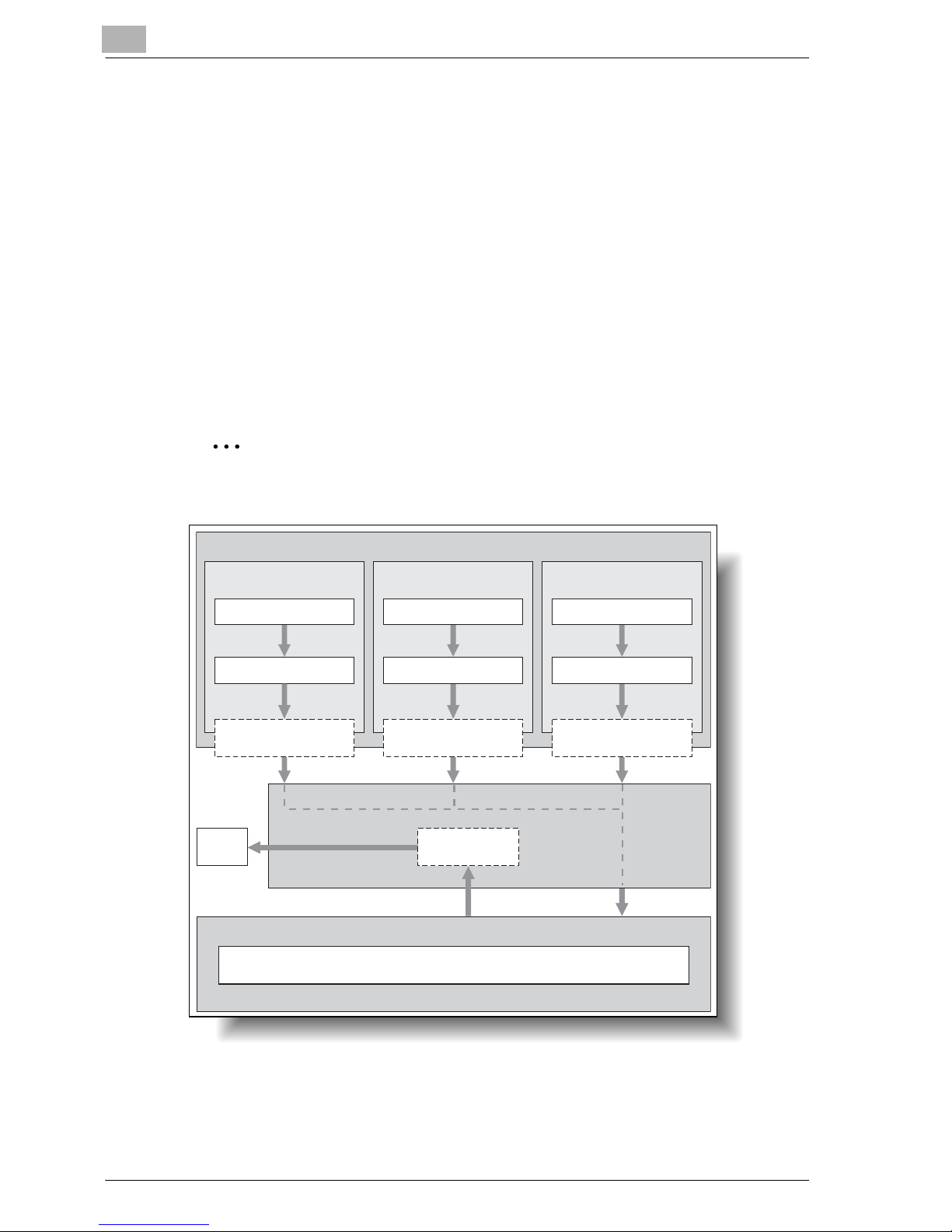
1
Overview
1-6 25C-1
Printing Flow
When using this printing system as a printer, the flow of the main process is
described below.
Print commands transmitted from the application are received by the printer
driver.
Data is transmitted to this machine over a parallel interface (IEEE 1284) when
this machine is used as a local printer, over a USB interface when this machine is used as a USB printer, or over an Ethernet interface (TCP/IP, IPX/
SPX, or AppleTalk) when this machine is used as a network printer. The data
is then delivered from this machine to the printer controller, which performs
image rasterization (development of output characters and images to bitmap
data). Finally, this data is printed from this machine.
2
Note
The parallel and USB interfaces cannot be used simultaneously.
The copy functions can be used while the printing functions are being used.
To use this machine as a copier, press the [Copy] key on the control panel.
Computer
Used as a local
printer
Used as a USB
printer
Application Application Application
Used as a
network printer
Printer driver Printer driver Printer driver
Parallel interface
(IEEE 1284)
USB
Ethernet (TCP/IP, IPX/
SPX, or AppleTalk)
Machine
Print
Printer controller
PS/PCL processing (rasterizing)
Page 26
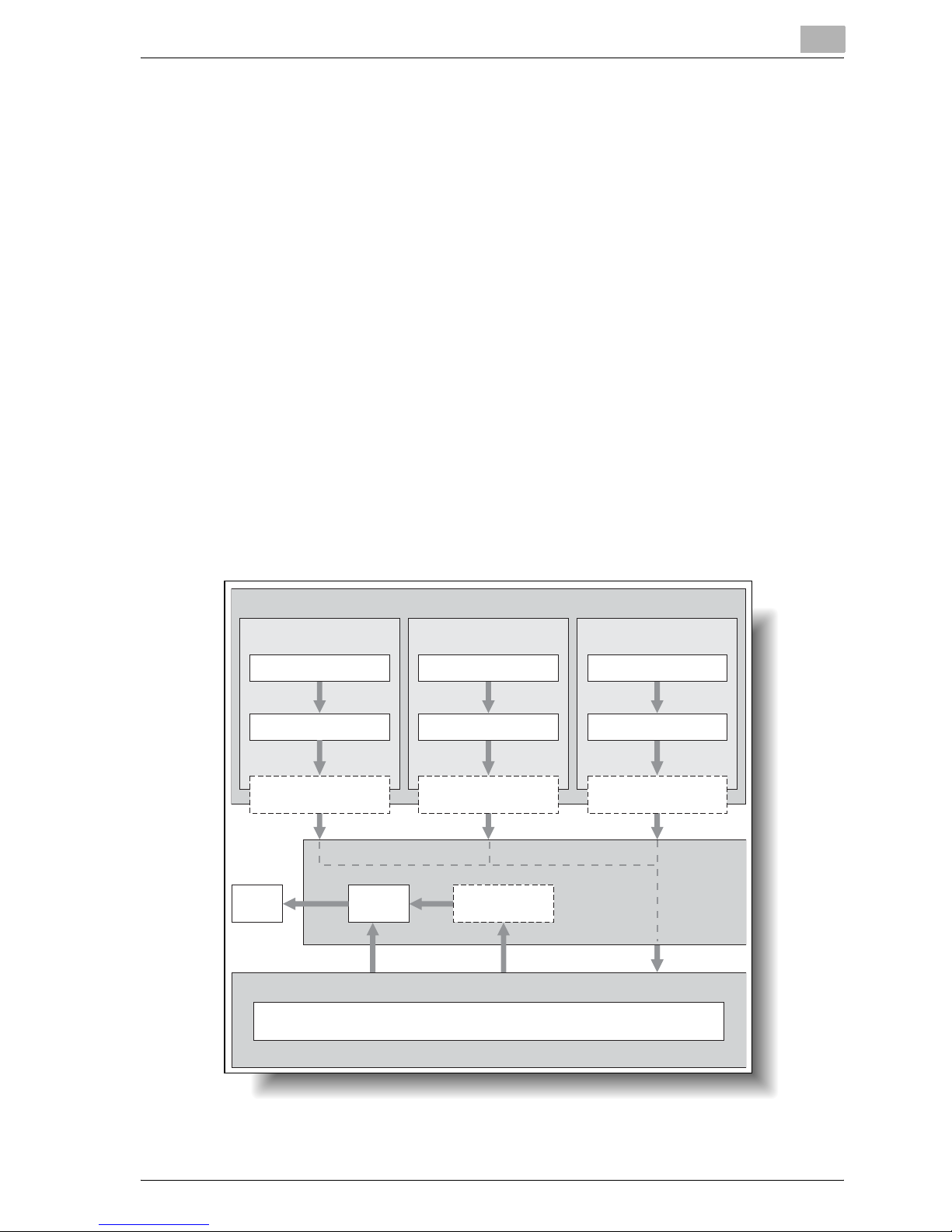
Overview
1
25C-1 1-7
When a print job is received during copying, the data is stored in the memory
of this machine. When copying is complete, the print job is automatically
printed.
Flow of the Computer Faxing Operation
Conventionally, faxes are sent by loading an original into a fax machine and
sending it.
With computer faxing, you can send a fax directly from your computer without using any paper.
Transmission commands sent from the application are received by the printer driver.
Data is transmitted to this machine over a parallel interface (IEEE 1284) when
this machine is used as a local printer, over a USB interface when this machine is used as a USB printer, or over an Ethernet interface (TCP/IP, IPX/
SPX, or AppleTalk) when this machine is used as a network printer. The data
is then delivered from this machine to the printer controller, which performs
image rasterization (development of output characters and images to bitmap
data). Finally, this data is stored in the memory of this machine and transmitted like a conventional fax job.
Used as a local
printer
Used as a USB
printer
Application Application Application
Used as a
network printer
Printer driver Printer driver Printer driver
Parallel interface
(IEEE 1284)
USB
Ethernet (TCP/IP, IPX/
SPX, or AppleTalk)
Machine
Print
Printer controller
PS/PCL processing (rasterizing)
Computer
Page 27
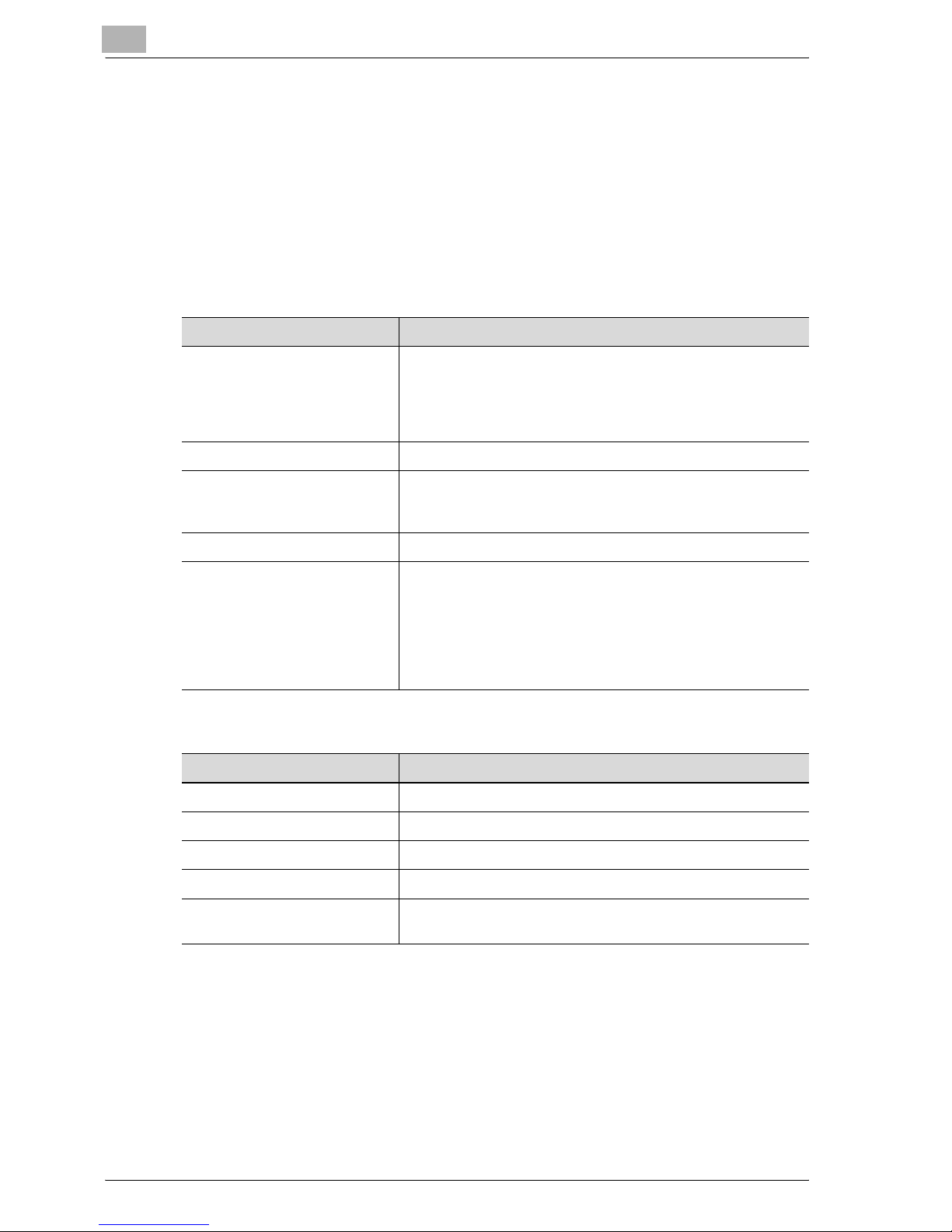
1
Overview
1-8 25C-1
1.3 Operation Environment
The system requirements for using this printing system and the interfaces
used for connection are explained below.
Compatible Computers and Operating Systems
Check that the computer being connected meets the following conditions.
Windows
Macintosh
Item Operating Environment
Operating System Windows 98 Second Edition, Windows Me, Windows NT 4.0
(Service Pack 6a or later), Windows 2000 Professional (Service Pack 4 or later), Windows XP Home Edition (Service Pack
1 or later), Windows XP Professional (Service Pack 2 or later),
or Windows Server 2003
Processor Pentium or higher
Memory Capacity recommended for the operating system
With sufficient memory resources in the operating system and
application being used
Drive CD-ROM
Web Browser (when using Web
Connection)
Microsoft Internet Explorer 6 or later recommended (JavaScript enabled, Cookies enabled)
Microsoft XML Parser MSXML3.X must be installed when using Internet Explorer 5.X.
Netscape Navigator 7.02 or later (JavaScript enabled, Cookies enabled)
J2RE (Java 2 Runtime Environment) required
Item Operating Environment
Operating System Mac OS 9.2, Mac OS X 10.2, or Mac OS X 10.3
Processor PowerPC
Memory Capacity recommended for the operating system
Drive CD-ROM
Web Browser (when using Web
Connection)
Netscape Navigator 7.02 or later (JavaScript enabled, Cookies enabled)
Page 28
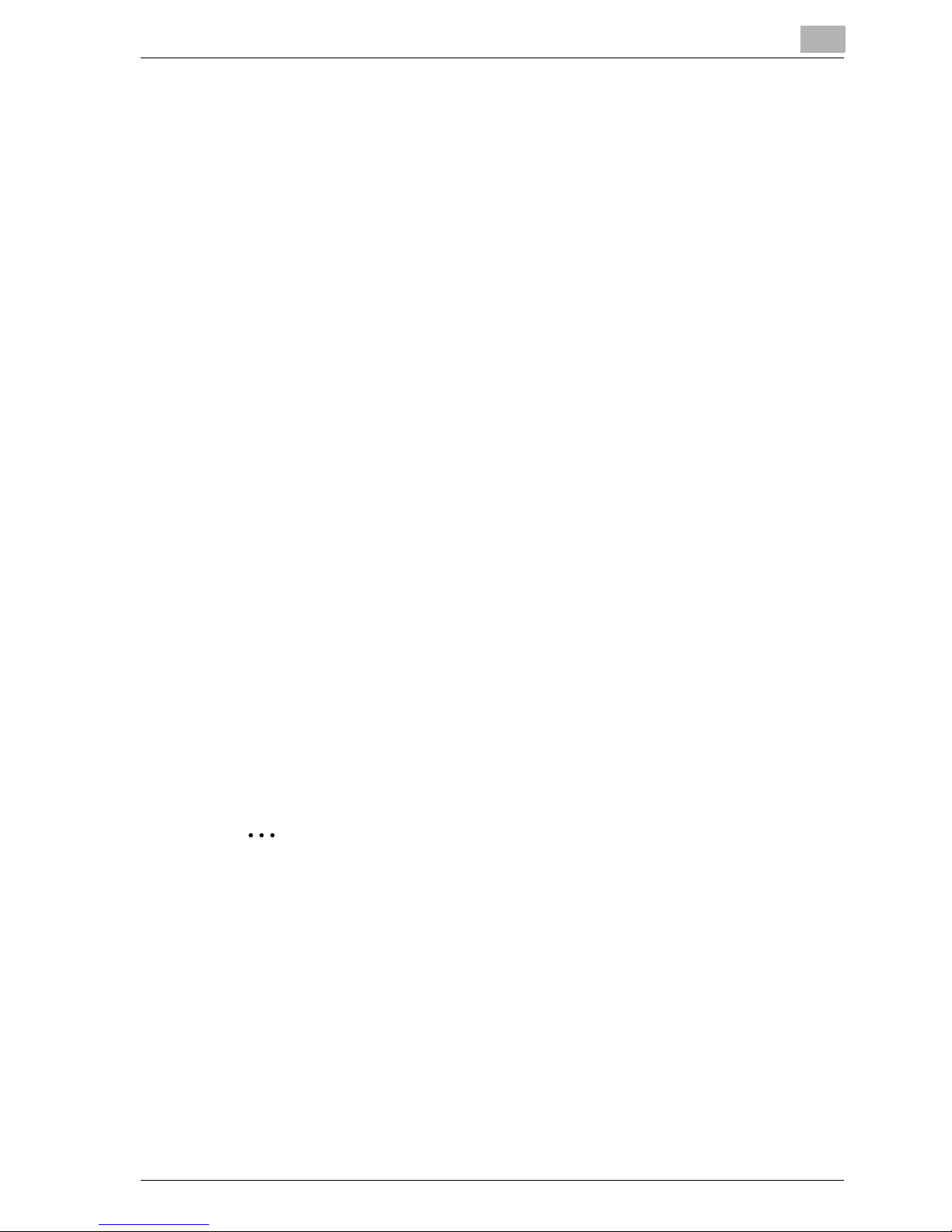
Overview
1
25C-1 1-9
Compatible Interfaces
The various interfaces that can be used to connect this printing system to a
computer are described below.
Ethernet Interface
Connect when using this printing system as a network printer.
Supports 10Base-T and 100Base-TX standards. In addition, the Ethernet interface supports the TCP/IP (LDP/LPR, peer-to-peer), IPX/SPX (NetWare),
and AppleTalk (EtherTalk) protocols.
Parallel Interface (optional)
Connect when using this printing system as a local printer.
A computer running Windows and an IEEE 1284 parallel cable are required
for connection. Use a parallel cable that uses a terminal with an Amphenol
36-pin male connector.
The parallel interface supports the compatible, nibble, and ECP modes.
USB Interface (optional)
Connect when using this printing system as a network printer.
The USB interface can be connected to a computer running Windows or to
a Macintosh computer (Mac OS 9.2, or Mac OS X 10.3 or later). A USB cable
is required for connection. Use a type A (4 pin, male) or type B (4 pin, male)
USB cable. A USB cable measuring 3 meters or less is recommended.
The parallel and USB interfaces cannot be used simultaneously. You can
switch the interfaces in the administrator mode.
2
Note
Print operations cannot be performed when connecting a USB interface
to a Macintosh computer running Mac OS X 10.2.
Page 29
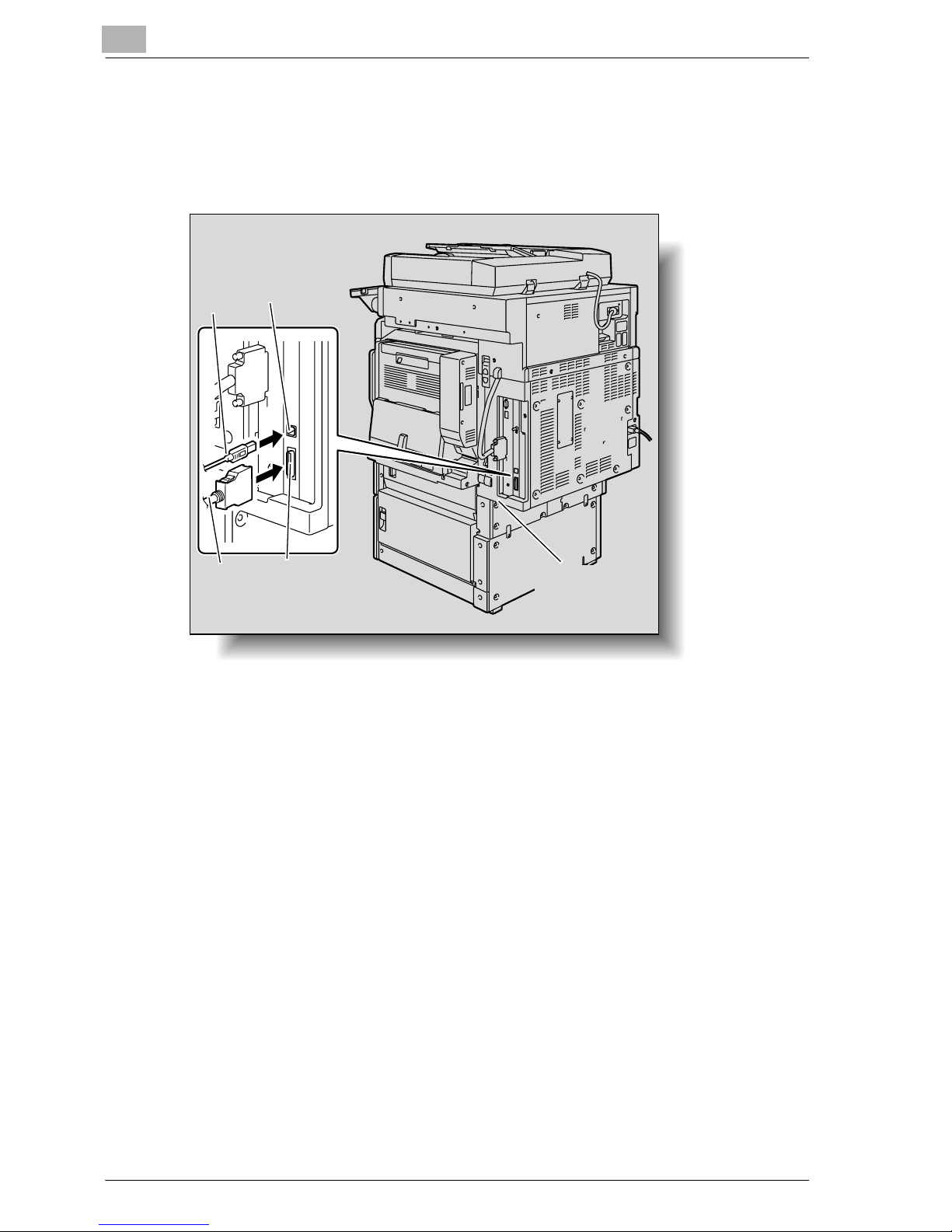
1
Overview
1-10 25C-1
Connection Diagram
The printer cables can be connected to each port at the back of this machine.
Machine (rear view)
USB
Parallel
Ethernet
(10Base-T or
100Base-TX)
Parallel
cable
port
cable
User port
Page 30
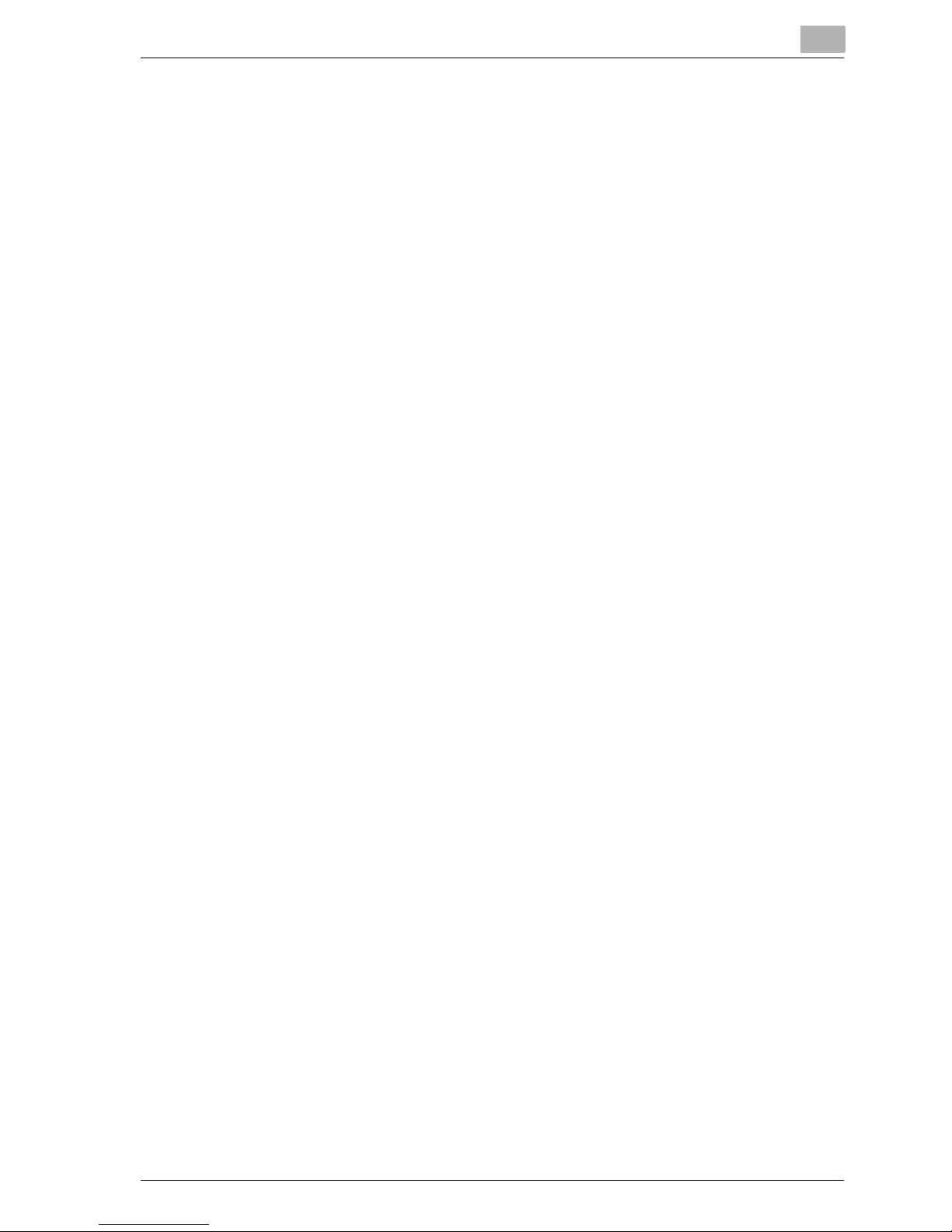
Overview
1
25C-1 1-11
1.4 Setting Up the System
In order to use this printing system, it must first be set up.
Setup consists of connecting this machine to a computer and installing the
printer driver onto the computer being used.
To set up the printing system
Setup of the printing system as described below.
1 Connect this machine to a computer. (Refer to “Compatible Interfaces”
on page 1-9.)
2 Install the printer driver. (Refer to “Installing the Printer Driver” on
page 2-1.)
3 When using a network connection, set up the network. (Refer to “Set-
ting Up Network Printing” on page 3-1.)
4 Check the setup by printing a test page. (Refer to “Test Printing” on
page 4-2.)
5 Install the screen fonts.
– The User Software CD-ROM and the PostScript Printer Driver CD-
ROM contain the Latin TrueType fonts as screen fonts.
– Install the screen fonts after adding the operating system standard
fonts.
– For details, refer to Help of the operating system.
– The CD-ROM “Screenfont” or “Screenfonts” folder contains the
screen fonts.
– The Macintosh fonts are compressed. Install the fonts after decom-
pressing them.
Installation of the printer driver may differ depending on the connection
method used with this machine in addition to the operating system of the
computer and the type of printer driver being used.
!
Detail
For details on connecting this machine to a computer, refer to “Compatible Interfaces” on page 1-9.
Page 31

1
Overview
1-12 25C-1
2
Note
To update an existing printer driver, delete the existing printer driver first.
For details, refer to “Uninstalling the Printer Driver” on page 2-14 and
page 2-21.
As necessary, set the interface timeout settings and parallel interface
mode (Compatible, Nibble, or ECP) in the Utility mode on the control panel. For details, refer to “Printer Settings in Administrator Mode” on
page 10-21.
When using the parallel or USB local port, you must select the port being
used. For details, refer to “Parallel/USB” on page 10-26.
Page 32

Installing the Printer Driver
2
25C-1 2-1
2 Installing the Printer Driver
2.1 Printer Drivers and Supported Operating Systems
In order to use this printing system, the printer driver must be installed. The
printer driver is a program that controls the processing of data for output. Install the printer driver onto the computer from the provided CD-ROM.
The printer drivers included on the CD and the supported computer operating systems are listed below. Install the required printer driver.
* The User Software CD-ROM contains the PCL printer driver, and the PostScript Printer Driver
CD-ROM contain the PostScript driver.
Page Description
Language
Printer Driver Supported Operating Systems
PCL
(PCL XL)
PCL Driver Windows 98 Second Edition, Windows Me,
Windows NT 4.0 (Service Pack 6a),
Windows 2000 Professional (Service Pack 4 or
later), Windows XP Home Edition/Professional
(Service Pack 2 or later), and Windows Server
2003
PostScript 3
Emulation
PS Driver Windows NT 4.0 (Service Pack 6a),
Windows 2000 Professional (Service Pack 4 or
later), Windows XP Home Edition/Professional
(Service Pack 2 or later), and Windows Server
2003
PostScript PPD Driver Windows 98 Second Edition, Windows Me
Mac OS 9.2 or later, Mac OS X 10.2, and Mac
OS X 10.3
Page 33

2
Installing the Printer Driver
2-2 25C-1
2.2 When Used With Windows
The installation procedure for the Windows printer driver differs depending
on how this machine is connected to the computer and depending on which
printer driver is used. The installation method also differs depending on the
version of Windows that you are using. Refer to the table below for the appropriate procedure for installing the printer driver on your computer.
2
Note
For details on installing the printer driver in a network environment, refer
to “Setting Up Network Printing” on page 3-1. Because it is necessary to
specify other network settings in advance when installing the printer driver using a network connection, install it using a local connection at this
time.
To install the printer driver under Windows XP, Windows Server 2003,
Windows 2000, or Windows NT 4.0, log on using a user name that is authorized by the administrator.
To connect this machine to a computer using a parallel connection or a
USB connection, the optional local interface kit is required.
Printer Driver Connection Method Refer To
PCL All connection methods “Automatic Installation Using the Installer” on
page 2-3
PostScript
PCL
Network connection “Installing the Printer Driver Using the Add Printer
Wizard” on page 2-6
“For Windows 98SE/Me/2000/NT 4.0” on
page 2-9
“For Windows XP/Server 2003” on page 2-6
Parallel connection “Installing the Printer Driver Using Plug and Play”
on page 2-11
“For Windows 98SE” on page 2-11
“For Windows Me/2000” on page 2-12
“For Windows XP/Server 2003” on page 2-13
“Installing the Printer Driver Using the Add Printer
Wizard” on page 2-6
“For Windows 98SE/Me/2000/NT 4.0” on
page 2-9
“For Windows XP/Server 2003” on page 2-6
USB connection “Installing the Printer Driver Using Plug and Play”
on page 2-11
“For Windows 98SE” on page 2-11
“For Windows Me/2000” on page 2-12
“For Windows XP/Server 2003” on page 2-13
Page 34

Installing the Printer Driver
2
25C-1 2-3
Automatic Installation Using the Installer
With the installer, this machine is detected to determine whether it is connected by USB or is on the same TCP/IP network as the computer, and then
the required printer driver is automatically installed. You can also manually
specify the printer driver to be installed. To specify the printer driver manually, specify the printer and copier you want to install, and then install it.
2
Note
Since this machine is automatically detected with a network connection,
be sure to set the IP address of this machine before connecting it. For details on specifying the settings, refer to “Setting the IP Address for This
Machine” on page 3-5.
When installing on Windows NT 4.0, 2000, XP, or Server 2003, administrator permissions are required.
If the wizard starts up in order to add new hardware with a USB or parallel
connection, click [Cancel].
For IPP printing, it is not necessary to install the printer driver at this time
since IPP printing setup is performed when the printer driver is installed.
For further details on IPP printing, refer to “IPP Printing (Windows 2000/
XP/Server 2003)” on page 3-16.
Installer Operating Environment
* With Windows NT 4.0, in order to install a machine that is connected directly to a network using
the TCP/IP protocol, Windows TCP/IP Printing Services must first be installed on the computer
being used.
Item Operating Environment
Operating System Windows 98 Second Edition, Windows Me, Windows NT 4.0 (Serv-
ice Pack 6a or later)*, Windows 2000 Professional (Service Pack 4 or
later), Windows XP Home Edition (Service Pack 1 or later), Windows
XP Professional (Service Pack 2 or later), or Windows Server 2003
Processor Pentium 300 MHz or higher recommended
Memory 64 MB or more (128 MB or more recommended)
Page 35

2
Installing the Printer Driver
2-4 25C-1
To install the printer driver
1 Insert the User Software CD-ROM into the computer’s CD-ROM drive.
The installer starts up.
2 Click “Printer Install”.
The installation of the printer driver starts.
3 Click the [AGREE] button if you agree with all terms and conditions of
the license agreement.
– If you do not agree with the terms and conditions of the license
agreement, the software cannot be installed.
– You can change the display language of the installer box in the low-
er-left corner.
4 When the setup selection dialog box appears, click the “Install printers/
MFPs” button.
The connected printers and copiers are detected.
Page 36

Installing the Printer Driver
2
25C-1 2-5
5 Select this machine and proceed with the installation.
Follow the on-screen instructions to complete the installation.
– If the connection of this machine cannot be recognized or for par-
allel connections, the machine will not be listed. When this occurs,
select “Specify the Printer/MFP Except for the Above. (IP Address,
Host Name)”, and then specify this machine directly.
Page 37

2
Installing the Printer Driver
2-6 25C-1
Installing the Printer Driver Using the Add Printer Wizard
2
Note
For IPP printing, it is not necessary to install the printer driver at this time
since IPP printing setup is performed when the printer driver is installed.
For further details on IPP printing, refer to “IPP Printing (Windows 2000/
XP/Server 2003)” on page 3-16.
2
Note
For details on installing the printer driver in a network environment, refer
to “Setting Up Network Printing” on page 3-1. Because it is necessary to
specify other network settings in advance when installing the printer driver using a network connection, install it using a local connection at this
time.
For Windows XP/Server 2003
1 Insert the Windows printer driver CD-ROM into the computer’s CD-
ROM drive.
– PCL Driver: User Software CD-ROM
– PostScript Driver: PostScript Printer Driver CD-ROM
2 Click the [Start] button, and then click “Printers and Faxes”.
– If “Printers and Faxes” does not appear in the Start menu, open the
Control Panel from the Start menu, select “Printers and Other Hardware”, and then select “Printers and Faxes”.
Page 38

Installing the Printer Driver
2
25C-1 2-7
3 For Windows XP, click “Add a printer” on the “Printer Tasks” menu.
– For Windows Server 2003, double-click the “Add Printer” icon.
The Add Printer Wizard starts up.
4 Click the [Next] button.
5 Select “Local printer attached to this computer”, and then click the
[Next] button.
– Clear the “Automatically detect and install my Plug and Play print-
er” check box.
6 The Select Printer Port dialog box appears. Select “LPT1” here, and
then click the [Next] button.
Windows XP Windows Server 2003
Page 39

2
Installing the Printer Driver
2-8 25C-1
7 Click the [Have Disk] button.
8 Click the [Browse] button.
9 Specify the folder on the CD-ROM that contains the printer driver for
the operating system that you are using, and then click the [OK] button.
– PCL Driver: User Software CD-ROM
“Driver\Drivers\25C-1” folder
– PostScript Driver: PostScript Printer Driver CD-ROM “Driver\Driv-
ers” folder
10 Click the [OK] button.
– The “Printers” list appears.
11 Click the [Next] button.
12 Follow the on-screen instructions.
– When the Digital Signature message appears, click the [Continue]
button.
– When using a network connection, perform a test print after the net-
work settings have been specified.
13 When installation is complete, make sure that the icon of the installed
printer appears in the Printers and Faxes window.
14 Remove the CD-ROM from the CD-ROM drive.
This completes the printer driver installation.
Page 40

Installing the Printer Driver
2
25C-1 2-9
For Windows 98SE/Me/2000/NT 4.0
1 Insert the Windows printer driver CD-ROM into the computer’s CD-
ROM drive.
– PCL Driver: User Software CD-ROM
– PostScript Driver: PostScript Printer Driver CD-ROM
2 Click the [Start] button, point to “Settings”, and then click “Printers”.
The Printers window appears.
3 Double-click the “Add Printer” icon.
The Add Printer Wizard starts up.
4 Follow the on-screen instructions.
5 On the screen for selecting the printer connection, select “Local print-
er”.
6 Click the [Next] button.
7 Click the [Have Disk] button.
8 Click the [Browse] button.
Page 41

2
Installing the Printer Driver
2-10 25C-1
9 Specify the directory on the CD-ROM that contains the printer driver for
the operating system that you are using, and then click the [OK] button.
– For Windows 98SE/Me
PCL driver: User Software CD-ROM
“Driver\Drivers\25C-1” folder
PostScript PPD driver: PostScript Printer Driver CD-ROM
“Driver\PS-PPD” folder
– For Windows 2000
PCL driver: User Software CD-ROM
“Driver\Drivers\25C-1” folder
PostScript driver: PostScript Printer Driver CD-ROM
“Driver\Drivers” folder
– For Windows NT 4.0
PCL driver: User Software CD-ROM
“Driver\Drivers\25C-1” folder
PostScript driver: PostScript Printer Driver CD-ROM “Driver\Drivers” folder
10 Click the [OK] button.
The “Printers” list appears.
11 Click the [Next] button.
12 Specify the connection port. Select “LPT1” here.
13 Follow the on-screen instructions.
– When using a network connection, perform a test print after the net-
work settings have been specified.
Page 42

Installing the Printer Driver
2
25C-1 2-11
14 When installation is complete, make sure that the icon of the installed
printer appears in the Printers window.
15 Remove the CD-ROM from the CD-ROM drive.
This completes the printer driver installation.
Installing the Printer Driver Using Plug and Play
For Windows 98SE
1 After using a parallel cable or a USB cable to connect this machine to
a computer, turn on the computer.
– Do not disconnect or connect the cable while the computer is start-
ing up.
2 Insert the Windows printer driver CD-ROM into the computer’s CD-
ROM drive.
– PCL Driver: User Software CD-ROM
– PostScript Driver: PostScript Printer Driver CD-ROM
3 Turn the main power of this machine on.
The Add New Hardware Wizard starts up.
4 Click the [Next] button.
5 Select “Search for the best driver for your device (Recommended)”,
and then click the [Next] button.
6 Select “Specify a location”, and then click the [Browse] button.
7 Specify the folder on the CD-ROM that contains the printer driver for
the operating system that you are using, and then click the [OK] button.
– PCL Driver: User Software CD-ROM
“Driver\Drivers\25C-1” folder
– PostScript PPD driver: PostScript Printer Driver CD-ROM
“Driver\Drivers” folder
8 Click the [Next] button, and then follow the on-screen instructions.
9 The Add New Hardware Wizard dialog box appears again. Repeat
steps 4 through 8.
10 When installation is complete, make sure that the icon of the installed
printer appears in the Printers window.
Page 43

2
Installing the Printer Driver
2-12 25C-1
11 Remove the CD-ROM from the CD-ROM drive.
This completes the printer driver installation.
For Windows Me/2000
1 After using a parallel cable or a USB cable to connect this machine to
a computer, turn on the computer.
– Do not disconnect or connect the cable while the computer is start-
ing up.
2 Insert the Windows printer driver CD-ROM into the computer’s CD-
ROM drive.
– PCL Driver: User Software CD-ROM
– PostScript Driver: PostScript Printer Driver CD-ROM
3 Turn the main power of this machine on.
– For Windows Me
The Add New Hardware Wizard starts up.
– For Windows 2000
The Found New Hardware Wizard starts up.
4 Select “Search for a suitable driver for my device (recommended)” (for
Windows Me, select “Automatic search for a better driver (Recommended)”), and then click the [Next] button.
5 For Windows 2000, select “Specify a location”, and then click the
[Next] button.
For Windows Me, select “Specify a Location”, and then click the
[Browse] button.
6 Specify the folder on the CD-ROM that contains the printer driver for
the operating system that you are using, and then click the [OK] button.
Printer drivers that can be selected:
– For Windows Me
PCL driver: User Software CD-ROM
“Driver\Drivers\25C-1” folder
Postscript PPD: PostScript Printer Driver CD-ROM
“Driver\PS-PPD” folder
– For Windows 2000
PCL driver: User Software CD-ROM
“Driver\Drivers\25C-1” folder
PostScript driver: PostScript Printer Driver CD-ROM
“Driver\Drivers” folder
Page 44

Installing the Printer Driver
2
25C-1 2-13
7 Click the [OK] button (for Windows Me, click the [Next] button), and
then follow the on-screen instructions.
8 Click the [Finish] button.
9 When installation is complete, make sure that the icon of the installed
printer appears in the Printers window.
10 Remove the CD-ROM from the CD-ROM drive.
This completes the printer driver installation.
For Windows XP/Server 2003
1 After using a parallel cable or a USB cable to connect this machine to
a computer, turn on the computer.
– Do not disconnect or connect the cable while the computer is start-
ing up.
2 Insert the Windows printer driver CD-ROM into the computer’s CD-
ROM drive.
– PCL Driver: User Software CD-ROM
– PostScript Driver: PostScript Printer Driver CD-ROM
3 Turn the main power of this machine on.
The Found New Hardware Wizard starts up.
If the Add New Hardward Wizard does not appear, turn the power of
this machine off, then on again.
When turning the main power switch OFF then ON, wait for 10 seconds
or longer before turning it ON again; otherwise the copier may not function normally.
4 Select “Install from a list or specific location (Advanced)”, and then
click the [Next] button.
5 Under “Search for the best driver in these locations”, select “Include
this location in the search”, and then click the [Browse] button.
6 Depending on the operating system and printer driver that you are us-
ing, specify the folder on the CD-ROM that contains the printer driver,
and then click the [OK] button.
PCL driver: User Software CD-ROM
“Driver\Drivers\25C-1” folder
PostScript driver: PostScript Printer Driver CD-ROM “Driver\Drivers”
folder
Page 45

2
Installing the Printer Driver
2-14 25C-1
7 Click the [Next] button, and then follow the on-screen instructions.
– When the Digital Signature dialog box appears, click the [Continue]
button.
8 Click the [Finish] button.
9 When installation is complete, make sure that the icon of the installed
printer appears in the Printers and Faxes window.
10 Remove the CD-ROM from the CD-ROM drive.
This completes the printer driver installation.
Uninstalling the Printer Driver
If it becomes necessary to delete the printer driver, for example, when you
want to reinstall the printer driver, follow the procedure below to delete the
driver.
1 For Windows 98SE/Me/2000/NT 4.0, click the [Start] button, point to
“Settings”, and then click “Printers”.
For Windows XP/Server 2003, click the [Start] button, and then click
“Printers and Faxes”.
– If “Printers and Faxes” does not appear in the Start menu, open the
Control Panel from the Start menu, select “Printers and Other Hardware”, and then select “Printers and Faxes”.
2 In the Printers window (for Windows XP/Server 2003, Printers and Fax-
es window), select the icon of the printer that you want to delete.
3 Press the [Delete] key on the computer keyboard to delete the printer
driver.
4 Follow the on-screen instructions.
When the printer driver has been deleted, the printer icon will disappear
from the Printers window (for Windows XP/Server 2003, Printers and
Faxes window).
For Windows 98 Second Edition/Me/NT 4.0, this completes the uninstallation procedure.
For Windows 2000/XP/Sever 2003, delete the driver from the server
properties.
5 Click the “File” menu, and then click “Server Properties”.
6 Click the Driver tab.
Page 46

Installing the Printer Driver
2
25C-1 2-15
7 Select the printer driver to be deleted from the Installed Printer Drivers
list, and then click [Delete].
8 On the Deletion Confirmation dialog box, click the [Yes] button.
9 Close the Print Server Properties dialog box and Printers window (for
Windows XP/Server 2003, “Printers and Faxes” window).
10 Restart the computer.
Page 47

2
Installing the Printer Driver
2-16 25C-1
2.3 When Used With Macintosh
The installation procedure for the Macintosh printer driver differs depending
on the Mac OS version and printer driver being used. Refer to the table below
for the appropriate procedure for installing the printer driver on your Macintosh computer.
2
Note
Print operations cannot be performed when connecting a USB interface
to a Macintosh computer running Mac OS X 10.2.
Installing the Printer Driver
For Mac OS X
1 Turn the Macintosh computer on.
– Quit all running applications that may have started when the Mac-
intosh computer was turned on.
2 Insert the Macintosh printer driver CD-ROM into the Macintosh com-
puter’s CD-ROM drive.
3 Open the “OS10_2_X” or “OS10_3_X” folder from “English”—“Driver”
on the CD-ROM.
4 Select the Mac OS version being used, and then copy the drive file onto
the desktop.
Mac OS X 10.2: GENERIC_25C-1_102.pkg
Mac OS X 10.3: GENERIC_25C-1_103.pkg
5 Double-click the file copied onto the desktop.
– Enter the requested administrator’s name and password.
– For the administrator’s name and password, ask your network ad-
ministrator.
– To quit the installation, click the [Cancel] button.
6 Click the [Continue] button and follow the on-screen instructions until
the Installation dialog box appears.
Mac OS Printer Driver Refer to
Mac OS X 10.2 and
Mac OS X 10.3
PostScript PPD “Installing the Printer Driver” on page 2-16
Mac OS 9.2 or later PostScript PPD “Selecting a Printer” on page 2-18
Page 48

Installing the Printer Driver
2
25C-1 2-17
7 On the Installation dialog box, click the [Continue] button.
– From the second time the printer driver is installed and thereafter,
the [Installation] button may appear as the [Upgrade] button.
The printer driver is installed onto the Macintosh computer. When in-
stallation is complete, a message appears.
8 Click the [Close] button.
This completes the printer driver installation.
Next, select the printer.
Page 49

2
Installing the Printer Driver
2-18 25C-1
Selecting a Printer
For Mac OS X
After connecting this machine to a Macintosh computer, it can be used as a
printer by selecting it in Print Center or the Printer Setup Utility as the printer
to be used.
1 Open Print Center or Printer Setup Utility, located in “Applications”—
“Utilities” of “Hard Disk”.
2 When the Add Printer dialog box appears, click the [Add] button. When
the printer list appears, click the [Add] button.
– If usable printers have already been set up, the Add Printer dialog
box does not appear.
3 Select the applicable connection method and printer name.
4 Select “GENERIC” from the “Printer Model” drop-down list.
5 Select “25C-1”, and then click the [Add] button.
The selected printer is registered in the printer list.
Page 50

Installing the Printer Driver
2
25C-1 2-19
For Mac OS 9.2
After connecting this machine, it can be used as a printer by selecting “PostScript printer” under “Chooser” and by specifying the printer description
(PPD) file.
First, copy the printer description (PPD) file onto the Macintosh computer.
1 Insert the Macintosh printer driver CD-ROM into the Macintosh com-
puter’s CD-ROM drive.
2 Open the “OS 9_x” folder in “English”—“Driver” on the CD-ROM.
3 Select PPD file “25C-1Vxxx”, and then copy it into the “Printer Descrip-
tions” folder in “System Folder”—“Extentions” of “Hard Disk”.
– Next, select a printer.
The printer driver can use a standard Macintosh LaserWriter.
4 On the Apple menu, click “Chooser”.
5 Make sure that “AppleTalk” is set to “Active”, and then click the “La-
serWriter” icon.
6 From the “Select a PostScript Printer” list, click the applicable printer
for the printing system, and then click the [Create] button.
– If a different PPD file has already been selected, click the [Setup]
button, and then click the [Select PPD] button from the screen that
is already displayed.
The PostScript printer description (PPD) file selection screen appears.
Page 51

2
Installing the Printer Driver
2-20 25C-1
7 Select the applicable PPD file, and then click the [Open] button or the
[Select] button.
The setting screen for adding Options appears.
8 Select the options that are installed on this machine.
9 Click the [OK] button.
The Chooser window appears again.
10 Close the Chooser window.
Page 52

Installing the Printer Driver
2
25C-1 2-21
Uninstalling the Printer Driver
If it becomes necessary to delete the printer driver, for example, when you
want to reinstall the printer driver, follow the procedure below to delete the
driver.
2
Note
Quit all running applications that may have started when the Macintosh
computer was turned on.
For Mac OS X
1 Open Print Center or Printer Setup Utility, located in “Applications”—
“Utilities” of “Hard Disk”.
2 Select the name of the printer to be deleted, and then click the [Delete]
button.
The selected printer is deleted.
3 Close the printer list.
4 Drag the following file, which is located in “Library”—“Printers”—
“PPDs”—“Contents”—“Resources”—“en.lproj” of “Hard Disk”, to the
“Trash” icon.
– “GENERIC25C-1.gz”
5 Delete the unnecessary files from “Library”—“Printers”.
6 For Mac OS 10.3, drag the “pstogeneric25c1” file, which is located in
“Library”—“Printers”—“GENERIC”—“filter”, and the following files,
which are located in “Library”—“Printers”—“GENERIC”
—“PDEs”, to the “Trash” icon.
– GENERIC 25C-1 Finishing.plugin
– GENERIC 25C-1 ImageLayout.plugin
– GENERIC 25C-1 Security.plugin
– GENERIC 25C-1 Setup.plugin
7 For Mac OS 10.2, drag the following files, which are located in “Li-
brary”—“Printers”—“PPD Plugins”, to the “Trash” icon.
– GENERIC 25C-1 Finishing.plugin
– GENERIC 25C-1 ImageLayout.plugin
– GENERIC 25C-1 Security.plugin
– GENERIC 25C-1 Setup.plugin
Page 53

2
Installing the Printer Driver
2-22 25C-1
Enter “/usr” in “Move to”-“Move to folder” to move to the “/usr” folder,
and then drag the “pstogeneric25c1” file, which is located in “libexec”“cups”-“filter”, to the “Trash” icon.
8 Restart the Macintosh computer.
This completes the uninstallation procedure.
For Mac OS 9.2
1 Drag PPD file “25C-1Vxxx”, which is located in “System Folder”—“Ex-
tensions”—“Printer Descriptions” of “Hard Disk”, to the “Trash” icon.
The related printer driver files are deleted.
2 Restart the Macintosh computer.
This completes the uninstallation procedure.
Page 54

Setting Up Network Printing
3
25C-1 3-1
3 Setting Up Network Printing
3.1 Overview of Network Functions
Network Functions
By connecting this machine to a network through the Ethernet port, this
printing system can be used as a network printer.
This printing system supports 10Base-T and 100Base-TX standards. In addition, the Ethernet interface supports the TCP/IP (LDP/LPR, IPP, SMB), NetBEUI (SMB), IPX/SPX (NetWare), and AppleTalk (EtherTalk) protocols.
2
Note
When setting up the network, the administrator password is required to
enter Administrator mode.
Ask the administrator of this machine for the administrator password.
Printing system
This machine
Ethernet
Network
Hub
Page 55

3
Setting Up Network Printing
3-2 25C-1
Features of the Network Functions
This printing system is equipped with the following network functions to flexibly support various network environments.
- Automatic selection of 10Base-T or 100Base-TX (Fast Ethernet)
- Supports multiple network protocols including TCP/IP, NetBEUI, IPX/
SPX, and AppleTalk (EtherTalk)
- Supports SMB printing (Windows printing) from Windows 98SE or Win-
dows Me
- Supports LPD/LPR over TCP/IP from Windows NT 4.0, Windows 2000 or
Windows XP
- Supports Novell NetWare Pserver and Rprinter (Nprinter)
- Supports the Novell NetWare print server functions and supports both
bindery mode and Novell Directory Service (NDS)
- Acquires IP address automatically through DHCP
With SMB printing (Windows 98SE/Me)
SMB printing is a printing method that does not require a dedicated print
server on computers running Windows 98SE or Windows Me.
With LPR (Windows NT 4.0/2000/XP)
You can print with LPD/LPR using Windows NT 4.0, Windows 2000, or Windows XP. Windows 98SE and Windows Me cannot be used.
!
Detail
LPR (Line Printer Request): This print request system can be used under
Windows NT 4.0, Windows 2000, or Windows XP. Enter the queue name
as [Print].
With Port 9100 (Windows 98 Second Edition/Me/2000/XP)
You can print (Raw print) using Port 9100 under Windows 98 Second Edition,
Windows Me, Windows 2000, or Windows XP.
2
Note
When using with Windows 98 Second Edition or Windows Me, the Peer
To Peer Printing Tool must be installed.
Page 56

Setting Up Network Printing
3
25C-1 3-3
With NetWare
The Novell NetWare 4.x–6 print server functions are supported.
You can connect this printing system to a network using Novell NetWare
4.x—6 as the network operating system and send print jobs from the client
to the print server (network controller). The three modes supported are as follows:
- Nprinter
- Pserver
- NDPS
2
Note
For details on the NetWare functions, refer to the NetWare operation
manual.
With Macintosh
You can print from your Macintosh computer using LPR or AppleTalk.
You can connect this printing system to print server in an AppleTalk environment and send print jobs from the Macintosh computer to this machine.
Network Connection Methods That Can Be Selected in Each Windows
Operating System
This chapter describes the settings that must be specified for network printing.
Setting procedures differ depending on the method of networking printing
used (SMB, LPR, or IPP printing). Select the best method of network printing
for your Windows environment.
Network Printing from a Windows Operating System
Protocol Used
Windows 98
Second
Edition
Windows
Me
Windows
2000
Windows XP
Windows NT
4.0
Windows
Server
2003
SMB Printing
TCP/IP,
NetBEUI
oooo o
LPR Printing TCP/IP oooo
IPP Printing TCP/IP oo o
Port 9100
Printing
TCP/IP ++oo o
Page 57

3
Setting Up Network Printing
3-4 25C-1
2
Reminder
Before setting up network printing, install the printer driver. For details on
installing the printer driver, refer to “Installing the Printer Driver” on
page 2-1.
To perform network printing, change the printer port for the installed
printer driver to one for a network connection, and then change the settings on this machine as necessary. For an IPP connection, it is necessary to install the printer driver first.
When using Port 9100 to print under Windows 98 Second Edition or Windows Me, the Peer To Peer Printing Tool must be installed.
2
Note
When using Port 9100 to print under Windows 98 Second Edition or Windows Me, the required Peer to Peer Printing Tool is automatically installed when the installer is used to install the printer driver when this
machine is connected to a network.
When the installer was not used and when using a printer driver other
than the PCL printer driver, the Peer to Peer Printing Tool must be installed separately.
For details, refer to “Port 9100 Printing (Windows 98 SE/Me/2000/XP/
Server 2003)” on page 3-13.
Network Printing in a NetWare Environment
NetWare Version Protocol Used Emulation Service Mode
NetWare 4.x IPX NDS/Bindery Pserver/Nprinter
NetWare 5.x/6 IPX NDS Pserver
TCP/IP NDPS(lpr)
Page 58

Setting Up Network Printing
3
25C-1 3-5
3.2 Setting the IP Address for This Machine
Use this machine’s control panel to assign an IP address to this machine.
2
Reminder
When specifying network settings, follow the instructions of the network
administrator.
Setting the IP Address
1 Press the [Utility/Counter] key on this machine’s control panel, touch
[Administrator Setting], and then enter the administrator password.
– The administrator password is required in order to enter Adminis-
trator mode. Ask the administrator of this machine for the adminis-
trator password.
2 Touch [Network Setting], then [TCP/IP Setting].
3 Specify settings for the following:
IP Address: Set the IP address of this machine.
Subnet Mask: Set the subnet mask for the network to which you are
connecting.
Default Gateway: Set the default gateway address for the network to
which you are connecting.
4 To apply the settings, restart this machine (turn it off, then on again).
– When turning the main power switch OFF then ON, wait for 10 sec-
onds or longer before turning it ON again; otherwise the copier may
not function normally.
Turn this machine back on to apply the IP address.
Page 59

3
Setting Up Network Printing
3-6 25C-1
!
Detail
Although the IP address is entered without using the DHCP server in the
procedure described here, it is also possible to automatically assign the
IP address from the DHCP server. When “DHCP Setting” is set to “ON”,
the IP address, subnet mask, and gateway address settings are automatically assigned from the DHCP server on the network, so it is not necessary to assign them manually. However, note the following when setting
“DHCP Setting” to “ON”.
Check with the network administrator that the DHCP server exists. If the
DHCP server does not exist, be sure to specify settings for “IP Address”,
“Subnet Mask”, and “Default Gateway”.
If the settings for the IP address and other items have been assigned using the DHCP server, there is a possibility that they may be automatically
changed. When the settings for the IP address and other items are
changed, if the IP address has been used to specify a printer on the network for printing, there is a possibility that printing may not be possible
because this machine cannot communicate with the network. If “DHCP
Setting” has been set to “ON”, it is recommended that the IP address assigned to this machine be fixed in the DHCP server settings.
Page 60

Setting Up Network Printing
3
25C-1 3-7
3.3 Accessing Web Connection
Setting the IP address for this machine enables you to access Web Connection.
Use your Web browser to directly access Web Connection.
To access Web Connection
1 Start up the Web browser.
2 In the “Address” bar, enter the IP address for this machine as shown
below, and then press the [Enter] key.
– http://<IP_address_for_this_machine>/
Example: If the IP address for this machine is 192.168.1.20
http://192.168.1.20/
The initial page of Web Connection appears.
For further details on Web Connection, refer to “Using Web Connection” on
page 10-28.
2
Note
If the user authentication function is enabled, you must enter a user name
and password.
Page 61

3
Setting Up Network Printing
3-8 25C-1
3.4 SMB Printing
You can use SMB printing (Windows printing) to print directly over the Microsoft network from computers running Windows 98SE or Windows Me.
Operations on This Machine
Set the IP address for this machine. For the setting procedure, refer to “Setting the IP Address for This Machine” on page 3-5.
In Web Connection, specify the settings described below for Windows printing.
1 Start up Web Connection.
2 Click the [Admin Mode] button.
3 Enter the administrator password, and login to the Administrator mode.
4 On the Network tab, click “SMB”, and then click “Print” in the sub-
menu that appeared.
Page 62

Setting Up Network Printing
3
25C-1 3-9
5 Specify settings for the following:
SMB Print: Set whether to use the SMB printing service. Select “Enable” here.
NetBIOS Name: Specify the NetBIOS name (up to 15 characters, including - only).
Print Service Name: Specify the printing service name (up to 13 characters, excluding / \).
Work Group: Specify the work group name (up to 15 characters, excluding " \ ; : , * < > | + = ?).
6 To apply the settings, restart this machine (turn it off, then on again).
– When turning the main power switch OFF then ON, wait for 10 sec-
onds or longer before turning it ON again; otherwise the copier may
not function normally.
Page 63

3
Setting Up Network Printing
3-10 25C-1
Printer Driver Settings
For Windows 98SE/Me
1 Click the [Start] button, point to “Settings”, and then click “Printers”.
2 Right-click the icon of the installed printer, and then click “Properties”.
3 On the Details tab, click the [Add Port] button.
4 Select “Network”, and then click the [Browse] button. In the network
configuration window that appears, select the appropriate printer icon.
For Windows 2000/XP/NT 4.0/Server 2003
1 For Windows 2000/NT 4.0, click the [Start] button, point to “Settings”,
and then click “Printers”.
For Windows XP/Server 2003, click the [Start] button, and then click
“Printers and Faxes”.
– If “Printers and Faxes” does not appear in the Start menu, open the
Control Panel from the Start menu, select “Printers and Other Hardware”, and then select “Printers and Faxes”.
2 Right-click the icon of the installed printer, and then click “Properties”.
3 Click the [Add Port] button on the Ports tab, double-click “Local Port”
or select “Local Port” and click the [New Port] button, and then enter
“\\<NetBIOS_name>\<printing_service_name>”.
– Enter the same NetBIOS name and printing service name that you
entered in Web Connection. For the setting procedure, refer to “Operations on This Machine” on page 3-8.
4 Click the [Close] button to apply the setting.
Page 64

Setting Up Network Printing
3
25C-1 3-11
3.5 LPR Printing
The LPR print service is supported as standard in Windows 2000, Windows
XP, Windows NT 4.0, and Windows Server 2003. TCP/IP is used as the network protocol.
Operations on This Machine
% Set the IP address for this machine.
– For the setting procedure, refer to “Setting the IP Address for This
Machine” on page 3-5.
Printer Driver Settings
For Windows 2000/XP/Server 2003
1 For Windows 2000, click the [Start] button, point to “Settings”, and
then click “Printers”.
For Windows XP/Server 2003, click the [Start] button, and then click
“Printers and Faxes”.
– If “Printers and Faxes” does not appear in the Start menu, open the
Control Panel from the Start menu, select “Printers and Other Hard-
ware”, and then select “Printers and Faxes”.
2 Right-click the icon of the installed printer, and then click “Properties”.
3 On the Ports tab, click the [Add Port] button.
4 In the “Available Printer Ports” list, select “Standard TCP/IP Port”, and
then click the [New Port] button.
5 When the Add Standard TCP/IP Printer Port Wizard starts up, click the
[Next] button.
6 In the “Name of printer or IP address” box, enter the IP address for this
machine, and then click the [Next] button.
7 Select “Custom”, and then click the [Settings] button.
8 Select “LPR”, enter “Print” in the “Queue Name” box, and then click the
[OK] button.
9 Click the [Next] button, and then click the [Finish] button to apply the
setting.
Page 65

3
Setting Up Network Printing
3-12 25C-1
For Windows NT 4.0
1 Click the [Start] button, point to “Settings”, and then click “Printers”.
2 Right-click the icon of the installed printer, and then click “Properties”.
3 On the Ports tab, click the [Add Port] button.
4 In the “Available Printer Ports” list, select “LPR Port”, and then click the
[New Port] button.
– If “LPR Port” is not in the list, click the [Start] button, point to “Con-
trol Panel”, and then click “Network”. Then, on the Service tab, click
the [Add] button and install the Microsoft TCP/IP Printing service.
5 In the “Name or address of server providing lpd” box on the Add LPR
Compatible Printer dialog box, enter the IP address for this machine.
6 In the “Name of printer or print queue on that server” box, enter “Print”.
7 Click the [OK] button to apply the setting.
Page 66

Setting Up Network Printing
3
25C-1 3-13
3.6 Port 9100 Printing (Windows 98 SE/Me/2000/XP/Server 2003)
The Port 9100 print service is supported as standard in Windows 2000, Windows XP, and Windows Server 2003. TCP/IP is used as the network protocol. For Windows 98 or Windows Me, the Peer To Peer Printing Tool must be
installed separately.
Operations on this machine
Set the IP address for this machine. For the setting procedure, refer to “Setting the IP Address for This Machine” on page 3-5.
Printer driver settings (Windows 2000/XP/server 2003)
When using Port 9100 to print, change the printer driver port to the Port 9100
port.
1 For Windows 2000, click the [Start] button, point to “Settings”, and
then click “Printers”.
For Windows XP/Server 2003, click the [Start] button, and then click
“Printers and Faxes”.
– If “Printers and Faxes” does not appear in the Start menu, open the
Control Panel from the Start menu, select “Printers and Other Hardware”, and then select “Printers and Faxes”.
2 Right-click the icon of the installed printer, and then click “Properties”.
3 On the Ports tab, click the [Add Port] button.
4 In the “Available Printer Ports” list, select “Standard TCP/IP Port”, and
then click the [New Port] button.
5 When the Add Standard TCP/IP Printer Port Wizard starts up, click the
[Next] button.
6 In the “Name of printer or IP address” box, enter the IP address for this
machine, and then click the [Next] button.
7 Select “Custom”, and then click the [Settings] button.
8 Click [RAW], and then enter “9100” in the Port Number box.
Page 67

3
Setting Up Network Printing
3-14 25C-1
9 Click the [Next] button, and then click the [Finish] button to apply the
setting.
Installing the Peer to Peer Printing Tool (Windows 98 SE/Me)
When using Port 9100 to print under Windows 98 or Windows Me, the Peer
To Peer Printing Tool must be installed.
The Peer to Peer Printing Tool is included on the Windows printer driver CDROM.
!
Detail
When using Port 9100 to print under Windows 98 or Windows Me, the required Peer to Peer Printing Tool is automatically installed when the installer is used to install the printer driver when this machine is connected
to a network.
When the installer was not used and when using a printer driver other
than the PCL printer driver, follow the procedures below to install the
Peer to Peer Printing Tool.
To install the Peer to Peer printing tool
1 Insert the User Software CD-ROM into the computer’s CD-ROM drive.
– When the installer dialog box appears, click the [Close] button.
2 Open the CD-ROM.
– Open My Computer, right-click CD-ROM, and then select “Open”.
3 Open the “Peer2Peer” folder.
4 Double-click “setup.exe”.
The setup program starts up. Follow the on-screen instructions to
complete the installation.
– After installation, change the printer driver to be used for printing to
the Peer to Peer port.
Page 68

Setting Up Network Printing
3
25C-1 3-15
!
Detail
To uninstall the Peer to Peer Printing Tool, delete the printer driver using
the Peer to Peer port first, and then delete the Peer to Peer Tool in “Add
or Remove Programs” in the “Control Panel”.
Printer driver settings (Windows 98/Me)
When using the Port 9100 to print under Window 98 or Windows Me, change
the printer driver port to the Peer to Peer port.
1 Click the [Start] button, point to “Settings”, and then click “Printers”.
2 Right-click the icon of the installed printer, and then click “Properties”.
3 On the Details tab, click the [Add Port] button.
4 Click “Others”, select “Peer to Peer Port” from the list, and then click
the [OK] button.
The Peer to Peer setup dialog box appears. The printer connected to
the network is automatically detected.
5 Select the printer from the device list, enter the port number, and then
click the “Add Port” button.
– The port is added. Skip to step 8.
– If the desired printer does not appear in the device list, proceed to
step 6.
6 Click the [Manual setup] button.
7 Enter the TCP/IP or IPX setting for the network being connected, and
then click the “Add Port” button.
– The port is added. Skip to step 8.
8 Click “x” (close) in the top right corner of the window to apply the set-
tings.
Page 69

3
Setting Up Network Printing
3-16 25C-1
3.7 IPP Printing (Windows 2000/XP/Server 2003)
The IPP (Internet Printing Protocol) print service is supported as standard in
Windows 2000, Windows XP, and Windows Server 2003. TCP/IP is used as
the network protocol.
Operations on This Machine
Set the IP address for this machine. For the setting procedure, refer to “Setting the IP Address for This Machine” on page 3-5.
Also, specify the IPP printing settings in Web Connection. (Printing can be
performed with the default settings.)
1 Start up Web Connection.
2 Click the [Admin Mode] button.
3 Enter the administrator password, and Log in to the Administrator
mode.
4 On the Network tab, click “IPP”.
Page 70

Setting Up Network Printing
3
25C-1 3-17
5 Specify settings for the following:
IPP Print: Set whether to perform IPP printing. Select “Enable” here.
Printer Name: Specify the printer name (up to 127 alphanumeric characters).
Printer Location: Specify the printer location (up to 127 alphanumeric
characters).
Printer Information: Specify the printer manufacturer details (up to 127
alphanumeric characters).
Printer URI: The URl of the printer that can be used for IPP printing is
displayed.
Operations Supported: Specify print operations supported by IPP.
Accept Print Job: Set whether to use the IPP reception function.
Installing the Printer Driver
For IPP printing, reinstall the printer driver.
1 Insert the Windows printer driver CD-ROM into the computer’s CD-
ROM drive.
– PCL Driver: User Software CD-ROM
– PostScript Driver: PostScript Printer Driver CD-ROM
2 For Windows 2000, click the [Start] button, point to “Settings”, and
then click “Printers”.
For Windows XP/Server 2003, click the [Start] button, and then click
“Printers and Faxes”.
– If “Printers and Faxes” does not appear in the Start menu, open the
Control Panel from the Start menu, select “Printers and Other Hardware”, and then select “Printers and Faxes”.
3 For Windows 2000/Server 2003, double-click the “Add Printer” icon.
For Windows XP, click “Add a printer” on the “Printer Tasks” menu.
The “Add Printer Wizard” starts up.
4 Click the [Next] button.
5 In the Local or Network Printer dialog box, select “Network printer”,
and then click the [Next] button.
6 In the Locate Your Printer dialog box, select “Connect to a printer on
the Internet or on your intranet”.
7 In the “URL” field, enter the URL for this machine in the following for-
mat, and then click the [Next] button.
Page 71

3
Setting Up Network Printing
3-18 25C-1
– http://<IP_address_for_this_machine>/ipp
Example: If the IP address for this machine is 192.168.1.20
http://192.168.1.20/ipp
8 When the confirmation dialog box appears, click the [OK] button.
9 Click the [Have Disk] button.
10 Click the [Browse] button, specify the folder on the CD-ROM that con-
tains the printer driver, and then click the “OK” button.
PCL driver: User Software CD-ROM
“Driver\Drivers\25C-1” folder
PostScript driver: PostScript Printer Driver CD-ROM “Driver\Drivers”
folder
11 Check that the printer name is displayed in the “Printers” list, and then
click the [Next] button.
12 Select whether to set the printer as the default printer, and then click
the [Next] button.
13 Click the [Finish] button to exit the Add Printer Wizard.
Once the settings for the printer have been specified, you can use the printer
in the same way as a default local printer. Also, if you set up the printer for
sharing in Windows, it can be used as a network printer by other Windows
computers over the network.
Page 72

Setting Up Network Printing
3
25C-1 3-19
3.8 Printing With NetWare
The printer controller supports the following environments.
Network Printing in a NetWare Environment
2
Note
Before using bindery emulation, check that bindery emulation is compatible with the NetWare server.
For Remote Printer Mode With NetWare 4.x Bindery Emulation
1 From a client computer, log on with Supervisor permissions to access
the NetWare server where the Pserver is registered.
2 Start up Pconsole.
3 From the “Available Options” list, select “Quick Setup”, and then click
the [Enter] button.
4 Enter the appropriate names in the “Printer Server Name”, “Printer
Name”, “Print Queue Name”, and “Print Queue Volume” fields, select
“Other/Unknown” from the “Printer type” field, and then save the specified settings.
5 Click the [Esc] button to quit Pconsole.
6 Use the NetWare server console to load PSERVER.NLM.
7 For queue user privileges, printer notification option, assignment of
multiple queues, and passwords, refer to the NetWare documentation,
and specify settings as necessary.
NetWare Version Protocol Used Emulation Service Mode
NetWare 4.x IPX NDS/Bindery Pserver/Nprinter
NetWare 5.x/6 IPX NDS Pserver
TCP/IP NDPS(lpr)
Page 73

3
Setting Up Network Printing
3-20 25C-1
8 In Administrator mode of Web Connection, select “NetWare” from the
Network tab, and then specify the following settings.
NetWare Print: Select “Enable”.
Frame Type: Select “Auto”. (Select the frame type according to the network environment.)
Mode: Select “Nprinter/Rprinter”.
Printer Name: Specify the printer name.
Printer Number: Specify the printer number (0-255). When 255 is specified, the setting is “Auto”.
9 Restart this machine (turn it off, then on again).
– When turning the main power switch OFF then ON, wait for 10 sec-
onds or longer before turning it ON again; otherwise the copier may
not function normally.
10 Use the NetWare server console to display the print server screen, and
then check that the created printer is shown as “Waiting for Job” for
the connected printer (0).
Page 74

Setting Up Network Printing
3
25C-1 3-21
For Print Server Mode With NetWare 4.x Bindery Emulation
Before using bindery emulation, check that bindery emulation is compatible
with the NetWare server.
1 From a client computer, log on with Supervisor permissions to access
the NetWare server where the Pserver is registered.
2 Start up Pconsole.
3 From the “Available Options” list, select “Quick Setup”, and then click
the [Enter] button.
4 Enter the appropriate names in the “Printer Server Name”, “Printer
Name”, “Print Queue Name”, and “Print Queue Volume” fields, select
“Other/Unknown” from the “Printer type” field, and then save the specified settings.
5 Click the [Esc] button to quit Pconsole.
6 In Administrator mode of Web Connection, select “NetWare” from the
Network tab, and then specify the following settings.
Page 75

3
Setting Up Network Printing
3-22 25C-1
NetWare Print: Select “Enable”.
Frame Type: Select “Auto”. (Select the frame type according to the network environment.)
Mode: Select “Pserver”.
Print Server Name: Specify the print server name created in step 4.
Print Server Password: Specify only when setting from the NetWare
server. (Displayed by “----”.)
Print Queue Scan Rate: Specify “1”. (Change as necessary.)
Bindery/NDS: Select “Bindery/NDS”.
Preferred File Server: Specify the name of the file server that connects
to the Pserver.
7 Restart this machine (turn the main power off, then on again).
– When turning the main power switch OFF then ON, wait for 10 sec-
onds or longer before turning it ON again; otherwise the copier may
not function normally.
8 Use the NetWare server console to load MONITOR.NLM.
9 Select the connection information and, in the active connection col-
umn, check that the created Pserver is connected.
For NetWare 4.x Remote Printer Mode (NDS)
1 Log on to NetWare as an administrator from a client computer.
2 Start up NWadmin.
3 Select either the organization or organizational unit container that of-
fers the print service, and then click “Print Services Quick Setup” on
the “Tools” menu.
4 Enter the appropriate names in the “Printer Server Name”, “Printer
Name”, “Print Queue Name”, and “Print Queue Volume” fields, select
“Other/Unknown” from the “Printer type” field, and then save the specified settings.
5 For queue user privileges, printer notification option, assignment of
multiple queues, and passwords, refer to the NetWare documentation,
and specify settings as necessary.
Page 76

Setting Up Network Printing
3
25C-1 3-23
6 In Administrator mode of Web Connection, select “NetWare” from the
Network tab, and then specify the following settings.
NetWare Print: Select “Enable”.
Frame Type: Select “Auto”. (Select the frame type according to the network environment.)
Mode: Select “Nprinter/Rprinter”.
Printer Name: Specify the printer name.
Printer Number: Specify the printer number (0-255). When 255 is specified, the setting is “Auto”.
7 Restart this machine (turn the main power off, then on again).
– When turning the main power switch OFF then ON, wait for 10 sec-
onds or longer before turning it ON again; otherwise the copier may
not function normally.
8 Use the NetWare server console to load PSERVER.NLM.
9 Use the NetWare server console to display the print server screen, and
then check that “25C-1” (created printer) is shown as “Waiting for Job”
for the connected printer (0).
Page 77

3
Setting Up Network Printing
3-24 25C-1
For NetWare 4.x/5.x/6 Print Server Mode (NDS)
To use the Print Server mode, the IPX protocol must be loaded on the NetWare server.
1 Log on to NetWare as an administrator from a client computer.
2 Start up NWadmin.
3 Select either the organization or organizational unit container that of-
fers the print service, and then click “Print Services Quick Setup (nonNDPS)” on the “Tools” menu.
4 Enter the appropriate names in the “Printer Server Name”, “Printer
Name”, “Print Queue Name”, and “Print Queue Volume” fields, select
“Other/Unknown” from the “Printer Type” field, and then click the [Create] button.
5 For queue user privileges, printer notification option, assignment of
multiple queues, and passwords, refer to the NetWare documentation,
and specify settings as necessary.
6 In Administrator mode of Web Connection, select “NetWare” from the
Network tab, and then specify the following settings.
Page 78

Setting Up Network Printing
3
25C-1 3-25
NetWare Print: Select “Enable”.
Frame Type: Select “Auto”. (Select the frame type according to the network environment.)
Mode: Select “Pserver”.
Print Server Name: Specify the print server name created in step 4.
Print Server Password: Specify only when setting from the NetWare
server. (Displayed by “----”.)
Print Queue Scan Rate: Specify “1”. (Change as necessary.)
Bindery/NDS: Select “NDS”.
Preferred NDS Context Name: Specify the name of the context that
connects to Pserver.
Preferred NDS Tree Name: Specify the name of the tree that Pserver
logs on to.
7 Restart this machine (turn the main power off, then on again).
– When turning the main power switch OFF then ON, wait for 10 sec-
onds or longer before turning it ON again; otherwise the copier may
not function normally.
8 Use the NetWare server console to load MONITOR.NLM.
9 Select the connection information and, in the active connection col-
umn, check that the created Pserver is connected.
For NetWare 5.x/6 Novell Distributed Print Service (NDPS)
Before specifying settings for NDPS, check that the NDPS broker and NDPS
manager have been created and loaded.
Also, before performing the following procedure, check that the TCP/IP protocol has been set in the NetWare server, and check that the IP address has
been set for this machine and that this machine is on.
1 Log on to NetWare as an administrator from a client computer.
2 Start up NWadmin.
3 Right-click the organization or organizational unit container where you
will create the printer agent, and then click “NDPS Printer” on the “Create” sub-menu.
4 In the “NDPS Printer Name” box, enter the printer name.
5 In the “Printer Agent Source” column, select “Create a New Printer
Agent”, and then click the “Create” button.
Page 79

3
Setting Up Network Printing
3-26 25C-1
6 Check the printer agent name, and then in the “NDPS Manager Name”
box, browse through the NDPS manager names, and register one.
7 In the “Gateway Types”, select “Novell Printer Gateway”, and then reg-
ister it.
8 In the Configure Novell PDS for Printer Agent window, select “(None)”
for the printer type and “Novell Port Handler” for the port handler type,
and then register the settings.
9 In “Connection type”, select “Remote (LPR on IP)”, and then register it.
10 Enter the IP address set for this machine as the host address, enter
“Print” as the printer name, and then click the [Finish] button to register
the settings.
11 The printer driver registration screen appears. Select “None” for each
operating system to complete the registration.
2
Note
For settings for the queue user rights, printer notification option, assignment of multiple queues, and passwords, refer to the NetWare documentation, and set them as necessary.
Setting Up a Client (Windows) Settings When Using the NetWare Server
1 For Windows 98SE/Me/2000/NT 4.0, click the [Start] button, point to
“Settings”, and then click “Printers”.
For Windows XP/Server 2003, click the [Start] button, and then click
“Printers and Faxes”.
– If “Printers and Faxes” does not appear in the Start menu, open the
Control Panel from the Start menu, select “Printers and Other Hardware”, and then select “Printers and Faxes”.
2 For Windows 98SE/Me/2000/NT 4.0/Server 2003, double-click the
“Add Printer” icon.
For Windows XP, click “Add a printer” on the “Printer Tasks” menu.
The “Add Printer Wizard” starts up.
3 In the port settings, browse the network, and specify the name of the
created queue (or NDPS printer name).
Page 80

Setting Up Network Printing
3
25C-1 3-27
4 In the “Printer Model” list, specify the folder on the CD-ROM that con-
tains the printer driver for the operating system and printer driver to be
used.
– For Windows 98SE/Me
PCL driver: User Software CD-ROM
“Driver\Drivers\25C-1” folder
PostScript driver: PostScript Printer Driver CD-ROM “Driver\PSPPD” folder
– For Windows NT4.0/2000/XP/Server 2003
PCL driver: User Software CD-ROM
“Driver\Drivers\25C-1” folder
PostScript driver: PostScript Printer Driver CD-ROM “Driver\Drivers” folder
5 Follow the on-screen instructions to complete the installation.
Page 81

3
Setting Up Network Printing
3-28 25C-1
3.9 Printing With Macintosh
Operations on This Machine
Set the IP address for this machine. For the setting procedure, refer to “Setting the IP Address for This Machine” on page 3-5.
In Web Connection, specify the settings described below for AppleTalk.
1 Start up Web Connection.
2 Click the [Admin Mode] button.
3 Enter the administrator password, and log in to the Administrator
mode.
4 On the Network tab, click “AppleTalk”.
5 Specify settings for the following:
AppleTalk: Set whether to use AppleTalk. Select “Enable” here.
Printer Name: Specify the printer name (up to 31 alphanumeric characters).
Zone Name: Specify the zone being connected to (up to 31 alphanumeric characters).
Page 82

Setting Up Network Printing
3
25C-1 3-29
6 To apply the settings, restart this machine (turn it off, then on again).
– When turning the main power switch OFF then ON, wait for 10 sec-
onds or longer before turning it ON again; otherwise the copier may
not function normally.
Setting the Macintosh computer
Use the Macintosh computer that is connected to specify the TCP/IP and
AppleTalk settings.
2
Reminder
For network settings, consult the network administrator.
For printer driver installation, refer to “Installing the Printer Driver” on
page 2-1.
For Mac OS X
1 On the Apple menu, select “System Preferences”.
2 Click the “Network” icon.
3 From “Show”, select “Built-in Ethernet”.
4 Click the AppleTalk tab.
5 Check that the “Make AppleTalk Active” check box is selected.
6 Click the TCP/IP tab.
7 Select the items from “Configure” that correspond to the network set-
tings for the Macintosh computer that is connected to the network, and
then set the IP address and subnet mask.
8 Click the close button at the top left of the dialog box.
The “Apply configuration changes?” message appears.
9 Click the [Apply] button.
The AppleTalk and Ethernet settings are saved.
Page 83

3
Setting Up Network Printing
3-30 25C-1
For Mac OS 9.2
1 On the Apple menu, point to “Control Panel”, and then click “Apple-
Talk”.
2 From the “Connect via” drop-down list, select “Ethernet”.
3 On the Apple menu, point to “Control Panel”, and then click “TCP/IP”.
4 From the “Connect via” drop-down list, select “Ethernet”.
5 Select the items from “Configure” that correspond to the network set-
tings for the Macintosh computer that is connected to the network, and
then set the IP address and subnet mask.
6 Click the close button at the top left of the dialog box.
The “Save changes to the current configuration?” message appears.
7 Click the [Save] button.
Page 84

Various Printing Methods
4
25C-1 4-1
4 Various Printing Methods
4.1 Printing Operations
For Windows
Data can be printed from an application.
Print jobs are specified from the application software.
1 Open the data in the application, “File”, and then click “Print”.
2 Check that the printer name has been selected in “Printer Name” or
“Select Printer”.
– If the printer is not selected, click to select the printer.
3 Specify the page range and the number of copies to print.
– The Print dialog box differs depending on the application.
Page 85

4
Various Printing Methods
4-2 25C-1
4 Click the [Preferences] button or the [Properties] button to change the
printer driver settings as necessary.
– By clicking the [Preferences] button or the [Properties] button on
the Print dialog box, you can specify the settings of each model on
the printer driver dialog box that appears. For details, refer to “Setting Up the PCL Driver” on page 5-1, “Setting Up the PostScript
Driver (Windows)” on page 6-1 or “Setting Up the PPD Driver (Windows)” on page 7-1.
5 Click the [Print] button.
The Data indicator of this machine flashes.
Test Printing
Printing is possible when the printer driver is installed and the network settings have been specified. To check that connection has been made properly, you can print the standard Windows test page.
Print a test page from the printer driver Properties dialog box.
1 For Windows 98SE/Me/2000/NT 4.0, click the [Start] button, point to
“Settings”, and then click “Printers”.
For Windows XP/Server 2003, click the [Start] button, and then click
“Printers and Faxes”.
– If “Printers and Faxes” does not appear in the Start menu, open the
Control Panel from the Start menu, select “Printers and Other Hardware”, and then select “Printers and Faxes”.
2 Right-click the icon of the installed printer, and then click “Properties”.
3 Click the General tab, and then click the [Print Test Page] button or the
[Print Test] button.
The test page is printed and the confirmation dialog box appears.
4 Check the printout, and then click the [OK] button or the [Yes] button.
2
Note
If the test page is not printed properly, check that the printer driver has
been installed properly and that the network settings are complete.
Page 86

Various Printing Methods
4
25C-1 4-3
For Macintosh
Printing is possible when the printer driver is installed and the network settings have been specified. Print jobs are specified from the application software.
For Mac OS X
1 Open the data in the application, “File”, and then click “Print”.
2 Check that the printer name has been selected.
3 Specify the print range and the number of copies to print, and then
click the [Print] button.
The Data indicator of this machine flashes.
2
Note
If the printer name does not appear in the list, select the printer in Print
Center or the Printer Setup Utility. For details, refer to “Selecting a Printer” on page 2-18.
The Print dialog box differs depending on the application.
Page 87

4
Various Printing Methods
4-4 25C-1
For Mac OS 9.2
1 Open the data in the application, “File”, and then click “Print”.
2 Check that the printer name has been selected.
3 Select “General”.
4 Specify the Pages and the number of copies to print, and then click the
[Print] button.
The Data indicator of this machine flashes.
2
Note
If the printer name does not appear in the list, select the printer from the
Chooser window. For details, refer to “Selecting a Printer” on page 2-18.
The Print dialog box differs depending on the application.
The settings can be saved by clicking the [Save Settings] button.
Page 88

Various Printing Methods
4
25C-1 4-5
4.2 Setting the Printing Functions
The functions of this machine such as sorting and folding can be set when
printing from a computer. Depending on the operating system running on the
connected computer, the setting procedure of this machine’s functions may
differ.
Function List
The function list contains a summary of the main settings related to printing
and printer driver support.
2
Note
The function names in this list are based on those displayed by the PCL
printer driver in Windows XP. In addition, the items and setting values displayed may differ depending on whether the options are installed or the
settings are available.
Function Overview Printer Driver
PCL Post
Script
PPD
Orientation Selects the print orientation. ooo
Original Size Specifies the size of the original document. ooo
Output Size Specifies the output paper size. ooo
Zoom Prints enlarged or reduced. ooo
Paper Source Selects the paper source for printing. ooo
Paper Type Settings Specifies the paper type of the paper
source.
ooo
Binding Position Selects the binding position. ooo
Print Type Selects the print type (simplex, duplex, or
booklet).
ooo
Combination Prints multiple pages on one page. ooo
File Margin Sets Margins for punch holes and staples. o
Staple Staples documents. ooo
Hole-Punch Punches holes in documents. ooo
Output Method
(Job Management)
For non-conventional printing, selects the
special output format for secured
documents or saves data in a box.
oo(Mac
OS X
only)
Copies Specifies the number of copies to print. ooo
Output Tray Selects the tray where to output the printed
pages.
ooo
Page 89

4
Various Printing Methods
4-6 25C-1
Collate Specifies whether to print multiple copies in
sets.
ooo
Offset When printing multiple copies, shifts the
output position of each set.
ooo
Skip Blank Pages Does not print blank pages in data. o
User Authentication/
Account Track
Printing is performed after the registered
user ID and password are entered.
oo(Mac
OS X
only)
Front Cover Page Attaches a front cover page. ooo
Back Cover Page Attaches a back cover page. ooo
Overlay Prints the original document on top of form
data that was created separately.
o
Watermark Prints a watermark (text stamp) on the page
being printed.
oo
Distribution Number
Stamping
Prints the number of the copy. o
Select Color Selects color printing and monochrome
printing.
o (No
two
color
selection)
(No
two
color
selection)
Original Image Type Prints with a quality suitable for the selected
original document.
ooo
Quality Adjustment Adjusts the image quality. ooo
Use Printer Fonts Specifies the replacement of TrueType fonts
with printer fonts.
ooo
FAX Sends data as a fax. o
User Authentication/
Account Track
Performs user authentication and account
track operations.
oo(Mac
OS X
only)
Function Overview Printer Driver
PCL Post
Script
PPD
Page 90

Various Printing Methods
4
25C-1 4-7
Function Overview
An overview of each function is summarized in this section.
Orientation
You can specify “Portrait” or “Landscape” as the orientation of the page being printed.
ABCD
ABCDEF
Portrait
Landscape
Operating System Printer Driver Refer to
Windows PCL “Specifying the Setup Tab Settings” on
page 5-5
PostScript “Specifying the Setup Tab Settings” on
page 6-7
PostScript PPD “Specifying the Paper Tab Settings” on
page 7-4
Mac OS X PostScript PPD “Page Attributes (Basic Settings)” on
page 9-5
Mac OS 9.2 “Page Attributes (Basic Settings)” on
page 8-6
Page 91

4
Various Printing Methods
4-8 25C-1
Original Size and Output Size
You can specify the original document size and the output paper size. By
specifying each size, you can specify the enlargement and reduction ratio.
2
Note
Only the output paper sizes can be specified with the PostScript PPD
driver for Windows and the Macintosh.
Original size
Output size
Operating System Printer Driver Refer to
Windows PCL “Specifying the Setup Tab Settings” on
page 5-5
PostScript “Specifying the Setup Tab Settings” on
page 6-7
PostScript PPD “Specifying the Paper Tab Settings” on
page 7-4
Mac OS X PostScript PPD “Page Attributes (Basic Settings)” on
page 9-5
Mac OS 9.2 “Page Attributes (Basic Settings)” on
page 8-6
Page 92

Various Printing Methods
4
25C-1 4-9
Zoom (Enlargement and Reduction)
You can specify the enlargement or reduction ratio using numeric values.
ABCD
ABCD
ABCD
ABCD
AB
C
Original
Reduced
Enlarged
Operating System Printer Driver Refer to
Windows PCL “Specifying the Setup Tab Settings” on
page 5-5
PostScript “Specifying the Setup Tab Settings” on
page 6-7
PostScript PPD “Graphics Tab” on page 7-2
Mac OS X PostScript PPD “Page Attributes (Basic Settings)” on
page 9-5
Mac OS 9.2 “Page Attributes (Basic Settings)” on
page 8-6
Page 93

4
Various Printing Methods
4-10 25C-1
Input Tray (Paper Source)
You can select the input tray as the paper source for printing. When changing
the paper type, you can select an input tray according to the paper type.
Paper Type
You can specify the paper type being printed.
2
Note
With the PCL driver for Windows, the paper type settings can be pre-set
by specifying the paper type of the paper tray.
Tray
Operating System Printer Driver Refer to
Windows PCL “Specifying the Setup Tab Settings” on
page 5-5
PostScript “Specifying the Setup Tab Settings” on
page 6-7
PostScript PPD “Specifying the Paper Tab Settings” on
page 7-4
Mac OS X PostScript PPD “Paper Feed” on page 9-9
Mac OS 9.2 “General (Basic Settings)” on page 8-9
Operating System Printer Driver Refer to
Windows PCL “Specifying the Setup Tab Settings” on
page 5-5
PostScript “Specifying the Setup Tab Settings” on
page 6-7
PostScript PPD “Specifying the Paper Tab Settings” on
page 7-4
Page 94

Various Printing Methods
4
25C-1 4-11
Print Type (Duplex Printing/Booklet Printing)
You can print onto both sides of a page or in a booklet format (two facing
pages or center binding). This comes in handy when you want to bind multiple-page documents.
The binding area can be specified by specifying the binding position.
Duplex Printing
Booklet Printing
Print data
Print data
Printout
Left binding Top binding
Printout
Print data
Printout
Operating System Printer Driver Refer to
Windows PCL “Specifying the Setup Tab Settings” on
page 5-5
PostScript “Specifying the Layout Tab Settings” on
page 6-14
PostScript PPD “Specifying the Device Options Tab
Settings” on page 7-5
Mac OS X PostScript PPD “Finishing” on page 9-12
Mac OS 9.2 “Printer Specific Options (Finishing Options
1 to 4)” on page 8-11
Page 95

4
Various Printing Methods
4-12 25C-1
Printing Multiple Pages on One Page
You can print multiple document pages on one page. This comes in handy
when you want to reduce the number of output pages.
12
12
34
12
4536
12
4536
789
12
5637
91011
4
8
12
1314 15 16
2in1
4in1
6in1
9in1 16in1
Operating System Printer Driver Refer to
Windows PCL “Specifying the Setup Tab Settings” on
page 5-5
PostScript “Specifying the Layout Tab Settings” on
page 6-14
PostScript PPD “Specifying the Layout Tab Settings” on
page 6-14
Mac OS X PostScript PPD “Layout (Printing Multiple Pages on One
Page)” on page 9-8
Mac OS 9.2 “Layout (Printing Multiple Pages on One
Page)” on page 8-10
Page 96

Various Printing Methods
4
25C-1 4-13
Stapling and Hole Punching
Documents can be stapled together or holes can be punched into the document.
By specifying the file margin, you can specify the margin for stapling or hole
punching.
2
Note
The staple function is available only when the optional finisher is installed.
The hole punch function is available only when optional staple finisher or
folding finisher is installed. When using optional folding finisher, the
punch kit must be installed.
ABCD
ABCDEF
ABCD
ABCDEF
Stapling
Hole punching
Operating System Printer Driver Refer to
Windows PCL “Specifying the Setup Tab Settings” on
page 5-5
PostScript “Specifying the Layout Tab Settings” on
page 6-14
PostScript PPD “Specifying the Device Options Tab
Settings” on page 7-5
Mac OS X PostScript PPD “Finishing” on page 9-12
Mac OS 9.2 “Printer Specific Options (Finishing Options
1 to 4)” on page 8-11
Page 97

4
Various Printing Methods
4-14 25C-1
Output Method (Job Management)
You can select “Secured Print”, which requires a password to print, or “Save
in User Box”, which saves documents in a document folder.
Sorting (Collating) and Classifying (Offset)
You can print the complete document sets the specified number of times or
each page the specified number of times.
By specifying offset, the output position can be shifted and output to the
front and back for each copy. (Multiple paper sources are used when a shifting finisher is installed and when no finisher is installed.)
Operating System Printer Driver Refer to
Windows PCL “Specifying the Setup Tab Settings” on
page 5-5
PostScript “Specifying the Setup Tab Settings” on
page 6-7
PostScript PPD “Specifying the Device Options Tab
Settings” on page 7-5
Mac OS X “Security” on page 9-9
ABCD
ABCD
1
ABCD
1
ABCD
1
ABCD
2
ABCD
2
ABCD
2
ABCD ABCD
Collate
Offset
Operating System Printer Driver Refer to
Windows PCL “Specifying the Setup Tab Settings” on
page 5-5
PostScript “Specifying the Setup Tab Settings” on
page 6-7
PostScript PPD “Specifying the Device Options Tab
Settings” on page 7-5
Mac OS X PostScript PPD “Copies & Pages (General Settings)” on
page 9-7 and “Finishing” on page 9-12
Mac OS 9.2 “Copies & Pages (General Settings)” on
page 9-7 and “Printer Specific Options (Finishing Options 1 to 4)” on page 8-11
Page 98

Various Printing Methods
4
25C-1 4-15
Skip Blank Pages (Saving Paper)
Does not print blank pages in the data.
Authentication
When the authentication settings have been applied on this machine, you
must enter the required user ID and password.
Front Cover, Back Cover, and Interleaf Settings
A front cover and back cover can be added and pages can be inserted between pages. (The interleaf setting is only available with the PCL printer driver.)
Operating System Printer Driver Refer to
Windows PCL “Specifying the Setup Tab Settings” on
page 5-5
Operating System Printer Driver Refer to
Windows PCL “Specifying the Setup Tab Settings” on
page 5-5
PostScript “Specifying the Setup Tab Settings” on
page 6-7
Mac OS X PostScript PPD “Security” on page 9-9
ABCD
ABCD
ABCD ABCD
Front cover
Back cover
Operating System Printer Driver Refer to
Windows PCL “Specifying the Per Page Setting Tab
Settings” on page 5-16
PostScript “Specifying the Per Page Setting Tab
Settings” on page 6-18
PostScript PPD “Specifying the Device Options Tab
Settings” on page 7-5
Page 99

4
Various Printing Methods
4-16 25C-1
Overlay
Prints the original document on top of form data that was created separately.
Watermark
Prints a watermark (text stamp) on the page being printed.
Mac OS X PostScript PPD “Setup” on page 9-15
Mac OS 9.2 “Printer Specific Options (Finishing Options
1 to 4)” on page 8-11
Operating System Printer Driver Refer to
New Product New Product
Form data
Created data
Operating System Printer Driver Refer to
Windows PCL “Specifying the Overlay Tab Settings” on
page 5-18
Confidential
Page 100

Various Printing Methods
4
25C-1 4-17
Quality Adjustment
Adjusts the image quality.
Use Printer Fonts (Substitute Fonts)
Specifies the replacement of TrueType fonts with printer fonts.
Account Track
Specifies when this machine is operating in Account Track.
Operating System Printer Driver Refer to
Windows PCL “Specifying the Watermark Tab Settings”
on page 5-22
PostScript “Specifying the Watermark Tab Settings”
on page 6-19
Operating System Printer Driver Refer to
Windows PCL “Specifying the Quality Tab Settings” on
page 5-25
PostScript “Specifying the Quality Tab Settings” on
page 6-21
PostScript PPD “Specifying the Device Options Tab
Settings” on page 7-5
Mac OS X PostScript PPD “Quality” on page 9-13
Mac OS 9.2 “Printer Specific Options (Finishing Options
1 to 4)” on page 8-11
Operating System Printer Driver Refer to
Windows PCL “Specifying the Font Tab Settings” on
page 5-27
PostScript “Specifying the Quality Tab Settings” on
page 6-21
PostScript PPD “Fonts Tab” on page 7-3
Mac OS 9.2 PostScript PPD “PostScript Options” on page 8-8
Operating System Printer Driver Refer to
Windows PCL “Specifying the Setup Tab Settings” on
page 5-5
PostScript “Specifying the Setup Tab Settings” on
page 6-7
Mac OS X PostScript PPD “Security” on page 9-9
