Page 1
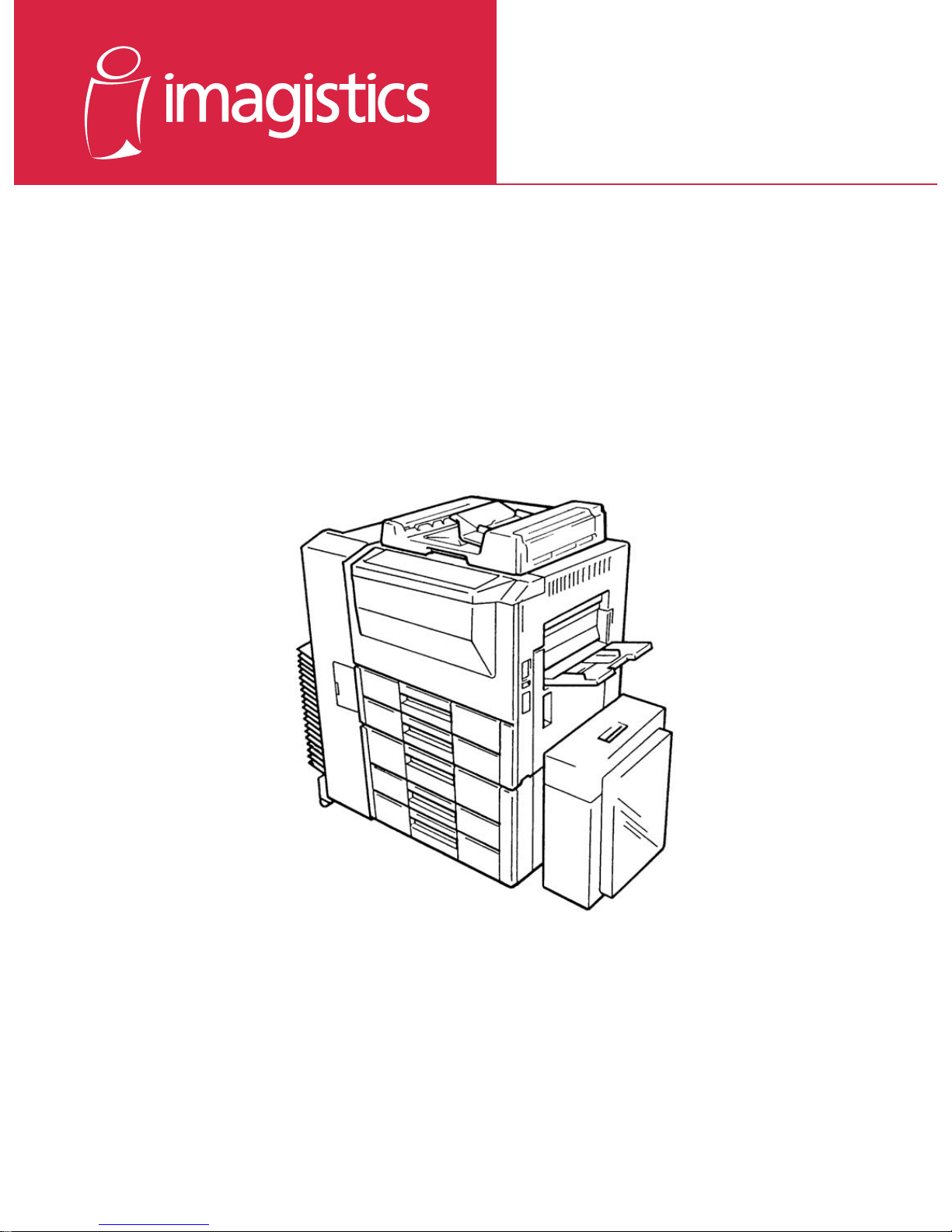
www.imagistics.com
Operating Manual
For use with Imagistics and Pitney Bowes C400/C550 copiers.
C400/C550
Page 2
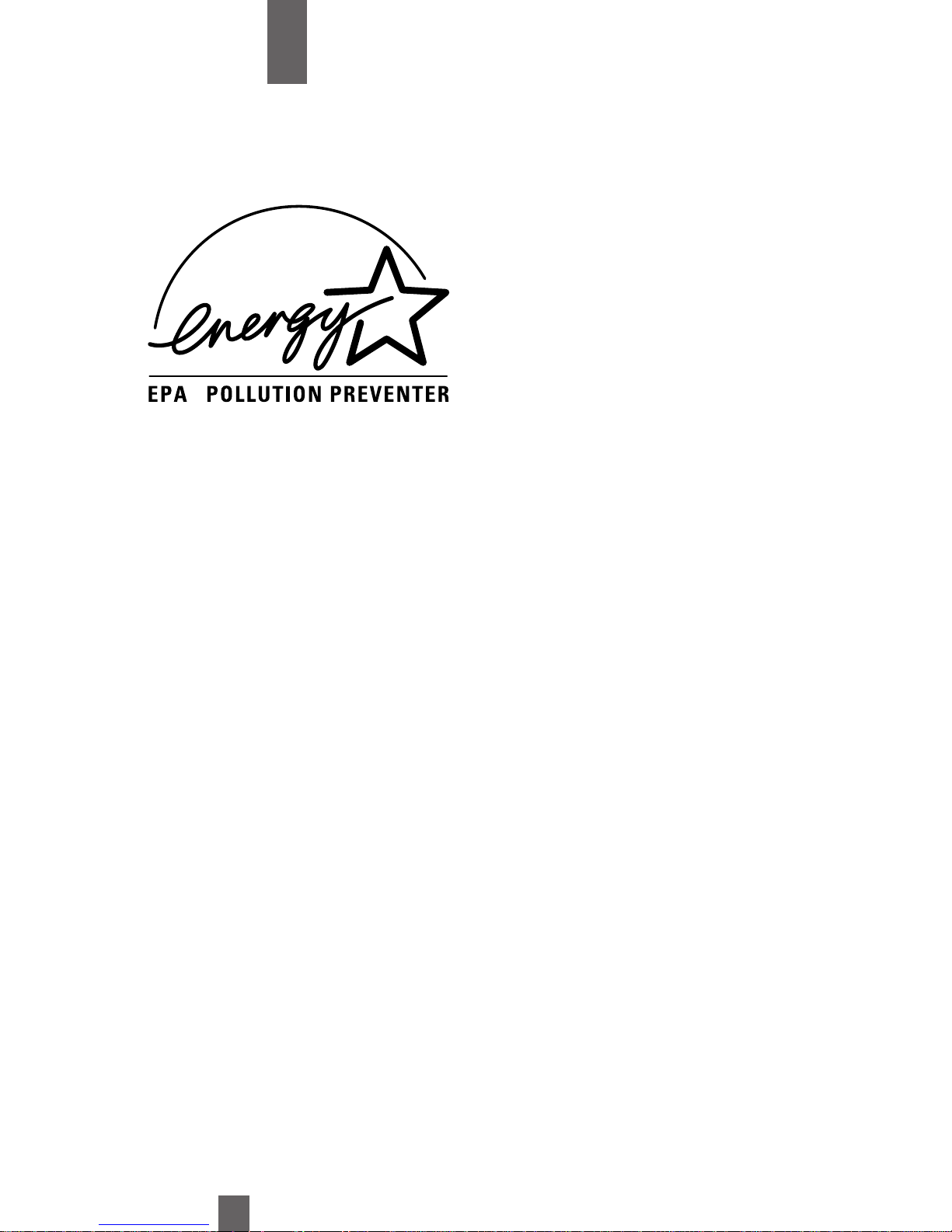
i
Introduction
C400/550 Copier
If you should need service...
Should your Copier develop a problem that cannot be remedied by using the
maintenance or troubleshooting procedures outlined in this manual please contact
your Imagistics Customer Service Representative at 1-800-243-5556.
Warning:
This equipment generates, uses and can radiate radio frequency energy and if
not installed and used in accordance with this instruction manual, may cause
interference to radio communications. It has been tested and found to comply
with the limits for a Class A computing device pursuant to Subpart J of Part 15
of FCC Rules, which are designed to provide reasonable protection against
such interference when operated in a commercial environment.
Notice to Canadian customers
This digital apparatus does not exceed the Class A limits for radio noise for digital apparatus set out in the Radio Interference Regulations of the Canadian
Department of Communications.
About Imagistics products, services and documentation
Imagistics has made every effort possible to ensure the usefulness of our products and the accuracy of our documentation. Due to our continuing efforts to improve products and services, recent
equipment modifications or improvements may not be documented in this manual. In addition, the
specifications are subject to change without notice.
This Imagistics copier meets the
EPA Energy Star Guidelines
for Energy Efficiency
Page 3
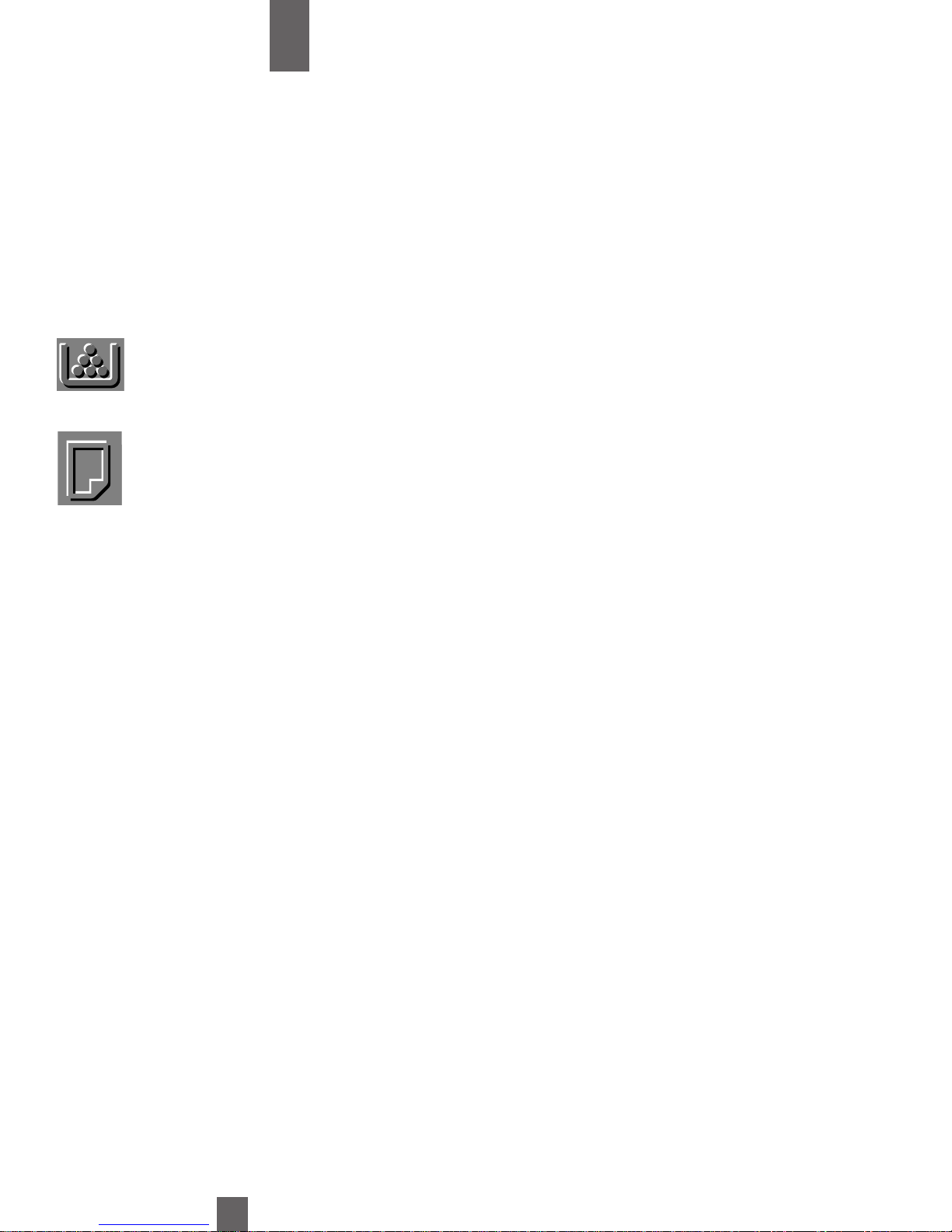
ii
Introduction
Copier Supplies
Ordering Supplies
The supplies listed below have all been designed especially for Imagistics copiers to
ensure maximum product performance and quality. Substituting other supplies
may result in inferior copy quality and machine malfunction.
Ordering supplies is quick and easy.
Call the Imagistics Copier Supply Line 1-800-462-6797.
Description/Order Number
Printpowder® Toner
423-0
Copier Paper (8 1/2" x 11")
471-1
Copier Paper (8 1/2" x 14")
462-1
Copier Paper (11" x 17")
479-1
3-Hole Punched
Copy Paper (8 1/2" x 11")
471-9
Transparencies
257-9
Copier Label Sheets
556-1
Developer*
423-4
Staples (Cartridge type)
847-1
Staples (Cartridge type)
847-0
How much to
keep on hand
1 Carton
4 Cartons
1 Carton
1 Carton
1 Carton
1 Box
1 Box
1 Carton
1 Carton
1 Carton
Description
Contains 4 toner cartridges
per carton
Contains 5,000 sheets
per carton (10 reams)
Contains 3,000 sheets
per carton (6 reams)
Contains 2,500 sheets
per carton (5 reams)
Contains 5,000 sheets
per carton (10 reams)
Contains 100 sheets
per carton
Contains 100 sheets
per carton (33 labels per
sheet)
Contains 1 bottle per carton
For 9769 model sorter/stapler
See page 8 for sorter types
For 9770 through 9776
model sorter/staplers
See page 8 for sorter types
* Note: This item can only be installed by an Imagistics Customer Service
Representative and should be kept on hand for preventative
maintenance.
Page 4
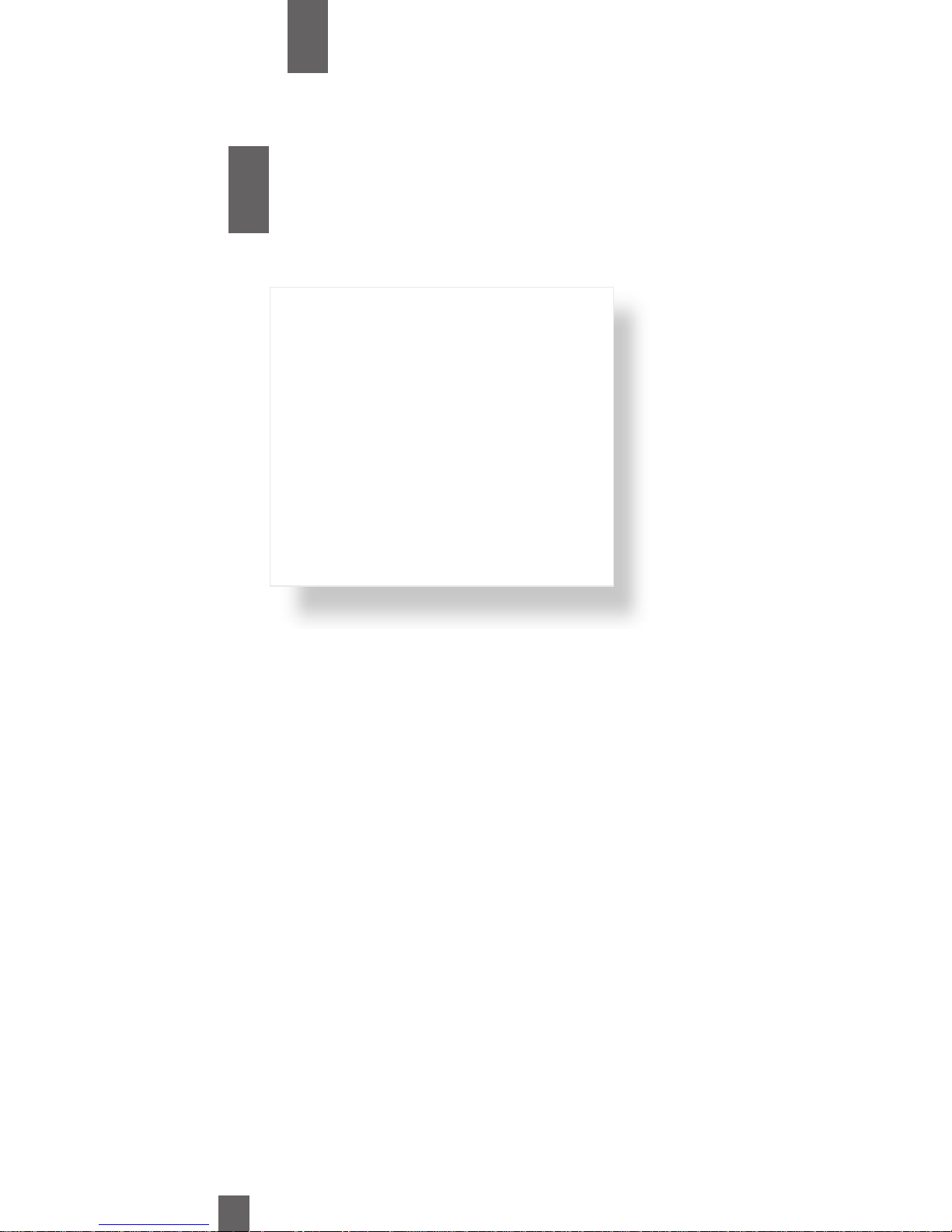
Introduction
Contents
iii
1
Chapter
Safety Notes
Installing The Copier p.2
Installation Site
Power Source
Grounding
Space Requirements
Precautions For Use
p.3
Operating Environment
Using the Copier Supplies
Care of Copier Supplies
Moving
Page 5
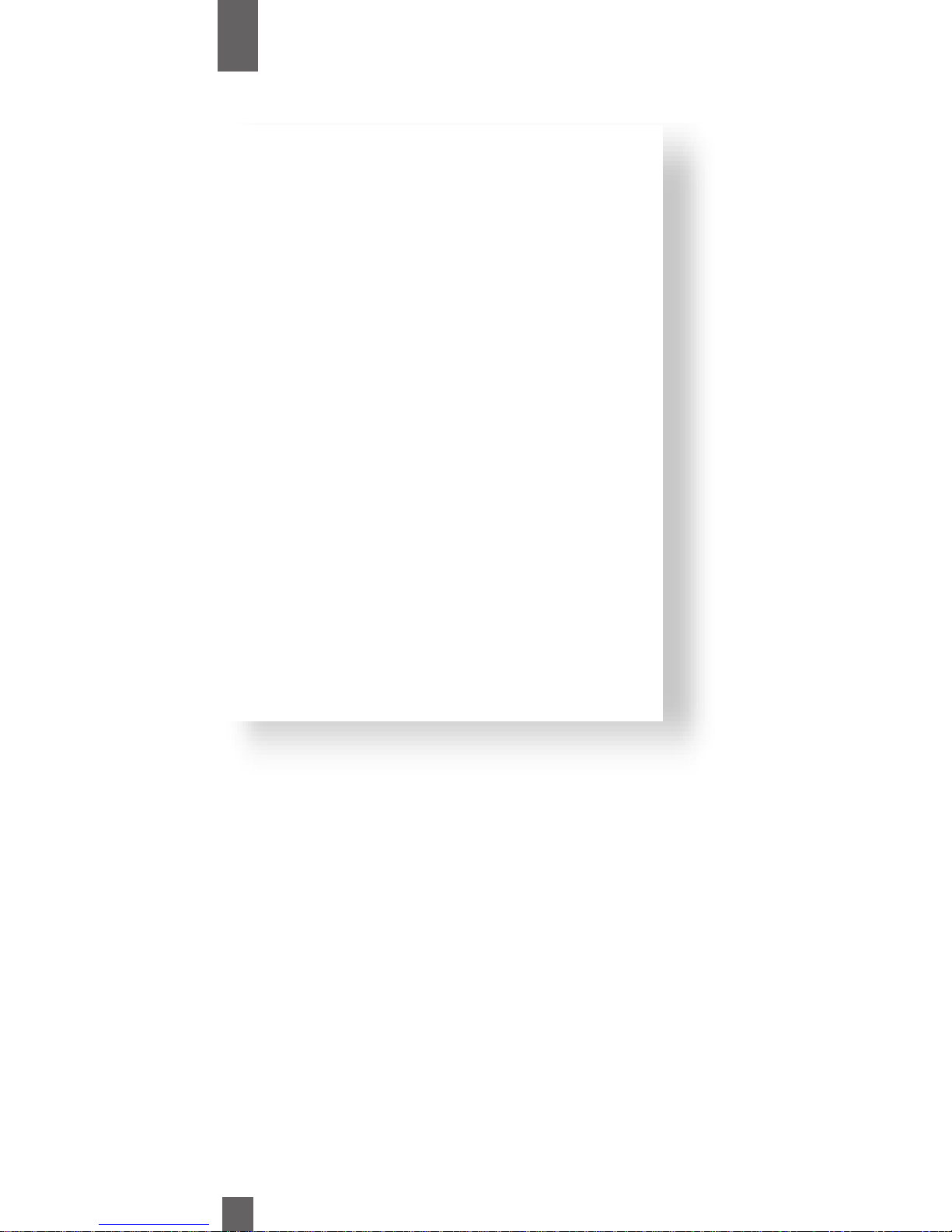
iv
2
Chapter
Overview
Types of Copies p.6
Copier and Peripherals p.8
Copier Parts and Accessories p.10
Control Panel Keys and Indicators p.16
Using the Touch Panel p.18
Main Display Screen
How the Screen is Organized
Operating the Touch Panel
Turning ON/OFF, Initial Mode p.20
Turning ON and OFF
Initial Mode
Auxiliary Functions p.21
•Panel Resetting
•Auto Panel Reset
•Auto Copy Start
•Energy Saver
•Interrupt
•Mode Check
•Access Number
Page 6
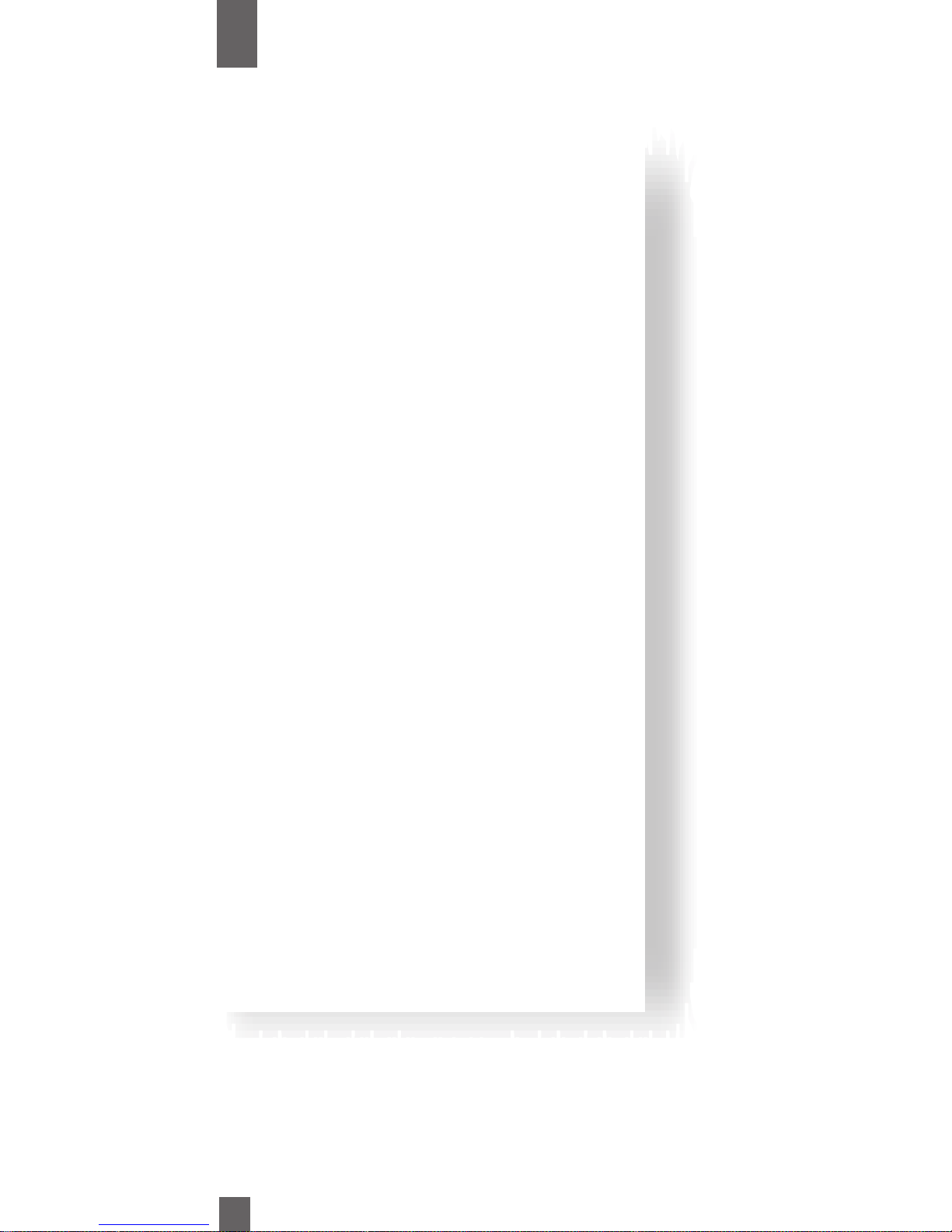
v
3
Chapter
Making Copies
Basic Copying Overview p.24
Placing Originals p.29
Manual Bypass Copying p.32
Basic Functions p.34
Copy Paper Size p.34
Zoom Ratio p.36
Image Density p.40
Original ➧Copy Type p.42
•1 ➧1•1
➧
2 [2 in 1]
•1
➧
2 •1 [2 in 1] ➧1
•2
➧
1 •2 [2 in 1] ➧1
•2
➧
2 •Book ➧1
•1
➧
[2 in 1] •Book ➧2
Finishing Mode p.48
•Non-Sort
•Sort
•Sort Staple
•Batch
•Hole Punch
•Manual Staple
•Auto Dual Function
Auxiliary Functions p.58
•Cover p.58
•Auto Original Count p.61
•Page Insertion p.62
•Transparency Interleaving p.68
•Create Margin p.72
•Edge/Frame Erase p.74
Page 7
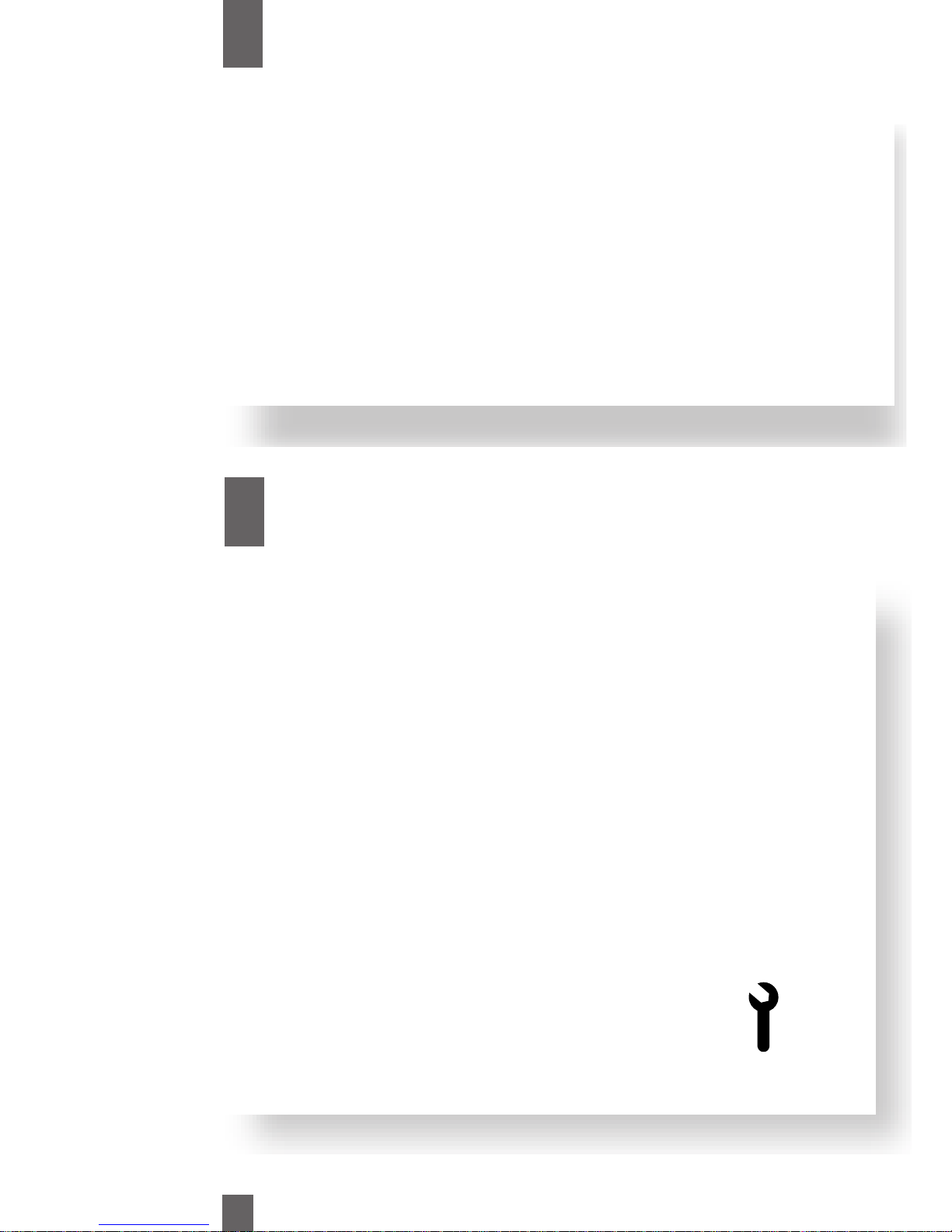
4
Chapter
Using the Programming Mode
vi
5
Chapter
Error Messages
“The Selected Paper Drawer is Empty” p.102
“Add Toner” p. 108
“The Staple Cartridge is Empty” p. 110
“A Paper Jam Has Been Detected...” p. 114
•Misfeed Location Displays p.114
•Misfeed Clearing Procedures p.115
Copier p.115
Copier ( Multi Bypass Tray ) p.117
Paper Feed Cabinet ( 2-Drawer Type ) p.118
Paper Feed Cabinet ( 1-Drawer Type ) p.119
Duplex Unit p.120
Large Capacity Cassette p.121
Duplexing Document Feeder p.122
Automatic Document Feeder p.123
When the “Wrench” Symbol Appears p.125
What Does Each Message Mean? p. 126
Job Memory Input and Job Presets p.78
• Job Memory Input
• Recalling A Job from Memory
Zoom Memory Input p.82
Meter Count, Image Quality Cycle, and Drum Dehumidifier p.21
Key Operator p.84
• Key Operator Functions
• Making the Key Operator Settings
• Copy Track Function
Page 8
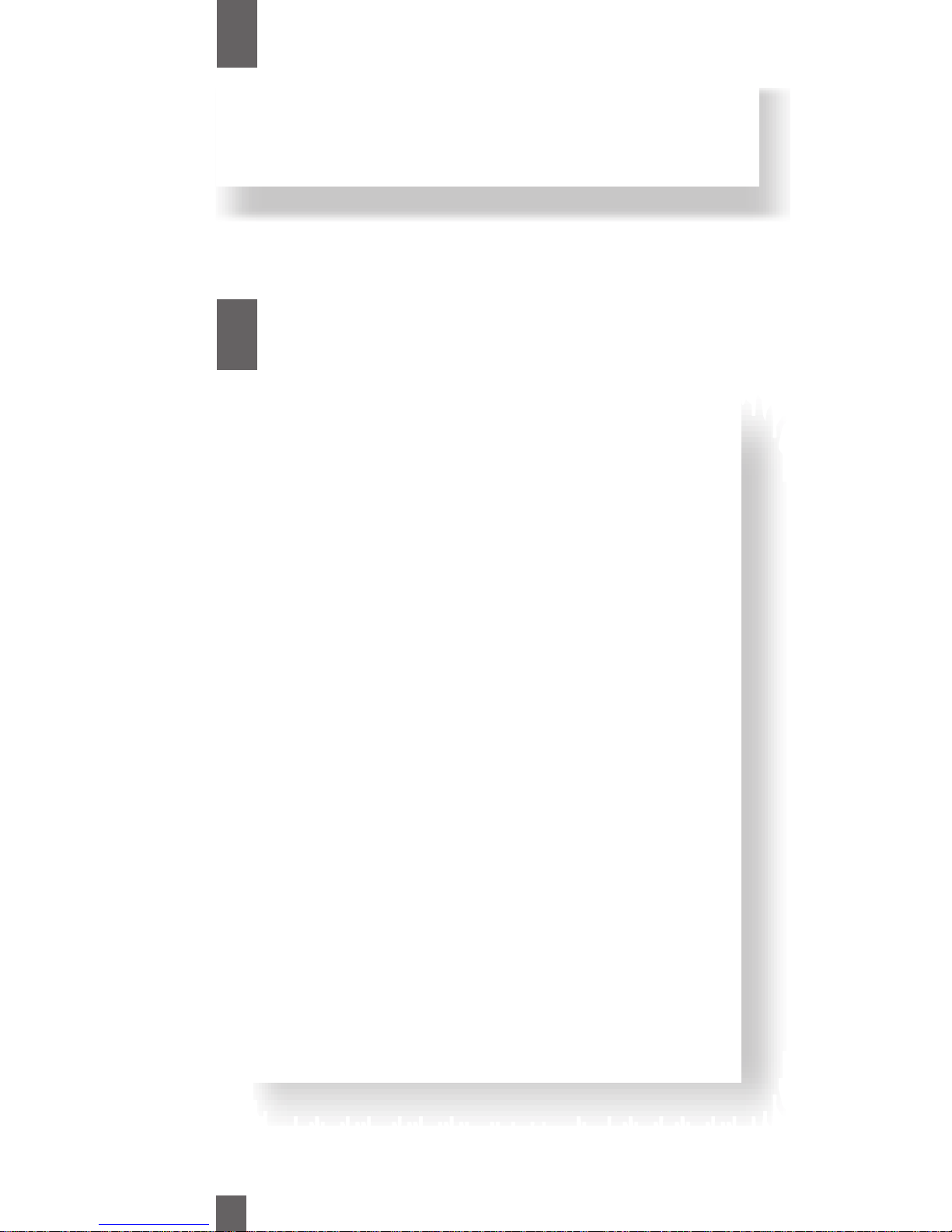
vii
6
Chapter
Troubleshooting
Improving Copy Quality p.130
Solving Common Copier Problems p.132
Specifications p.134
•Copier
•Duplexing Document Feeder
•Automatic Document Feeder
•Staple Sorter (10-Bin)
•Staple Sorter (20-Bin)
•Paper Feed Cabinet (1-Drawer Type)
•Duplex Cabinet
•Duplex Unit
•Large Capacity Cassette
Care of the Copier p.140
Index p.146
7
Chapter
Miscellaneous
Page 9
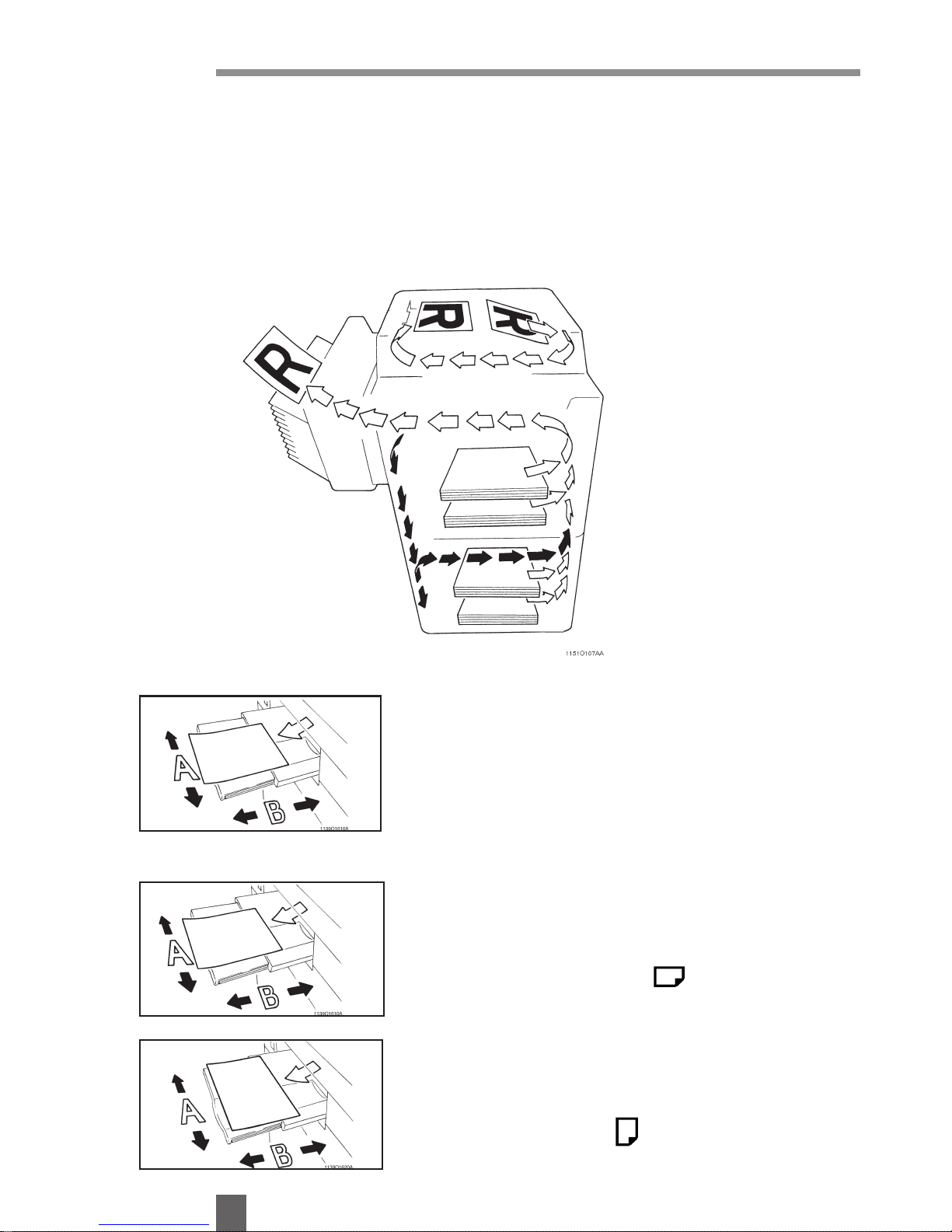
Terms and Symbols for the Type of Originals and Copy Paper
viii
A few special and terms symbols are used in this manual to designate types of originals and copy paper.
This page explains about these terms and symbols
When we talk about the size of the original or
copy, we call side A “width” and side B “length.”
A: Width
B: Length
Lengthwise
When the original or copy has a “length longer
than its “width,” we call it “lengthwise” and use
symbol “L” or this symbol
Crosswise
When the original has a “length” shorter than its
“width”, it is called crosswise and is represented
by this paper symbol
Feeding Direction (copy paper path)
In this copier system copy paper is taken up from the right-hand side of the copier and fed through the copier toward the
left-hand side, face up onto the Copy Tray. In the figure below, the direction in which the copy paper, as indicated by the
arrow, is called the “feeding direction.”
“Width” and “Length”
Terms and Symbols
Page 10
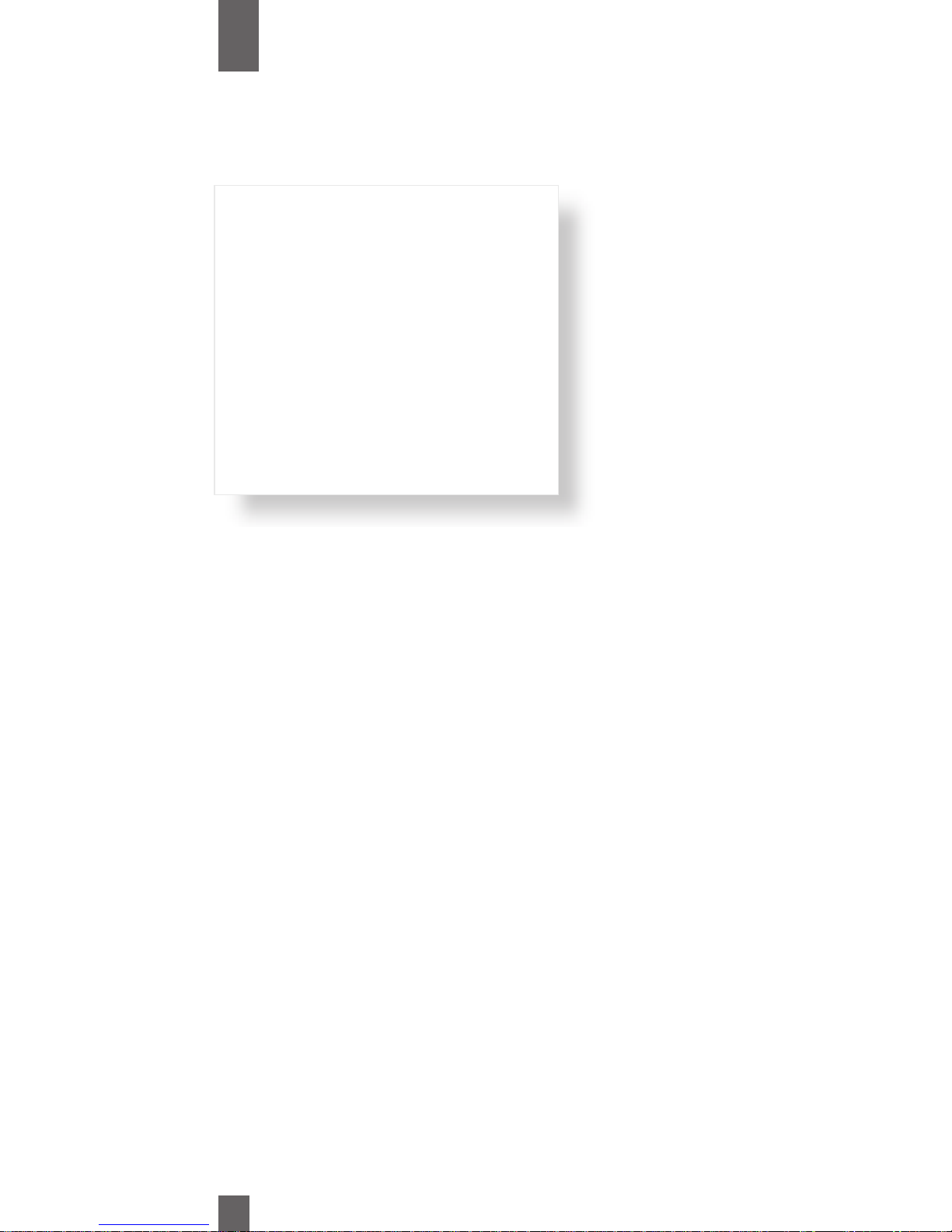
1
1
Chapter
This chapter explains about the operating environment, conditions, and precautions for use.
Safety Notes
1
1
Installing The Copier p.2
Installation Site
Power Source
Grounding
Space Requirements
2
2
Precautions For Use
p.3
Operating Environment
Safety Precautions
Moving the Copier
Page 11
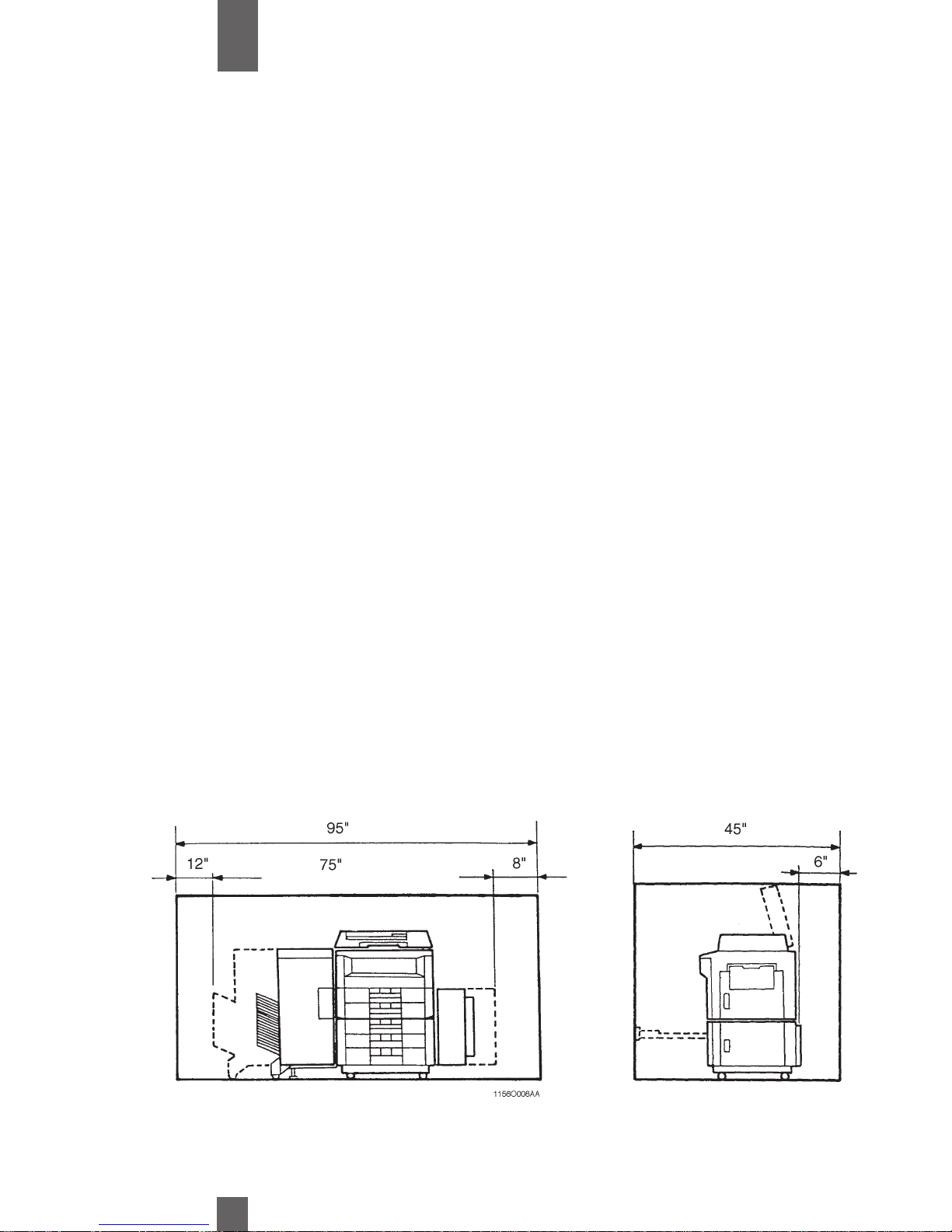
2
1
Chapter
Safety Notes
Installing the Copier
To ensure utmost safety and prevent possible malfunctions of the copier, install it in a location which meets the following
requirements.
• Place the copier in an uncrowded, well ventilated area. This copier
generates ozone and is equipped with an ozone filter. We recommend that the copier be placed in a room no smaller than 1000
cubic feet with a minimum of .5 air exchanges per hour.
• Keep copier away from direct sunlight.
• Keep copier away from ammonia vapors.
• Keep copier away from heating devices or air conditioners.
Space Requirements
To ensure easy copier operation, supply replacement, and service maintenance, adhere to the recommended space
requirement detailed below. Allow a clearance of 6” or more at the back of the copier to provide space for ventilation.
Page 12
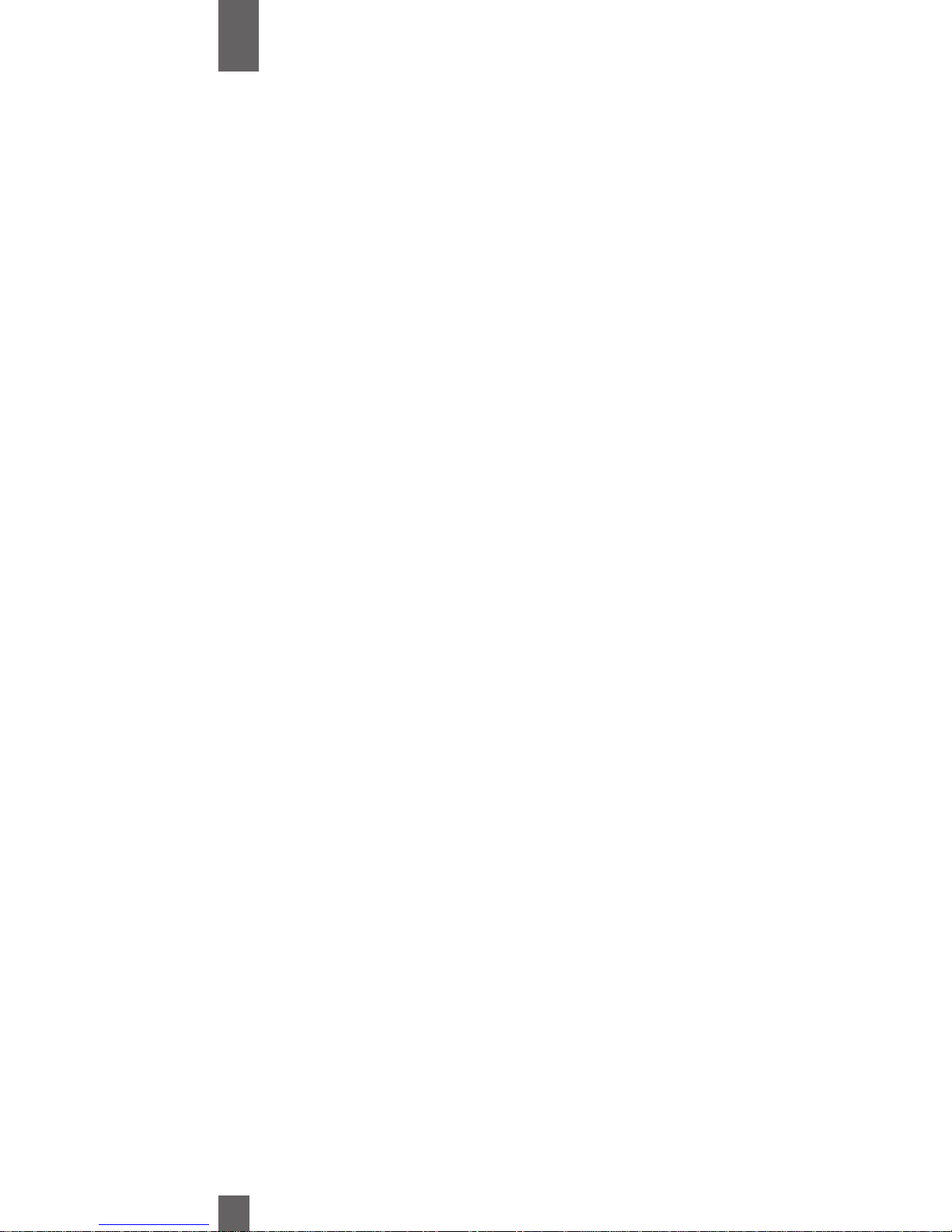
3
1
Chapter
Safety Notes
Operating Environment
The operating environment requirements of the copier are as follows.
Safety precautions
When operating this copier, follow a few simple safety precautions.
Moving the Copier
If you need to transport the copier over a long distance, consult your Technical Representative
• Keep loose clothing, hair and jewelry away from the moving parts of the
machine.
• Do not touch fuser components. These surfaces are hot and may cause
burns.
• Do not remove any covers fastened with screws. High voltage may be present.
• Do not attempt to repair the copier. Call your Imagistics Customer Service
Representative for repairs.
• Place the copier in an uncrowded, well ventilated area. This copier generates
ozone and is equipped with an ozone filter. We recommend that the copier
be placed in a room no smaller than 1000 cubic feet with a minimum of .5 air
exchanges per hour.
Temperature: 10° C - 30° C (50° F -86° F)
Humidity: 15% to 85%
Page 13
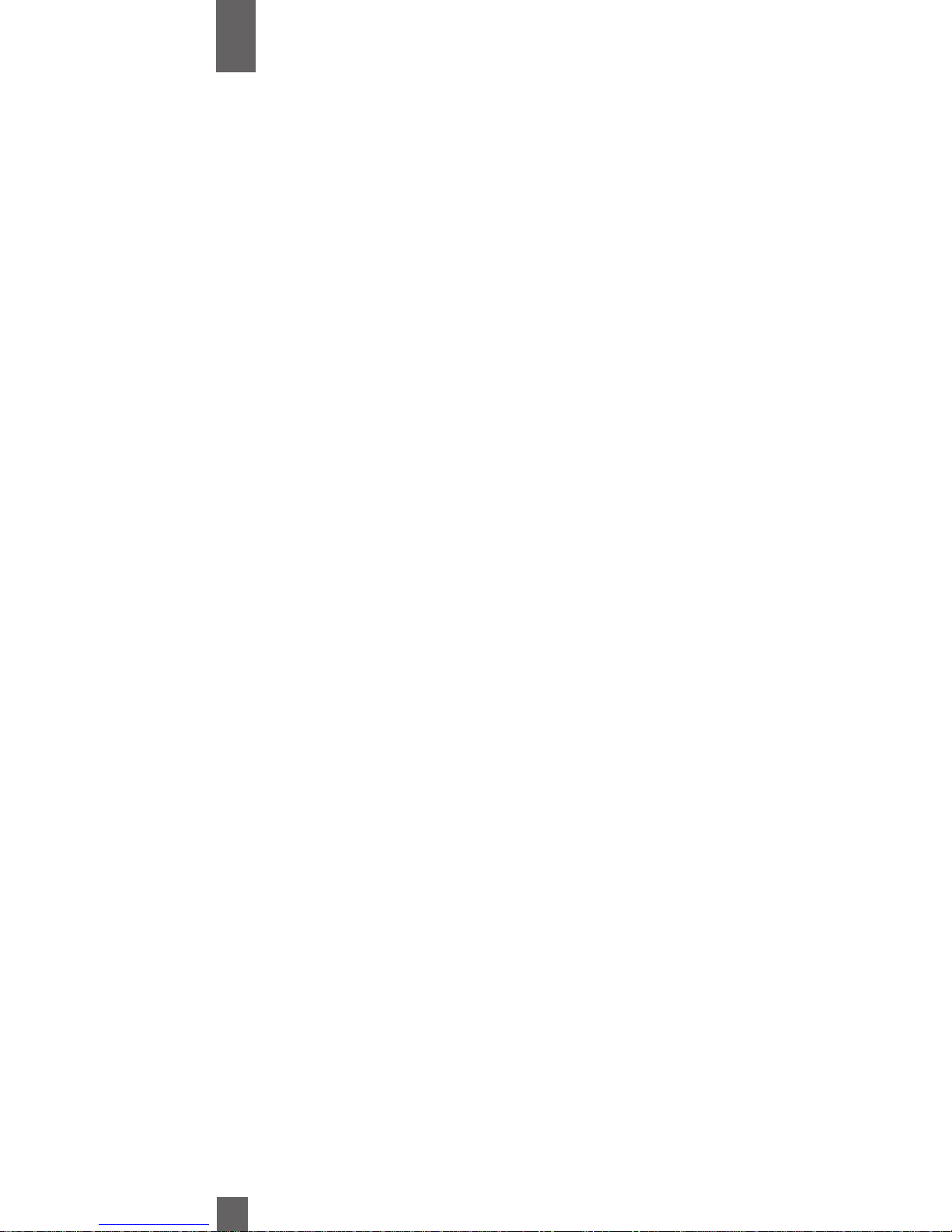
4
1
Safety NotesChapter
Page 14
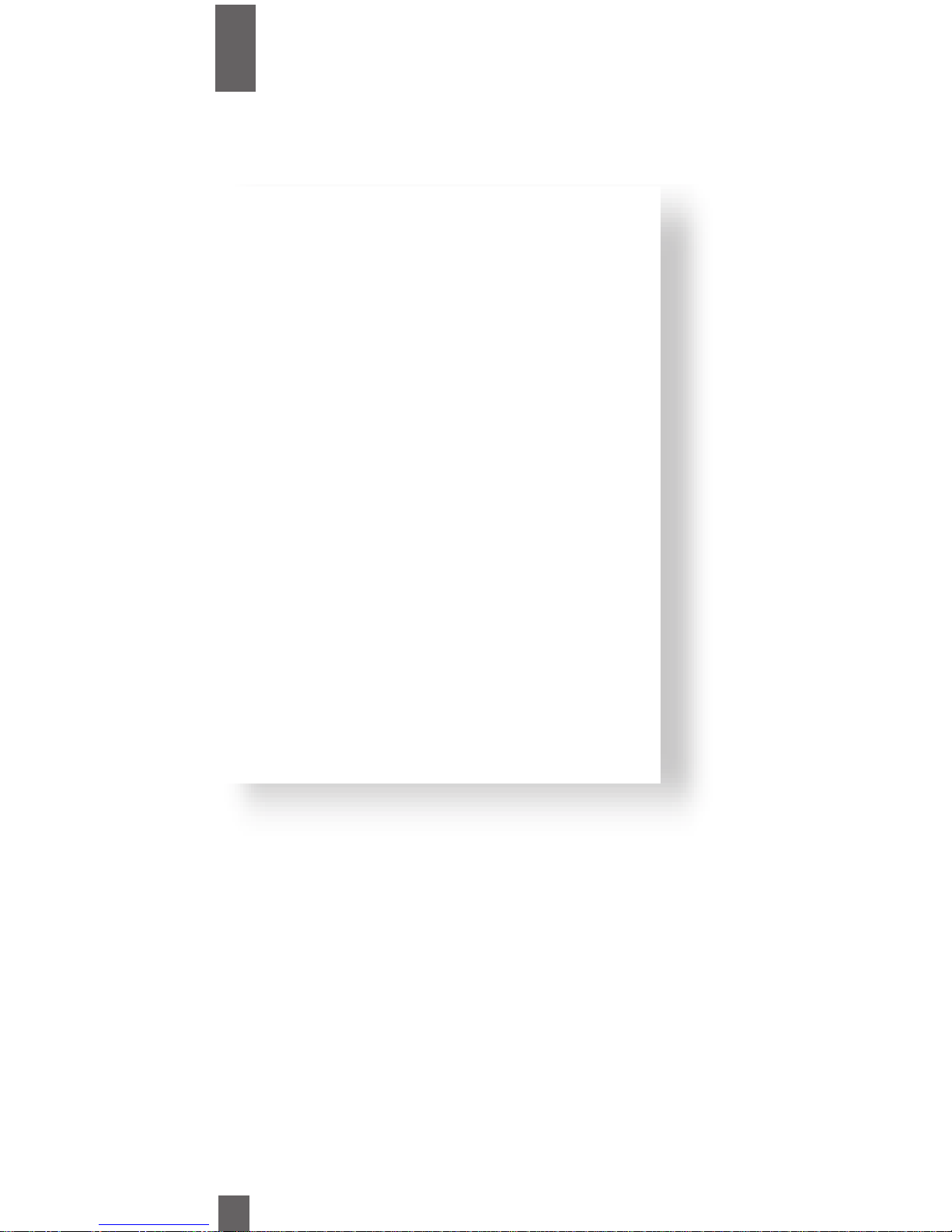
5
This chapter gives you a brief description of the system and preliminary information about peripherals and options.
2
Chapter
Overview
1
1 Types of Copies p.6
2
2 Copier and Peripherals p.8
3
3 Copier Parts and Accessories p.10
4
4 Control Panel Keys and Indicators p.16
5
5 Using the Touch Panel p.18
Main Display Screen
How the Screen is Organized
Operating the Touch Panel
6
6 Turning ON/OFF, Initial Mode p.20
Turning ON and OFF
Initial Mode
7
7 Auxiliary Functions p.21
•Panel Resetting
•Auto Panel Reset
•Auto Copy Start
•Energy Saver
•Interrupt
•Mode Check
•Access Number
Page 15
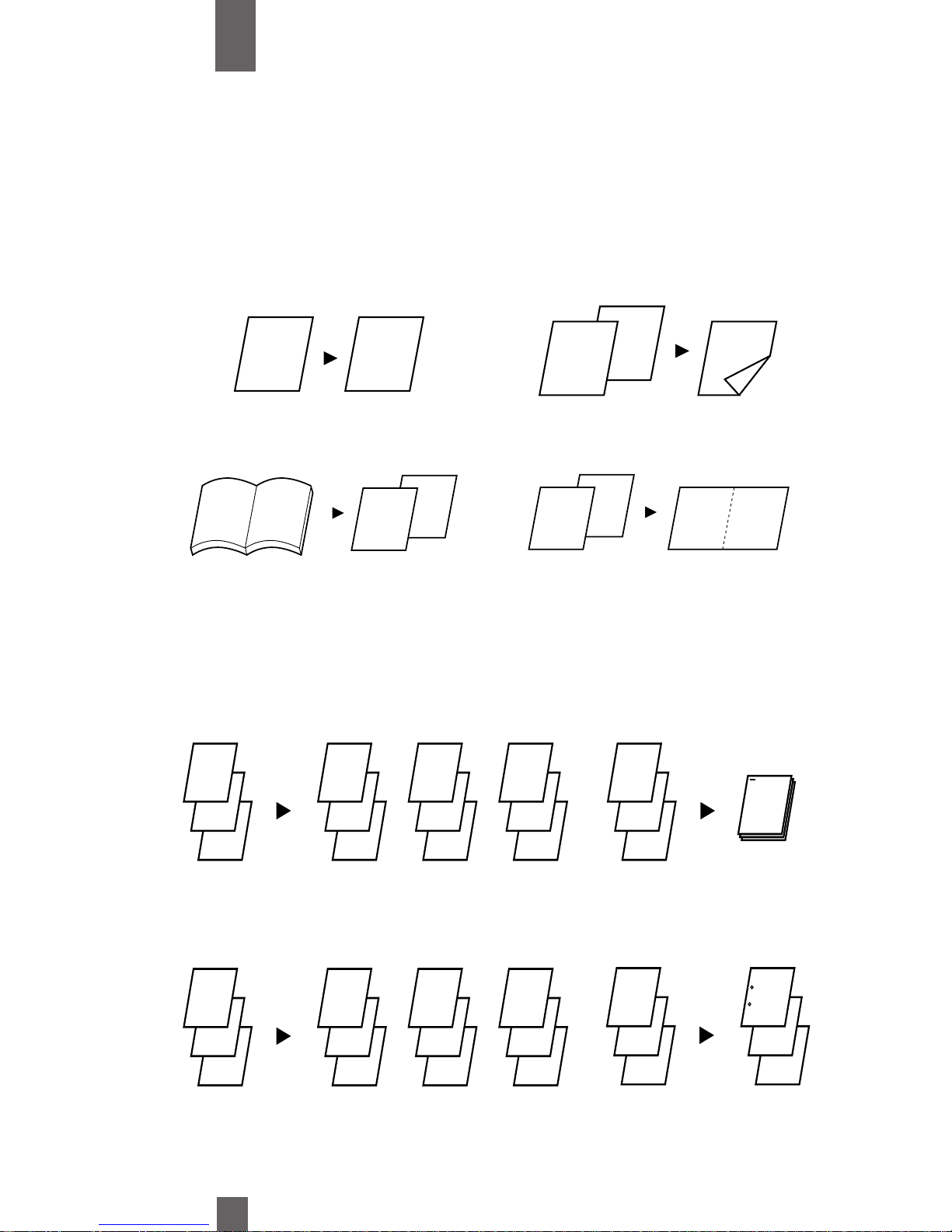
3
2
1
3
2
1
3
2
1
3
2
1
3
2
1
3
2
1
3
2
1
1
1
1
2
2
2
3
3
3
6
2
Overview
Types of Copies
With the required peripherals, the copier is capable of producing the types of copies illustrated below.
To run these types of copies, turn to the pages indicated with the copy function.
Originals ➧ Copies p. 42
Sort p. 48
AA
B
B
A
A
B
A
AB
B
A A B
3
2
1
1
Chapter
1 ➧1
1 ➧2
2 in 1
Book ➧1
Sort
Group
Hole Punch
Sort and Staple
Page 16
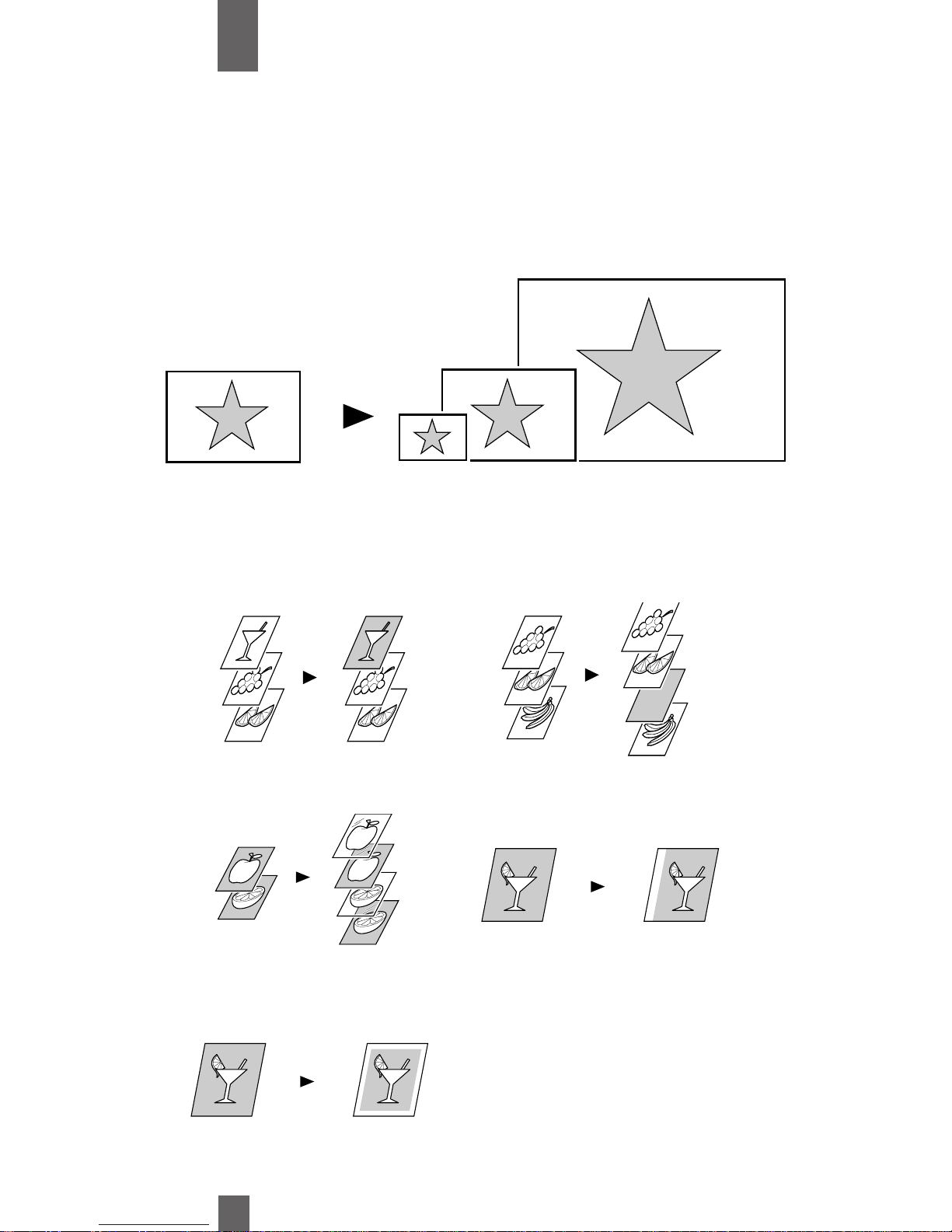
2
Overview
7
Zoom Ratio p. 36
Auxiliary Functions p. 58
Chapter
Cover p. 58
Page Insertion p. 58
Create Margin p. 72
Transparency Interleaving p. 68
Erase p. 74
Reduce, Full Size, Enlarge
Page 17
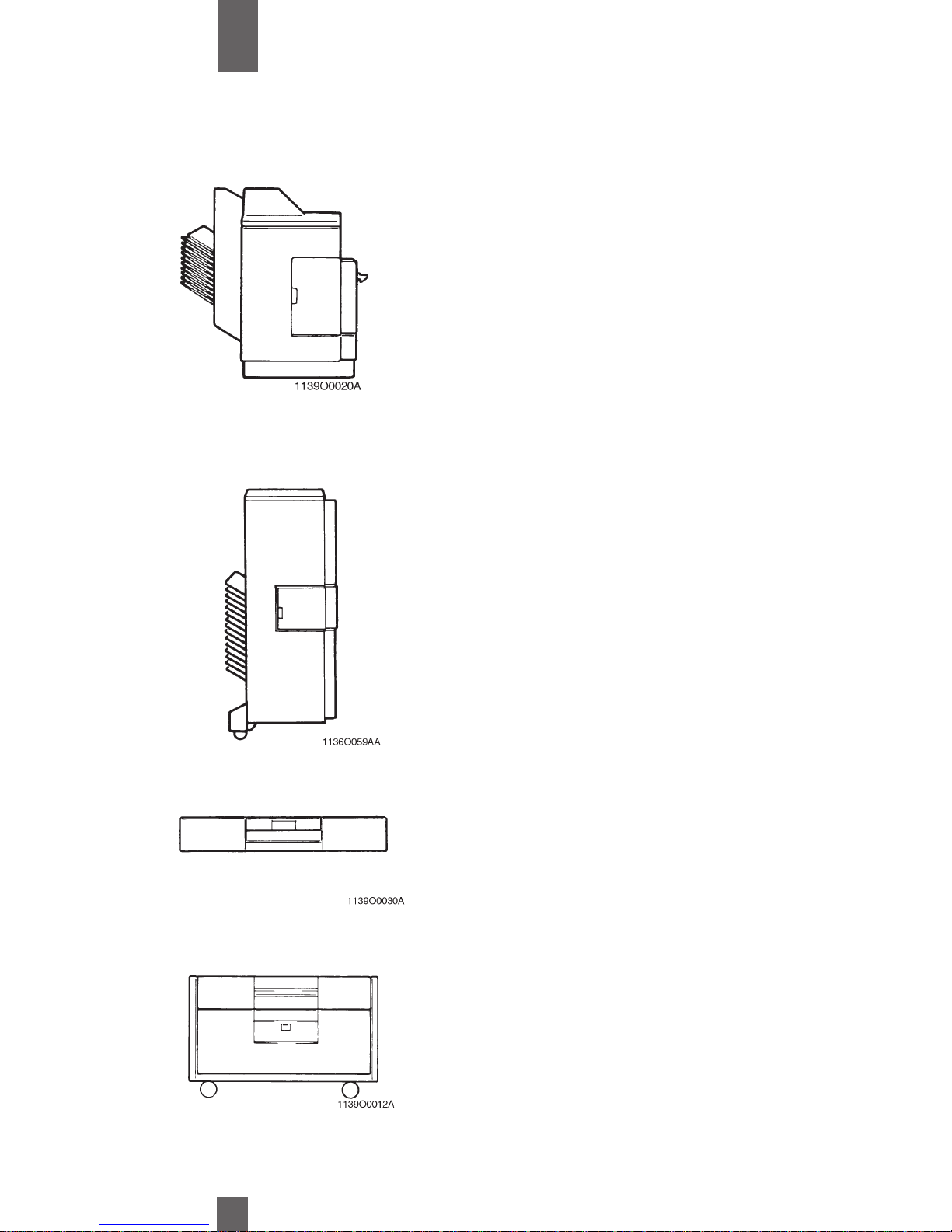
8
2
Chapter
Overview
Staple Sorter 9769 <Option>
For sorting or grouping copies into
up to 10 copy sets or stacks.
Automatically staples copy sets or
stacks that are sorted or batched.
Staple Sorter 9770 <Option>
For sorting or grouping copies into
up to 20 copy sets or
stacks.Automatically staples, and/or
punches holes in, copy sets or
stacks that are sorted or batched
Duplex Unit 9764 <Option>
Mounted in the Paper Feed Cabinet,
9763 automatically turns over 1sided copies to make 2-sided
copies.
Duplex Cabinet 9762 <Option>
Turns over 1 sided copies to make
2-sided copies.
Includes a storage drawer.
Copier and Peripherals
Page 18
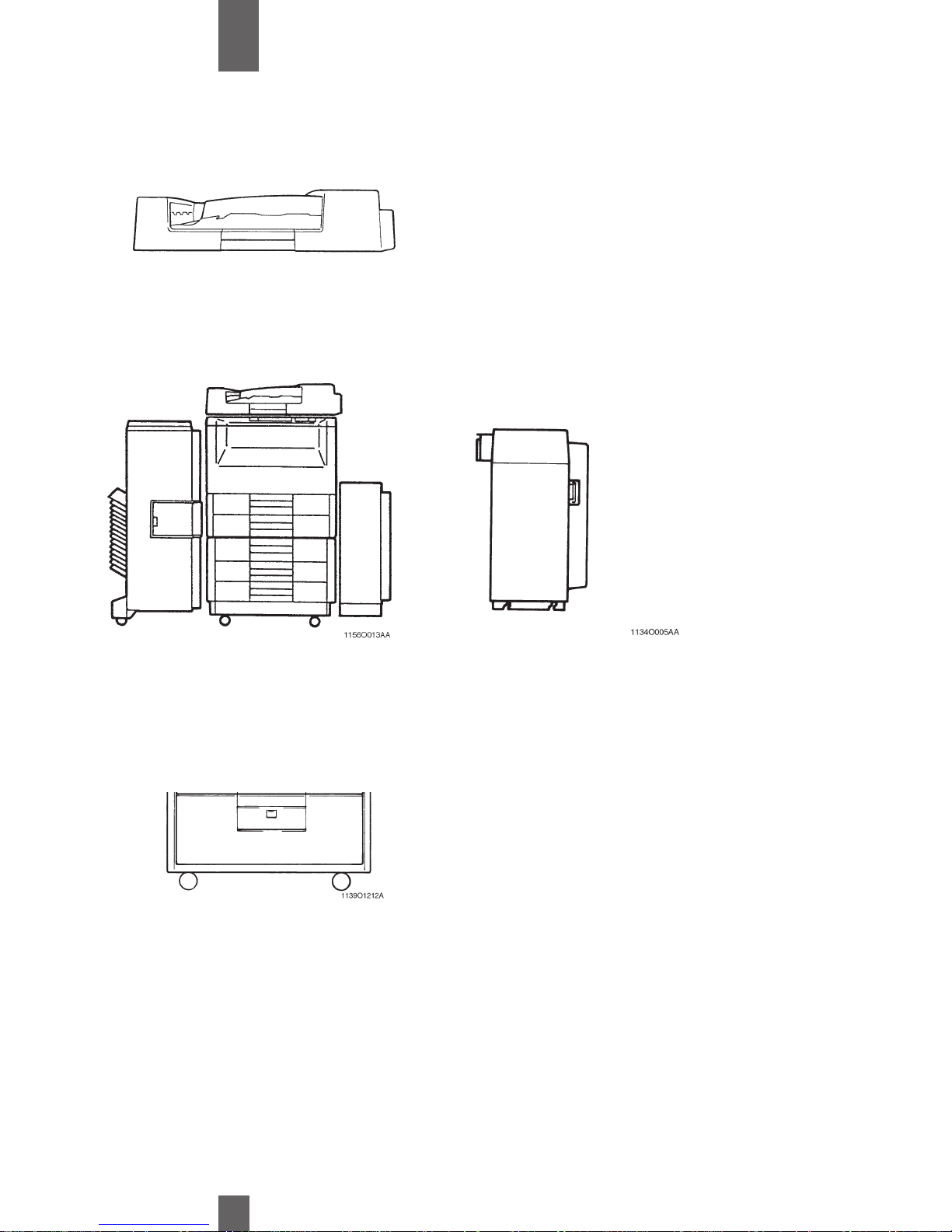
9
2
Chapter
Overview
Reversing Automatic Document Feeder (RADF)
9760 <Option>
Turns over 1 sided copies to make 2-sided copies.
Large Capacity Cassette
9765 <Option>
Holds up to 3,400
sheets of paper
(21 lbs.).
Copier and Peripherals
Paper Feed Cabinet 9763 <Option>
Equipped with a large-capacity drawer to
hold up to 2,700 sheets of copy paper
(20lbs.).
Page 19
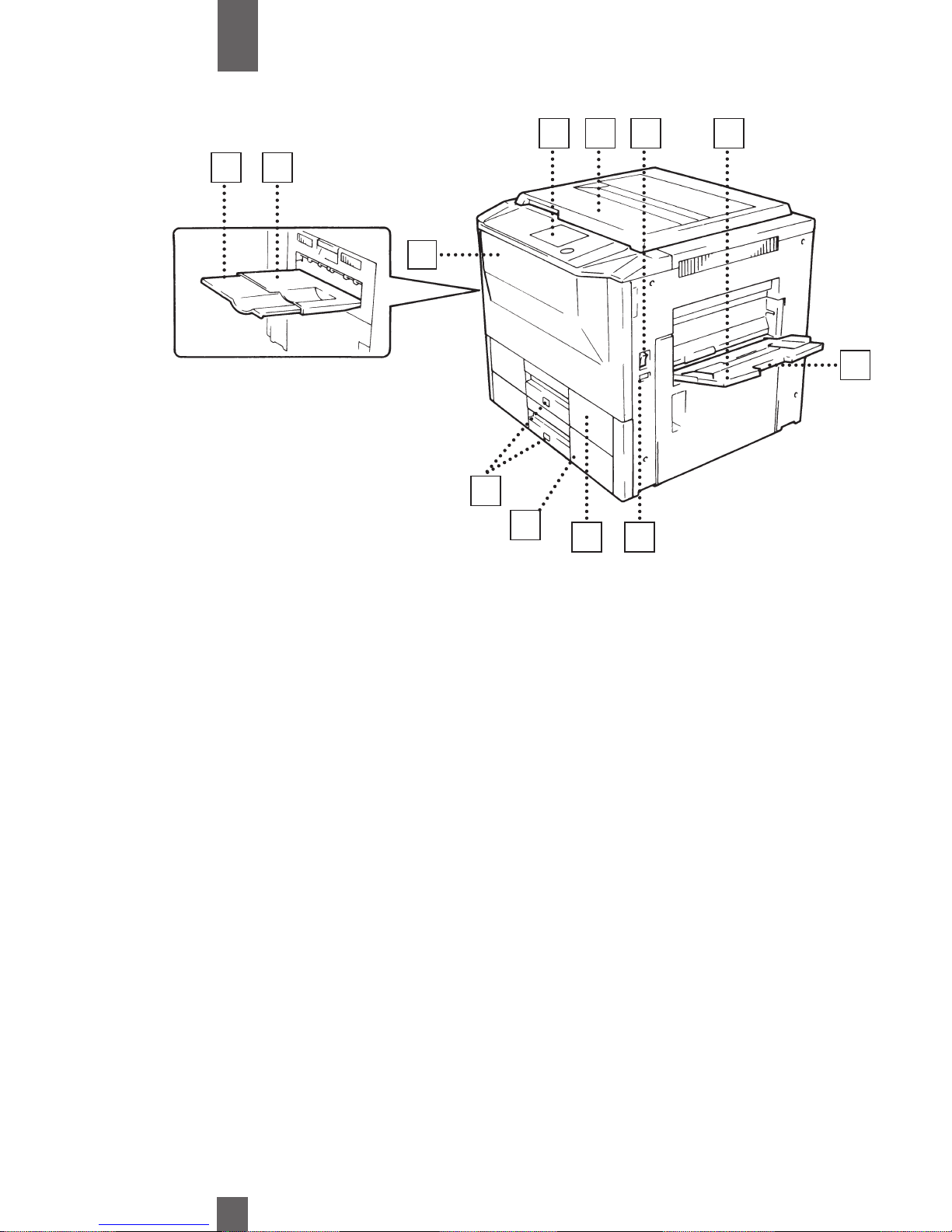
10
2
Chapter
Overview
Copier Parts and Accessories (Outside)
1
1
Exit Tray Extender : Slide this extender out when makings copies on large-
size paper.
2
2
Exit Tray : Holds copies fed out of the copier.
3
3
Front Door : Open to:
•Replace the toner Bottle. p.108
•Clear paper misfeed. p. 115
•Clean the Corona Unit. P. 141
: Closing the front Door after a misfeed has been cleared
will turn the misfeed warning message on the control
panel OFF.
4
4
Control Panel : Use to start a copy cycle or to make coping job settings
SEE Control Panel Keys and Touch Panel. P. 16
5
5
Original Cover : Holds the original placed on the Original Glass in
<Option> position. p. 29
6
6
Power Switch : Use to turn the copier ON and OFF. P. 20
7
7
Multi Bypass Tray : Use for manual feeding of copy paper into the copier.
p.32
8
8
Multi Bypass Extender : Slide the Extender out to make copier on large-size copy
paper.
9
9
Total Counter : Shows the total number of copies made so far.
10
10
1st Drawer : Holds up to 550 sheets of copy paper. p. 102
11
11
2nd Drawer : Holds up to 550 sheets of copy paper. p.103 It can
accommodate paper of different sizes.
12
12
Paper Descent Key : Press before sliding the Drawer out of the copier.
1 2
9 10
3
12
11
8
4 5 6 7
Page 20

11
2
Chapter
Overview
Copier Parts and Accessories (Inside)
1
1
Toner Bottle Holder : Swing open to replace Toner Bottle.
2
2
Toner Bottle : Contains Printpowder™ Toner. Replace when empty. p.108
3
3
Original Width Scale : Use to correctly position original.
4
4
Original Length Scale : Use to correctly position original.
5
5
Original Pad : Holds the original in position on the Original Glass.
6
6
Original Glass : Place originals face down on glass to copy
7
7
Corona Cleaning Lever : Operate lever to clean the Corona if unwanted lines
appear on copies.
8
8
Dehumidifier Switch : Do not use this switch. For Service use only.
9
9
Transport Release : Swing down to release the Transport and remove misfed
Lever M2 paper.
10
10
Misfeed Removal Knobs : Use to clear a misfeed sheet of paper. p.115
1
10
10
9
8
2
3
4 5
6
7
Page 21

12
2
Chapter
Overview
Copier Parts and Accessories (Options)
Paper Feed Cabinet (1-Drawer Type)
1
1
Paper Descent Key : Press before sliding the drawer out of the cabinet.
2
2
3rd Drawer : Holds up to 2,700 sheets of copy.
Duplex
3
3
Duplex Unit : Turns over 1-sided copies for making 2-sided copies.
1
2
3
Page 22
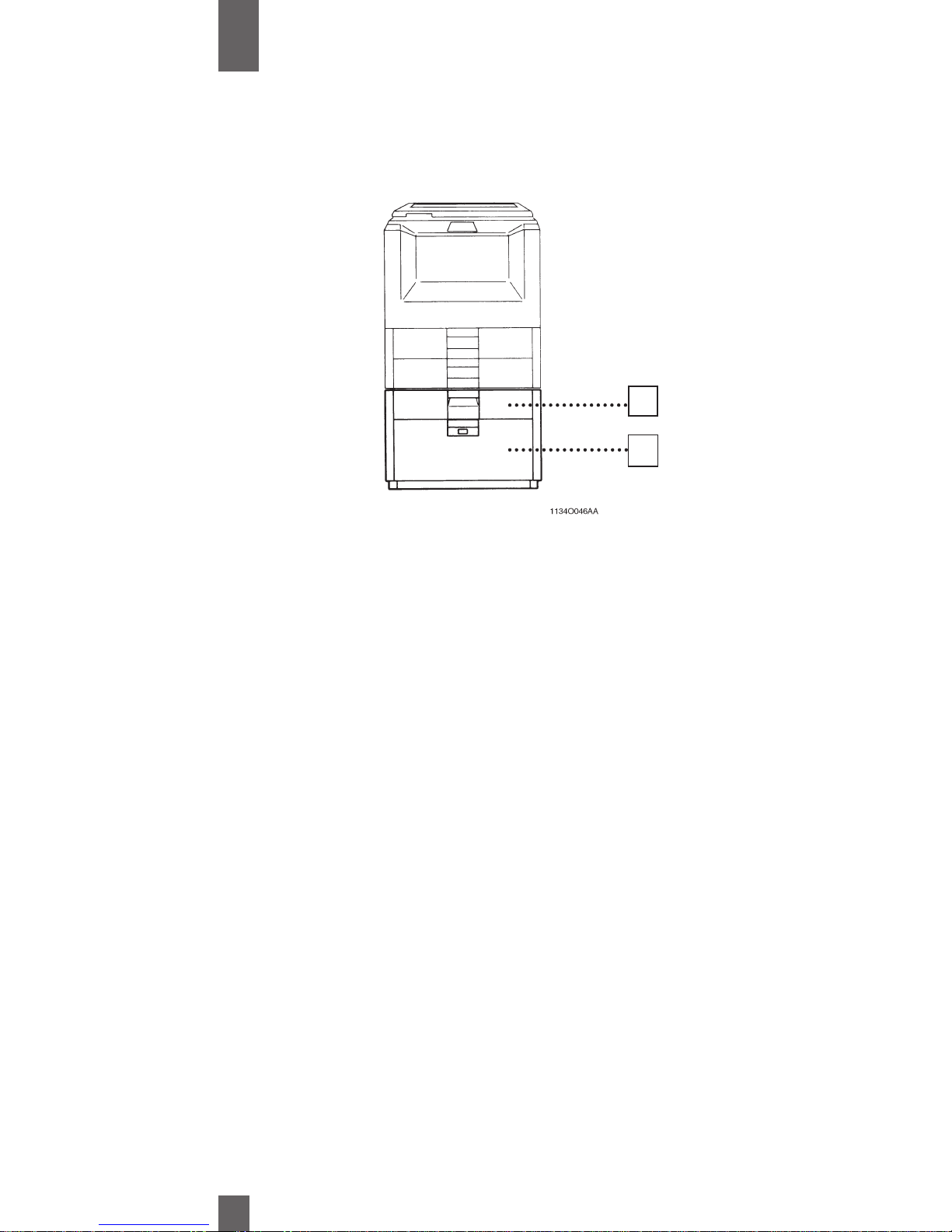
13
2
Chapter
Overview
Copier Parts and Accessories (Options)
Duplex Cabinet
1
1
Duplex Unit : Turns over 1-sided copies for making 2-sided copies
2
2
Storage Drawer : Holds copy paper, toner and other supplies.
1
2
Page 23
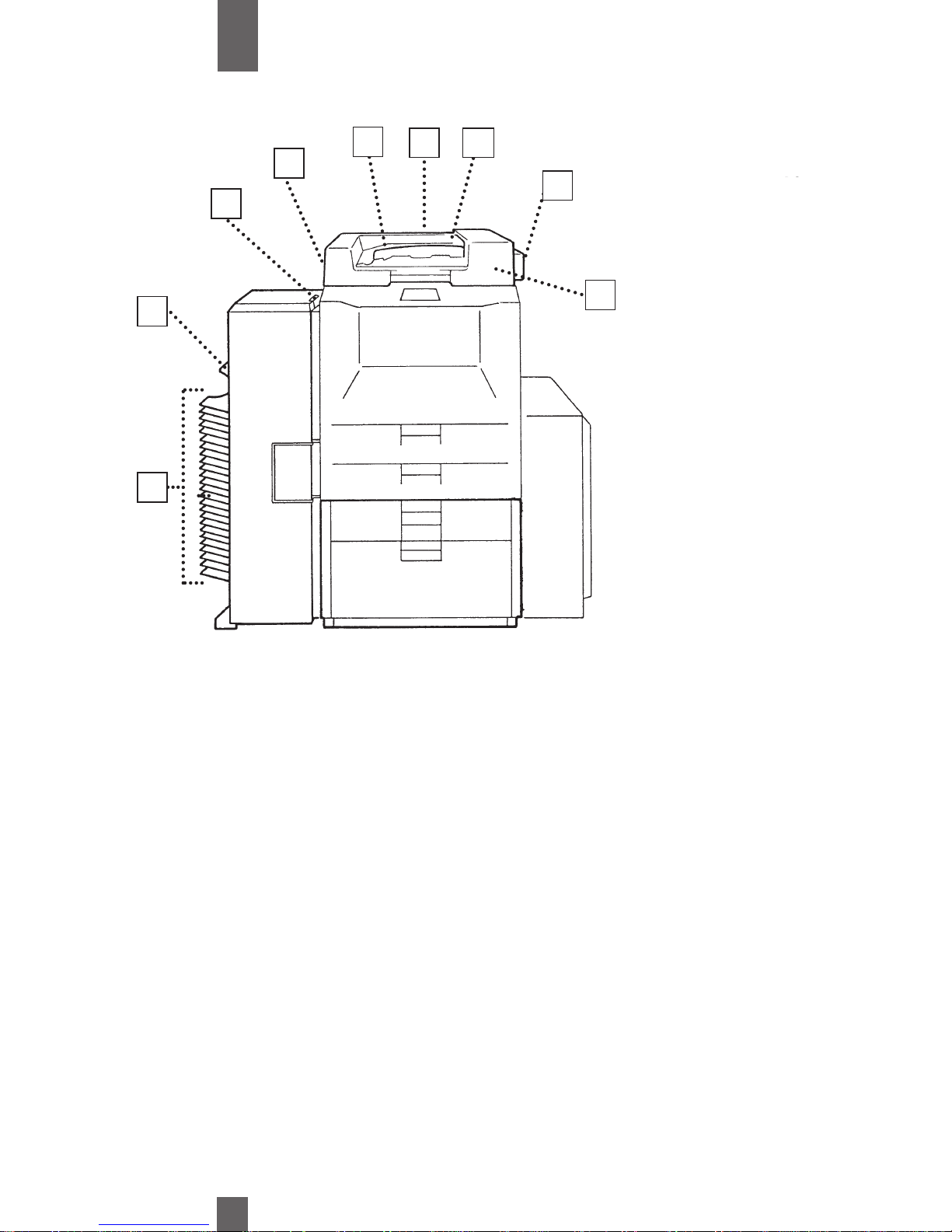
Copier Parts and Accessories (Options)
14
2
Chapter
Overview
20- Bin Staple Sorter
1
1
Sort Bins (1st to 20th) : Hold sorted or batched copies, each capable of
holding up to 50 sheets.
2
2
Non-Sort Bin : Holds up to 100 copies fed out in the Non-Sort mode.
3
3
Lock Release : Press to unlock the Sorter from the copier for clearing a
misfed sheet of paper or other service job.
4
4
Staple Cover: : Open to replace staples cartridge.
Reversing Automatic Document Feeder (RADF)
5
5
Document Exit Tray : Receives originals that are automatically ejected from
Document Feeder.
6
6
Document Feed Tray : Pull out when loading large-size originals.
Extender
7
7
Document Feed Tray : Load the originals face up on this tray.
8
8
Document Guide Plate : Slide the plate as necessary to the size of the originals.
9
9
Single Feed Tray : Place a single sheet of originals on the tray to make a
copy or copies of it. p.28
1
2
3
4
8
5
6 7
9
Page 24
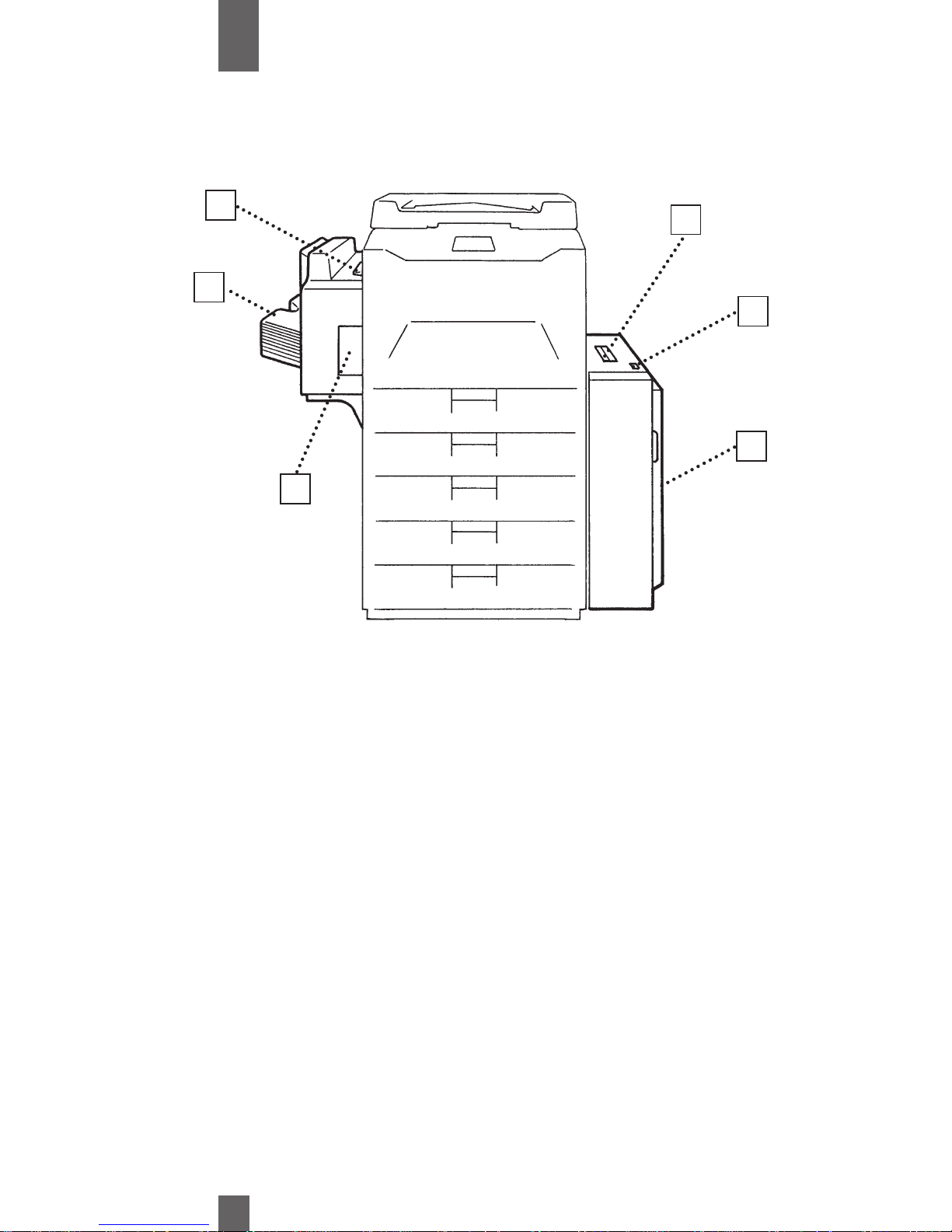
15
2
Chapter
Overview
Copier Parts and Accessories (Options)
10- Bin Staple Sorter
1
1
Lock Release Lever : Press to unlock the sorter. p.>>
2
2
Sort Bin : Hold sorted or copies
3
3
Staple Door : Open to replace the staple Cartridge.
Large Capacity Cassette
4
4
Lock Release Lever : Use to unlock the Cassette when clearing a misfed
sheet of paper or other service job.
5
5
Paper Plate Descent Key : Press to lower the paper plate.
6
6
Cassette Door : Open to add paper or clear a misfed sheet of paper.
1
2
4
5
6
3
Page 25
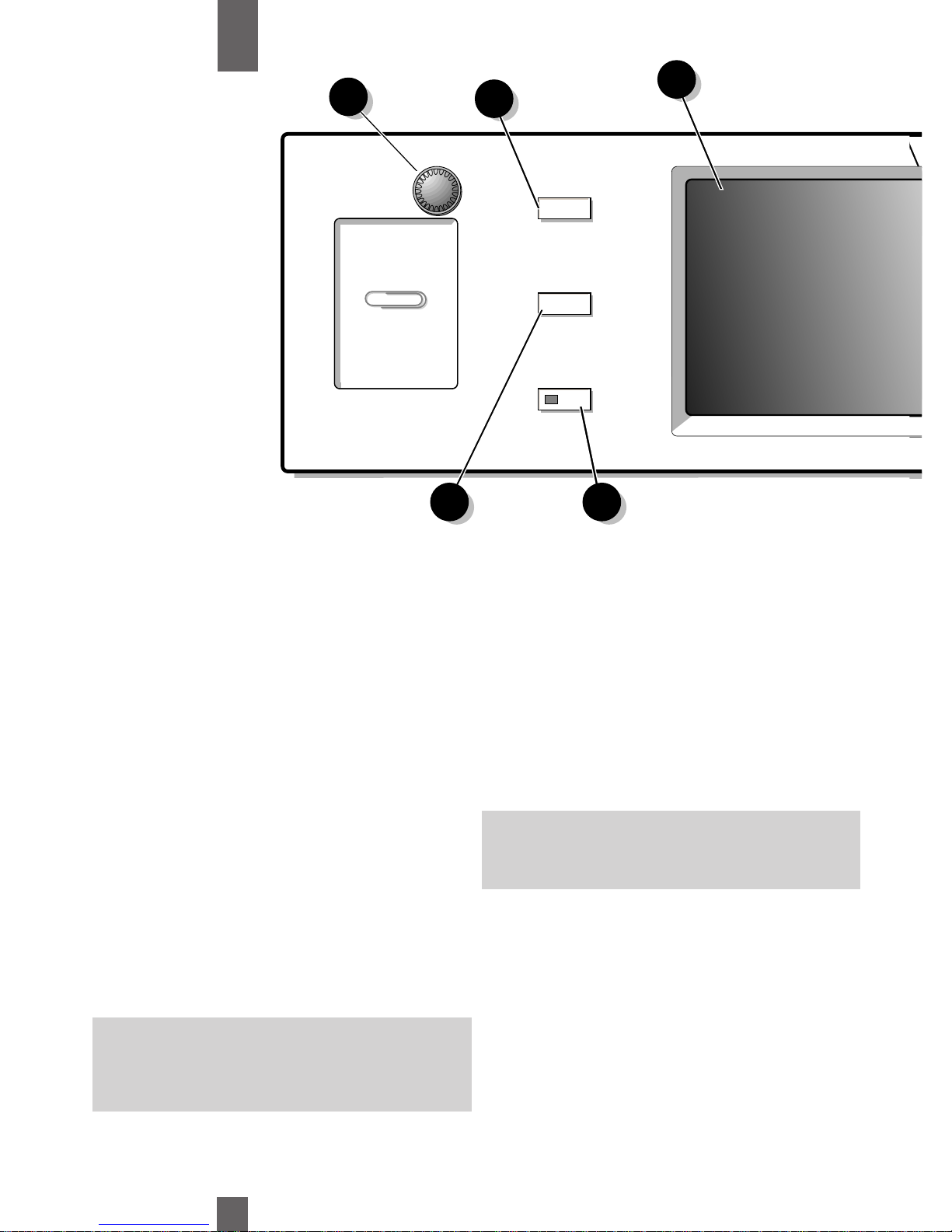
1
1
16
2
Touch Panel
•Shows various screens and
messages. p. 18
6
6
Interrupt Key p. 22
•Press to interrupt a current job with a
different one.
•Press it again to return to the previous
job.
7
7
Energy Saver Key
•Press to set the copier into the
Energy Saver mode. p.21
8
8
Access Mode Key
•Press to enter the access number
p.22
9
9
10-Key Pad
Use to enter :
•The number of copies to be made. p.25
•The zoom ratio to be used. p. 38
•The number of originals.
2
2
Print Key
•Press to start copy cycle. p.25
•If pressed while the copier is warming
up, it enables the Auto Copy Start
Function. p.21
3
3
Clear Key
Press to:
•Reset the, multi-copy entry 1. p.25
•Clear zoom ratio entered when setting
one form the 10-Key Pad. p.38
4
4
Stop Key
•Press to stop a multi-copy cycle. p.25
5
5
Reset/ Normal Mode Key
•Press to set the copier into the initial
mode, clearing all settings made previously on the control panel. p.21
Note: It does not, however, clear the con-
tents of the zoom and job program
memory and the settings made immediately before the Interrupt mode.
Note: This key becomes valid only when
Copy Track of the Administrator mode
available through the Key Operator
function is set.
Job Presets
Review Settings
Programming
1
10
13
11 12
Overview
Chapter
Page 26
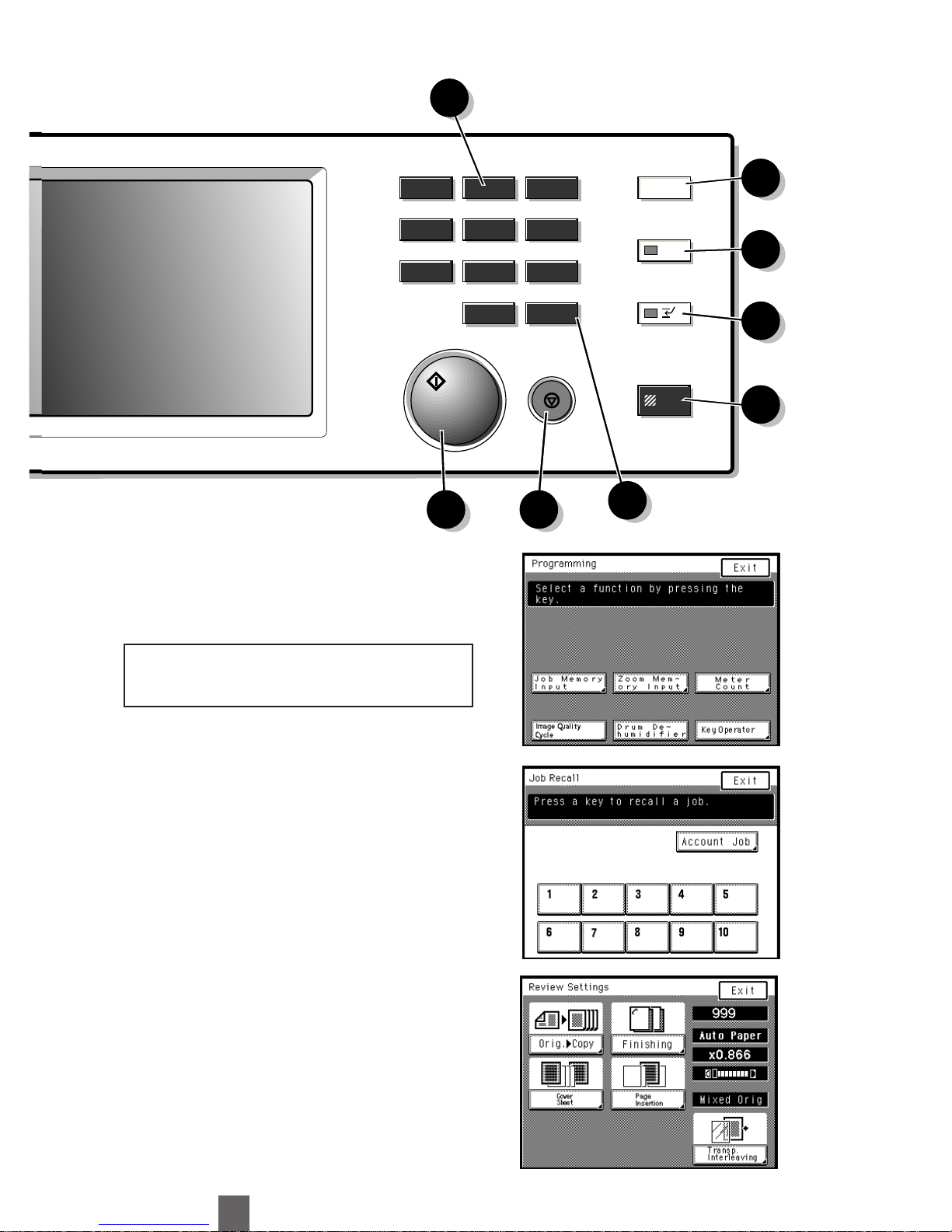
17
10
10
Programming Key p.77
•Press to show the Programming menu.
Programming
•Job Memory Input •Toner Replenisher
•Zoom Memory Input •Drum Dehumidifier
•Meter Count •Key Operator
11
11
Job Presets Key
•Press to show the Job Presets screen,
on which you can recall or check a
copy job program previously stored in
memory.
See Recalling a Job from Memory p. 81
12
12
Review Settings Key
•Press to show the Review Settings
screen. From this screen, you can
access the setting screen of a
particular function and change or
cancel the setting a necessary.
See Review Settings p. 22
13
13
Display Contrast Knob
•Turn to adjust the brightness of the
Touch Panel
1
4
7
2
5
8
0
3
6
9
C
Print
Reset
Clear
Stop
Interrupt
Energy Saver
Access
2 4
3
5
6
7
8
9
Control Panel Keys and Indicators
Page 27
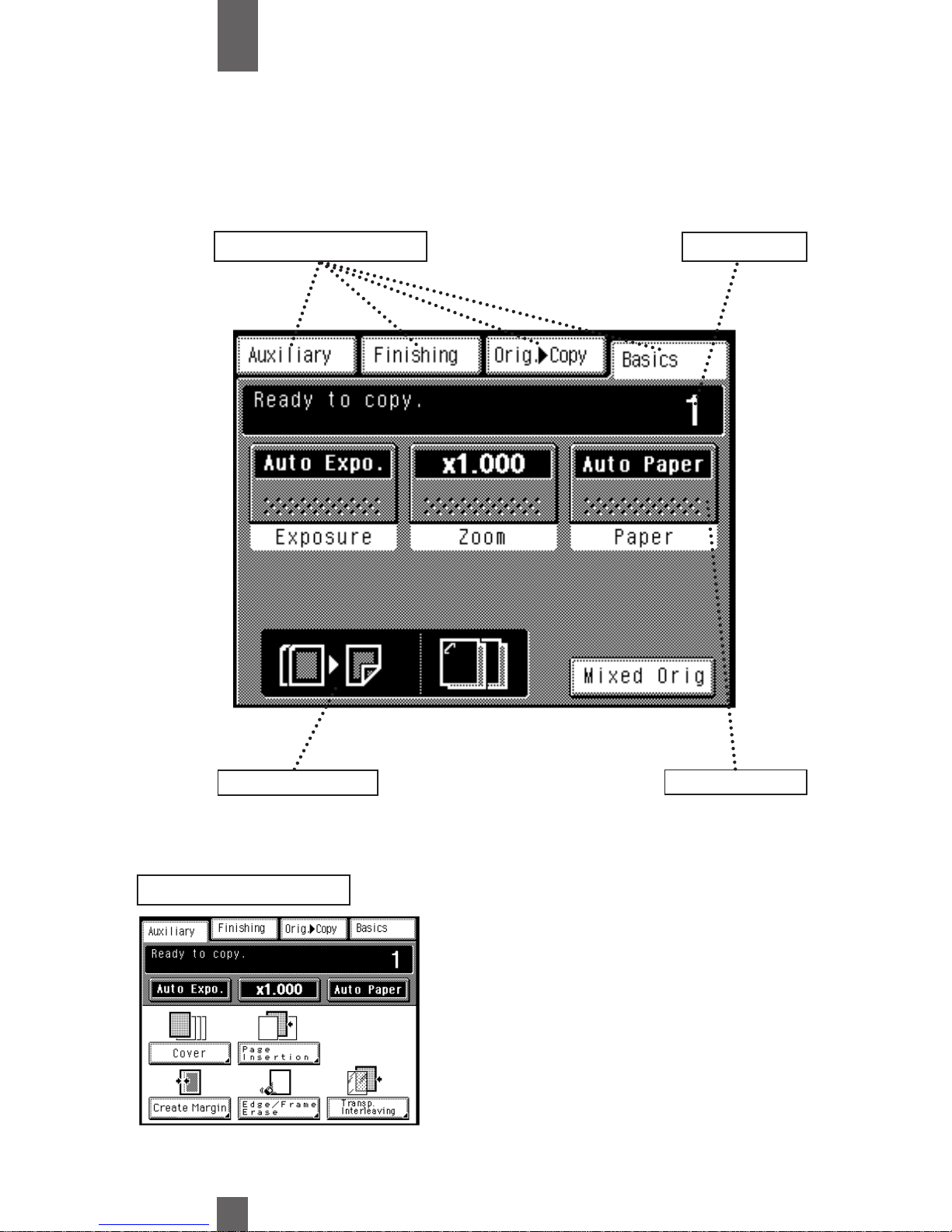
18
2
Chapter
Overview
Using the Touch Panel
When you turn ON the Power Switch the Basic screen as shown below appears on the Touch Panel. It displays messages,
graphics, currently set functions, available functions to choose from, and the copier status.
1
1
Supplementary Function Keys
1
1
Supplementary Function Keys
Example: Auxiliary Function
2
2
Message Display
3
3
Basic Function/Key
The Auxiliary, Finishing, Original to.
Copy, and Basis keys are displayed.
When any of these supplementary
function screen appears.
*Touching Basics returns you to the
Basic screen.
4
4
Set Function Display
How the Screen is Organized
Page 28
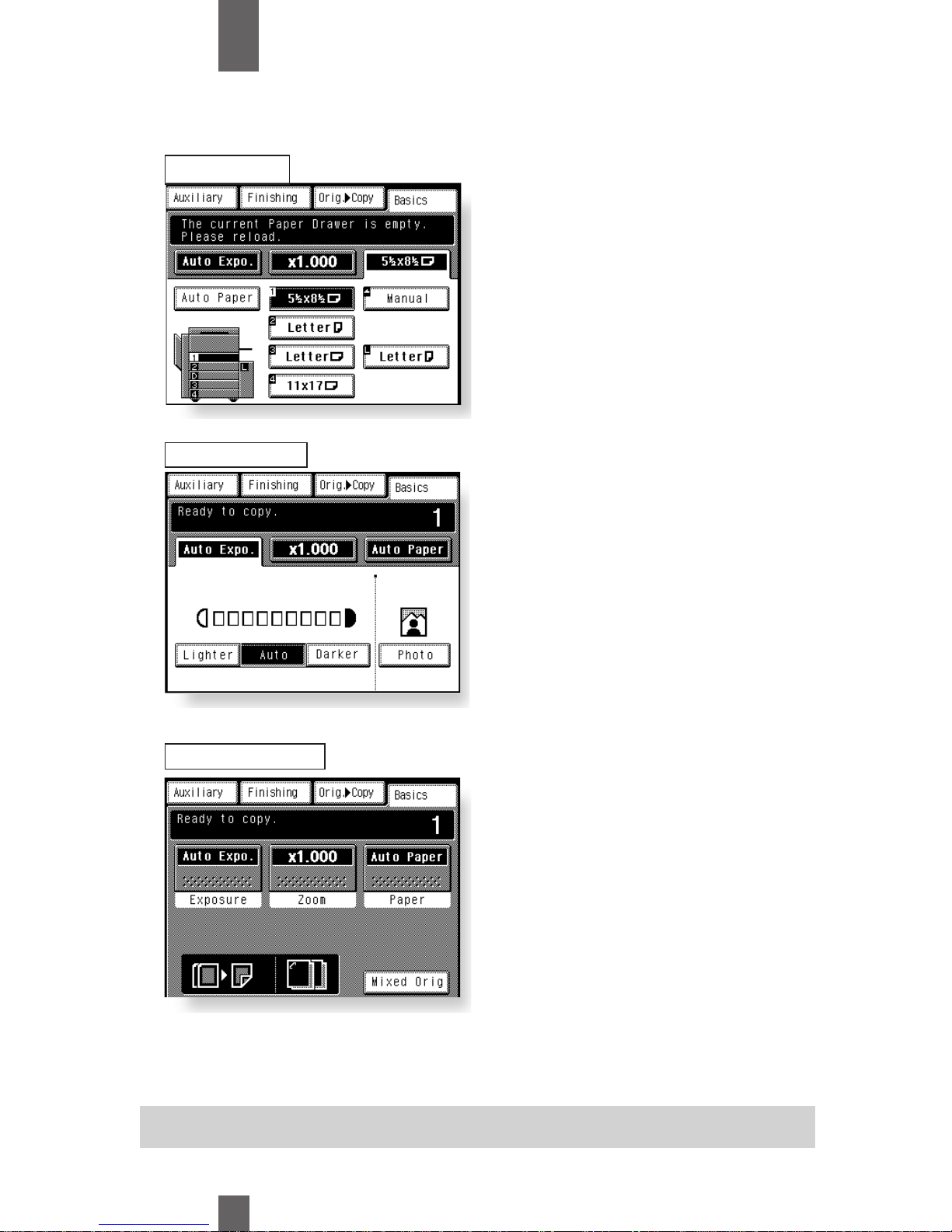
19
2
Chapter
Overview
Shows the current copier status,
operating instructions, precautions, and other data including the
number of copies selected.
Example: Add Paper
Shows the basic function keys
and the corresponding functions
currently selected for use.
Touching a basic function screen.
*The inside of the key is darkened
when selected.
Example: Exposure
Shows graphic representation of the
settings currently made for
Orig.
➧
Copy and Finishing.
*When you want to check for more
details of the set functions, press the
Review Settings key. p. 22
Example: Orig
➧
Copy : 1 ➧2
Finishing : sort-and-staple
Operating the Touch Panel
Touch the keys on the display lightly to make selections. When setting features with up/down arrow keys
like zoom , touch and hold your finger on the key to scroll through the selections.
Note: To avoid damage to the touch screen display, do not press hard on the glass or use sharp or pointed
objects to press it.
2
2
Message Display
3
3
Basic Function/Key
4
4
Set Function Display
Using the Touch Panel....
Page 29
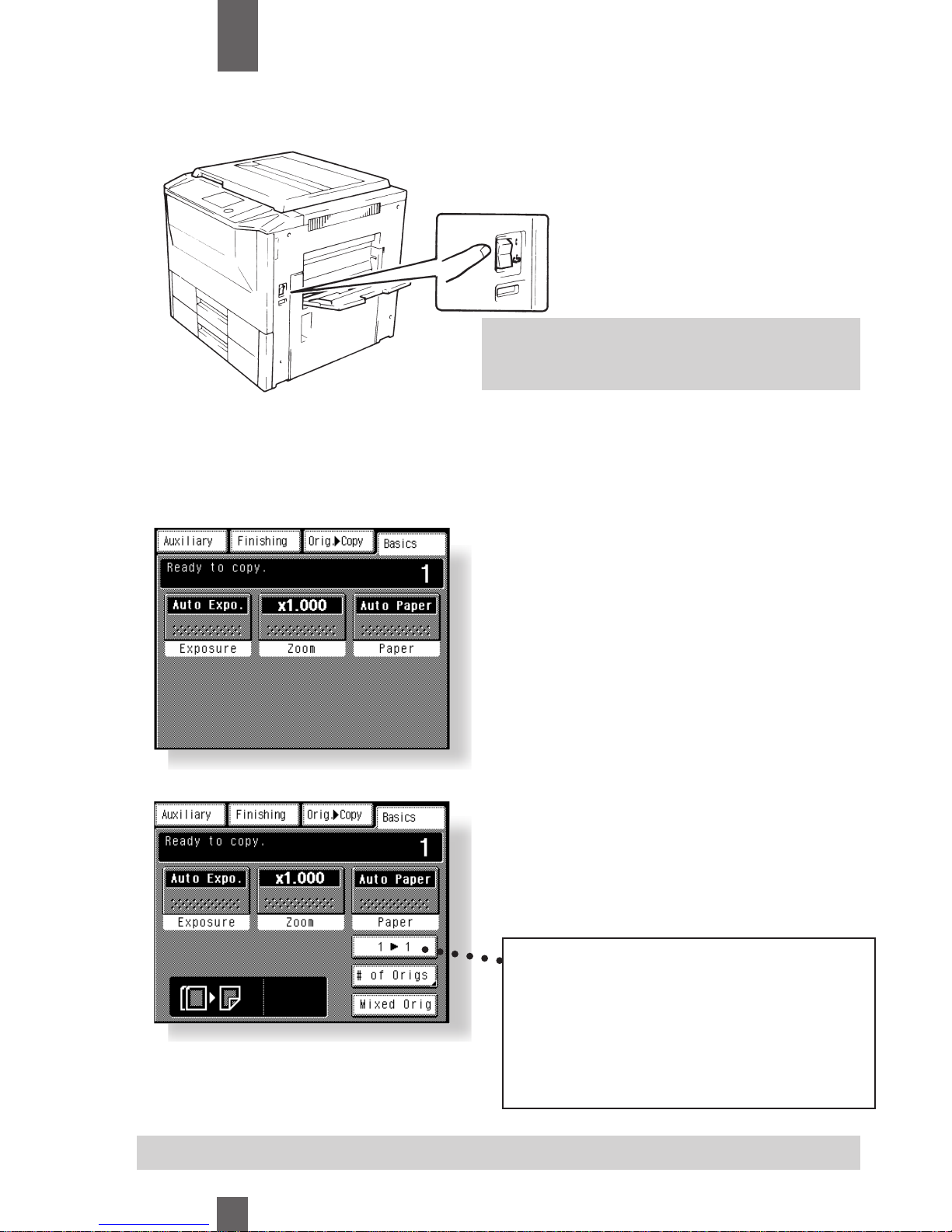
20
2
Chapter
Overview
Number of copies selected : 1
Exposure : Auto
Zoom : x1.000
Paper : Auto Paper
Finishing : Non-Sort
Original
➧
Copy : 1 ➧1
Number of copies selected : 1
Exposure : Auto
Zoom : x1.000
Paper : Auto Paper
Finishing : Non-Sort
Original Copy : 1
➧
2
When the copier is equipped with the
Document Feeder and Duplex Unit,
the 1
➧
2 (sided) copy mode can be pro-
grammed as the default mode to save
paper.
Touch this key if you want to make 1
➧
1
copies.
The settings of the initial mode vary depending on which options or option are mounted
on your copier.
Example: When the Automatic
Document Feeder and Duplex Unit
are mounted.
Turning ON /OFF
• Turning the copier ON
Press the Power Switch to the 1 (ON)
position.
• Turning the copier OFF
Press the Power Switch to the (OFF)
position.
Note: If the auto power switch-OFF function is
enabled, the copier will automatically shut
down after a given period of time.
Useful Tip: The Key Operator function can be used to change the settings of initial mode.
Initial Mode
When the power switch is turned ON, the Basic screen appears on the Touch Panel. The settings
on this screen are called the initial mode, serving as the reference for all panel settings to be later
made.
Page 30

21
2
Chapter
Overview
Panel Resetting
The Normal Mode (Reset) key resets all
control panel settings to default settings
including the number of copies and zoom
ratio.
If a document feeder is used,
an original left on the glass will be
ejected out of the unit.
Auto Power-OFF
The Auto-Power OFF function shuts
down the copier a given period time after
the copier has been last used.
Energy Saver
If the copier is shut down when it is not
in use, it takes the copier some time to
complete the warm-up cycle. Instead of
turning the copier OFF, it’s a good idea
to use the energy saver mode which will
minimize the time for the copier to complete the warm-up cycle to about 30 sec.
To see the copier into the Energy Saver
mode, you need only to press the Energy
Saver ky. Or, a given period of time
after the copier has been toucher last, it
automatically enters the Energy Saver
mode, The initial setting is 15 min.
To cancel the Energy Saver mode, press
any key on the control panel.
Auto Panel Reset
If no key on the control panel is pressed
within 60 sec. after a copy cycle has been
completed copying settings made, the Auto
Panel Reset function is activated to return
the copier to the default settings.
Auto Copy Start
If you load originals in the document feeder
and press the Start Key while the copier is
warming up after it has been turned ON, the
Auto Copy Start function allows that copy
process to be started as soon as the copier
completes warming up.
Auxiliary Functions
Useful Tip:
To avoid miscopy, press the Reset key
before making any settings for your
copy job.
Useful Tip: The time for the copier to
enter the Auto Panel Reset Function can
be changed to 30 sec. p. 86
Useful Tip: The time for the copier to
enter the Auto Power-OFF mode can be
selected from 1 to 240 min. The Auto
Power OFF function can even be disabled .
For details, see Key Operator. p.99
Useful Tip: The time for the copier to
enter the Energy Saver mode can be
selected from 1 to 120 min.
For details, see Key Operator. p.86
Note: The copier is automatically shut
down if the Auto Power-OFF function is
activated while it is in the Energy Saver
mode.
Page 31

Mode Check
The Interrupt function allow you to interrupt
a current job and run a different one.
Pressing the Interrupt key once sets the
copier into the copier leave the Interrupt
mode, returning to the previous settings.
•When you touch EXIT after having checked
the currently set function set functions, the
Basic screen reappears.
•To change a certain function, touch the
corresponding key and then make the
necessary change.
Notes:
•If an access number has been programmed, a
copy cycle can be initiated only after the
access number has been input to the copier.
<”Access #”Prompt Screen>
•Before you can use this function, you must
first turn “ON” the “Copy Track”function of the
Administrator Mode available from The Key
Operator function. p. 86
Notes:
To correct the 4-digit access number entered,
first press the Clear key, then enter the new
number.
Useful Tips
• If the current job involves 2-sided
copying, Cover function, Page Insertion
or Transparency Interleavings, the
copier rejects an Interrupt cycle.
•If the Current job involves a finishing
function other than Non-Sort, Non-Sort
is automatically selected at the same
time when Interrupt function is selected.
3
3
2
2
1
1
22
2
Chapter
Overview
Auxiliary Functions
123
456
789
0C
1134P438DA
Interrupt
The Interrupt function allow you to interrupt
a current job and run a different one.
Pressing the Interrupt key once sets the
copier into the copier leave the Interrupt
mode, returning to the previous settings.
Access Number
If an access number has been programmed,
it allows only particular persons to use the
or supervisor to keep track of the number of
copies make by a particular department
Entering the Access Number
From the 10-key Pad, entered the 4-digit
access number and press the Access
Mode Key.
When the initial screen reappears, you can
now start a copy cycle.
When the copy cycle is completed, press
the Access Mode key again.
Page 32

23
3
Chapter
Making Copies
This chapter shows you how to make copies.
The “Basic Copying Overview” offers quick, at a-a-glance on instructions for making copies. Each step is keyed to
page number with a more detailed description.
Basic Copying Overview p.24
Placing Originals p.29
Manual Bypass Copying p.32
Basic Functions p.34
Copy Paper Size p.34
Zoom Ratio p.36
Image Density p.40
Original ➧Copy Type p.42
•1 ➧1•1
➧
2 [2 in 1]
•1
➧
2 •1 [2 in 1] ➧1
•2
➧
1 •2 [2 in 1] ➧1
•2
➧
2 •Book ➧1
•1
➧
[2 in 1] •Book ➧2
Finishing Mode p.48
•Non-Sort
•Sort
•Sort Staple
•Batch
•Hole Punch
•Manual Staple
•Auto Dual Function
Auxiliary Functions p.58
•Cover p.58
•Auto Original Count p.61
•Page Insertion p.62
•Transparency Interleaving p.68
•Create Margin p.72
•Edge/Frame Erase p.74
Page 33

24
3
Chapter
Making Copies
Selecting the basic functions
2.
Touch Paper p.34
3.
Touch Zoom p. 36
4.
Touch Exposure p.40
•To change the
copy paper size
•To change zoom
ratio
•To change expo
sure level
Placing the Original
•Load the originals face up on the
document feeder. (p. 27)
or.....
•Raise the Original Cover and place
the original face down on the Original
Glass.
Selecting the original ➧ copy type
5. Touch Original ➧ Copy
•To make copies
from a book
•To save copy
paper
To make full-size (x100) copies of the original.place the original in position (step 1), set the number
of copies to be made (step 8), and press the Print Key (step9). This will allow you to make full-size
copies on paper of the same size as the original*.
(*When Auto Paper, full size, and Auto Exposure are selected in the initial mode.)
Additional selections you make on the Touch Panel will change the exposure level, zoom ratio, the
type of copy and so so on.
Page 34

25
3
Chapter
Making Copies
Selecting the finishing type
1
4
7
2
5
8
0
3
6
9
C
Clear
6.
Touch Finishing p.48
•To sort copies
•To staple copies
•To punch holes
in copies
7.
Touch Auxiliary p.58
•To make a file,
margin on the
copy
8.
Setting the number
of copies.
•From the 10-key
Pad, set the
desired number
of copies to be
made.
*If you have
entered an incorrect number,
press the clear
key, then enter
the correct number.
9.
Press the Print key
•
When you press
the Print Key, the
copier starts the
copy cycle .
•To stop the copy
cycle, press the
Stop key.
Print
Stop
C
Selecting the auxiliary functions
Page 35

26
3
Chapter
Making Copies
Using the Document Feeder
The Automatic/Duplexing Document Feeder automatically feeds in sheet originals placed on the
Document Feed Tray one by one. After the copy cycle has been completed, it automatically ejects the
original onto the Document Exit Tray.
Some originals may not be suitable for reliable operation of the Document Feeder.
Type of Originals: Sheets (Plain paper)
Normal mode
•1-Sided Original (weighing 13-1/4 to 29-1/4 lbs.)
•2-Sided Original (weighing 16 to 24 lbs.)
•Mixed Original Detection mode (weighing 16 to 24)lbs.)
Original Size: 1-Sided Original, 2-Sided Original, Mixed Original Detection Mode
11" X17", Legal L, Letter L, Letter C, Foolscap(5-1/2" X 8-1/2") L,
5-1/2" X 8-1/2" (Except for Mixed Original Detection Mode)
2-in-1 (Dual Original Scanning) mode : Letter C
* Lightweight Original
For a lightweight original, place it directly onto the Original Glass or make copies
using the SADF Mode. (Single Automatic Document Feeding Mode). p. 28
•Typing paper, paraffin paper, and other thin paper
•Thick paper
•Originals greater than 11" X17" or smaller than 5-1/2" X8-1/2"
•Transparencies, translucent paper
•Wrinkled, dog-eared, curled, or torn originals
•Clipped or stapled originals
•Carbon-backed originals
Originals Suitable for the Document Feeder
Originals Not Suitable
*For any of these types of originals, place the original manually on the Original
Glass to make a copy. p. 29
Typing paper,
paraffin paper,
and other thin
paper
Thick paper
Continuous
forms
Wrinkled or
dog-eared
originals
Stapled
originals
Page 36

1
1
2
2
2
2
1
1
Slide the Document Guide to
the size of the originals.
*When using large size
originals flip up the Document
Feed Tray Extender.
27
3
Chapter
Making Copies
Loading the Originals
Using the Mixed Original Detection Mode
Load a neat stack of originals face up
on the Document Feed Tray.
Use the Mixed Original Detection mode
to make copies automatically from originals of assorted sizes loaded in the
Automatic/Duplexing Document Feeder.
If Auto Size is selected, you can make
copies of the same size.
Load the stack of originals so that the
rear edge of each original is pressed
against the rear Document Guide
Plate. Then, slide the front Document
Guide Plate against the front edges of
the originals with the greatest width.
Touch Mixed Original.
Note:
• The maximum number of originals that can
be loaded Letter or smaller :Up to 60
11”x17” or legal :Up to 30
• Make sure that the top level of the original
stack does not exceed the marking.
• Make sure the Document Guide Plate
touches the edges of the original stack.
If it;s not pressed snugly against the
original stack, skewed feeding could result.
Note:
• The copier cannot staple copies of
different sizes made in the Mixed Original
Detection mode.
Page 37

3
3
4
4
2
2
1
1
Open the Single Feed Tray
and slide the Guide Plate to
the size of the original.
28
3
Chapter
Making Copies
Make sure that the Print Key
is lit green and insert the
original face down into the
feed tray.
The original is automatically taken up
and the copy cycle is started.
Making sure that the Start Key lights
up again, load the next original.
Using the Single Automatic Document Feeding Mode (SADF Mode)
In SADF mode, load your originals one by one onto the Automatic/Duplexing Document Feeder to make a copy or copies.
Loading the original, automatically starts the copy cycle.
•Originals available for the SADF Mode.
Type : Plain paper
Thickness : 9-1/4 to 53-1/4 lbs.
Size : 11” X 17” to 5-1/2” X 8-1/2”(Invoice)
•The following features cannot be selected in the SADF Mode.
2-sided original 1-sided copy
2-sided original 2-sided copy
Dual Original Scanning Mode (2 in 1 Mode)
Cover Mode, Separation Mode, Manual Staple
Notes:
•Be sure to place one original at a time.
•Be sure to flatten any folded or curled originals
Page 38

1
1
3
3
2
2
1
1
29
3
Chapter
Making Copies
Align the rear left corner of
the original with the marker
on the Original Width Scale.
Then, press the rear edge of
the original up against the
Original Positioning Plate at
the rear side of the Original
Glass.
Gently lower the Original Cover.
(Using transparencies and translucent
paper for the original)
•Place the original in the same
way as the sheet originals.
•Place a blank sheet of paper
of the same size as the origi nall
over the original.
Highly Transparent Originals
Placing Originals on the Original Glass
Use the instructions below to insure proper handling of the original.
Raise the Original Cover and
place the original face down
on the Original Glass.
Sheet Originals
Highly Transparent Originals
Notes:
•The original size that can be detected
in the Auto Paper Select Mode are 11”
X 17” ,Legal L, Letter L, Letter C.
When making copies from originals
other that the above, select the copy
paper size.
•When using wrinkled or curled origi-
nals,
the original size might not be detected
correctly. So, select the copy paper
size and do not use the AutoPaper Select
Page 39

2
2
1
1
Place the open book so that
its top edge is at the rear of
the copier.
30
3
Chapter
Making Copies
Gently lower the Original
Cover.
Making Copies from A Book Using Book Copy Mode
(“Book” refers to an open bound original.)
Notes:
•If the book is thick, make a copy with
the Original Cover raised.
•Not positioning the open book properly
will result in copies with pages in
incorrect order.
•Do not look directly at the Original Glass
surface as a strong beam of light is
emitted.
Instructions for Original Placement
•Be sure to raise the Original Cover 15° or
more before placing the original. If the
Original Cover is raised to an angle less
than 15°, the copier may fail to select the
correct copy paper size or zoom ratio.
•Do not place an original weighing more
than 6-1/2 lbs. on the Original Glass.
•When placing an open book, do not press
the book hard on the Original Glass, as
trouble could result.
Page 40

31
3
Chapter
Making Copies
Page 41

Sort/Batch/Staple/Punch
2-Sided Copy
Non-Sort and 1-Sided
Paper, Plain paper
(weighing 16 to 24 lbs.)
Heavyweight paper
(weighing 24 to 42 lbs.)
Sort/Group 5-1/2” X 8-1/2”L to
11" X17"L
Staple : Letter to 11" X 17"L
Punch : Letter C, 11" X 17"
5-1/2" 8-1/2"L to 11" 17"L
Manual Bypass Copying
Use the Manual Bypass to make copies on paper not loaded in any drawer, or to copy onto transparencies,
translucent paper, or any other special paper. When using the Multi Bypass Tray, you can load multiple sheets
of copy paper.
3
3
2
2
1
1
32
3
Chapter
Making Copies
Place the original on the Original Glass
and make the control panel settings.
Swing down the Multi
Bypass Tray and slide the
Paper Guide Plate to the
size of the copy paper.
Place a neat stack of copy
paper on the Table and insert it
into the copier until it stops.
Type of
Paper
Paper
Size
Capacity
5-1/2" 8-1/2"L to 11" 17"L
Width : 4" to 11-3/4"
Length : 5-1/2" to 17", 5-
1/2"
Plain Paper Up to 50 sheets
Plain Paper (once-copied paper) Up to 20 sheets
Thick paper, transparencies, translucent paper Up to20 sheets
Plain paper
(weighing 16 to 24 lbs.)
Heavyweight paper
(weighing 24 to 42 lbs.)
Plain paper
(weighing16 to 24 lbs.)
Note: The following functions cannot be
selected for Manual Bypass if "Manual Feed
Expansion" of Key Operator has been turned
"OFF" : Auto Size, Auto paper, Finishing, and
2-sided copying, Margin-by-Reduction,
1[2in1] ➧ 1 and 2 [2in1] ➧ 1.
Note:
•Before inserting, fan the paper
stack well if you are using transparen-
cies or translucent paper.
•Correct any curl if you are using
heavyweight paper.
•When using once-copied paper, load
the paper stack so that the blank side
faces up.
Page 42

Useful Tip:
Do the same for Y, then touch .
When you want to use
metric size paper,Touch
on the screen
given in step , and you
have screen that allows
you to select a metric
paper size.
Touch .
Select the desired paper size
and touch .
Touch .
6
6
5
5
4
4
33
3
Chapter
Making Copies
When you use nonstandard size paper,Touch
on the screen given
in step , and you have
the following screen.
Touch or to set
the whole number for X
and touch the key.
The underline moves to
the right. Then touch
or to set the fractional number and touch the
key. Now the value for
X has been fixed.
Paper
Input Size
Input #
6
6
▼
▼
▼
▼
X
X
Enter
Enter
Metric
Page 43

Touch the desired paper size
key.
1st Drawer
2nd Drawer
3rd Drawer
➡
2
2
1
1
1
1
Touch on the Basic
screen and then touch
In the Auto Paper mode, the
copier automatically selects
the paper of the optimum
size according to the size of
the original being used and
zoom ratio selected for use.
34
3
Chapter
Making Copies
Touch on the Basic
screen, and the Touch Panel
shows which drawer holds
which copy paper size.
Basic Functions
Key:
Touch this key to show a
screen which allows you to
select the image density of
the copy.
Key:
Touch this key to show
a screen which allows
you to select the paper
size.
Key:
Touch this key to show
a screen which allows
you to select the zoom
ratio.
Basic Screen
Exposure
Paper
Paper
Paper
Auto Paper
Zoom
In the following pages, we explain how to make the basic settings (copy paper, zoom ratio,
and exposure level) to make copies.
Useful Tip
This mode is efficient when you want to make
copies on paper of the same size as your originals
automatically.
Copy Paper Size
Manual Selection
Auto Paper
1
2
3
4
L
4th Drawer
Manual
Large Capacity
Cassette
Page 44

Auto Drawer Switching
If the drawer currently selected for
use runs out of paper and there is
another drawer loaded with paper of
the same size and in the same direction, the copier automatically selects
that second drawer to continue copying.
35
3
Chapter
Making Copies
Useful Tips
When you, for example, load the 1st
Drawer and 2nd Drawer with paper of the
same size, you can make up to 1,100
copies (20 lbs.)without interruption.
If one of the symbols shown above appears on the paper select key on the
Touch Panel, it means that drawer has been designated for special paper.
The copier provides three different types of special paper setting, each
having specific purposes as detailed below. The setting can be made
by using Key Operator. p. 87
: Recycled paper
When this setting is made, the Display asks you whether or not to use
that particular drawer as a possible candidate in the Auto Paper mode.
You may be using both recycled as well as plain paper loaded in your
copier. If, for example, you make this setting for the drawer loaded
with recycled paper, the copier does not select that particular drawer in
the Auto Paper mode. This allows you to make copies on plain paper
first.
: Special paper (inserts)
This setting precludes both Auto Paper mode and Automatic Drawer
Switching. Make this setting for the paper for inserts (e.g.,colored
paper), preventing that paper from being used for other purposes.
: Disabling 2-sided copying
This setting precludes 2-sided copying.
Basic Functions
Special Paper Setting
Page 45

2
2
36
3
Chapter
Making Copies
Select the paper size.
(Copy Paper Size, p.34)
Zoom Ratio
When you touch Zoom on the Touch Panel, a screen appears that allows you to set the zoom ratio.
There are six different ways to set the zoom ratio.
1
1
Touch Auto Size
to set the copier to the Auto
Size mode.
Auto Size
In the Auto Size mode, the copier automatically selects the zoom ratio according
to the size of the original being used and the copy paper size selected for use.
1
1
Touch the appropriate
original-to- copy-size representation key. You have four
reduction and four enlargement ratios.
When you touch Full Size
100% (x1.000) is selected.
Selecting Fixed Zoom Ratios
The copier provides most frequently used zoom ratios.
Page 46

37
3
Chapter
Making Copies
1
1
Touch Minimal
to set the copier to 93%
(x 0.930)
Minimal Reduction
This function lets you make a copy slightly reduced in image size from that of the
original.
Useful Tip:
The Minimal Reduction feature is handy for making a copy, without losing any
portion of the original image, from an original which has an image area
covering its entire surface.
A ratio of 0.930 has been factory-programmed in Minimal. The ratio can be
changed by following the instructions on page 82.
1
1
Touch and hold the up or
down arrow key until the
desired ratio is set.
Using Zoom Up/Down Keys
The up/down arrow keys change the zoom ratio shown in 0.001 increments.
Hold your finger on the key to change the ratio quickly.
Useful Tip:
To save time, first select the fixed
zoom ratio nearest to the target ratio
before using the arrow key.
Page 47

2
2
38
3
Chapter
Making Copies
1
4
7
2
5
8
0
3
6
9
C
Clear
Enter the desired zoom ratio
from the 10 Key Pad.
Press the Clear key and reenter if you make a mistake.
1
1
Touch User Set
Using the 10 Key Pad
You can enter the zoom ratio by using the 10 Key Pad.
2
2
Select one of the two
previously stored ratios.
1
1
Touch User Set
Calling up a Ratio from Memory
You can store some of the most frequently used zoom ratios in memory and recall
them later as necessary.
Page 48

4
4
3
3
2
2
39
3
Chapter
Making Copies
Touch Store
1
4
7
2
5
8
0
3
6
9
C
Clear
Enter the desired zoom ratio
using the 10 Key Pad.
Press the Clear key and reenter if you make a mistake.
Touch memory location key
1 or 2 in which to store the
set zoom ratio.
When the key is touched,
the ratio is shown on the
key, indicating that it has
been stored in memory.
NOTES:
When a new ratio is stored,
the old one is erased.
The custom zoom ratios
may be stored in memory by
using the Programming
feature. p. 82
Storing A Ratio in Memory
1
1
Touch User Set
Page 49

40
3
Chapter
Making Copies
Image Density
When you touch Exposure on the Touch Panel, a screen appears that allows you to set the exposure level or image
density. You have a choice of three different ways to adjust the exposure level: Auto Exposure, Manual Exposure, or
Photo mode. Select the appropriate mode according to your particular needs.
1
1
Touch Auto
The Auto key is highlighted
indicating the copier is set to
the Auto Exposure mode.
Useful Tips
The exposure level in the Auto Exposure mode can be made either
darker or lighter by using the Key Operator feature. p. 85
The copier has been factory-set to automatically select the Auto
Exposure mode. The Key Operator feature can be used to change
this default setting to the Manual Exposure mode. p. 85
Auto Exposure
In the Auto Exposure mode, the copier automatically adjusts the exposure level for the optimum copy image density.
1
1
Touch Lighter or Darker
to adjust the image density.
Manual Exposure
In the Manual Exposure mode, you can vary the exposure level in nine steps.
Page 50

41
3
Chapter
Making Copies
2
2
Touch Lighter or Darker
to adjust the image density.
NOTE:
When making copies in the Photo Mode, Auto Exposure does not
operate. Select the desired exposure level in the Manual Exposure
Mode.
Photo
The copier can make a faithful reproduction of a halftone original such as a photo.
The image density of the photo may be varied in nine steps.
1
1
Touch Photo
Page 51

1➧1
Select 1➧1 to make 1-sided copies from
1-sided originals.
42
3
Chapter
Making Copies
Selecting the Original ➧ Copy Type
In the following pages, let's look at how we should make the settings for the type of copy we want to make from the type
of original we have.
When you touch Orig
➧
Copy on the Touch Panel, a screen appears that allows you to set the orig. copy type.
Original Copy
1➧2
When a Duplex Unit is installed.
Select 1
➧
2 to make 2-sided copies from
1-sided originals.
Two originals can be copied onto one
copy.
Original Copy
2➧1
When an RADF (Reversing Automatic
Document Feeder) is installed.
Select 2
➧
1 to make 1-sided copies from
2-sided originals.
Original Copy
2➧2
When an RADF and Duplex Unit are
installed.
Select 2
➧
2 to make 2-sided copies from
2-sided originals.
Original Copy
When an an RADF is installed.
Select 1
➧
[2in1] to make a 1-sided copy,
through reduction, from two 1-sided
originals side-by-side.
This uses half the copy paper as regular
copying.
Note: The size of the original should be
Letter crosswise for 2-in-1.
Original Copy
1➧
[2in1]
Page 52

43
3
Chapter
Making Copies
1➧2 [2in1] (Accessed through 2 in 1)
When an RADF and Duplex Unit are
installed.
Select 1
➧
2 [2in1] to make a 2-sided
copy, through reduction, from four
1-sided originals. Each pair of originals
will be placed side-by-side on either side
of the copy.
This uses a quarter the copy paper as
regular copying.
Note: The size of the original should be
Letter crosswise for 2-in-1.
Originals Copy
1 [2in1] ➧1 (Accessed through Separation)
Only when an RADF is installed.
Select 1-[2in1]
➧
1 to make 1-sided
page-by-page copies of a 1-sided
original which is the result of 2-in-1
copying.
You need twice as many sheets of copy
paper as the original.
Originals Copies
2 [2in1] ➧1 (Accessed through Separation)
Only when an RADF is installed.
Select 2-[2in1]
➧
1 to make 1-sided
page-by-page copies of a 2-sided
original which is the result of 2-in-1
copying.
You need four times as many sheets of
copy paper as the original.
Originals Copies
Book ➧1 (Accessed through Book Copy via Separation)
Select Book ➧1 to make 1-sided
page-by-page copies of an open book.
Originals Copies
Book ➧2 (Accessed through Book Copy via Separation)
When a Duplex Unit is installed.
Select Book
➧
2 to make a 2-sided copy
of an open book. Each page of the open
book will be copied onto one side of the
copy.
Originals Copies
Page 53

Margin Key When Using 1 ➧ 2 or 2 ➧ 1
If you are copying an original with a margin, the Margin feature will maintain the position of the margin on your copies.
2
2
1
1
Touch
Original ➧Copy.
44
3
Chapter
Making Copies
Touch the key corresponding
to the desired original copy
type.
NOTE:
When you make copies from
a book, select the correct
key according to whether the
book is bound on the left or
on the right (R-Book).
• Check your original for a
margin.
• Touch Margin
• Select the margin width
(1/4", 1/2", 3/4" or 1")
from the display.
• Touch Enter
Selecting the Original ➧ Copy Type
Original with margin
Page 54

If you know the number of
originals, you can indicate
that you have an odd or
even number:
• Touch # of Origs.
• Select Even or ODD
• Touch Enter.
45
3
Chapter
Making Copies
If you know the number of
originals, you can enter the
number using the 10 Key
Pad:
• Touch Input #.
• Enter the number of
originals using the 10 keypad. (Maximum 61)
• Touch Enter.
Or.....
8
0
9
C
Clear
# of Origs key
When making copies using
1➧2, 1➧[2in1] or 1➧2 [2in1]
, you must enter the number of originals or indicate
if you have an odd or even number of originals . This will maintain the correct copy order of your document.
Or....
If you don’t know the number of originals, the document feeder can count the
originals.
• Touch Auto Count.
• Load originals into the
document feeder.
• Press the Print key.
The feeder will feed and
count the originals but no
copies will be made.
• When the feeder has
counted the originals, load
them back into the feeder.
Press the Print key to make
copies.
Page 55

• Ensure that the top edge of
the book is at the rear side.
• Make copies in descending
order of page.
• When Book Copy is
selected, the zoom ratio is
automatically set to x1.000.
Select the desired zoom ratio
and copy paper size.
• Key Operator allows you to
program a default zoom ratio,
paper size, margin setting,
and erase setting. p. 87
• When the 2-in-1 function is selected, the copier automatically selects a reduction ratio. You can however make a full-size copy.
• If the Frame + Center Erase function is selected, you can eliminate shadows
that may appear along the edges and down the center of the copy.
• The Key Operator feature allows you to program a default zoom ratio, paper
size, margin setting, and erase setting. p. 87
46
3
Chapter
Making Copies
Correct:
2- Sided Originals
Loaded Crosswise
1- Sided Copies
Incorrect:
2- Sided Originals
Loaded Lengthwise
1- Sided Copies
Loading Originals
Use the following procedure when loading originals to make 1-sided copies from 2-sided originals (
2➧1
).
Load the originals crosswise. If the originals are loaded lengthwise, the directions of the copy images will be
mixed up.
When Copying Books
Use the following procedure when copying books.
2-in-1 Copying Precautions
Page 56

47
3
Chapter
Making Copies
• When the 2-in-1 separation function is selected, the copier automatically selects
an enlargement ratio. You can however make a full-size copy.
.
• The Key Operator feature allows you to program a default zoom ratio, paper
size, margin setting, and erase setting. p. 87
2-in-1 Separation Copying Precautions
Page 57

All copies are fed out without being sorted, Batched,
stapled, or punched.
48
3
Chapter
Making Copies
This function is effective
when making multiple copies
from multiple originals.
Copies are sorted into complete sets of the originals.
A Sorter Stapler must be
installed.
This function is effective
when making multiple copies
from multiple originals.
Copies are sorted into complete sets of the originals
and then stapled.
A Sorter or Sorter Stapler
must be installed.
Finishing Mode
In the following, we explain about different finishing functions and setting procedures.
When Finishing is touched on the Touch Panel, a screen appears that allows you to set a particular finishing function.
Non-Sort
Originals Copies
Sort Copies
Originals
Sort Staple Copies
Originals
1st Bin
2nd Bin
3rd Bin
1st Bin
2nd Bin
3rd Bin
Page 58

The copies made from each
single original are separated
into Batches. Each Batch
contains the same number
of copies.
A Sorter Stapler must be
installed.
49
3
Chapter
Making Copies
Holes are punched in the
copy sets or stacks for filing.
It can be combined with
Non-Sort, Sort, Sort Staple,
or Batch.
A Sorter or Sorter Stapler
must be installed.
This function allows you to
staple copy sets already
made in the Sort mode or
copy stacks made in the
Batch mode.
A Sorter or Sorter Stapler
must be installed.
Finishing Mode
Batch Copies
Originals
1st Bin
2nd Bin
3rd Bin
Hole Punch Copies
Originals
Hole Punch
Copies Sorting or Batching
Originals
1st Bin
2nd Bin
3rd Bin
Useful Tip:
The copier has been factory-set to automatically select Non-Sort in the initial
mode. Also, the copier automatically switches between Sort and Non-Sort
depending on the number of originals loaded in the document feeder and the
number of copies to be made. The Key Operator feature can be used to
change these default settings. pp. 85, 86
Page 59

1
1
Select Finishing from the
Supplementary Function
Keys at the top of the
screen.
50
3
Chapter
Making Copies
Selecting the Finishing Function
Follow the procedures below to select the desired finishing finishing function.
The capacity of each Sorter Bin in the Non-Sort mode is as follows:
• Plain and recycled paper,
Up to 100 sheets (20 Bin)
Up to 50 sheets (10 Bin)
• Special paper (thick paper,
translucent paper, transparencies)
Up to 10 sheets
The capacity of each Sorter Bin in the Sort, Batch or Sort Staple mode
is as follows:
• 10 Bin Sorter Stapler
Up to 25 sheets (1st to 10th bin)
• 20 Bin Sorter Stapler
Up to 50 sheets* (1st to 20th bin)
* Letter or smaller
Thick paper, translucent paper and transparencies should not be used in the
Sort Group or Sort Staple modes.
Removing Copies from the Sorter
After the Sort, Batch, or Sort Staple mode is finished, the bins will shift
upward. When they have stopped, remove your copy sets or stacks from
the bins.
Once your copies are removed, the bins will shift downward in
preparation for the next storing job.
Page 60

2
2
1
1
1
1
After copies have been fed
into the Sorter Bins, touch
Staple on the display panel.
51
3
Chapter
Making Copies
Touch the desired finishing
function key.
Touch Hole Punch.
Copies will be punched in
the sorter.
A 20 Bin Sorter Stapler
must be installed.
Manual Staple
To staple copy sets made in Sort or copy sets made in Batch.
Hole Punch
To punch 3 ring binder holes in copies. This feature can be combined with any of the other finishing modes.
NOTES:
Copies made in Non-Sort
cannot be stapled manually.
NOTES:
• When making copies in the
Hole Punch Mode, make
sure to load the originals into
the Document Feeder in the
correct direction.
•The size of the copy paper
for Hole Punch is
11” X 17”, 11"X14" lengthwise
and Letter crosswise only.
Page 61

3
3
2
2
1
1
When using a 10 Bin Sorter
Stapler:
• Align the sheets of paper
neatly.
52
3
Chapter
Making Copies
Insert the paper stack onto
the 1st Bin facing up.
Make sure of the stapling
position and press the paper
stack against the bracket.
Useful Tips:
• Up to 25 sheets of plain
paper can be stapled.
• Never attempt to reach for
the stapling position.
This can be dangerous.
Touch Staple.
The paper stack in the
Sorter Bin will be stapled
together.
Using the Manual Staple Function
The 10 or 20 Bin Sorter Stapler can be used as an automatic stapler even if no copies have been made.
Stapling
position
Page 62

53
3
Chapter
Making Copies
Using the Manual Staple Function
The 10 or 20 Bin Sorter Stapler can be used as an automatic stapler even if no copies have been made.
3
3
2
2
1
1
When using a 20 Bin Sorter
Stapler:
• Align the sheets of paper
neatly.
Insert the paper stack onto
the 1st Bin facing up.
Make sure of the stapling
position and press the paper
stack against the bracket.
Useful Tips:
• Up to 50 sheets of plain
paper can be stapled.
• Never attempt to reach for
the stapling position.
This can be dangerous.
Touch Staple.
The paper stack in the
Sorter Bin will be stapled
together.
Stapling
position
Sort
Bins
Non-Sort
Bin
Non-Sort Bin
1st Bin
Page 63

54
3
Chapter
Making Copies
Instructions for Loading Originals When Using the Finishing Mode
Note the correct direction of the originals if the copies are to be stapled either in Sort Staple or Manual Staple Mode.
Using the RADF (Reversing Automatic Document Feeder)
Load the originals crosswise in the document feeder. Make sure the stapling position is located as shown below.
Correct:
Originals Loaded Crosswise
Stapling Position
Copies
Placing an Original on the Glass
Place the original face down with the stapling position in the upper right hand corner.
Use the Manual Staple function to staple copies after they have been made.
Correct:
Stapling Position
Page 64

55
3
Chapter
Making Copies
Instructions for Loading Originals When Using the Finishing Mode
Note the correct direction of the originals if the copies are to be hole punched in any of the Finishing Modes.
Using the RADF
Load the originals face up as shown below. Holes will be punched on the left hand side of the copies
Correct:
Originals
Hole Punch Position
Copies
Placing an Original on the Glass
Place the original face down with the hole punch position on the right side.
Correct:
Originals
Hole Punch Position
Copy
Page 65

56
3
Chapter
Making Copies
To have a complete set from the originals, place the copies from the
6th Bin on top of those from the 1st Bin. In the same way,place the
copies from the 7th Bin on top of those from the 2nd Bin,and so on.
Auto Dual Function
Each of the Sort Bins holds up to 50 (*25) sheets of paper. The Auto Dual function, however, allows sorting of copies of
up to 100 (*50) originals under certain conditions.
All figures in the following text are given based on the 20-Bin Staple Sorter and 20-Bin Sorter.
Figures marked with * are for the 10-Bin Staple Sorter.
Auto Dual Function in the Sort Mode
When 10 (*5) or less copies are made from an original set consisting of more than 50 (*25) pages in Sort Mode, the
Auto Dual function is automatically activated to allow the Sorter or Sorter Stapler to continue sorting copies using the
11th (*6th) to 20th (*10th) Bins.
If the number of copies selected exceeds 10 (*5),the copy cycle stops at the 50th (*25th) original.
Auto Dual Function in the Sort Staple Mode
When 10 (*5) or fewer copies are made from an original set consisting of more than 51
(*26) originals in Sort Staple Mode and Auto Dual is activated, Sort Staple is automatically
switched to Sort (no stapling takes place).
Example: Making 3 copy sets of a 30-page
original set using a 10-Bin Staple Sorter
Each of the top three bins
contains 25 sorted copies.
Each of the 6th to 8th Bins
contains 5 sorted copies.
Page 66

57
3
Chapter
Making Copies
To Make More Than 20 (*10) Copy Sets in Sort Mode:
The maximum number of copy sets that can be sorted in a single copy run in Sort
Mode is 20 (*10). If you need more copy sets than that, do this: first, enter the
number of copy sets you need from the 10-Key Pad and press the Print Key.
When the copier finishes making and sorting 20 (*10) copy sets, it temporarily
stops. You now remove the copy sets from the bins, then load your originals
again and press the Print Key. The copier resumes the copy job where it left off.
Auto Dual Function in the Batch Mode
When more than 51 (*26) copies are to be Batched together into one Batch, the Sorter or Staple Sorter uses the subsequent bin to continue Batching the copies.
Auto Dual Function in the Non-Sort Mode
The capacity of the Non-Sort Bin (*1st Bin) is 100 (*50)in Non-Sort. If more
than 100 (*50) copies are made in Non-Sort,the Sorter uses the 1st (*2nd), 2nd
(*3rd), and subsequent bins to hold those excess copies.
Example: Using a 10-Bin Staple Sorter to separate
copies made from 2 different originals into two
Batches when each Batch contains 35 copies or
more.
Copies of 1st original
1st Bin: 25
2nd Bin: 10
Copies of 2nd original
3rd Bin: 25
4th Bin: 10
Page 67

58
3
Chapter
Making Copies
Auxiliary Functions
These pages explain about convenient functions offered as the Auxiliary functions and how to set these features.
When the Auxiliary key on the Touch Panel is touched, the Auxiliary function menu screen appears.
Cover
The Cover mode lets you make a front cover or a front and back cover for a copy set
by copying the first page or the first and last page of an original set on different
paper from the normal copy paper, such as colored paper.
There are six different Cover functions available. Select the appropriate one according to your need. The Cover key is shown only when the copier is equipped with a
document feeder.
3
2
1
3
2
1
1149O039AA
Front Cover: Copied
Back Cover: None
3
2
1
3
2
1
1149O039AA
Front Cover: Blank
Back Cover: None
3
2
1
3
2
1
1149O039AA
Front Cover: Copied
Back Cover: Blank
3
2
1
3
2
1
1149O039AA
Front Cover: Blank
Back Cover: Blank
3
2
1
3
2
1
1149O039AA
Front Cover: Copied
Back Cover: Copied
3
2
1
3
2
1
1149O039AA
Front Cover: Blank
Back Cover: Copied
Page 68

59
3
Chapter
Making Copies
Using the Cover Mode
1
1
Touch Cover
2
2
Touch the key for front and
back.
3
3
Touch Select the appropriate
function (W/Image, Blank, or
None) for Front and Back.
Touch Enter to confirm
selection.
4
4
Load the paper for the cover
(e.g., colored paper) in the
drawer.
You can use the MultiBypass Tray as the source
of the paper for the cover.
5
5
Touch the key for Cover
Sheet.
6
6
Select the drawer in which
paper for the cover has
been loaded in step 5.
Touch Enter to confirm
selection.
Page 69

8
8
7
7
1
4
7
2
5
8
0
3
6
9
C
Clear
Count the number of your
originals and enter that number from the 10-Key Pad.
Touch Enter when you have
keyed in the number.
Load your originals into the
document feeder and press
the Print Key.
Print
60
3
Chapter
Making Copies
Note:
The maximum number of originals that can be entered is 61.
Useful Tip:
To save time, use the Auto
Count feature found on page 61
Using the Cover Mode
Page 70

3
3
2
2
61
3
Chapter
Making Copies
Print
Print
Load your originals into the
document feeder.
Press the Print key to start
the original count sequence.
The document feeder will
feed and count the number
of originals. (No copies are
made.)
Unload the originals ejected
onto the Document Exit Tray
and reload them onto the
Document Feed Tray.
Press the Print key to start
the copy cycle.
Auxiliary Functions
The copier offers a feature that automatically counts the number of originals.
Access this feature by selecting Auto Count. from the #of Originals screen.
1
1
Touch Auto Count.
Touch Enter to confirm.
Page 71

62
3
Chapter
Making Copies
Page Insertion
Page Insertion allows you to insert a special sheet of paper (e.g., colored paper) into the copy set. The insert page can
be copied on or left blank . *The Page Insertion key is shown only when the copier is equipped with a document feeder.
\
Page Insertion: Copied Insert
A copy is made on the special
insert paper
(e.g., colored paper).
Original Set Copy Set
Page 2 specified
for insert
\
Page Insertion: Non-Copied Insert
The copier inserts a blank
insert between 2 pages
(e.g., colored paper).
Original Set Copy Set
Page 2 specified
for insert.
The insert is placed
between pages 1 and 2
Page 72

63
3
Chapter
Making Copies
Specifying the Insert Location
In the Page Insertion mode, you must specify where to place an insert. Two ways are available to specify the insert
places, either ADF Detection or 10-Key Input.
ADF Detection: (automatic detection)
To specify the location where you want the copier to place the insert, place an
odd sized piece of paper in your originals. If you want to copy on the special
insert paper, the “marker sheet” should be placed before the original that you
are copying onto the insert.
Original Set Copy Set
Copy Set
Copied Insert
Insert Marker
between pages
1 and 2
Non-Copied Insert
123
456
789
1 2 3
6 7
11
2
10 Key Input
Using the 10-Key Pad, define the places for inserts. p. 66
Up to 20 places can be defined.
Original Set Copy Set Copy Set
Copied Insert
Non-Copied
Insert
Note:
ADF Detection cannot be used when the Mixed Original Detection
mode is on. See page 27
Page 73

64
3
Chapter
Making Copies
Using Page Insertion
Follow the steps below when using the Page Insertion feature in the ADF Detection mode.
1
1
Touch Page Insertion.
2
2
Touch Yes to copy onto the
inserts, touch No for blank
inserts. (Non Copied)
3
3
4
4
Touch the paper size key for
the Insert Paper.
Load the paper for the
inserts (e.g., colored paper)
in the drawer.
You can use the MultiBypass Tray as the source
of the paper for the inserts.
5
5
Select the paper source
where the Inserts are loaded.
Touch Enter to confirm.
6
6
Touch ADF Detection.
Page 74

65
3
Chapter
Making Copies
Using Page Insertion
Follow the steps below when using the Page Insertion feature
* The insert marker sheets must be a different size or loaded in a
different direction than your originals. The copier will recognize the
difference between the originals and the insert markers.
9
9
8
8
Print
Load your originals with the
insert markers into the document feeder.
Press the Print key to start
the original count sequence.
The document feeder will
feed and count the number
of originals. (No copies are
made.)
Remove the insert markers
from the originals after they
have gone through the
feeder.
10
10
Print
Load the originals back into
the Document Feed Tray.
Press the Print key to start
the copy cycle.
7
7
Place insert marker sheets*
in your originals where you
would like the inserts to
appear in your copies.
Refer to the diagram on
page 63 for location instructions.
Page 75

66
3
Chapter
Making Copies
Using Page Insertion
Follow the steps below when using the Page Insertion feature in the 10 Key Input mode
1
1
Touch Page Insertion.
2
2
Touch Yes to copy onto the
inserts, touch No for blank
inserts. (Non Copied)
3
3
4
4
Touch the paper size key for
the Insert Paper.
Load the paper for the
inserts (e.g., colored paper)
in the drawer.
You can use the MultiBypass Tray as the source
of the paper for the inserts.
5
5
Select the paper source
where the Inserts are loaded.
Touch Enter to confirm.
6
6
Touch 10 Key Input.
Page 76

67
3
Chapter
Making Copies
Using Page Insertion
Follow the steps below when using the Page Insertion feature
8
8
10
10
Print
Load the originals into the
Document Feed Tray.
Press the Print key to start
the copy cycle.
7
7
123
456
789
12
Enter the number of originals from the 10 Key Pad
The maximum number of
originals allowed is 60.
\
\
Use the arrow keys to move
the cursor to position number 1 of the Insert Sheets.
9
9
Use the 10 Key Pad to enter
the location of the first insert.
Example: For a copied insert
on copy 2, enter “2”
For a non-copied insert
before copy 2, enter “2”
To place more inserts, repeat
steps 8 and 9 for Insert
Sheets positions 2 through
20.
Press Enter when done.
Page 77

68
3
Chapter
Making Copies
Transparency Interleaving
When you make copies on transparencies, the Transparency Interleaving function inserts copied or non-copied interleaves
after each transparency. Four interleaving functions are available.
2
1
2
2
1
1
1149O063AA
Single Copy
Copied Interleaves
Original Set Copy Set
Copied
Interleaves
The copier copies onto the
transparencies and, after
each transparency, copies
the same image onto a sheet
of paper.
2
1
2
1
1149O064AA
Single Copy
Non-Copied Interleaves
Original Set Copy Set
Non-Copied
Interleaves
The copier copies onto the
transparencies and, after
each transparency, inserts a
blank sheet of paper.
Notes:
• Transparency Interleaving can be available only when Letter lengthwise or
Letter crosswise paper is loaded in any paper source.
• For Multiple Copy, the copier should be equipped with a 20-Bin
Staple/Sorter.
• For obvious reasons,Transparency Interleaving precludes 2-sided copying.
Page 78

69
3
Chapter
Making Copies
Transparency Interleaving
2
1
2
2
1
1
2
1
2
1
1149O065AA
Multiple Copy
Copied Interleaves
Original Set Copy Set
Copied
Interleaves
Extra Copies
(2 sets)
The copier copies onto the transparencies and, after each transparency, copies the same image
onto a sheet of paper.
Additional sets can be made at the
same time.
2
1
2
1
2
1
2
1
1149O066AA
Multiple Copy
Non-Copied Interleaves
Original Set Copy Set
Copied
Interleaves
Extra Copies
(2 sets)
The copier copies onto the transparencies and, after each transparency, inserts a blank sheet of
paper.
Additional sets can be made at the
same time.
Page 79

1
1
Load OHP (Over Head
Projector) transparencies
onto the Multi Bypass
Tray.(Up to 20 sheets of
OHP transparencies can be
placed on the tray.)
70
3
Chapter
Making Copies
Transparency Interleaving
Follow the instructions below when using Transparency Interleaving.
2
2
Touch Transp. Interleaving
3
3
4
4
Touch the paper size key for
the Insert Paper.
Select Yes to copy onto the
interleaves or No for blank
interleaves
5
5
Select the paper source
where the Inserts are loaded.
Touch Enter to confirm.
Page 80

8
8
7
7
6
6
45
78
7
Enter the number of copy
sets to make using the 10
Key Pad.
Touch Enter to confirm.
71
3
Chapter
Making Copies
Load the originals into the
document feeder.
Print
Stop
Press the Print Key to start
the copy cycle.
Transparency Interleaving
Follow the instructions below when using Transparency Interleaving.
Note:
If you make each copy
through the Original Glass,
start with the last page of the
set.
See "Placing Originals" p. 29
Page 81

The copied image is shifted
in the crosswise direction to
create a margin along the
left edge of the copy.
The margin width can be
either; 1/4", 1/2", 3/4", or 1".
72
3
Chapter
Making Copies
Create Margin
The copier can create up to a 1” margin along the edge of a copy by shifting or reducing the image. The margin is convenient when you are placing the copies into a three ring binder or folder. Four margin locations options are available.
Original Copy
Original Copy
The copied image is shifted
in the crosswise direction to
create a margin along the
right edge of the copy.
The margin width can be
either; 1/4", 1/2", 3/4", or 1".
Shift-for-Margin
Shift-for-Margin
The copied image is
reduced to create a margin
along the left edge of the
copy.
The margin width can be
either; 1/4", 1/2", 3/4", or 1".
Original Copy
The copied image is
reduced to create a margin
along the right edge of the
copy.
The margin width can be
either; 1/4", 1/2", 3/4", or 1".
Note:
If the original image covers the entire surface of the original,
Margin-by-Reduction will ensure a copy with no lost image along the
edges.
Original Copy
Page 82

73
3
Chapter
Making Copies
Create Margin
Follow the instructions below when using Create Margin.
Loading the Originals in Create Margin Mode
2
2
Print
1
1
Touch Create Margin.
Place originals on the Glass
or in the Document Feeder.
(The controls on the display
will change slightly if you are
using the feeder)
Select the “Position” of the
margin.
Use the diagrams below to
determine the correct
Position Key.
3
3
Select the “Mode” to create
the margin.
Shift-for-Margin
or
Margin-by-Reduction
4
4
Select the “Width” of the
margin.
Touch Enter to confirm
selections.
Press Print to start the copy
cycle.
Position
Using the Document feeder
Using the Glass
Left
Original Placement
Margin on the left
Right Margin on the right
Position
Left
Original Placement
Margin on the right
Right Margin on the left
Page 83

74
3
Chapter
Making Copies
Erases an area of the original equivalent to a given margin from the left
edge of the copy.
Edge/Frame Erase
The copier erases a margin of a set width along the four edges,one edge, or at the center to erase shadows or other
unwanted images. This feature is effective in erasing the communications record on a document received by fax.
One of six different functions can be selected.
The erase width can be 1/4", 1/2", 3/4",or 1". The erase width for the Top Edge is 1/2" only.
For Frame Erase, the width of only the left and right edges can be varied and the erase width for the top edge is
fixed to 1/2".
Left Edge Erase
Erases an area of the original equivalent to a given margin from the right
edge of the copy.
Right Erase
Erases a given width along the four
edges.
Frame Erase
Erases an area of the original equivalent to 1/2" from the top edge of the
copy.
Top Edge Erase
Erases a given width down the center.
Center Erase
Erases a given width along the four
edges and down the center.
Frame + Center Erase
Page 84

75
3
Chapter
Making Copies
Edge/Frame Erase
Follow the instructions below when using the Edge /Frame Erase feature.
1
1
Touch Edge/Frame Erase.
Place the original(s) on the
Glass or in the document
feeder.
See page 76 for positioning
instructions.
2
2
3
3
Select the erase width.
Remember, this is the width
of the area that will be
erased on the copy.
Touch Enter to confirm.
Select the erase function
from the “Position” options.
See page 76 for positioning
instructions.
4
4
Press the Print key to start
the copy cycle.
Print
Stop
Page 85

76
Loading the Originals for Edge/Frame Erase
Erase Function
Using the Document feeder
Using the Glass
Left Edge Erase
Original Placement
Erase Function
Left Edge Erase
Right Edge Erase
Right Edge Erase
Frame Erase
Frame Erase
Top Edge Erase
Top Edge Erase
Center Erase
Center Erase
Frame + Center
Erase
Original Placement
Edge/Frame Erase
Follow the instructions below when using the Edge /Frame Erase feature.
3
Chapter
Making Copies
Frame + Center
Erase
Page 86

77
4
Chapter
Using the Programming Mode
This chapter explains about the features available through the Programming mode.
Job Memory Input and Job Presets p.78
• Job Memory Input
• Recalling A Job from Memory
Zoom Memory Input p.82
Meter Count, Image Quality Cycle, and Drum Dehumidifier p.83
Key Operator p.84
• Key Operator Functions
• Making the Key Operator Settings
• Copy Track Function
Page 87

4
4
3
3
2
2
78
4
Chapter
Using the Programming Mode
Touch Job Memory Input.
Touch Account Job.
if you want to store a job in
Account Job Memory.
1
1
• Set up the job you want to
store in memory.
• Touch the Programming
key.
Select any one of the 10 job
number keys (1-10).
For Account Job, select any
key from 1-5.
Note:
You can only store a job
under the keys marked with
the input symbol. Job number keys without this symbol
have jobs stored in them.
To check for the details of
the job stored, touch Check
then Touch the job number
key.
Job Memory Input
Up to 10 different, frequently used copying job programs can be stored in memory and recalled later as necessary.
If "100 Accounts" or "1000 Accounts" is selected for "Copy Track" of Administrator Mode under Key Operator, five more
jobs can be stored in memory for each account (only for account #1 to #10),in addition to the ordinary jobs.
Storing a Job
Programming
Page 88

6
6
5
5
The job settings will appear
on the display.
Touch Exit to return to the
Job Memory Input screen.
79
4
Chapter
Using the Programming Mode
Touch Exit to return to the
Basic screen.
Job Memory Input
Page 89

80
4
Chapter
Using the Programming Mode
4
4
3
3
2
2
Touch Job Memory Input.
Touch Account Job.
if you want to delete a job in
Account Job Memory.
1
1
Touch the Programming
key.
Touch Delete.
Then touch the job number
key you want to delete the
job from.
Note:
Keys with the job input symbol
do not have jobs assigned to
them.
Touch Exit to return to the
Basic Screen.
Job Memory Input
If all of the job number keys in the Job Memory Input screen have jobs stored under them, you may wish to delete one of
the jobs. Follow the instructions below to delete a previously stored job.
Deleting a Job
Programming
Page 90

81
4
Chapter
Using the Programming Mode
3
3
2
2
Touch the number key in
which the desired job has
been stored.
If you want to recall a job
from Account Job memory,
Touch Account Job
and then the number key.
1
1
Touch the Job Presets
key.
Check the settings made
and then Touch Exit.
The copier is set up for
these settings and the Basic
screen reappears.
If the Job Preset is not what
you want, Touch Cancel
The Job Presets screen will
return.
Job Memory Input
Recalling a Job from Memory
Job Presets
Page 91

4
4
3
3
2
2
1
1
Press the Programming key.
82
4
Chapter
Using the Programming Mode
Touch Zoom Memory Input.
Using the 10-Key Pad, enter
the desired zoom ratio.
Touch the desired number
key in which you want to
store the zoom ratio, either
1 or 2.
Touch Exit when finished.
Zoom Memory Input
Up to two different, frequently used zoom ratios can be stored in memory so you can use them later whenever necessary.
For the Minimal ratio, X0.930 has been factory-set, but that can be changed as necessary.
Deleting a Job
Notes:
The zoom ratio can range
from X0.500 to X2.000.
The Minimal ratio can range
between X0.900 and X0.999.
Programming
Page 92

Touching Meter Count allows you to check the total count of each of the
following five counters.
Total Counter: Shows the total number of copies made since the installation of
the copier.
Size Counter: Shows the number of copies made on copy paper of a preset
size. (The size will be set by your Technical Representative.)
2-Sided Total: Shows the number of 2-sided copies.
2-Sided Size: Shows the number of copies made on copy paper of a pre set
size (the same size as set for Size Counter).
# of Active Accounts: Shows the number of copies made by the active
accounts.
83
4
Chapter
Using the Programming Mode
Meter Count, Image Quality Cycle and Drum Dehumidifier
Meter Count
Touching Image Quality Cycle sets the copier into the auxiliary toner
replenishing mode.
The copier tends to exhaust the supply of toner rapidly when making a number
of copies from an original with dark solid areas such as a photo. As a result, the
image density of the copy will become lighter. If this happens, use Image
Quality Cycle to regain the normal image density quickly
Image Quality Cycle
Touch Drum Dehumidifier to activate the Drum Dehumidifier function.
During times of high humidity or when there are sudden rapid changes in
humidity (especially when you are using a heater in winter),condensation can
form on the surface of the PC Drum,resulting in blotchy copies. In such
instances, use Drum Dehumidifier to dry the surface of the PC Drum.
Drum Dehumidifier
Notes:
• Do not turn OFF the Power Switch or open the Front Door while the copier is
replenishing toner.
• Toner is not replenished if the image density is sufficiently high.
• The toner replenishing sequence ends automatically.
Page 93

84
4
Chapter
Using the Programming Mode
A listing of Key Operator
functions is given in six
pages of menu, from
1/6 to 6/6
To show the listing of each
page, touch the desired
page number key at the bottom of the Touch Panel.
Mixed Orig. Detection:
Select whether to enable ("ON") the Mixed Original
Detection mode or not ("OFF") when power is turned ON or
when the control panel is reset.
The initial setting is "OFF."
Language Selection:
Select the language of the Touch Panel messages, either
English or French.
The initial setting is English.
Paper Priority
Specify the paper source selected automatically.
Copy Mode Priority
Specify the default mode selected automatically when power
is turned ON or panel reset, either "Auto Paper," "Auto Size,"
or "Manual."
The initial setting is "Auto Paper."
Manual Feed Expansion
Select whether to enable (ON) the size input for manual
bypass paper or not (OFF). When the function is turned
"ON," Auto Paper, Auto size, Finishing, 2-sided Copying,
Margin-by-Reduction, Erase, 1[2in1] ➧ 1, and 2 [2in1] ➧ 1
can be used.
Key Operator
The copier has been set so that the most frequently used settings are automatically selected in the initial mode.
The Key Operator feature allows you to select the default settings which are automatically selected
in the initial mode according to your own needs. By setting defaults that are most frequently used, time and effort to
make extra settings will be eliminated when the copier is turned ON or when the control panel is reset to the normal
mode.
1/6
Page 94

85
4
Chapter
Using the Programming Mode
Key Operator
Expo. Mode Priority
Specify the default exposure mode selected automatically
when power is turned ON or panel reset, either "Auto" or
"Manual."
The initial setting is "Auto."
Expo. Level Priority:
Auto; Select the default exposure level in the Auto Exposure
mode, either
"Lighter," "Normal," or "Darker."
The initial setting is "Normal."
Manual; Set the default exposure level in the Manual
Exposure mode.
The initial setting is "Normal."
Manual Expo. Adjust:
Determine the default exposure-level-adjusting-increments
in the Manual Exposure mode, as optimized by the type of
original.
"Mode 1":
For users who frequently use originals with halftone
images, such as photos.
"Mode 2":
For users who use a wide range of types of originals.
"Mode 3":
For users who frequently use originals with a colored
background or light text.
The initial setting is "Mode 1."
Finishing Priority:
Select the default finishing type when the copier is
equipped with a Sorter or Staple Sorter, either "Non-Sort,"
"Sort,"
"Batch," "Sort Staple," "Non-Sort + Hole Punch," "Sort +
Hole Punch,"
"Batch + Hole Punch," or "Sort Staple + Hole Punch."
2/6
Page 95

86
4
Chapter
Using the Programming Mode
Key Operator
Auto Panel Reset:
Select the time it takes the auto panel reset function
to be activated from among "30 sec.," "1 min.," "2 min.," "3 min.,"
or "5 min.," or not activate the function at all ("No Reset").
The initial setting is "1 min."
Energy Saver Mode:
Set the time it takes the copier to enter the Energy
Saver mode, from 1 to 120 min. (in 1-min. increments).
The initial setting is "15 min."
Drum Dehumidifier:
Select whether to allow ["ON (Auto)"] the copier to
enter into the Drum Dehumidifier mode automatically after it has been
turned ON, or not ("OFF").
The initial setting is "OFF."
Counter Removal:
Select whether to reset the panel ("ON") or not ("OFF")
when the Plug-In Counter is pulled out of the copier or a magnetic
card is pulled out of the Data Controller.
3/6
Intelligent Sort:
Select whether to turn "ON" or "OFF" the function that
automatically switches between Sort and Non-Sort, selecting Non-Sort
if only a single original is loaded and Sort if two or more originals
are loaded in the document feeder.
The initial setting is "ON."
Confirmation Beep:
Select whether to turn "ON" or "OFF" the beep that
sounds each time a key on the Touch Panel is touched.
The initial setting is "ON."
Original Thickness:
(This function cannot be used for this copier.)
Smaller Originals:
Select whether to enable ("ON") a copy cycle or not
("OFF") when it is initiated by pressing the Print key with no originals
placed on the Original Glass or with an original smaller than the
detectable size placed on the Original Glass in the Auto Paper mode.
If "ON" is selected, the copy cycle is run using the
paper loaded in the default paper source. If "OFF" is selected, a
warning message appears to instruct the user to select paper.
The initial setting is "ON.”
4/6
Page 96

87
4
Chapter
Using the Programming Mode
Key Operator
Custom 2 in 1:
Several settings can be stored in memory that are automatically recalled when
the 2-in-1 copy is selected. Functions that can be set are "Paper," "Zoom,"
"Margin," and "Erase."
• When a "Paper" size is selected, that size is automatically
selected when the 2-in-1 copy is set. "Auto Paper" is among the choices of paper
size. The initial setting is "Auto Paper."
• When a "Zoom" ratio is selected, that ratio is automatically
selected when the 2-in-1 copy is set. "Auto Size" is among the choices
of zoom ratio. The initial setting is " X 0.707."
• When a "Margin" setting is made, that setting is automatically selected when the
2-in-1 copy is set. The initial setting is no margin.
• When an "Erase" setting is made, that setting is automatically
selected when the 2-in-1 copy is set. The initial setting is no erase.
Custom 2 in1 Separation:
Several settings can be stored in memory that are automatically recalled when
the 2-in-1 separation copy is selected. Functions that can be set are "Paper,"
"Zoom," "Margin," and "Erase."
• When a "Paper" size is selected, that size is automatically selected when the
2-in-1 separation copy is set. "Auto Paper" is among the choices of paper size.
The initial setting is "Auto Paper."
• When a "Zoom" ratio is selected, that ratio is automatically selected when the
2-in-1 separation copy is set. "Auto Size" is among the choices of zoom ratio.
The initial setting is " X 1.414."
• When a "Margin" setting is made, that setting is automatically selected when the
2-in-1 separation copy is set. The initial setting is no margin.
• When an "Erase" setting is made, that setting is automatically selected when
the 2-in-1 separation copy is set. The initial setting is no erase.
Custom Book Copy:
Several settings can be stored in memory that are automatically recalled when
Book copy is selected. Functions that can be set are "Paper," "Zoom," "Margin,"
and "Erase."
• When a "Paper" size is selected, that size is automatically selected when Book
copy is set. "Auto Paper" is among the choices of paper size. The initial setting is
the paper in the 1st Drawer.
• When a "Zoom" ratio is selected, that ratio is automatically selected when Book
copy is set. The initial setting is "X 1.000."
• When a "Margin" setting is made, that setting is automatically selected when
Book copy is set. The initial setting is no margin.
• When an "Erase" setting is made, that setting is automatically selected when
Book copy is set. The initial setting is no erase.
Special Paper:
Used to set up a drawer when using special paper. See page 35
5/6
Page 97

88
4
Chapter
Using the Programming Mode
Key Operator
Orig.Copy Default:
Select the type of Orig.Copy setting selected
automatically when the copier is turned ON or panel reset.
The initial setting is 1
➧
1.
When the copier is equipped with a Duplex Unit, the
initial setting is 12. Consult your Technical Representative if
you want to set 11 for Orig.Copy Default.
Auto Power-OFF Mode:
Select the time it takes the Auto Power-OFF function
to be activated, from 1 min. to 240 min. in 1-min. increments. Auto
Power- OFF shuts down the copier a given period of time after the
last operation.
Initial Settings:
C400, 60min
C550, 90min
Consult your Technical Representative if you want to
disable this function.
Original on Glass:
Select whether to turn "ON" or "OFF" the beep that
sounds when you attempt to load an original in the document feeder
with another one left on the glass.
Administrator Mode:
This mode is used only by the administrator of your
copier. When Administrator Mode is selected, the copier prompts you
to enter your "Admin. #" (administrator number). The following functions
can be set only when the correct administrator number is entered. The
administrator number is set by the Technical Representative. For
more details, consult your Technical Representative.
Copy Track :
This function allows the administrator to keep track
of the number of copies made by each account.
Select either "OFF," "100 Accounts," or "1000 Accounts."
The initial setting is "OFF."
When "100
Accounts" is selected:
ID #: You can program or change your access number (for a max. of 100
accounts).
Limit: You can limit the maximum number of copies that can
be made.
Total: Displays the count of the Total Counter.You can also clear the counter.
Size: Displays the count of the Size Counter. You can also clear the counter.
When "1000
Accounts" is selected:
Total: Displays the count of the Total Counter. You can also clear the counter.
6/6
Page 98

89
4
Chapter
Using the Programming Mode
Key Operator
Max. Copy Sets:
Determine the number of copies or copy sets that can be set using the 10-Key
Pad.
The initial setting is "OFF."
User Help
(This function cannot be used by this copier.)
6/6
Page 99

4
4
3
3
2
2
1
1
Press the Programming
key.
90
4
Chapter
Using the Programming Mode
Touch Key Operator.
Page 1/6 of the Key
Operator menu will appear.
Select the key of the page
number on which the
desired Key Operator function is listed.
For example, to change
Finishing Priority from NonSort to Sort, touch 2/6
Touch the key of the desired
Key Operator function.
For example, touch
Finishing Priority
Key Operator
Follow the instructions below to access the Key Operator functions.
Programming
Page 100

7
7
6
6
5
5
The following screen
appears, on which
Non-Sort is highlighted,
indicating that it is selected.
91
4
Chapter
Using the Programming Mode
Touch Sort.
Touch Enter to confirm
selection.
(Repeat steps 3 through 6 to
make additional selection)
Touch Exit.
