Page 1

Z CAM E2
FCC ID:2AENNE2C
User Manual
(Firmware 0.82)
Page 2
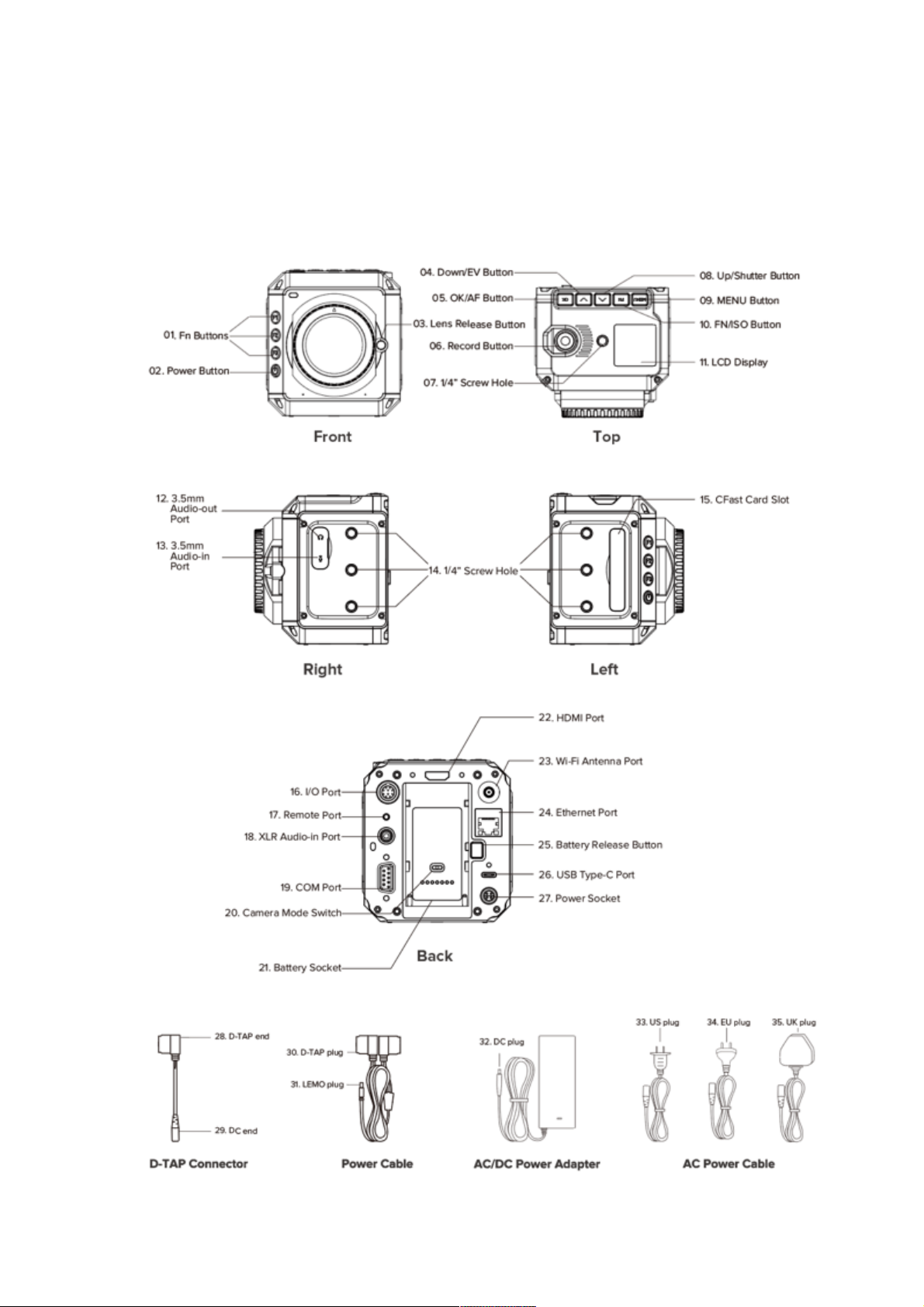
1. Introduction
1.1. Camera Introduction
Page 3
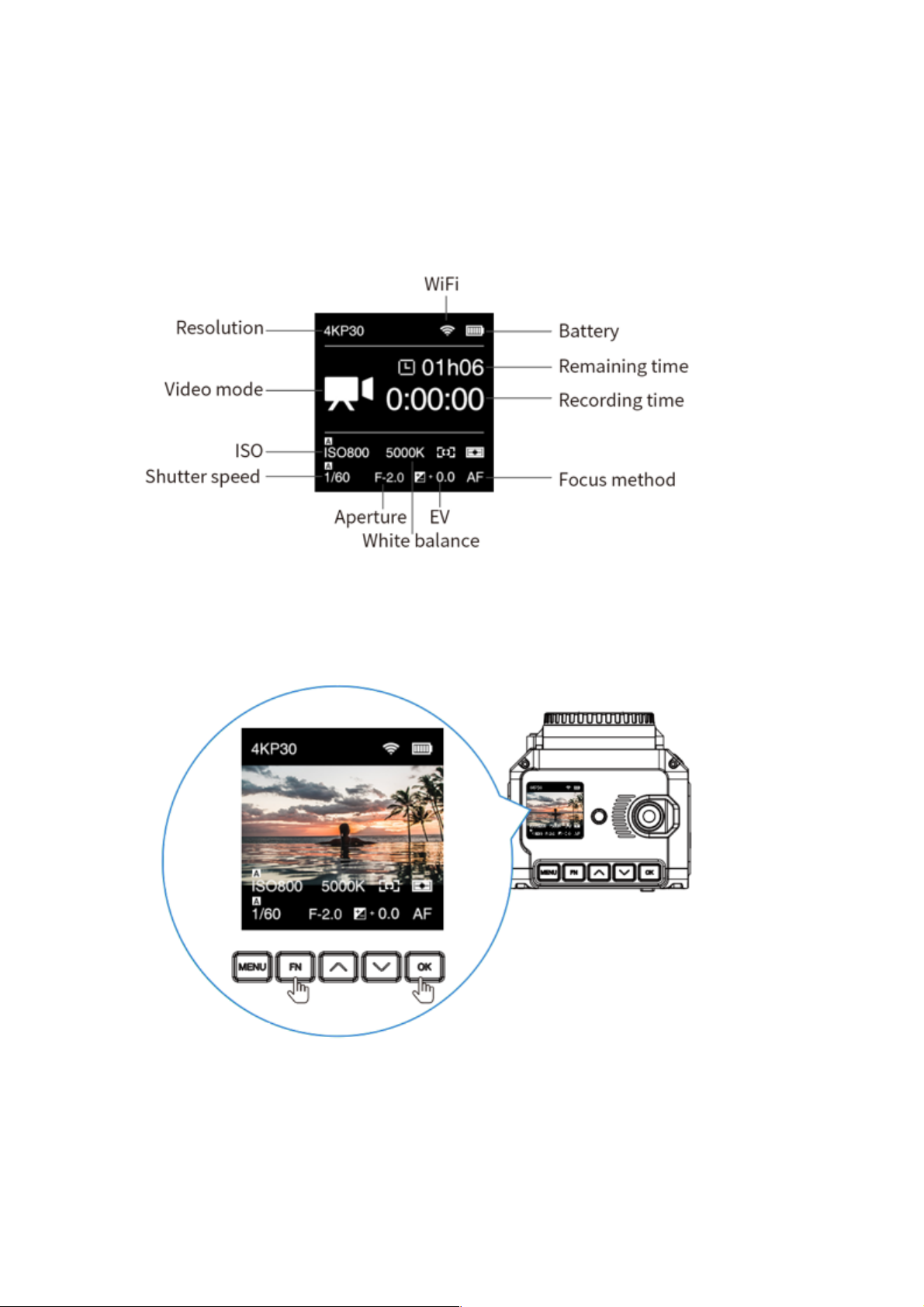
1.2. LCD Screen
The content displayed on the LCD Screen will be different when the camera is in different
mode.
• Standby & Recording
• Preview
Press FN + OK button when the camera is in Standby mode, it will switch to Preview
mode. Press FN + OK again to come back to Standby mode.
• Playback
Short press Power button when the camera is in Standby / Preview mode, it will
switch to Playback mode. Short press Power button again to come back to Standby
/ Preview mode.
Page 4

1.3. LED Indicator Status
• Green
: The camera is ready.
• Red
: The camera is recording.
• Flashing Red (every 1s)
: No memory card.
• Flashing Red (every 0.5s)
: Memory card is full.
• Flashing Red (every 0.2s)
: The camera is overheated.
• Flashing Red (very fast)
: Critical error.
• Flashing Red (fast & slow alternant)
: Low battery
Page 5

1.4. Buttons
• MENU: Camera setting.
• FN / ISO: FN or ISO quick setting (2.1 Quick Settings).
• Up / SHT: Up selection (or add value) or Shutter Speed / Shutter Angle quick setting
(2.1 Quick Settings).
• Down / EV: Down selection (or reduce value) or EV quick setting (2.1 Quick
Settings).
• OK / AF: Confirmation or to trigger the AF function (2.1 Quick Settings).
• F1: AEL (Auto Exposure Lock) by default, can be changed to other quick settings
(2.10 System - Fn).
• F2: AFL (Auto Focus Lock) by default, can be changed to other quick settings (2.10
System - Fn).
• F3: Aperture quick setting by default, can be changed to other quick settings (2.10
System - Fn).
• Power button: Long press for 3 seconds to power on / off the camera, short press to
switch to / back from Playback mode.
Page 6

1.5. Interfaces
• Wi-Fi: 2.4GHz Wi-Fi antenna port, 802.11n supported.
• Ethernet: Gigabit Ethernet port for camera control, setting & live streaming (with Z
CAM software installed on PC).
• USB: USB 3.0 Type C port for camera control and data transformation only.
• HDMI: HDMI 2.0 Type A port, video output up to C4K @60fps.
• Remote: 2.5mm jack socket, compatible with Sony LANC protocol.
• XLR audio-in: 5-pin LEMO port for dual-channel XLR microphone, require additional
XLR audio connector (compatible with ARRI Mini XLR connector).
• COM: DB-9 connector with RS232 protocol supported;
• I/O: 10-pin LEMO port for multi-camera synchronization (with exclusive Z CAM E2
Sync Cable, not included).
• Camera Mode Switch: The switch to set working mode of camera, of which M
(Master) and S (Slave) is for multi-camera synchronization (with exclusive Z CAM E2
Sync Cable, not included), and I for individual mode (default).
1.6. Power Options
• External Power Source: The camera comes with a LEMO power cable (D-TA P pl ug
end), D-TA P/DC conn ector and AC/ DC po wer adapt er, which can use AC 100~240V
Page 7
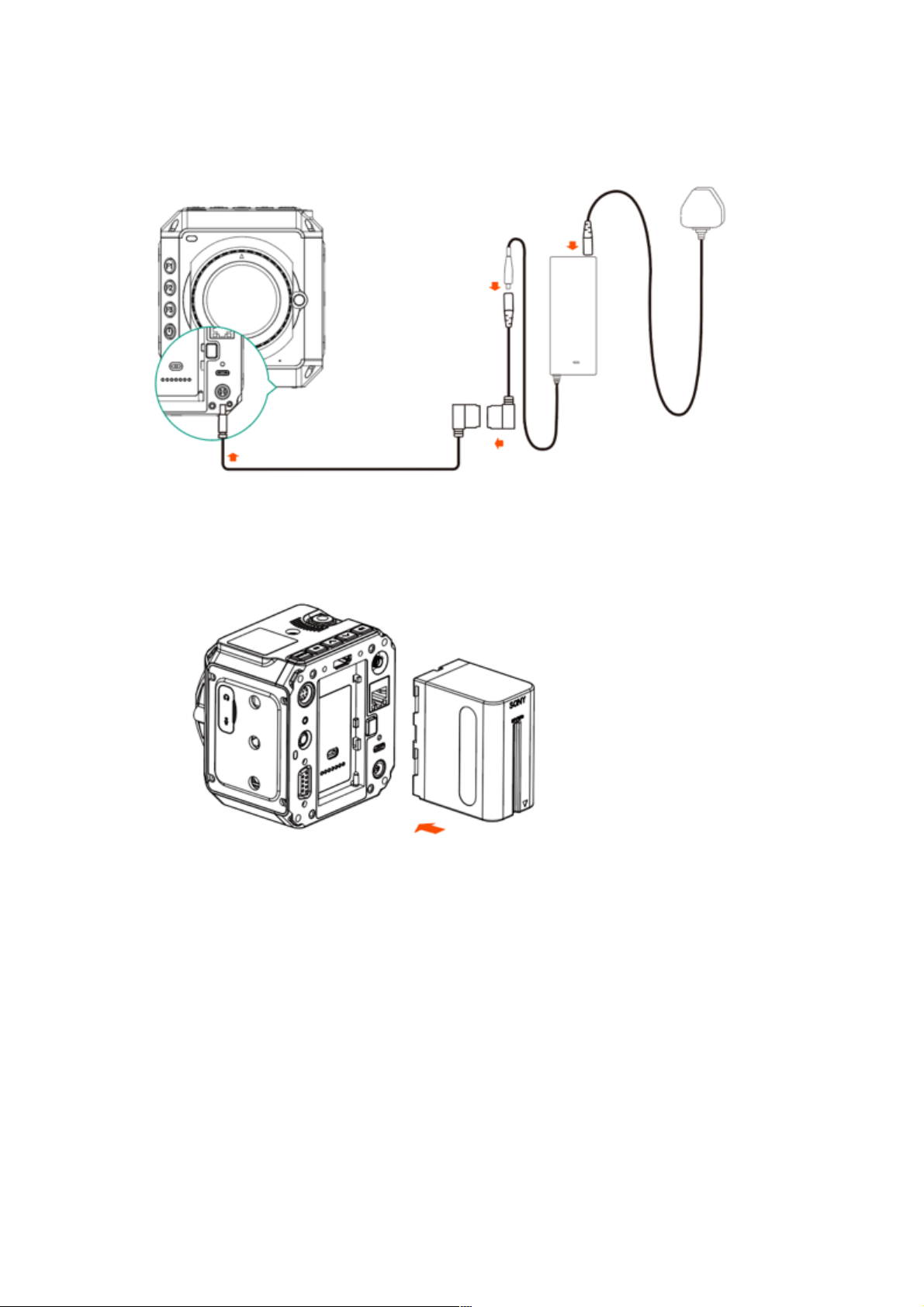
power source.
• Battery: The battery socket is compatible with SONY NP-F series batteries, including
NP-F970/770/550 etc. (Battery not included in the box)
• External Battery: Connect the camera to a V mount battery (with D-TAP port ) with the
LEMO power cable (D-TAP plu g).
1.7. Storage
The camera uses CFast 2.0 card or SSD as storage.
• CFast card: The camera has 1 x internal CFast card slot, which supports CFast 2.0
standard. Insert the CFast card with correct direction, push it to the end until it’s locked.
To ta ke ou t t he CF as t ca rd , push in the card and it will be unlocked, then take it out
from the slot.
Page 8
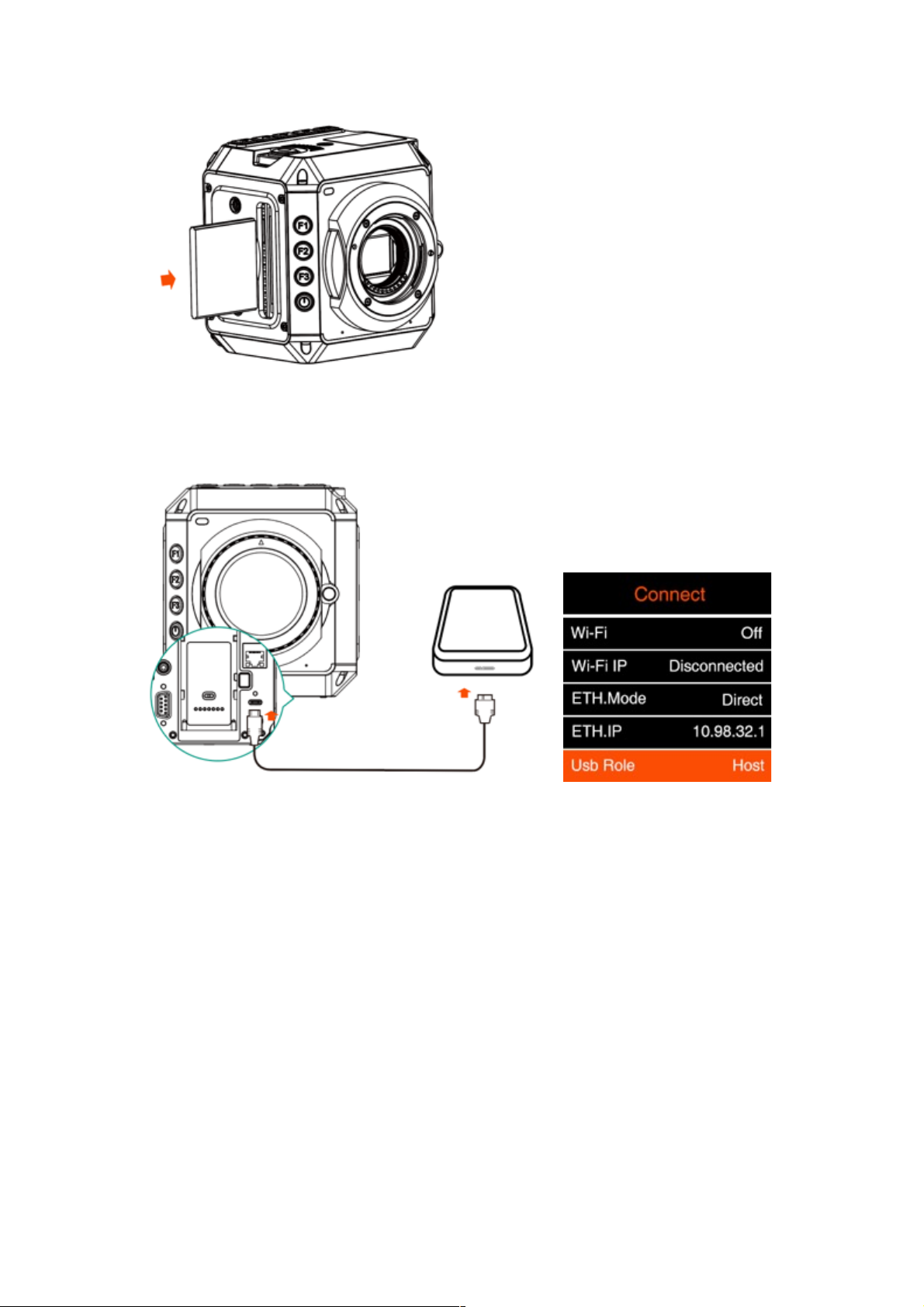
• SSD: Connect the SSD through USB-C port on back of camera as storage. (Note:
USB-C port must be in “Host” mode, see 2.9 Connect - USB )
Please note that the SSD will NOT be recognized if there is CFast card in the camera.
2. Camera Settings
2.1. Quick Setting
When the camera is in Standby or Recording mode, some key settings can be quickly
accessed by pressing the buttons on the camera.
• ISO: Press FN to set ISO, then press Up / Down to adjust the value, and OK to
confirm.
Page 9
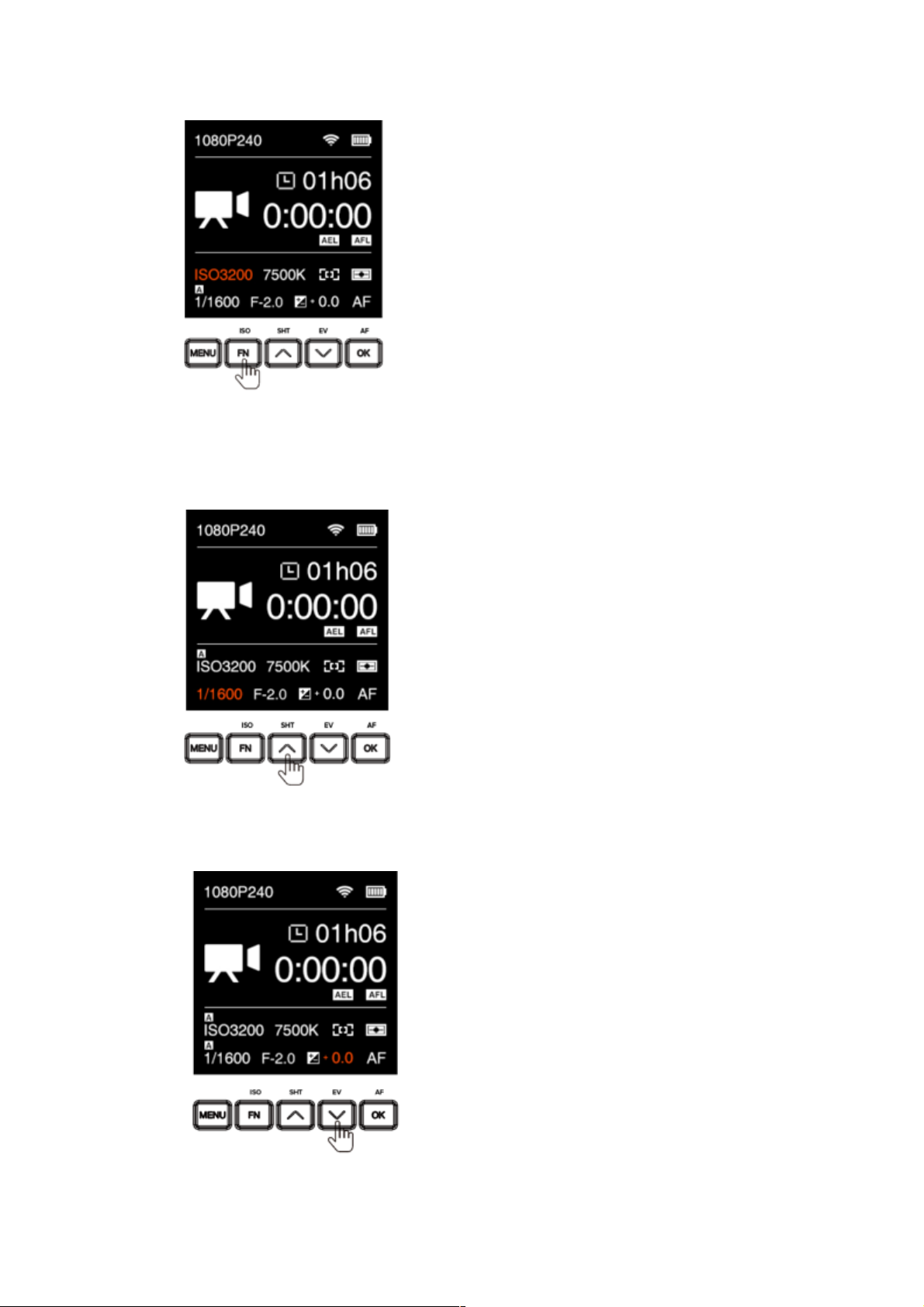
• Shutter Speed / Angle: Press UP to set shutter speed / angle (refer to 2.5
Exposure – Shutter Operation about shutter speed / shutter angle), then press
Up / Down to adjust the value, and OK to confirm.
• EV: Press DOWN to set EV, then press Up / Down to adjust the value, and OK to
confirm.
• AF: When focus is in AF mode, press OK to do auto focus.
Page 10

• Aperture: Press F3 to set the aperture, then press Up / Down to adjust the value,
and OK to confirm. Please note that F3 can be assigned to other quick settings
besides Aperture (2.10 System – Fn)
2.2. Record
Page 11

• Movie Format: It’s resolution & frame rate for video recording. Please note that the
camera support three video systems including NTSC, PAL and CINEMA (2.10
System – Video System). Movie formats for each video system are as below:
NTSC
Video Format
Resolution / Frame Rate
4K P23.98 / 30 / 60
3840x2160 @ 23.98 / 29.97 / 59.94 fps
C4K P23.98 / 30 / 60
4096x2160 @ 23.98 / 29.97 / 59.94 fps
3696x2772 P23.98 / 30 / 60
3696x2772 (4:3) @ 23.98 / 29.97 / 59.94 fps
1080 P23.98 / 30 / 60
1920x1080 @ 23.98 / 29.97 / 59.94 fps
PAL
Video Format
Resolution / Frame Rate
4K P25 / 50
3840x2160 @ 25 / 50 fps
C4K P25 / 50
4096x2160 @ 25 / 50 fps
3696x2772 P25 / 50
3696x2772 (4:3) @ 25 / 50 fps
1080 P25 / 50
1920x1080 @ 25 / 50 fps
CINEMA
Video Format
Resolution / Frame Rate
4K P24
3840x2160 @ 24 fps
C4K P24
4096x2160 @ 24 fps
3696x2772 P24
3696x2772 (4:3) @ 24 fps
1080 P24
1920x1080 @ 24 fps
Note:1920 x 1080 resolution is not available when the WDR mode is activated (2.3
Video – WDR).
Page 12

• File format: MOV / MP4
• Split duration: 5 / 10 / 20 min. The camera will split the video with the length set here
automatically. 5 mins by default.
• Time Code: Set the time code, there are sub-items as below:
n Time Code Value: Reset / Manual / Current.
1) Reset: Reset the time code value to 00:00:00:00
(hour:minute:second:frame)
2) Manual: Set the time code value manually(hour:minute:second:frame).
3) Current: Set the hour, minute, second with current system time of the
camera, and set frames to 00.
n Count Up: Rec Run / Free Run.
1) Rec Run: Counts the time code only when recording video.
2) Free Run: Counts the time code even when not recording video
(including when the camera is power off)
n HDMI Display: On / Off. To enable / disable the display of time code through
HDMI output.
n Time Code Mode: DF / NDF.
1) DF: The camera modifies the difference between recorded time and time
code. Seconds and frames are separated by “.”. (Example: 00:00:00.00)
2) NDF: Records the time code without drop frame.Seconds and frames
are separated by “:”. (Example: 00:00:00:00)
n Proxy File: On / Off. To enable or disable proxy file recording during video
recording, please note that it will not be available when the Bit Rate in Video is
set to “High” (2.3 Video)
n Playback FR: Default / VFR. When it’s set to Default, the frame rate of playback
will be the same as set in Movie Format, when it’s set VFR, the frame rate of
playback will be the same as set in Variable Frame Rate (2.3 Video – Variable
Frame Rate)
Page 13

2.3. Video
• Variable Frame Rate (VFR): With VFR you can set a different frame rate for capturing
with a specific Video Format for recording, and you can capture a slow-motion or fast-
motion footage.
Options of frame rate in VFR is related to the Movie Format and Video System as
following:
NTSC
Video Format
VFR Options (fps)
4K / C4K / 3696x2772 P23.98
None
4K / C4K / 3696x2772 P30
30 / 45 / 60 / 75 / 90 / 105 / 120
4K / C4K P60
30 / 60 / 120
3696x2772 P60
30 / 60
1080 P30 / P60
30 / 60 / 120 / 240
PAL
Video Format
VFR Options (fps)
4K / C4K / 3696x2772 P25
25 / 50 / 75 / 100 / 120
1080 P25 / P50
25 / 50 / 100 / 120 / 200 / 240
4K / C4K / 3696x2772 P50
25 / 50 / 100 / 120
CINEMA
Page 14

Video Format
VFR Options (fps)
4K / C4K P24
20 / 21 / 22 / 23 / 24 / 48 / 60 / 72 / 84 / 96 /
108 / 120
3696x2772 P24
20 / 21 / 22 / 23 / 24 / 48 / 60
1080 P24
20 / 21 / 22 / 23 / 24 / 48
• Encoder: H.264 / H.265. Options of Encoder is related to Movie Format and frame
rate of VFR as following:
NTSC
Video Format
VFR (fps)
Video Encoding
4K / C4K / 3696x2772 P23.8
None
H.264 & H.265
4K / C4K / 3696x2772 P30
30
H.264 & H.265
4K / C4K / 3696x2772 P30
45 / 60 / 75 / 90 / 105
/ 120
H.265
4K / C4K / 3696x2772 P60
ALL
H.265
1080 P30 / P60
30 / 60 / 120
H.264 & H.265
240
H.265*
* It’s 8-bit color for H.265 encoding when the VFR is set to 240.
PAL
Video System
VFR (fps)
Video Encoding
4K / C4K / 3696x2772 P25
25 fps
H.264 & H.265
4K / C4K / 3696x2772 P25
50 / 75 / 100 / 120
H.265
4K / C4K / 3696x2772 P50
ALL
H.265
1080 P25 / P50
ALL
H.264 & H.265
CINEMA
Page 15

Video System
VFR
Video Coding
4K / C4K / 3696x2772 / 1080 P24
ALL
H.264 & H.265
• Bitrate: High / Middle / Low. Value of the bitrate varies in different resolution and frame
rate.
Resolution
Frame Rate
(fps)*
Bitrate (Mbps)**
High
Mid
Low
4K / C4K / 3696x2772
FR <= 30
200
130
60
30 < FR <= 60
230
150
100
60 < FR
230
200
160
1080P
FR <= 30
30
20
10
30 < FR <= 60
60
30
15
60 < FR
200
130
60
* If VFR is activated, the frame rate here refers to the frame rate in VFR, otherwise it
refers to the frame rate in Movie Format.
** The bit rates for H.264 & H.265 encoding are the same.
• Rotation: Normal / Upside Down. Rotate the image by 180 degrees.
Note: This setting is available only when the frame rate of recording is under 30fps
(include 30fps).
• WDR (Wide Dynamic Rage): Normal / WDR (available when camera is in Z-Log
mode). When WDR is enabled, the dynamic range will be extended from13 stops of
Z-Log to 16 stops, with 1.5 stops increased for highlight and shadow part each.
• Timelapse: Off / Manual, when it’s Off, the camera is in normal record mode. When it
is set to a specific value, the camera is in time lapse video mode.
Page 16

2.4. Audio
• Encoder: None / AAC / PCM
• Input: Off / Microphone (input from 3.5mm audio-in port) / XLR (need a connector to
connect with XLR microphone).
n Off:Turn off input audio。
n Microphone:The camera will use built-in microphone as audio input if there is
no external microphone plugged into the 3.5mm audio-in port, and will use the
external microphone if there is one plugged into the 3.5mm audio-in port.
n XLR: Input from XLR audio-in port, require additional XLR audio connector
(compatible with ARRI Mini XLR connector).
• Input Level: -6 ~ 12 dB, can be set manually.
• Output Level: -6 ~ 6 dB, can be set manually.
• Phantom Power: Enable / Disable. Only available when “Input” is set to “XLR”, to
enable or disable the phantom power of the XLR port.
Page 17

2.5. Exposure
• EV: -3.0 ~ 3.0
• Shutter Speed / Shutter Angle: This setting depends on whether “Shutter Speed” or
“Shutter Angle” is selected in 2.5 Exposure - Shutter Operation
Shutter Speed: Auto / Manual(1/24” ~1/8000”, up to 1/800” when WDR is activated)
Shutter Angle: Auto / Manual(11.2 5°~ 360°)
• Aperture: It shows the range of aperture of the lens, and can be adjusted manually if
it’s an electrical lens.
• ISO: Auto or Manual, the range of ISO depends on the setting of Dual Native ISO,
and whether Wide Dynamic Range (WDR) is activated
WDR
Dual Native ISO
ISO
Normal
Auto
160 ~ 25600
Low
160 ~ 800
High
800 ~ 25600
WDR
Auto
80 ~ 12800
Low
80 ~ 400
High
400 ~ 12800
• Max ISO: This setting will only be enabled when ISO is set to “Auto”. Range of Max
ISO also depends on setting of Dual Native ISO, and whether Wide Dynamic Range
(WDR) is activated
Page 18

WDR
Dual Native ISO
Max ISO
Normal
Auto
160 ~ 25600
Low
160 ~ 800
High
800 ~ 25600
WDR
Auto
80 ~ 12800
Low
80 ~ 400
High
400 ~ 12800
• Dual Native ISO: Auto / Low / High. Setting of the Native ISO here will determine the
range of ISO and Max ISO, as listed above.
• Max Shutter Speed / Max Shutter Angle: This setting will be activated if Shutter
Speed / Shutter Angle (3.5 Exposure - Shutter Operation) is in Auto mode.
Max Shutter Speed: Auto / Manual (1/30” ~ 1/800”)
Max Shutter Angle: Auto / Manual (11.25°~ 360°)
• Metering Mode: Center / Average / Spot, it sets the metering mode of exposure.
2.6. White Balance
• Mode: Auto / Incandescent / Cloudy / D10000 / Fluorescent / Daylight / Shade /
Manual (set in Kelvin)
Page 19

• Kelvin: When White Balance is set to “Auto” or “Preset Value”, it shows the current
color temperature, when White Balance is set to “Manual”, it can be adjusted
manually (2300 K ~ 7500 K)
• Tint: -100 ~ 100, default is 0.
• Priority: Ambiance / White
Ambiance: To increase the intensity of the image’s warm color cast when shooting a
tungsten-light scene.
White: To reduce the intensity of the image’s warm color cast when shooting a
tungsten-light scene.
2.7. Focus
• Focus Mode: Manual Focus (MF) / Auto Focus (AF)
• Focus Area: Flexible (only for now*). This will only be enabled when Focus Mode is
set to “Auto Focus”.
Flexible: User can select the area of focus flexibly with iOS app by touching.
* More options of Focus Area will be added in future firmware update.
• Continuous AF (CAF): On / Off. This will only be enabled when Focus Mode is set
to “Auto Focus”. When CAF is activated, the camera will continuously adjust the focus
as to follow the target object when it is moving, with the range set in Continuous AF
Range, and the sensitivity set in Continuous AF Sensitivity.
• Continuous AF Sensitivity: High / Medium / Low. This will only be enabled when
CAF is activated.
Page 20

2.8. Image
• Brightness: 0~100, default is 50.
• Saturation: 0~100, default is 50.
• Sharpness: Strong / Medium / Week, default Medium.
• Contrast: 0~100, default 50.
• LUT: Rec.709 / Z-LOG / FLAT.
Rec.709: It is Rec.709 like color space, which is usually used for directly output.
Z-LOG: It is the Log developed by Z CAM, with 13 stops of dynamic range and
reserve more detain in highlight area, good enough for post processing.
FLAT: It’s 709 like curve with color information, and lower the contrast for easy post
processing.
• Luminance Level: Full / Limited. The range of luminance level is 0~255 when it’s set
to Full, and 16~235 when it’s set to Limited.
Page 21

2.9. Connect
• Wi-Fi: Off / On. When the Wi-Fi is activated, here will show the Wi-Fi ID, which is
ZCAM-E2-XXXX (last four digits which match to the camera ID), and the default
password is: 12345678, which can only be changd with iOS app (6. Using Z Camera
App)
• Wi-Fi IP: Here will show IP address of the Wi-Fi when it’s is activated.
• ETH. Mode (Ethernet Mode): Direct / Router / Static
Router: Camera is connected to the computer through a router, IP address will be
assigned by the router.
Direct: Camera is connected to the computer directly through Ethernet cable, camera
will generate the IP address. The default is: 10.98.32.1
Static: to set the IP address with configuration file. (Please contact Z CAM’s technical
support if you want to set this)
• ETH. IP: IP address of the Ethernet when it’s connected.
• USB: Host / Mass Storage / Network
Host: The camera will act as a host device which can transfer data to external storage
(SSD e.g.) or communicate with external device like iOS device with Z Camera app
(6. Using Z Camera App).
Mass Storage: The camera will be recognized as a storage when it is connected to
a computer (PC / Mac), and the file on the CFast card inside the camera can be
accessed.
Network: The camera will act as a RNDIS device.
• HDMI OSD: On / Off. Turn on / off camera status on HDMI display.
Page 22

• HDMI Format: Auto / Manual (options supported by the HDMI display). When it’s set
to Auto, the camera will select the suitable format (resolution & frame rate) from the
HDMI display. Or you can select from a list of formats supported by the camera
manually.
• Multi Camera: Single / Master / Slave The status matches to the status of the
Camera Mode Switch on the back of the camera.
Single (I): The camera is working as an individual device.
Master (M): The camera is working as Master device in multi-camera
synchronization setup. It will trigger all the Slave ones to start / stop recording.
Slave (S): The camera is working as the Slave device in multi-camera
synchronization setup. It will be triggered by the Master one to start / stop recording.
• UART Role:Controller / Pelco D / Multiplexer. It’s to set the camera’s role in UART
application.
Controller: The camera will be controlled by UART command from a computer
through COM port.
Pelco D:The camera will control the external device like a gimbal through COM port
with Pelco D protocol.
Multiplexer:Need 3rd-party device to support.
Page 23

2.10. System
• Video System:NTSC / PAL / CINEMA. Different frame rates in Video Format for
recording and frame rates in VFR* for capturing are supported by these three Video
System as below:
Video System
Frame Rate in Video
Format (fps)
Frame Rate in VFR (fps)
NTSC
23.98 / 30 / 60
30 / 45 / 60 / 75 / 90 / 105 /
120 / 240
PAL
25 / 50
25 / 50 / 75 / 100 / 200 / 240
CINEMA
24
20 / 21 / 22 / 23 / 24 / 48 / 60
/ 72 / 84 / 96 / 108 / 120
* Please note that the available frame rates in VFR also depends on the resolution &
frame rates in Video Format.
• Flicker Reduction:60Hz / 50Hz. It’s set to eliminate light flicking caused by the
frequency of the electricity, which is 60Hz in North America and some parts of Asia.
(South Korea,Philippines,Taiw an of China), And 50Hz for China mainland, other
countries and regions.
• Clear Settings:Clear all the Settings in the camera and set them to default values.
• Format Card:Format the CFast card or the external SSD connected through USB
Type C po rt (if there is no CFast card in the camera). Please note that formatting
will erase ALL DATA in the storage!
• Restore Lens Pros: Disable / Enable. When it’s set to “Enable”, the camera will
remember the latest focusing position of the lens when the camera is shut down, and
Page 24

restore it when it’s powered on again (with the same lens only).
• Assist Tools: There is three sub-items in this setting: Display / Peak / Exposure
Display: On / Off. To enable or disable the assist tool on the display. Please note that
when the assist tool is enabled, the effect will be output through HDMI together with
the video stream. So you would need to turn it off if you are using external recorder
though HDMI connection.
Peak: Enable (On / Off) / Color (Red, Green, Blue, Orange, White). To enable / disable
the Peak tool and set the color of peaking focus.
Exposure: To ol ( Ze bra / F alse Co lor / D isab le ) / Ze br a1 S et ting ( 55 ~10 0) / Ze br a2
Setting (0~50). To select the assist tool for exposure (Zebra / False Color) or disable
it. If the Zebra is selected, the setting of Zebra1 & Zebra2 will be effective.
• Desqueeze Display: 1x / 1.33x / 1.5x / 2x. When the camera is using an anamorphic
lens, it’s to set the de-squeeze ratio as to resize the image correctly.
• Profile: Export Profile / Import Profile
Export Profile: Export current Fn configuration to a file and save it in the memory of
the camera.
Import Profile: Import saved configuration file from the memory of the camera.
• Fn: to set the function of the buttons on the camera.
Fn Button: ISO/None. It’s set to ISO quick setting by default.
F1 Button: AE Lock / AF Lock / Aperture / Peak / Exposure Tool / White Balance /
HDMI OSD / None. It’s set to AEL by default, and can be changed to other quick
settings.
F2 Button: AE Lock / AF Lock / Aperture / Peak / Exposure Tool / White Balance /
HDMI OSD / None. It’s set to AFL by default, and can be changed to other quick
settings.
F3 Button: AE Lock / AF Lock / Aperture / Peak / Exposure Tool / White Balance /
HDMI OSD / None. It’s set to Aperture quick setting by default, and can be set to
other quick settings.
Up Button: Shutter / None. It’s set to Shutter quick setting by default.
Down Button: EV / None. It’s set to EV quick setting by default.
• LCD Brightness:10 ~ 100, default 50。
• Record Indicator: On / Off,set both front LED light and back LED light on / off
Page 25

• Auto Power OFF:Off / 30s / 1min / 2mins / 4mins / 8mins / 15mins. It sets the time
of auto power off when the camera is not recording and no operation during this time
slot.
• Language:简体中⽂ / English
• Date / Time: Set the date and time of the camera.
• Camera Status: Displays the current status of the camera, including storage capacity
(used and remaining space),temperature (inside the camera),firmware version and
camera ID etc.
• Version: Firmware version of the camera.
3. Video Recording
3.1. Start / Stop Recording
While camera is in Standby mode with CFast card inserted or SSD connected (and the
storage is not full), press Record button to start recording, and press Record button again
to stop recording.
The recording time and remaining time for recording (depends on the capacity of the
storage) would appear on the screen.
Page 26

3.2. Variable Frame Rate (VFR) Video Recording
VFR will enable you to record a footage with higher / lower frame rate in capture than in
playback, which is usually called slow motion / fast motion.
To r ecord a 4K @120fps footage with playback frame rate in 30fps for example, you would
need to follow the steps as below:
1) In System setting, choose “NTSC” in Video System.
2) In Record setting, Choose“4K30P” in Movie Format, and “Default” in Playback FR.
3) In Video setting, Set Variable Frame Rate (VFR) into 120.
4) Go back to the standby status, an “VFR 120” icon would show up on LCD screen,
which means the camera is working with VFR in 120fps.
Note: The available Movie Format and VFR range will be different when the camera
is in different Video System. Refer to 2.2 Record and 2.3 Video.
3.3. Wide Dynamic Range (WDR) Video Recording
With WDR enabled, you can get a wider dynamic range (16 stops) than normal Z-LOG
mode which would acquire more details on the highlights and shades, setting steps as
following:
1) In “Image” setting, Set LUT to “Z-Log”;
2) In “Video” setting, Set WDR to “WDR”, then the camera will reboot after confirmation.
3) After reboot, an “WDR” icon would show up on LCD screen, which means WDR is
activated.
Page 27

Note: Max VFR in WDR mode will be half of it in normal mode. That is 4K @60fps / 1080P
@120fps (NTSC or CINEMA) or 4K @50fps / 1080P @100fps (PA L). Please check 2.3
Video for more detail
4. Video Playback & File Management
4.1. Video Playback
While camera is in Standby mode, short press Power button to enter into Playback mode,
LCD screen (or the external monitor connected through HDMI) would show the thumbnail
of the latest video in the storage. Press Up / Down button to browse among footages.
Press OK button to play the selected footage. When the footage is being played, press the
Up / Down button to speed up / slow down (2x faster / slower).
Page 28

When the footage is being played, press OK button to pause / resume, and press MENU
button to stop it.
Please note if there is no storage in the camera, or there is storage in the camera but no
video footage in the storage (or other files not supported), there will be alert message on
the screen.
4.2. Delete Video
Under Playback mode, press FN button when the video is not playing, there will be pop-
up confirmation message ”Delete the file?” , select “Confirm” and then press OK to delete.
Note: The deleted file is not restorable, please double check before this action.
4.3. Download Video
Besides taking out the CFast card to get the footages recorded, you can also get the
footages from the camera (with CFast card inside) from a computer through an USB Type
Page 29

C cable:
1) Power on the camera.
2) In Connect setting, set USB to “Mass storage”.
3) Connect the camera to a computer with an USB Type C cable, an “USB” icon would
show up on LCD screen, then it’s connected successfully.
4) PC will detect the camera and shows it as external storage device. You can access &
manage the files in the CFast card inside the camera.
5. Connect to the Camera
5.1. Wi-Fi Connection
You ca n connect the camera to an external iOS device (iPhone / iPad) or a computer (PC
/ Mac) through Wi-Fi with following steps:
1. Install a Wi-Fi antenna to the Wi-Fi Antenna Port of the camera.
2. In Connect setting menu, set the Wi-Fi to “On”,go back to Connect setting, there
will show the Wi-Fi ID: ZCAM-E2-XXXX (last 4 digits match to camera ID) on the Wi-
Fi item.
3. Press MENU to go back to Standby screen, there will be a Wi-Fi icon on top of the
screen.
4. Connect to the camera from the iOS device or a computer with that Wi-Fi ID, and
the default password of the Wi-Fi is 12345678. (not changeable for now)
Page 30

5.2. Ethernet Connection
There are 2 options to connect the camera to a computer through Ethernet: Direct
Connection or Connection through a Router:
Direct connection
Follow the steps below to set up direct Ethernet connection between the camera and the
computer:
1. Set the Network Mode to “Direct” in Connect setting (default).
2. Connect the camera to a computer with an Ethernet cable.
Page 31

3. Open a browser on the PC / Mac, type in the address:
http://10.98.32.1/www/index.html. You w ill s ee the p age b el ow i f it’s conne ct e d
successfully.
Connection through a Router
You ca n set up an Ethernet connection between the camera and a computer through a
router with following steps:
1. Set the Network Mode to “Router” in Connect setting (2.9 Connect - Ethernet
mode)
Page 32

2. Connect the camera to a router with an Ethernet cable, then connect the router to
the computer with ethernet cable or Wi-Fi. (Note: Camera and PC should connect to
the LAN port of router, not WAN port)
3. Open a browser on the PC / Mac, type in the address:
http://10.98.32.1/www/index.html. You will see the page below if it’s connected
successfully.
Page 33

6. Using Z Camera App
Download and install the Z Camera App from Apple App Store to your iOS device (iPhone
or iPad), then you can use this device to live view and control the camera including start /
stop recording and most of the settings, with following steps
• Connect to camera: Connect the iOS device to the camera with an USB Type C to
Lighting cable as below, or through Wi-Fi (5.1 Wi-Fi Connection).
1. If it’s the 1st time to connect the device to the camera, there will be a pop-up message
on your iOS device “Trust this device?”, click “Yes” and it will ask you to input
password, which is the password to unlock your iOS device.
2. Open Z Camera App, if the camera is connected successfully, the “Control” icon will
Page 34

be activated (it’s gray color if there is no connection) and there will be a small USB or
Wi-Fi icon on (depends the connection method you use). Click the “Control” icon and
you will come into the live-view and control pannel.
3. Details about the Z Camera app will be added in the future update of the document.
7. Firmware Upgrade
Follow the steps below to upgrade the firmware of the camera:
1) Download the latest version of firmware (update.zip) for Z CAM E2 from Z CAM’s
website: http://www.z-cam.com/firmware-update/.
2) Put the update.zip file to the root directory of the CFast card.
3) Insert the CFast card to the camera and power it on. Please make sure there is enough
power in the battery (suggest to use a fully charged battery) or use the AC/DC power
adapter.
4) If the firmware version of file in the card is higher than the camera’s one, there will be
a pop-up message for firmware upgrade. Select “OK” and press OK button, the
camera will upgrade the firmware* and restart the camera after it’s finished.
5) If the version of the update.zip file in CFast card is the same as or lower than the
camera’s one (to refresh or downgrade the firmware), there will be no pop-up message
when the camera is powered on. Go to Version in System setting, press OK button
and you will see the pop-up message for firmware update. Select “OK” and press OK
button to update the firmware*.
* Please make sure the camera will not power off during the firmware upgrade / update
process.
Page 35

Please note that it’s at your own risk to upgrade / update the firmware of the camera,
and Z CAM will be not responsible to any damage to the camera or data lost if you
are not following the steps above correctly.
8. Camera Maintenance
• As the camera is a precise instrument, please do not flop it or let it suffer physical
strike.
• As the camera is a non-waterproof of camera, please do not use it in water or a
humid environment.
• If water accidently invades the camera, please shut it down, take off the battery (if
any) and the memory card, and make the camera dry within 24 hours.
• As the camera’s heating range is 0-40°C, please do not place or use the camera in
an environment where the temperature is lower than 0°C or higher than 40°C.
• Please do not let the camera and the already installed lens face the sun.
• Please do not touch the image sensor while removing the lens.
• Please do not blow off any dust on the sensor with a dust blower.
• Please do not use any detergent containing organic solvent to clean the camera
body and the lens.
• Please use soft lens cloth to clean the camera body regularly.
• Please do not disassemble the camera by yourself.
• Please do not place the camera in a darkroom, a lab or other places where corrosive
chemicals are stored.
Disclaimer: All product features and technical specifications stated above are subjected to Z CAM™’s sole
interpretation and explanation.
Page 36

FCC CAUTION
(1) this device may not cause harmful interference, and
(2) this device must accept any interference received, including interference that may
cause undesired operation.
NOTE: The manufacturer is not responsible for any radio or TV interference caused by
unauthorized modifications or changes to this equipment. Such modifications or changes
could void the user’s authority to operate the equipment.
NOTE: This equipment has been tested and found to comply with the limits for a Class B
digital device, pursuant to part 15 of the FCC Rules. These limits are designed to provide
reasonable protection against harmful interference in a residential installation. This
equipment generates uses and can radiate radio frequency energy and, if not installed and
used in accordance with the instructions, may cause harmful interference to radio
communications. However, there is no guarantee that interference will not occur in a
particular installation. If this equipment does cause harmful interference to radio or
television reception, which can be determined by turning the equipment off and on, the
user is encouraged to try to correct the interference by one or more of the following
measures:
- Reorient or relocate the receiving antenna.
- Increase the separation between the equipment and receiver.
- Connect the equipment into an outlet on a circuit different from that to which the receiver
is connected.
- Consult the dealer or an experienced radio/TV technician for help.
Federal Communication Commission (FCC) Radiation Exposure Statement
When using the product, maintain a distance of 20cm from the body to ensure
compliance with RF exposure requirements.
FCC statements:
This device complies with part 15 of the FCC rules. Operation is subject to the
following two conditions:
