Imagine Graphics PIXEL PERFECT GC-K2A-64, PIXEL PERFECT GC-K2P-64 Installation Manual & User Manual
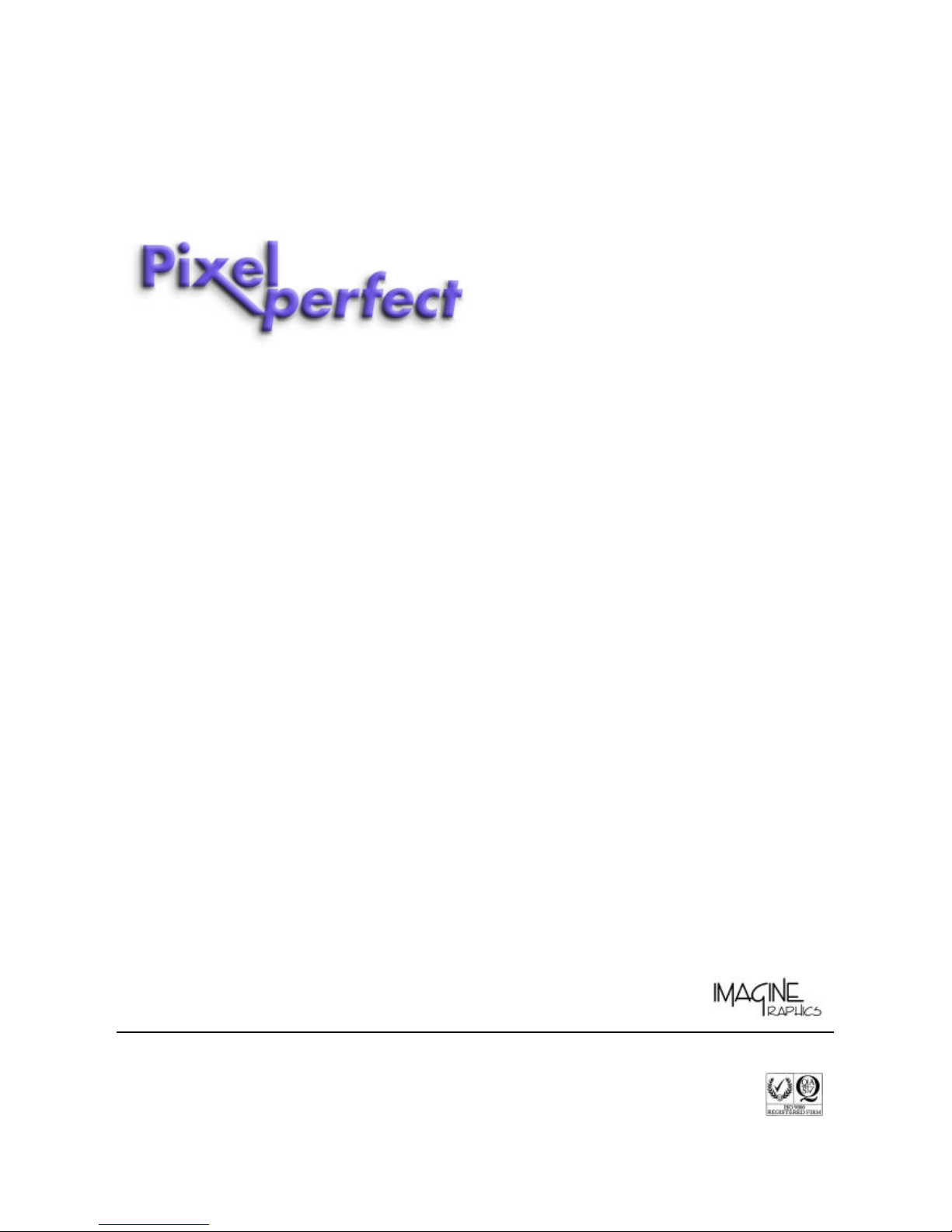
PC GRAPHICS CARD
AGP version: GC- K2A -64
PCI version: GC- K2P-64
with Windows 95, 98, ME, NT4, 2000, XP driver software
for 16:9, 16:10, 2:1 wide-screen and 4:3 resolutions
INSTALLATION GUIDE & USER M ANUAL
Imagine Graphics Ltd
14 Alban Park, Hatfield Road, St. Albans, AL3 6EN, England
Tel: +44 (0)1727 844744 Fax: +44 (0)1727 811660
e-mail: sales@imaginegraphics.co.uk Web Site: www.imaginegraphics.co.uk
Pixel Perfect is a trademark of Imagine Graphics Ltd
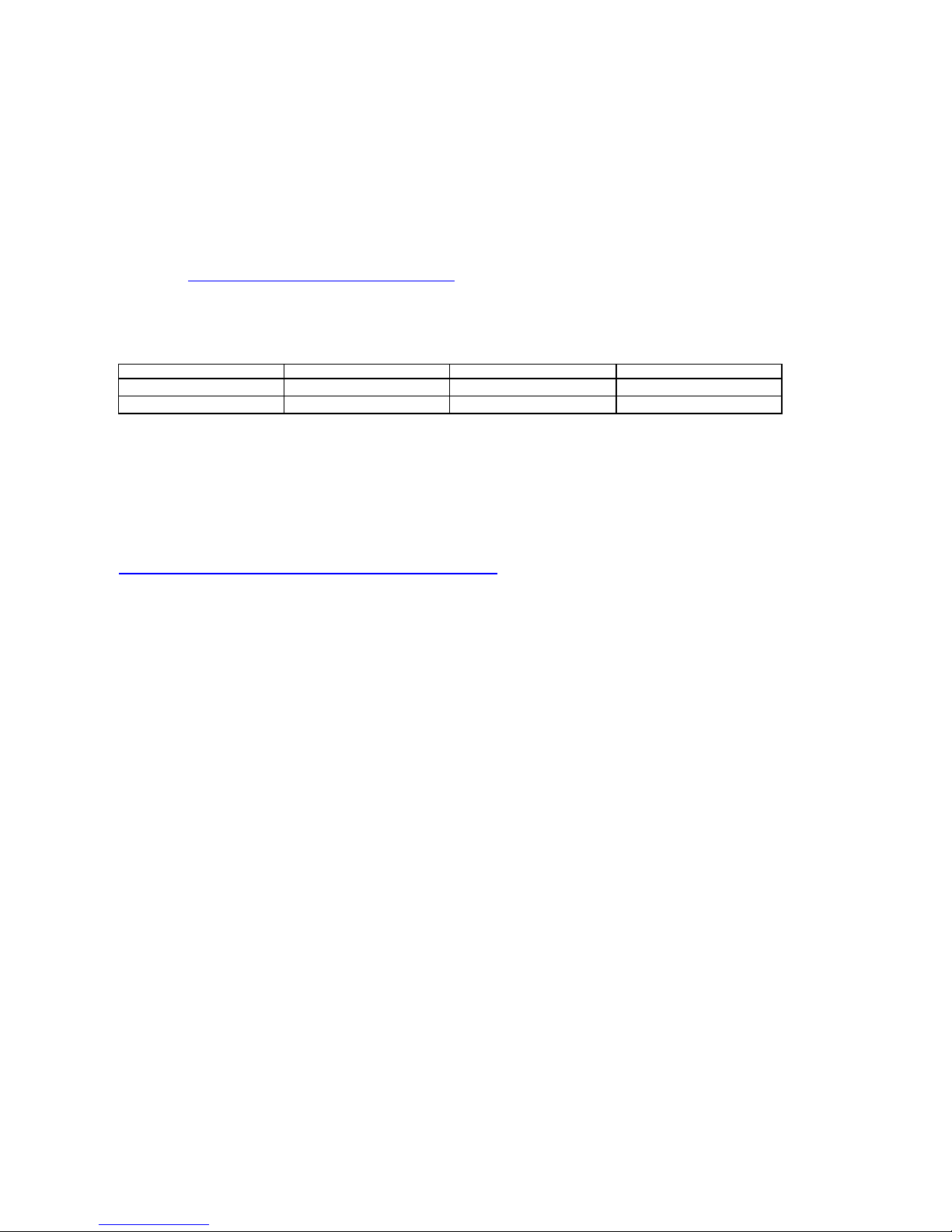
Imagine Graphics’ PIXEL PERFECT™ PC graphics card
Models: GC-K2A-64 (AGP) and GC-K2P-64 (PCI)
With special Windows 95, 98, ME, NT4, 2000 and XP drivers for wide-screen plasma, LCD and CRT displays.
Use these procedures when installing a Pixel Perfect PowerVR based graphics card and drivers from Imagine Graphics with wide-screen
and 4:3 resolutions. For Windows 95/98/ME the drivers are designed to work with Microsoft’s Dir ectX software version 7 and above.
Please ensure your PC has DirectX installed prior to commencing the installation. A copy of the latest DirectX software can be
downloaded from Microsoft’s web site at: www.microsoft.com/windows/directx . Windows NT4,2000 and XP do not require installation of
DirectX software. If you are using Windows NT 4, please ensure service pack 5 or above is installed prior to driver installation this can be
located from http://www.microsoft.com/downloads/search.asp
The Pixel Perfect graphics drivers and Microsoft DirectX 7a software are located on the CD ROM included with your hardware. Drivers for
each operating system are located in separate folders. Drivers can be installed direct from the CD or copied to your computers hard disk.
Supported APIs:
Windows 95 (all versions) Windows 98/98SE/ME Windows 2000 / XP Windows NT 4
Microsoft DirectX 7 Microsoft DirectX 7 Microsoft DirectX 7 Microsoft DirectX 3
OpenGL ICD OpenGL ICD OpenGL ICD OpenGL ICD
Supported resolutions:
We recommend using the Pixel Perfect Display Manager application to select the appropriate wide-screen resolution for your display.
Most importantly your display model must be selected first using the Display Manager application in order to use the correct timing data
for your panel. This is accessed by clicking on the wide-screen panel icon located in the Windows Task Bar (Tray section). For further
instruction in using this application see the ‘Pixel Perfect Display Manager’ section in this manual. Plasma displays are only designed to
support a single wide-screen resolution, best results will be obtained by using the recommended ‘native’ resolution.
To view the current list of supported display models and recommended resolutions see the regularly updated list on our web site
http://www.imaginegraphics.co.uk/products/PixPerfect/pixelperfect.htm In addition to wide-screen resolutions the Pixel Perfect drivers for
all operating systems contain all VESA compliant 4:3 resolutions and refresh rates.
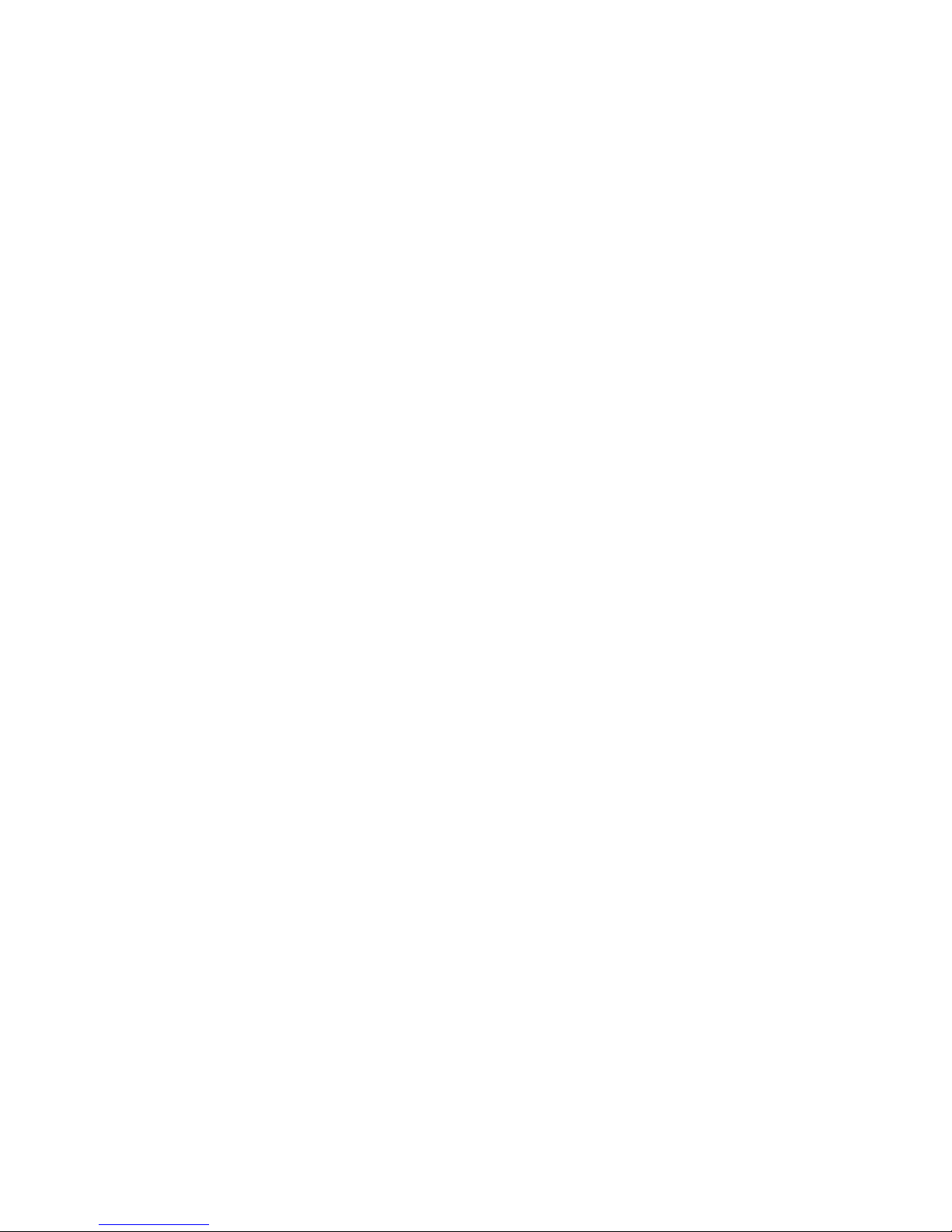
INSTALLATION GUIDES:
Windows 95
• Shut down and switch off your computer, remove the cover and remove the installed graphics card. If the computer has an on-board
graphics controller you should disable it. (Some machines now automatically disable the on-board controller when a separate
graphics card is installed - check with the PC’s manufacturer or supplier.)
• Install the Pixel Perfect graphics card in your computer.
• Switch on your computer. Windows 95 will start and auto-detect a VGA-compatible display adapter.
• Select Cancel to prevent Windows 95 automatically installing its own driver. A VGA 16 colour display will be used as a default.
• With the cursor over the Windows desktop right click the mouse to select Display Properties.
• Select the ‘Settings’ tab
• Click on 'Advanced Properties'
• Click on 'Change'
• Click on 'Have Disk', then 'Browse'
• ‘Browse’ to the location of the driver files on the CD ROM, ensuring to select the folder labelled Win9x.
• Windows should then select the “Imagine Graphics wide-screen driver” .inf file for you.
• Restart your system.
After the system has restarted, you can go back into the Display Properties applet and select your preferred 16:9 or 4:3 screen resolution,
refresh rate and colour depth.
Windows 98
• Switch off your computer, remove the cover and remove the installed graphics card. If the computer has an on-board graphics
controller you should disable it. (Some machines now automatically disable the on-board controller when a separate graphics card
is installed. Check with the PC’s manufacturer or supplier.)
• Install the Pixel Perfect graphics card in your computer.
• Switch on your computer. Windows 98 will start and will auto-detect a VGA-compatible display adapter.
• Select Cancel to prevent Windows 98 automatically installing its own driver. A VGA 16 colour display will be used as a default.
• With the cursor over the Windows desktop right click the mouse to select Display Properties.
• Select the Settings tab
• Click on 'Advanced'
• Select 'Adapter' tab
• Click on 'Change'
• Select the radio button 'display a list of all the drivers .... ' then click Next
• Click on 'Have Disk', then 'Browse'
• ‘Browse’ to the location of the driver files on the CD ROM, ensuring to select the folder labelled Win9x.
• Windows should then select the “Imagine Graphics wide-screen driver” .inf file for you.
• Restart your system.
After the system has restarted, you can go back into the Display Properties applet and select your preferred 16:9 or 4:3 screen resolution,
refresh rate and colour depth.
Windows ME
• Switch off your computer, remove the cover and remove the installed graphics card. If the computer has an on-board graphics
controller you should disable it. (Some machines now automatically disable the on-board controller when a separate graphics card
is installed. Check with the PC’s manufacturer or supplier.)
• Install the Pixel Perfect graphics card in your computer.
• Switch on your computer. Windows ME will start and will auto-detect a VGA-compatible display adapter.
• Select Cancel to prevent Windows ME automatically installing its own driver. A VGA 16 colour display will be used as a default.
• With the cursor over the Windows desktop right click the mouse to select Display Properties.
• Select the Settings tab
• Click on 'Advanced'
