Page 1

Software and Installation Guide
Page 2
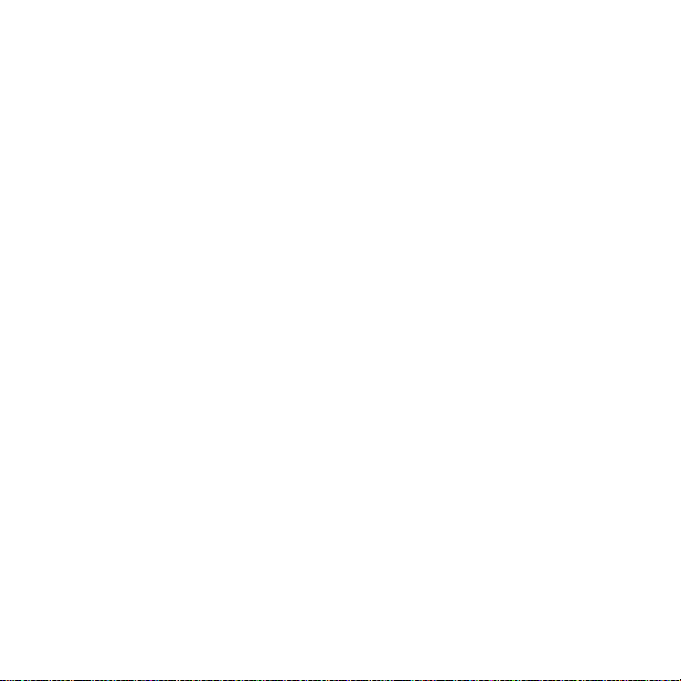
Copyright 2001 by Imagination Technologies Limited, an Imagination Technologies plc Company. All
rights reserved. No part of this publication may be copied or distributed, transmitted, transcribed, stored
in a retrieval system, or translated into any human or computer language, in any form or by any means,
electronic, mechanical, magnetic, manual or otherwise, or disclosed to third parties without the express
written permission of Imagination Technologies Limited. The trademarks and any copyright or other
intellectual property rights of whatever nature that subsist or may subsist in the Software Package (including
but not limited to all programs, compilation of command words and other syntax contained therein) are
and shall remain the property of Imagination Technologies Limited absolutely.
Imagination Technologies Limited makes no representation or warranties with respect to the content of
this document and specifically disclaims any implied warranties of merchantability or fitness for any
particular purpose. Further, Imagination Technologies Limited reserves the right to revise this publication
and to make changes in it without obligation of Imagination Technologies Limited to notify any person
or organization of such revision or changes.
Microsoft is a registered trademark, and Windows is a trademark, of Microsoft Corporation. SonicFury,
VideoLogic, and Imagination Technologies are registered trademarks of Imagination Technologies Limited.
All other product names are trademarks of their respective companies.
COPYRIGHT
DISCLAIMER
TRADEMARKS
This manual was written by Bruce Murray. It is a product of VideoLogic Sytems, Imagination Technologies
Ltd., Home Park Estate, Kings Langley, Hertfordshire WD4 8LZ, United Kingdom.
Third Edition 19 February 2001
CREDITS
11K40
Page 3
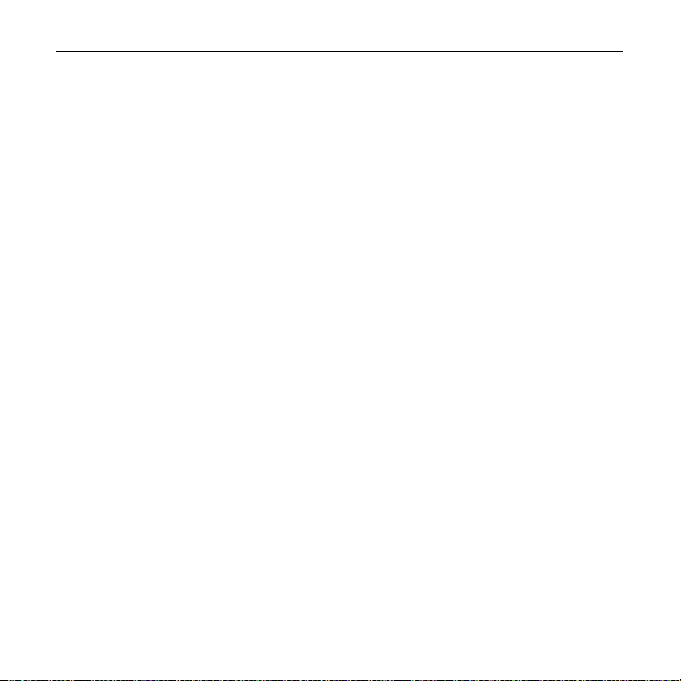
SonicFury Installation Guide
Contents
Introduction .............................................................................2
Installing SonicFury ...................................................................4
Using the VersaJack ...................................................................7
T echnical details .......................................................................8
T roubleshooting........................................................................ 9
Accessories ........................................................................... 10
Technical support .................................................................... 11
Index................................................................................... 12
Deutsche Unterlagen über den CD
Documentation française sur le CD
- 1 -
Page 4
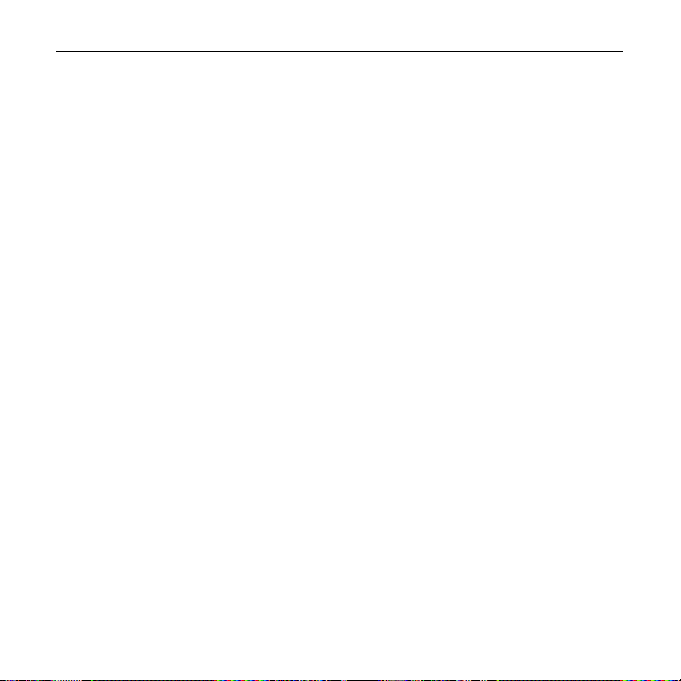
SonicFury Installation Guide
Introduction
Whether you want to create music, listen to MP3s, play games or enjoy home theatre surround
sound, SonicFury is the revolutionary new high-performance six-channel DSP-based sound card
that brings a new level of processing power and audio fidelity to your PC.
SonicFury's advanced DSP-based design provides full hardware acceleration for MP3 playback,
96 stream DirectSound acceleration and 64 hardware voices (1024 voices available in software)
for ultimate audio performance whatever your application. Engineered for the future, SonicFury's
powerful DSP (Digital Signal Processor) accelerator not only allows upgrades via software but
will prioritise its processing power depending on the task your PC is performing, optimizing
system performance by offloading MP3 playback and other audio tasks from your main
processor .
SonicFury can drive two, four or six (5.1) speakers for a sensational Dolby Digital home theatre
experience and comes with Sensaura 3D positional sound, for amazing in-game 3D sound
effects from 2 or 4 speakers or headphones. Its powerful DLS-compliant MIDI engine has a
professional quality 8MB sample set, unlimited voices and a wide range of effects.
The SonicFury CD bundle includes the driver software, the SonicFury control panel, and plenty of
games and demos to show off SonicFury’s 3D sound, including; full versions of Future Beat 3D
for 3D music creation; MusicMatch Jukebox MP3 encoder, player and database; Making W aves
professional sequencing software; Jet-Audio multimedia player; Yamaha Softsynth XG and XG
Studio; Voyetra Digital Orchestrator desktop recording studio; ACID XPress and SIREN XPress;
PCDJ PHAT MP3 mixing desk and Soft Karaoke.
This guide takes you through installing the SonicFury card and software, gives technical details
about the card, and offers troubleshooting advice and technical support. Read the rest of this
introduction, then go through the installation instructions to install the card.
- 2 -
Page 5
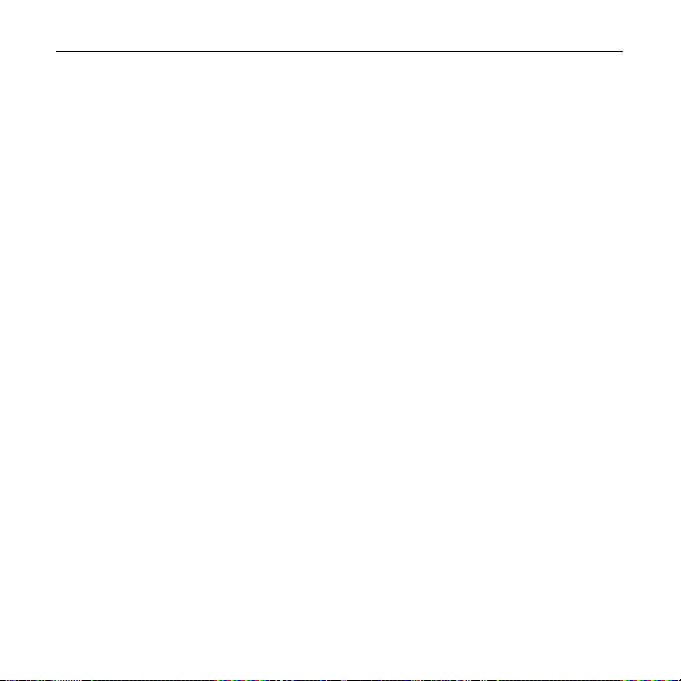
SonicFury Installation Guide
CD documentation
There is documentation on the CD that combines elements of this installation guide with further
technical details and any late-breaking information, plus a complete step-by-step technical
support guide.
To read it, you can browse to the following folder on the CD and, after you have installed
SonicFury, you can also run the CD to start the SonicFury Home Page, and select the
Documentation menu option.
• Windows 95 or 98 \Readme\Win9x\Read_Me.htm
• Windows NT 4.0 \Readme\WinNT\Read_Me.htm
• Windows 2000 \Readme\Win2K\Read_Me.htm
• Windows Me \Readme\WinME\Read_Me.htm
Minimum system requirements
To use SonicFury you need a Pentium 200 MMX PC or equivalent with 32 MB RAM, running
Windows 95, 98, NT 4.0, 2000 or Me which has a spare PCI 2.1 compliant expansion slot.
You also need headphones or powered loudspeakers.
Handling the card
Follow these guidelines to minimize the risk of electrostatic charges damaging the card:
• Keep the card in its protective packaging until you are ready to install it.
• Just before handling the card, touch the metal frame of your PC with the back of your hand
to discharge any static electricity which may have built up on you or your clothes.
• Hold the card by the adapter bracket or by its edges; do not touch the circuit board.
• Do not place the card on top of your computer or on any other metal surface.
• Make sure that the card is not accidentally touched by anyone else.
• Handle the card with care to avoid damage to the components on the circuit board.
- 3 -
Page 6

SonicFury Installation Guide
Installing SonicFury
Before you continue
If you have on-board audio, you must disable it before installing SonicFury. This is usually
done through the BIOS control, which you can access while your computer is booting up
(starting). To do this, refer to your computer’s documentation.
If you have another sound card in your computer, you should also remove its drivers to prevent
any conflicts before installing SonicFury. T o do this, refer to the card’s documentation.
Installing the hardware
Warning: Always switch off your computer before removing the cover and observe the warnings
specified in the manufacturer’s documentation.
1. Switch off your computer, monitor, and any hardware devices connected to your computer.
2. Switch off the plug at the socket, but leave the power cable connected to ensure grounding.
3. Remove the computer’s cover .
4. Locate a spare PCI slot and remove the back plate cover. Keep the screw, you will need it.
5. Touch the computer’s bare metal chassis with the back of your hand to discharge any static.
6. If you already have a sound card in your computer, remove it now.
7. If you want to connect SonicFury’ s internal sockets, do so now (see the diagram opposite):
CD and aux in accept sound from your CD or video player, or auxiliary line source.
TAD in/out enables you to use your PC as a telephone. To do this, connect TAD to your
internal modem, a microphone to mic, and headphones or loudspeakers to front or rear.
wavetable header connects to a MIDI wavetable upgrade, such as the Roland Sound
Canvas.
CD Digital in connects to the digital output on the latest CD drives.
- 4 -
Page 7

SonicFury Installation Guide
SonicFury card
showing connections
8. Align SonicFury with the slot you have chosen, and firmly press it into the slot. You will
need to use some pressure to push the card into position, but do not use excessive force.
9. Secure the card using the screw that you removed previously.
10. Replace the computer’s cover . If you want to connect the external sockets, do so now:
VERSA the VersaJack operates in one of three modes depending on a setting in the
SonicFury control panel – dual digital output, secondary stereo line input, channels 5/6
output (default). See the next section of this guide for further details.
mic can be used to record from a dynamic or electret microphone, or combined with
TAD and front or rear to create an amplified telephone, as described on page 4.
line in accepts sound from your CD player, video player, or auxiliary line source.
front out connects to an amplifier, powered or unpowered loudspeakers, or headphones.
rear out connects to a second set of loudspeakers, for a quad setup to enhance 3D
sound. You should use the rear jack for your rear loudspeakers.
joystick/MIDI port connects to your joystick or your external MIDI device.
11. Switch on your computer and monitor, and install the software as described on page 6.
- 5 -
Page 8

SonicFury Installation Guide
Installing the software
We recommend that you install the SonicFury driver and control panel software after you have
inserted the card, as described on pages 4 and 5. You install the software using the SonicFury
installer. You are also given the option to install some other useful programs from the CD at the
same time.
Using the SonicFury Installer
The SonicFury Installer installs the drivers and control panel and gives you the option of installing
some other useful music software, and starts the SonicFury Home Page on the CD.
Windows 95, 98, 2000 and Me: If you installed the hardware first as recommended, on starting up
your computer, click Cancel when Windows Plug and Play starts.
To use the SonicFury Installer:
1. Insert the SonicFury CD into your CD drive.
If it doesn’t auto-play, double-click the CD in My Computer.
Windows 95, 98, 2000 and Me: If you aren’t running DirectX 8.0 or later, you are given the
option to install it. If you install DirectX 8.0, restart your computer when prompted, leaving
the CD in the drive.
2. Follow the on-screen instructions, and when complete, click Finish and reboot your
computer. The driver and control panel software installation is now complete.
The following devices are now available on your computer:
Win 95, 98, Me, NT Win 2000
• SonicFury Game Device (DOS games) • SonicFury (tm)
• SonicFury Joystick • SonicFury (tm) Game Port
• SonicFury PCI Audio Accelerator • SonicFury (tm) WDM Interface
The SonicFury Home Page on the CD starts automatically.
- 6 -
Page 9

SonicFury Installation Guide
Using the VersaJack
The VersaJack is the yellow 3.5mm jack port on the SonicFury card marked VERSA. It operates
in one of three modes, depending on the setting you choose on the Main tab in the SonicFury
control panel software. Typical use of these modes is described below:
Analog Out
Use this mode to provide centre and subwoofer channels for use with, for example, a software
DVD player capable of 6-channel analog output. Using the supplied 3.5mm jack to dual phono
cable, connect the:
Red plug to your subwoofer.
White plug to your centre speaker.
Digital Out
Use this mode to provide digital output in the following two formats:
Dolby Digital or DTS encoded - for connection to a decoder in a multimedia system such as
the VideoLogic DigiTheatre.
PCM digital version of the stereo channel - for connection to a MiniDisc or DAT system for
digital recording.
Using the supplied 3.5mm jack to dual phono cable, connect to the:
Red plug to provide a Dolby Digital or DTS or a PCM output.
White plug to provide a PCM output only.
Analog In
Use this mode to provide a secondary analog line input similar to the Line in port for quad
recording from external audio devices such CD-players or tape decks.
- 7 -
Page 10

SonicFury Installation Guide
T echnical details
This section describes SonicFury’s sockets in detail.
The external mic, line in, front, back and VERSA are stereo 3.5mm jack sockets. The VersaJack
has switched contacts controlled by the VersaJack setting on the Main tab in the SonicFury
Control Panel.
- 8 -
Page 11

SonicFury Installation Guide
Troubleshooting
This section deals with problems you may have with SonicFury. For more information, refer to
the documentation on the CD-ROM as listed below:
• Windows 95 or 98 \Readme\Win9x\Read_Me.htm
• Windows NT 4.0 \Readme\WinNT\Read_Me.htm
• Windows 2000 \Readme\Win2K\Read_Me.htm
• Windows Me \Readme\WinME\Read_Me.htm
There is no sound output after installing SonicFury.
The problem may be with your audio connections. Try the following:
Play a sound file (such as a .WAV or .MID file). If no sound is coming from the loudspeakers or
headphones, connect them to a different source to check them, such as a personal CD player.
Check that the speakers are connected to the right line out connectors. If using the configurable
VersaJack ensure you have selected the correct output setting in the SonicFury control panel.
Adjust the volume controls in the SonicFury control panel by double-clicking the speaker icon on
your Windows taskbar. Make sure the volume controls are not set too low or muted.
If you are playing CD audio from your CD or DVD drive, make sure you have connected the CD
audio cable from the drive to one of SonicFury’s CD in connectors.
What if I get yellow exclamation marks next to SonicFury devices in Device Manager?
Or: My computer keeps hanging (stopping).
Other installed cards can cause resource conflicts with SonicFury. Refer to the documentation on
the CD for instructions on resolving this.
The easiest way to avoid such conflicts is to remove any other sound devices and their drivers
before installing SonicFury. T o do this, remove SonicFury’ s drivers (Click Start, point to Settings,
then Control Panel, then Add/Remove Programs, select SonicFury on the software list and click
the Add/Remove button). Remove the card, remove the other sound devices, and reinstall
SonicFury. If this doesn’t work, try installing SonicFury in a different PCI slot.
- 9 -
Page 12

SonicFury Installation Guide
Can’t access SonicFury Control Panel after Plug and Play installation
If you used Windows Plug and Play to install the software the SonicFury Control Panel may not
be installed properly. To install the SonicFury Control Panel and other software, double click the
setup.exe file in the Drivers directory on the SonicFury CD and follow the instructions on screen.
Accessories
A range of accessories and complementary products for your SonicFury card are available
from our online store at www.videologic.com or by calling us on +44 (0)1923 277488.
Products include:
DigiTheatre LC - the complete 6-channel home theatre speaker system
WinDVD 2000 - 6-channel software DVD Player
Sirocco Crossfire - the ultimate 3D speaker system for the serious game player
- 10 -
Page 13

SonicFury Installation Guide
T echnical support
If you have problems while installing or using SonicFury, try running through these steps:
1. Go through the troubleshooting advice on page 9 of this installation guide.
2. Visit the support pages on our web site at http://www.videologic.com/
3. Download the latest drivers from the drivers area on our web site.
4. Contact us online using one of the following services:
• e-mail (USA, Canada & Latin America): support_usa@videologic.com
• e-mail (German-speaking countries): support_gmbh@videologic.com
• e-mail (UK & all other countries): support@videologic.com
5. Contact your original supplier for technical help.
6. Call our customer support group.
Try to have details to hand such as your PC’ s make and model, other cards installed,
software you are running, and how to recreate the problem.
USA, Canada & Latin America: +44 (0)1923 277478
Germany: +49 (0)6103 934714
UK & all other countries: +44 (0)1923 277477
- 11 -
Page 14

SonicFury Installation Guide
Index
Accessories 10
Audio cards 4
Aux port 4
CD Digital in port 4
CD documentation 3
CD in port 4
Connectors 5
DirectX 6
Documentation 3
Dolby Digital 2
DSP 2
E-mail addresses 11
Handling the card 3
Hardware installation 4
Installing SonicFury
hardware 4
software 6
Internet details 11
Introduction 2
Joystick/MIDI port 5
Late-breaking information 3
Latest drivers 11
Line in port 5
Mic port 5
MP3 2
PCI slot 4
Pin-outs 8
Readmes 3, 9
Removing SonicFury’s drivers 9
Sensaura 3D 2
Sockets 8
Software installation 6
SonicFury
card diagram 5
control panel 2
home page 3
introduction 2
Support 11
System requirements 3
TAD port 4
Technical details 7
Technical support 11
Telephone numbers 11
Troubleshooting 9
Using the SonicFury Installer 6
VERSA port 5
Wavetable header port 4
Web site 11
- 12 -
Page 15

RADIO AND TELEVISION INTERFERENCE
This equipment has been tested and found to comply with
the limits for a Class B digital device, pursuant to Part 15
of the FCC Rules. These limits are designed to provide
reasonable protection against harmful interference in a
residential installation. This equipment generates, uses
and can radiate radio frequency energy and, if not installed
and used in accordance with the instructions, may cause
harmful interference to radio communications. However,
there is no guarantee that interference will not occur in a
particular installation. If this equipment does cause harmful
interference to radio and television reception, which can
be determined by turning the equipment off and on, the
user is encouraged to try to correct the interference by one
or more of the following measures:
- Reorient or relocate the receiving antenna.
- Increase the separation between the equipment and
the receiver.
- Connect the equipment into an outlet on a circuit different
from that to which the receiver is connected.
- Consult an authorized VideoLogic dealer or service
representative for help.
Properly shielded and grounded cables and connectors
must be used in order to meet FCC emission limits. Proper
cables and connectors are available from authorized
dealers. VideoLogic is not responsible for any radio or
television interference caused by using other than
recommended cables and connectors or by unauthorized
changes or modifications to this equipment. Unauthorized
changes or modifications could void the user’s authority
to operate the equipment.
This device complies with Part 15 of the FCC rules.
Operation is subject to the following two conditions:
(1) this device may not cause harmful interference, and
(2) this device must accept any interference received,
including interference that may cause undesired operation.
ELECTROMAGNETIC COMPATIBILITY (EUROPE)
This equipment complies with the European new approach
directive on EMC (Directive 89/336/EEC). Please contact
us for further details.
All VideoLogic products carry a 12 month warranty. If you
have a problem with a VideoLogic product, contact your
Reseller or place of purchase first. Authorized VideoLogic
Resellers will be able to identify faults for you. Products
returned under warranty with relevant proof of purchase
are serviced or replaced free of charge.
VideoLogic warrants the Product to be in good working
order for a period of five (5) years from the date of
purchase (the “Warranty Period”), as indicated on the
sales receipt. Should the product not be in good working
order VideoLogic will, at its option, repair or replace the
Product free of charge. This Warranty does not cover
damage that occurs as a result of negligence in shipment
or that results from alteration, accident, misuse or neglect.
Repair parts and replacement Products will be furnished
on an exchange basis and will either be new, equivalent to
new or reconditioned. All replaced parts and Products will
become the property of VideoLogic.
Warranty service may be obtained by delivering or shipping
the Product, postage prepaid, prior to the expiration of the
Warranty Period to a VideoLogic Authorized Reseller for
the Product, together with proof of purchase and a
description of the problem. VideoLogic requests (but
does not require) that you complete and return the Warranty
Registration Card enclosed, in order to verify warranty
status in the event of a dispute.
THIS IS A LIMITED WARRANTY; VIDEOLOGIC MAKES NO OTHER
WARRANTIES, EXPRESS OR IMPLIED, INCLUDING BUT NOT
LIMITED TO THE IMPLIED WARRANTIES OF MERCHANTABILITY
AND FITNESS FOR A PARTICULAR PURPOSE. IN NO EVENT WILL
VIDEOLOGIC BE LIABLE FOR INCIDENTAL OR CONSEQUENTIAL
DAMAGES EVEN IF IT HAS BEEN ADVISED OF THE POSSIBILITY
OF SUCH DAMAGES.
PRODUCT SERVICE
LIMITED WARRANTY
Page 16

Please return your registration card to your nearest VideoLogic centre.
USA, Canada and Latin America
VideoLogic Service Center
6980 Corte Santa Fe,
San Diego, CA 92121, USA +44 (0)1923 260511 sales
sales_usa@videologic.com +44 (0)1923 277478 support & service
support_usa@videologic.com +44 (0)1923 270188 fax
German-speaking countries
VideoLogic GmbH
Max-Planck-Str. 25, +49 (0)6103 934722 sales
D - 63303 Dreieich, Germany +49 (0)6103 934714 support & service
sales_gmbh@videologic.com +49 (0)6103 311022 fax
support_gmbh@videologic.com
UK and all other countries
VideoLogic Systems
Imagination Technologies Ltd.,
Home Park Estate,
Kings Langley, Herts WD4 8LZ, UK +44 (0)1923 260511 sales
sales@videologic.com +44 (0)1923 277477 support & service
support@videologic.com +44 (0)1923 270188 fax
www.videologic.com
11N70
