ILY Enterprise CoolCopyD 3 User Manual
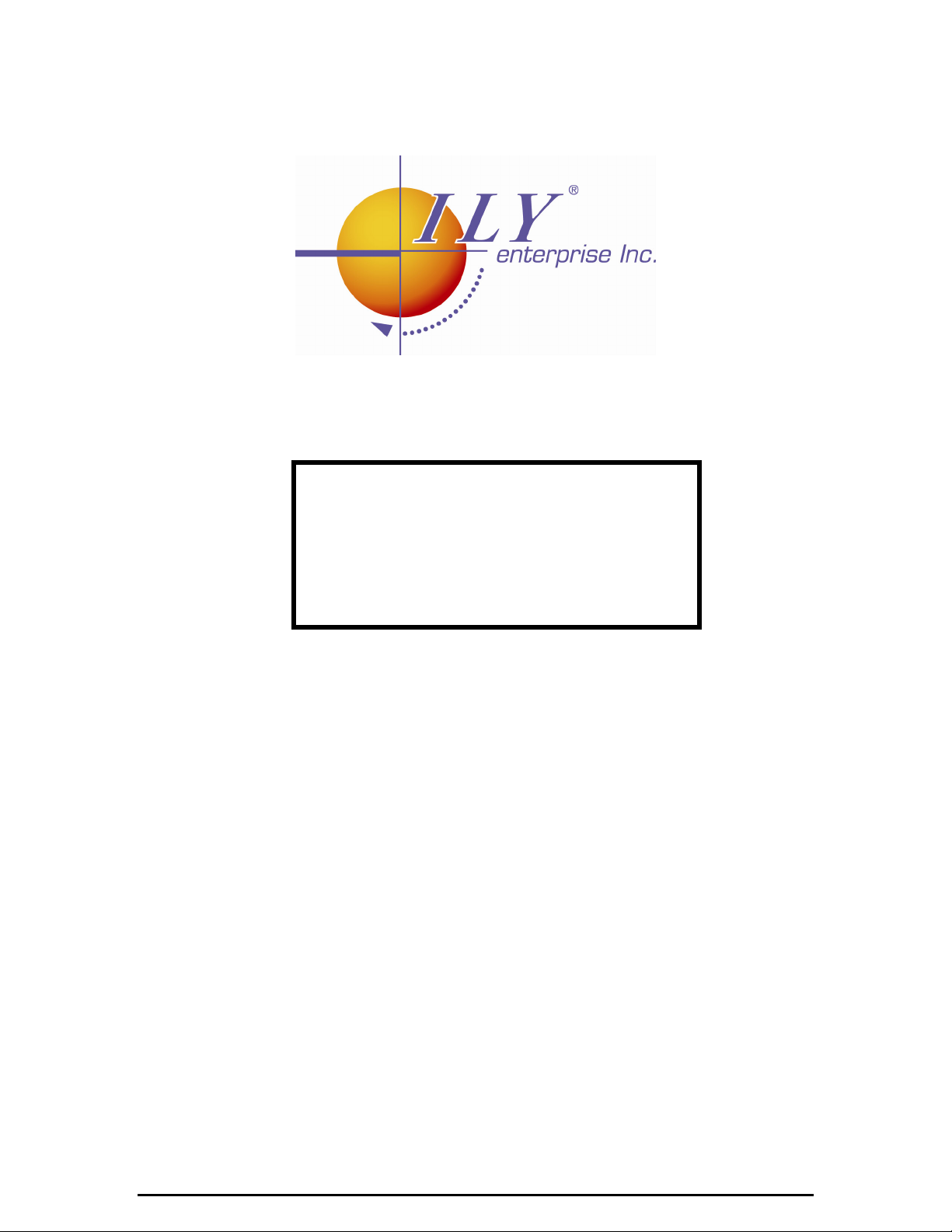
User’s Manual
CoolCopyD1AL(DVD-Backup)
CoolCopyD 3
CoolCopyD 7
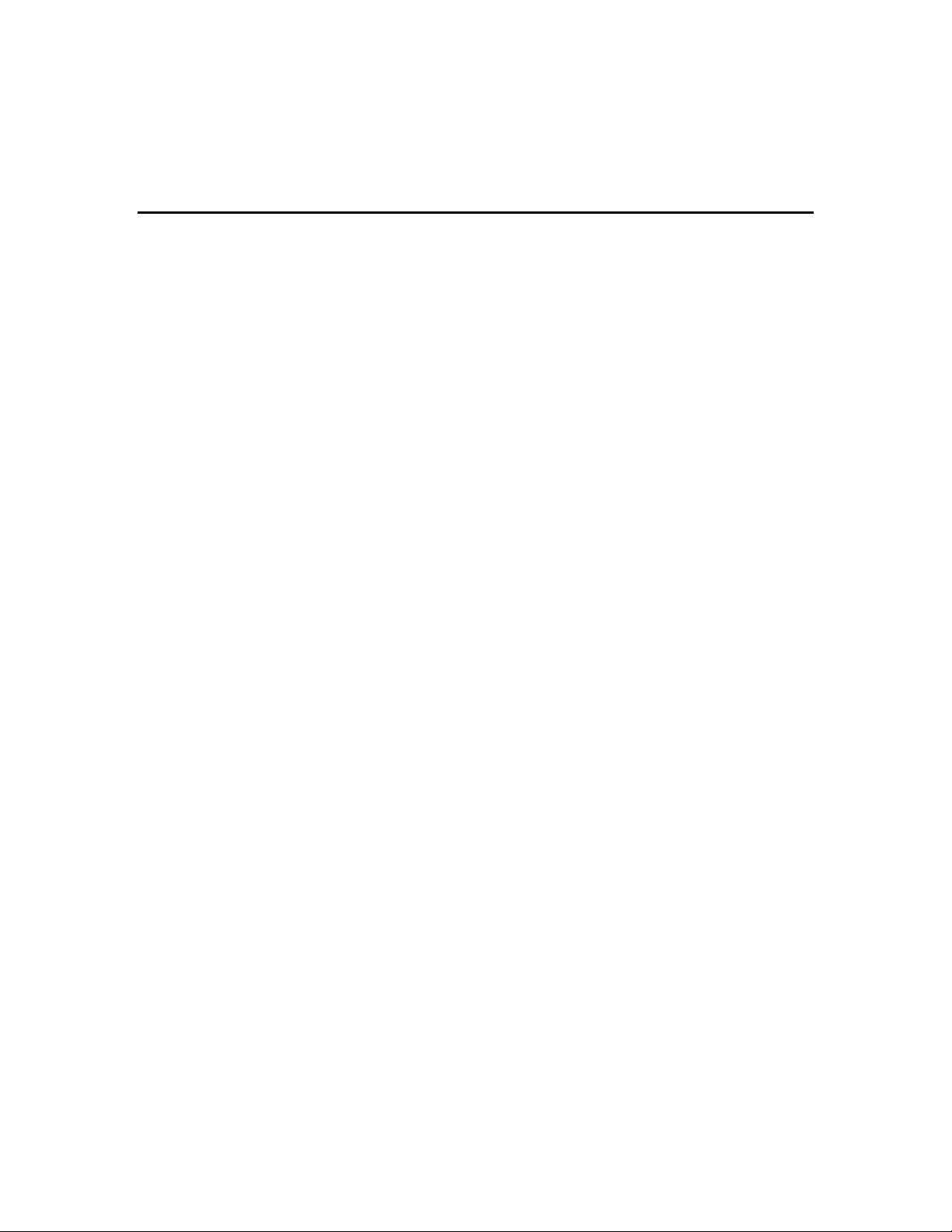
.
Table of Contents
Chapter 1 Introduction
1.1 Overview ....................................................................................4
1.2 Features .....................................................................................4
1.3 Specifications ............................................................................4
Chapter 2 Installation Procedure
2.1 Controller only ........................................................….…..........5
2.2 Whole duplicator without writer installed ..….........................5
2.3 Completed duplication system ...................….........................5
Chapter 3 Key Functions and Operating Instruction
Chapter 4 Function
4.1 Copy ................................................................…........................9
4.2 Test ....................................................................................…..…9
4.3 Test&Copy ...........................................................…....…...........10
4.4 Verify ....................................................................…..................10
4.5 Compare ..............................................................…...............…11
4.6 Prescan ................................................................…..................11
4.7 Disc Info ........................................................................…….....12
4.8 Select Source................................................................….........12
4.9 Image .........................................................................................12
4.9.1 Load .....................................................................................13
4.9.2 Delete Image ........................................................................13
4.9.3 Image Info .............................................................................13
4.9.4 Compare Image ....................................................................14
4.9.5 Select Partition ......................................................................14
4.9.6 Select Src Drive ....................................................................15
4.10 Edit Track ...............................................................................15
4.10.1 CD to CD Edit......................................................................16
4.10.2 CD to HD ............................................................................17
4.10.3 Play Audio Track ................................................................18
4.10.4 Close Session ....................................................................18
4.11.1 Language (optional)....................................................…......19
4.11.2 Burn Speed .........................................................................19
4.11.3 Read Speed ........................................................................19
4.11.4 Auto Start Drive ...................................................................20
4.11.5 Start up menu ......................................................................20
4.11.6 Auto Verify ...........................................................................20
4.11 Setup.........................................................................................19
.................................................................4
.............................................5
..........................................................….......…9
……8
Copyright©2005 ILY Enterprise, Inc. All rights reserved.
2
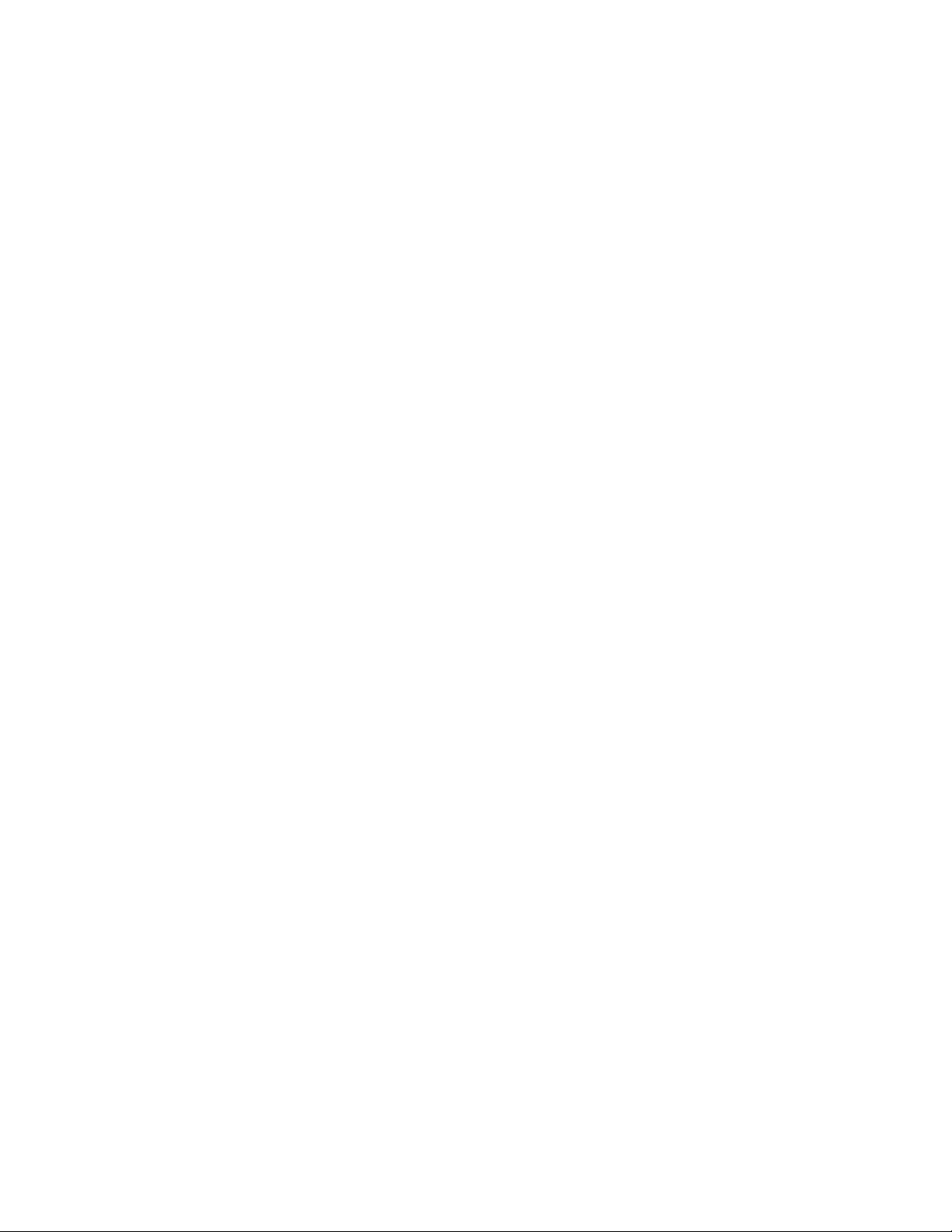
4.11.7 Auto Compare ......................................................................20
4.11.8 Auto Prescan .......................................................................21
4.11.9 Eject Disc ............................................................................21
4.11.10 Burn on The Fly ................................................................21
4.11.11 Burn Mode ........................................................................21
4.11.12 Button Sound ....................................................................22
4.11.13 Device Info ....................................................................…22
4.11.14 System Info .......................................................................23
4.11.15 Quick Erase ......................................................................23
4.11.16 Full Erase ..........................................................................23
4.12 Adv Setup...................................................................................24
4.12.1 UnderRun Protect ...............................................….............24
4.12.2 Overburn ...............................................................…...........24
4.12.3 Read Error Skip............... ..................................…..…... ...24
4.12.4 Format Hard Disk ....................................................….........24
4.12.5 Verify HDD ...............................…..................................…...25
4.12.6 Burn-in.................................................…...…........................25
4.12.7 Update Firmware..........................................................….....25
4.12.8 Compare Firmware .......................................................…....26
4.12.9 H/W Diagnostic ...............................................................…..26
4.12.10 Load Default ..................................................................….26
Chapter 5 Troubleshooting
.........................................................27
Copyright©2005 ILY Enterprise, Inc. All rights reserved.
3
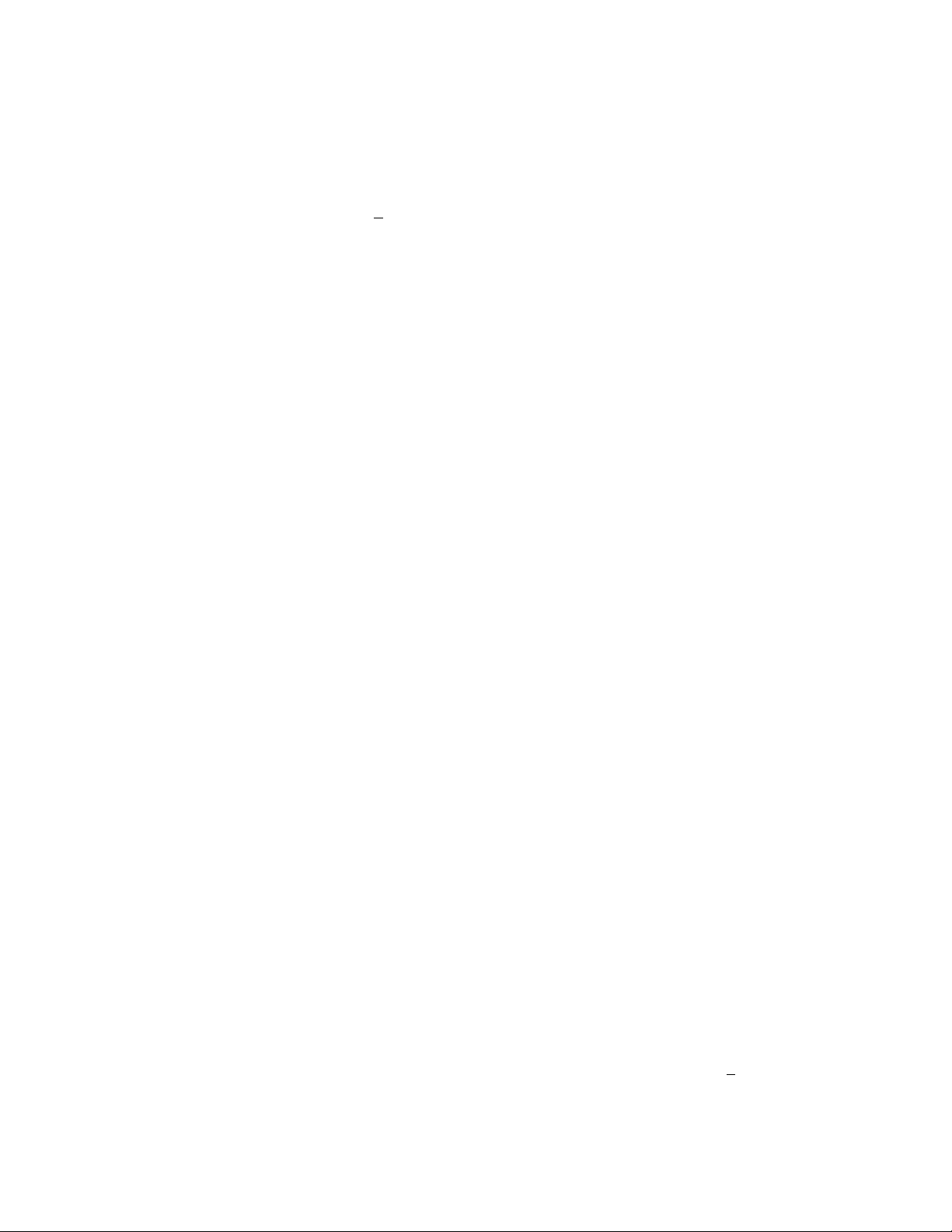
Chapter 1 Introduction
1.1 Overview
People who want to create multiple copies of their DVDs or CDs usually take a long time to do so.
They might not have enough DVD+RW drives or they might be using their computers for some
other important tasks. The duplication process noticeably slows down a computer during the
burn process. Rather than sit at the computer for hours duplicating discs one at a time, it is much
more efficient to use a CoolCopyD DVD/CD duplication system.
The CoolCopyD DVD Duplicator system is a standalone duplicator and does not need to be
connected to a computer. It can duplicate discs accurately and quickly. With its multi-function
LCD panel, CoolCopyD DVD Duplicator is easy for any user to operate. It is a cost-efficient DVDR duplicator for audio, data, and video applications. The simple control panel is designed to
provide copy mode selection and copy operation.
1.2 Features
• Standalone IDE to IDE DVD Copy controller
• 2(CoolCopyD1AL(DVD-Backup)) / 4(CoolCopyD3) / 8(CoolCopyD7) /
16(CoolCopyD14)
independent IDE channel
• Self system diagnostics when power on
• Supports Hard Drive image
• Auto format detection
• User friendly interface with message rich LCD display
• Fast copies supports high speed DVD-RW writing mode
• Easy operation without software and training are required
• Firmware upgrade via DVD-ROM
1.3 Specification
Power requirement – voltage: 5VB+/- 5%
Current: 0.5A Max.
Environment - Temperature
Operating 0˚ C to 70˚ C
Storage -20˚ C to 85˚ C
Humidity - 15% to 90%
Models: CoolCopyD3/CoolCopyD7
Dimensions - Length: 200 mm
Width: 146.2 mm
Height: 42 mm
Connectors - 40-pin internal IDE connector
Cable (Optional) - Using ATA-66 (*Cable of length do not use longer than 46cm)
DVD Format - DVD-ROM (Mode1 & Mode2), DVD-ROM/XA (Mode2 form1 & form2),
DVD-DA,
Mixed-Mode, Video DVD, DVD-I, Karaoke CD, Photo CD (Single & Multi session), CD-Extra, HFS, CD Bridge, ISO9660, CD-R, and DVD+RW
Copyright©2005 ILY Enterprise, Inc. All rights reserved.
4
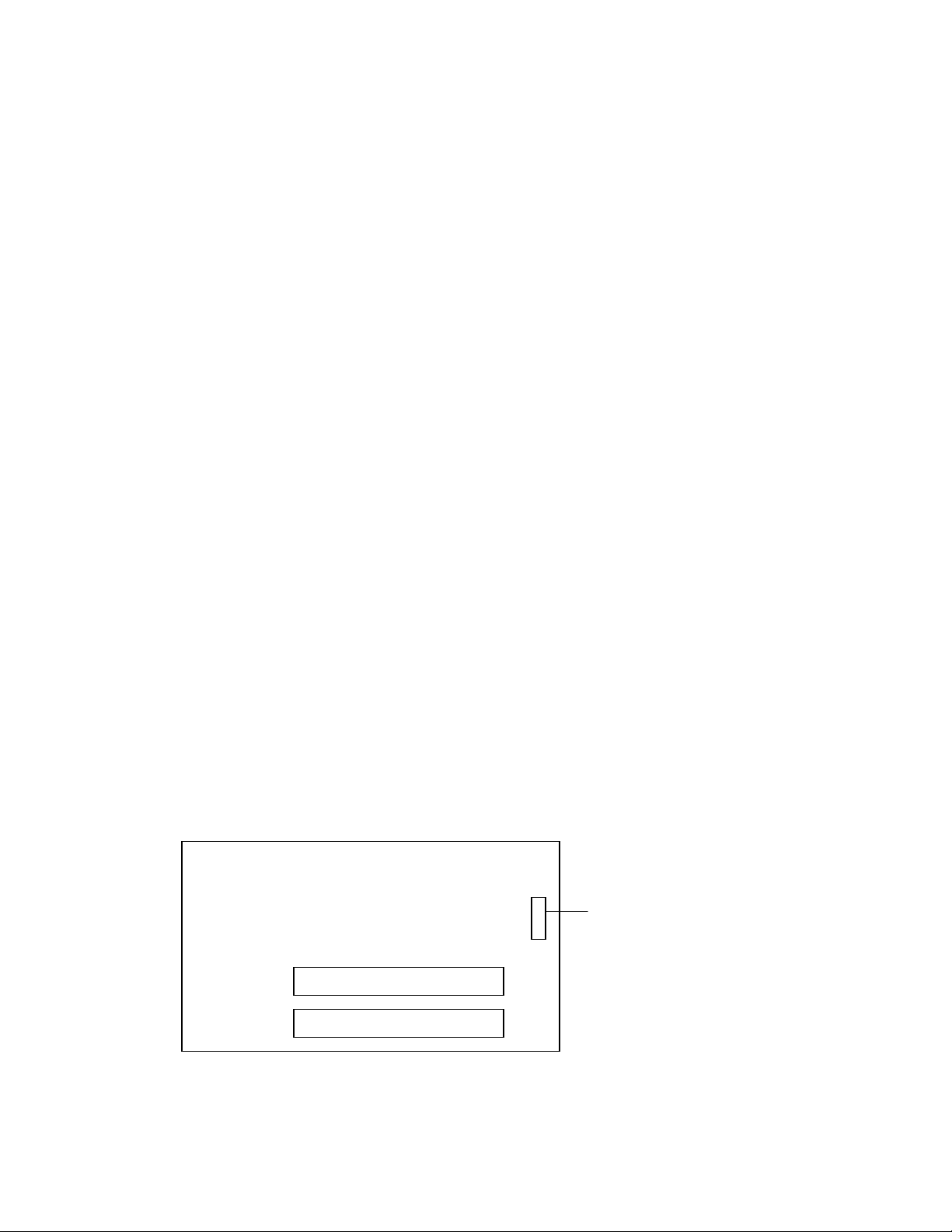
Writing mode - Auto Detect (DAO, TAO)
DVD
-
ROM
DVD+/
-RW
Supported DVD-ROM Drive* - EPO, TEAC
Supported DVD-RW Drive* - Plextor, TEAC, Lite-On, Asus, SONY
Chapter 2 Installation Procedure
When you purchase the CoolCopyD DVD Duplicator, the package may be packaged in the
following ways: controller only, whole duplicator without writer installed or a complete duplication
system.
2.1 Controller only
1. Before the installation, please prepare the necessary devices as following:
• DVD-ROM drive
• DVD-R/RW drive
• IDE case (2~10-bay chassis suggested).
• Hard drive and mobile rack (IDE-bus hard drive-Option)
• Switching power supply (300W suggested).
2. After the preparation as above and make sure:
• All IDE devices must be in master mode.
2.2 Whole duplicator without writer installed
• Unpack the duplicator.
• Prepare the DVD-R/RW writers according to the recommendation list. Please check with
the supplier about compatibility issues regarding unlisted DVD-R/RW drives.
• Assemble the duplicator according to your need.
• Make sure that the voltage setting is correct.
2.3 Completed duplication system
• Take the duplication system out of the package.
• Check the entire unit to see if there are any problems.
• Make sure that the voltage setting is correct.
• The hard drive is optional.
Hardware Connection of CoolCopyD1AL (DVD-Backup) without a HDD
CoolCopy1AL (CD-Backup)
Power
Copyright©2005 ILY Enterprise, Inc. All rights reserved.
5
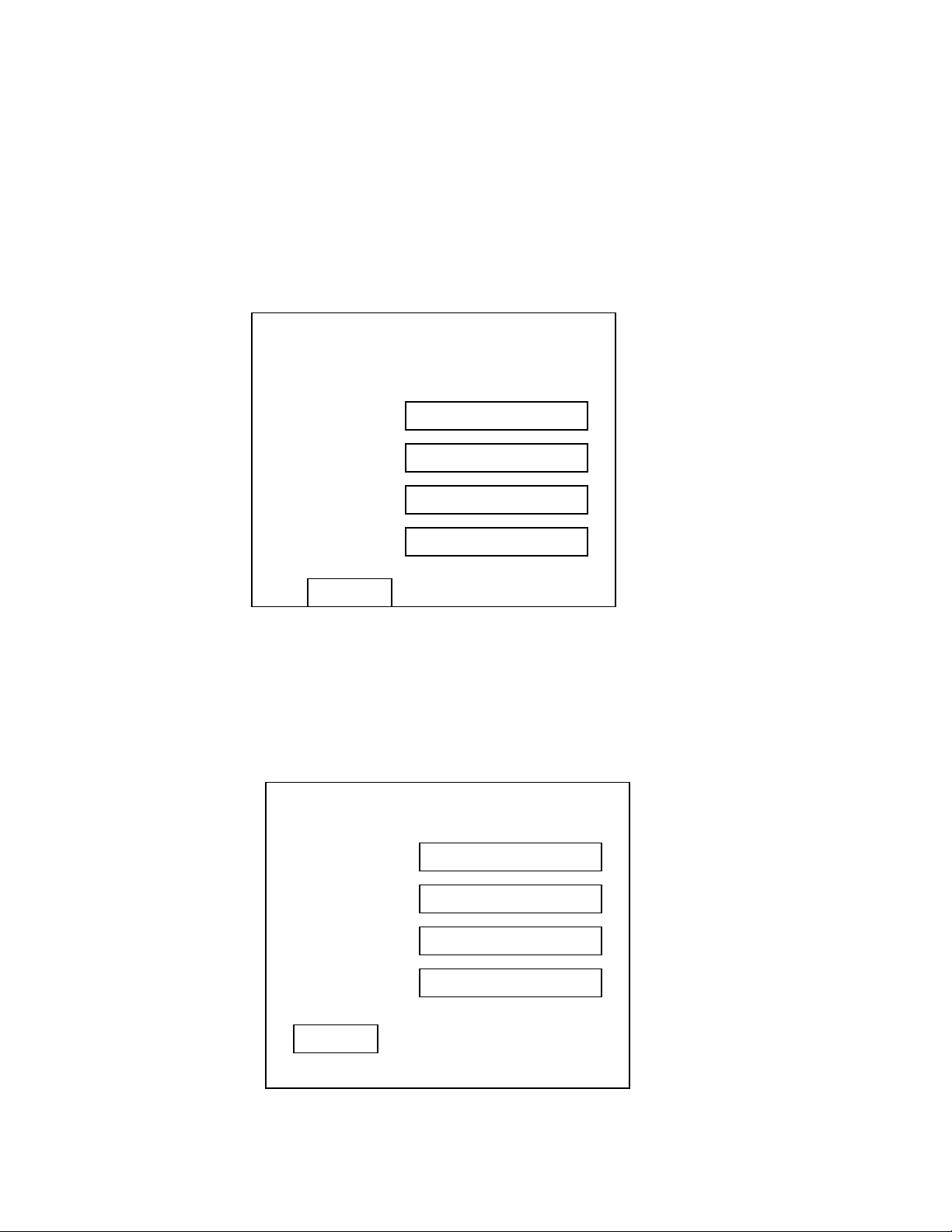
Pow
er
Pow
er
Hardware Connection with Hard Drive for CoolCopyD3
Coolcopy 3
When the system connects with the hard drive, the hard drive must connect on the IDE 0 port
with the “Master” setting and the DVD-ROM must set at “Slave”.
Hardware Connection without Hard Drive for CoolCopyD3
Coolcopy 3
Copyright©2005 ILY Enterprise, Inc. All rights reserved.
6
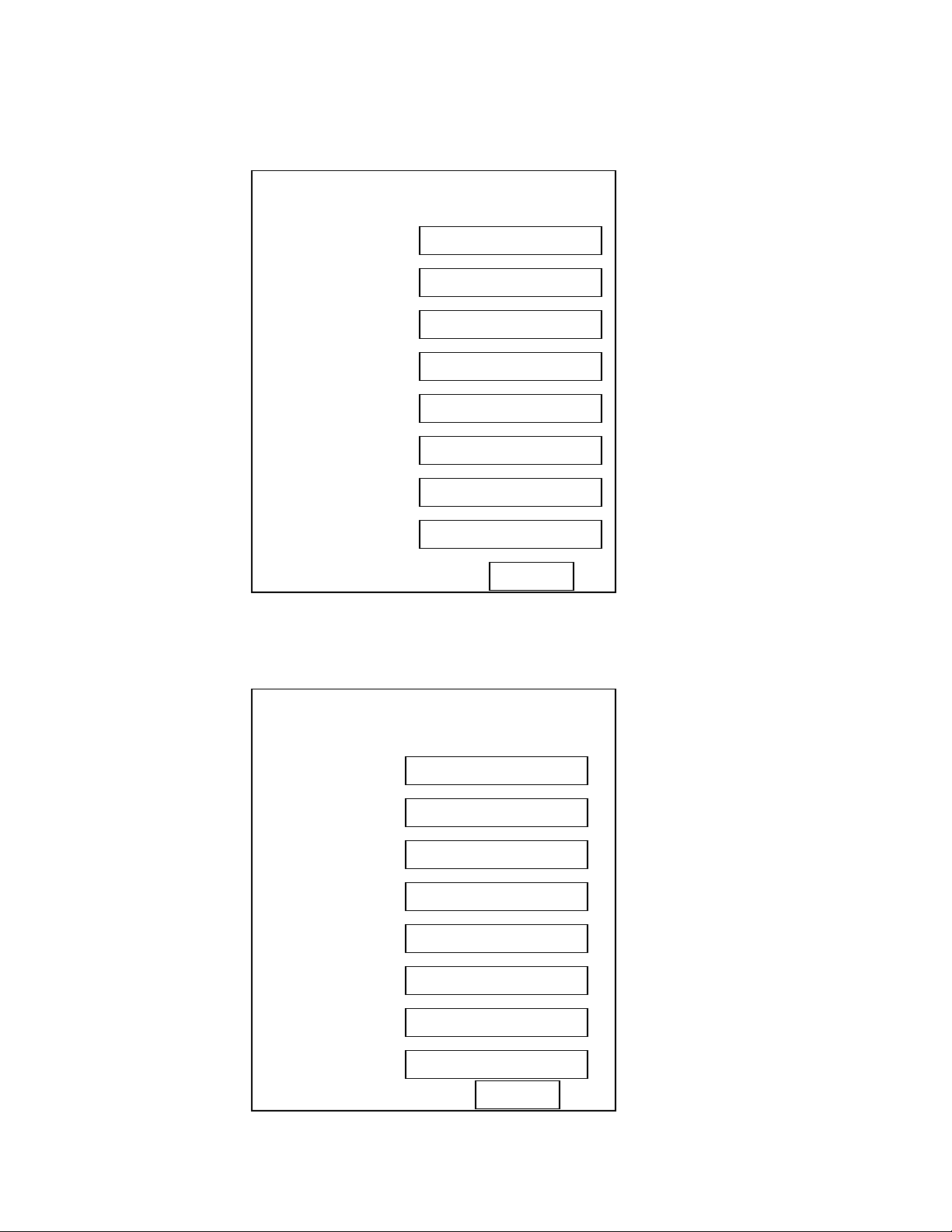
IDE 4
DVD+RW
IDE 3
DVD+RW
IDE 2
DVD+RW
IDE 1
DVD
-
IDE 8
DVD+RW
IDE 7
DVD+RW
IDE 6
DVD+RW
IDE 5
DVD+RW
Pow
er
Pow
er
Hardware Connection with Hard Drive for CoolCopyD7
Coolcopy 7
When the system has a hard drive connected, the hard drive must connect on IDE 0 port with
“Master” setting and the DVD-ROM must set at “Slave.”
Hardware Connection without Hard Drive for CoolCopyD7
Coolcopy 7
Copyright©2005 ILY Enterprise, Inc. All rights reserved.
7
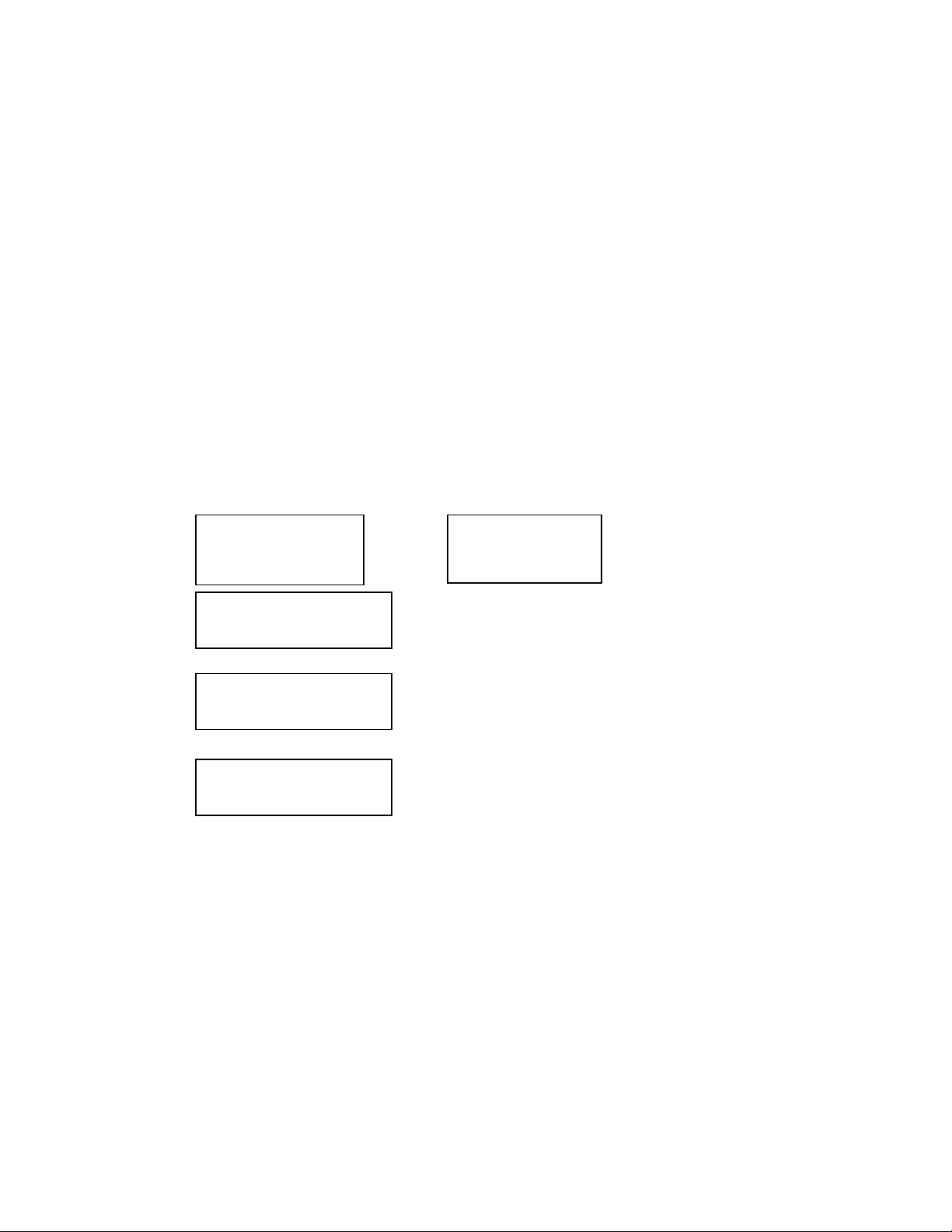
Chapter 3 Key Functions and Operating Instruction
1. LCD Display Panel: Display main functions and all messages.
2. Scroll up through menus or functions.
3. Scroll down through menus or functions.
4. Execute the function which you select.
5. Cancel the function which you select.
After turning the power on, the CoolCopyD DVD Duplicator will execute a self test for a few
seconds. After the self testing procedure runs, the LCD will show:
1. CoolCopyD3: CoolCopyD7:
CD Duplicator
1-3 ver: 1.10B
CD Duplicator
1-7 ver: 1.10T
2.
Initialize SDRAM.....
3.
Detect Drives.....
4.
1. Copy
Two main operation procedures
If you install a 3.5” hard disc, the operation procedures is as the following screen shows:
1. With hard drive installed
• Once duplicator detects a hard disc, it will ask if you want to format or not. A 10GB hard
disc can be divided into 10 partitions.
• Use the Select Source to set the hard drive as the target source.
• Then select which partition to store the data in function 9 “Image.”
• If there is no data stored in partition, place a source DVD into DVD-ROM and use
function 9-01 Load to transmit data from DVD into selected partition by pressing ENT.
Different data can be stored in different partitions.
• Switch to function 1, Copy, by pressing the arrow button. Place blank DVD-R or DVD-RW
discs into the DVD writers. Press “ENT” button to start copying.
• When a Copy completes, the passed (correctly copied) DVD discs will be ejected
automatically. The default setting is for the discs to be ejected automatically, but this can
be changed.
Copyright©2005 ILY Enterprise, Inc. All rights reserved.
8
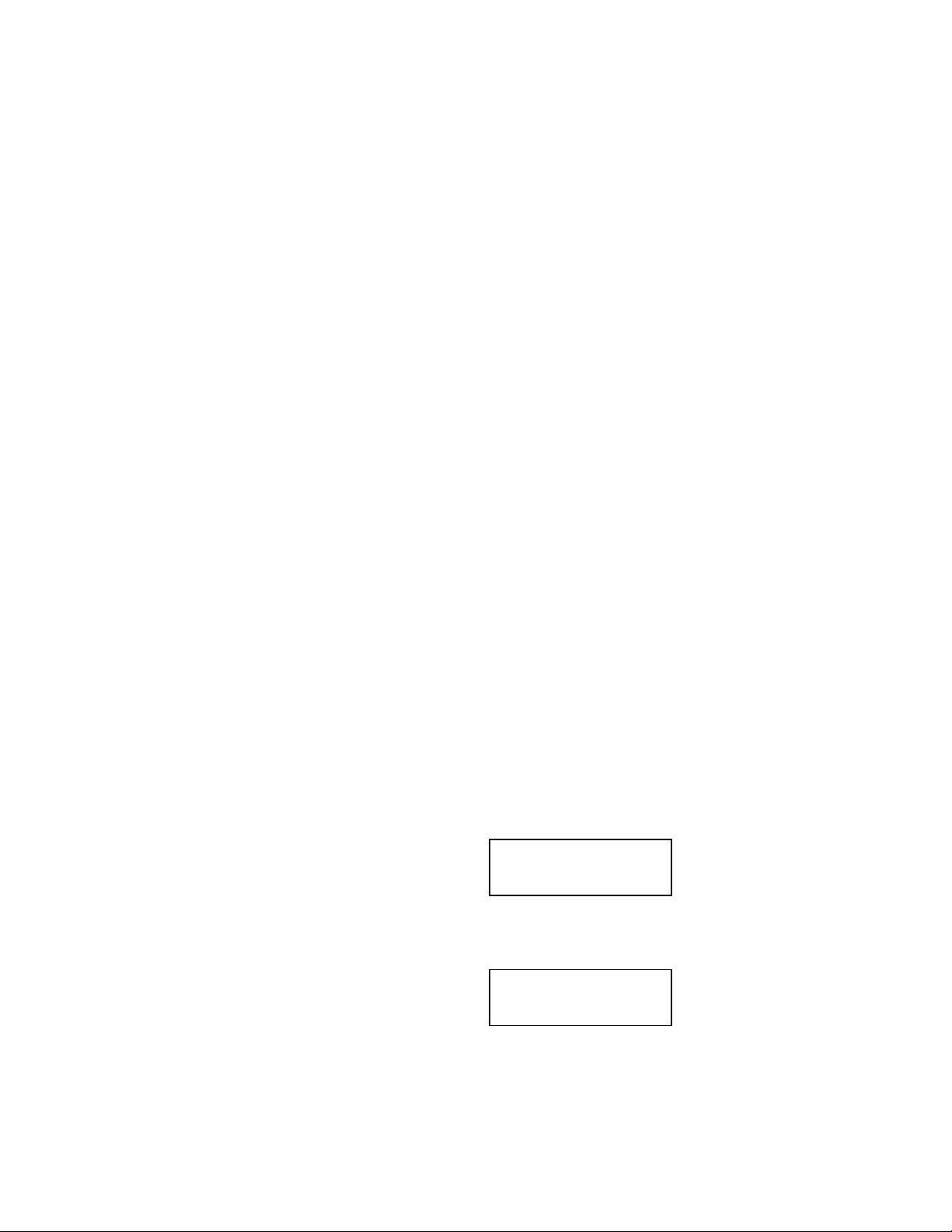
• Failed discs will remain in writers. The default setting is to keep failed discs in the writers,
but this can be changed. Press the buttons on the drivers to take the failed DVDs.
• During the duplication process do not press any button because interruption will harm the
2. Without a hard drive installed
If you don’t install a 3.5” hard disc, the operation procedures will be as follows:
device. DVDs will be damaged.
• Place the master disc in the DVD-ROM.
• Switch to function 1, Copy, by pressing arrow button. Place blank DVD-R or DVDRW
discs into all the DVD writers. Press ENT to start.
• When Copy completes, the passed DVDs will eject automatically. The default is to eject
automatically, but this can be changed.
•
Failed DVDs will remain in the writers. The default is keeping failed DVDs in the writers,
but you can change it. You need to press the “eject” buttons on the writers to take the
failed DVDs.
ATA-66 Cable Layout:
Please identify the two different kinds of cable before the hardware installation.
Chapter 4 Function
4.1 Copy
Use this function to copy data from a source DVD directly onto blank DVD discs. Before copying
make sure that the source DVD is placed into DVD-ROM. If you have a HDD, make sure there is
data in your HDD partition. If you are not sure about the success of your duplication job, you can
use function 2 Test to simulate the copying process first.
Select function 1. Put a source DVD into DVD-ROM and blank DVD disks into DVD writers. DVD
rewriteable discs containing old data are usable, too.
LCD will show the process of copying
information as the following screen:
When copying is completed, the LCD will display as
the following screen:
Discs correctly copied will be ejected automatically
and failed ones will remain in the writers.
4.2 Test
Copying-24X 0%
650.0MB 74:00
1. Copy
OK: 03
Copyright©2005 ILY Enterprise, Inc. All rights reserved.
9
