ILY SATA Blu-ray-DVD-CD User Manual
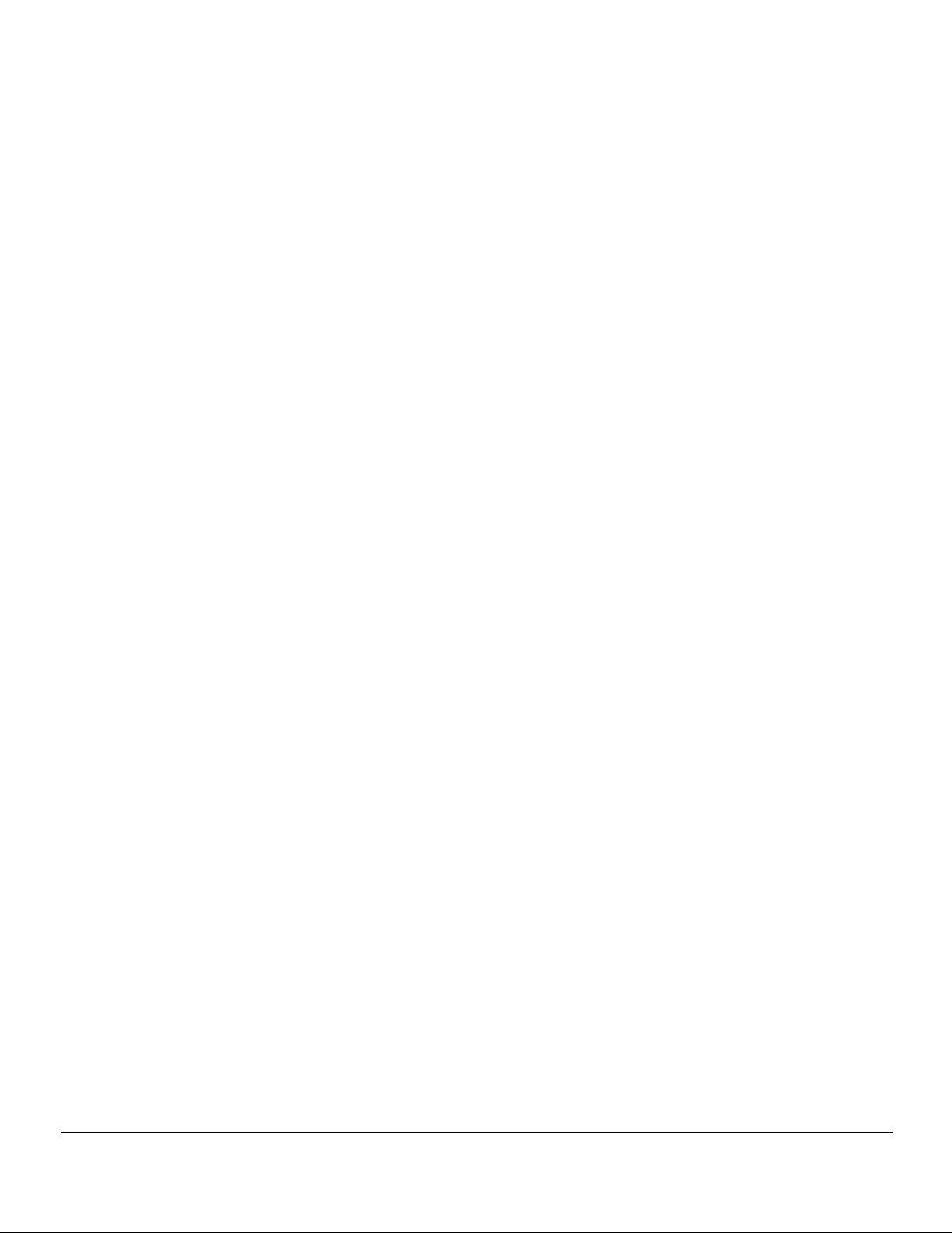
SATA Blu-ray/DVD/CD
Duplicator Controller
U
ser’s
M
anual
Version
1.0
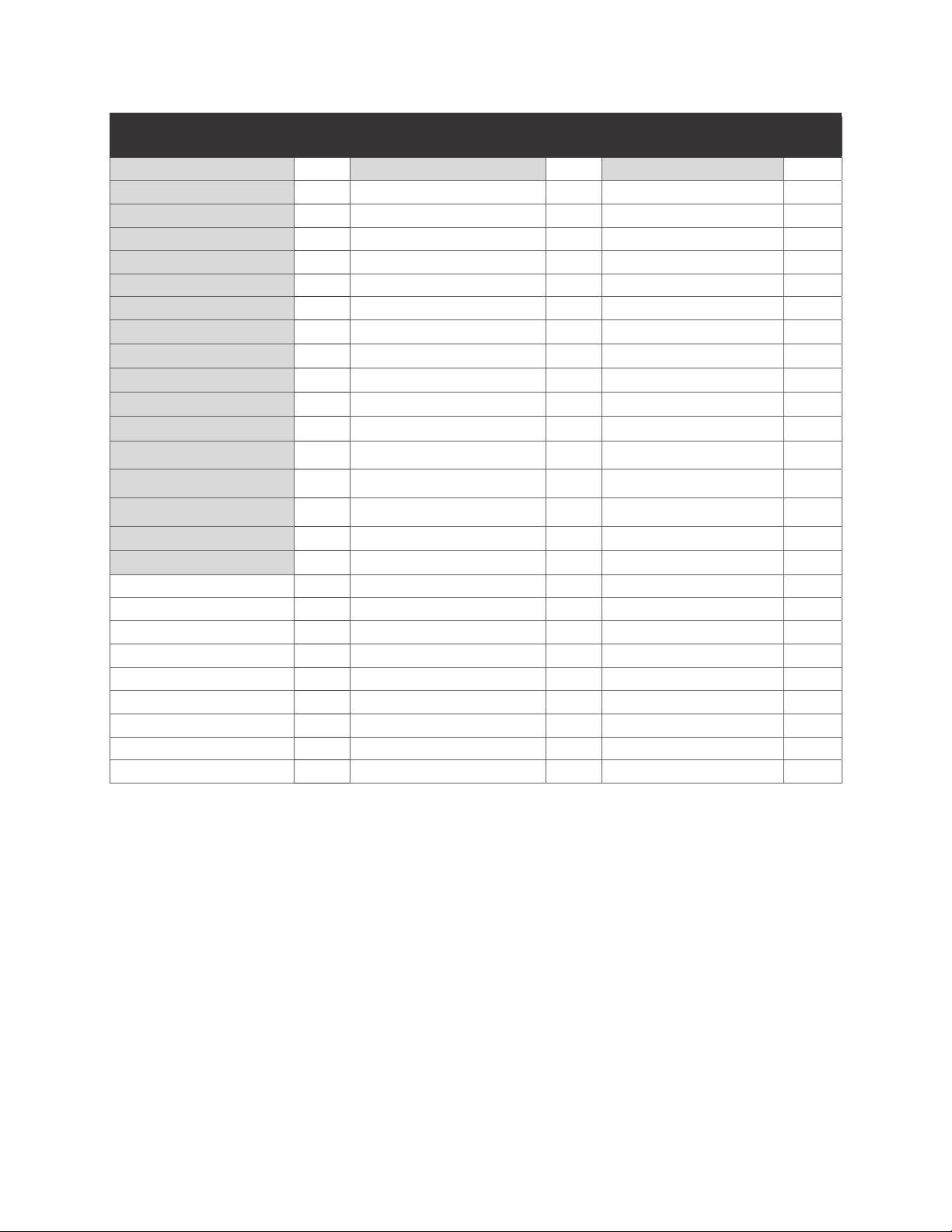
T
TABLE OF CONTENTS
Introduction 1
Operating Environment 1
LCD Front Panel Overview 1
Hardware Installation Guide 2
Configuration Guidelines 3
Menu Overview 3-5
Functions 6
1.
Copy
2.
Test
3. Copy & Verify 6-7
4.
Copy & Compare 7
5.
Verify
6.
Compare
7.
Set Burn Speed
8.
Source Select
9.
Track Edit 10-11
10.
Utility 11
o Prescan
o Quick Erase
o Full Erase
o Eject All
o Disc Info
o Drive Info
o System Info
o Update BIOS
o Copy Counter
Tray
s
6
6
8
8
9
9-10
11
11
11
11
11
12
12
12
12
11.
Setup 13
o Start-up Menu
o Auto Start
o Display Mode
o Beep
o Power on Eject
o Reader Speed
o Compare Speed
o Skip Read Error
o Language
o Clear Setup
o
Advance Setup
o Power on Time
o CD Overburn
o Boot Password
o Setup Password
o Copy CD-Text
o Copy
o Copy CD+G
o Auto Erase
o Image Fail
UPC/ISRC
12.
HDD Manager
13
13
13
13
13
14
14
14
14
14
15
15
15
15
15
16
16
16
16
16
o Select Image
o Disc => Image
o
Image
Info
o
Rename
Image
o Delete Image
o
HDD
Info
o Format HDD
o
Load and
Basic Troubleshooting 20
Copy
16
16
16
17
17
17
18
18
18-19
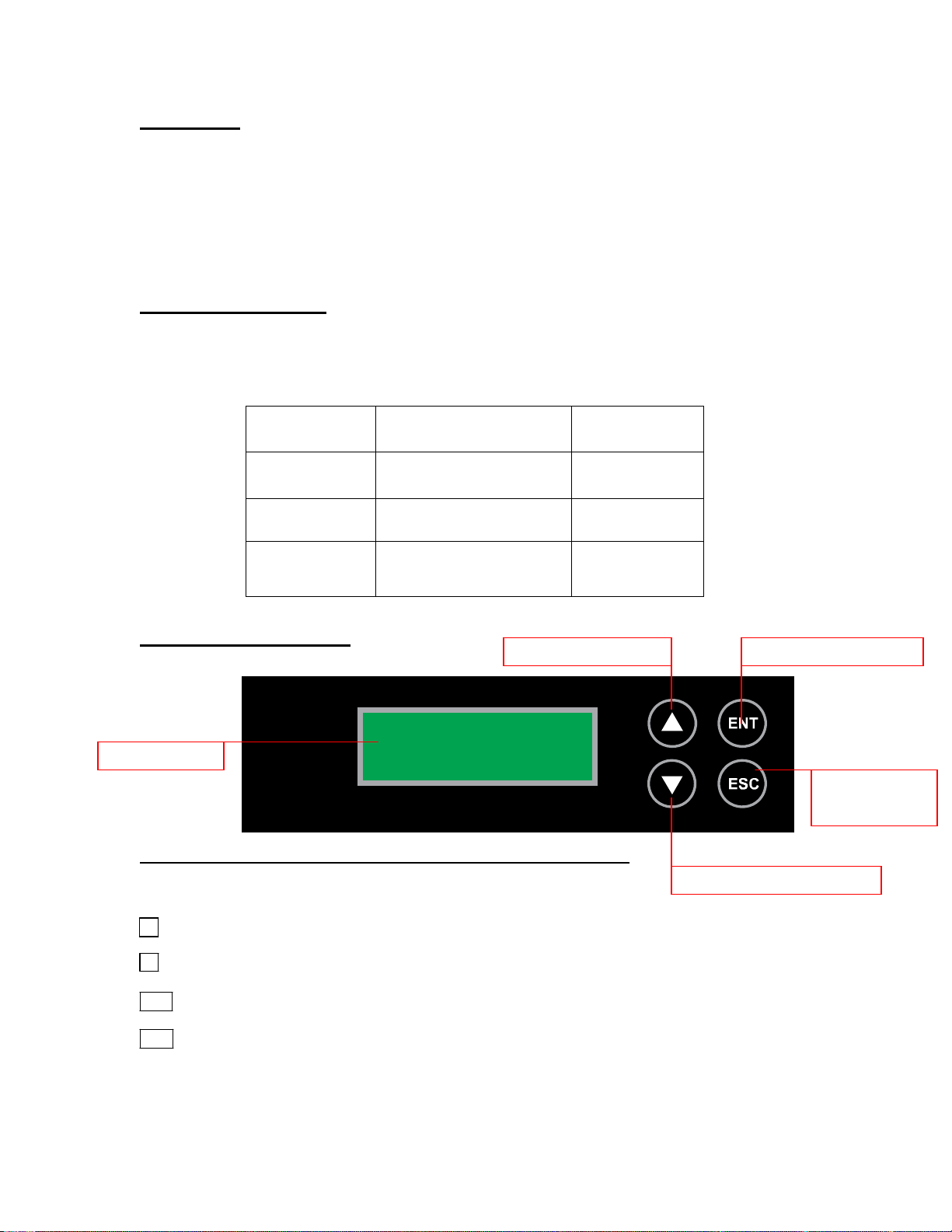
Introduction:
Thank you for purchasing a SATA CD/DVD/Blu-ray Duplicator Controller. This controller is
specifically engineered to run a stand-alone CD/DVD/Blu-ray duplicator without additional
computer or processing unit. With a simple, four-button interface and a LCD screen to
display menu commands and real-time status, the CD/DVD/Blu-ray Duplicator Controller
provides a fast and reliable solution for CD, DVD and Blu-ray duplication up to 11
targets from one singl e master disc.
Operating Environment:
Temperature
Humidity
Working Temperature
Storage Temperature
0°C ~ 75°C
-20°C ~ 85°C
Working Humidity 20%~80%
Storage Humidity 5%~95%
LCD Front Panel Overview:
Scroll Button (UP)
LCD Screen
Control Buttons: There are 4 control buttons: ▲ ▼ ENT ESC
▲ : Up, Backward: To navigate backward in the menu.
▼ : Down, Forward: To navigate forward in the menu.
ENT : Enter, OK: Execute the function.
ESC : Escape, Cancel: Go back to the previous level in the menu.
1
ENT Button (ENTER)
ESC Button
(ESCAPE)
Scroll Button (DOWN)

Hardware Installation Guide:
Connect drives with cables provided to the appropriate slot on controller as indicated below.
Note:
If a HDD
16).
ports (port
If
there is no
is
3-16)
HDD
installed, it
installed, then the reader
will
connect to port 1. The
(ROM) will
reader
connect to port1, and writers
(ROM) will
connect to port 2, and the writers
2
will
connect to the follo
will
wing
connect to
available ports (por t 2-
the
following available
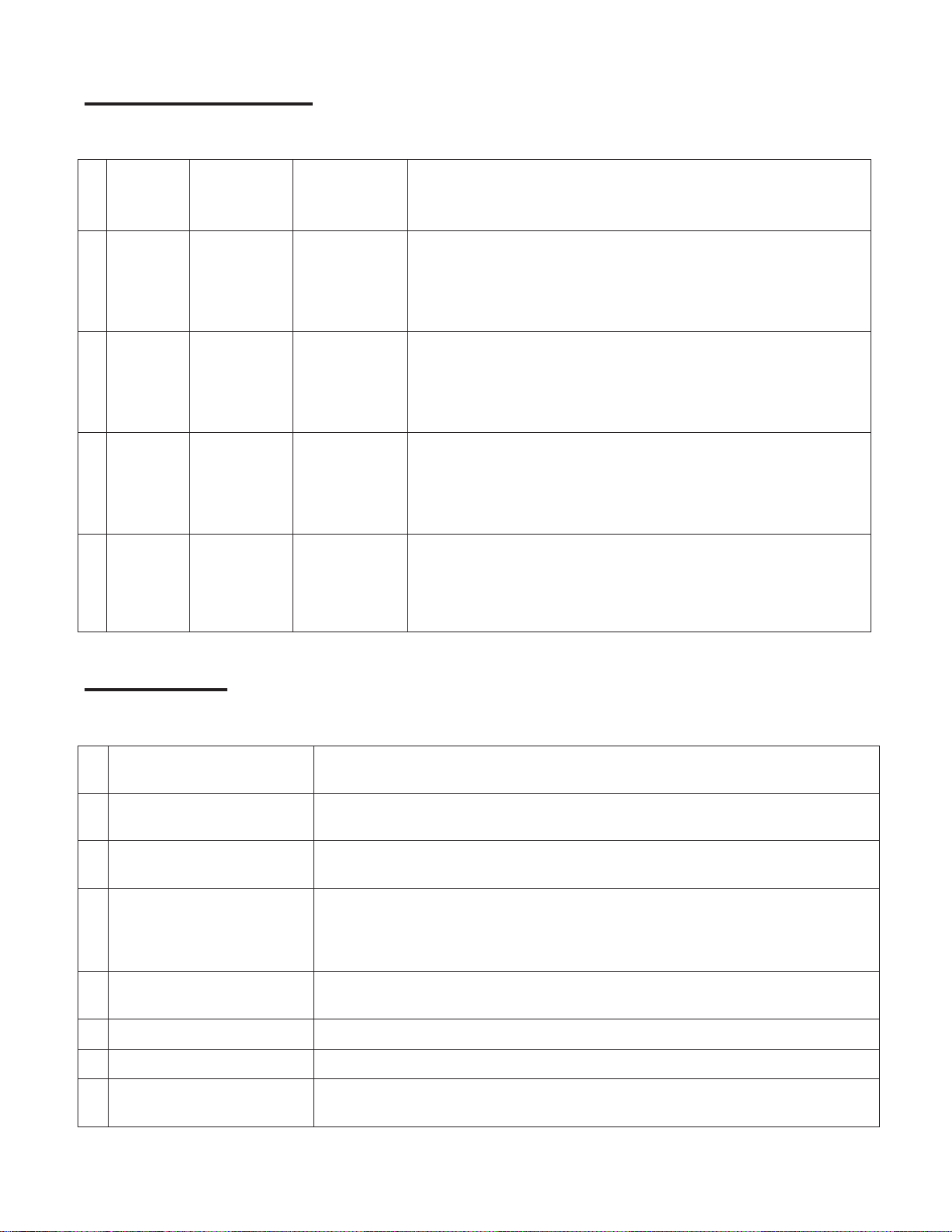
Configuration Guidelines:
Next are the basic operation guidelines on how to set SATA devices including optical reader, writers, and/or hard
drive. The system will automatically detect the drives and assign drive numbers.
READER WRITER
1
2
3
4
Installed
No
No
Installed
Installed
Installed
Installed
Installed
Hard
Drive
Installed
Installed
Disk
(HDD)
No
No
When machine is turned on, the system will detect and assign the
READER drive as the Source Drive, which will be automatically
set as Drive #1. WRITERS will be set as Writer Drives and
assigned in sequential order after the READER drive, starting
from Drive#2, Drive#3, etc.
When machine is turned on, the system will assign the WRITER
drive connected to Port#1 of the controller as the Source Drive
and as Drive#1. The rest of the WRITERS will then be set as
Writer Drives and numbered in sequential order beginning from
Drive#2 and on.
When machine is turned on, the system will assign the
Hard Disk Drive (HDD) as the Source Drive
and as Drive#1. The WRITERS will then be set as
Writer Drives, and numbered in sequential order beginning from
Drive#2 and on.
When all drives are installed, Port #1 will be connected to Hard
Disk Drive (HDD), Port #2 will be connected to the Source
drive. WRITERS will be set as Writer Drives and numbered in
sequential order from Drive#3 and on.
System Setting Information
Menu Overview:
Below is a quick reference chart of the functions available on all CD/DVD/BD Duplicator Controllers.
After the drives are successfully installed, user may access the menu functions by powering on the system.
COPY
1
TEST
2
3 COPY & VERIFY
4 COPY & COMPARE
5 VERIFY
6 COMPARE
7 SET BURN SPEED
Copies the master CD/DVD/BD. All contents of the master disc will be duplicated
on to all target disc(s) simultaneously.
Simulates the copy process, but no data is recorded onto the blank disc(s).
Note: Test mode can only be done with BD-R, DVD-R and CD-R media only.
Copies the master CD/DVD/BD, and then verifies the presence of data on the
copied disc(s) to ensure readability of the copied disc(s).
Copies the master CD/DVD/BD, and then immediately follows the copy process
with a bit-for-bit comparison between the master disc and copied disc(s) to
ensure exact duplication.
Note: The “Compare” function cannot be used with audio CDs.
Verifies the presence of data on the copied disc(s) to ensure that the copied
disc(s) can be read back.
Performs a bit-for-bit comparison between the master disc and copied disc(s).
Allows the speed settings to be changed for various formats.
8 SOURCE SELECT Allows the source drive to be changed to any of the available drives in the
duplicator, including the Hard Disk Drive (HDD).
3
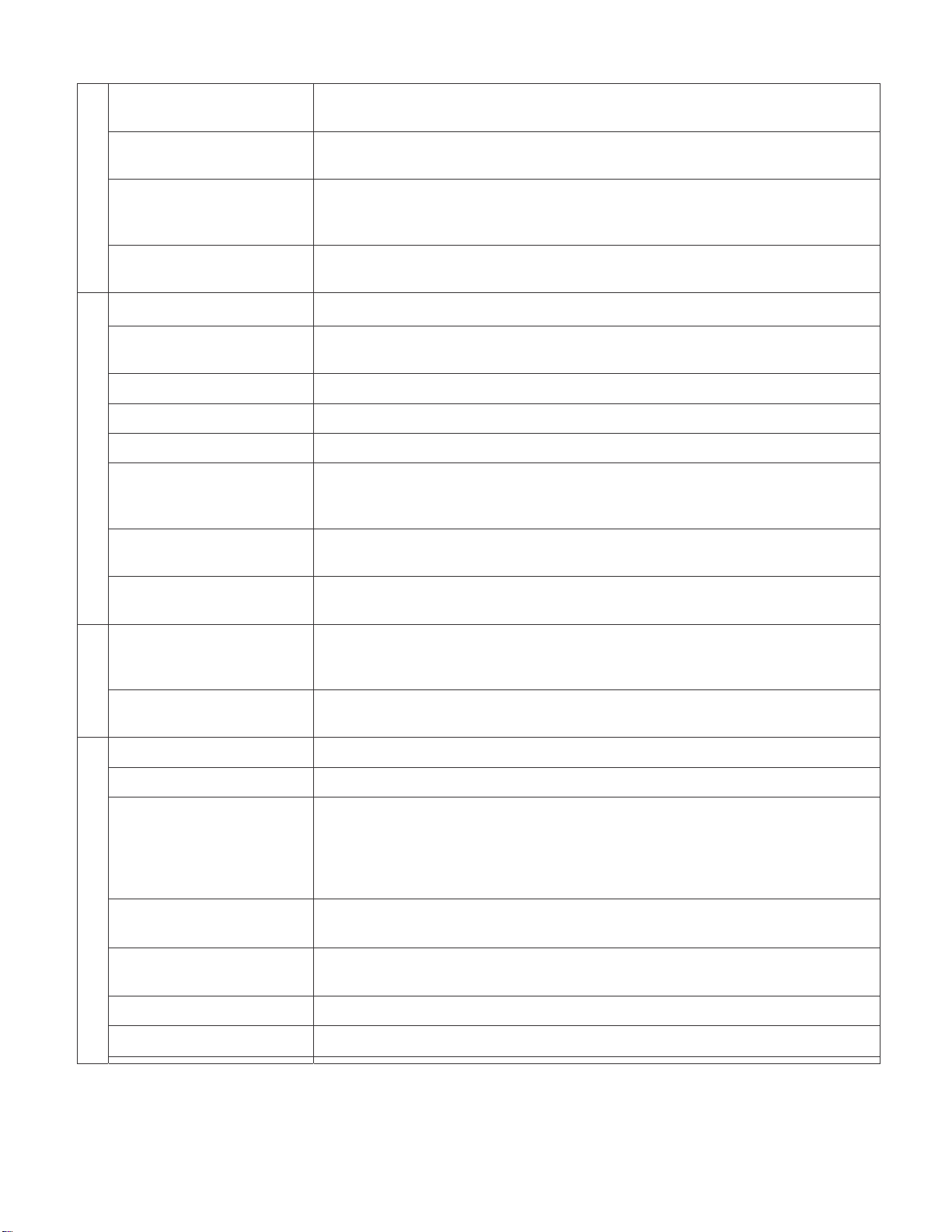
9 TRACK EDIT
Allows for the selection of individual track(s) from different master audio CDs to
create custom compilation.
9.1 Copy Track
9.2. Close Disc
9.3 Disc Info
10 UTILITY
10.1 Pre-scan Performs a scan on the master disc before the copy proce ss starts and ensures
10.2 Quick Erase
10.3 Full Erase
10.4 Eject All Trays
10.5 Disc Info.
10.6 Drive Info.
10.7 System Info.
Allows the selection of individual track(s) from the master CD and copies the
selected track(s) onto all target discs.
Closes the target discs when all of the track(s) are burned on to all target discs.
Note: The copied disc(s) will NOT play back without this step. Do NOT skip this
step.
Displays the information regarding the track(s) on the disc(s) a nd how much
space is remaining on the target disc(s).
the master disc can be copied in the duplicator.
Erases content on the media (CD-RW, DVD+/-RW, DVD+/-RW DL and BD-RE).
Erases all data on the media (CD-RW, DVD+/-RW, DVD+/-RW DL and BD-RE).
Ejects all disc trays, including source drive.
Displays basic information of the discs inserted, such as disc type, amount of
data on disc for master disc(s) (in MB) a nd media book type. For blank media,
displays the media book type, available space and speed of the media.
Displays information of all drives in the duplicator including the Reader, HDD (if
present) and Writer drive(s).
Displays the duplicator controller information, such a s the ha rdware version,
buffer memory and currently loaded firmware.
10.8 Update BIOS
10.9 Copy Counter
11 SETUP
11.1 Startup Menu
11.2 Auto Start
11.3 Display Mode
11.4 Beep
11.5 Power on Eject
11.6 Reader Speed
Updates the firmware for the controller.
Note: Please make sure that the firmware is approved by the manufacturer and
compatible with the duplicator before performing the update.
Counts the number of successful and failed copies of CD and DVD made by the
duplicator.
Assigns a command to be displayed first after the duplicator has been initialized.
Sets auto start time from OFF (no auto start) to 99 sec. Allows the duplicator to
automatically start one of six following functions once the master di sc and
desired number of target disc(s) are inserted and the drive trays are closed:
Copy, Test, Copy & Verify, Copy & Compare, Verify and Compare.
Sets the amount of information displayed on the LCD during the performance
of various functions.
Enables or disables the audio feedback whe n buttons are pressed.
Allows the duplicator to eject disc tray(s) with disc present inside upon boot-up.
Sets the speed at which discs are read during various processes.
4
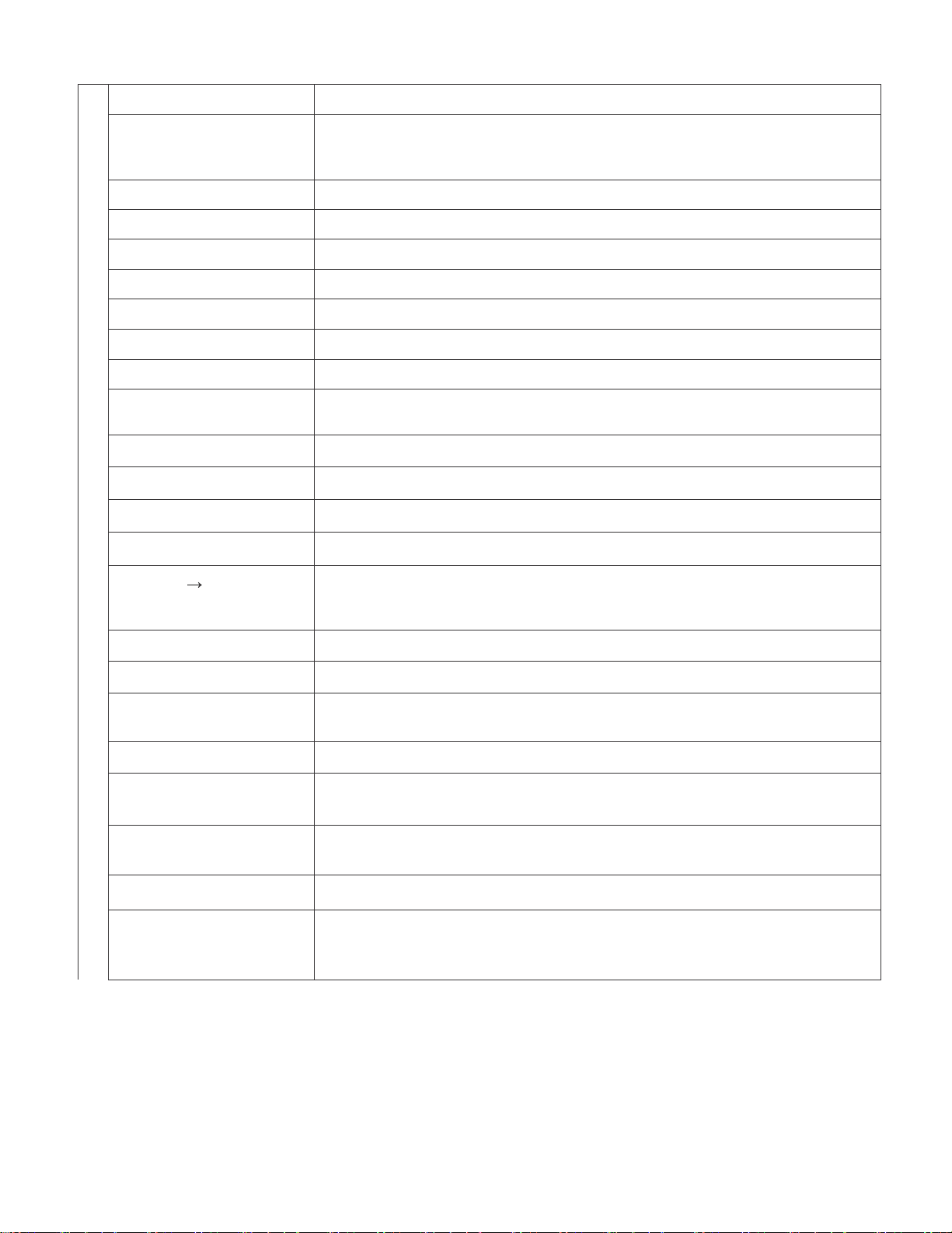
11.7 Compare Speed
Sets the speed at which the compare process is executed.
11.8 Skip Read Error
11.9 Language
11.10 Clear Setup
11.11 Advance Setup
11.11.1 Power On Time
11.11.2 CD Overburn
11.11.3 Boot Password
11.11.4 Setup Password
11.11.5 Copy CD-TEXT
11.11.6 Copy UPC/ISRC
11.11.7 Copy CD+G
11.11.8 Auto Erase
11.11.9 Image Fail
12
HDD MANAGER
Enables the option to halt the duplication process if there is an error on the
master disc. Disables the option to allow the process to continue with the same
errors as the master disc.
Allows different language selections for LCD display.
Clears the CMOS and resets the duplicator controller back to factory defaults.
Functions for advanced users.
Sets system warm up time from 5 sec to 99 sec. Default is 15 seconds.
Enables or disables the duplication of overburned CDs.
Sets password protection for machine boot-up.
Sets password protection for changing setup options.
Enables or disables the copying of the CD subcode (CD-TEXT) information for
audio CDs.
Enables or disables the copying of the CD subcode (UPC/ISRC) information.
Enables or disables the copying of the CD subcode (CD+G) information.
Enables or disables the erasing of the information from rewritable CD’s or DVD’s
When image file fails to load into HDD, that file can be deleted from HDD.
The management for various functions of the hard disk drive (HDD).
Note: For this function and submenu to be displayed, a HDD must be installed in
the duplicator.
12.1 Select Image
12.2 Disc=>Image
12.3 Image Info.
12.4 Rename Image
12.5 Delete Image
12.6 HDD Info.
12.7 Format HDD
12.8 Load & Copy
Selects an image file as a source to be copied to the discs.
Loads an image to the HDD from a master CD, DVD or BD as an Image file.
Displays the image file information such as image order, name, file size and type
of image.
Renames the HDD image partition name up to 8 characters.
Deletes an image file in HDD. Note: If the source file is selected to delete, the
last file on the HDD will automatically be assigned as a new source file.
Displays the information in HDD, such as the number of discs stored on the
HDD and the amount of space left in the HDD.
Formats the HDD, erasing ALL data stored on the HDD.
Allows an image to be loaded onto the HDD from a master CD, DVD or BD and
automatically copied on to the target disc(s). Select from 3 modes: Synchronous,
Load First and Off.
5
